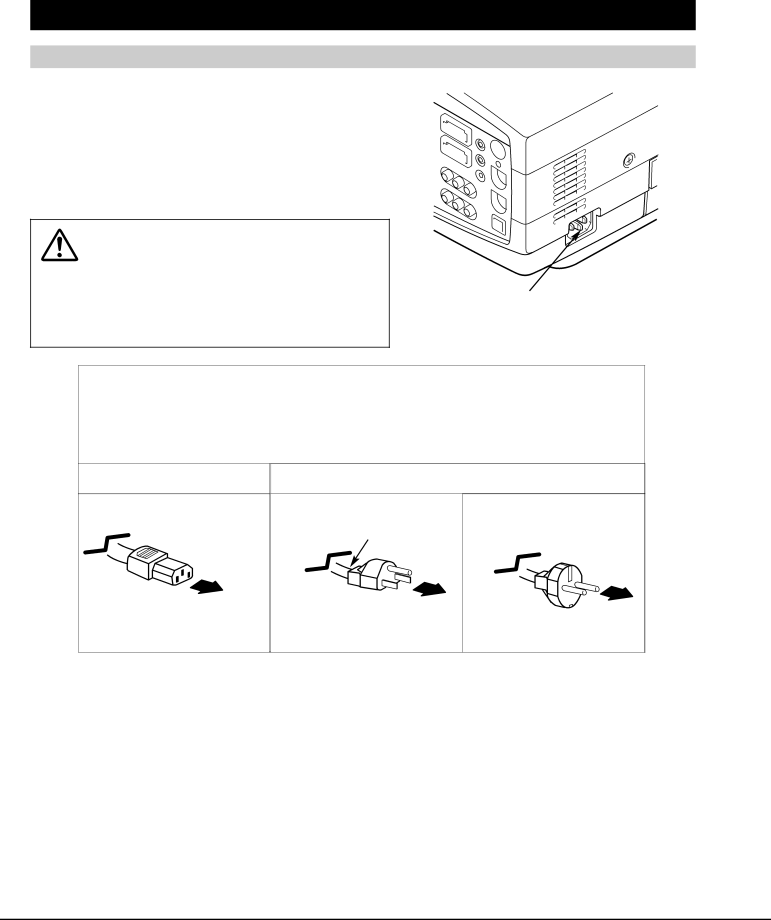
PREPARATION
SETTING-UP PROJECTOR
CONNECTING AC POWER CORD
This projector uses nominal input voltages of
Consult your authorized dealer or service station if you are not sure of the type of power supply being in use.
Connect a projector with a peripheral equipment before turning a projector on. (Refer to pages 11 ~ 13 for connection.)
CAUTION
For safety, unplug AC Power Cord when an appliance is not used.
When this projector is connected to the outlet with AC Power Cord, an appliance is in
Connect AC Power Cord (supplied) to a projector. The AC outlet must be near this equipment and must be easily accessible.
CAUTION
AC Power Cord must meet requirement of country where you use a projector. Confirm AC plug type with chart below and proper AC power cord must be used. If supplied AC Power Cord does not match AC outlet, contact your sales dealer.
Projector side | AC Outlet side | ||
| For U.S.A. and Canada | For Continental Europe | |
| Ground |
| |
To POWER CORD | To AC Outlet. |
| |
CONNECTOR on a | To AC Outlet. | ||
(120 V AC) | |||
projector. | |||
| (200 - 240 V AC) | ||
8