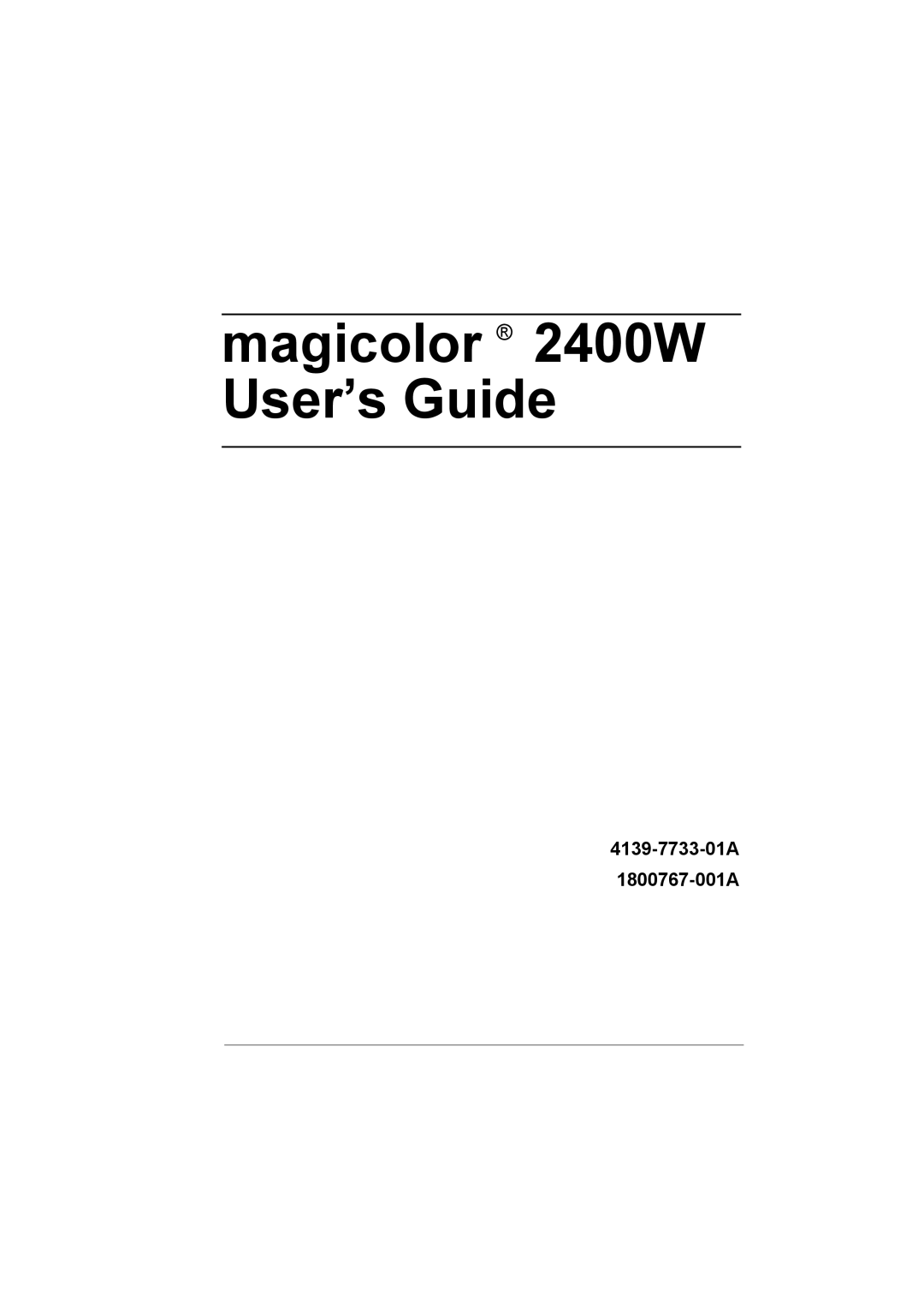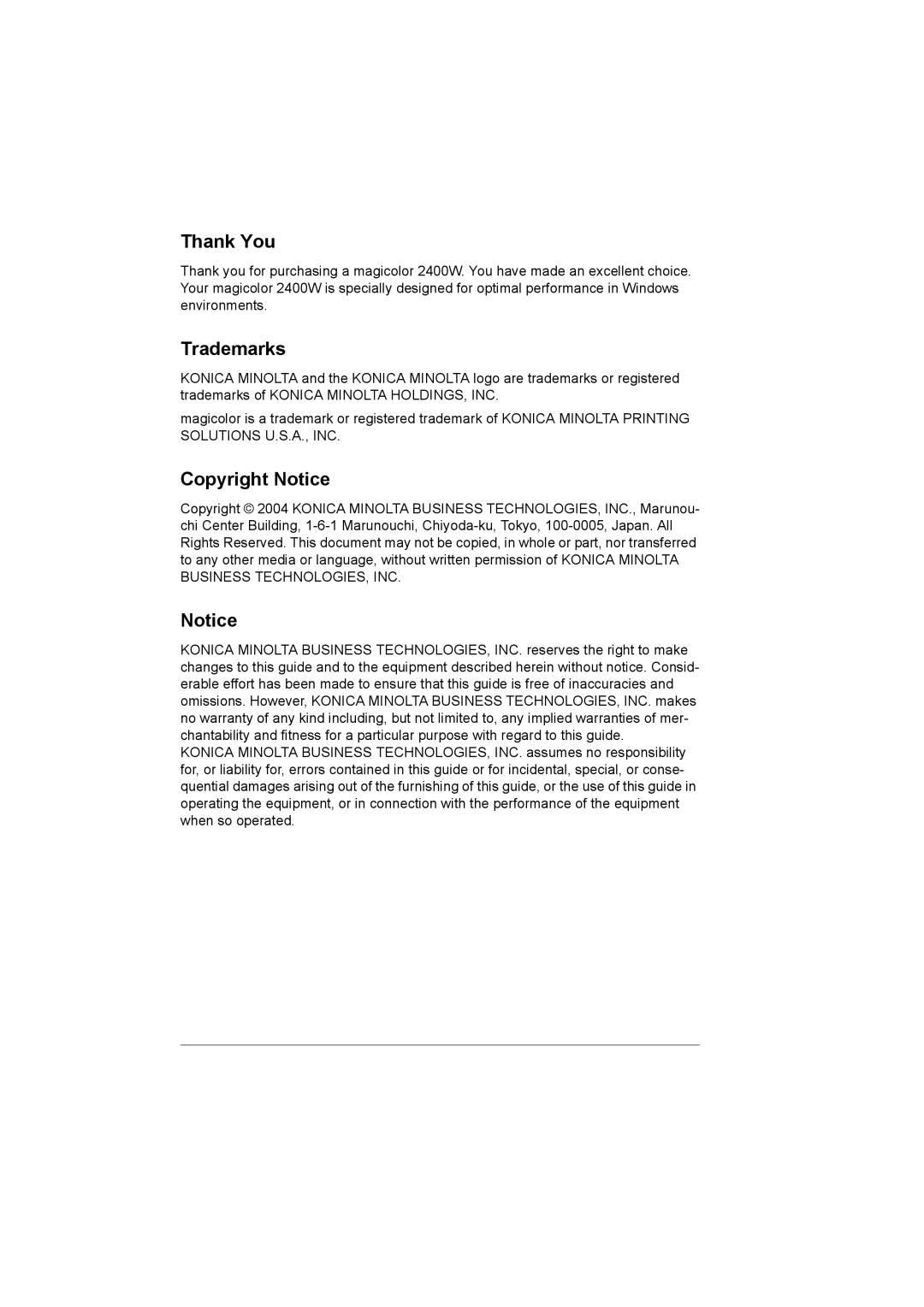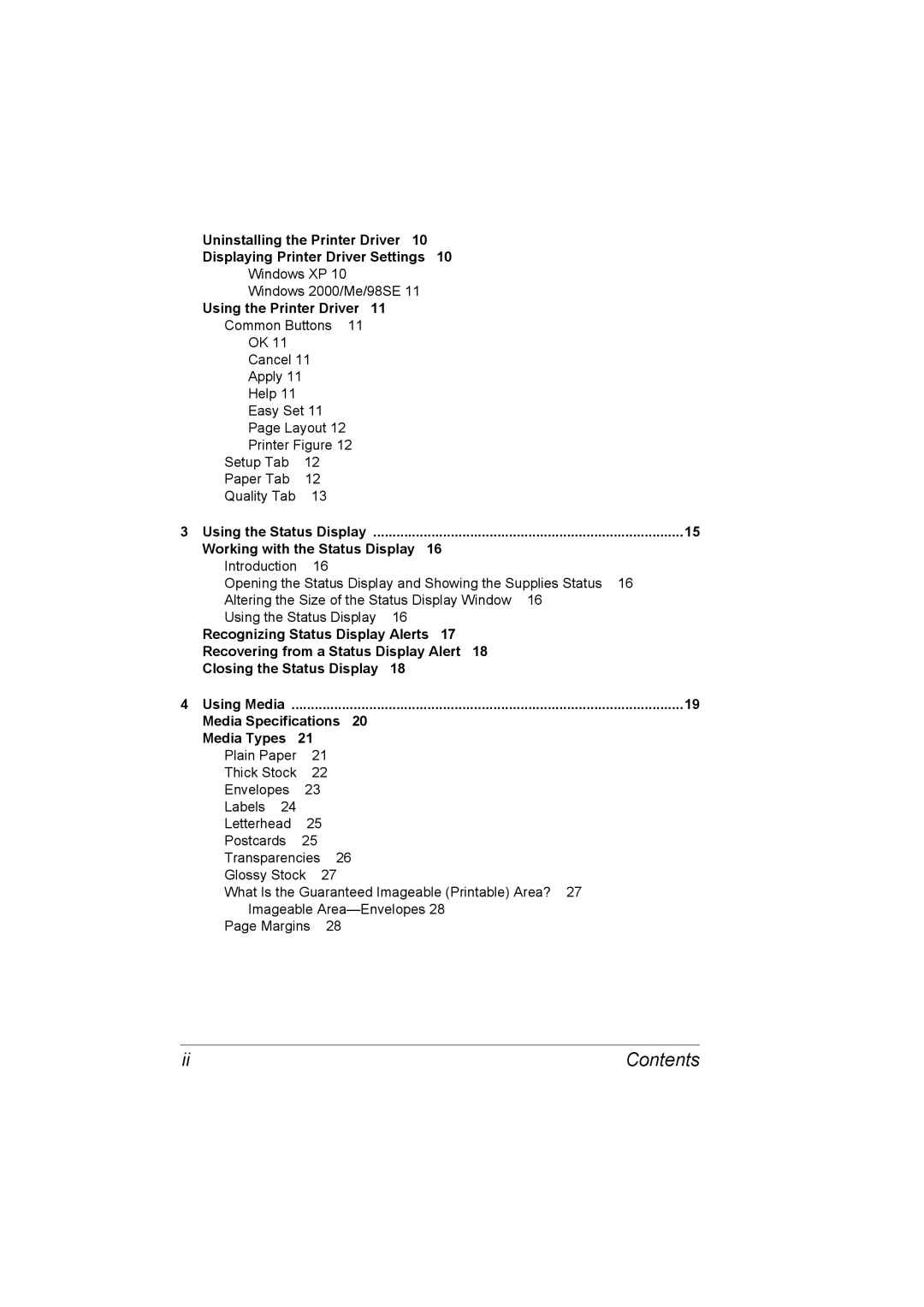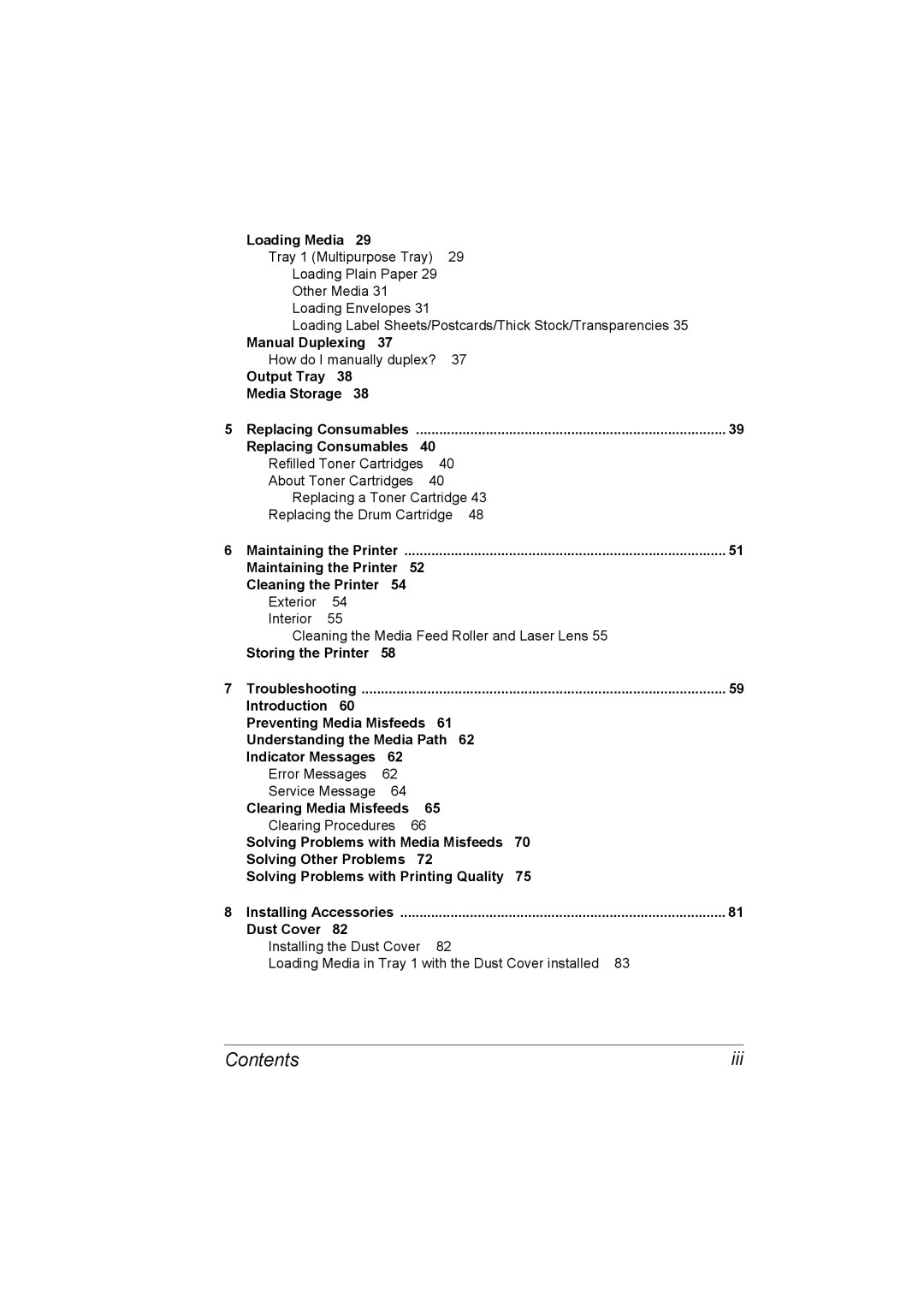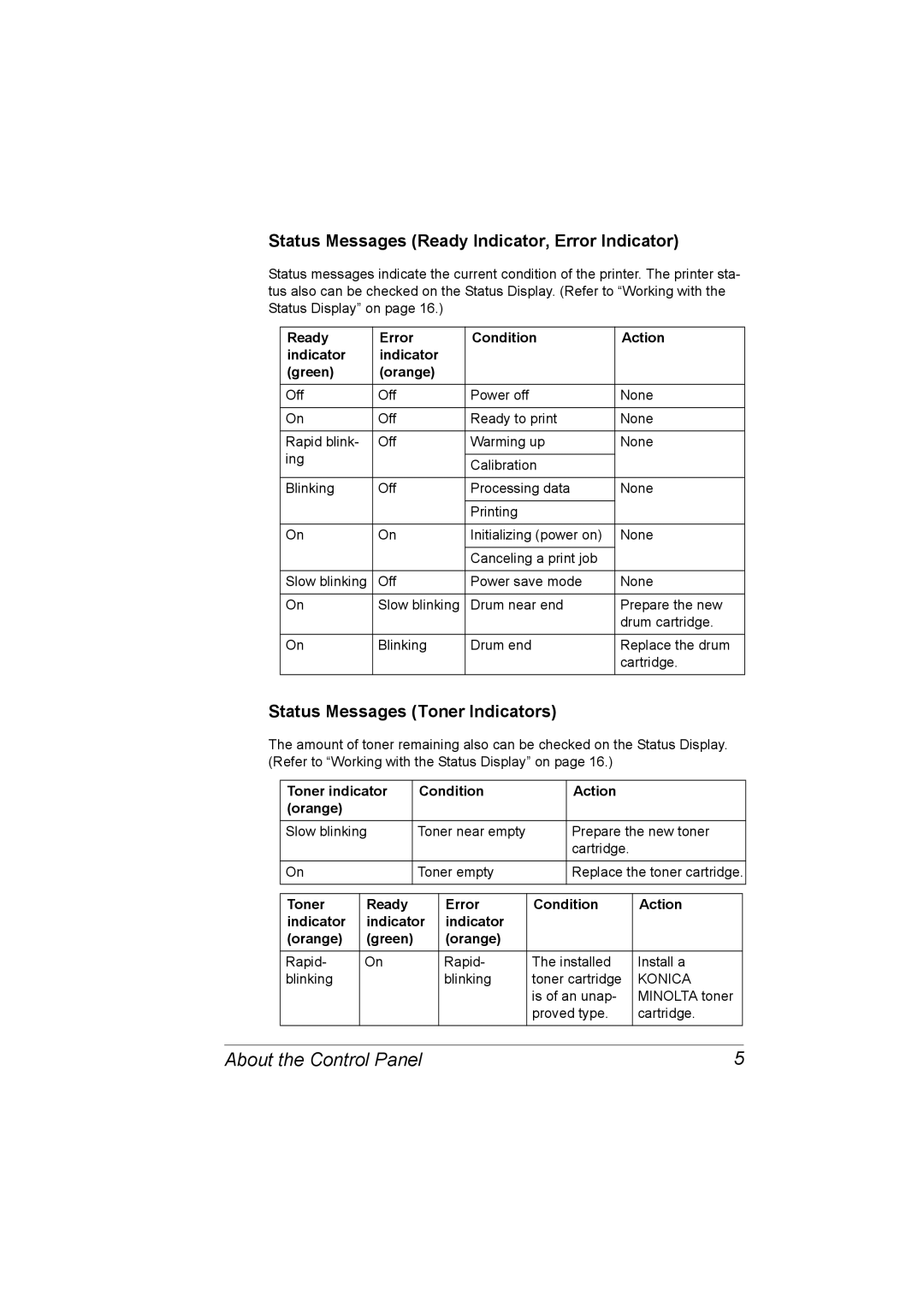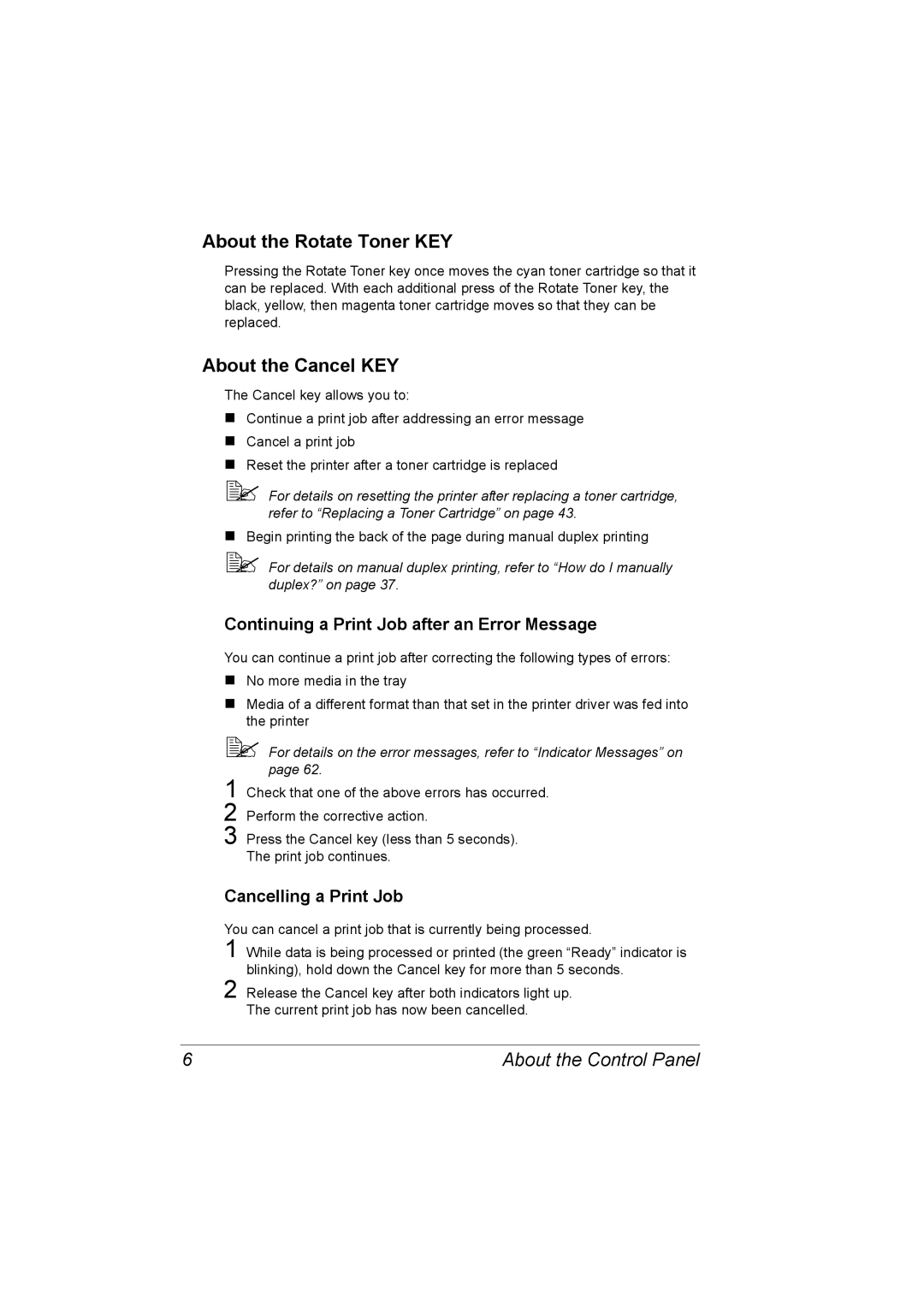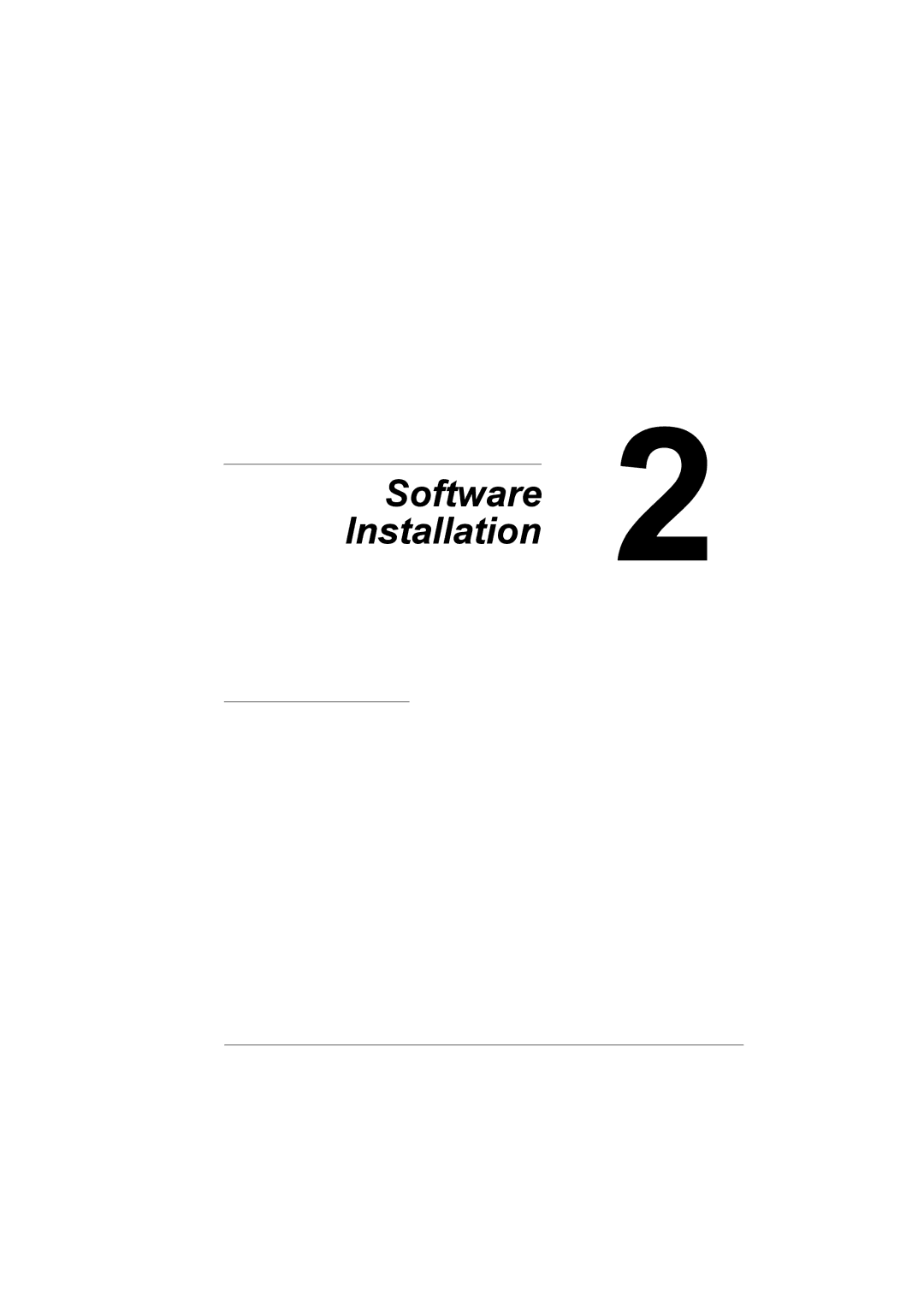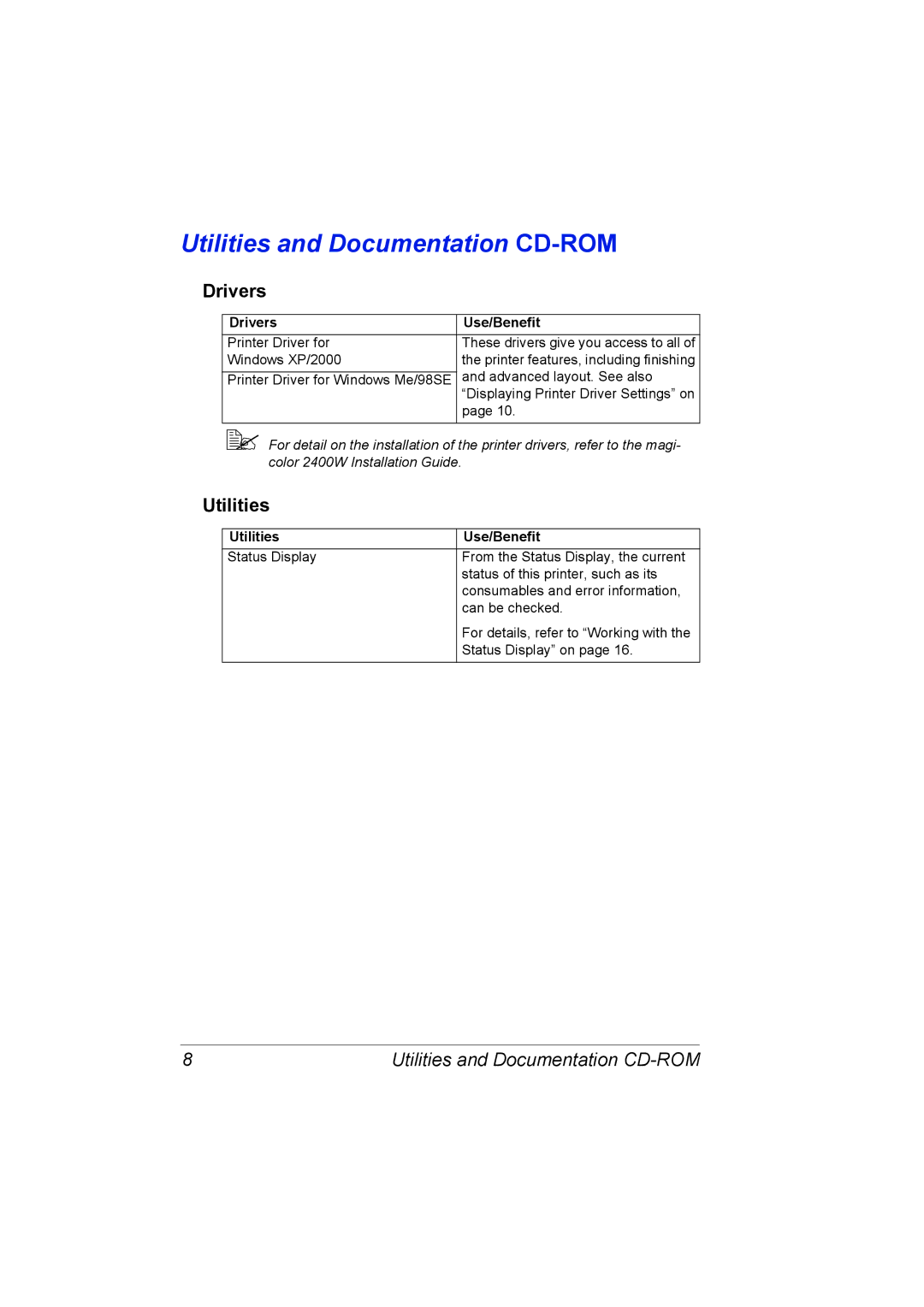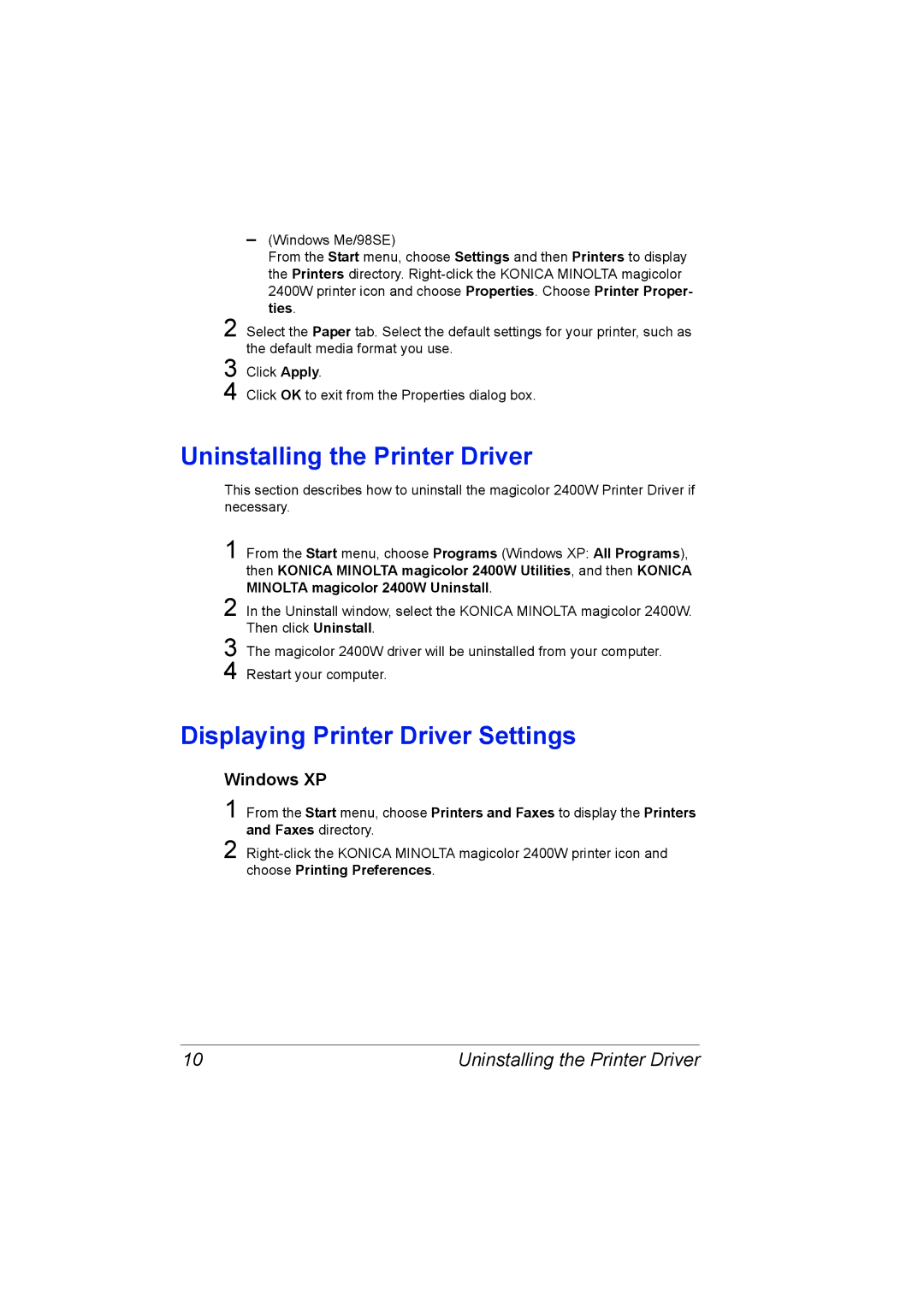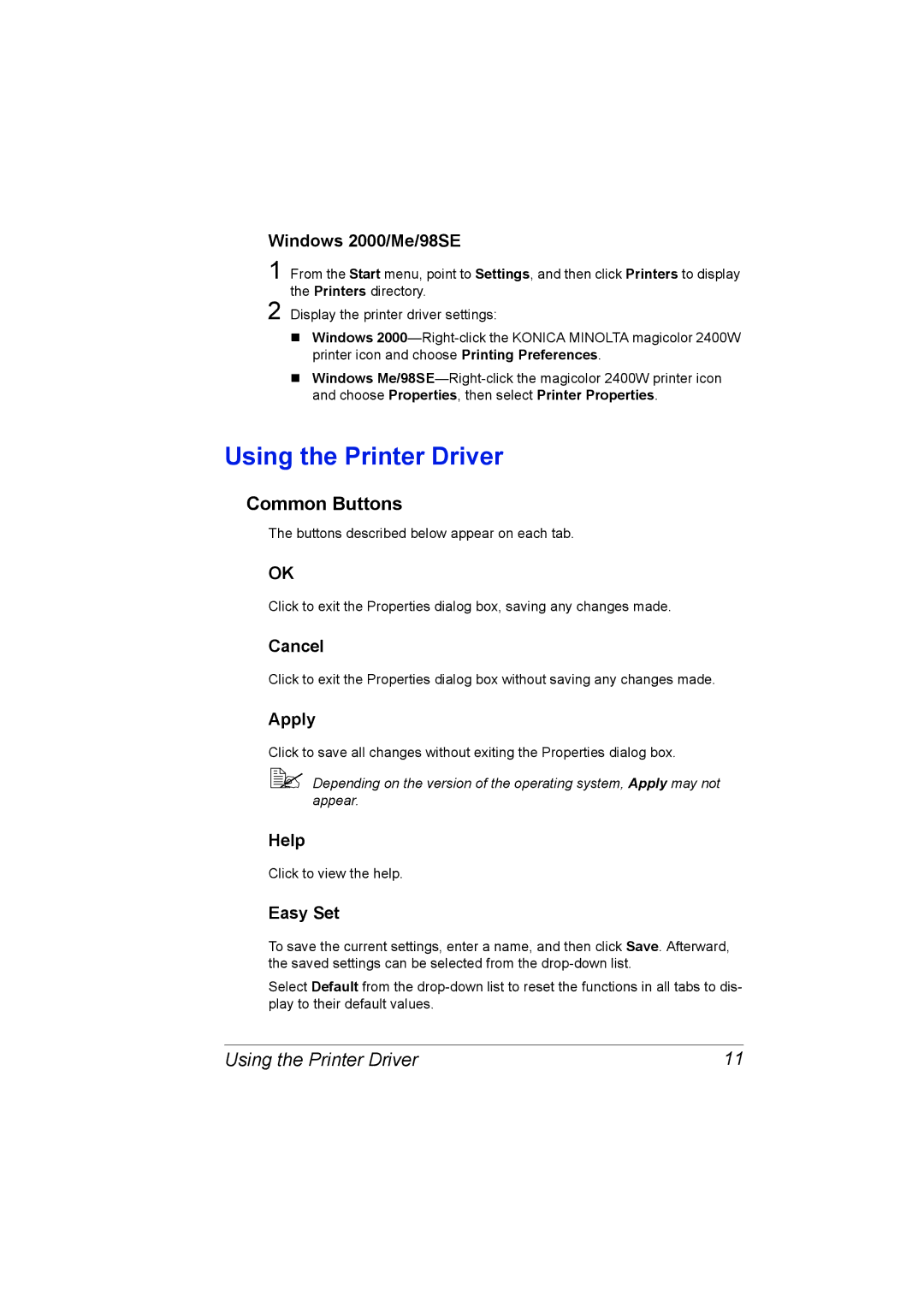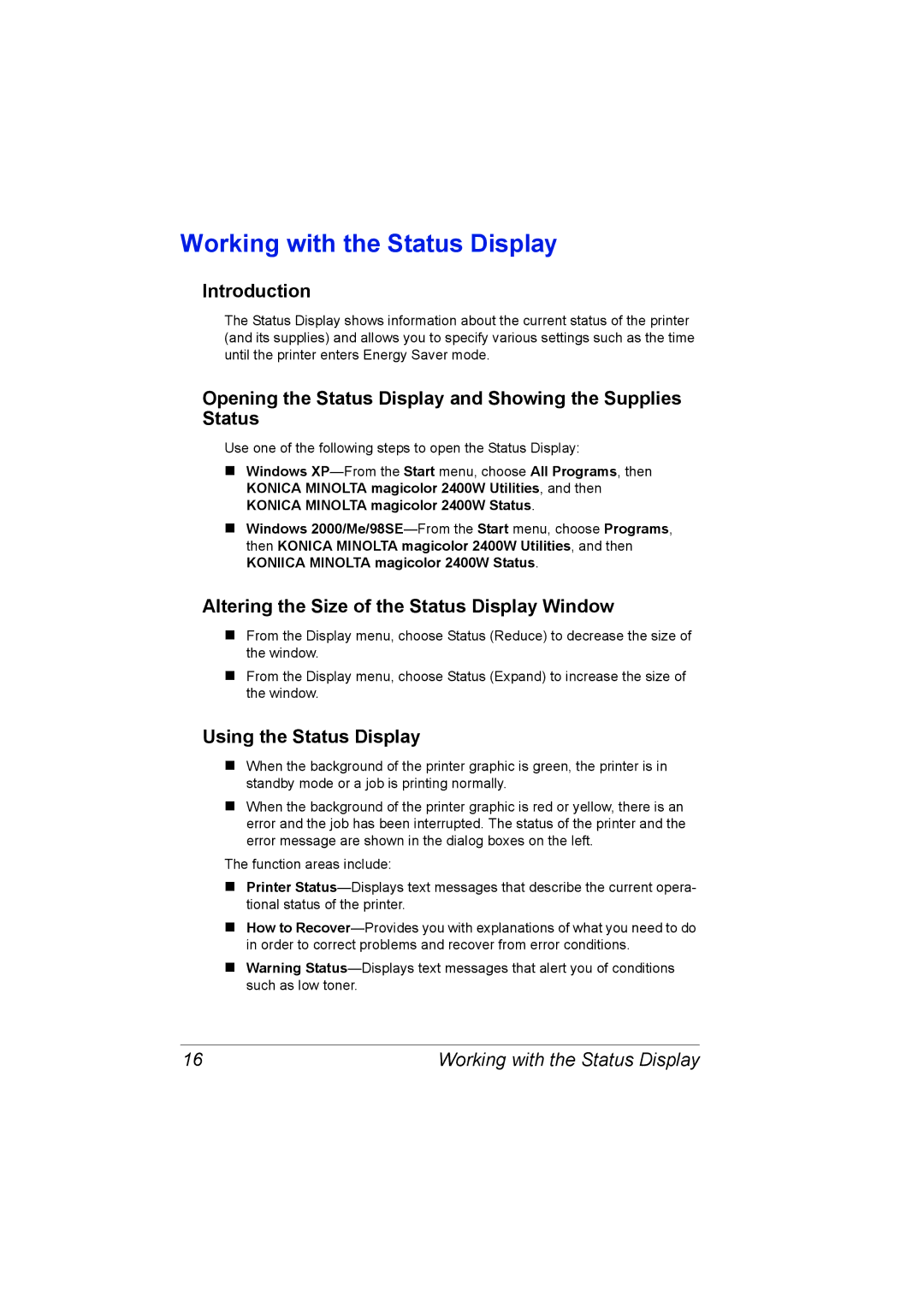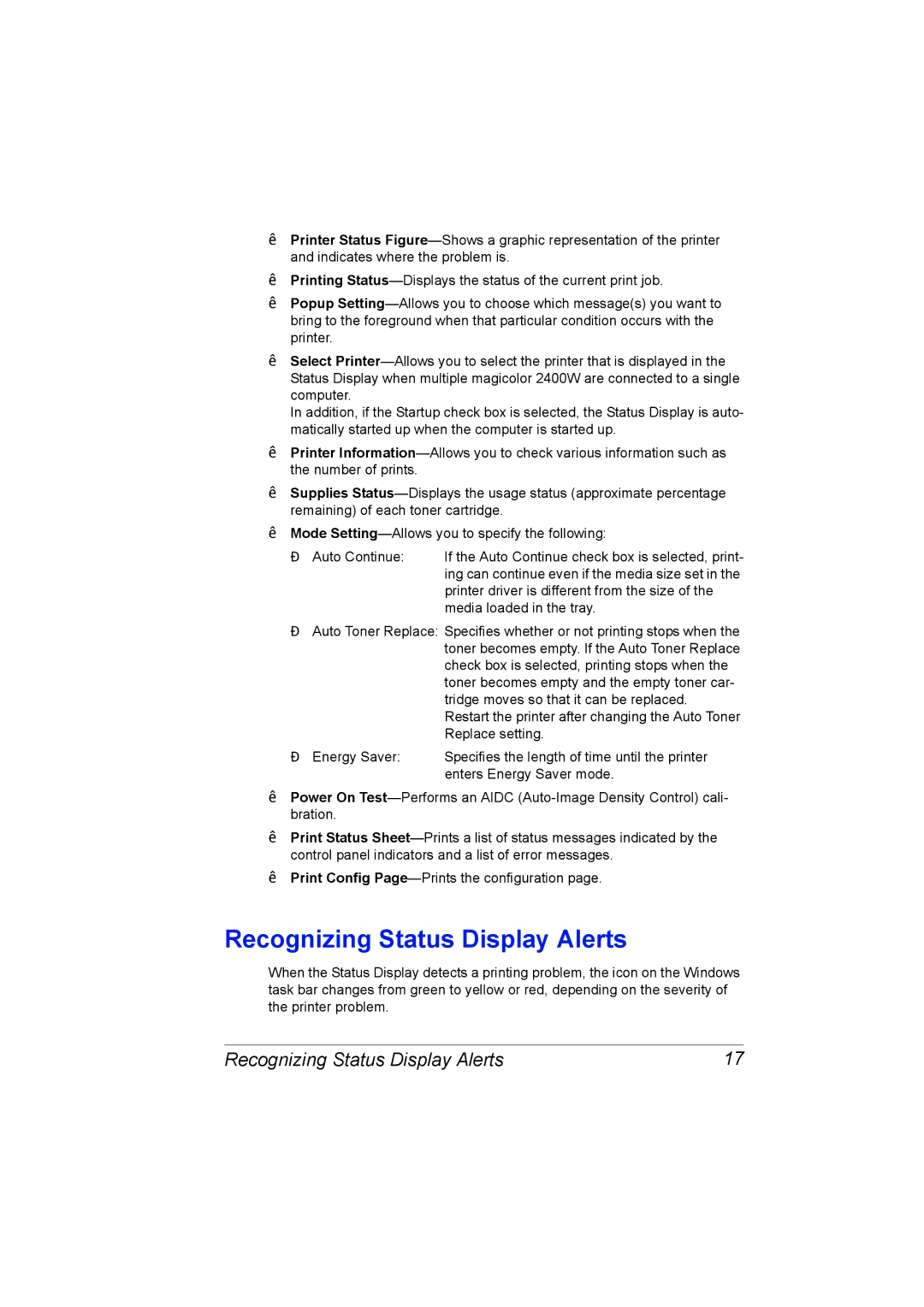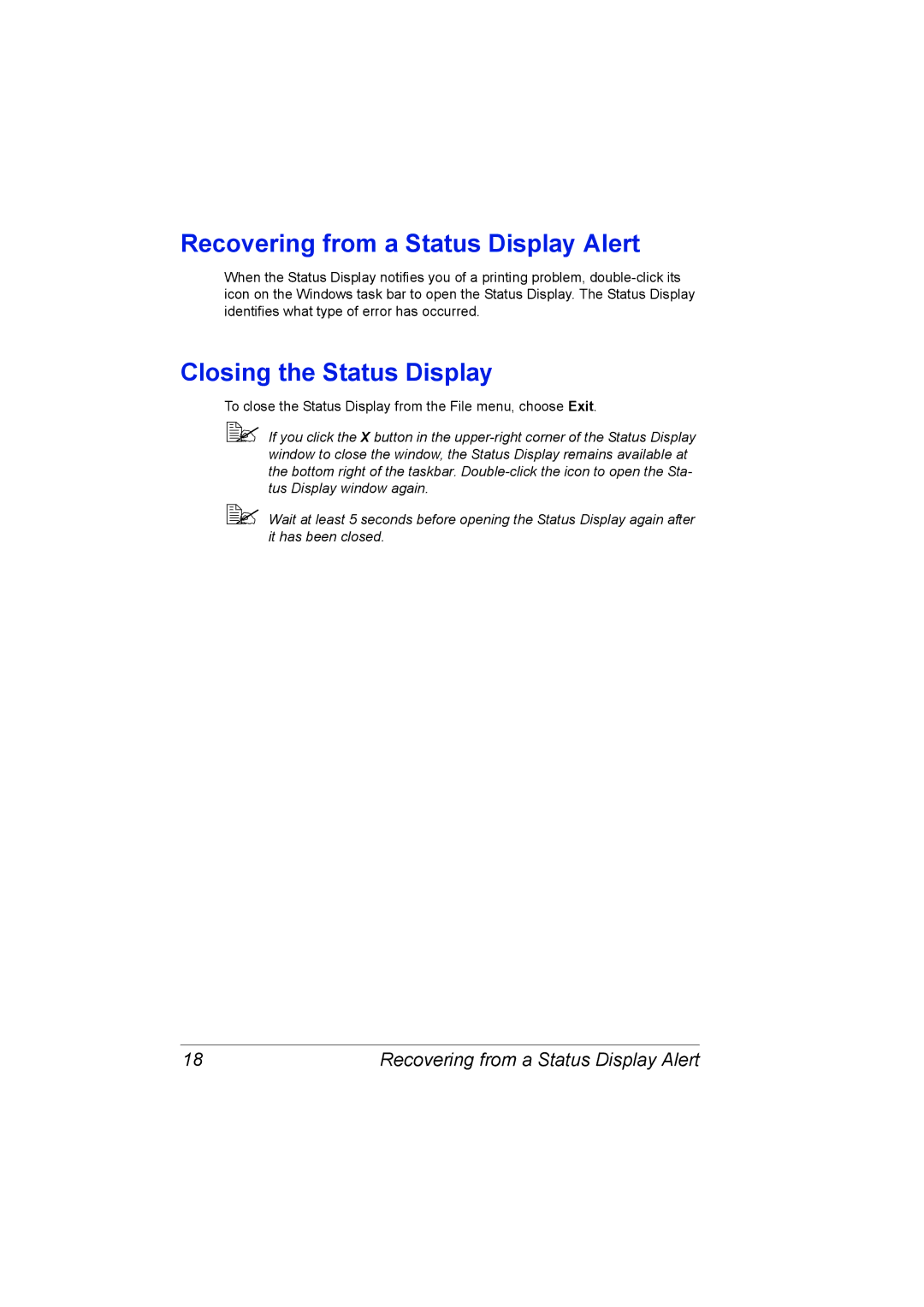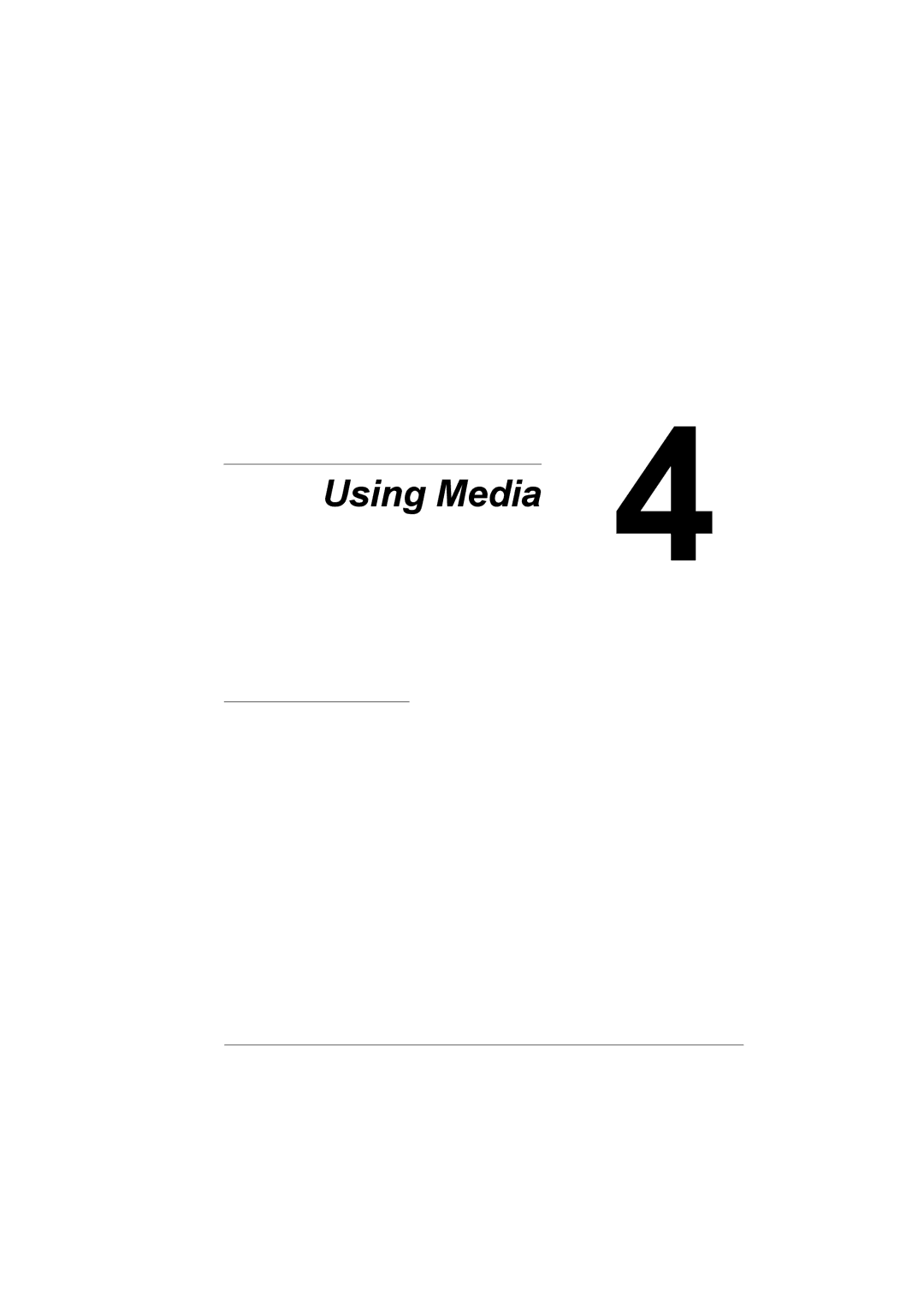1800767-001A, 4139-7733-01A specifications
The Konica Minolta 4139-7733-01A and 1800767-001A are advanced components designed for use in various printing and imaging systems. These parts are essential for maintaining the high quality and efficiency that businesses expect from their printing technology.One of the standout features of the Konica Minolta 4139-7733-01A is its high reliability, which ensures that your printing processes continue without unexpected interruptions. This component is engineered to withstand the rigors of daily use, making it ideal for busy office environments where consistency is paramount.
The 1800767-001A component is crafted with advanced technology to optimize print output quality. It plays a crucial role in the overall operation of multifunction devices, combining the capabilities of printing, scanning, and copying. Its integration within these systems provides users with sharp and vibrant prints, contributing to professional-looking documents that can enhance a company's image.
In terms of technological characteristics, both components are designed for seamless compatibility with a range of Konica Minolta devices. This compatibility is essential for ensuring that replacement parts do not impede the functionality of the existing systems. Users can confidently replace old or worn-out components with these new parts, knowing they will integrate smoothly and maintain the productivity of their devices.
Additionally, the Konica Minolta 4139-7733-01A and 1800767-001A are designed with energy efficiency in mind. Companies are increasingly aware of their environmental impact, and these components help minimize energy consumption without sacrificing performance. This focus on sustainability aligns with the growing trend toward eco-friendly business practices.
Furthermore, both components are rigorously tested to meet stringent quality standards. This meticulous approach to manufacturing ensures that users receive products that not only perform well but also last longer, reducing the need for frequent replacements and lowering overall operational costs.
In summary, the Konica Minolta 4139-7733-01A and 1800767-001A represent the ideal combination of reliability, compatibility, and efficiency. With their advanced features and emphasis on quality, these components are an excellent choice for any organization looking to enhance their printing capabilities and streamline their workflows.