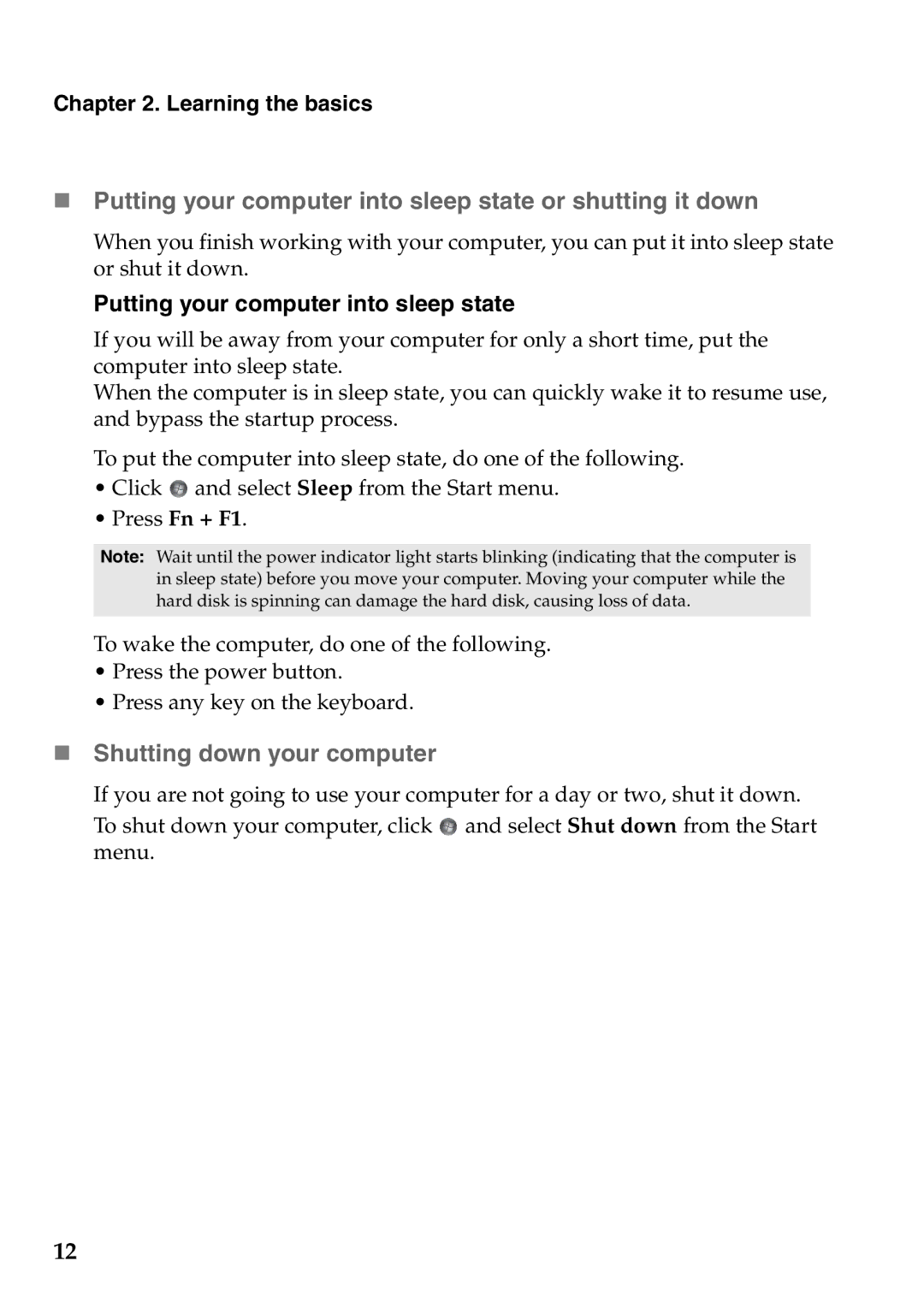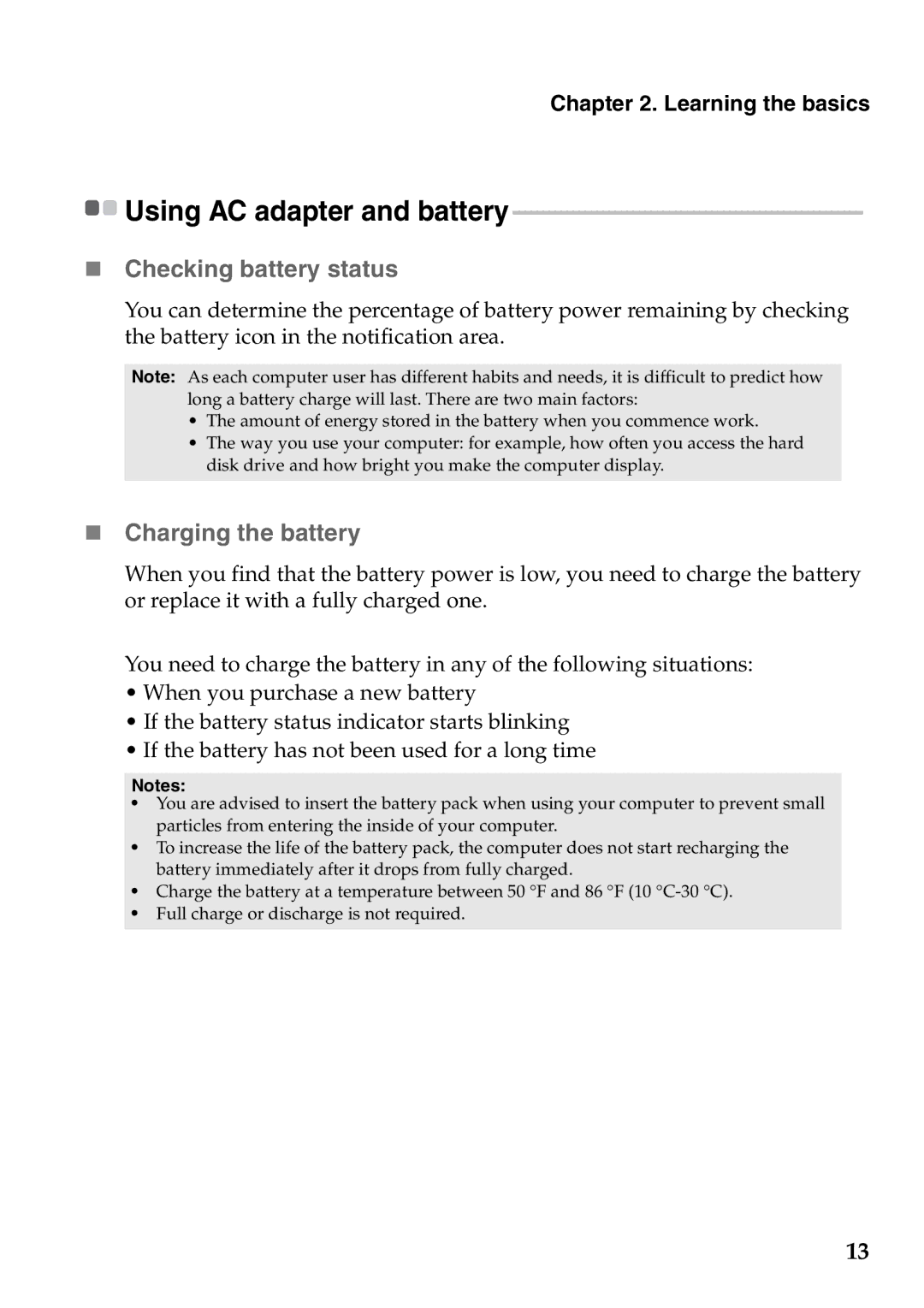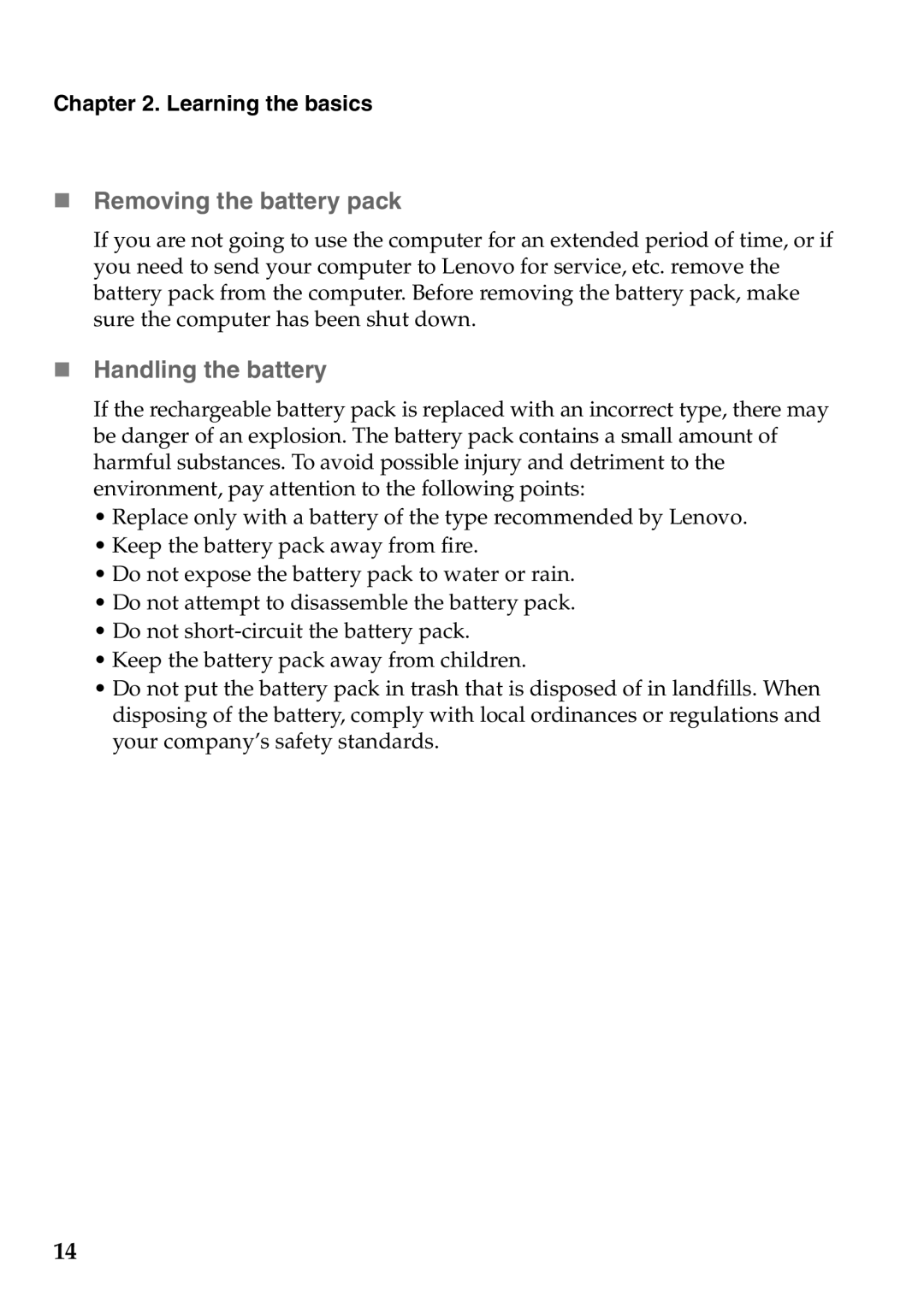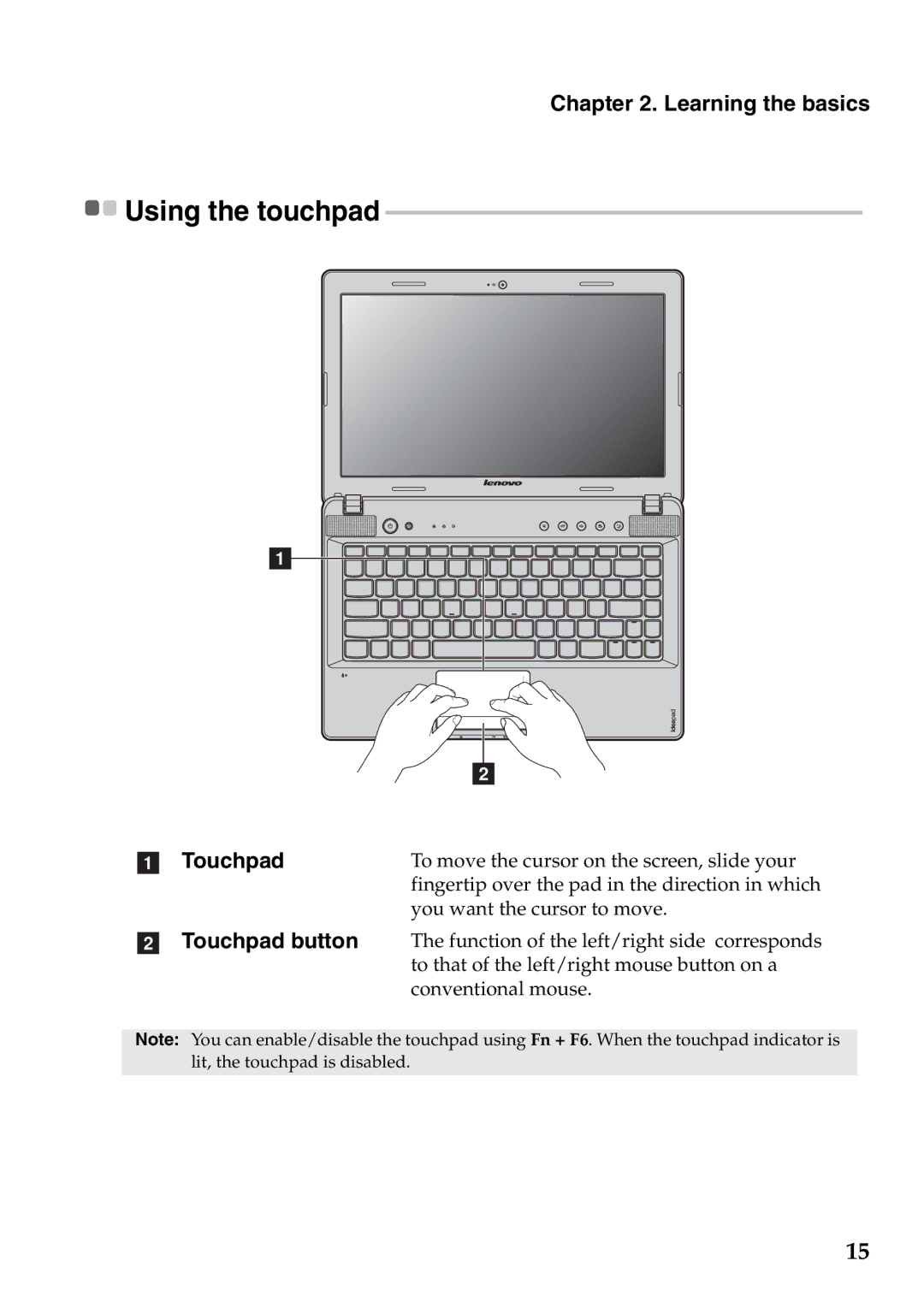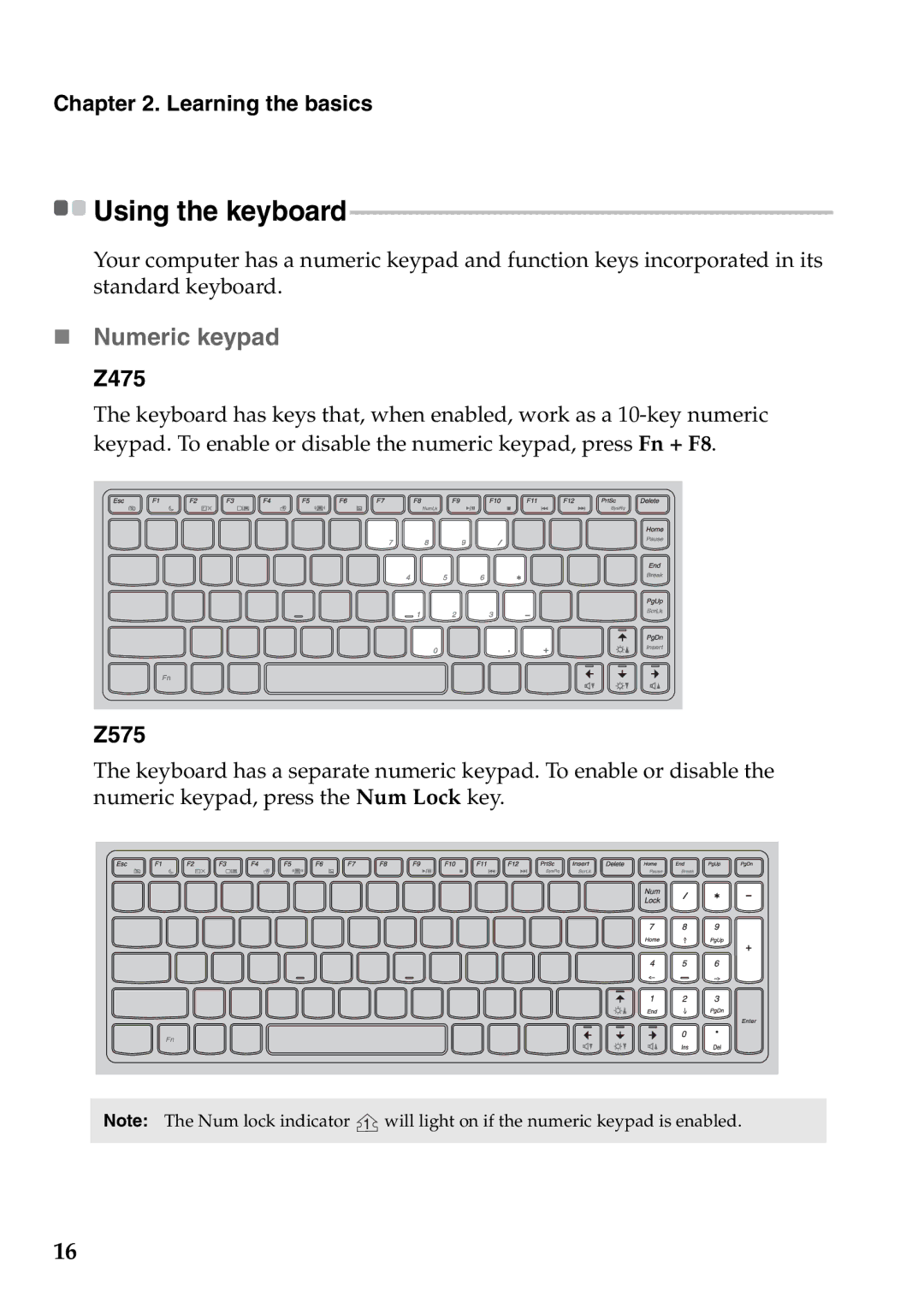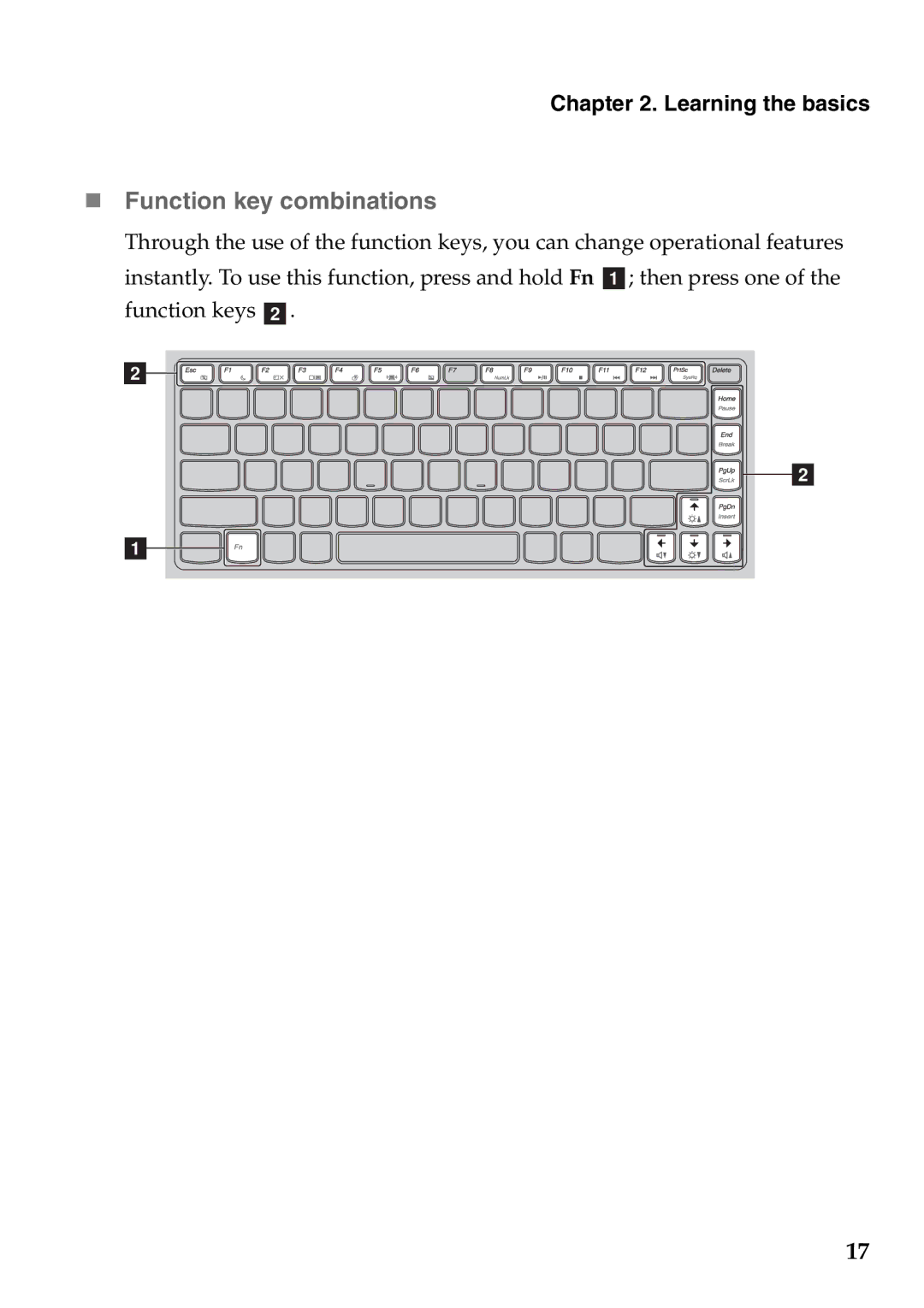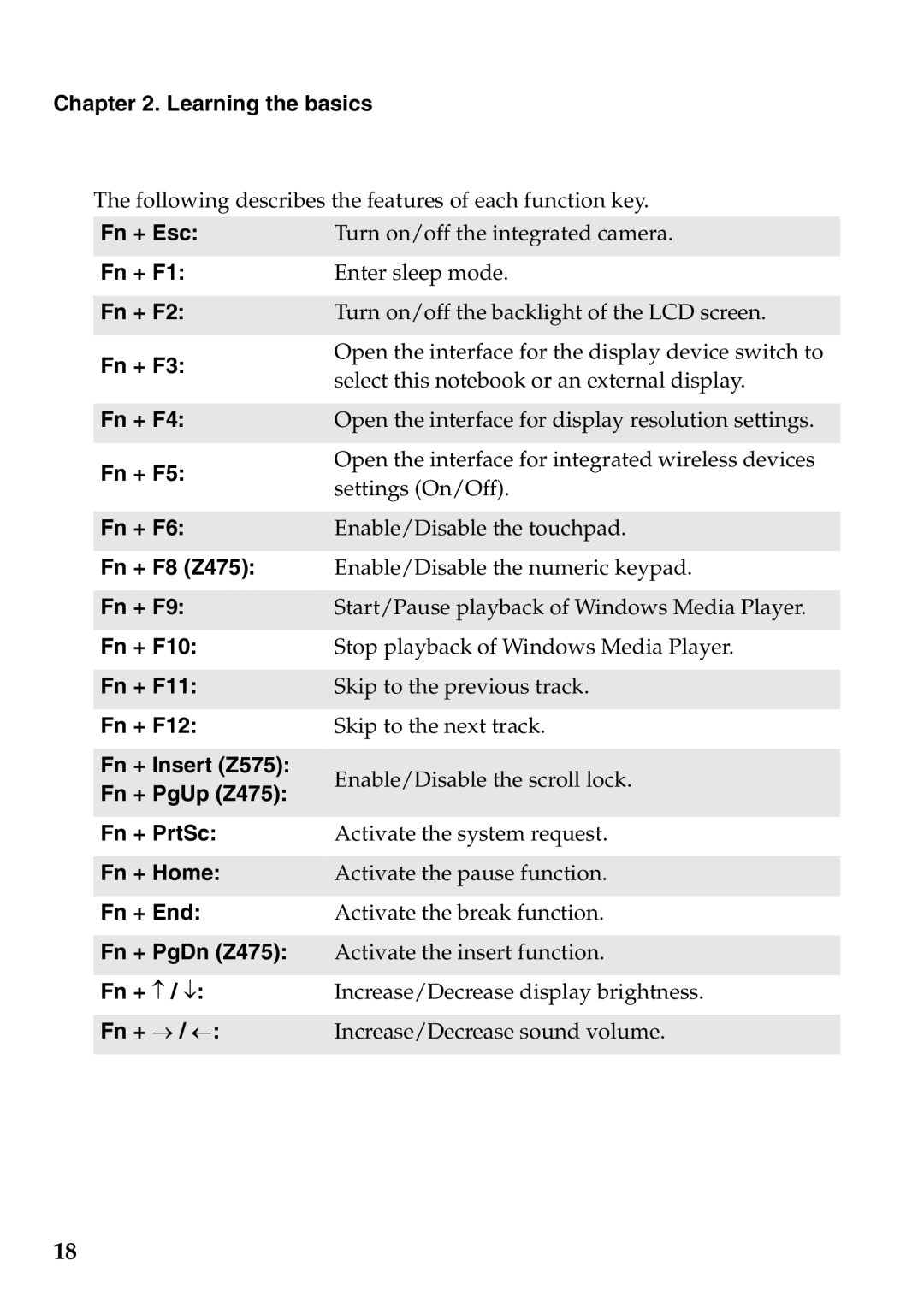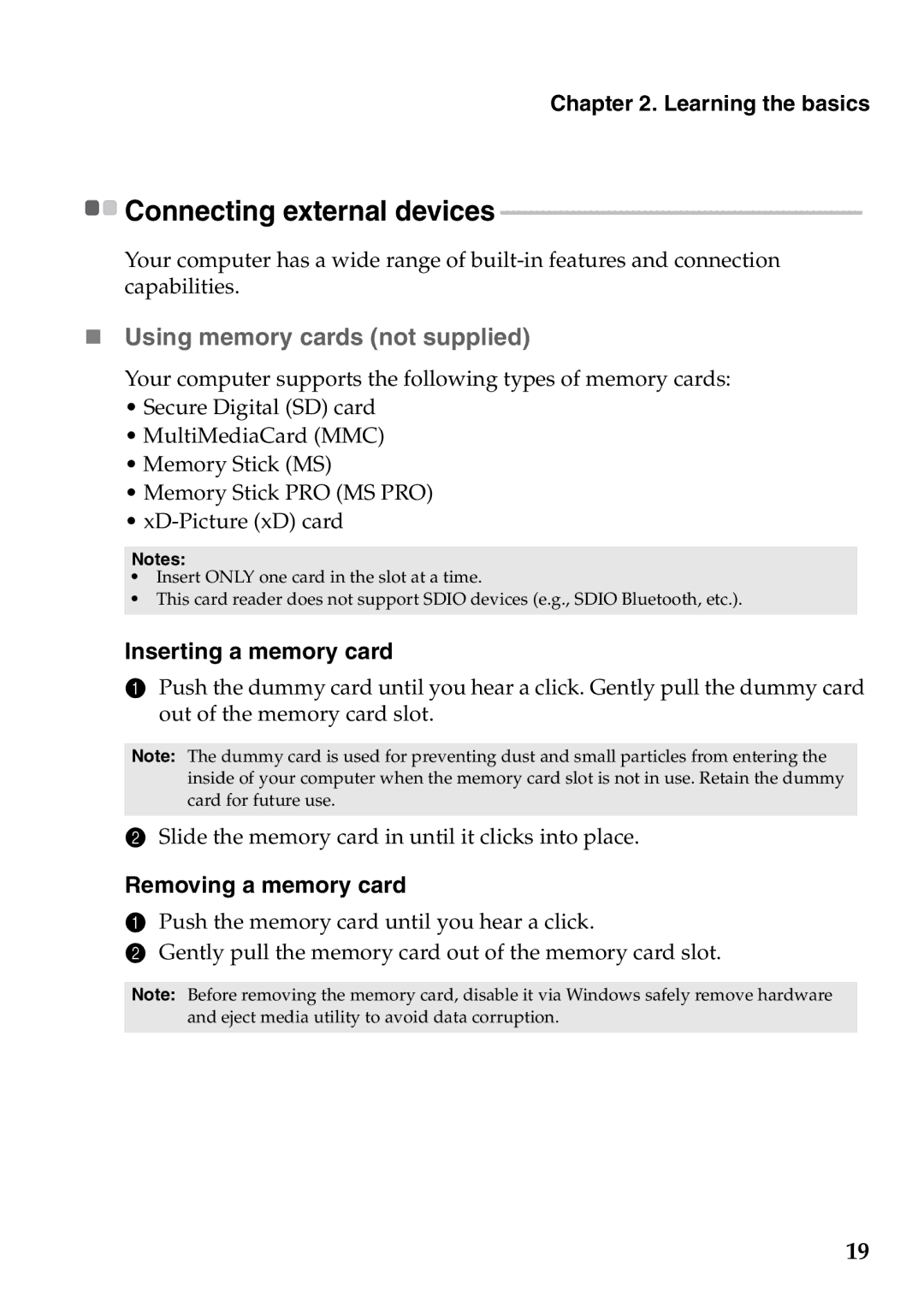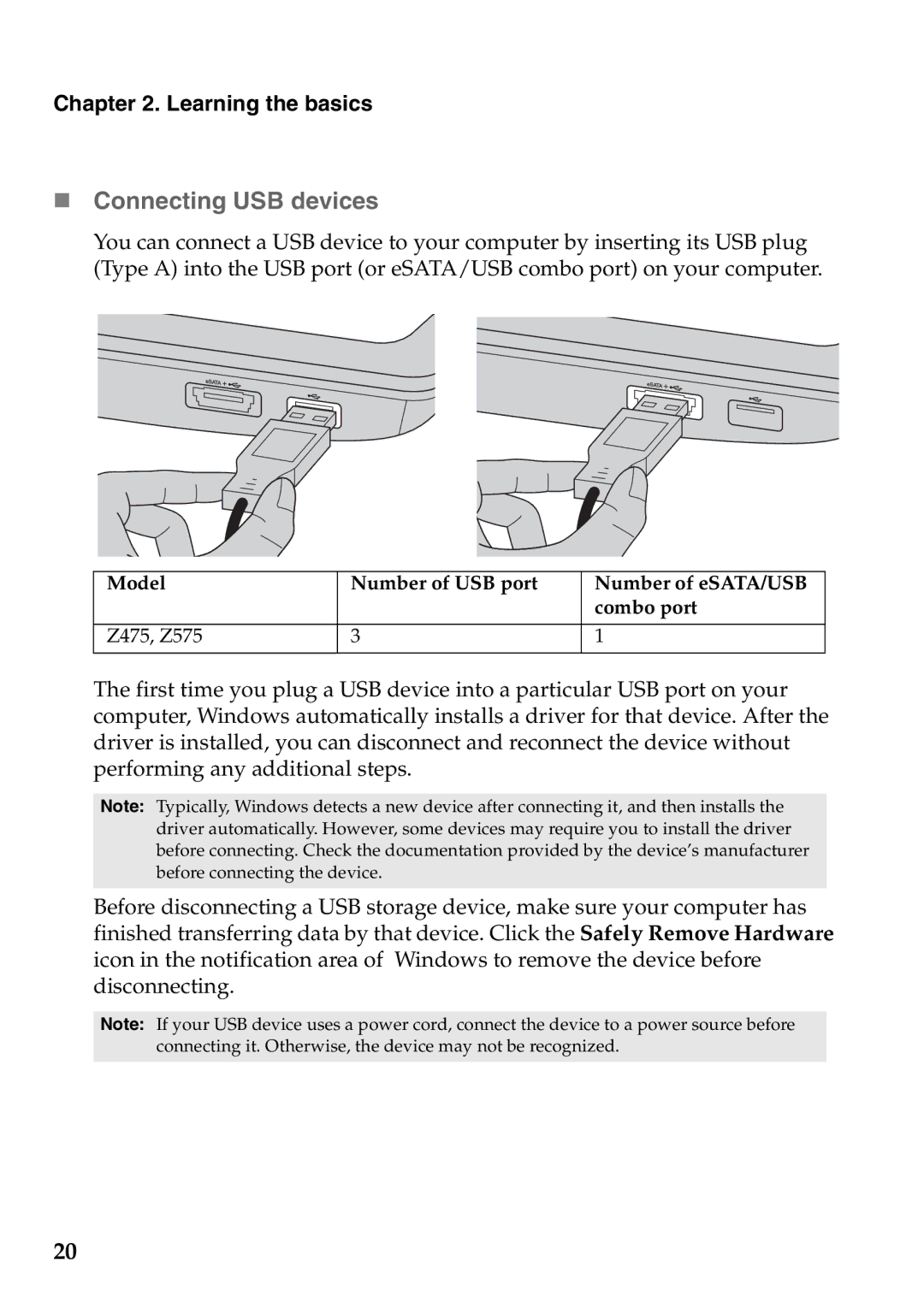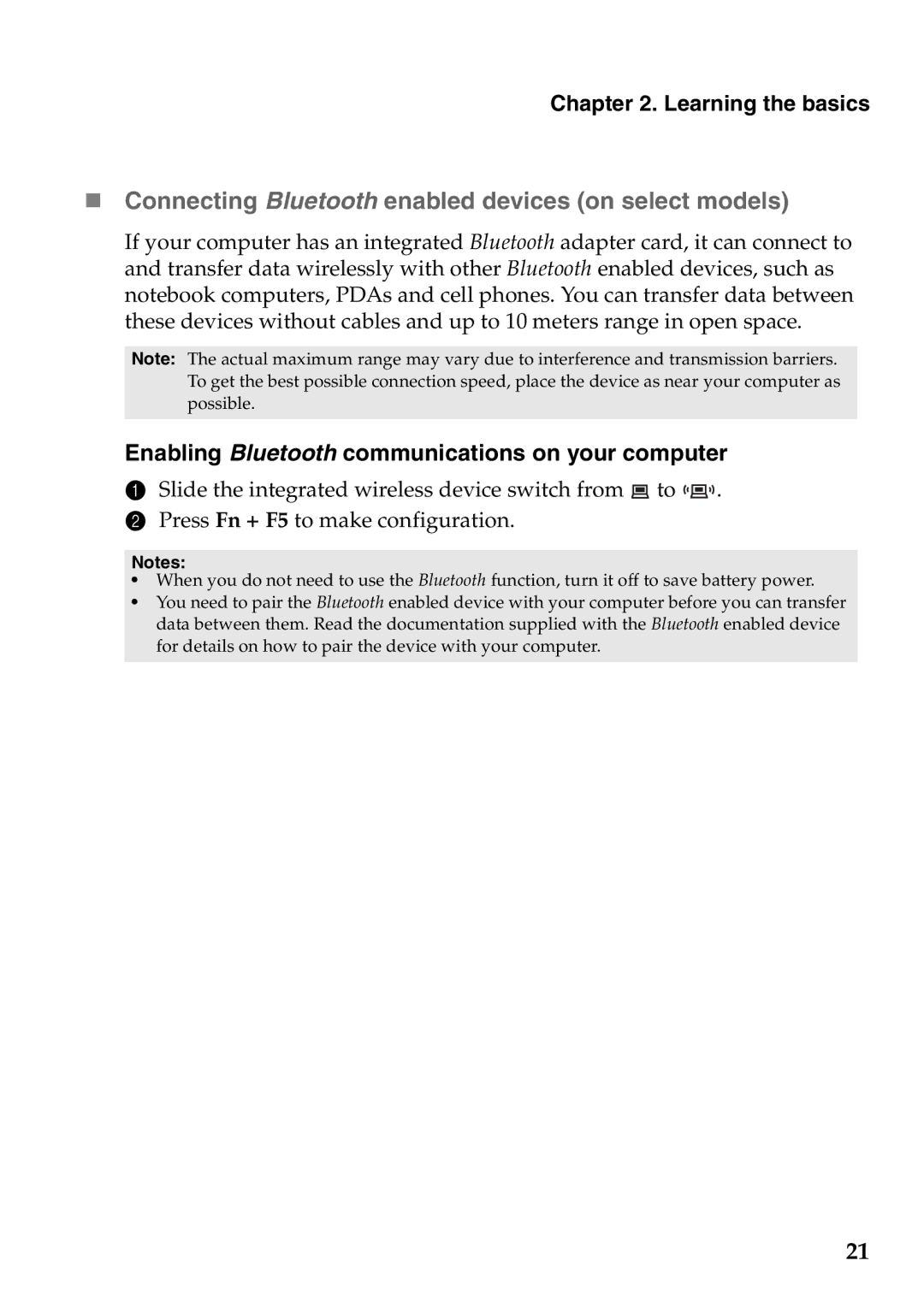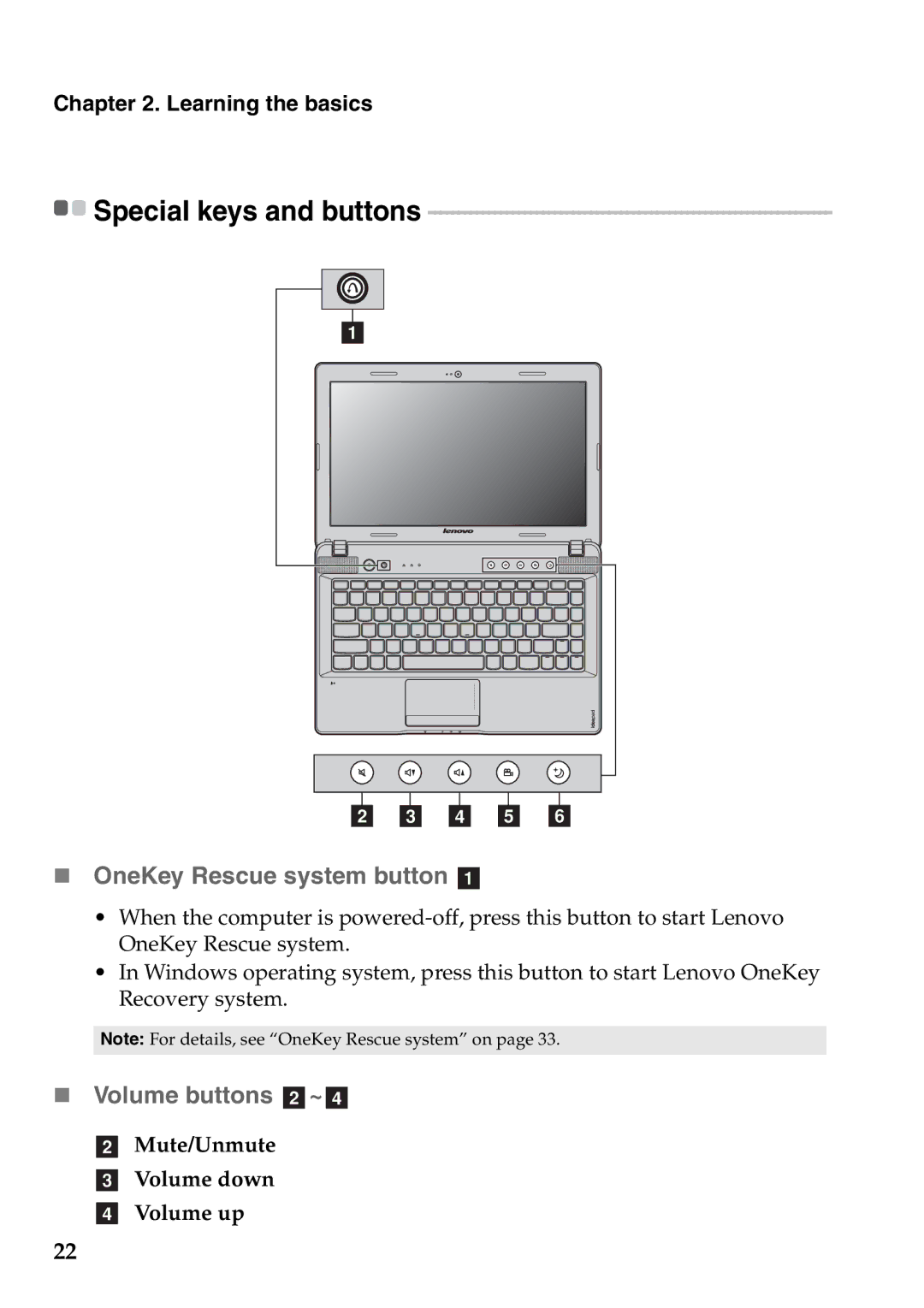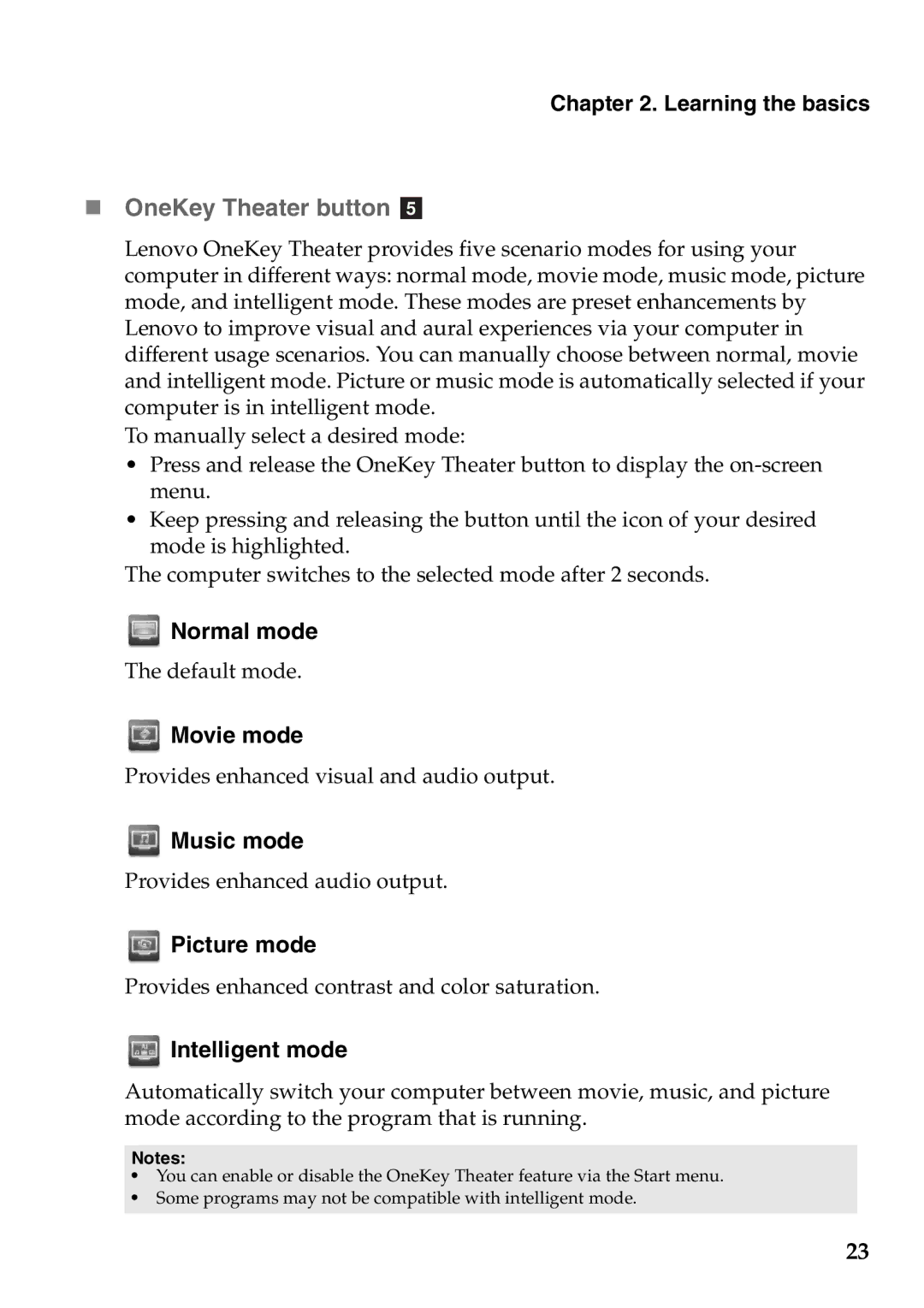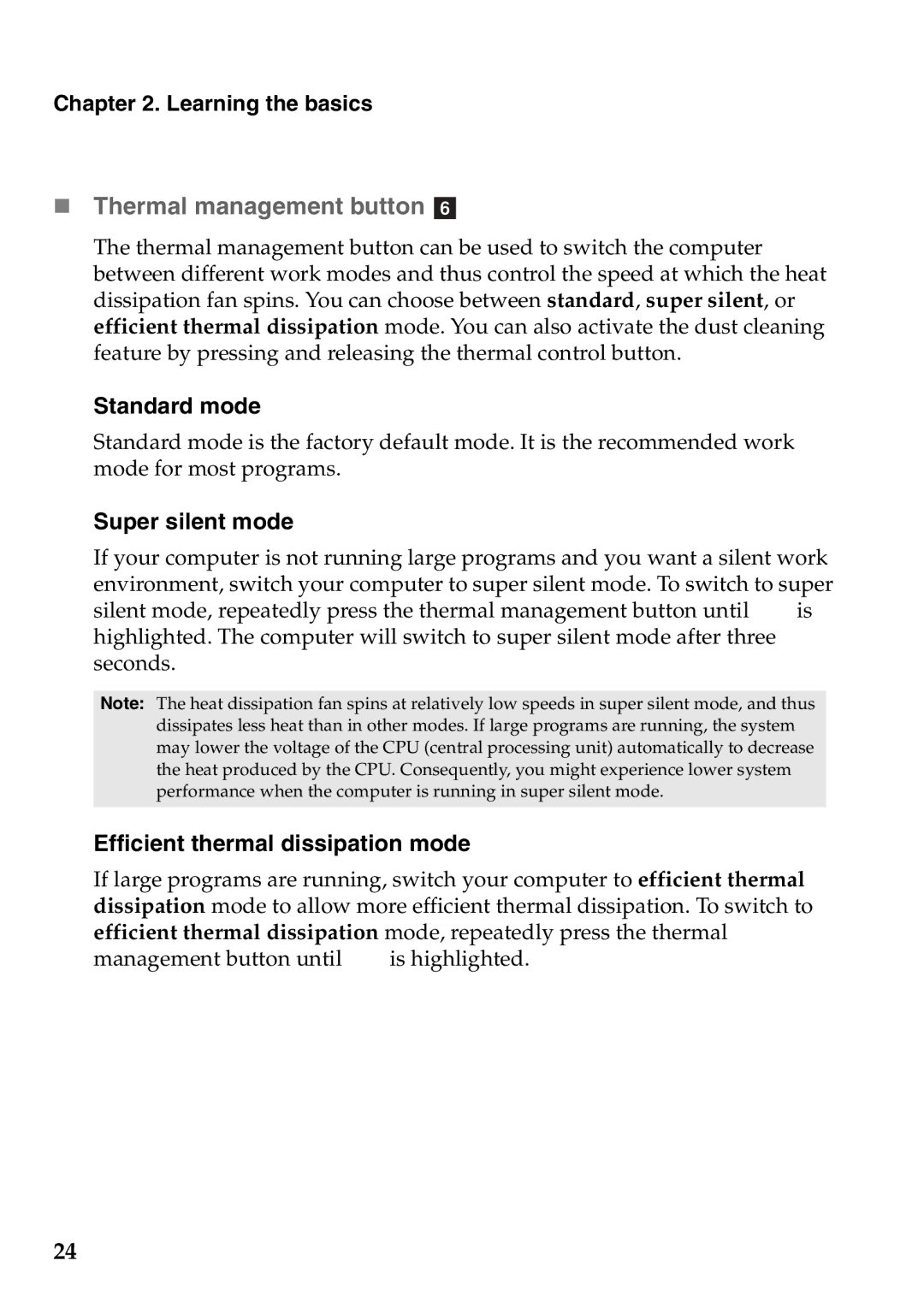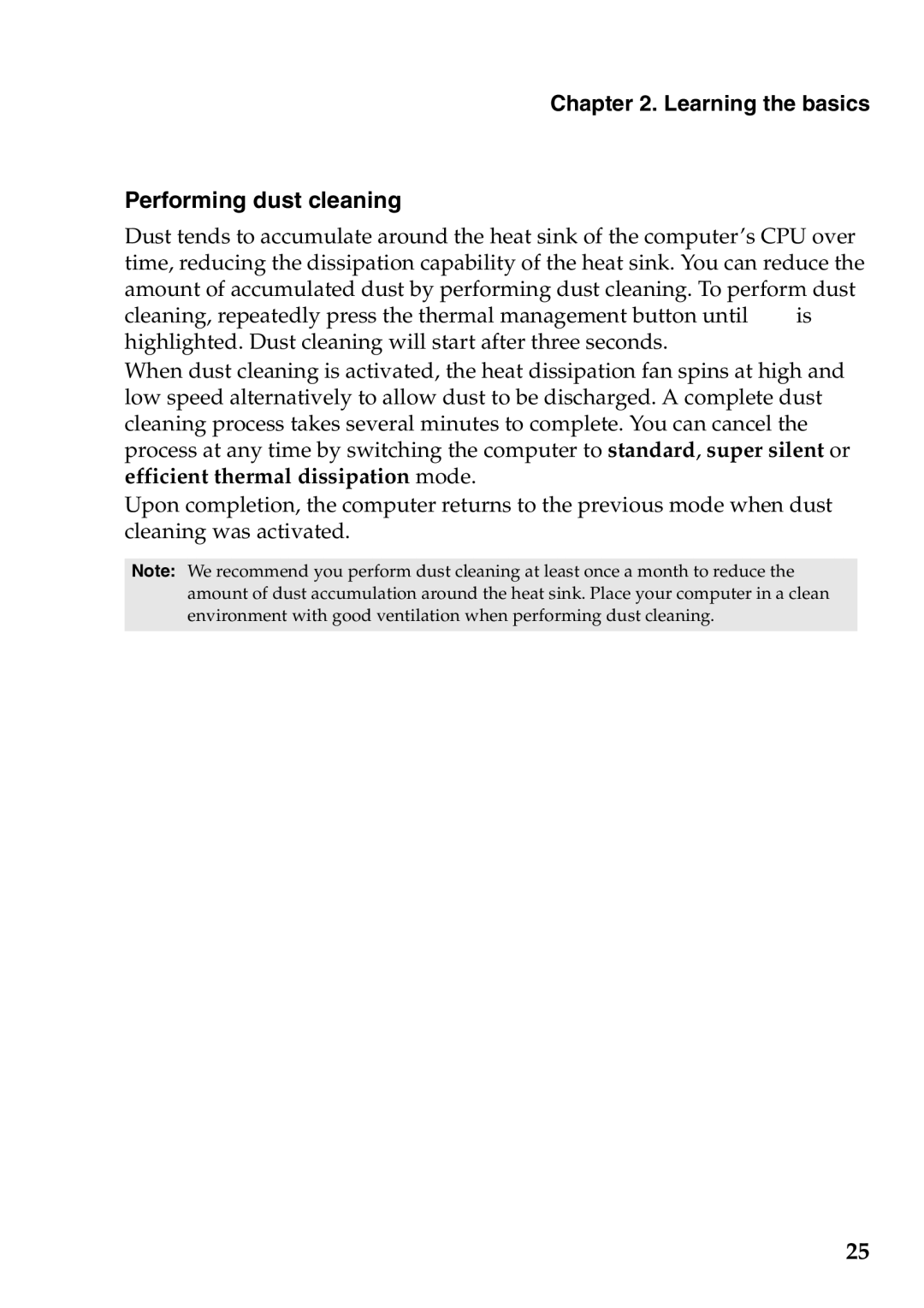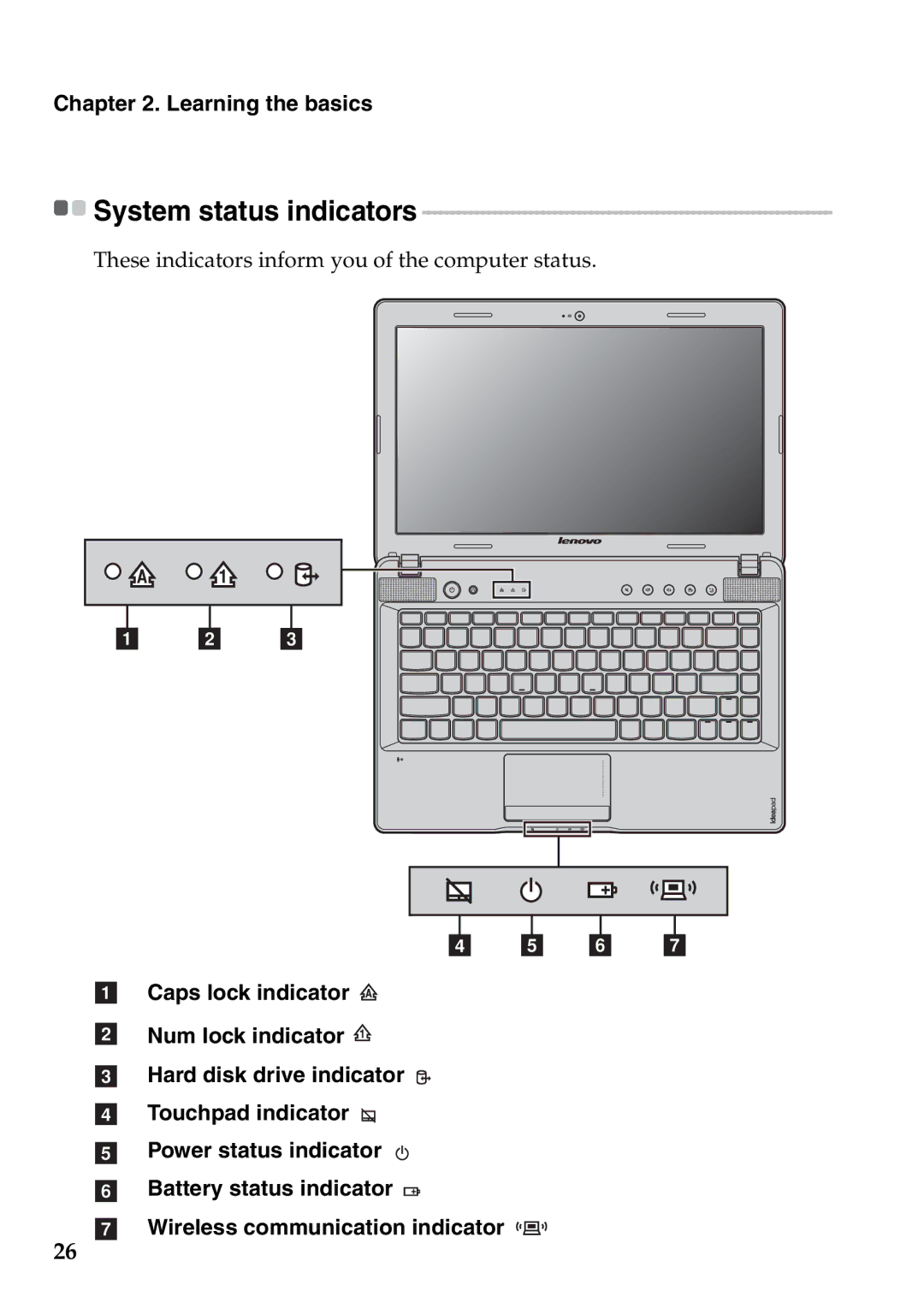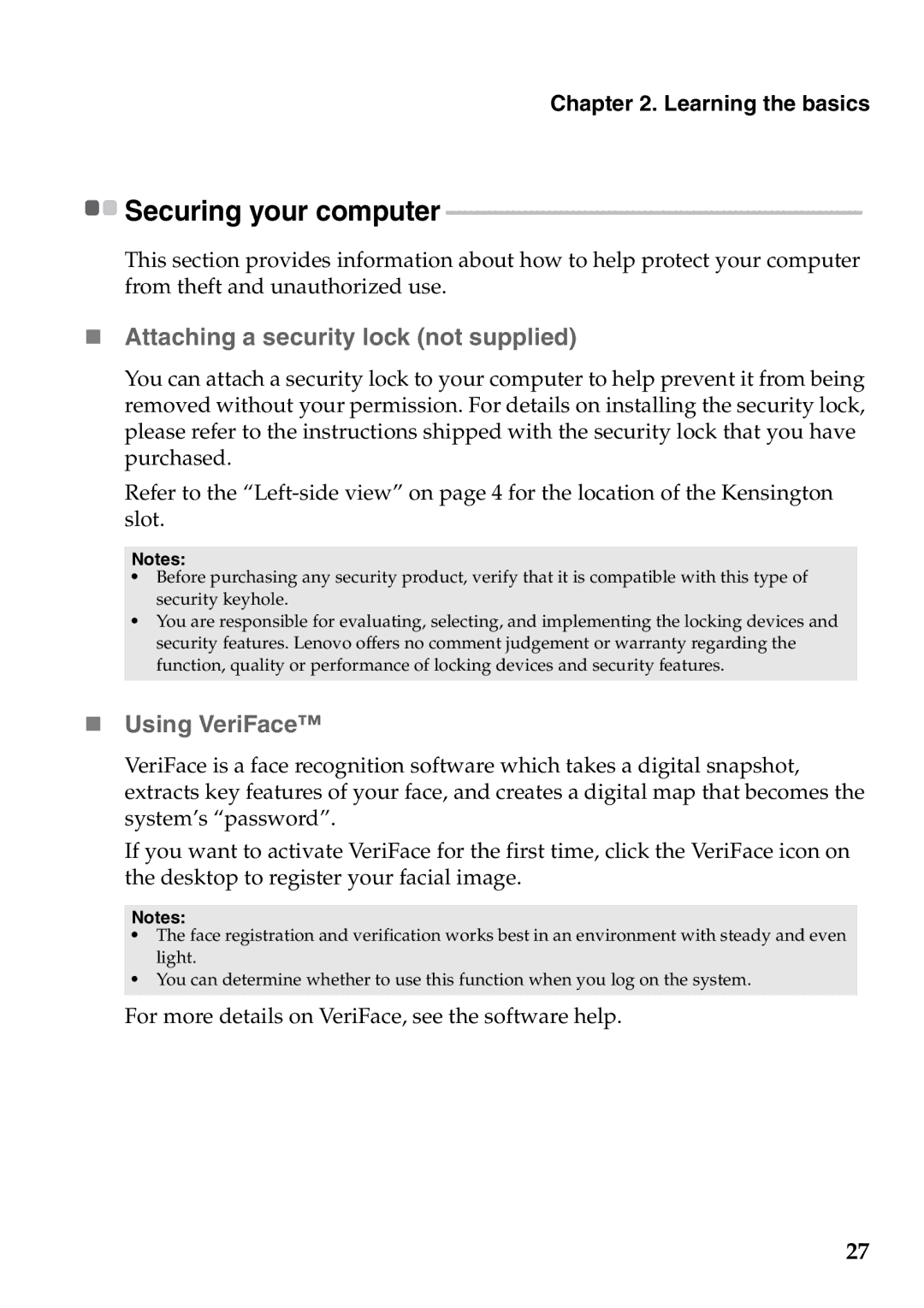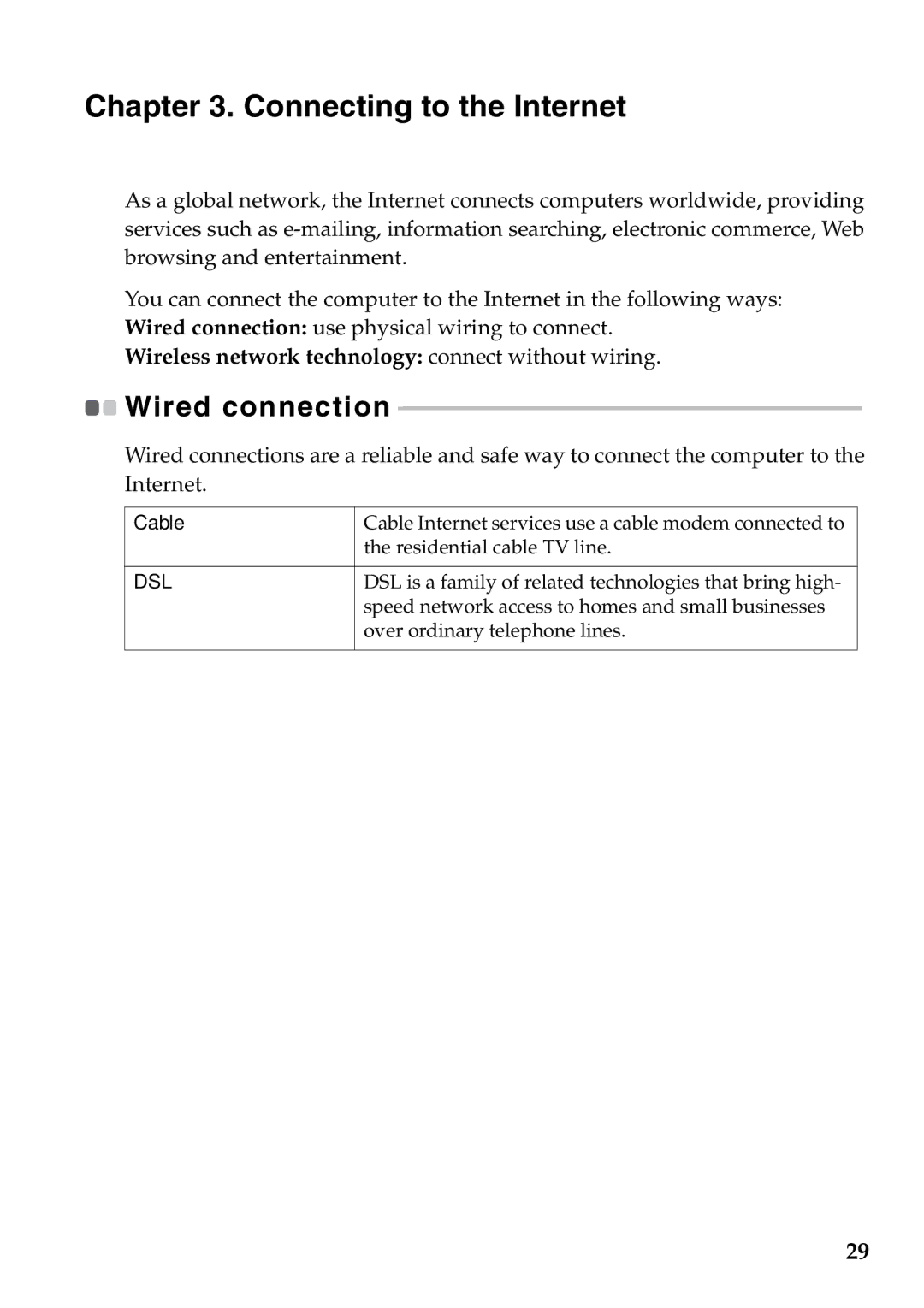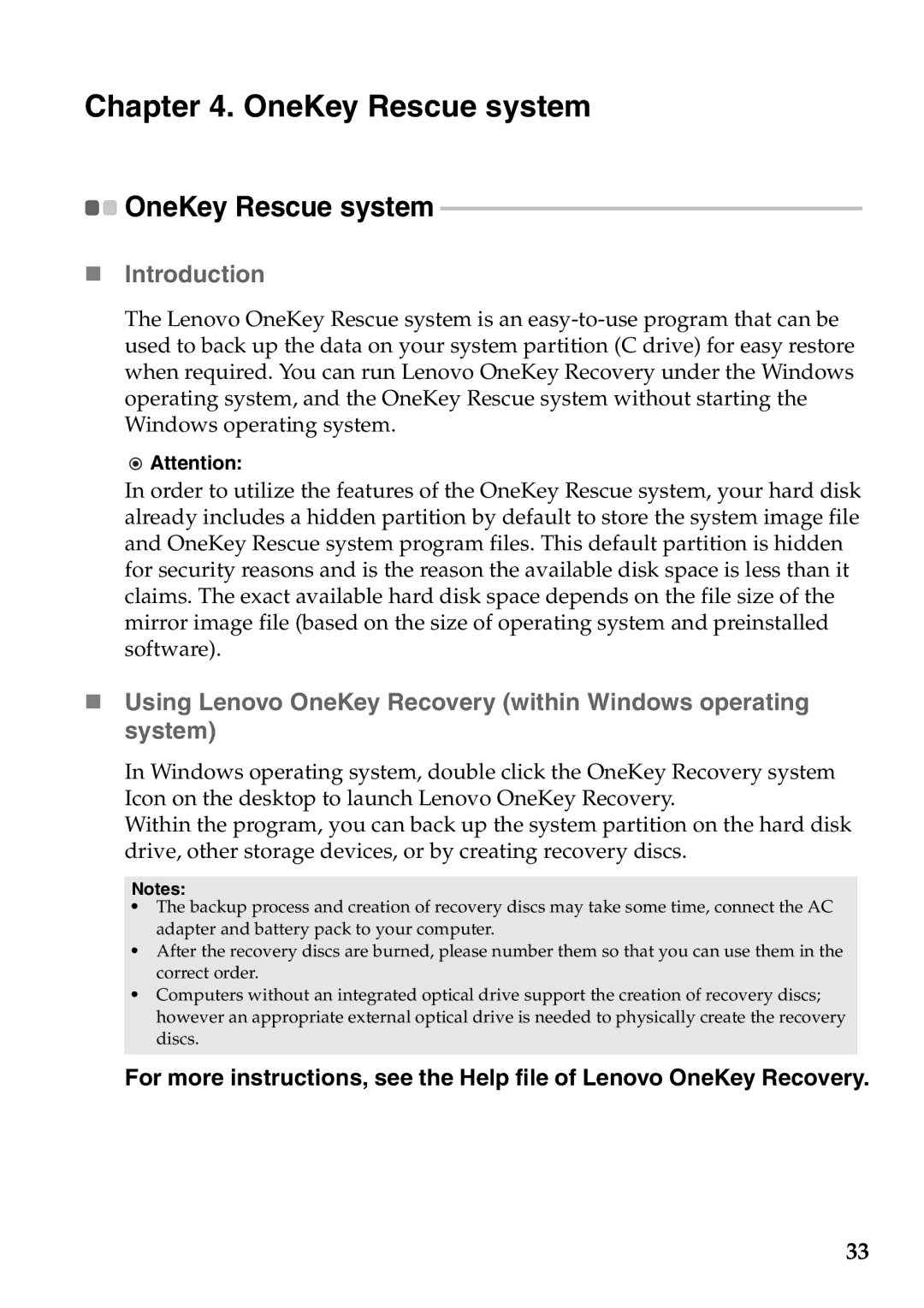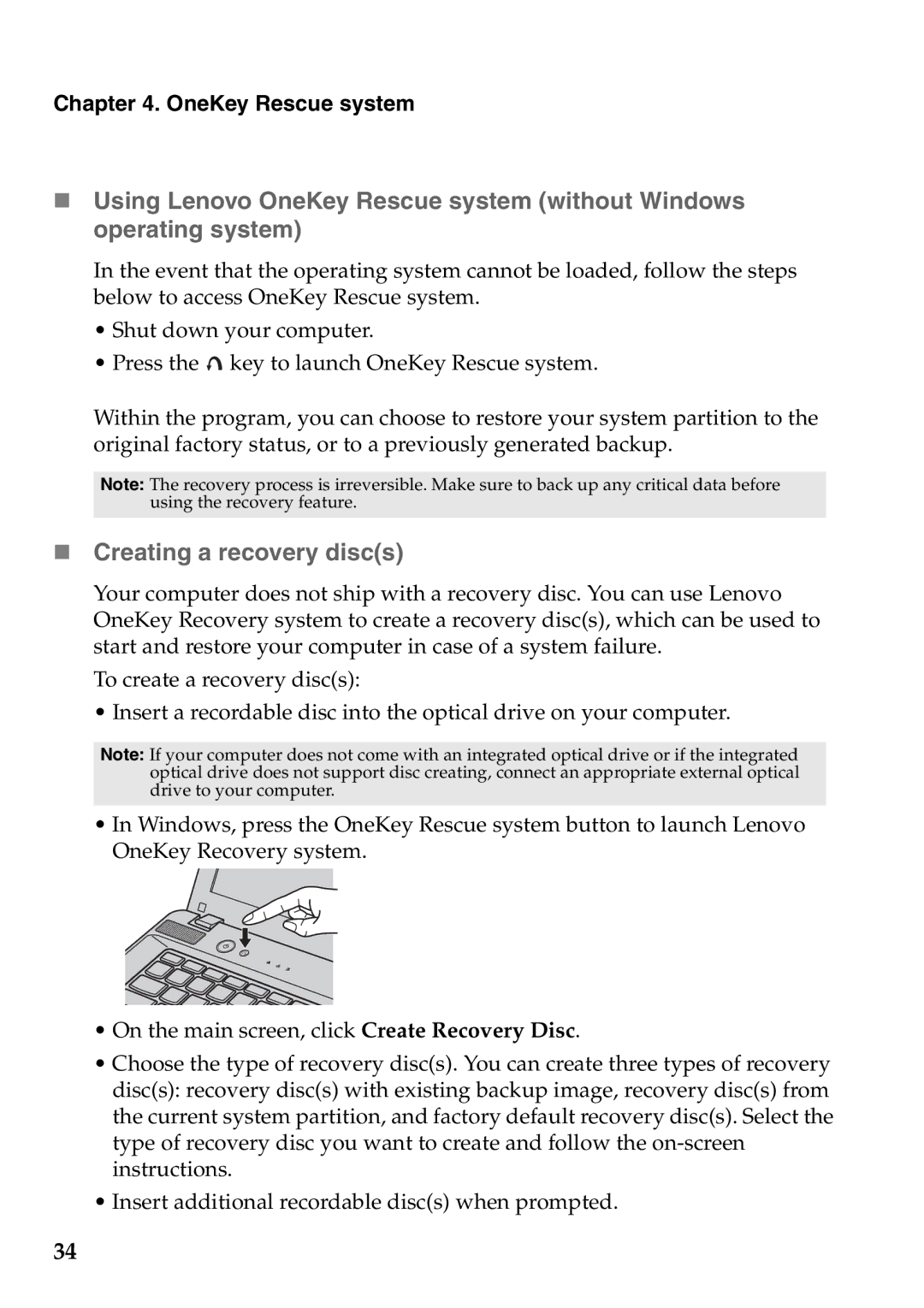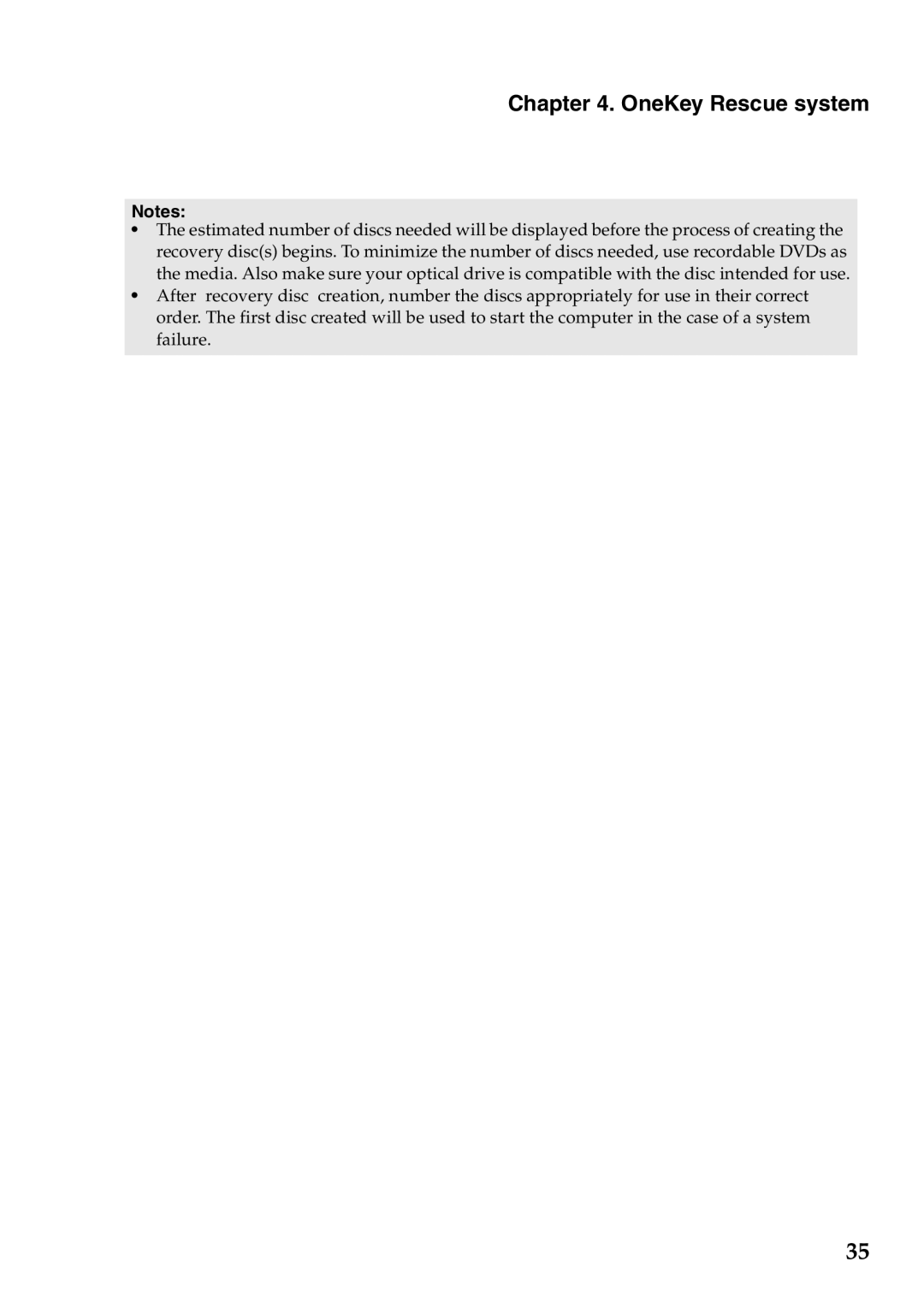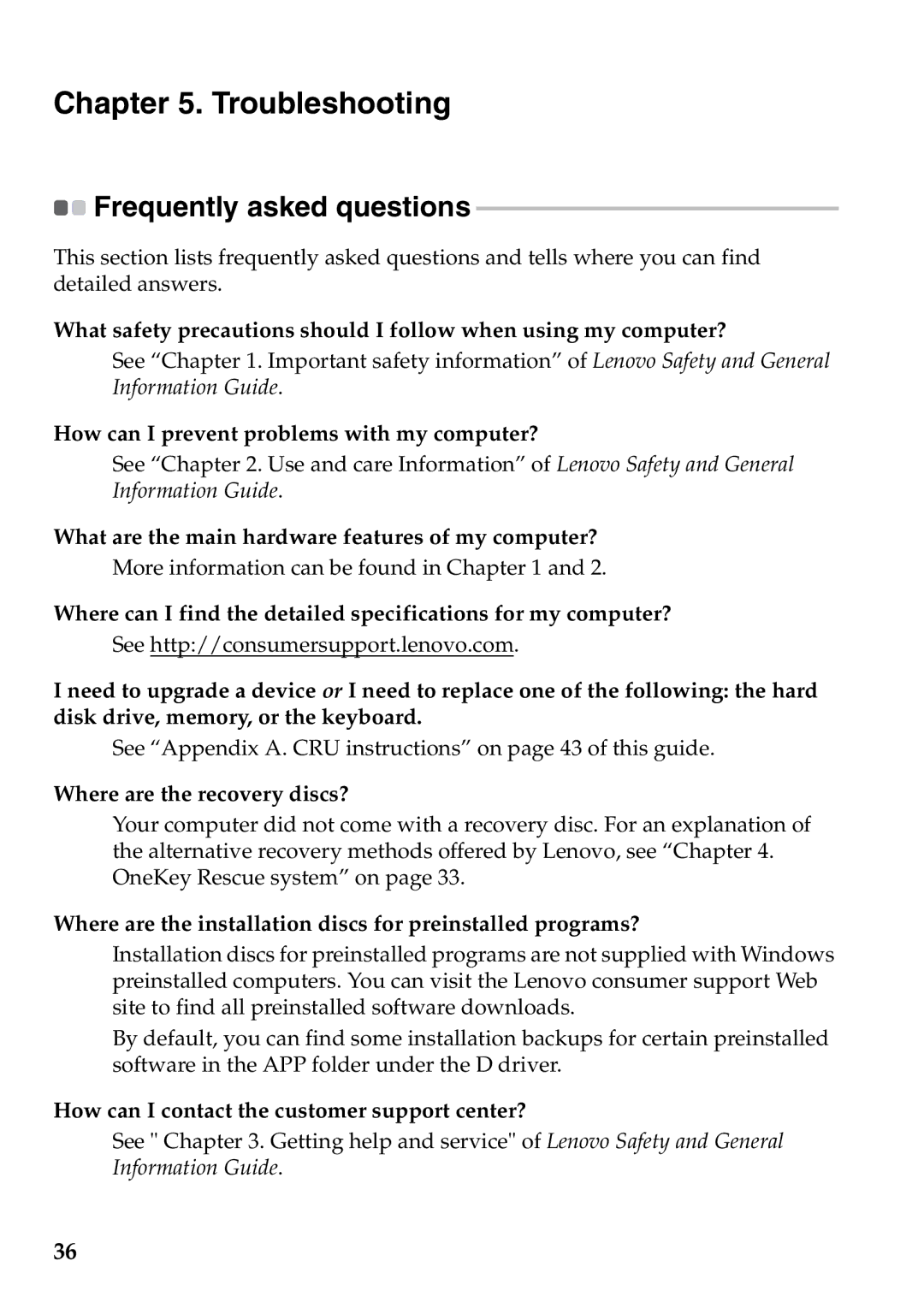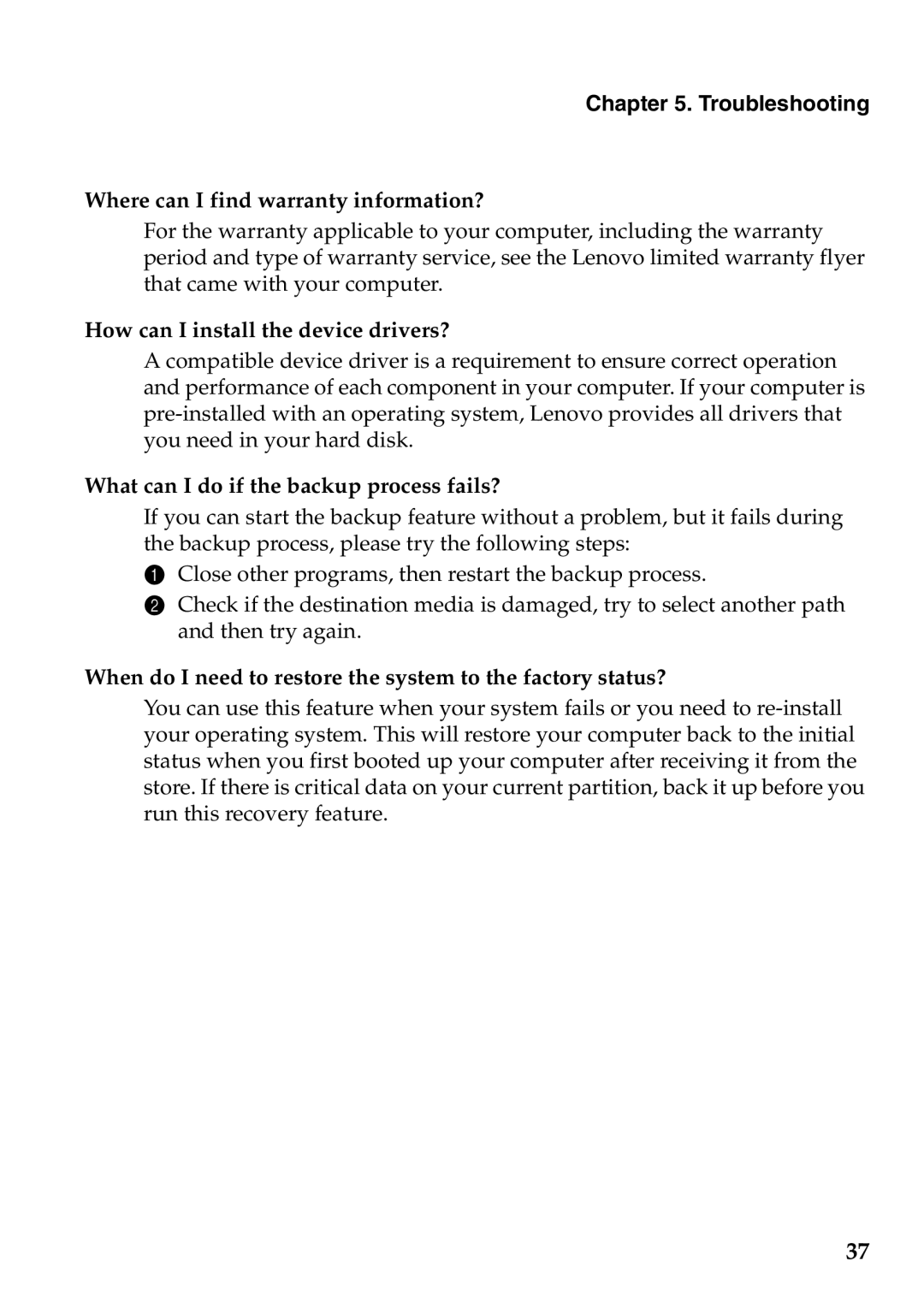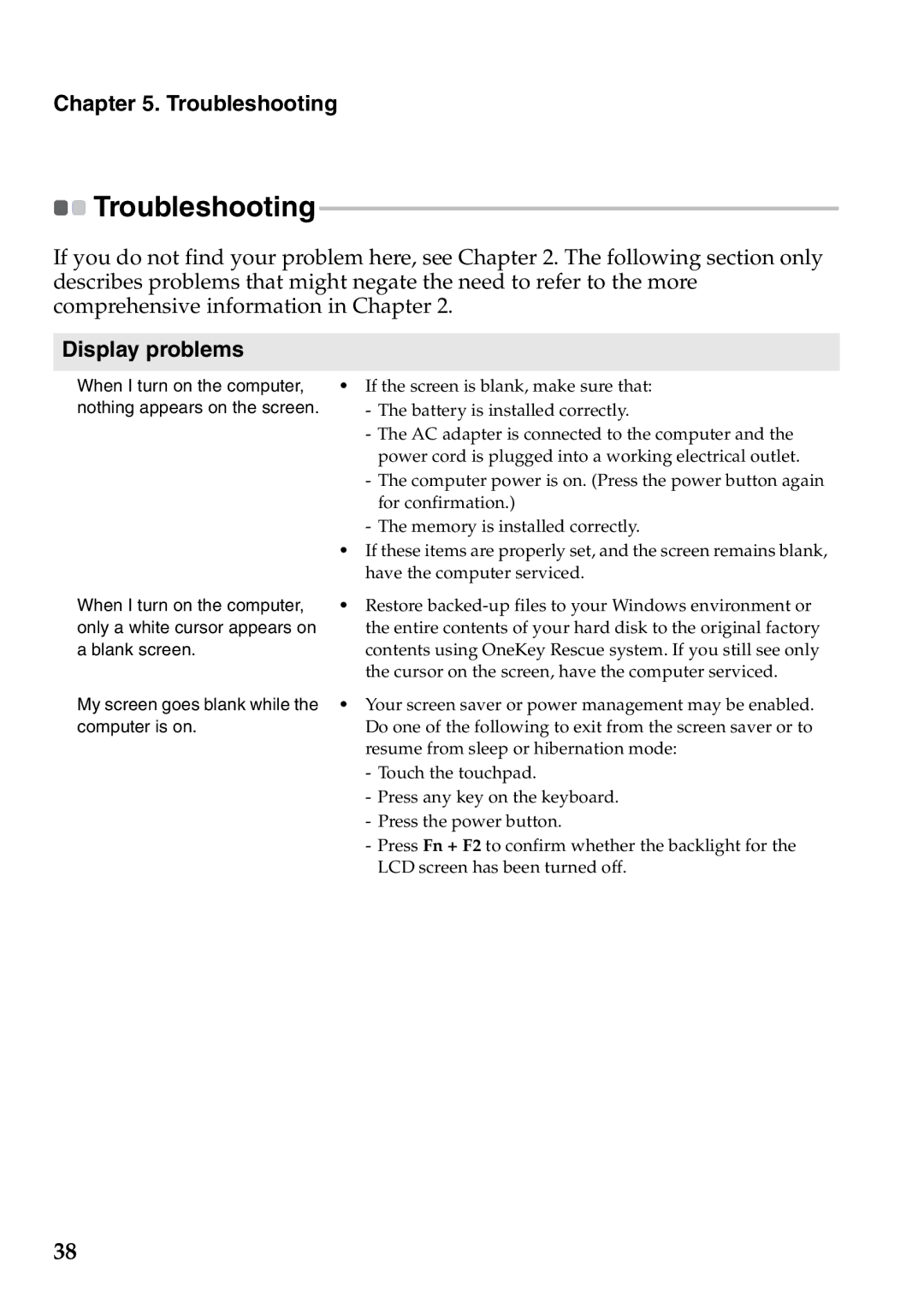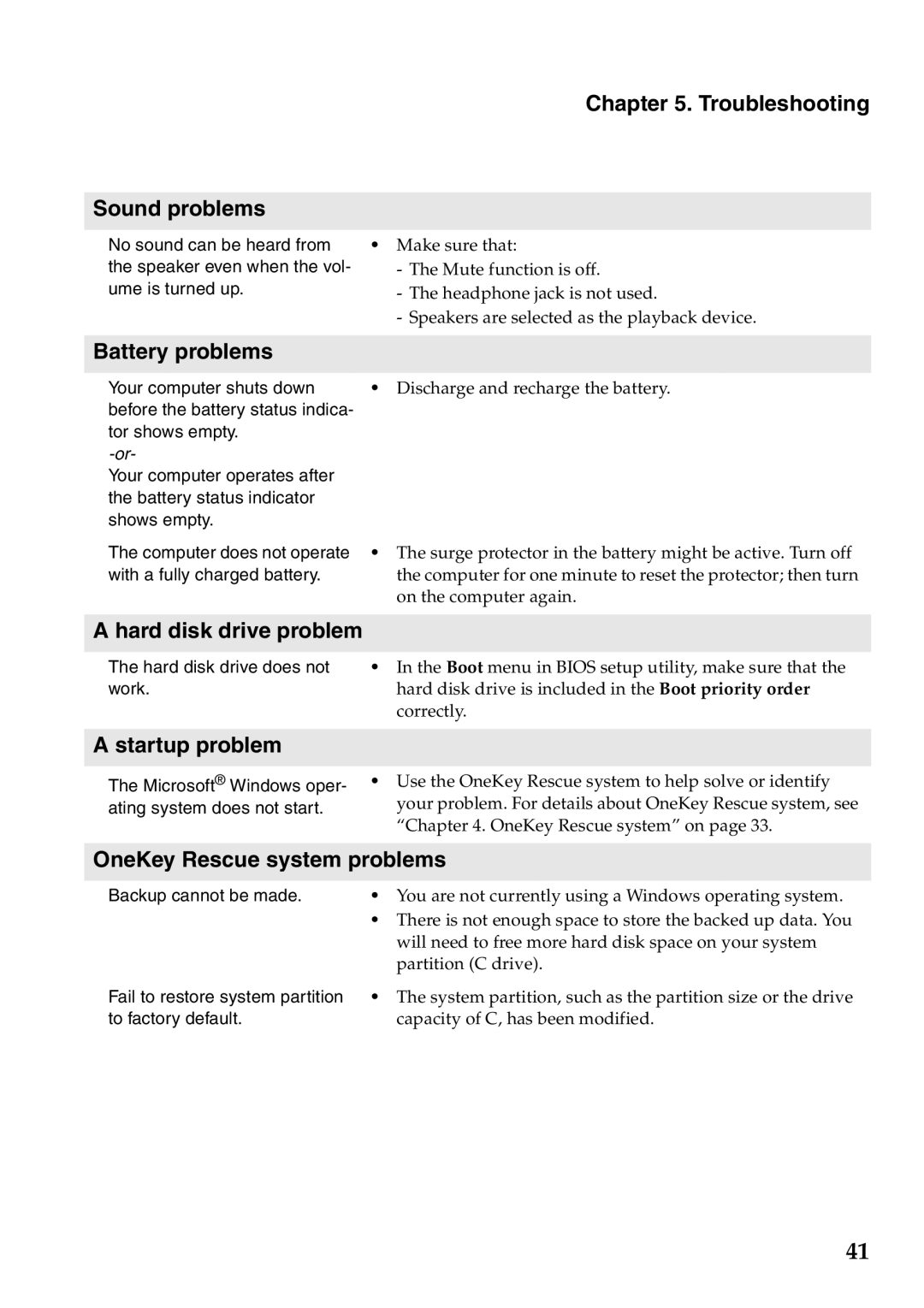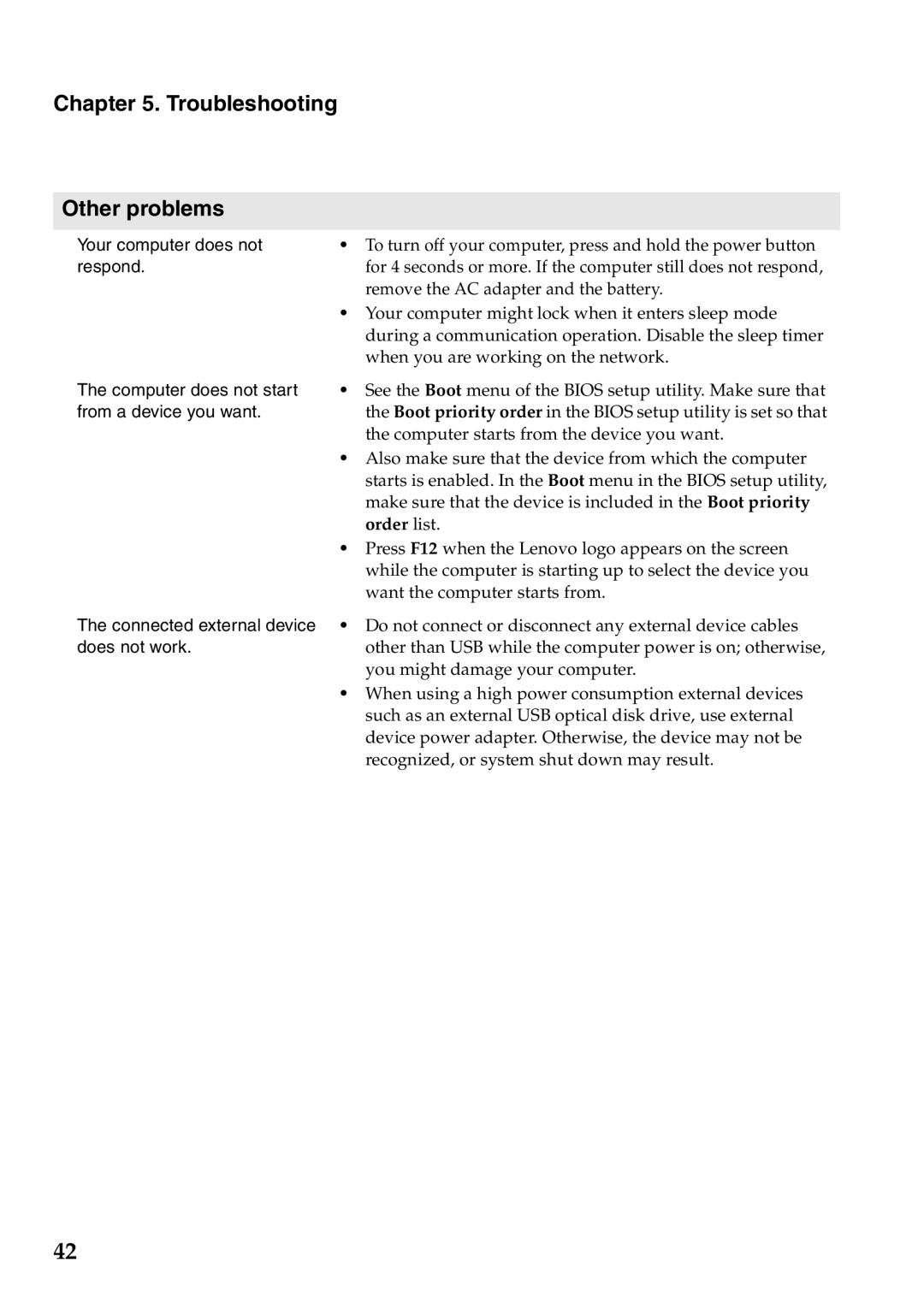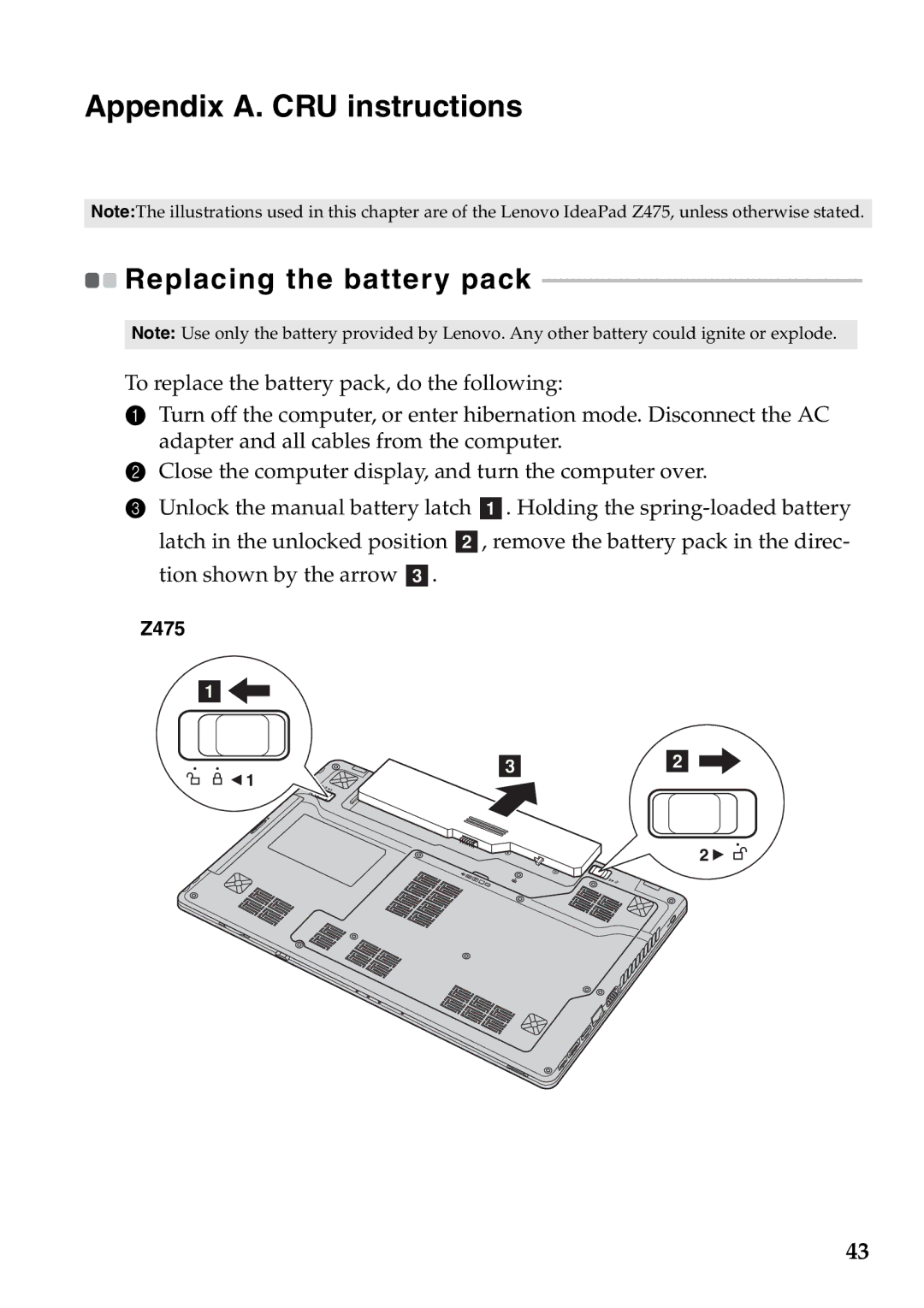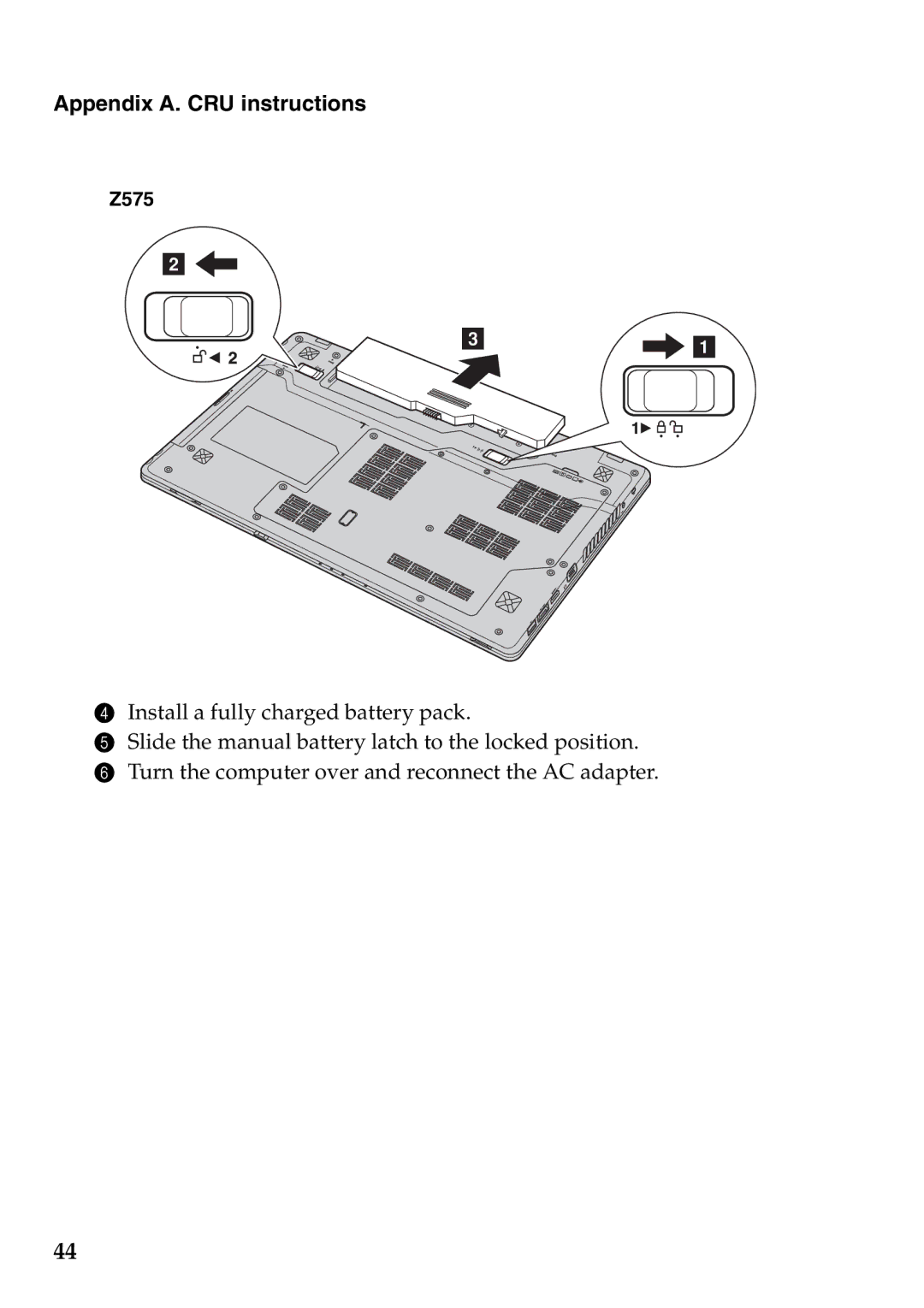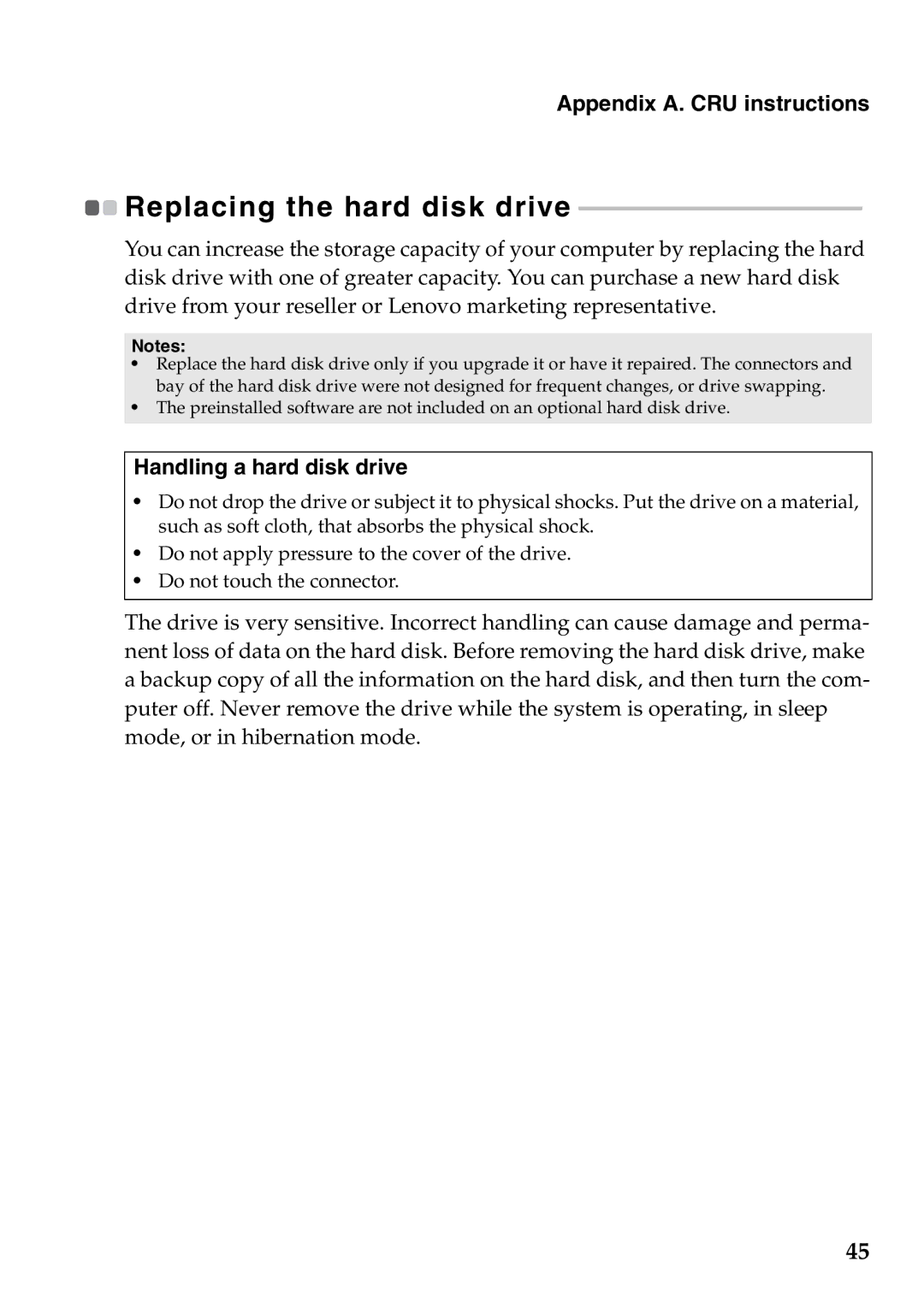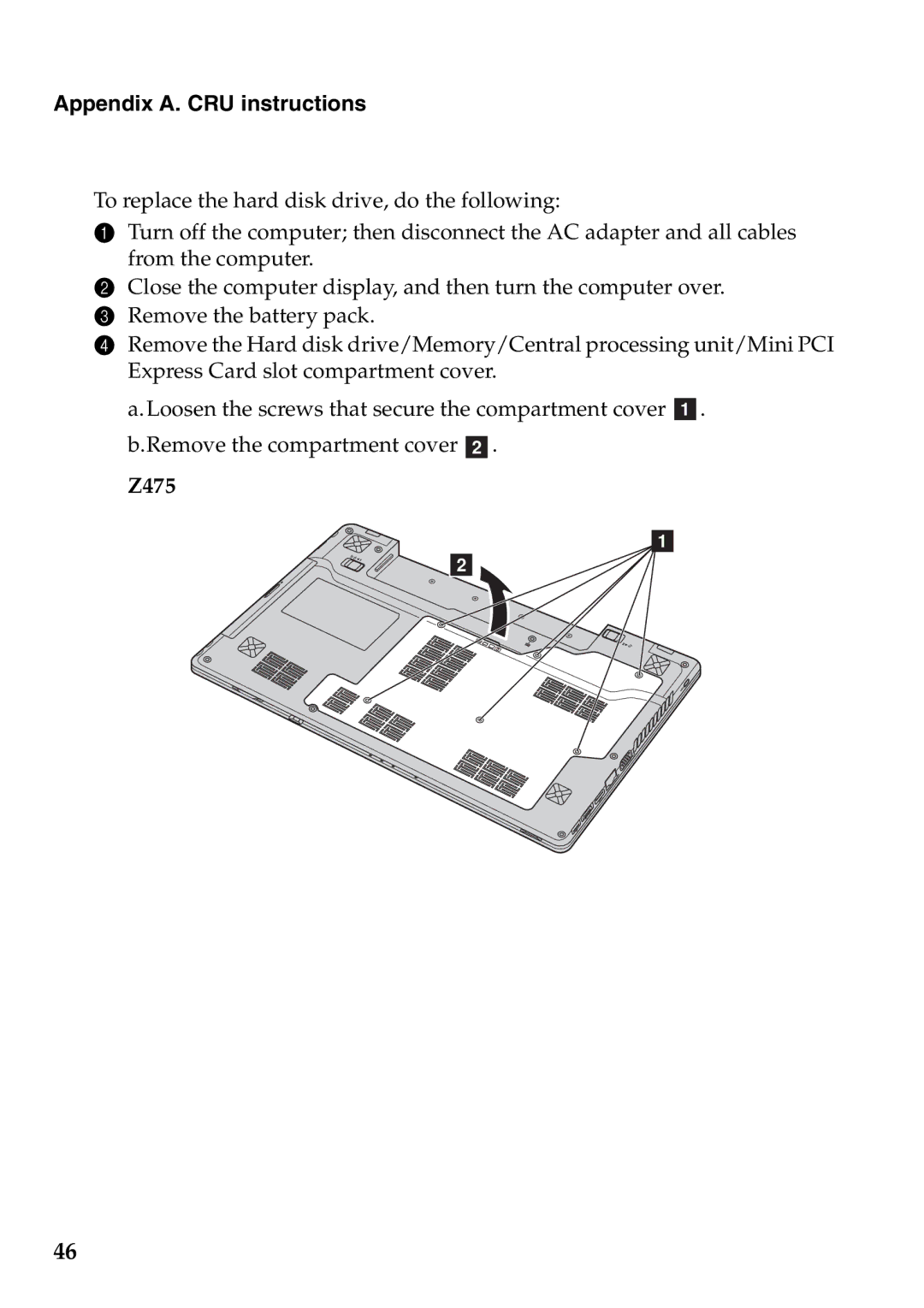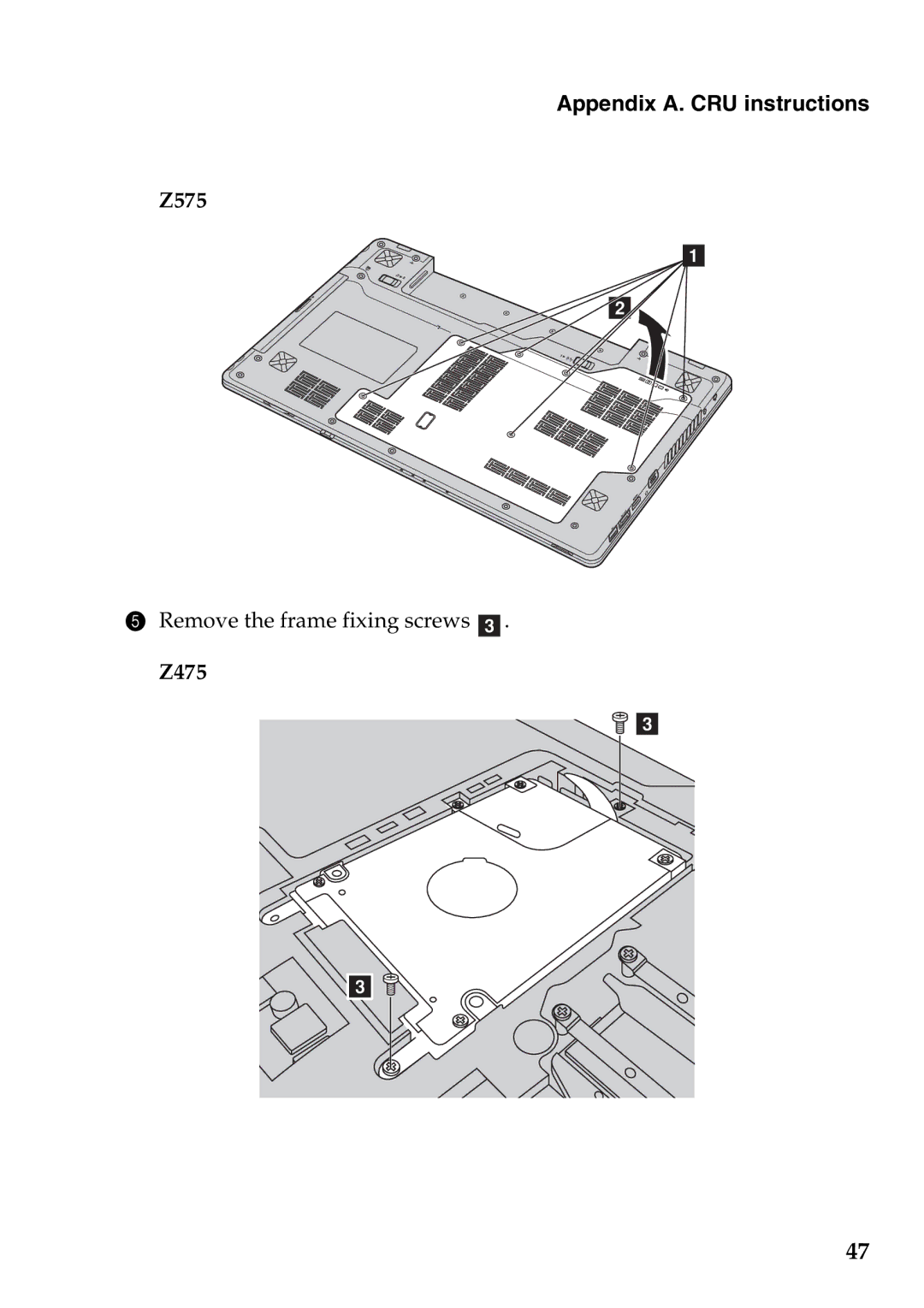Chapter 2. Learning the basics
Thermal management button f
The thermal management button can be used to switch the computer between different work modes and thus control the speed at which the heat dissipation fan spins. You can choose between standard, super silent, or efficient thermal dissipation mode. You can also activate the dust cleaning feature by pressing and releasing the thermal control button.
Standard mode
Standard mode is the factory default mode. It is the recommended work mode for most programs.
Super silent mode
If your computer is not running large programs and you want a silent work environment, switch your computer to super silent mode. To switch to super
silent mode, repeatedly press the thermal management button until ![]() is highlighted. The computer will switch to super silent mode after three seconds.
is highlighted. The computer will switch to super silent mode after three seconds.
Note: The heat dissipation fan spins at relatively low speeds in super silent mode, and thus dissipates less heat than in other modes. If large programs are running, the system may lower the voltage of the CPU (central processing unit) automatically to decrease the heat produced by the CPU. Consequently, you might experience lower system performance when the computer is running in super silent mode.
Efficient thermal dissipation mode
If large programs are running, switch your computer to efficient thermal dissipation mode to allow more efficient thermal dissipation. To switch to efficient thermal dissipation mode, repeatedly press the thermal
management button until ![]() is highlighted.
is highlighted.
24