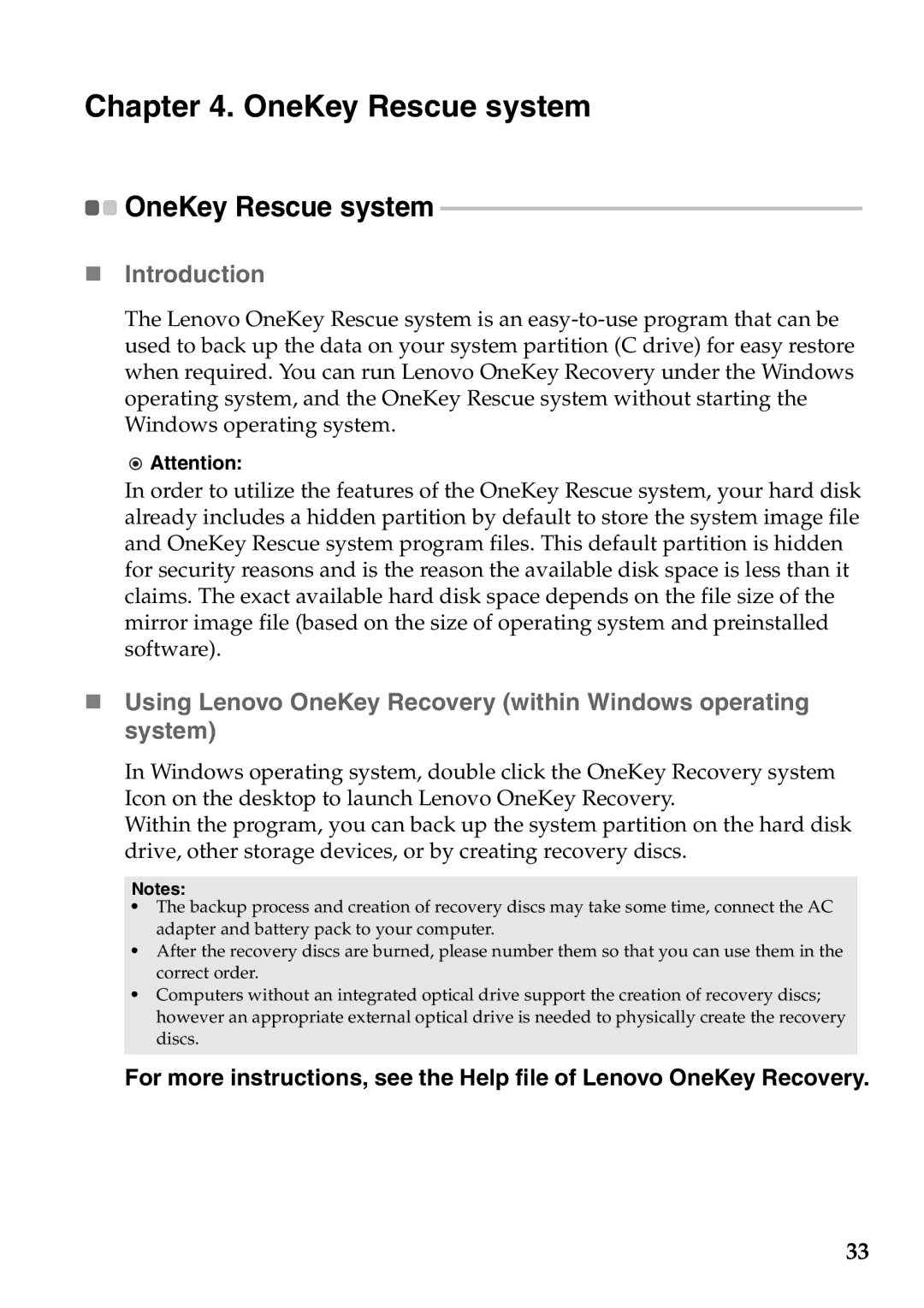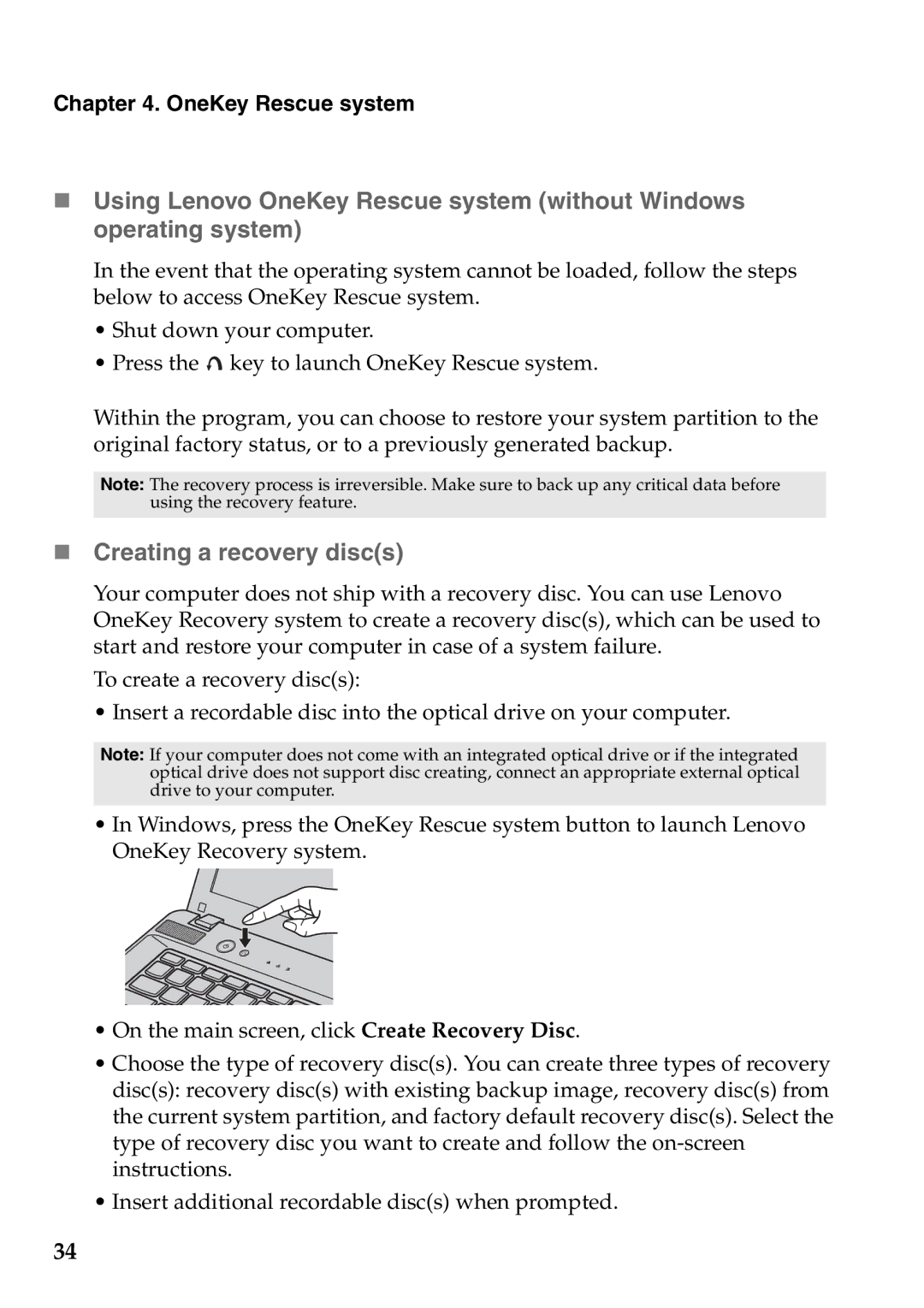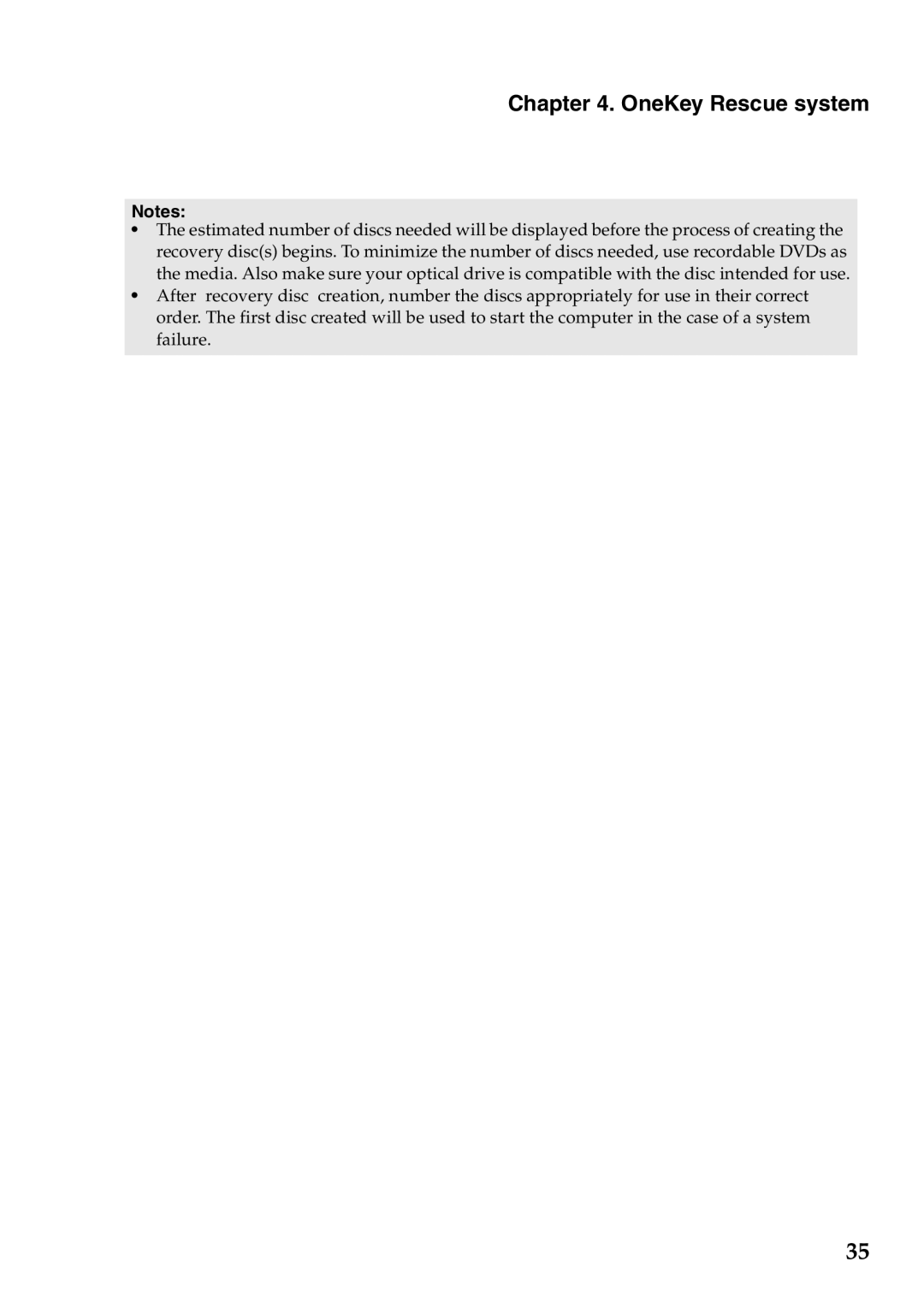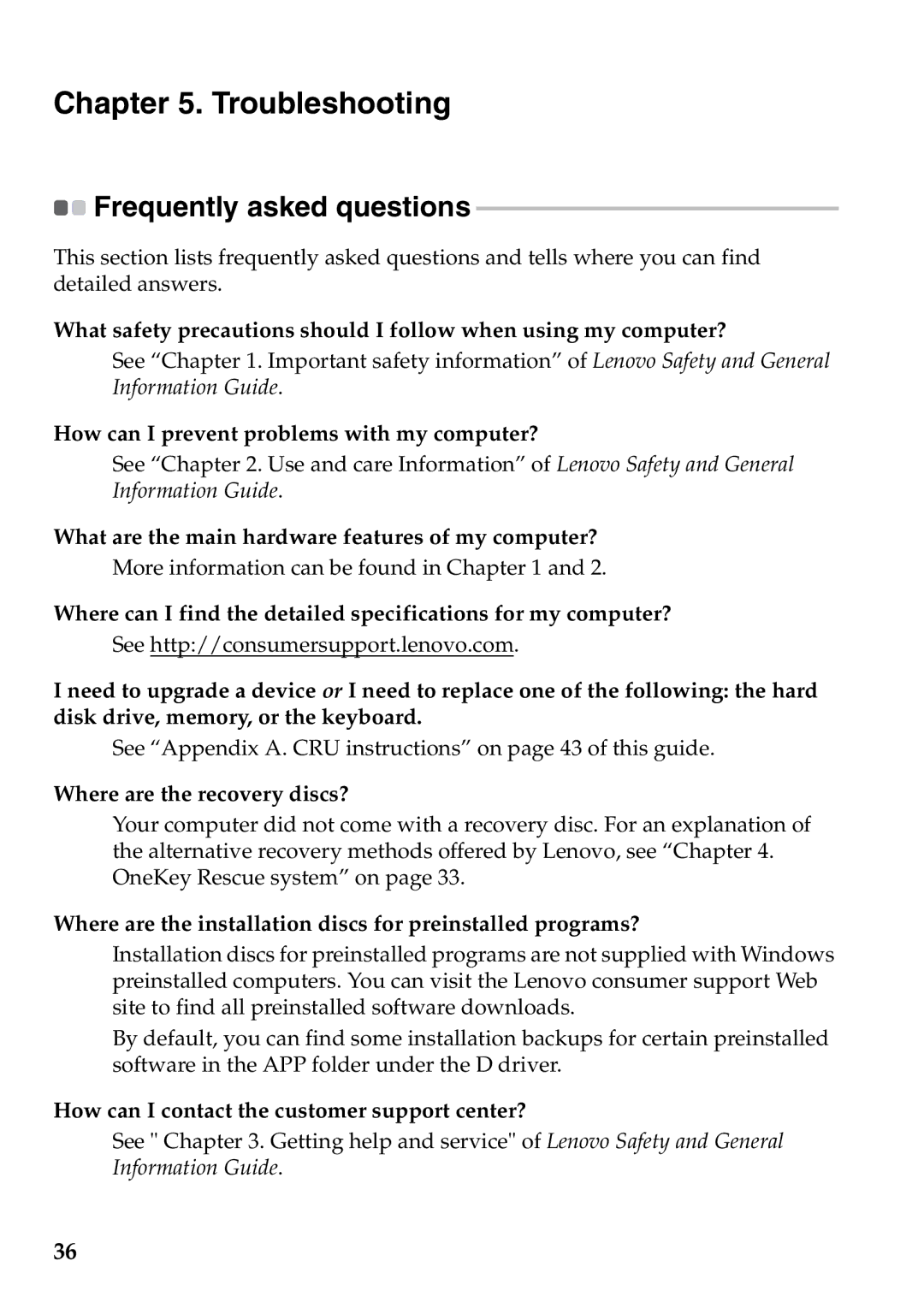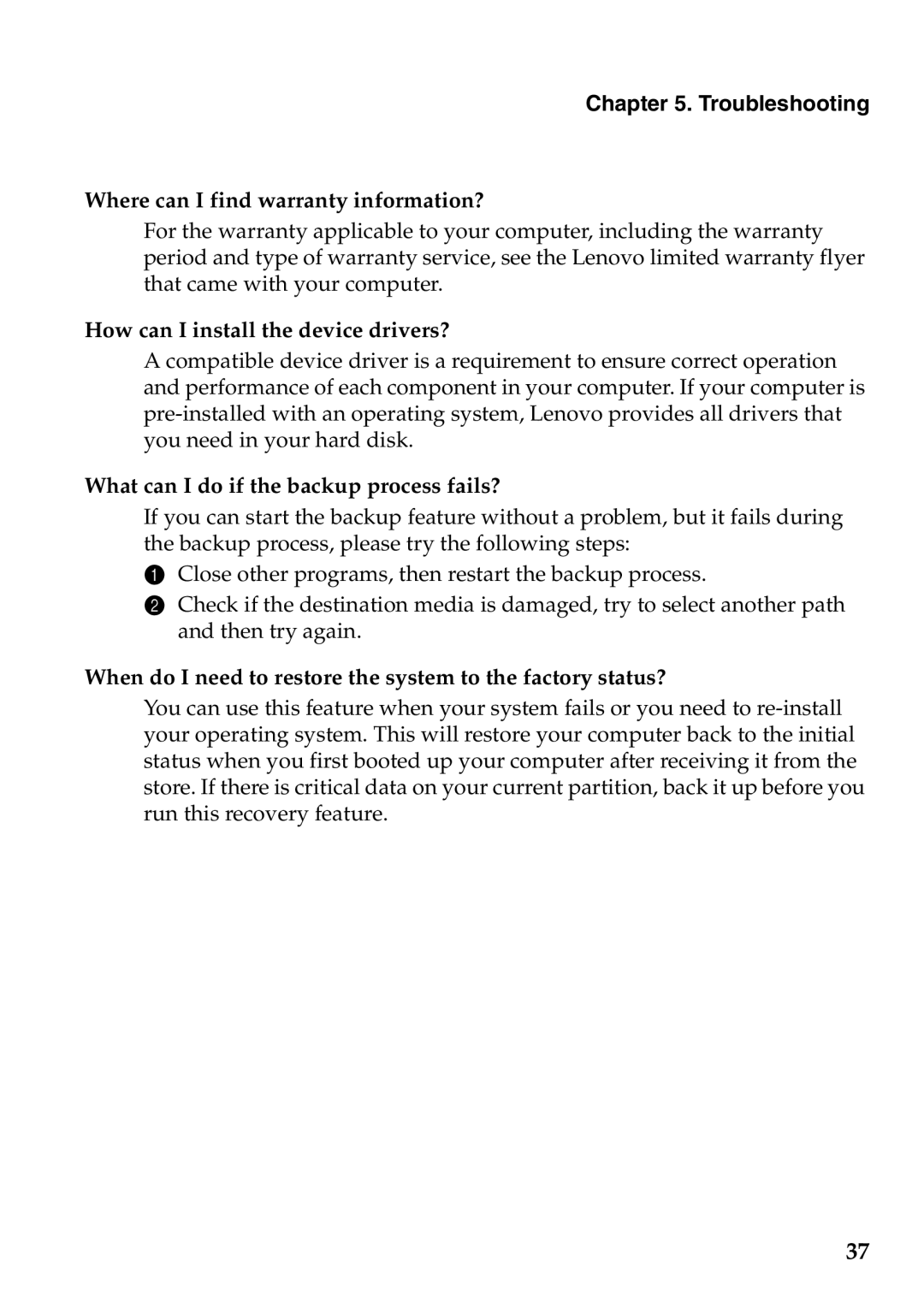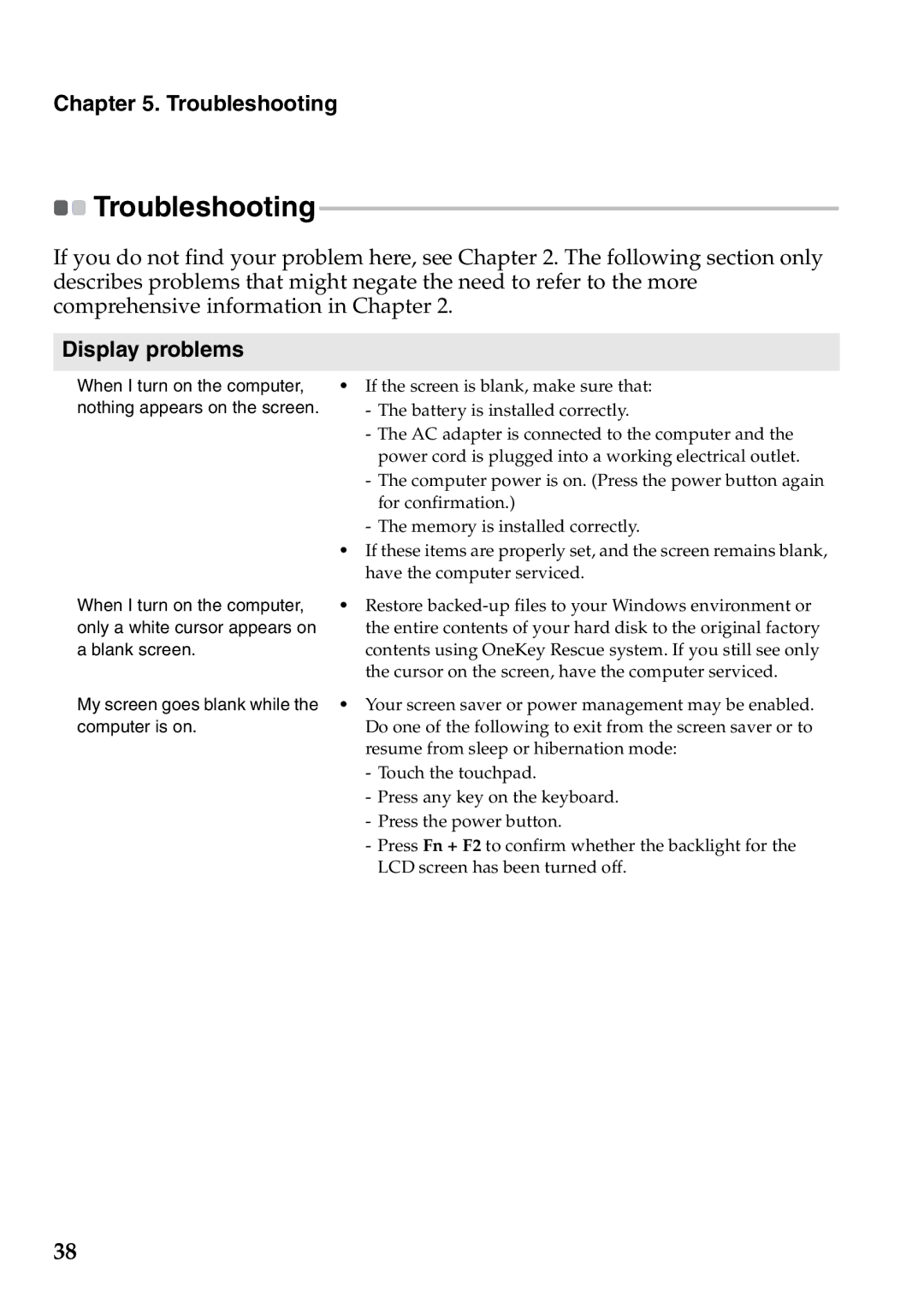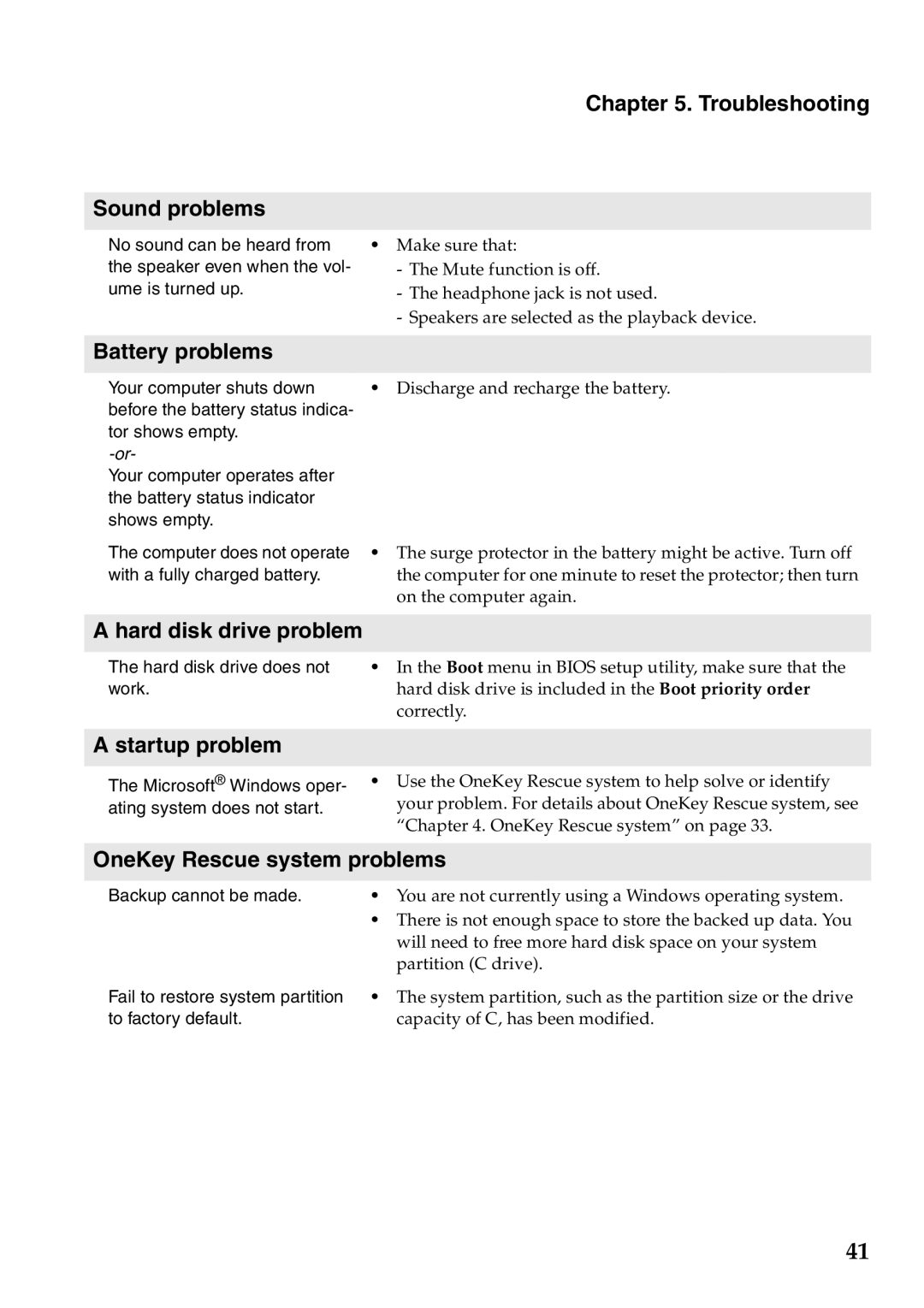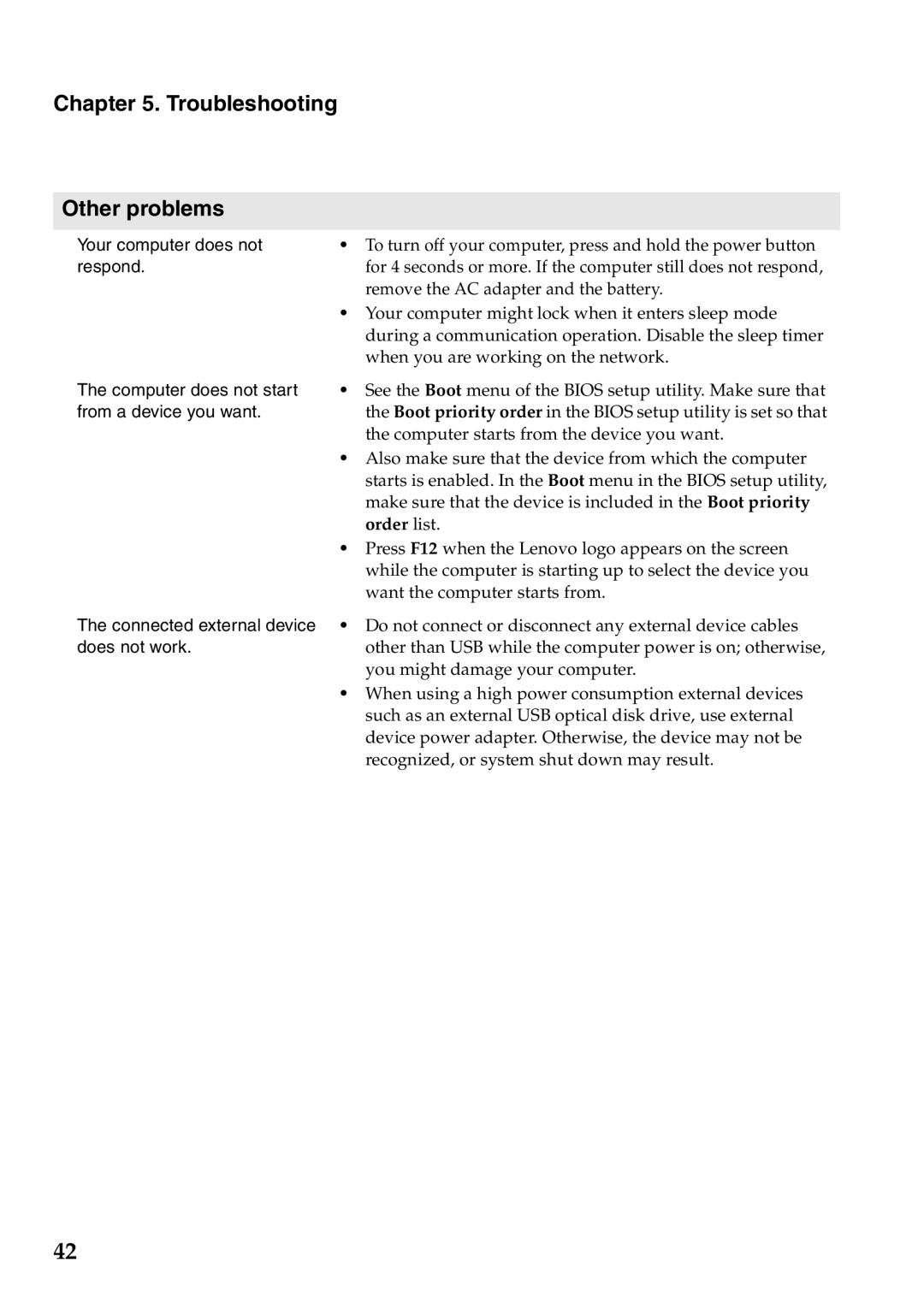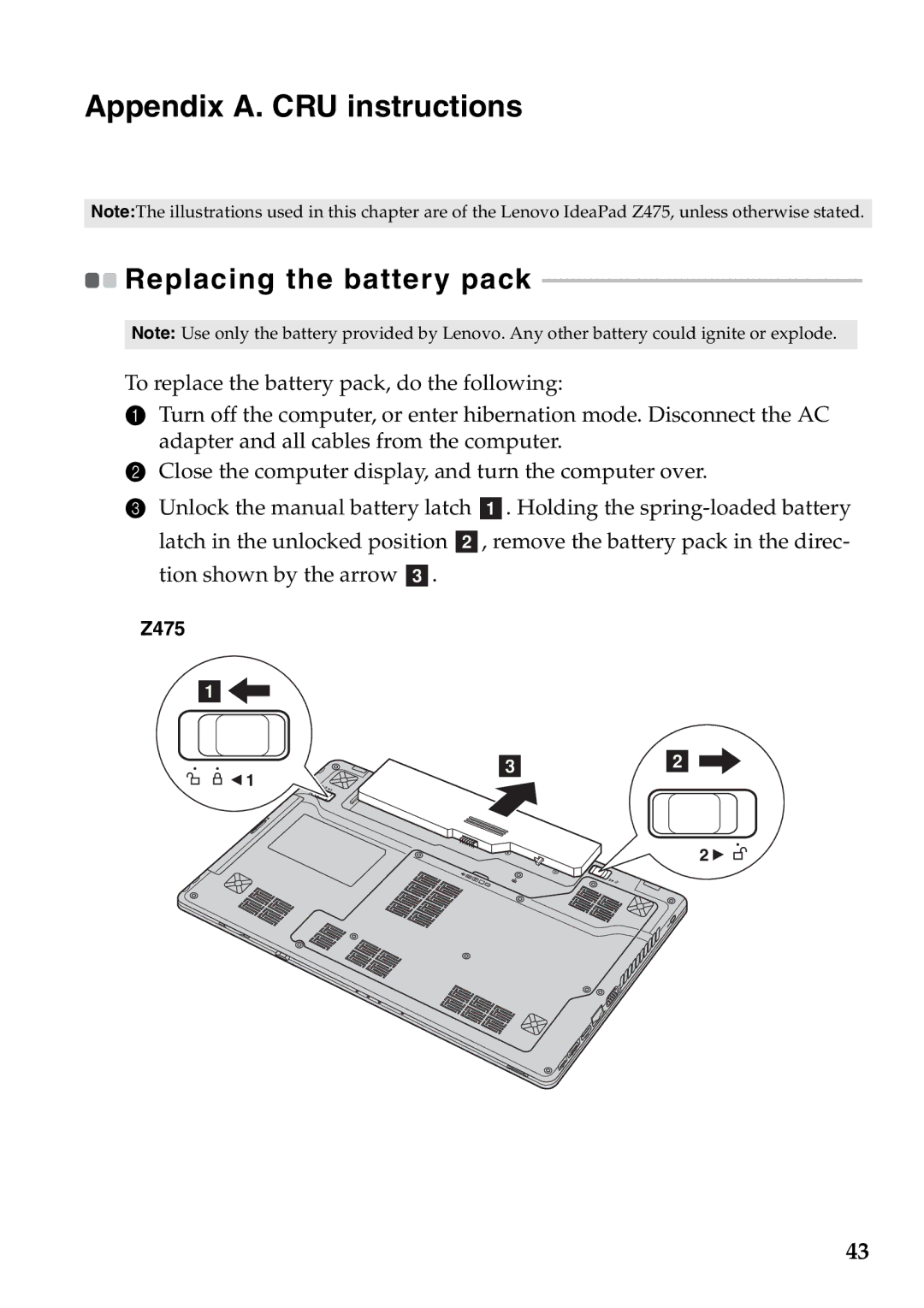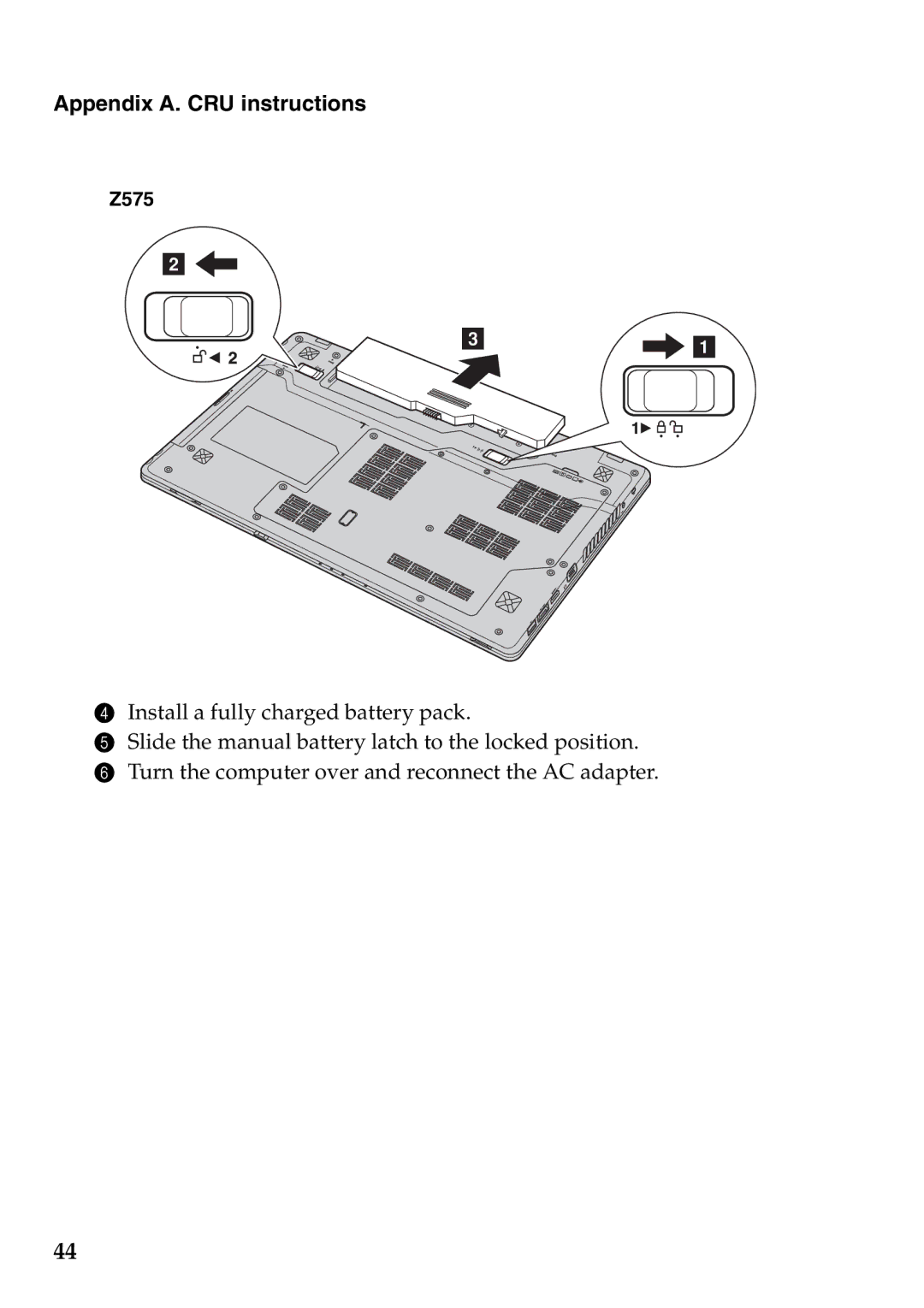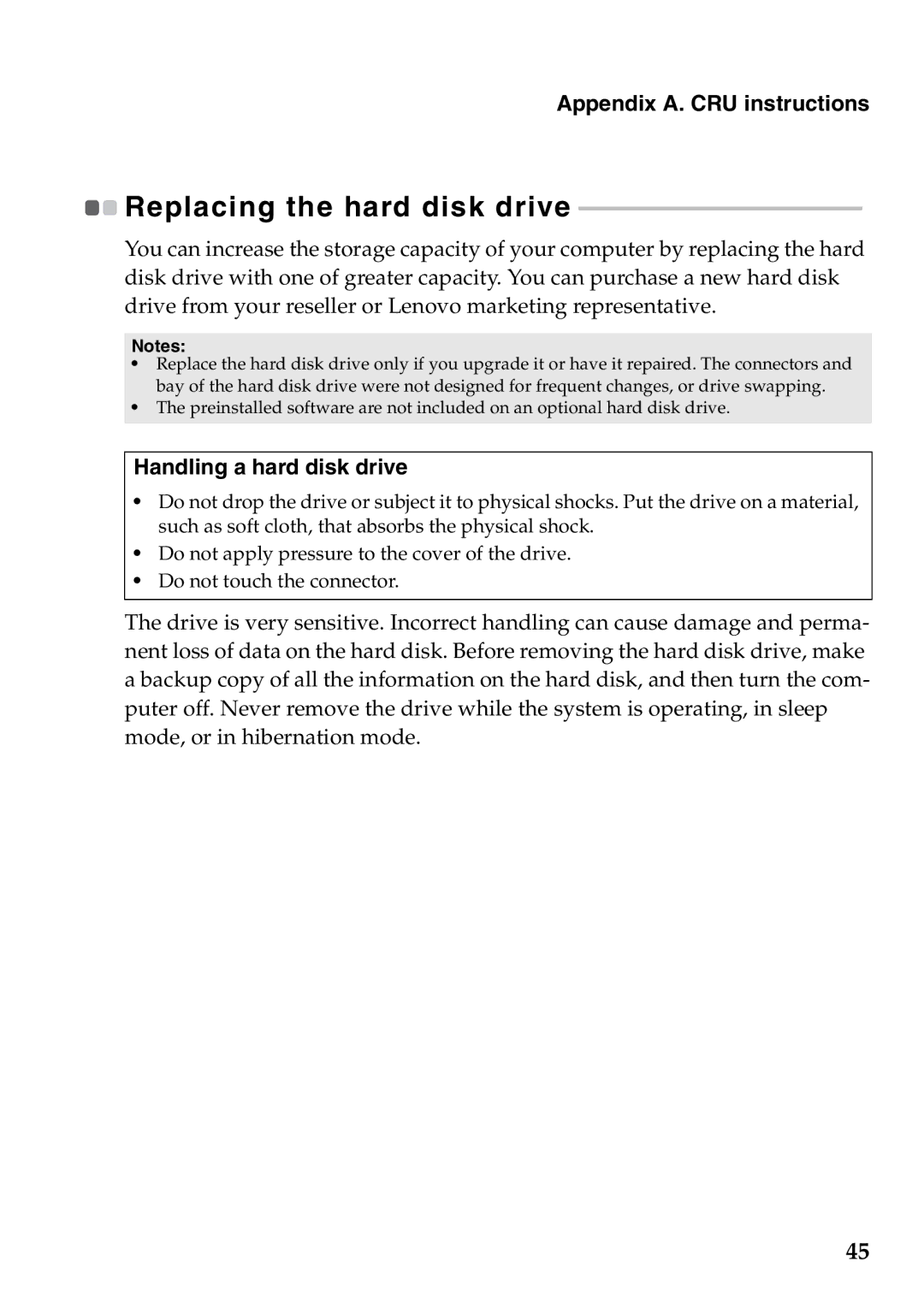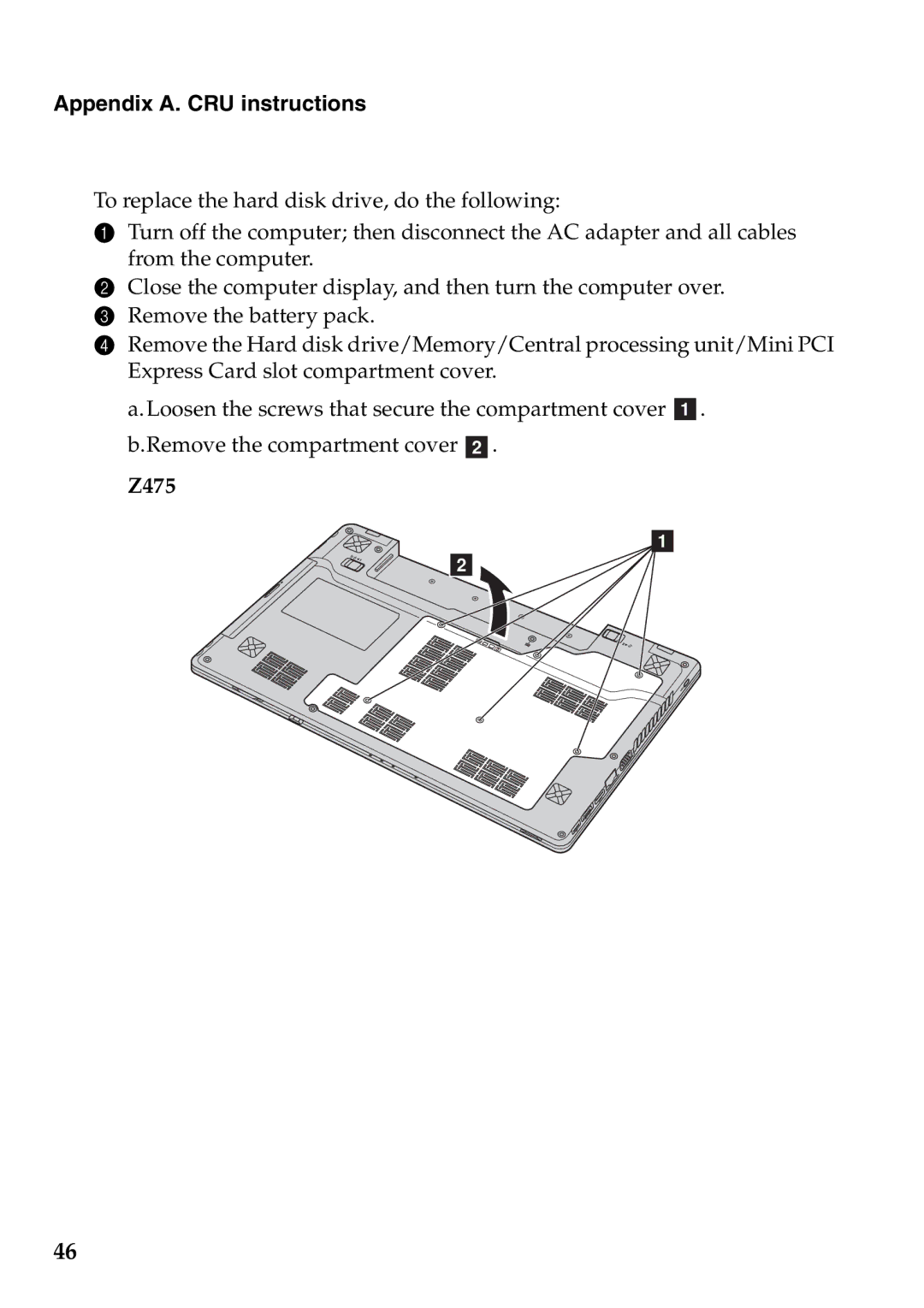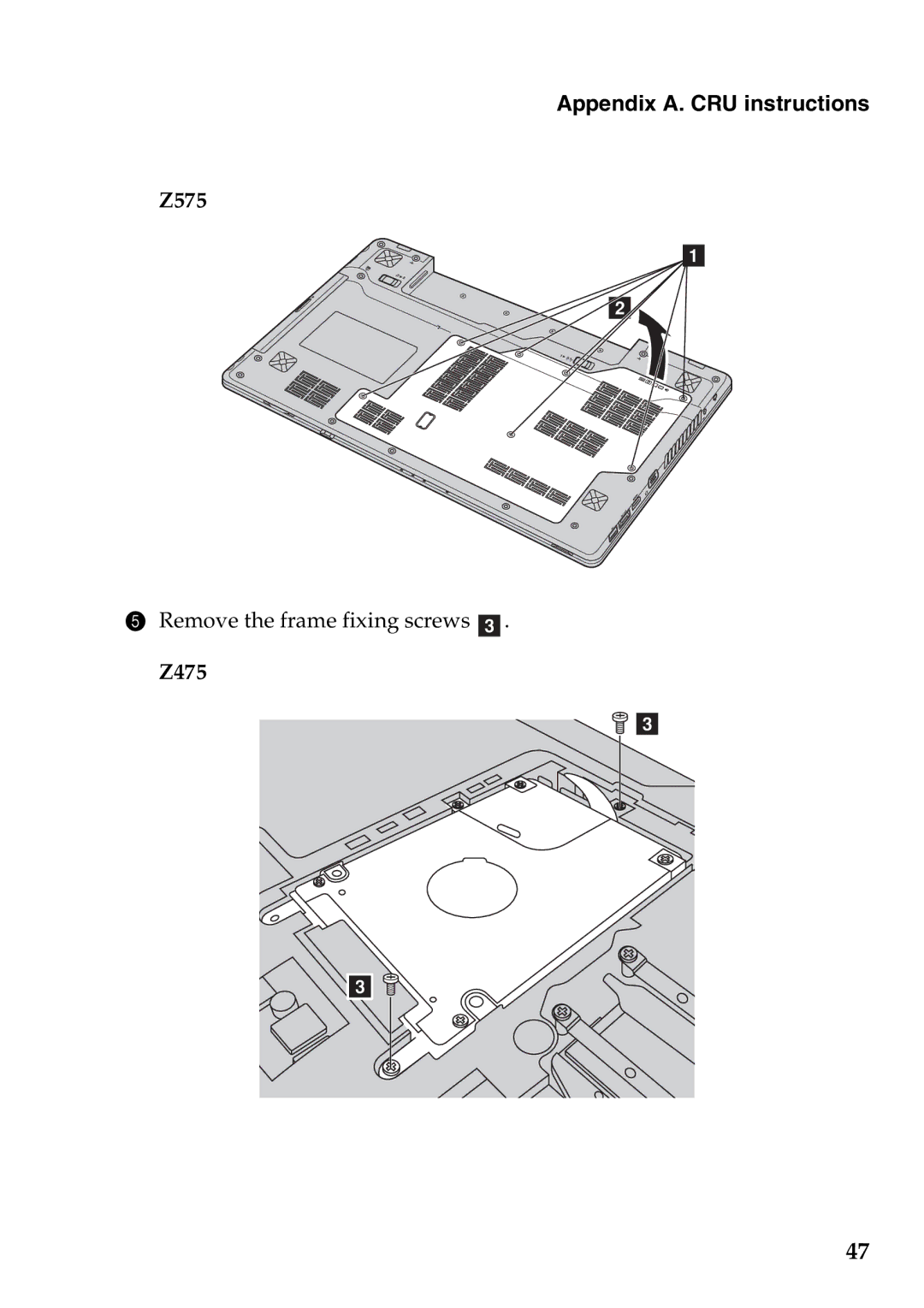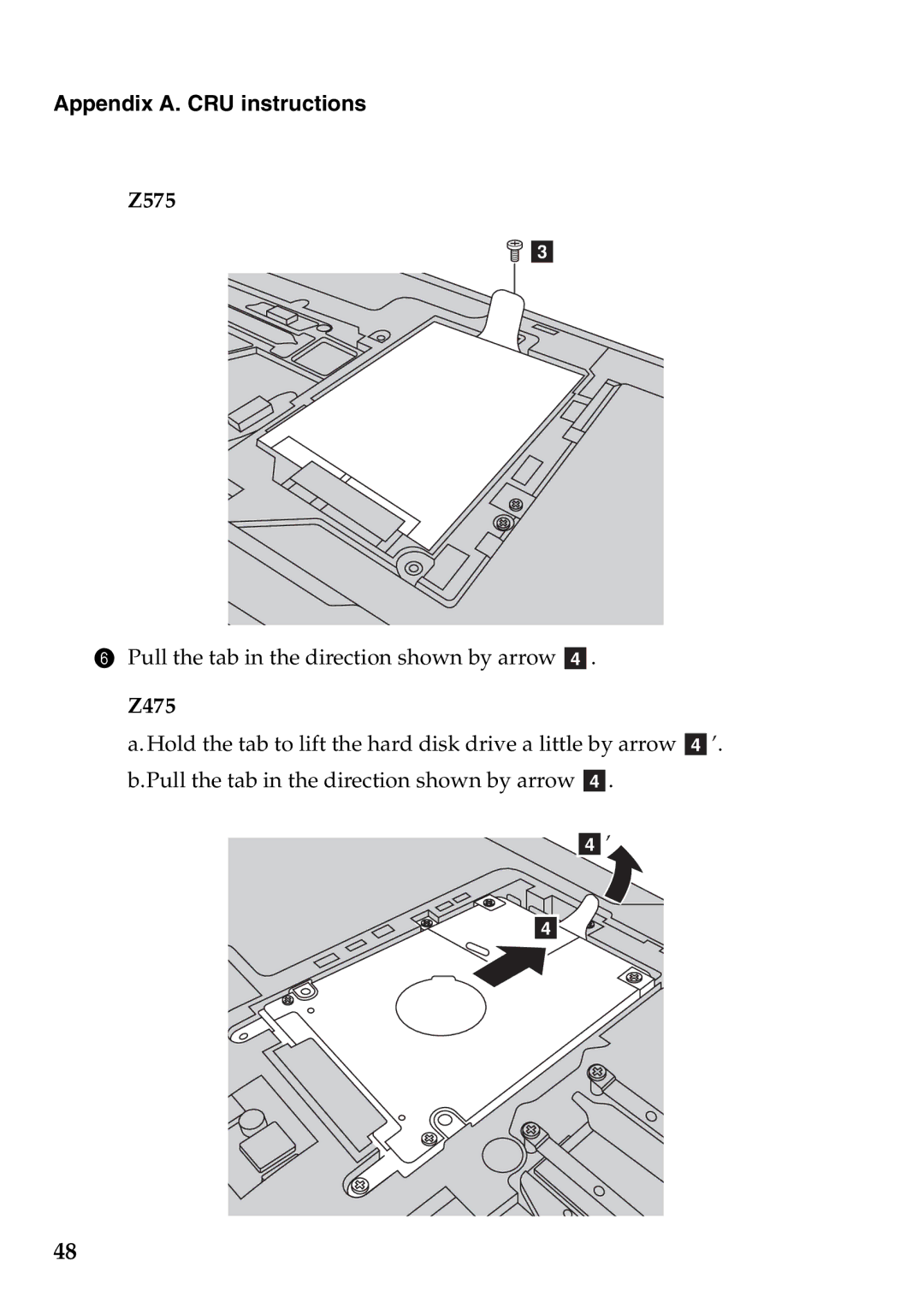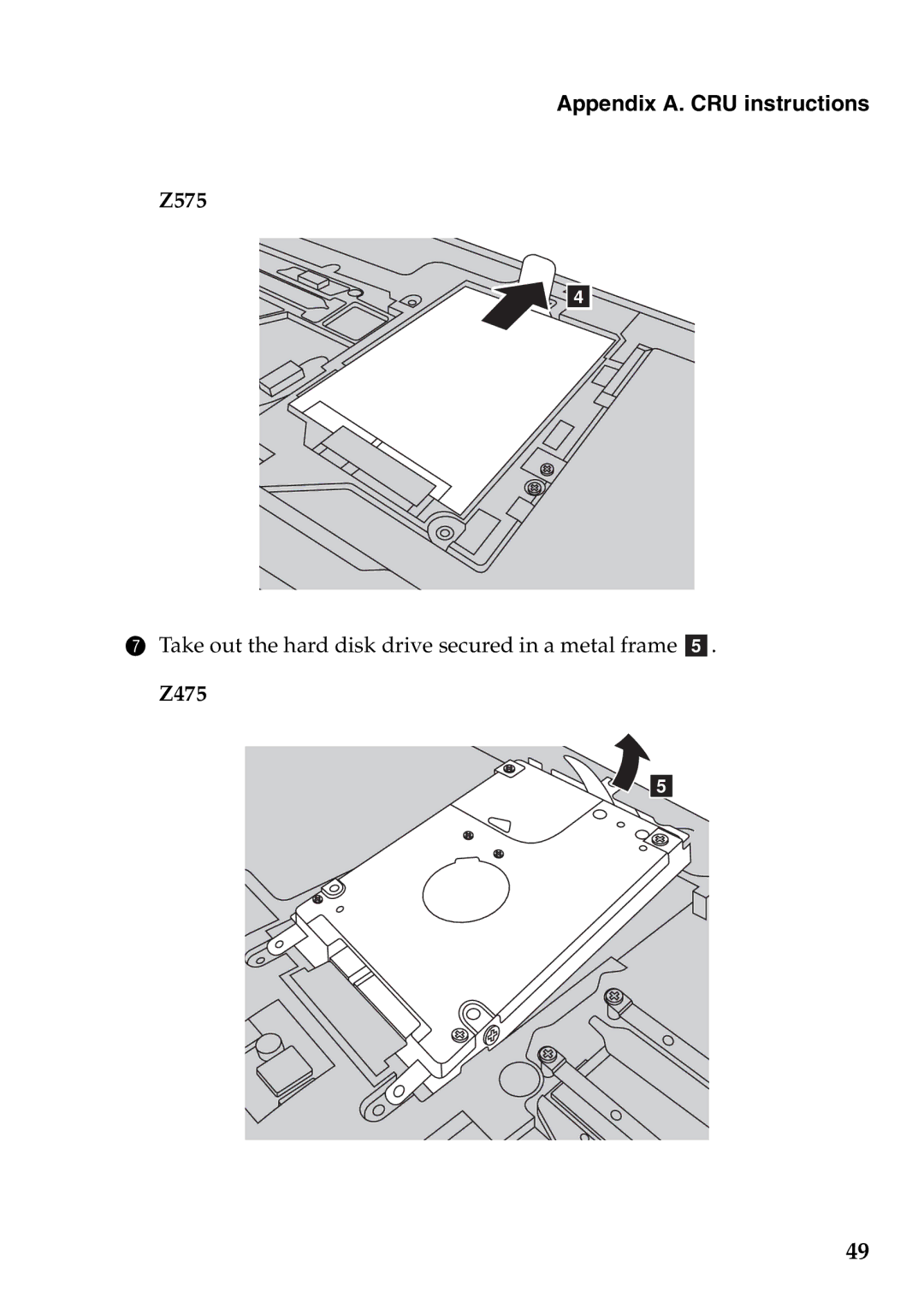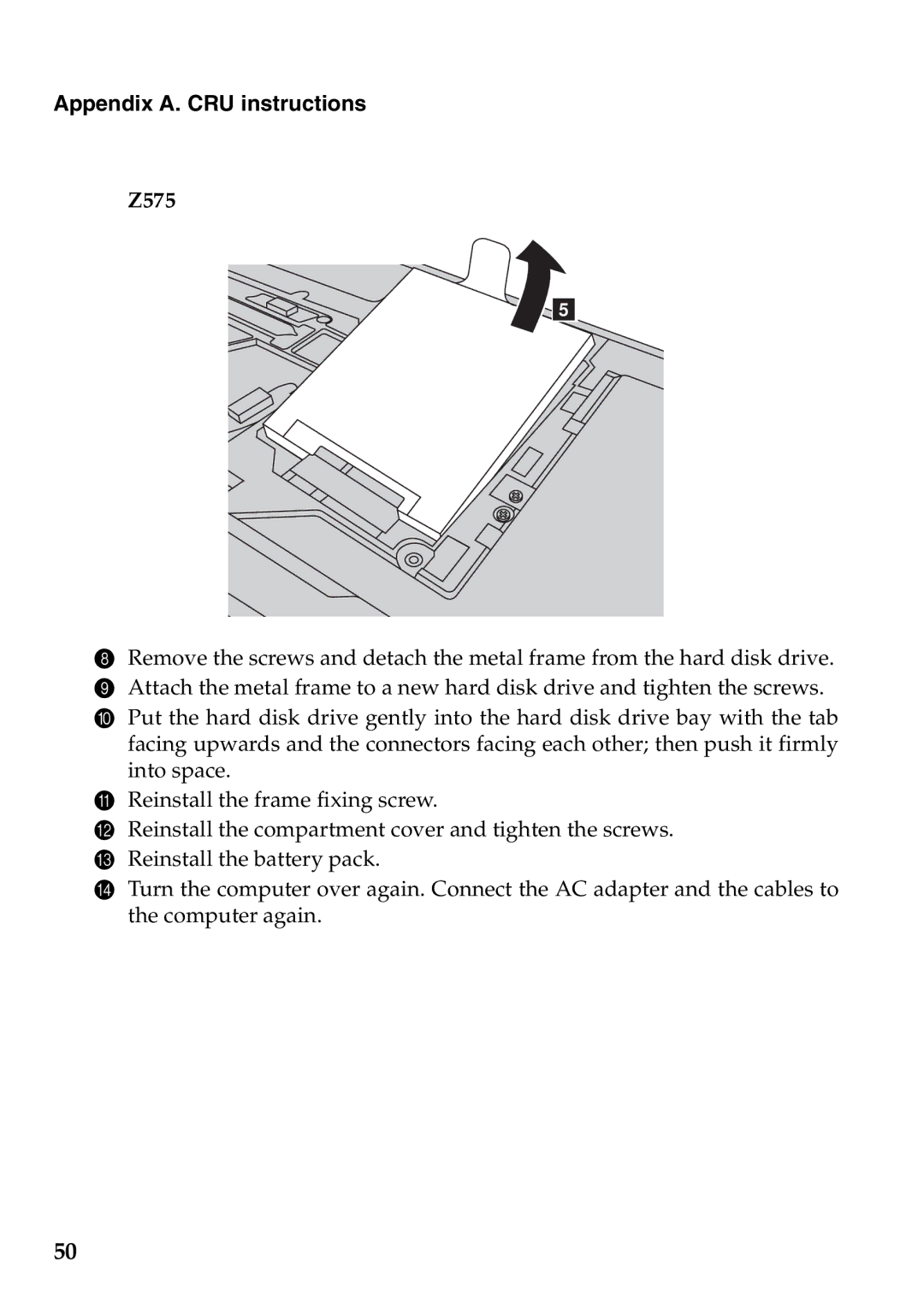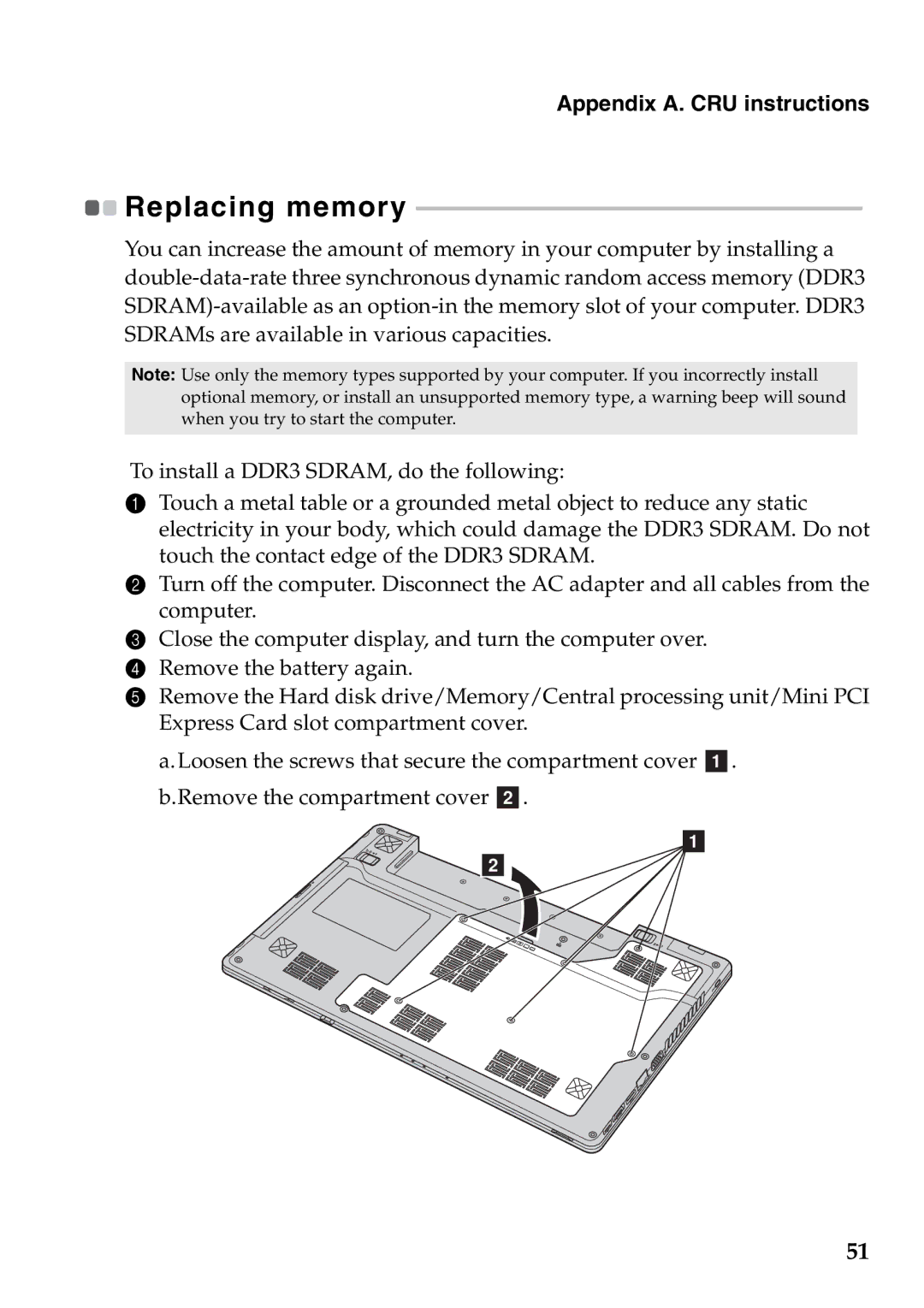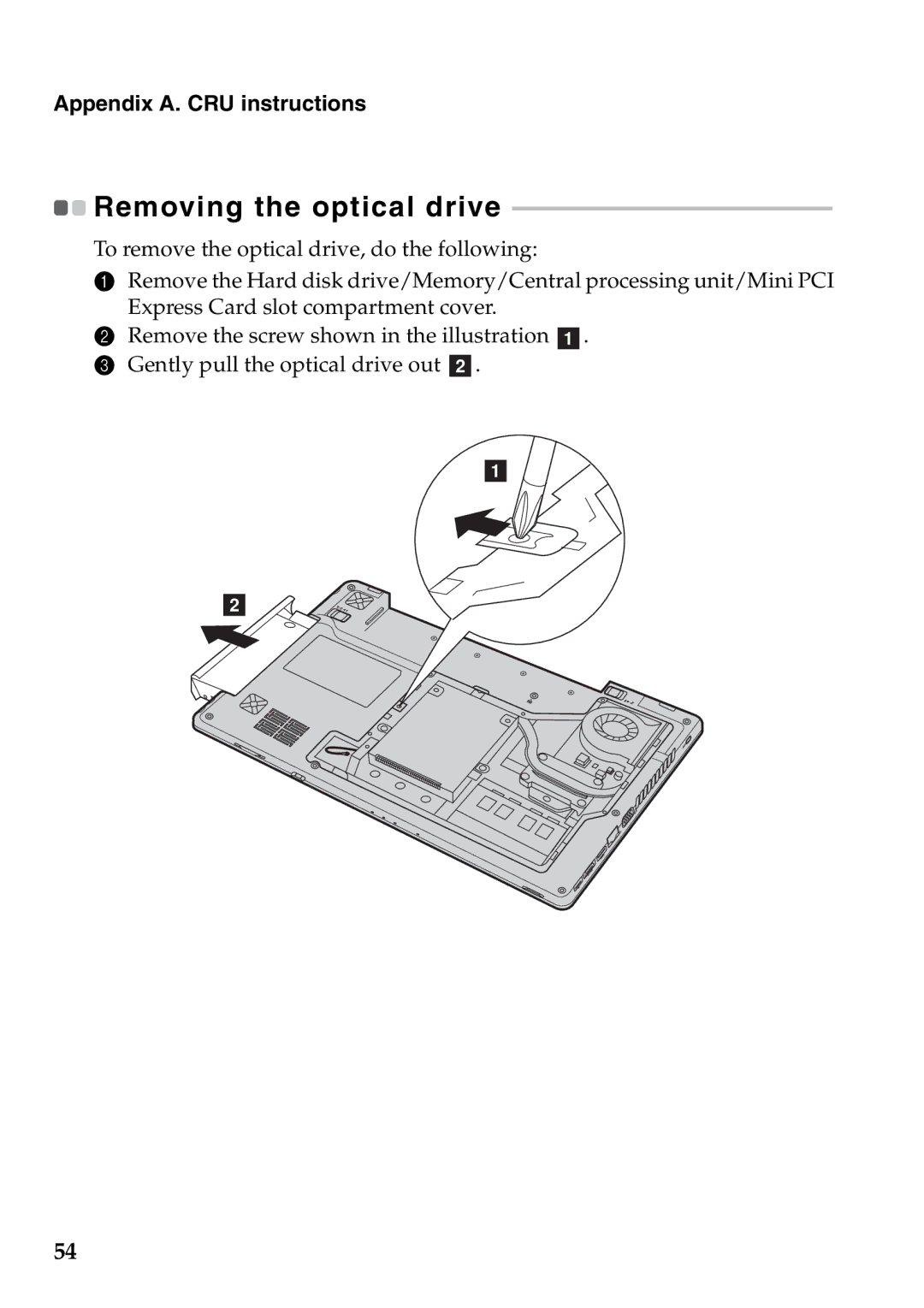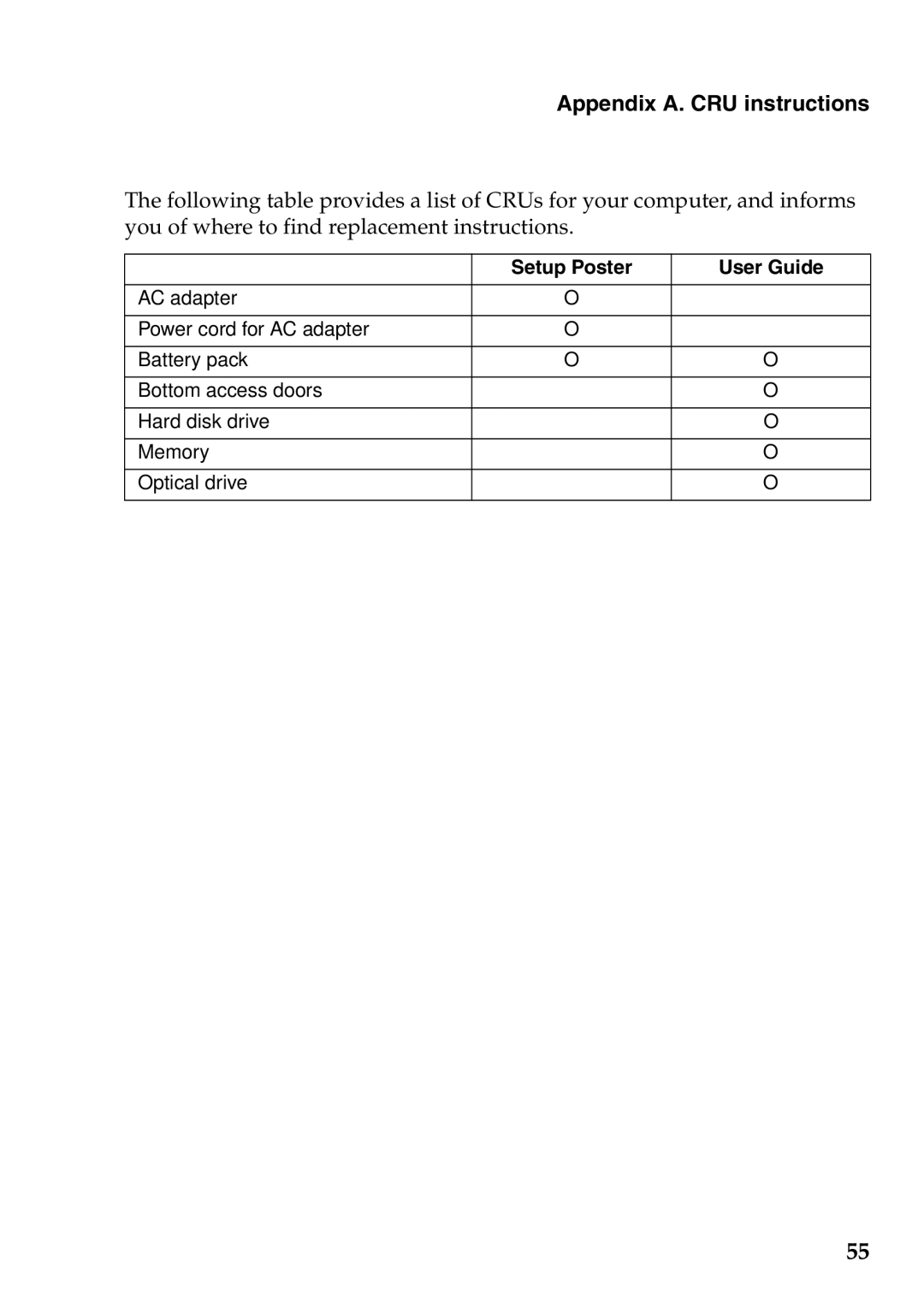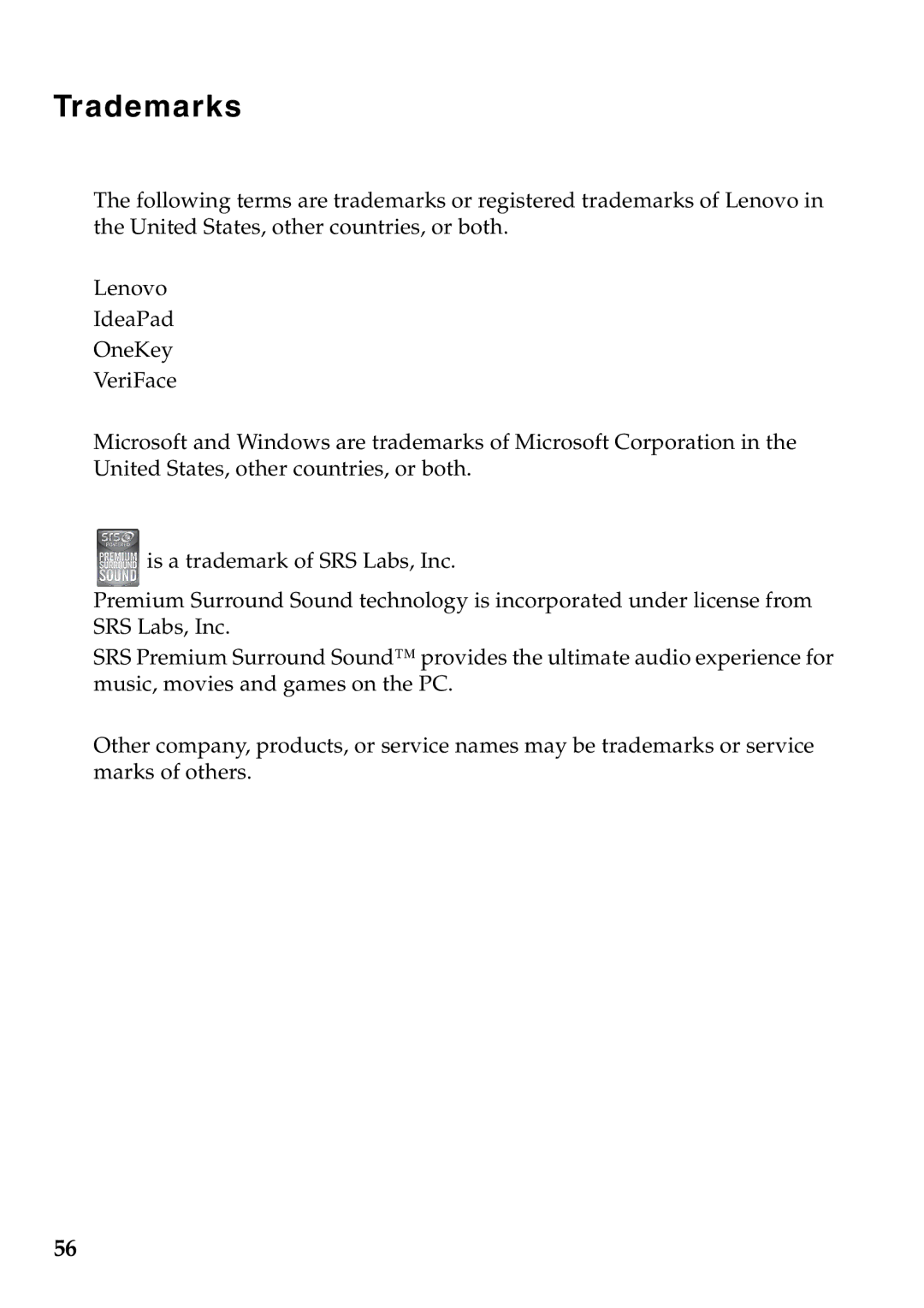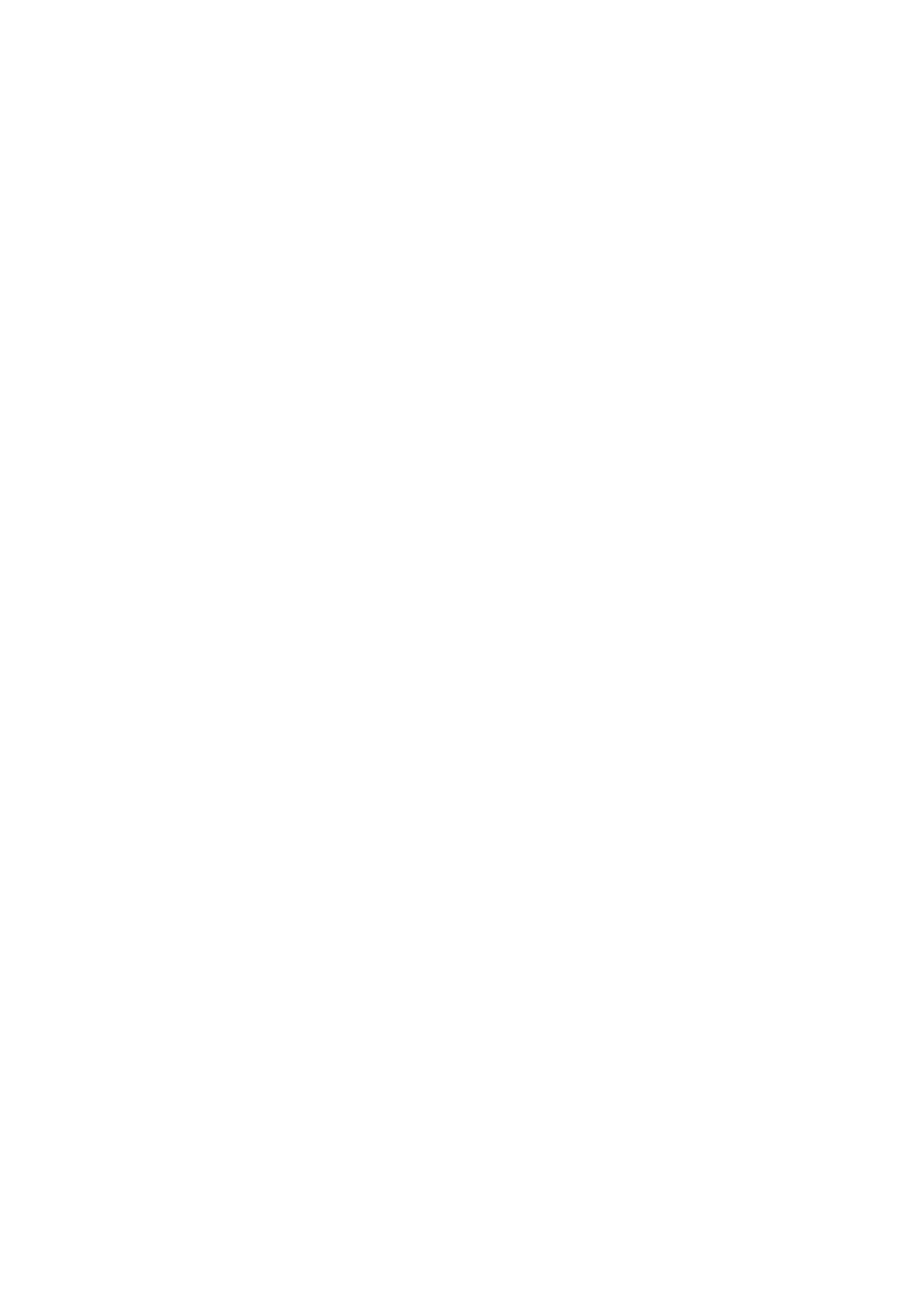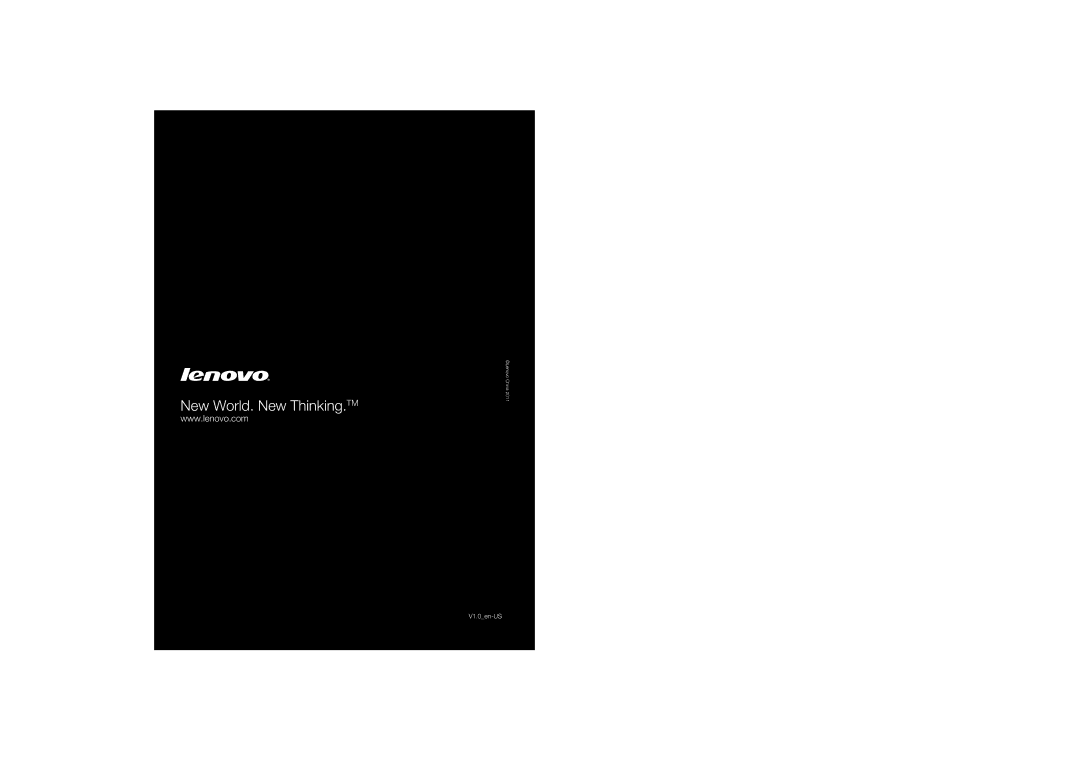Chapter 5. Troubleshooting
Other problems
Your computer does not | • To turn off your computer, press and hold the power button |
respond. | for 4 seconds or more. If the computer still does not respond, |
| remove the AC adapter and the battery. |
| • Your computer might lock when it enters sleep mode |
| during a communication operation. Disable the sleep timer |
| when you are working on the network. |
The computer does not start from a device you want.
•See the Boot menu of the BIOS setup utility. Make sure that the Boot priority order in the BIOS setup utility is set so that the computer starts from the device you want.
•Also make sure that the device from which the computer starts is enabled. In the Boot menu in the BIOS setup utility, make sure that the device is included in the Boot priority order list.
•Press F12 when the Lenovo logo appears on the screen while the computer is starting up to select the device you want the computer starts from.
The connected external device | • Do not connect or disconnect any external device cables |
does not work. | other than USB while the computer power is on; otherwise, |
| you might damage your computer. |
| • When using a high power consumption external devices |
| such as an external USB optical disk drive, use external |
| device power adapter. Otherwise, the device may not be |
| recognized, or system shut down may result. |
42