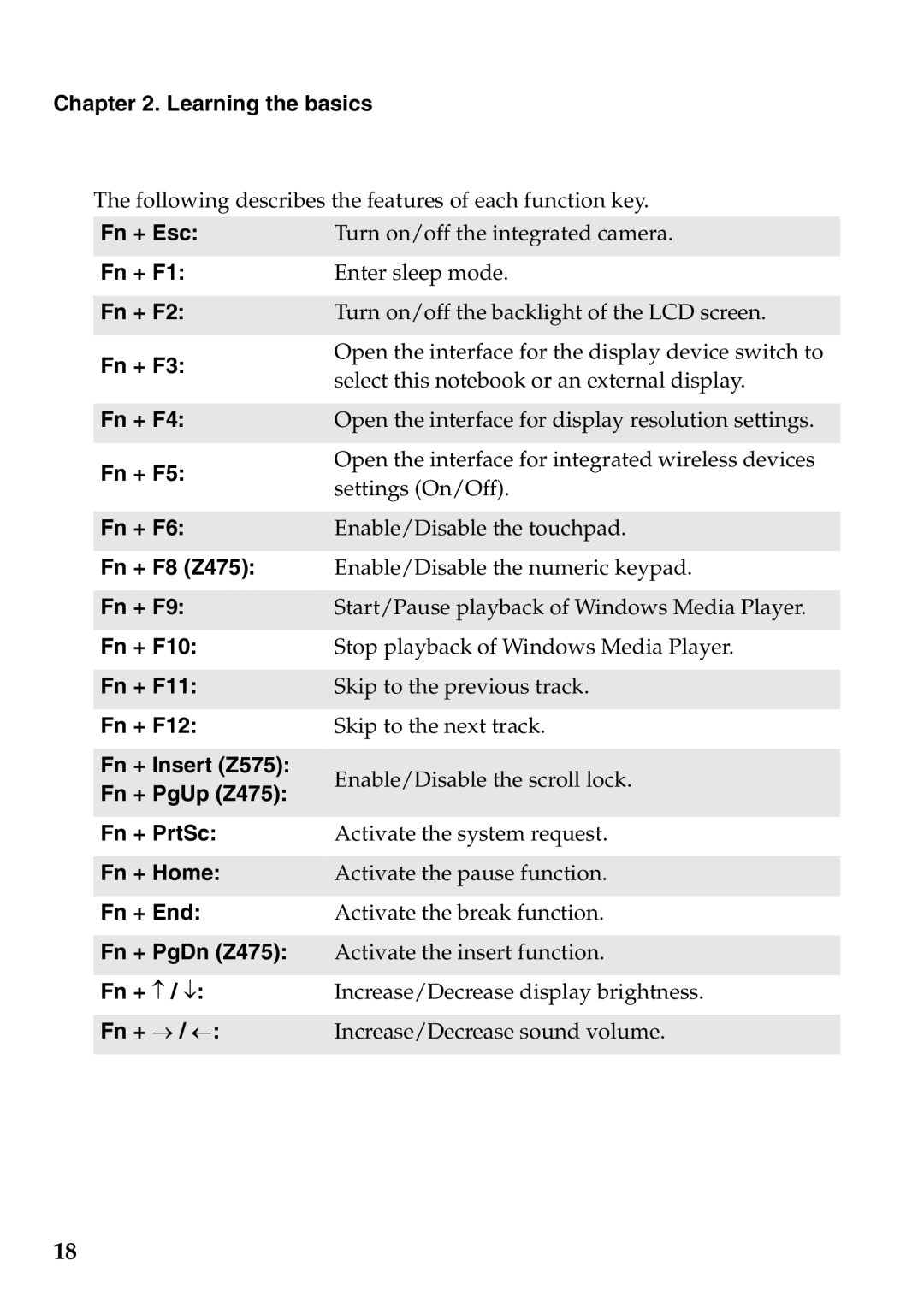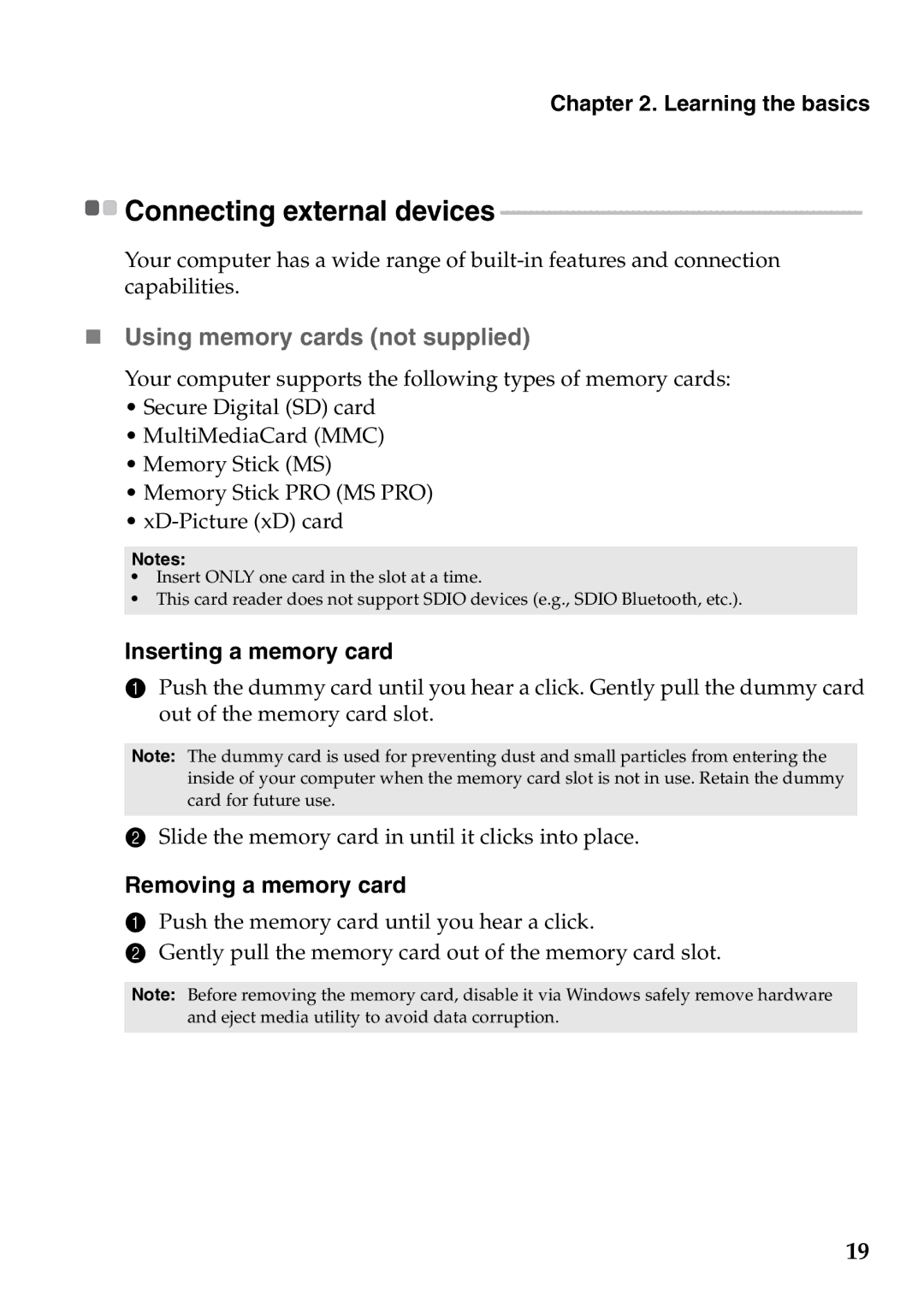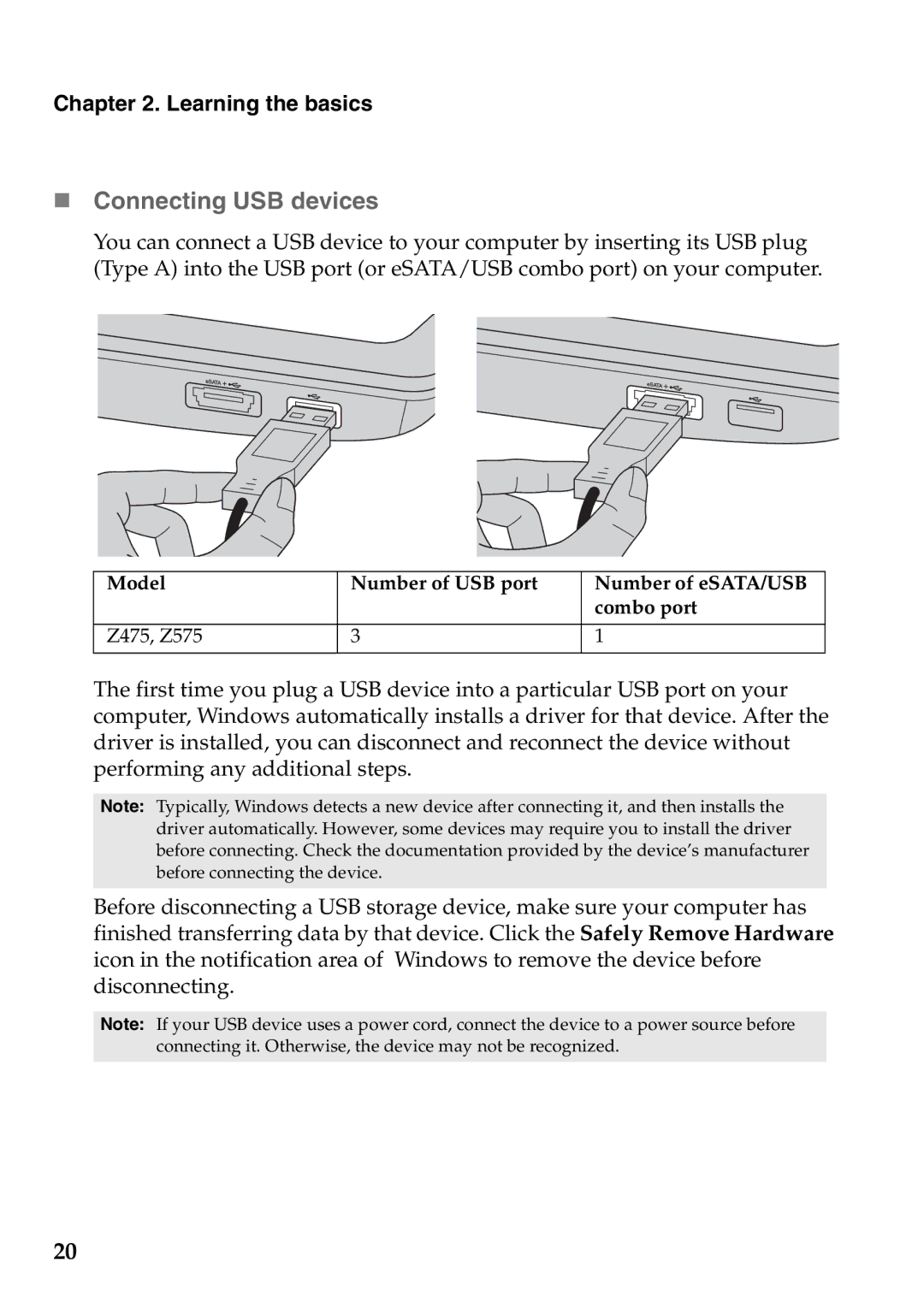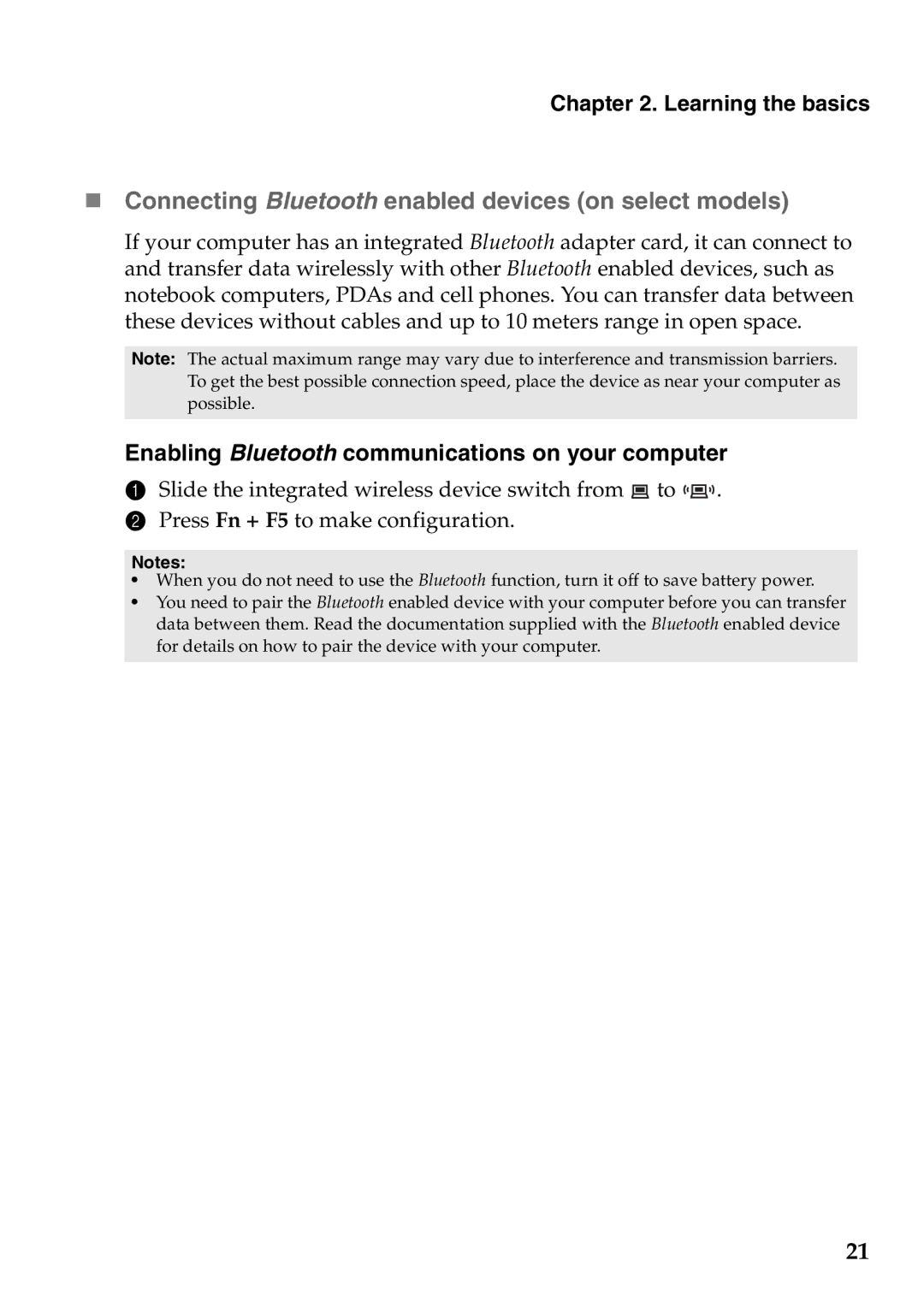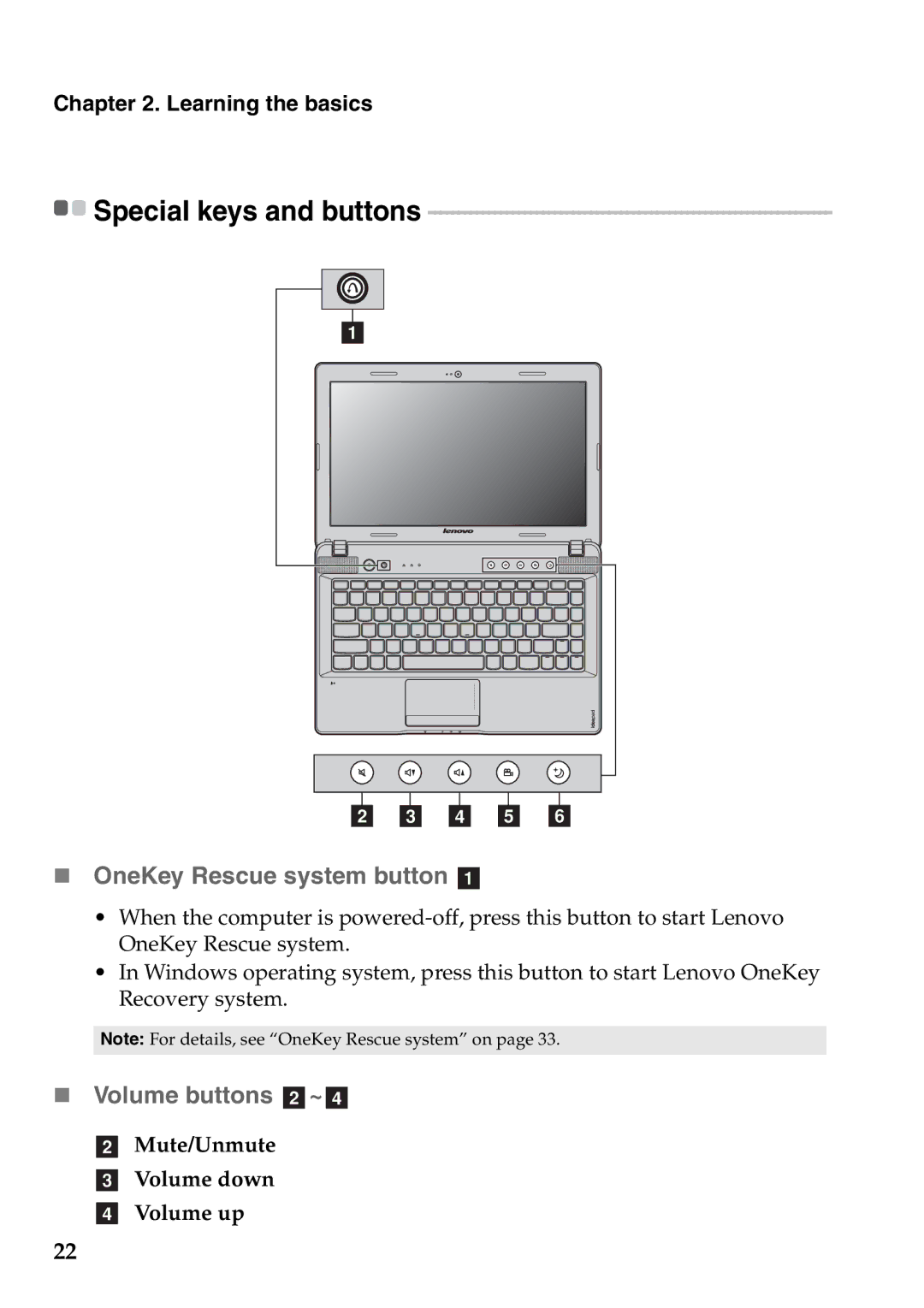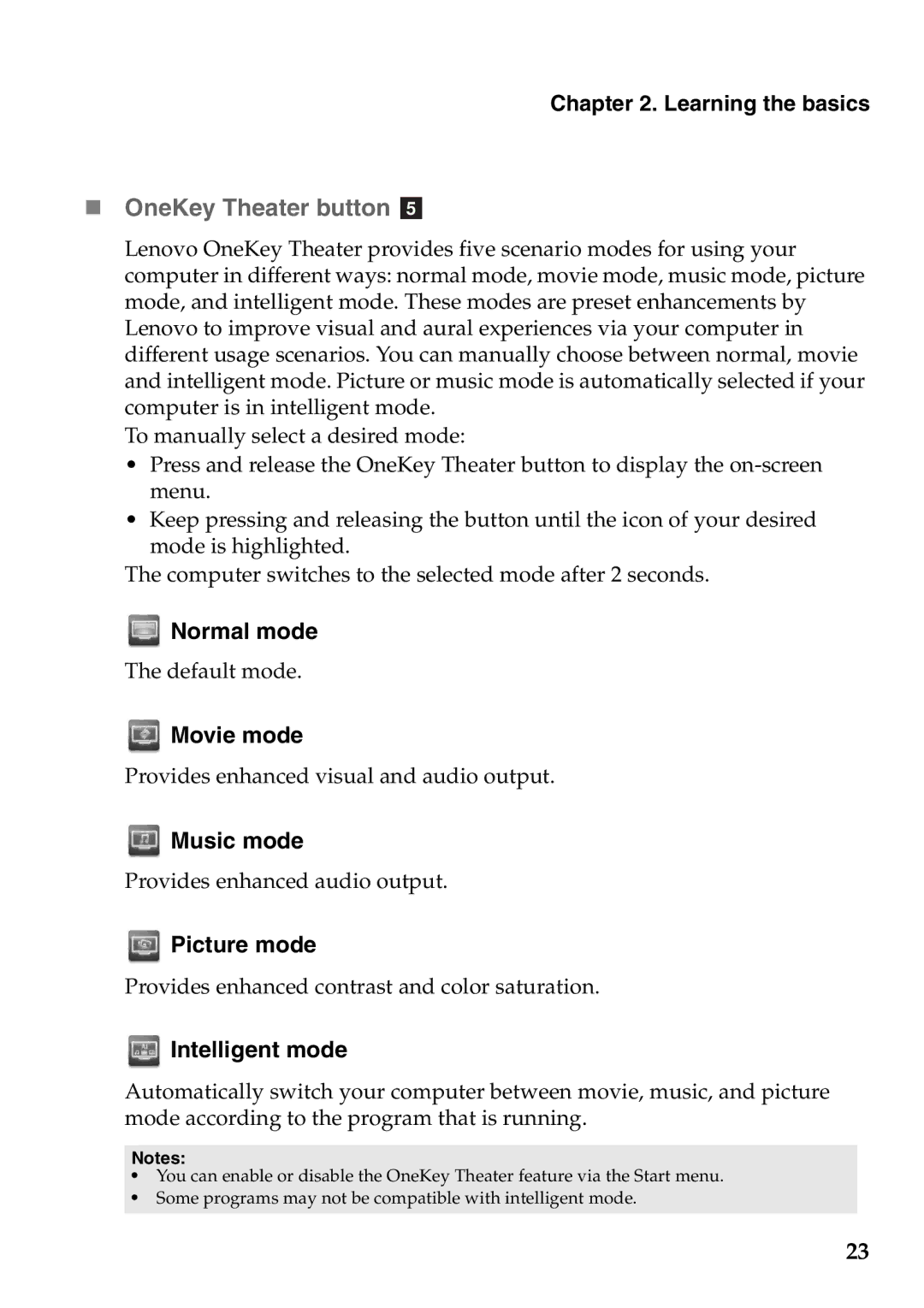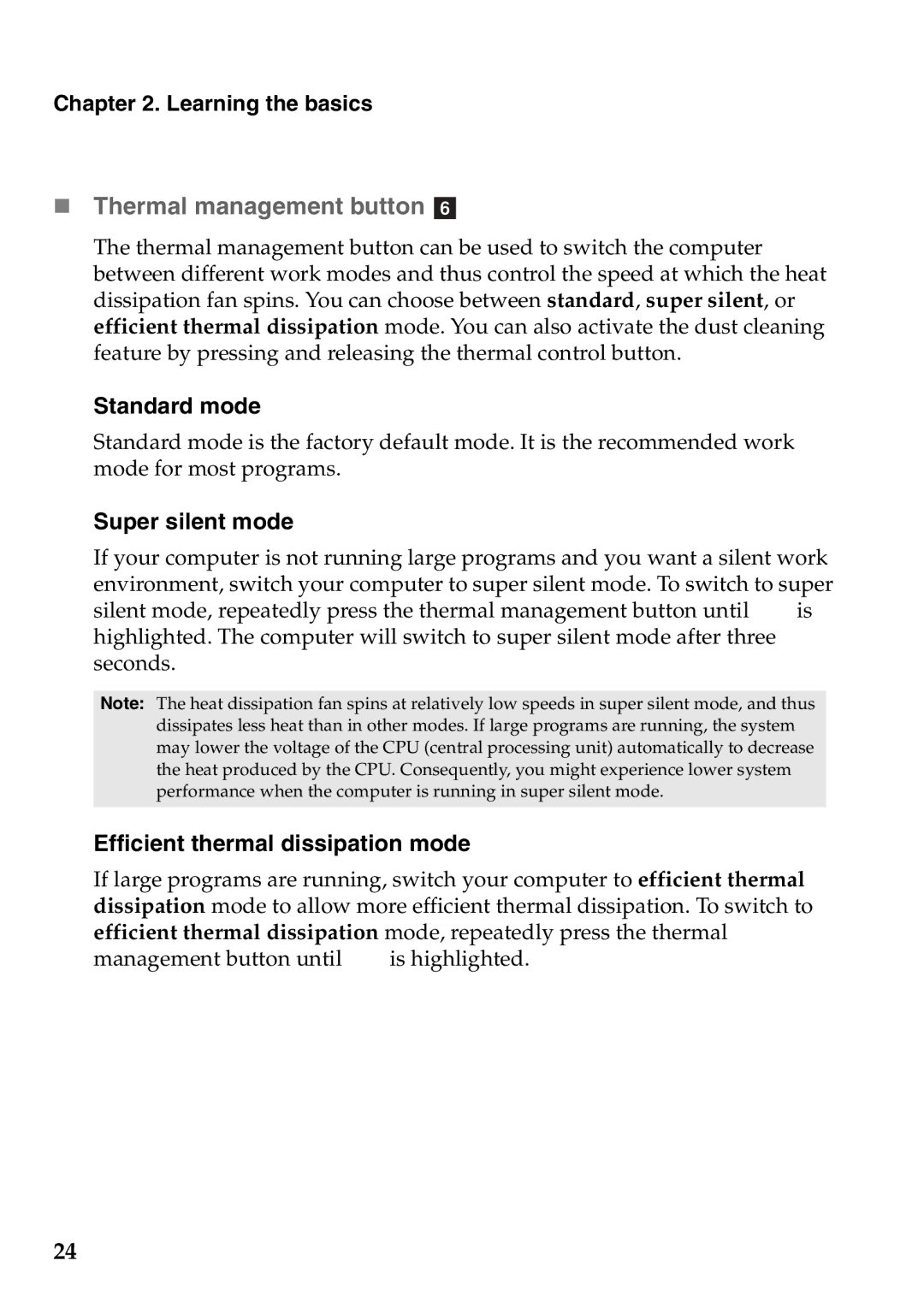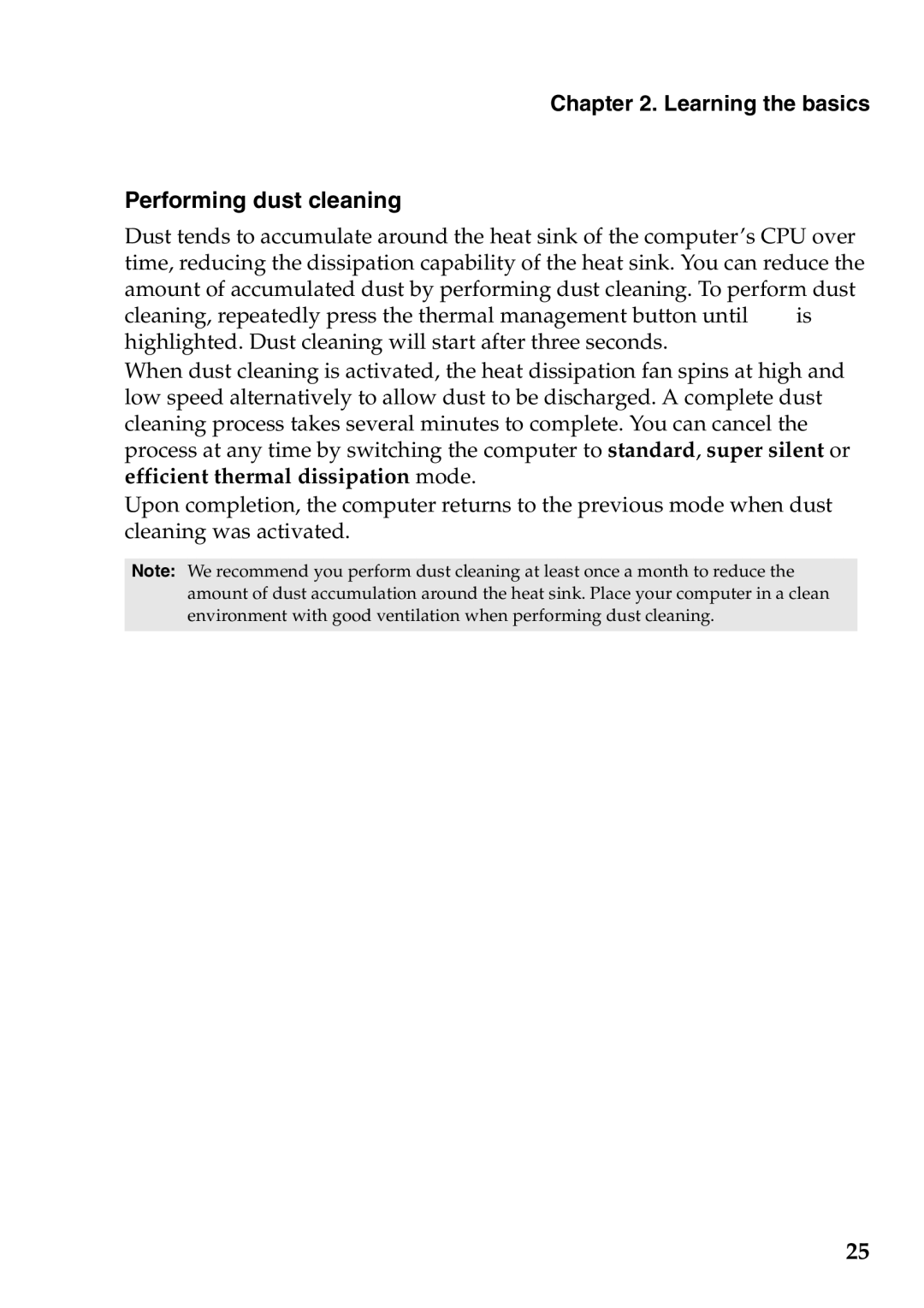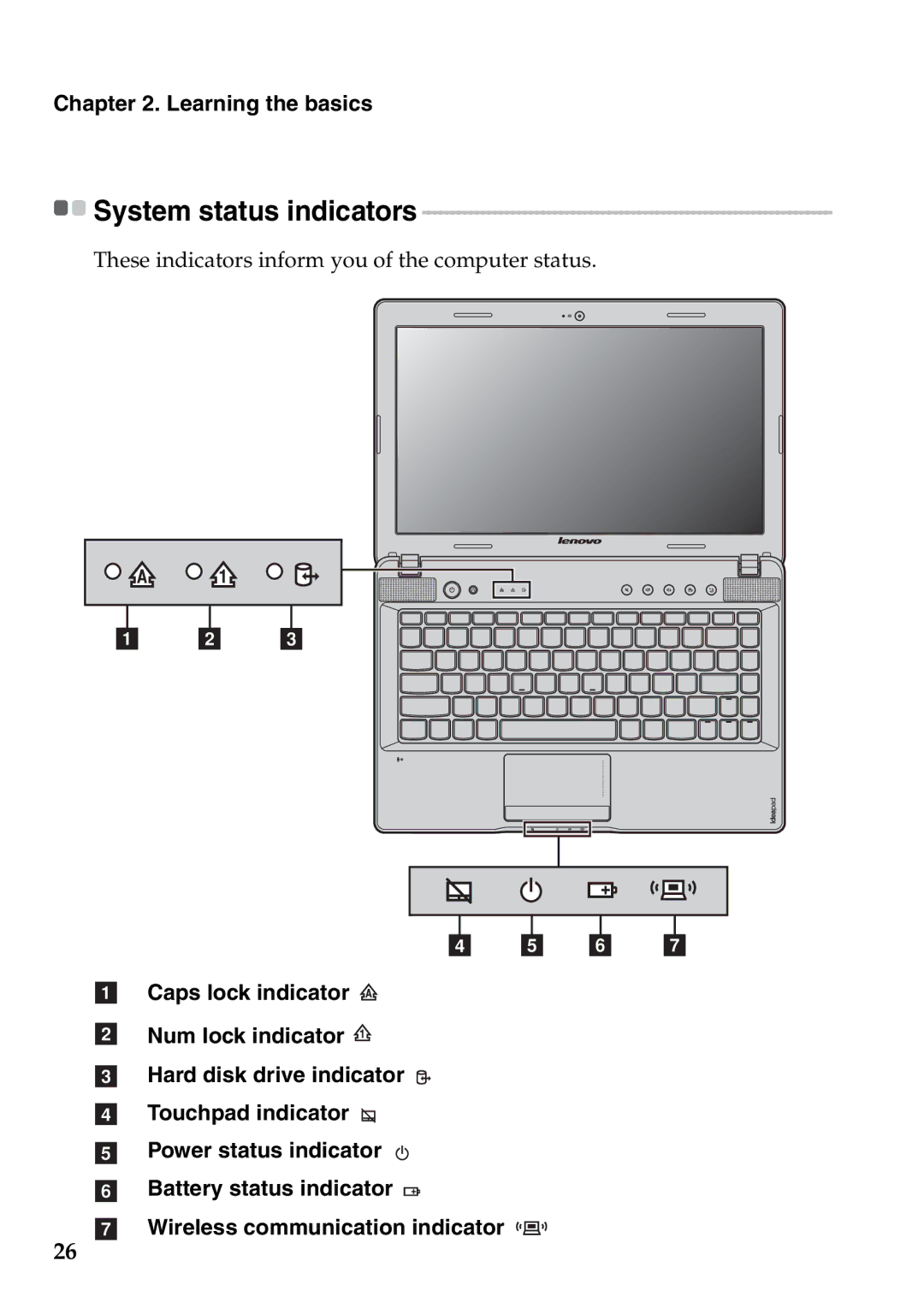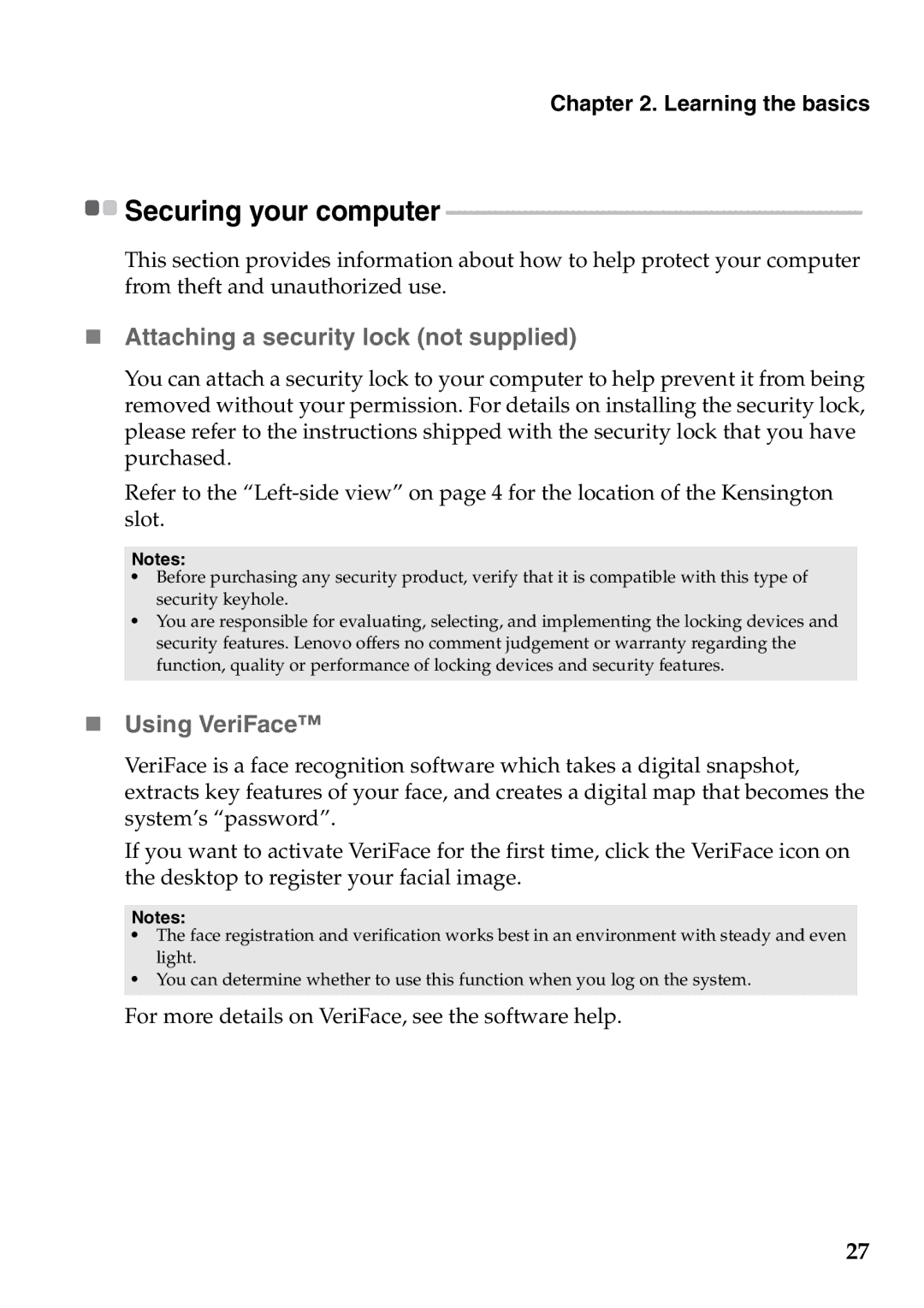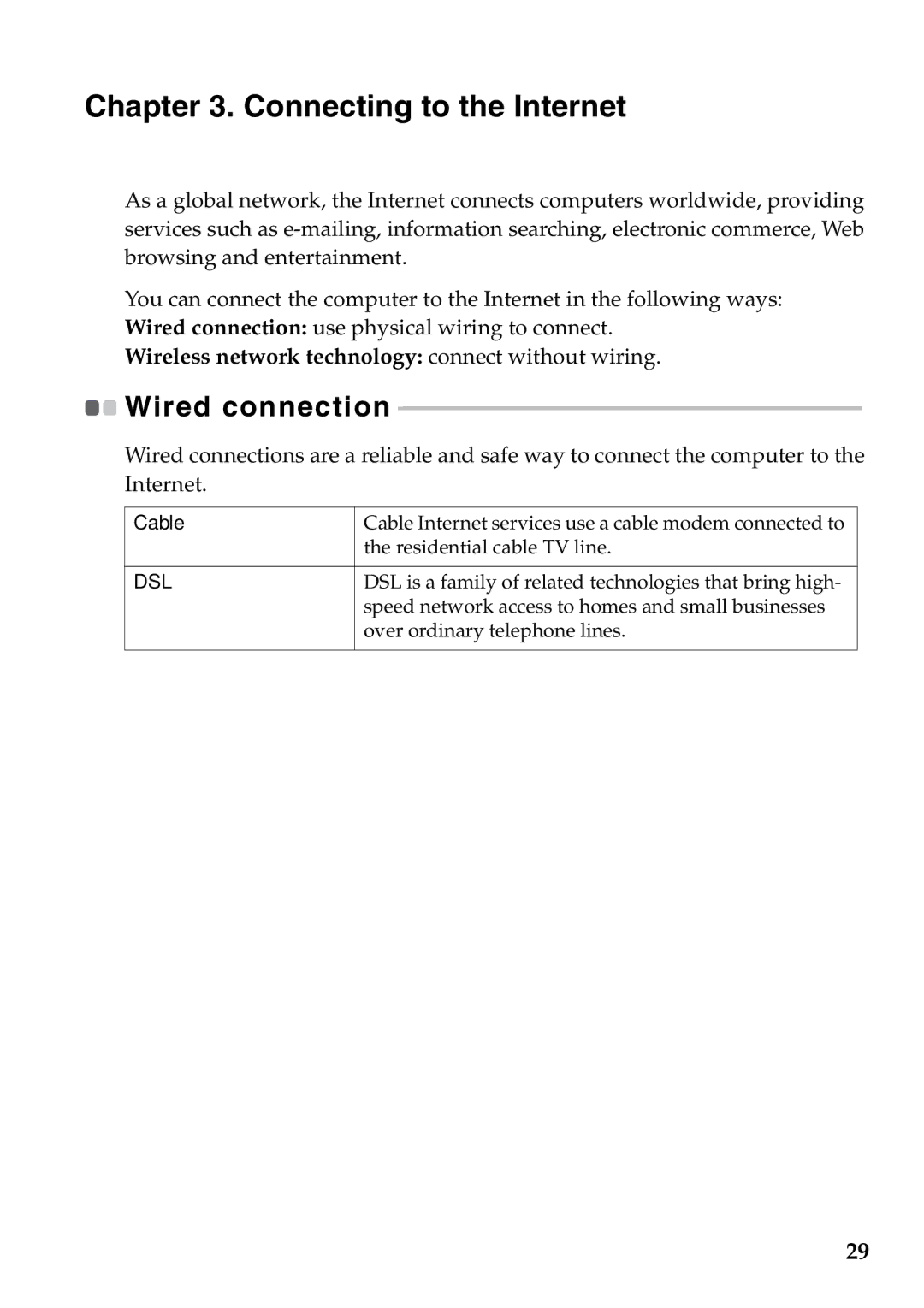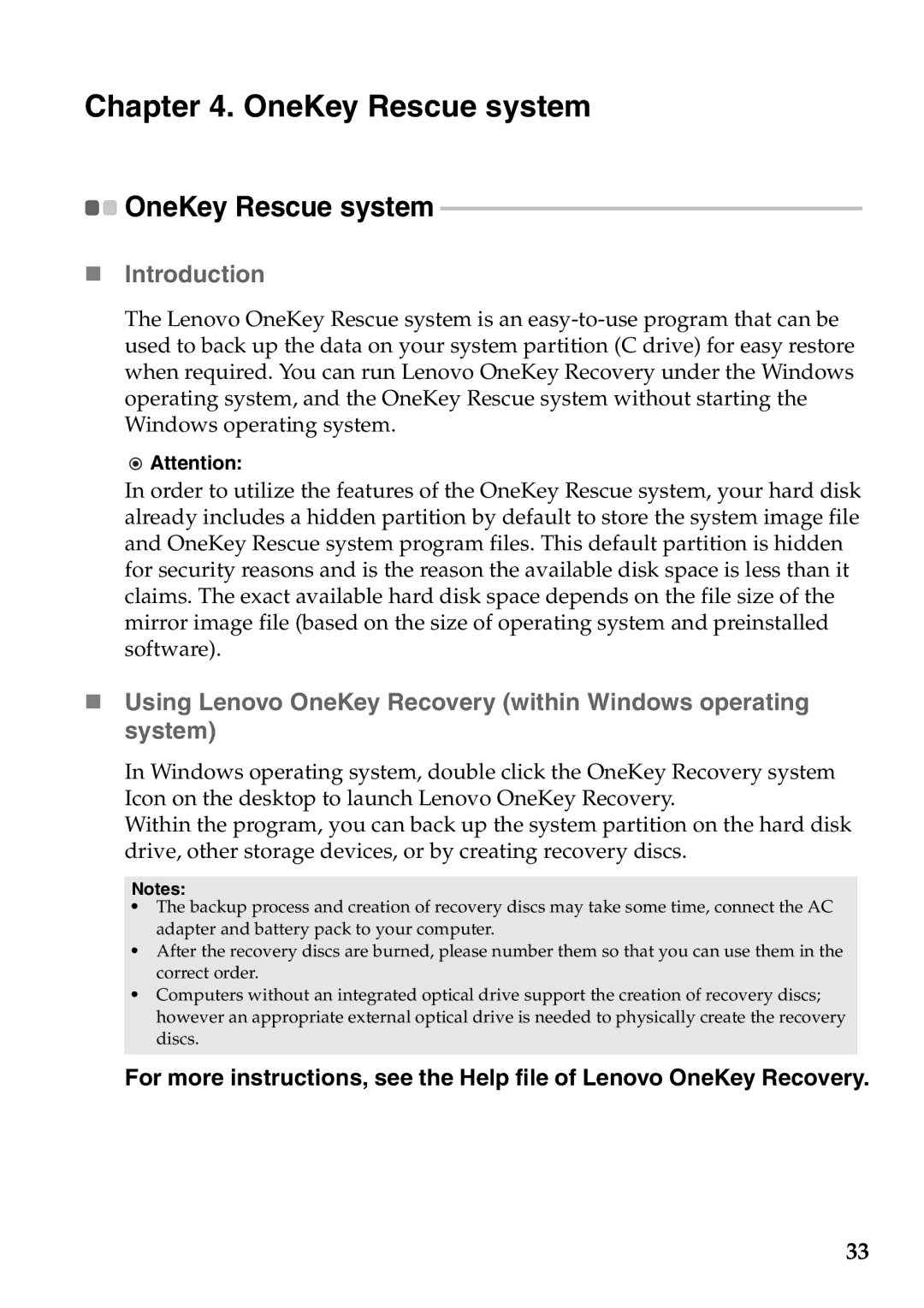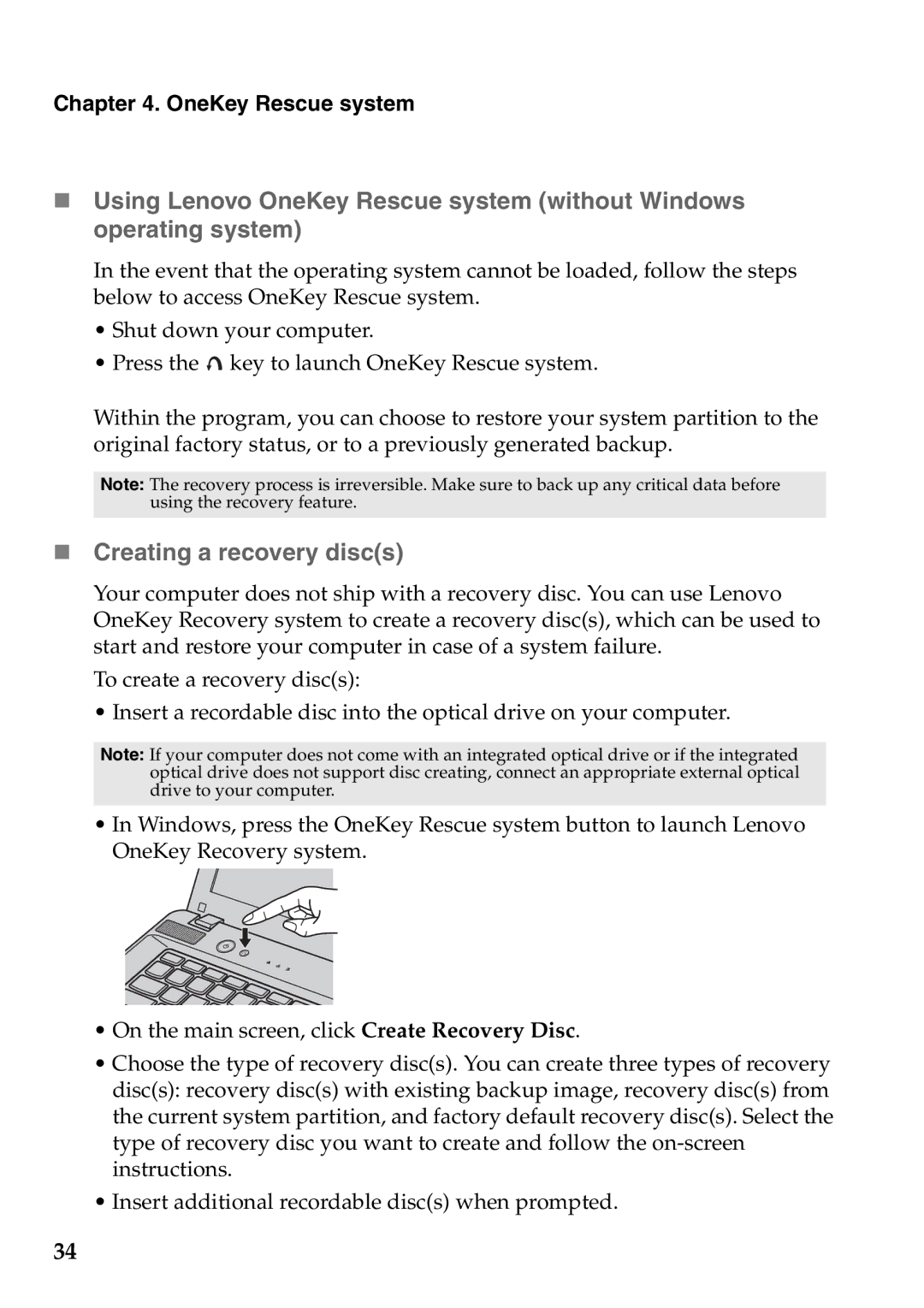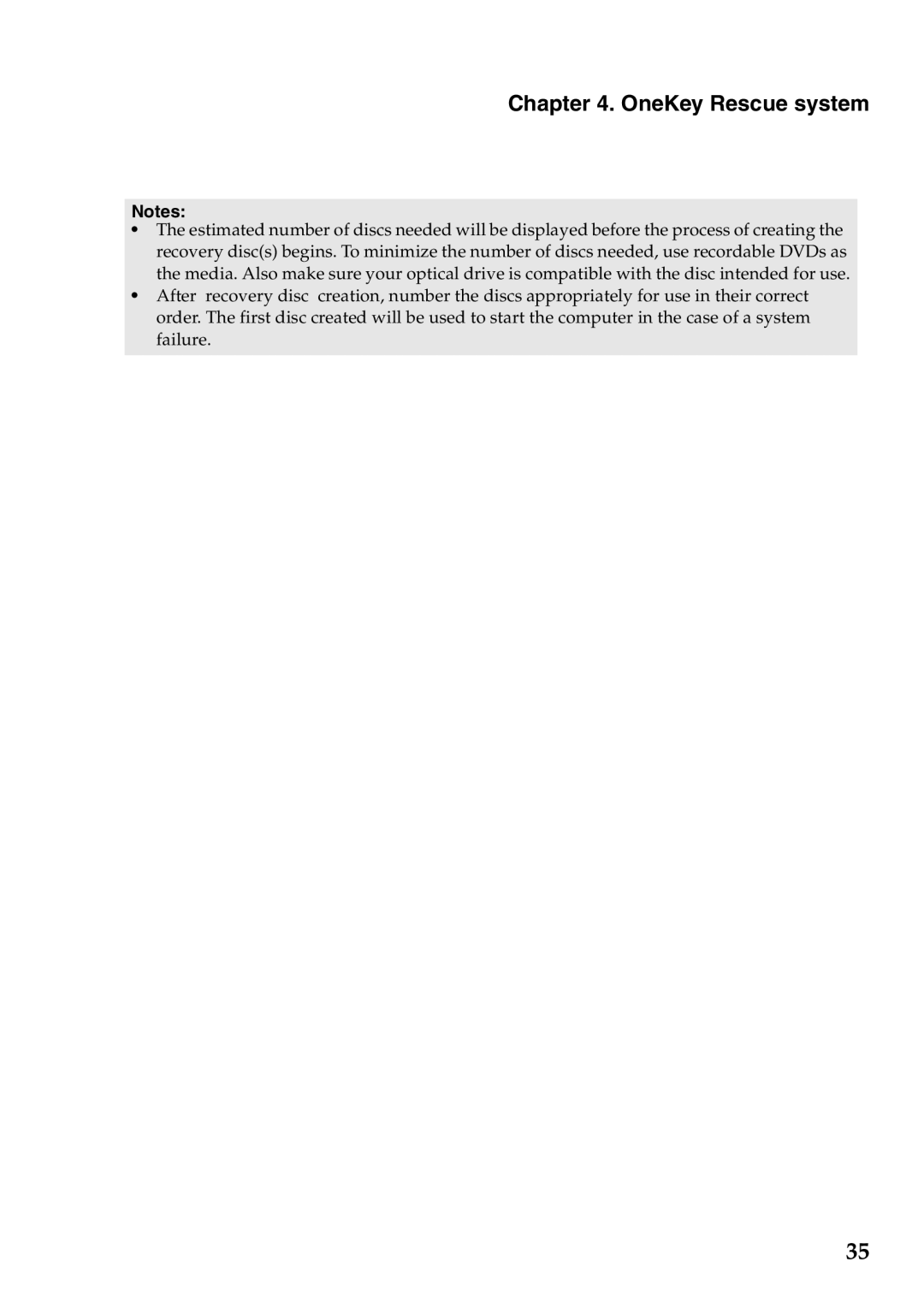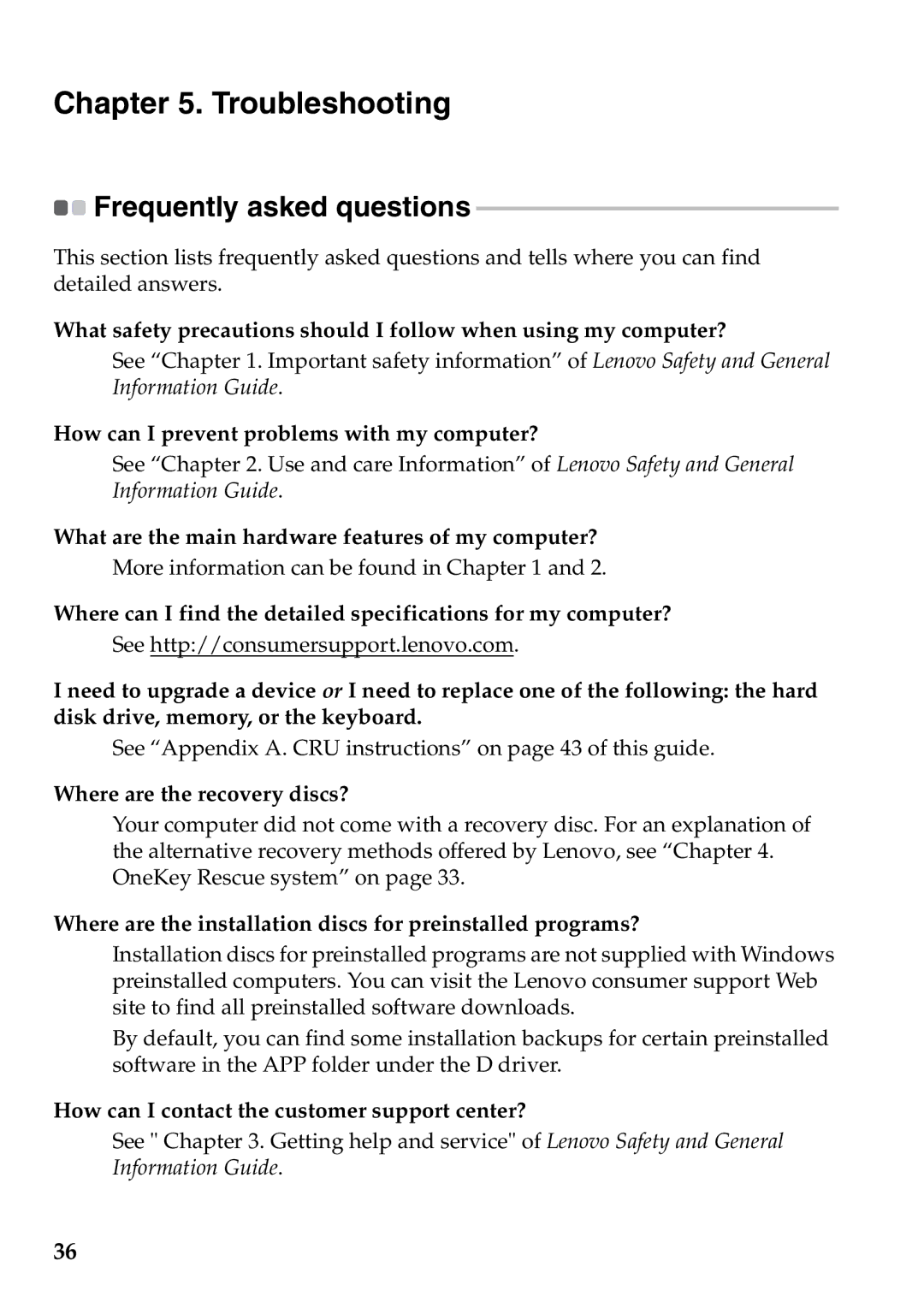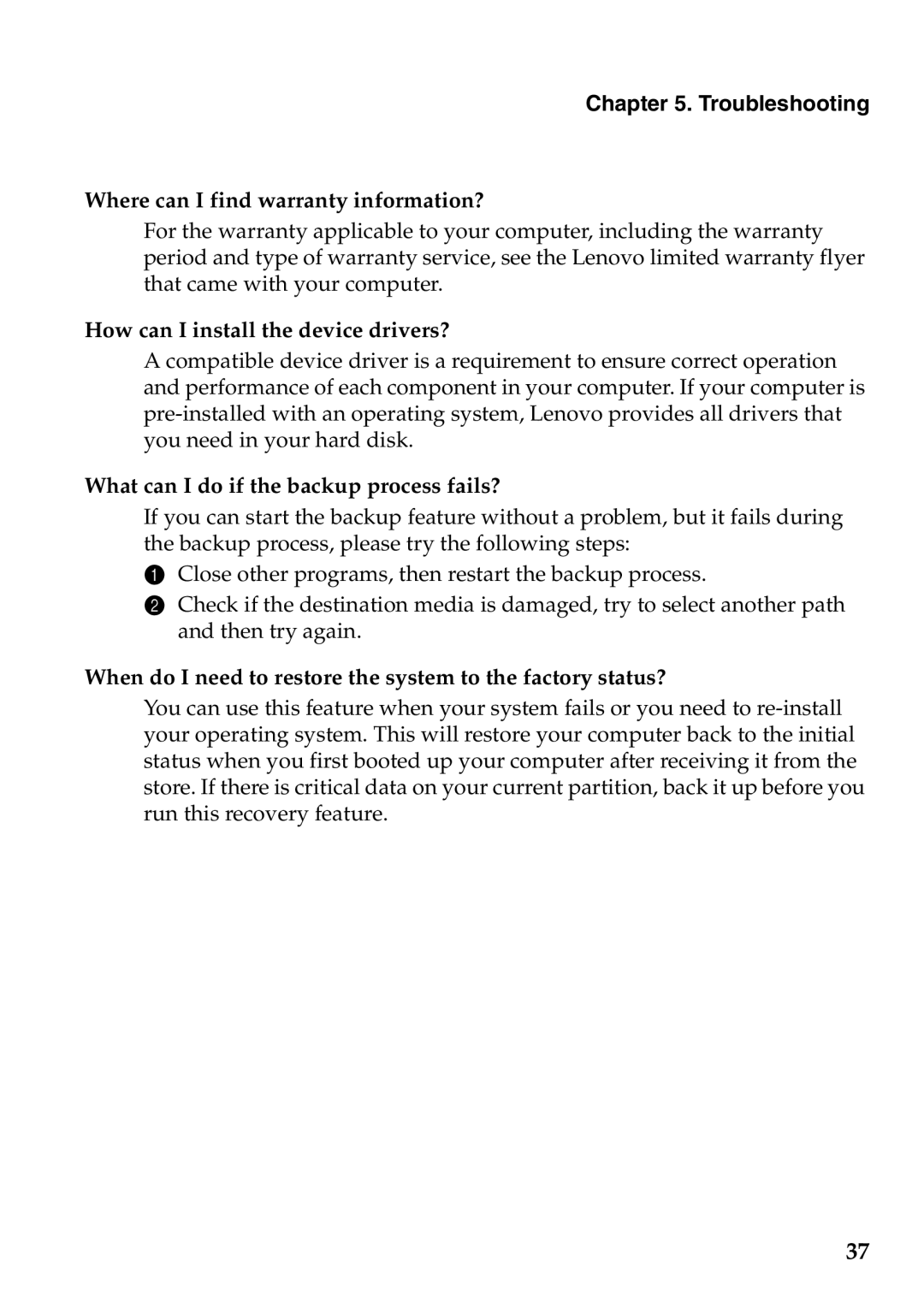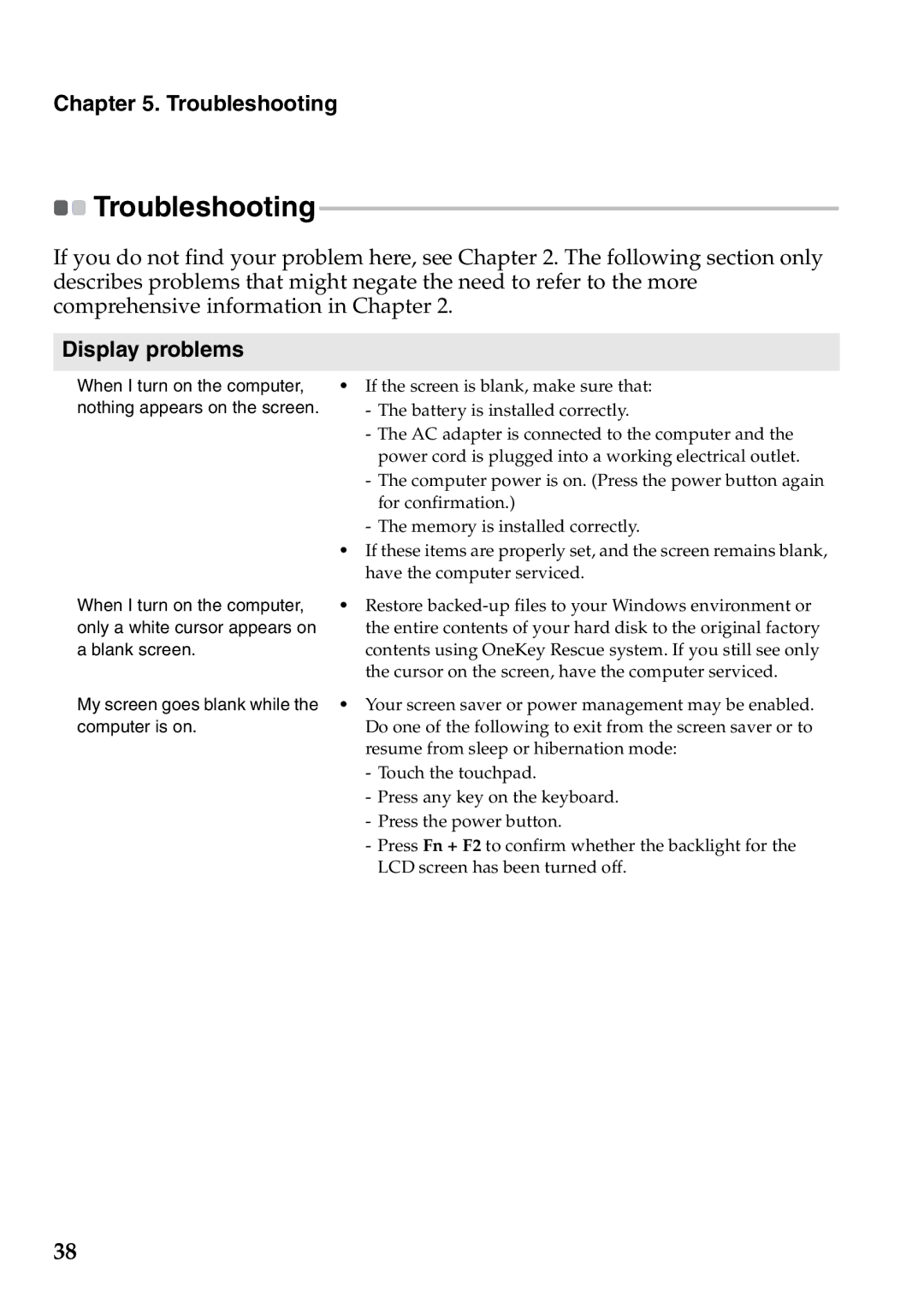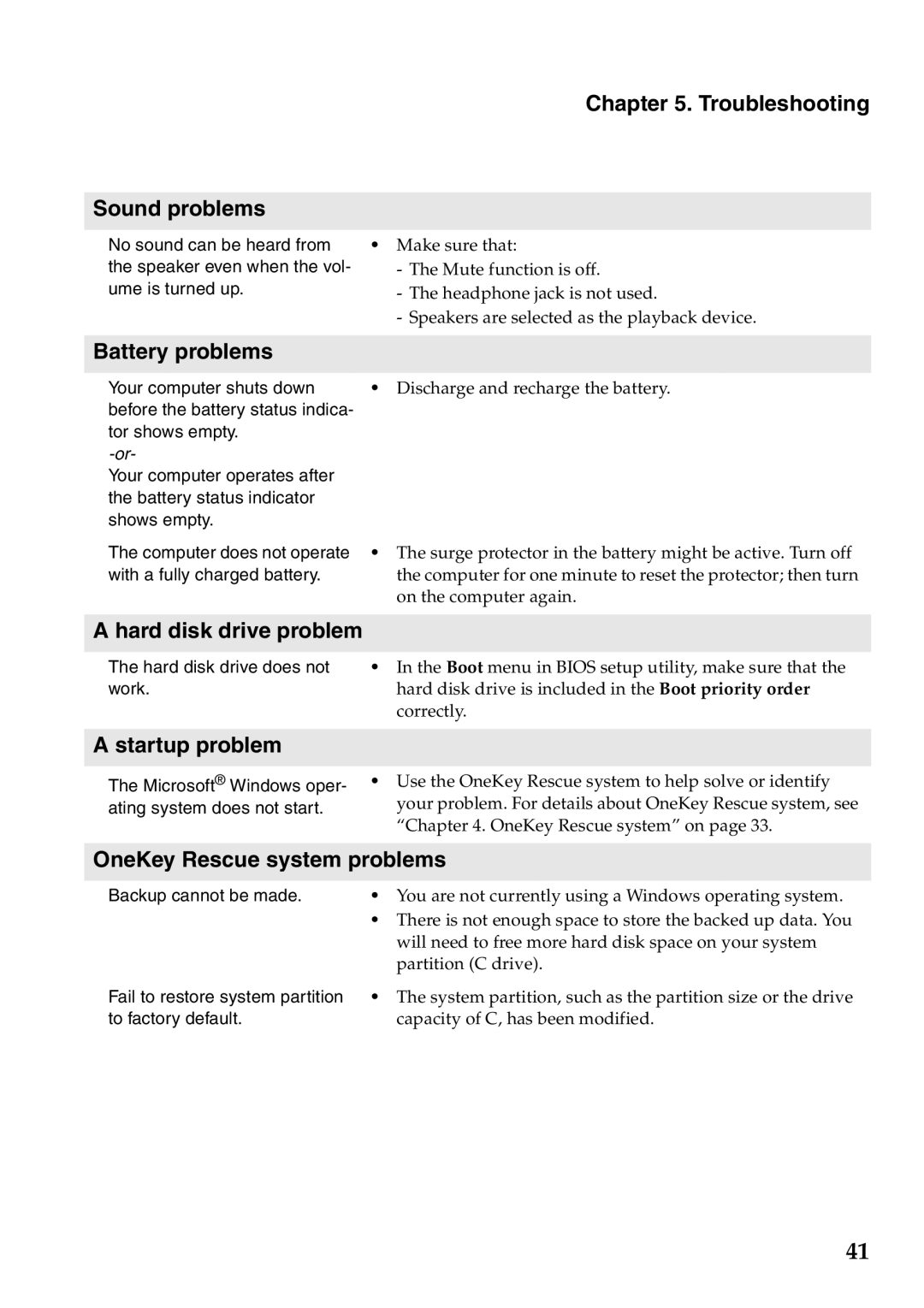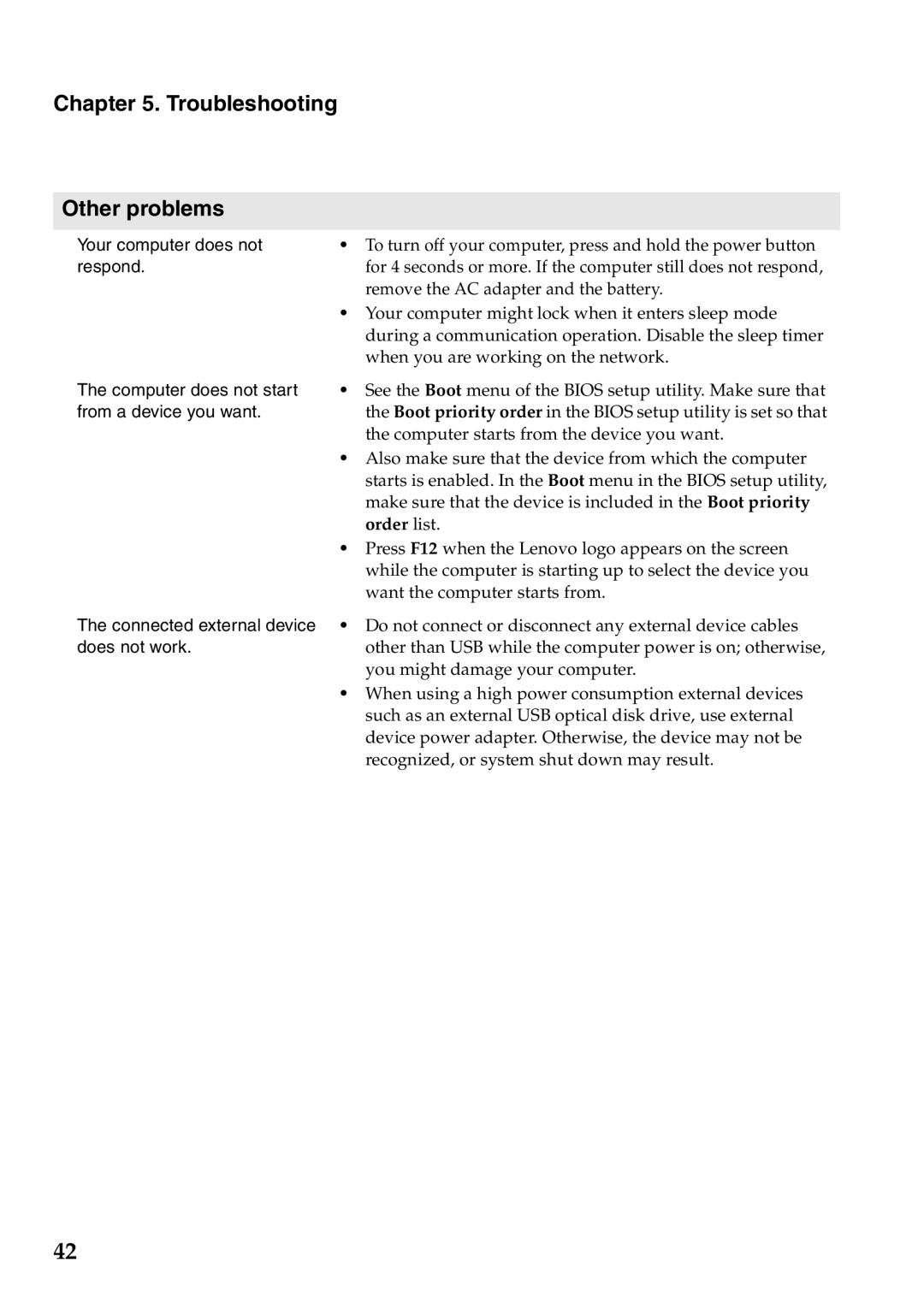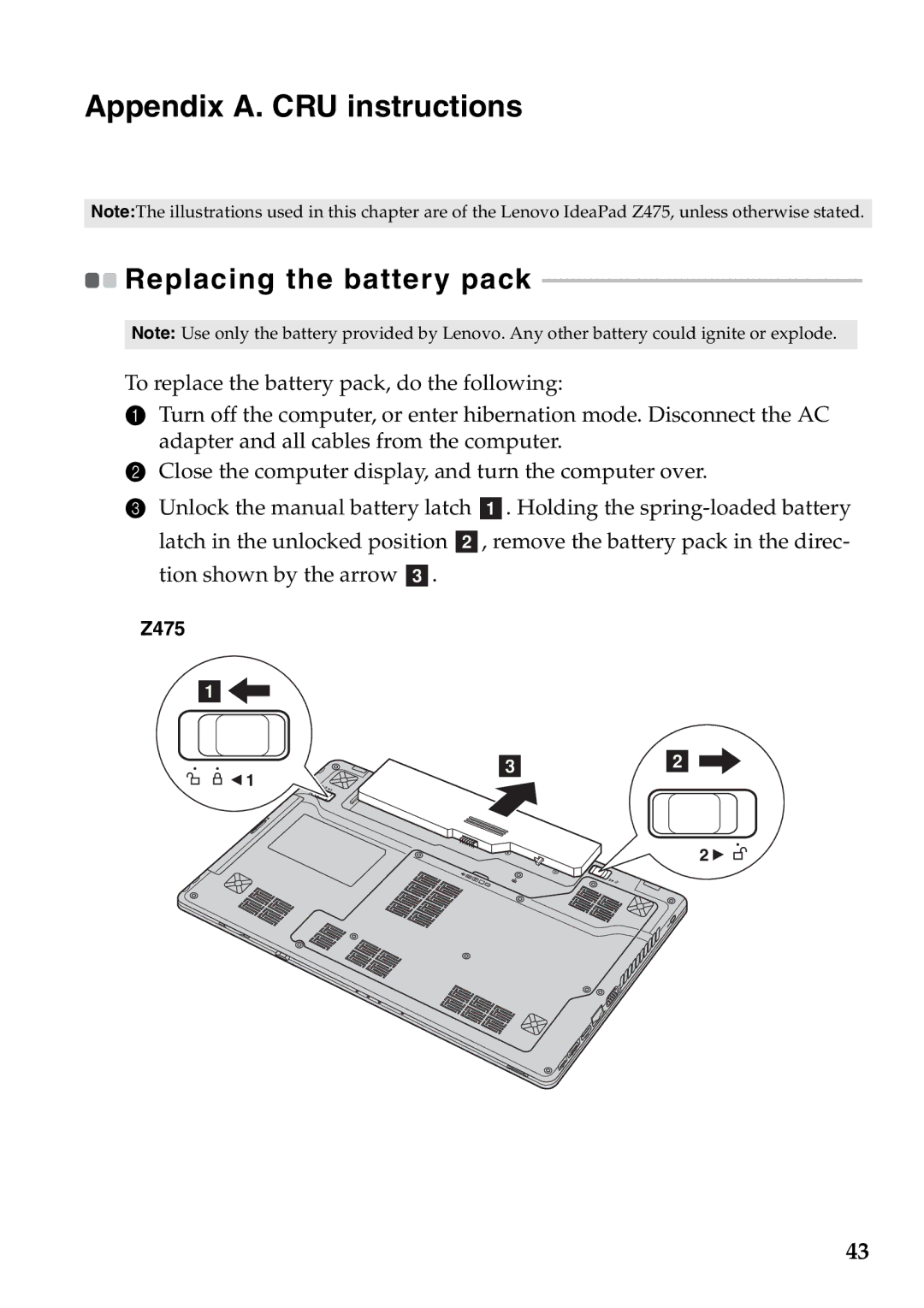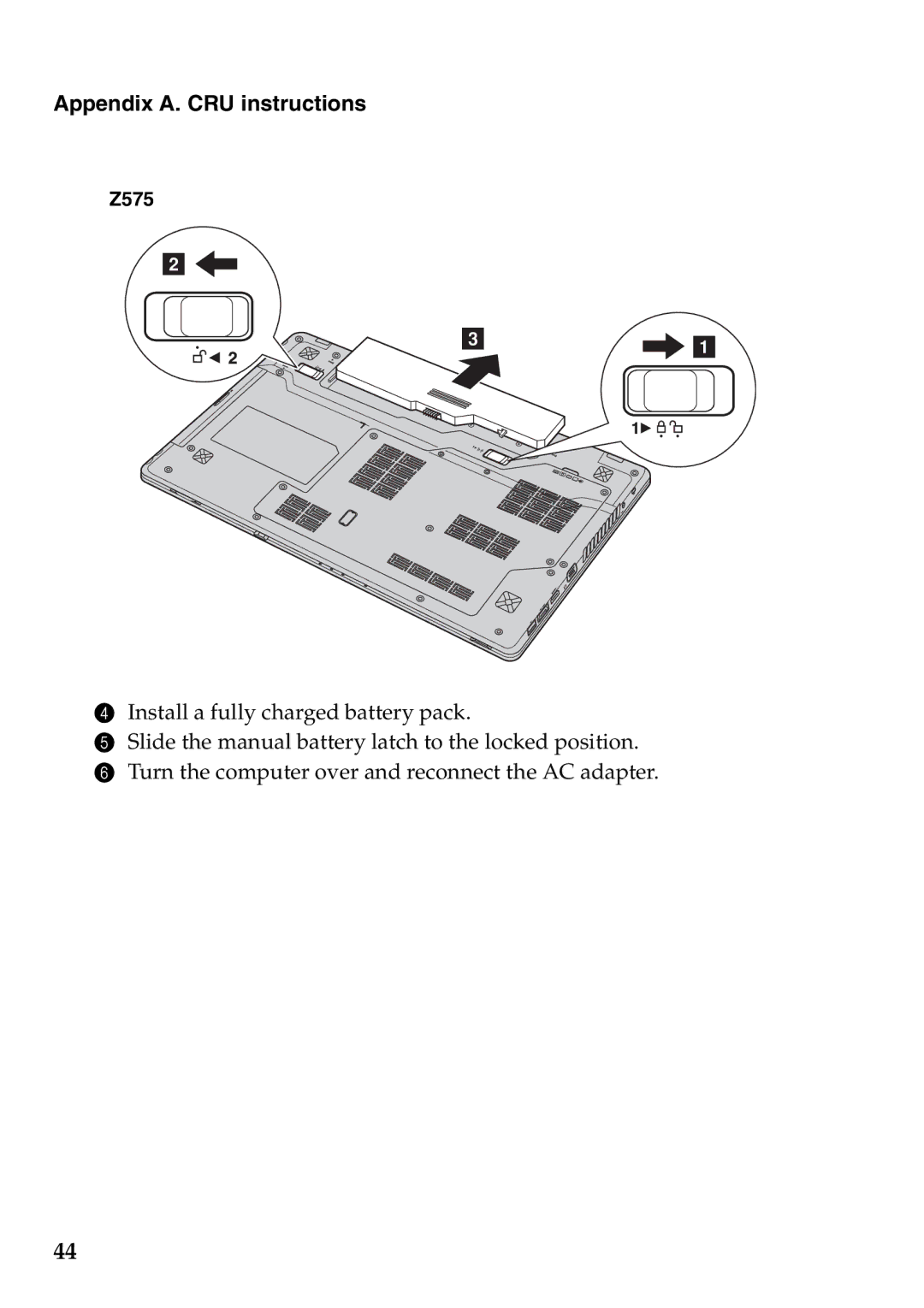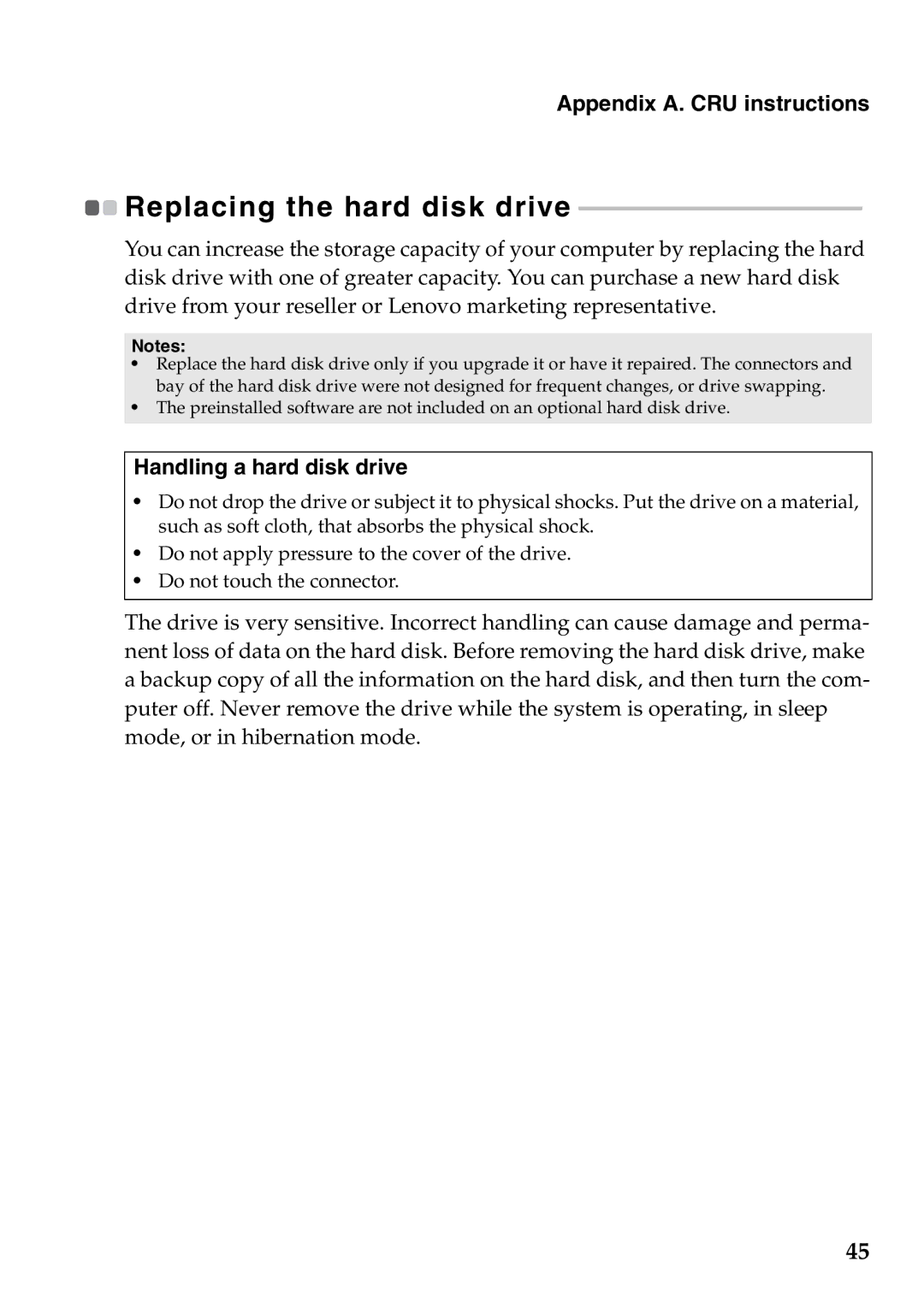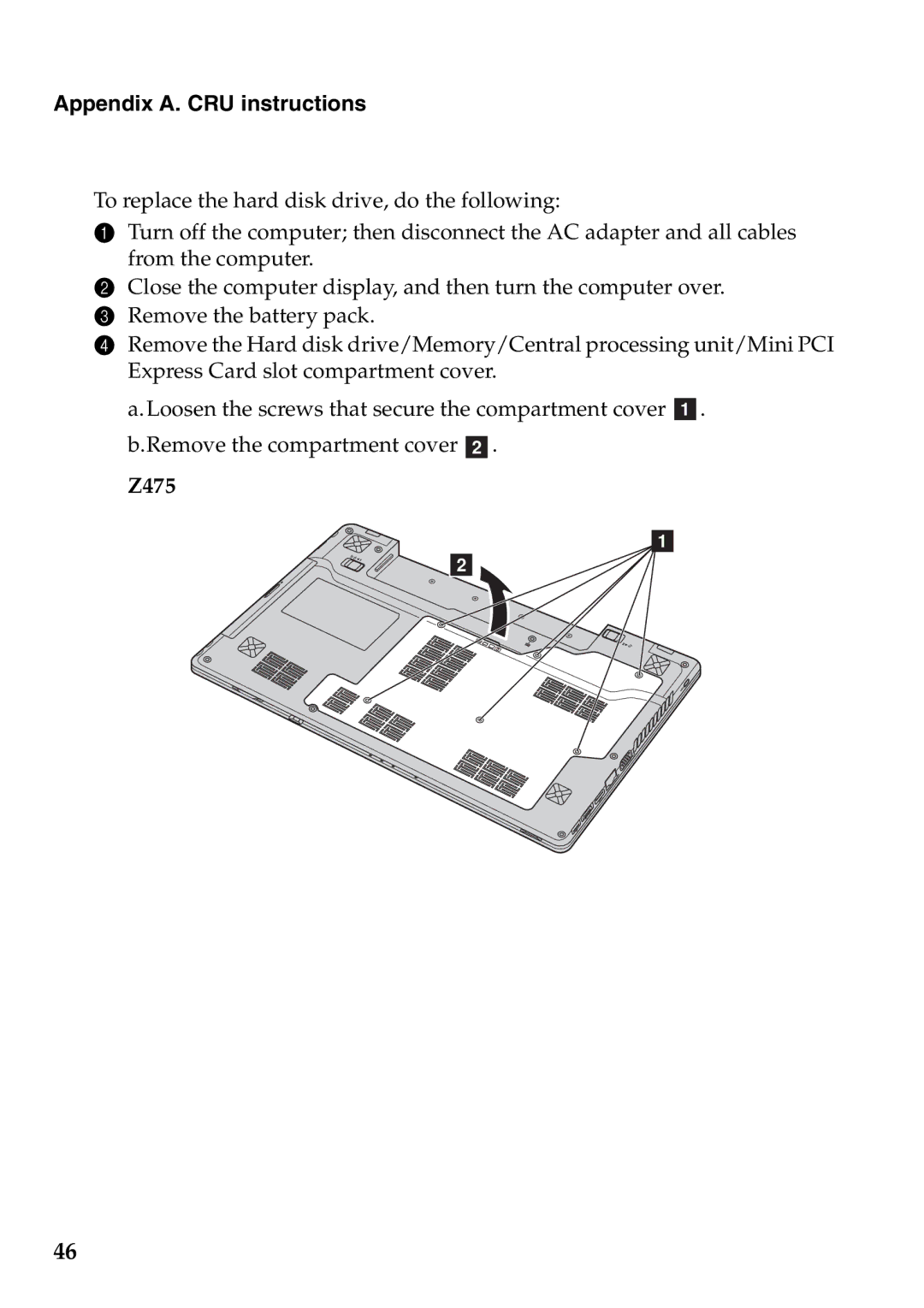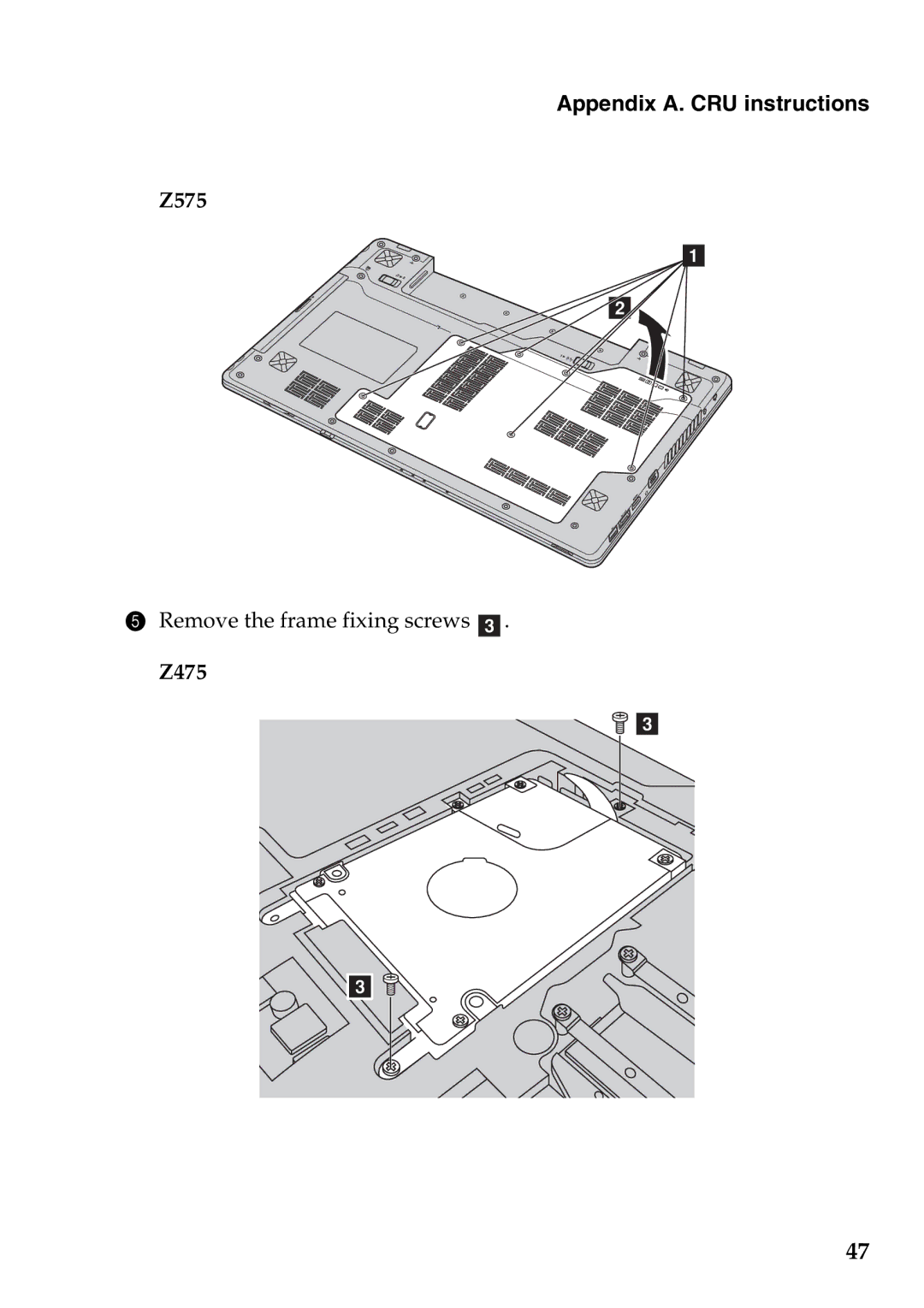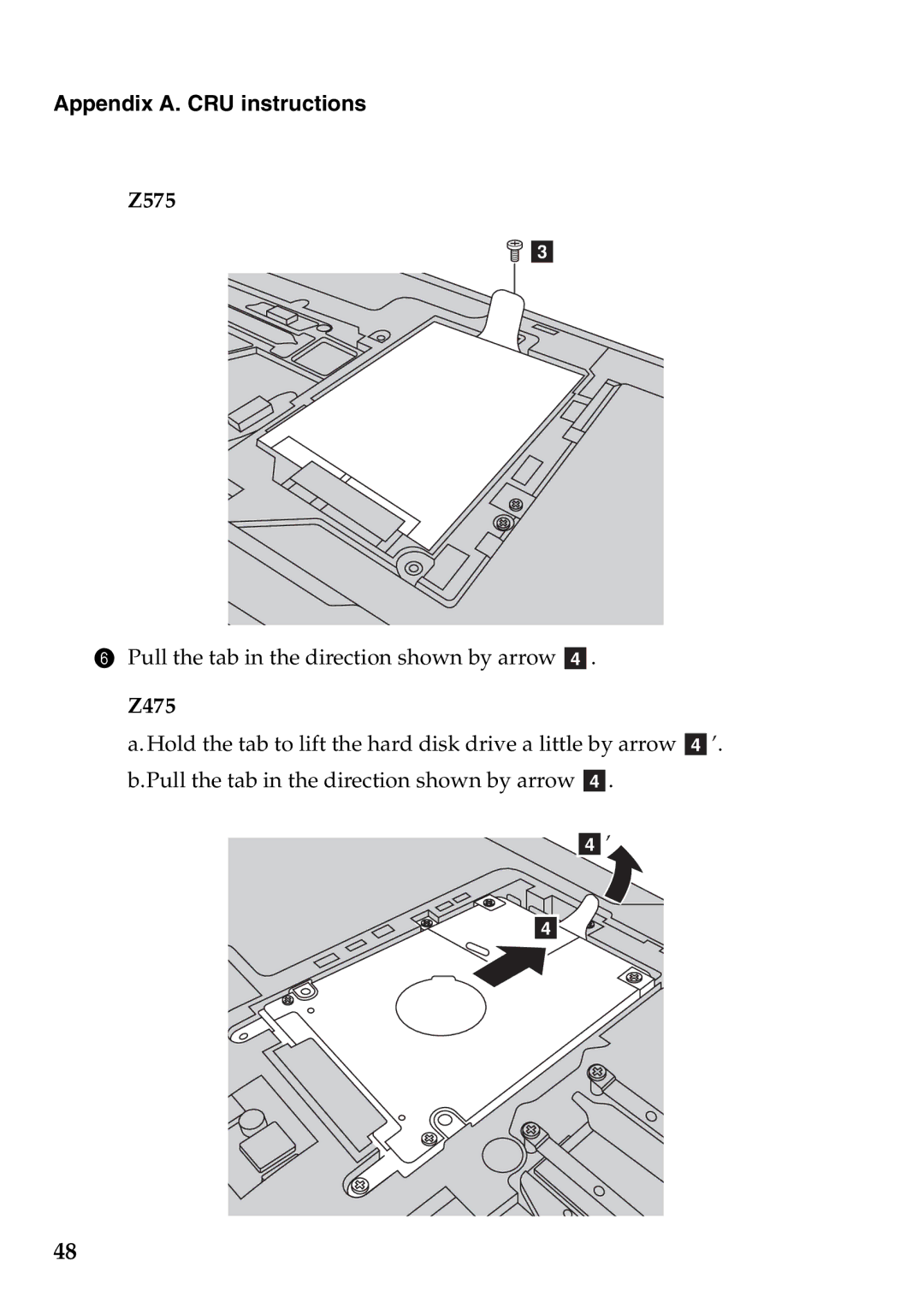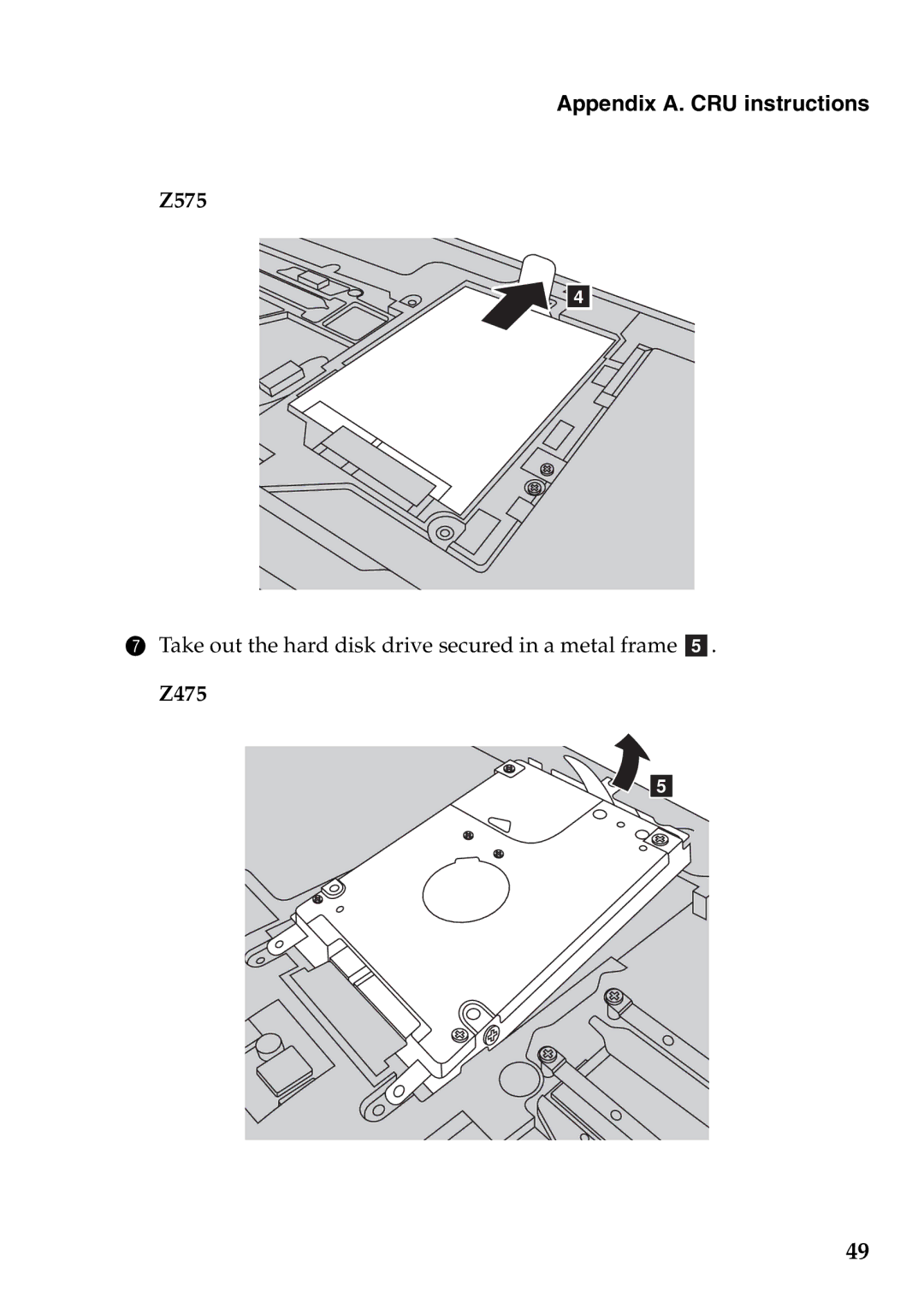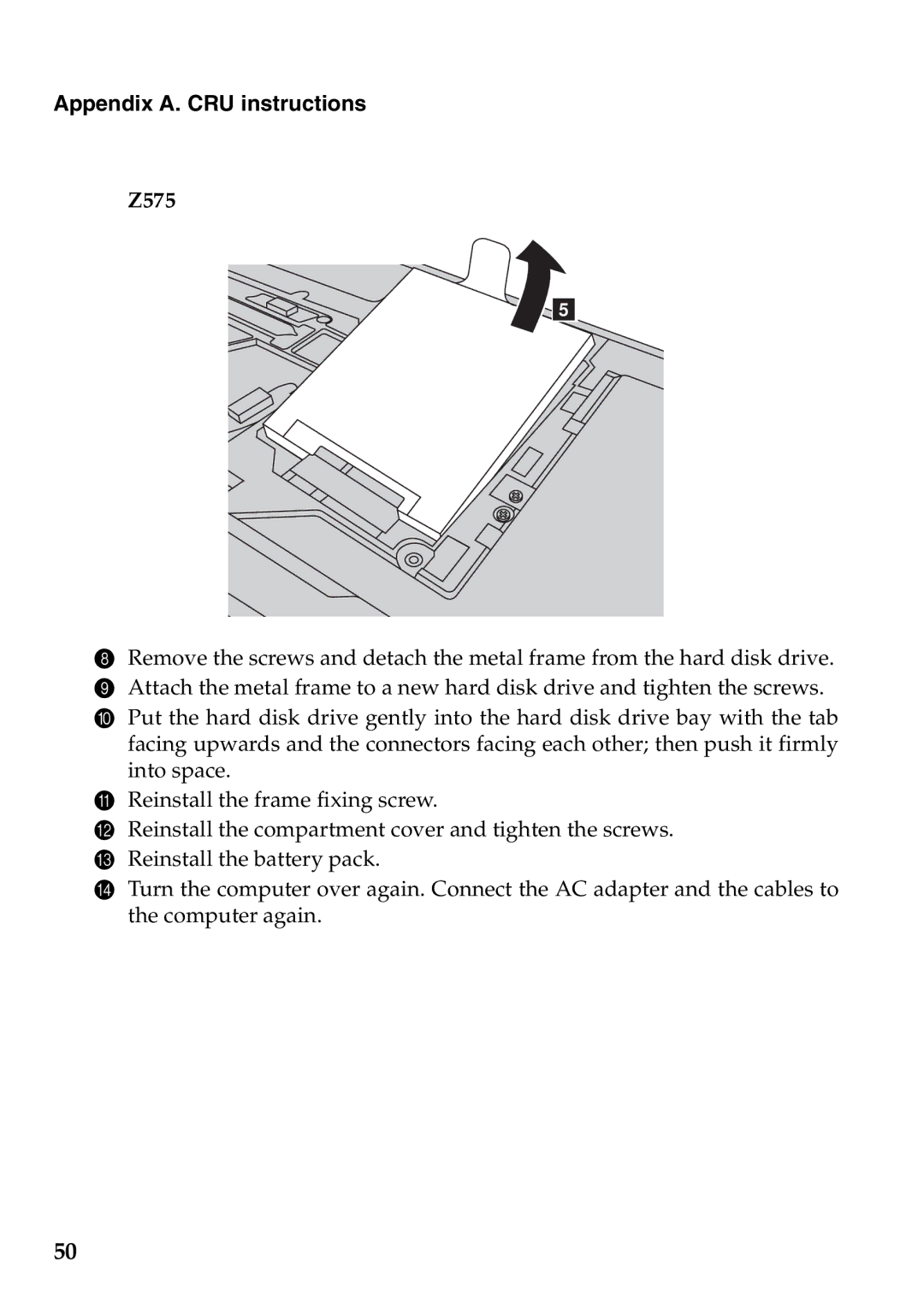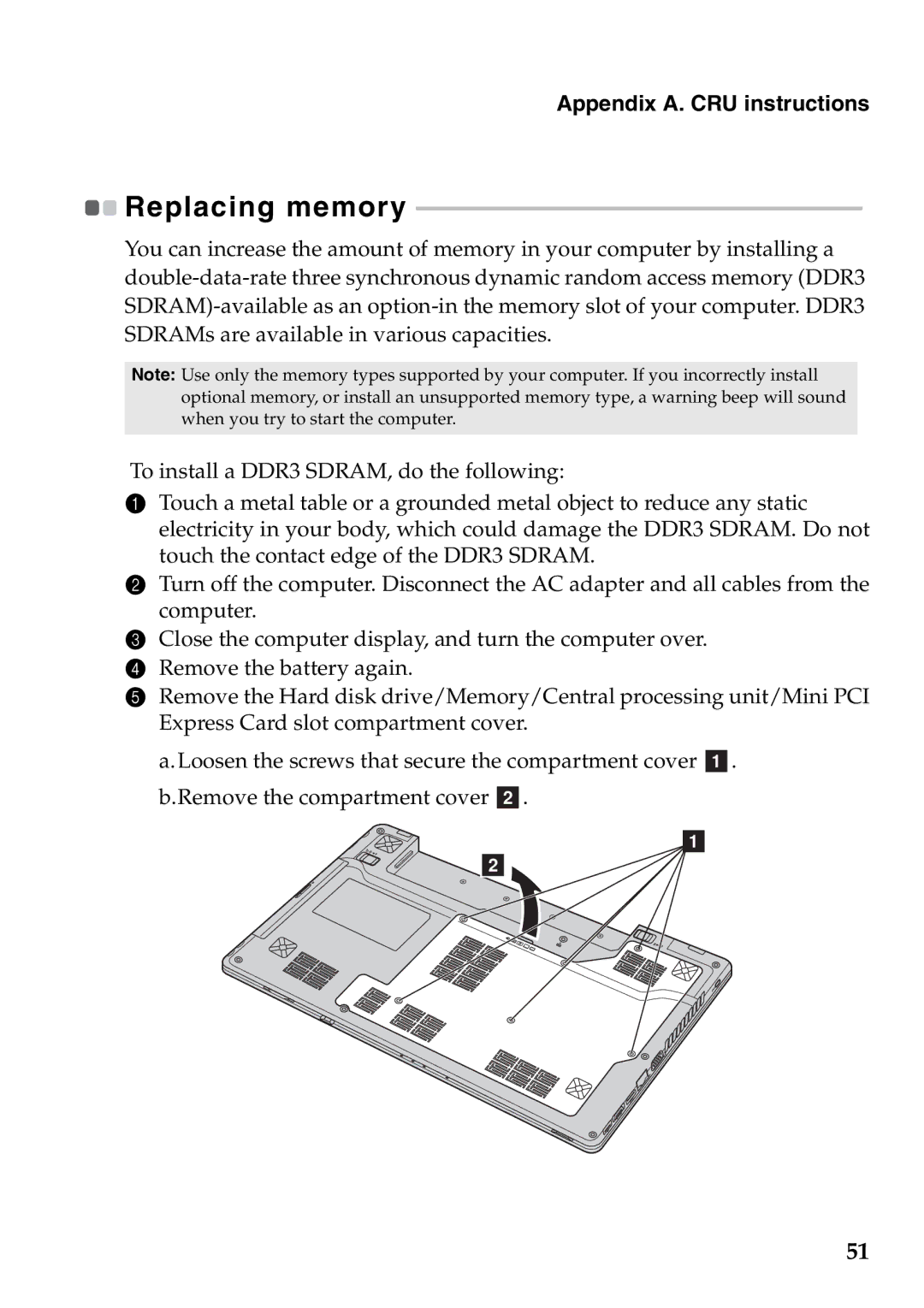Chapter 3. Connecting to the Internet
Hardware connection:
Cable | DSL |
TV cable
Splitter * | * |
Telephone line
Splitter *
*
Cable modem * | DSL modem * |
* |
* |
*Not supplied.
Note: The above diagrams are for reference only. Actual connection method may vary.
Software configuration
Consult your Internet Service Provider (ISP) for details on how to configure your computer.
30