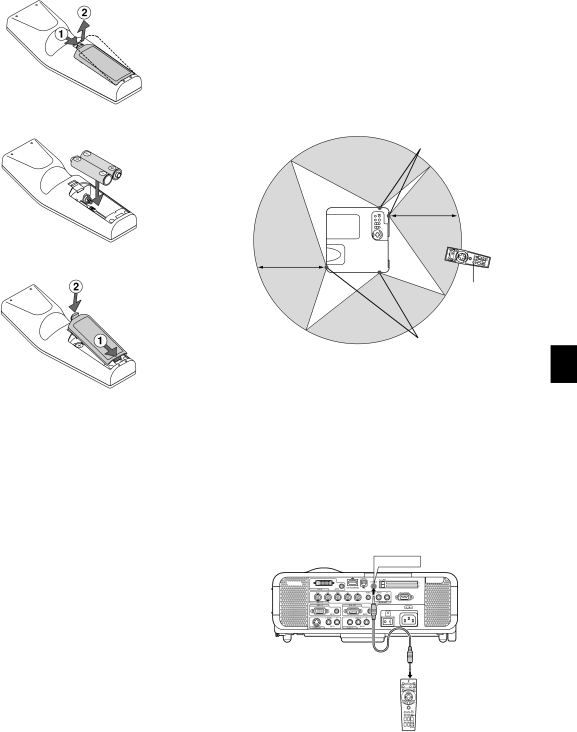
Battery Installation
1. Press firmly and slide the battery cover off.
2.Remove both old batteries and install new ones (AA). Ensure that you have the batteries' polarity
3.Slip the cover back over the batteries until it snaps into place. Do not mix different types of batteries or new and old batteries.
Remote Control Precautions
•Handle the remote control carefully.
•If the remote control gets wet, wipe it dry immediately.
•Avoid excessive heat and humidity.
•If you will not be using the remote control for a long time, remove the batteries.
•Do not place the batteries upside down.
•Do not use new and old batteries together, or use different types of batteries together
Operating Range for Wireless Remote Control
Remote sensor on the projector cabinet
7m/22 feet
7m/22 feet
Remote control
Remote sensor on the projector cabinet
Note on Remote Control Operation:
If you press and hold the SELECTbutton while installing new batteries, the remote control may fail to work properly.
Should this happen, remove the batteries and then install them again without touching the SELECT button.
•The infrared signal operates by
•The projector will not respond if there are objects between the re- mote control and the sensor, or if strong light falls on the sensor. Weak batteries will also prevent the remote control from properly operating the projector.
Using the Remote Control in Wired Operation
Connect one end of the supplied remote cable to the REMOTE mini jack and the other end to the remote jack on the remote control.
REMOTE