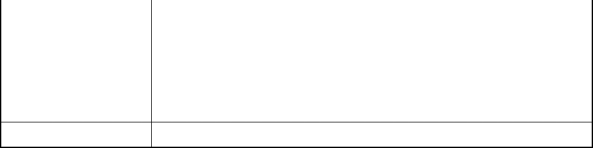
Common Problems & Solutions
Problem |
| Check These Items |
Does not turn on | • Check that the power cable is plugged in and that the power button on the projector cabinet or the remote | |
| control is on. See pages | |
| • Ensure that the lamp cover or lamp housing is installed correctly. See page | |
| • Check to see if the projector has overheated or the lamp has reached the end of its usable life. If there is | |
| insufficient ventilation around the projector or if the room where you’re presenting is particularly warm, move | |
| the projector to a cooler location. | |
|
| |
No picture | • Use the menu to select your source (RGB 1/2, Video, | |
| • Ensure your cables are connected properly. | |
| • Use menus to adjust the brightness and contrast. See page | |
| • Remove the lens cap. | |
| • Reset the settings or adjustments to factory preset levels using the Factory Default in the Adjustment Menu. | |
| See page | |
|
| |
Image isn’t square to the | • Reposition the projector to improve its angle to the screen. See page | |
screen | • Use the 3DReform function to correct the trapezoid distortion. See page | |
|
| |
Picture is blurred | • Adjust the focus. See page | |
| • Reposition the projector to improve its angle to the screen. See page | |
| • Ensure that the distance between the projector and screen is within the adjustment range of the lens. See page | |
| ||
| • Condensation may form on the lens if the projector is cold, brought into a warm place and is then turned on. | |
| Should this happen, let the projector stand until there is no condensation on the lens. | |
|
| |
Image is scrolling verti- | • Use menus or Source button on the remote control or the cabinet to select the source you want to input. | |
cally, horizontally or |
|
|
both |
|
|
|
| |
Remote control does | • Install new batteries. See page | |
not work | • Make sure there are no obstacles between you and the projector. | |
| • Stand within 22 feet (7 m) of the projector. See page | |
| • Make sure that you are in the Projector mode and the PJ button lights in red. If not, press the PJ button. See | |
| page | |
|
| |
Indicator is lit or blink- | • See the Status Indicator on pages | |
ing |
|
|
|
| |
Cross color in RGB | • If Auto Adjust is off, turn it on or adjust the image manually with the Position/Clock in the Image Options. See | |
mode | pages | |
|
| |
USB mouse does not | • Make sure that your USB mouse is properly connected to the projector. | |
work | The projector may not support some brands of a USB mouse. | |
|
| |
When using the Viewer function | ||
|
|
|
Problem |
| Check These Items |
No picture |
| • Is “Viewer” selected from the Source menu? |
|
| • Is the PC card seated in the PC Crad slot completely? |
|
| • Are slide data stored in the PC card? |
|
| • Have the contents of the PC card been destroyed? |
|
| |
Part of a slide is not displayed | • While an image with over 1024×768 dots is projected, several lines of information will be lost. Use | |
|
| the supplied software change the image to 1024×768 dots in size. |
Contents of PC Card are damaged
• Use a computer, etc., to repair the data.