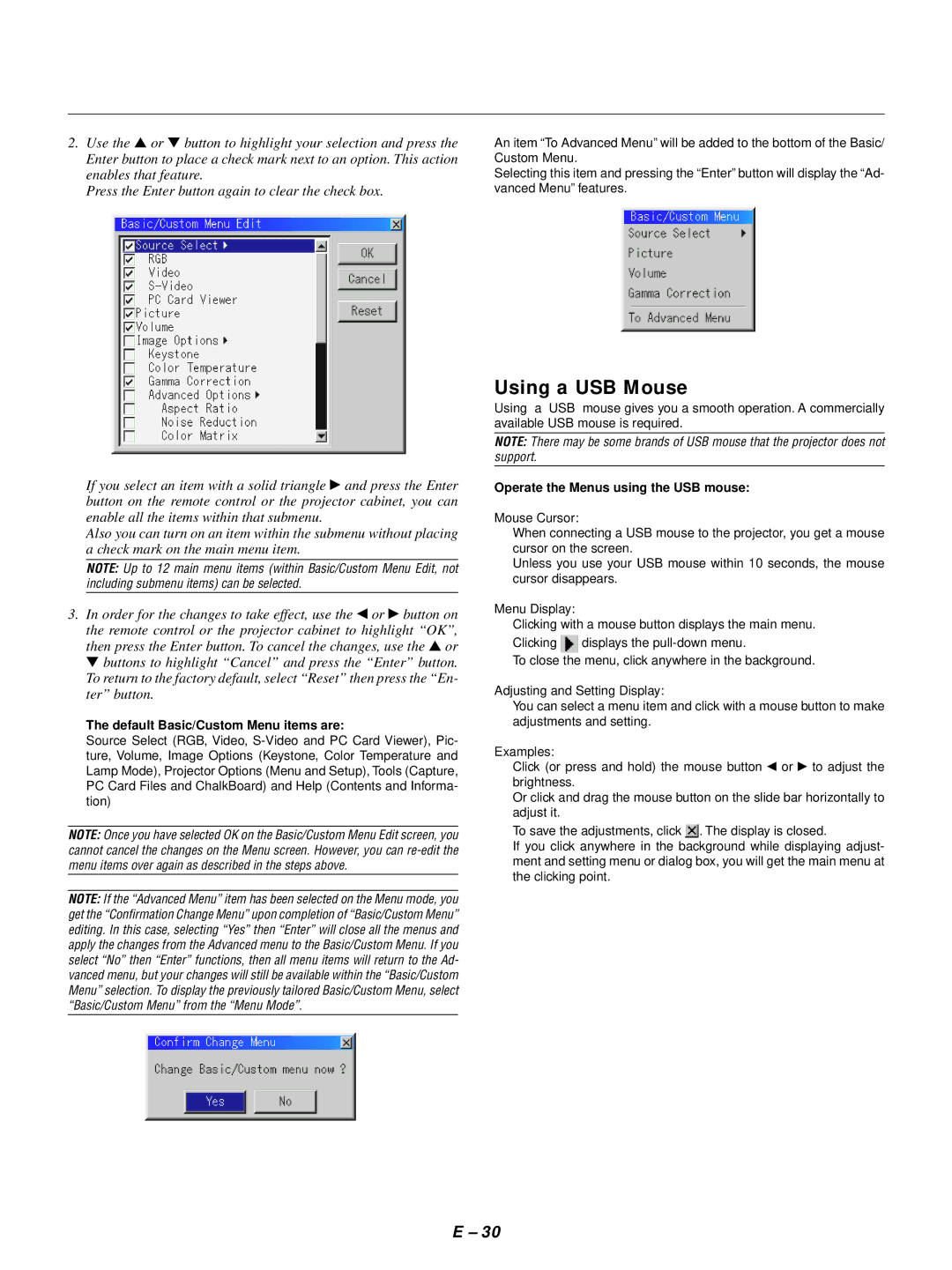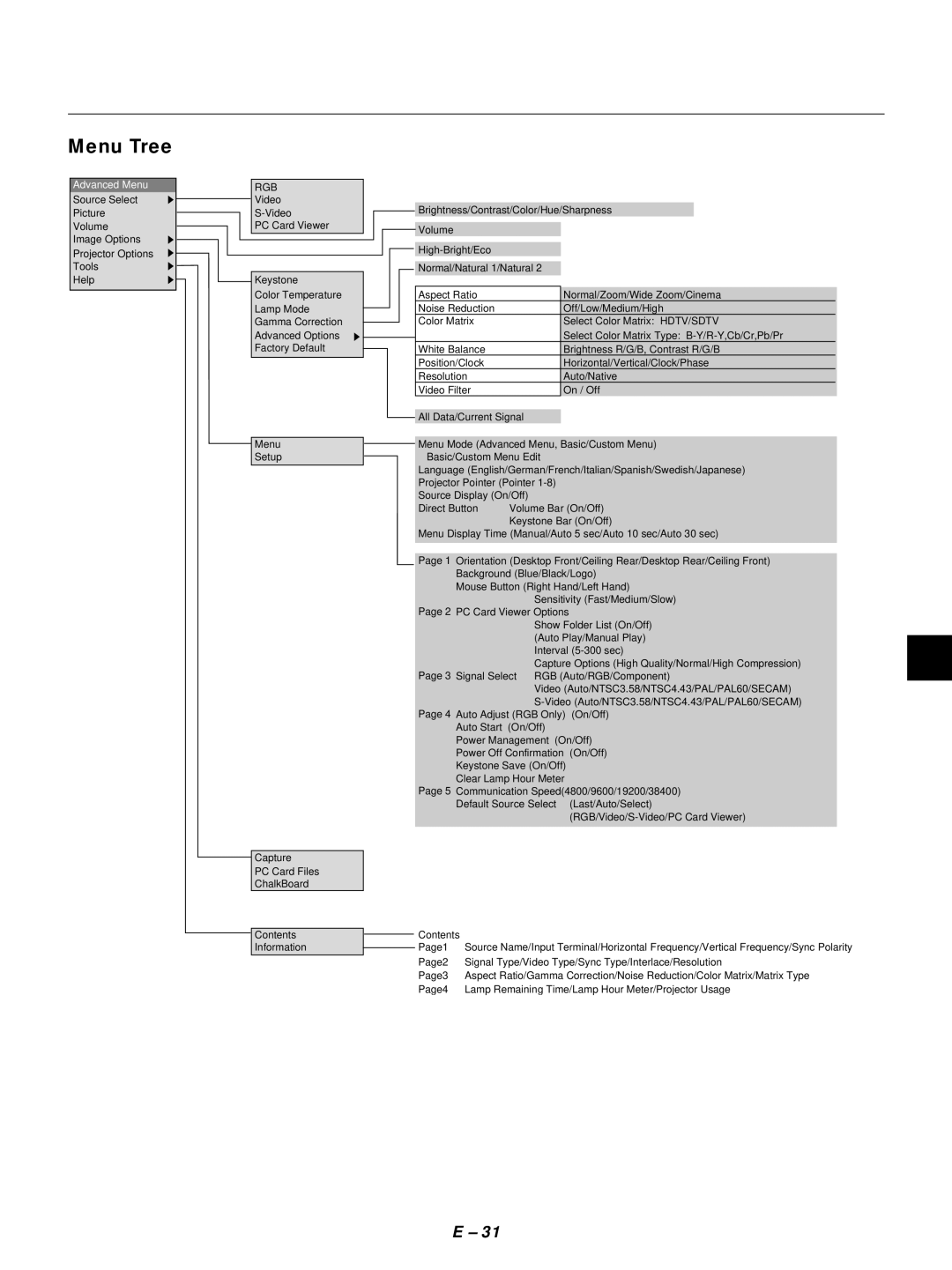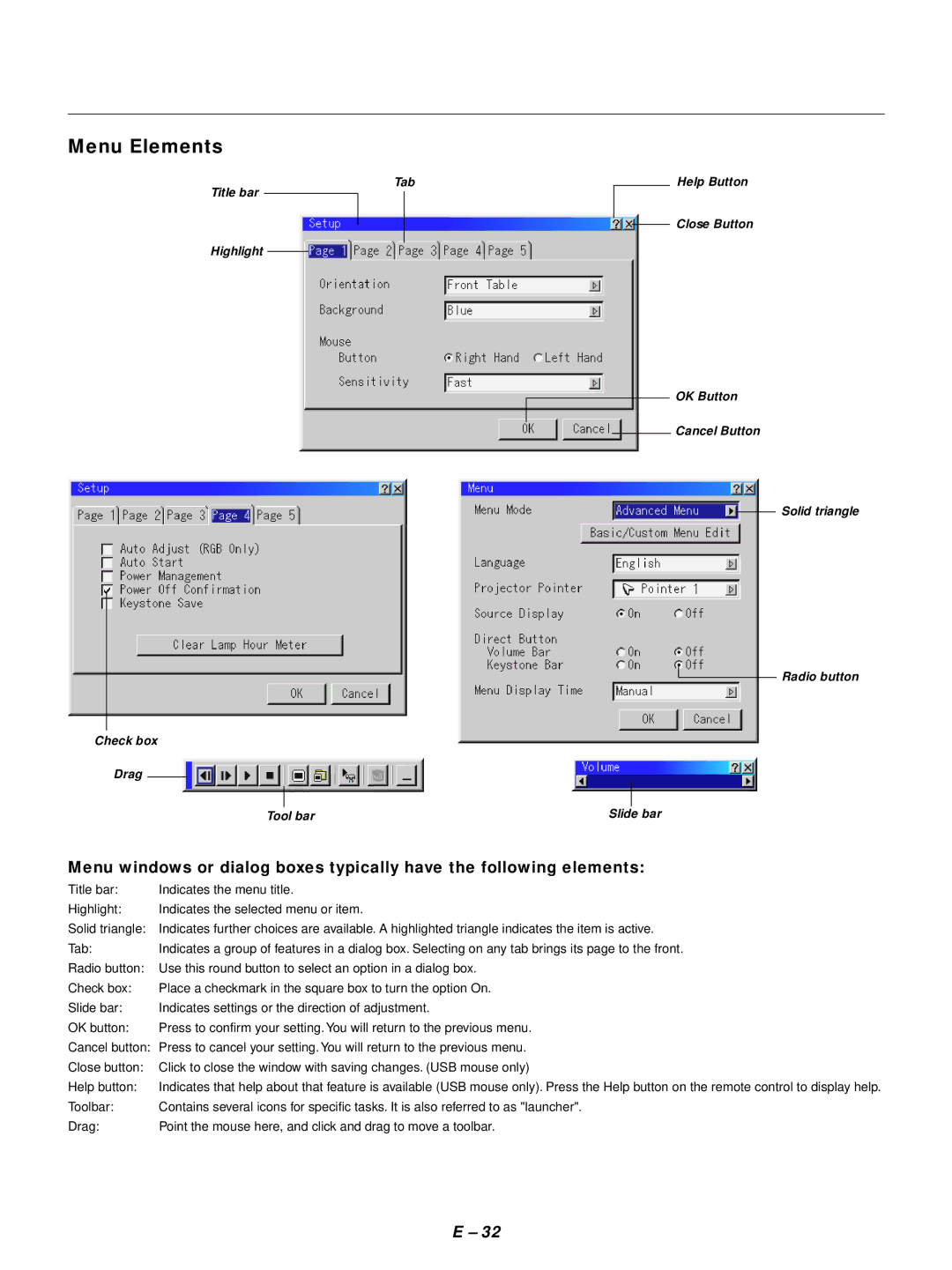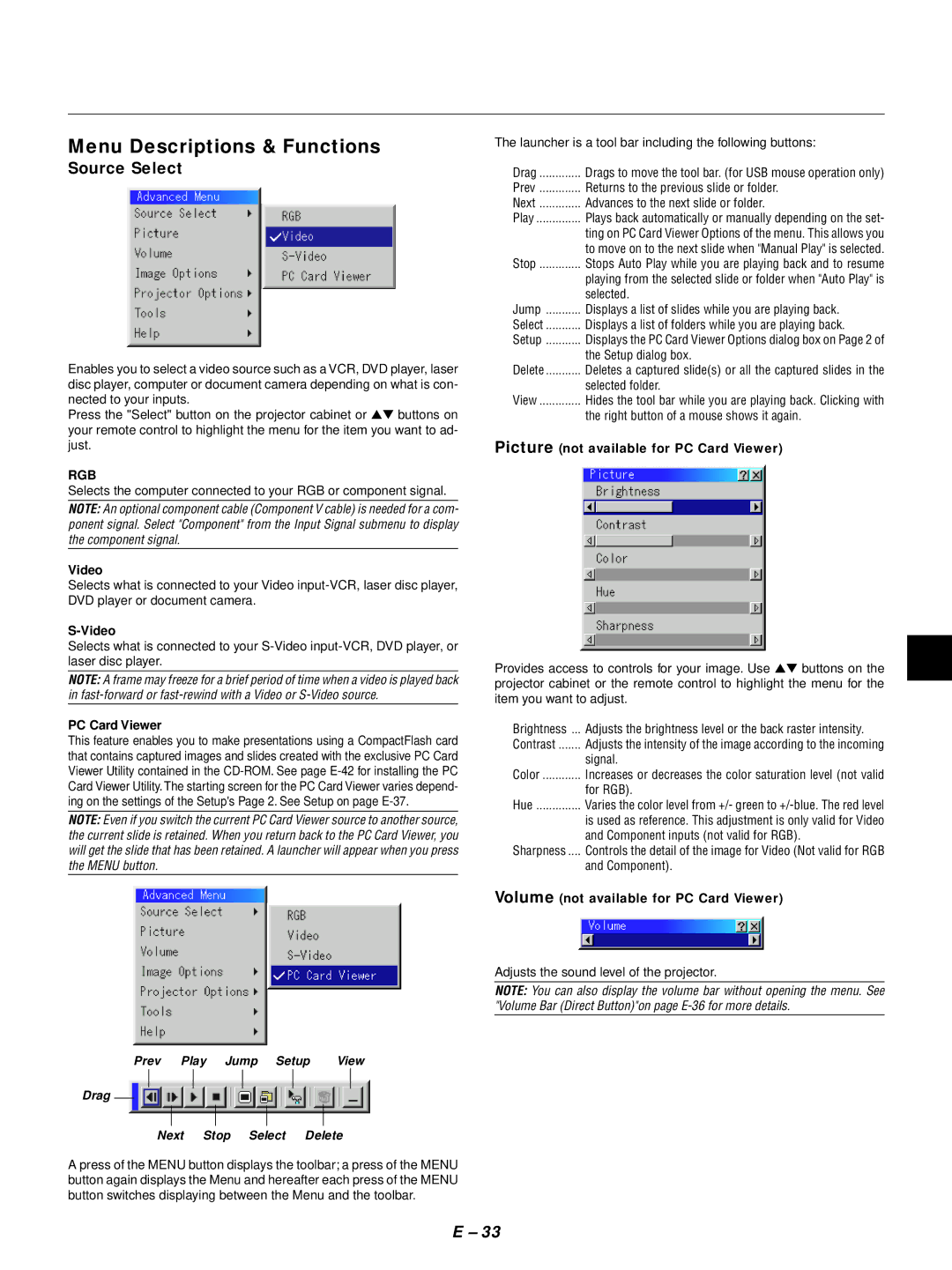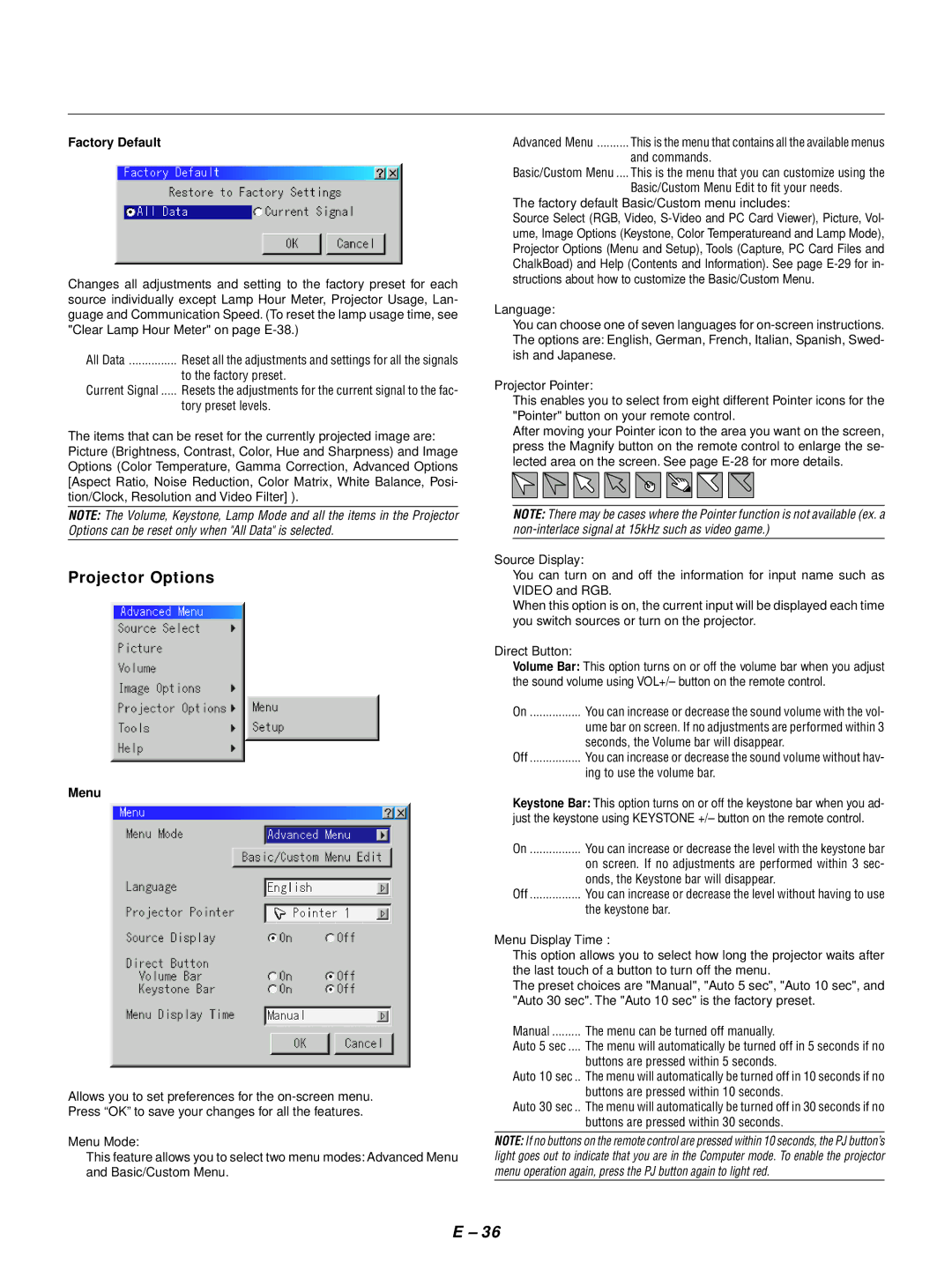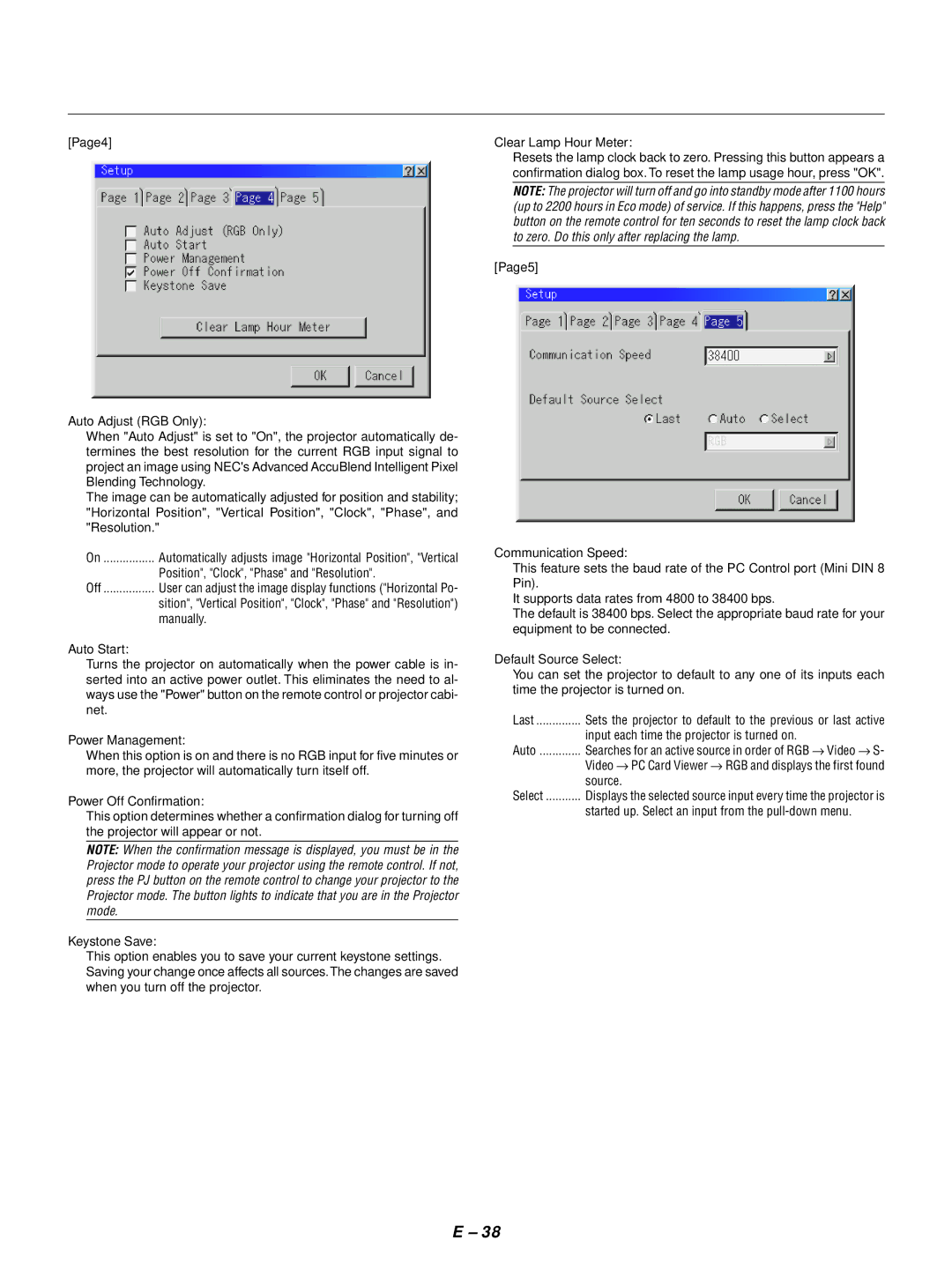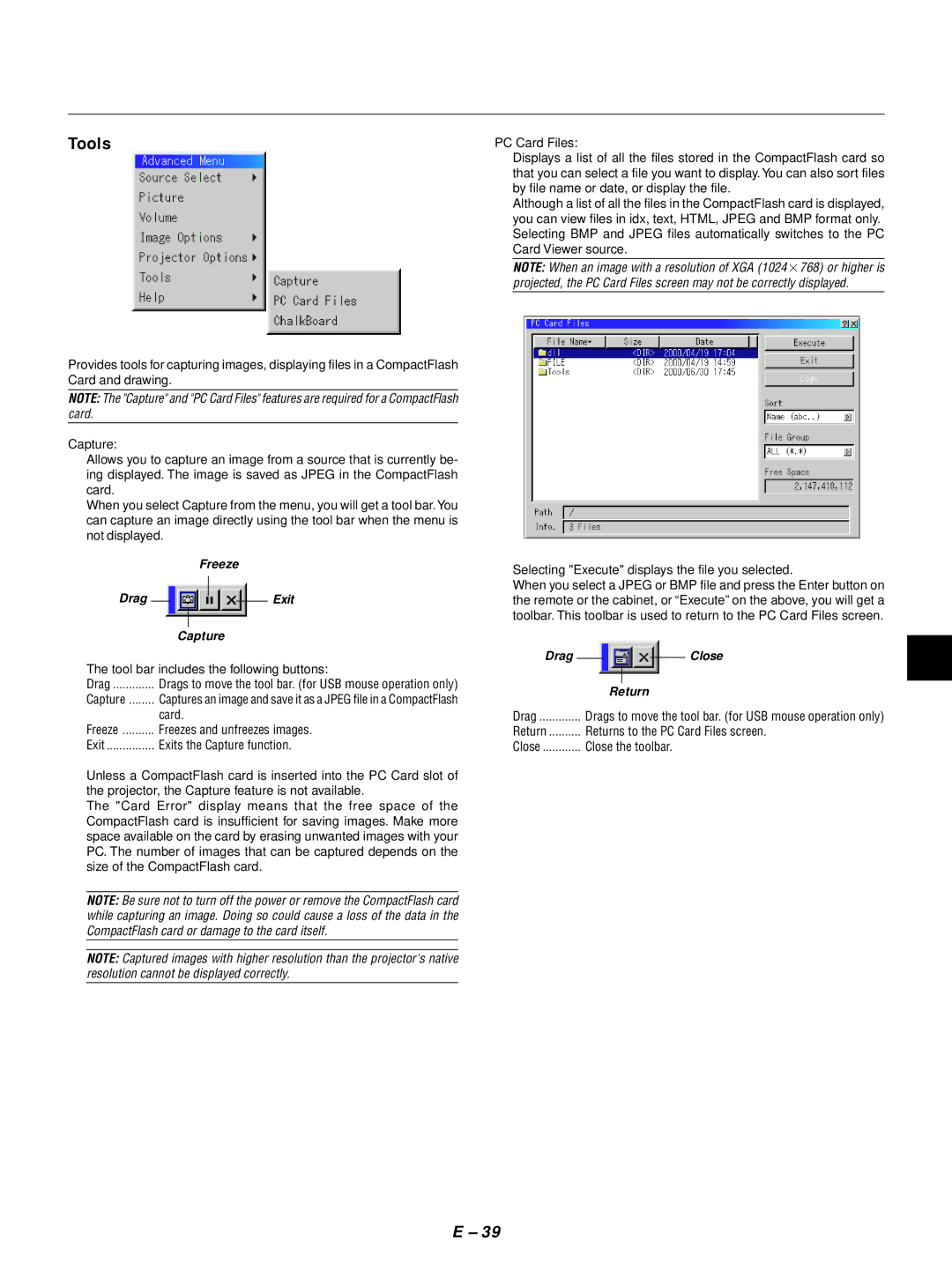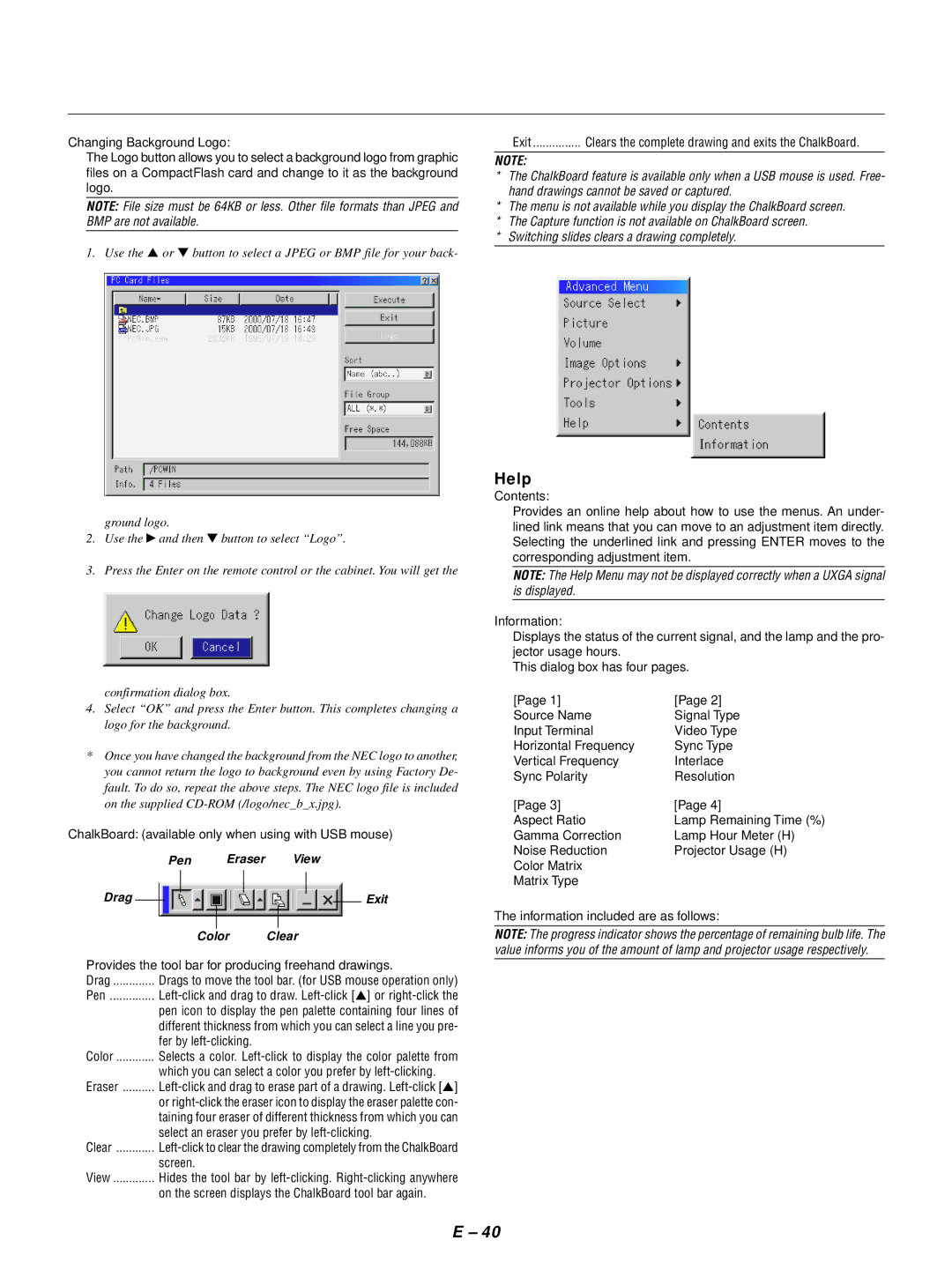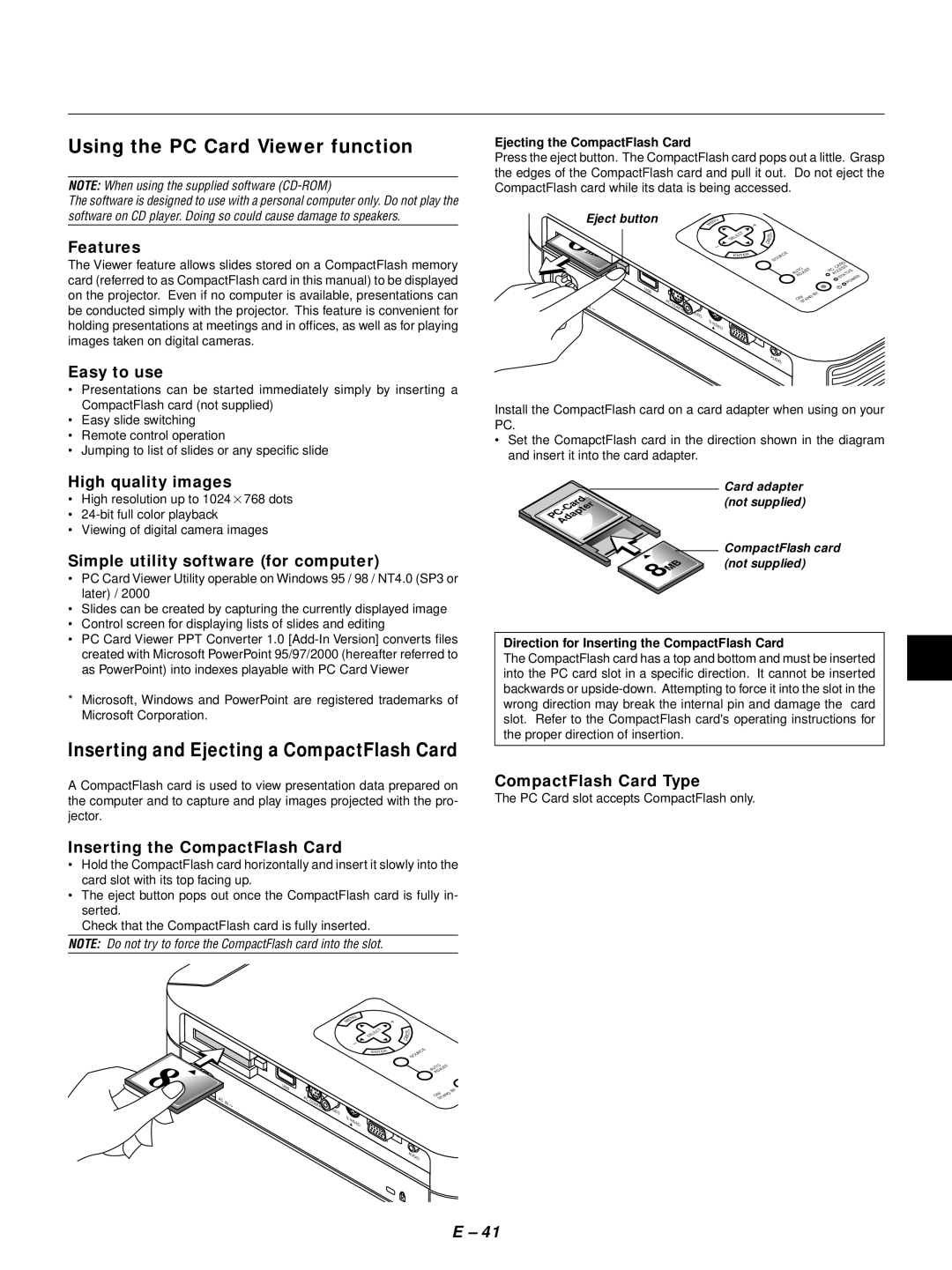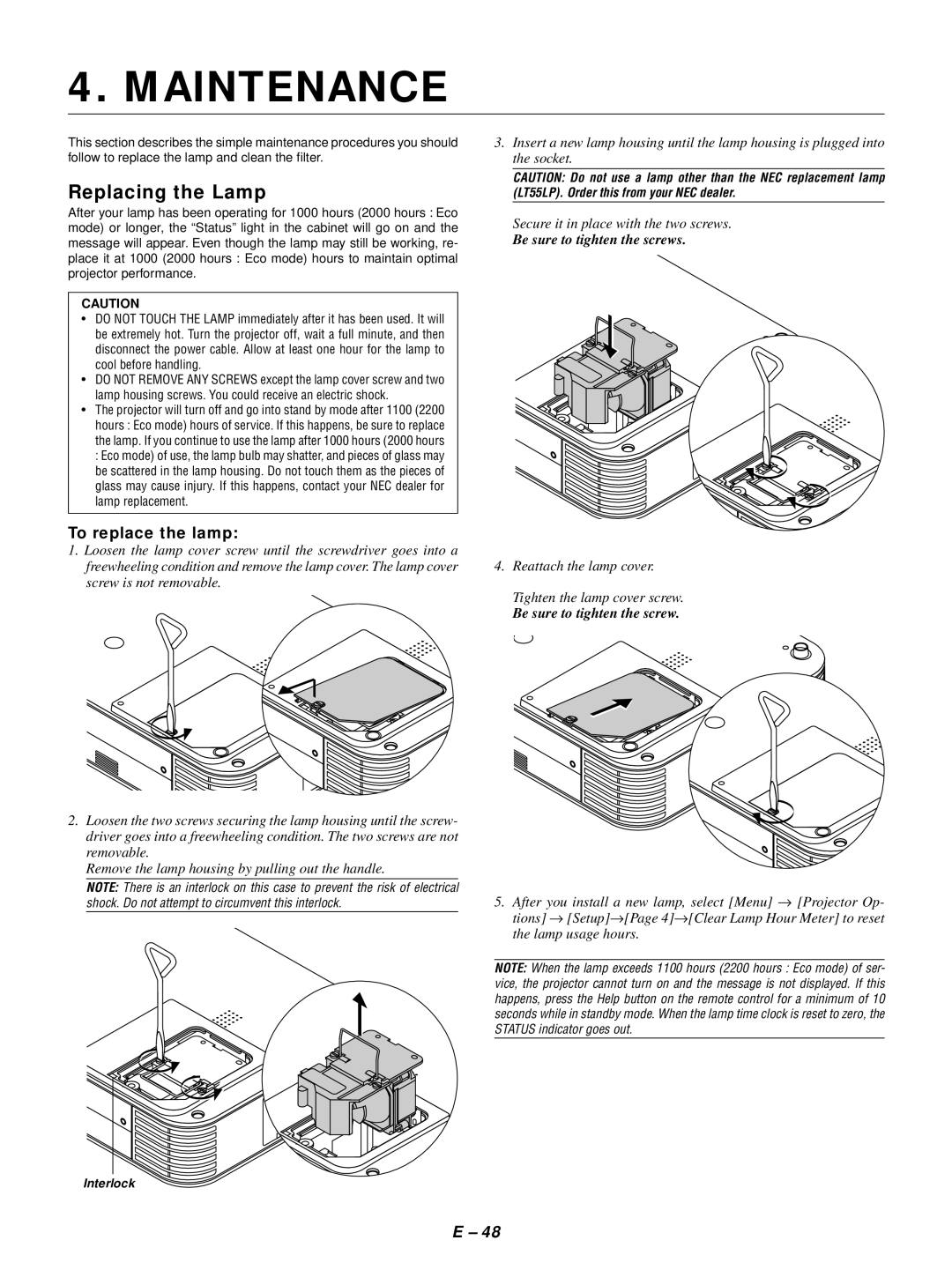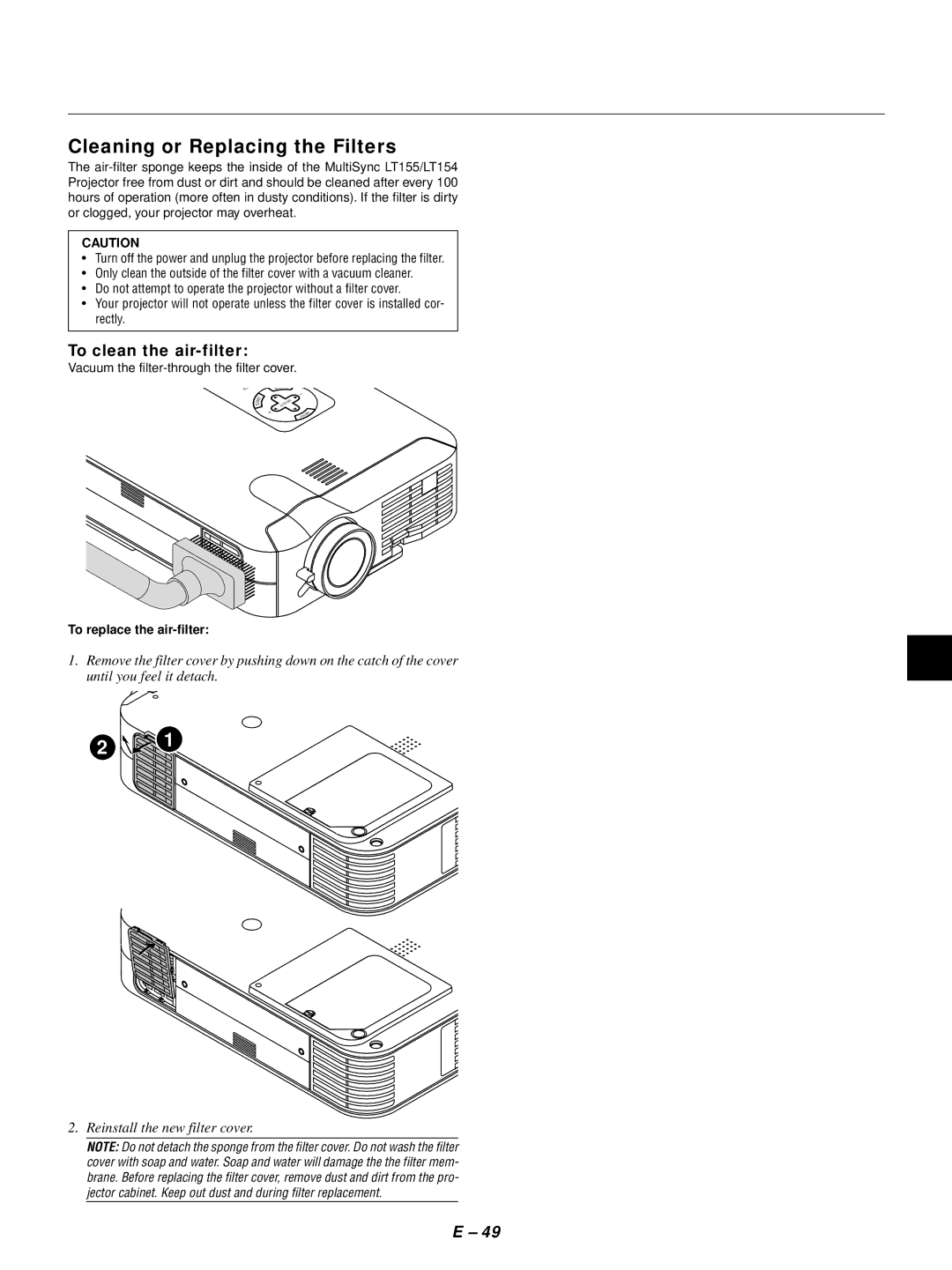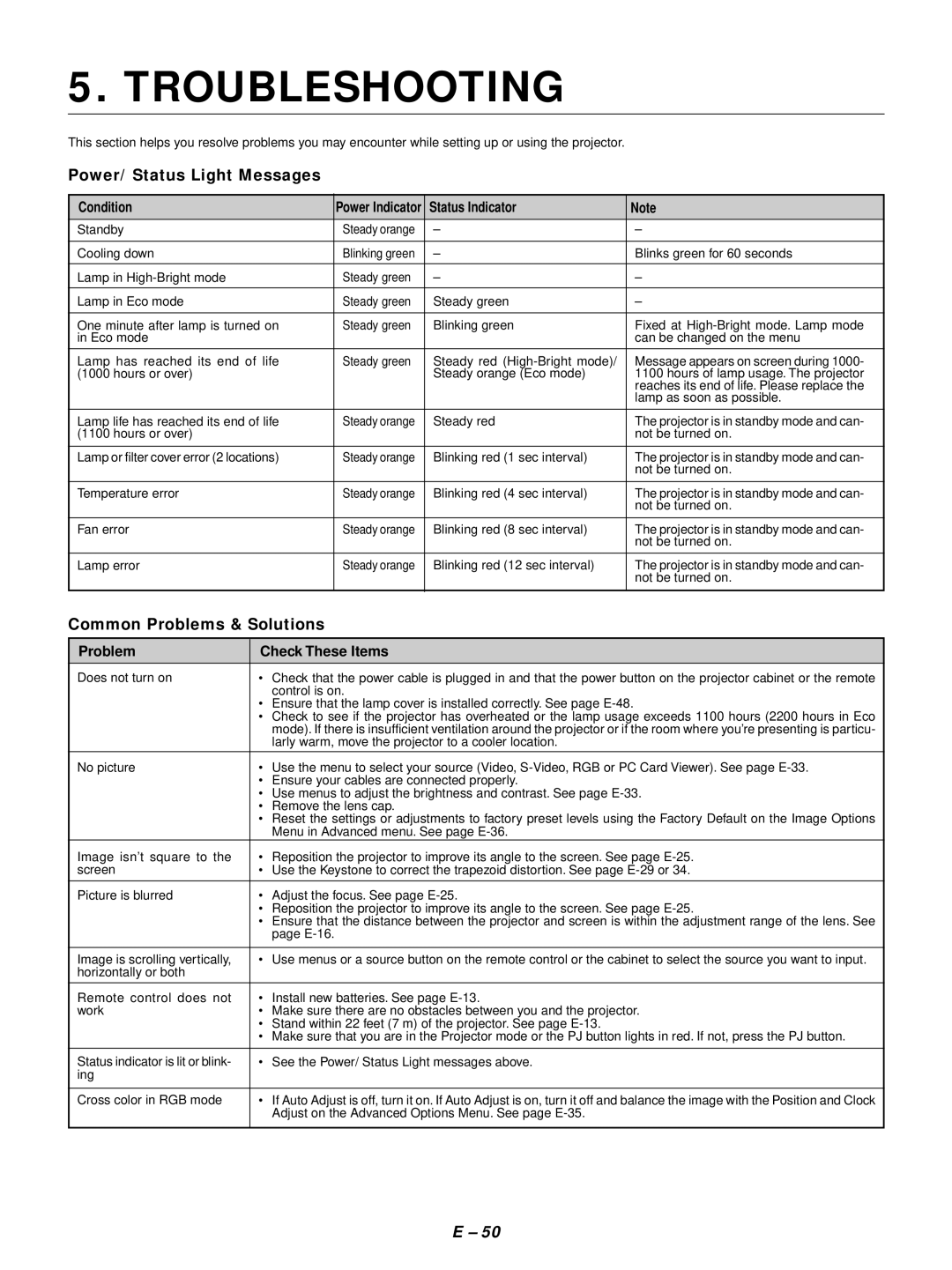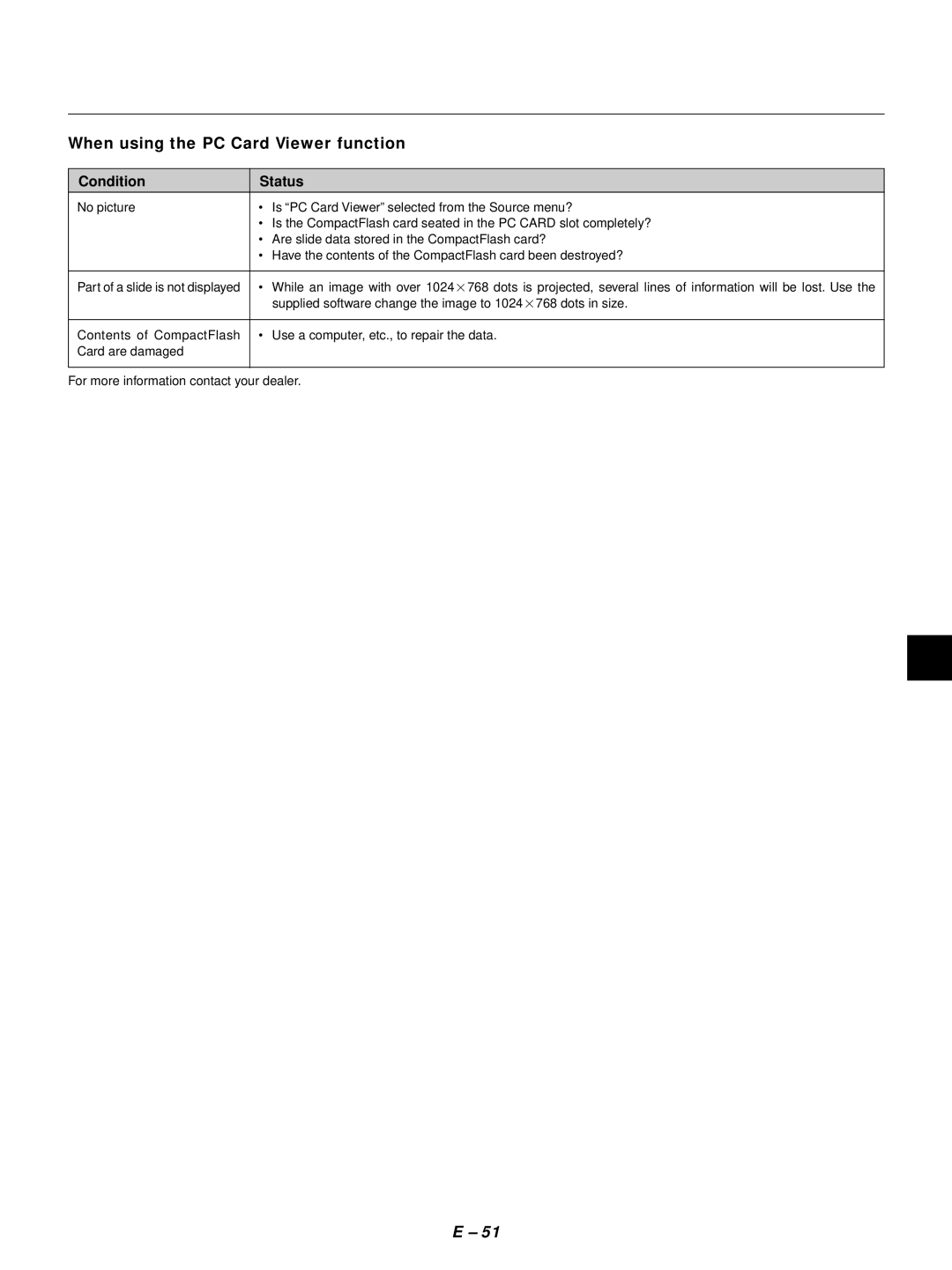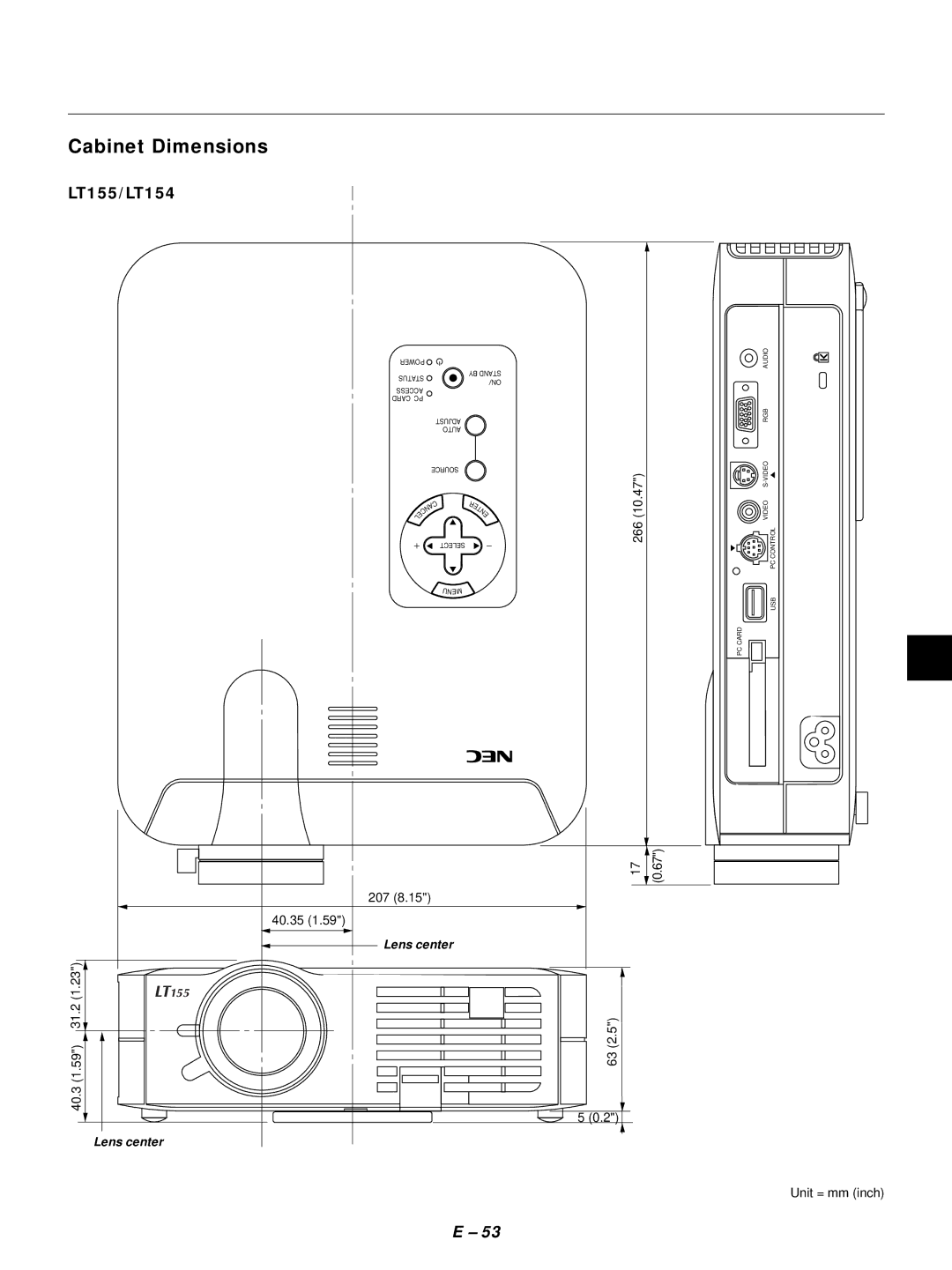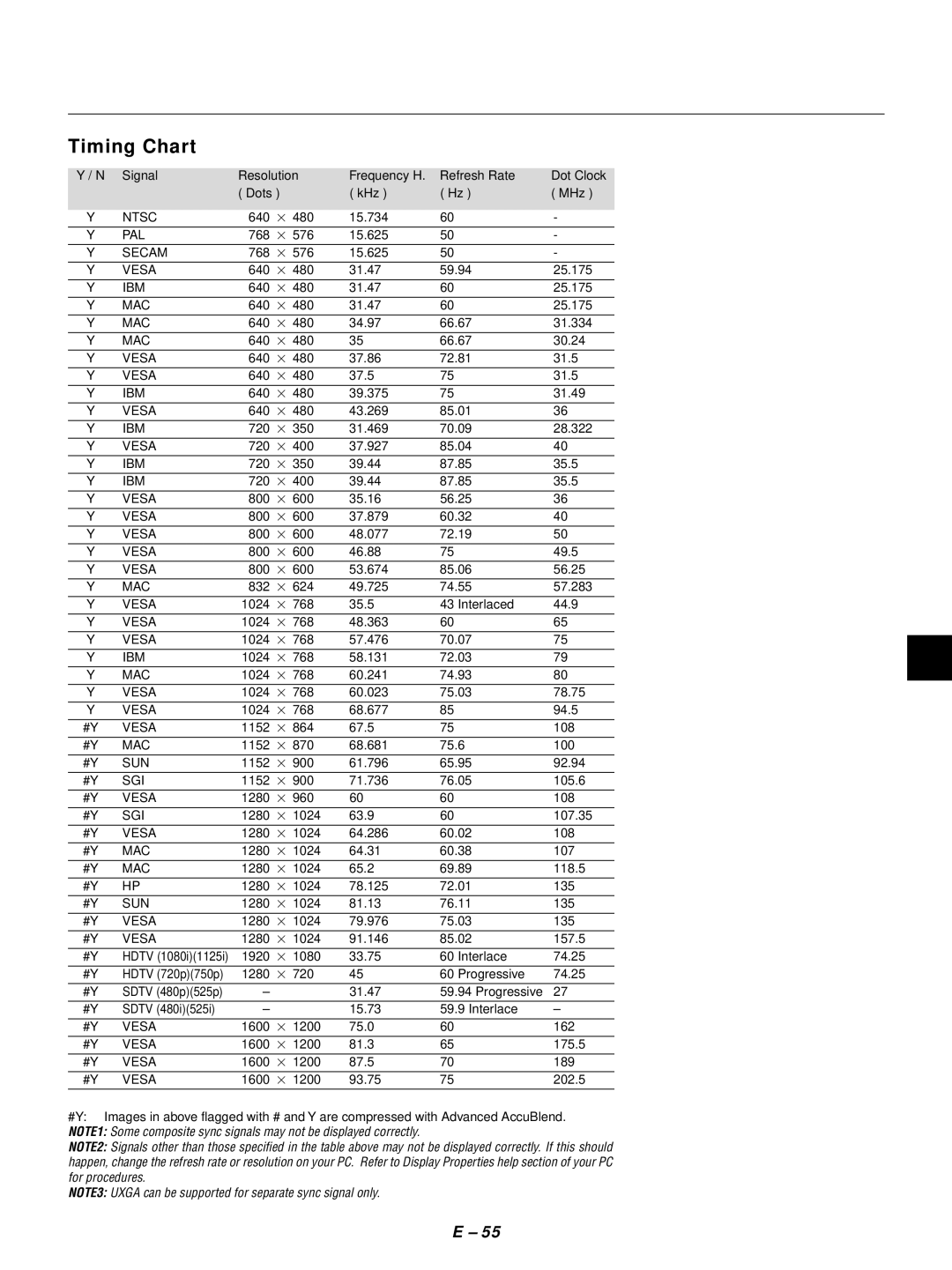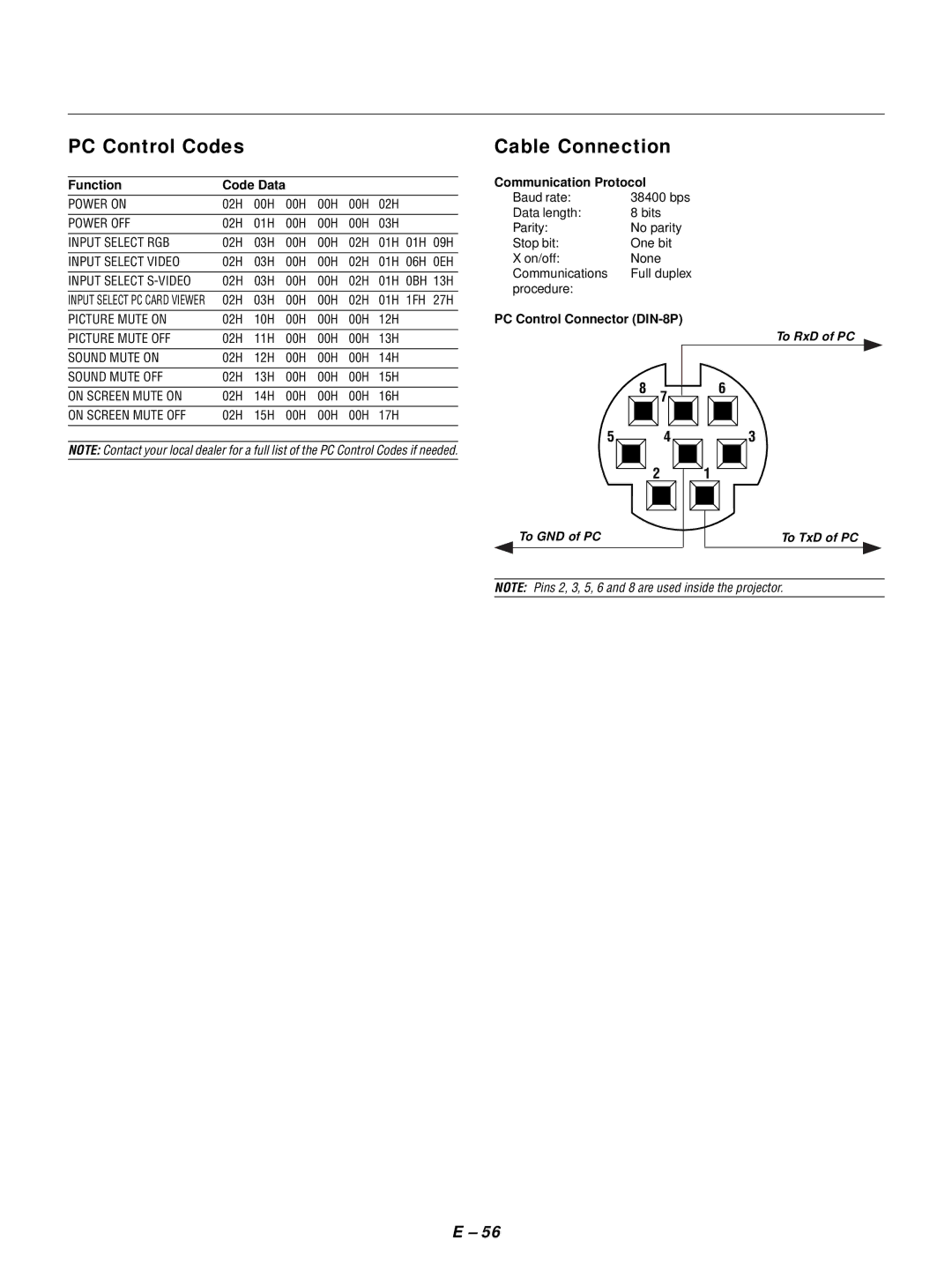Using the PC Card Viewer function
NOTE: When using the supplied software
Ejecting the CompactFlash Card
Press the eject button. The CompactFlash card pops out a little. Grasp the edges of the CompactFlash card and pull it out. Do not eject the CompactFlash card while its data is being accessed.
The software is designed to use with a personal computer only. Do not play the software on CD player. Doing so could cause damage to speakers.
Features
The Viewer feature allows slides stored on a CompactFlash memory card (referred to as CompactFlash card in this manual) to be displayed on the projector. Even if no computer is available, presentations can be conducted simply with the projector. This feature is convenient for holding presentations at meetings and in offices, as well as for playing images taken on digital cameras.
Easy to use
Eject button
| C |
| CA |
| RD |
| U |
| SB |
AC | IN |
|
| U |
| N |
E | |
M |
|
| T |
| EC |
L | |
SE |
|
ENTER
PC |
|
|
CONT | V |
|
RO | ID | |
L |
| |
|
| EO |
EO
RGB
L |
|
|
|
|
|
|
|
|
| |
| E |
|
|
|
|
|
|
|
|
|
| C |
|
|
|
|
|
|
|
|
|
| N |
|
|
|
|
|
|
|
|
|
C | A |
|
|
|
|
|
|
|
|
|
| CE |
|
|
|
|
|
|
|
|
|
| UR |
|
|
|
|
|
|
|
|
|
| SO |
|
|
|
| RD |
|
| ||
|
|
|
|
|
|
|
| |||
| O |
| T | CA |
| S |
| |||
|
|
| ES | S |
| |||||
| T |
| S | PC C |
|
|
| |||
| AU | JU |
| AC |
|
| TU |
| ||
| D |
|
|
|
| A |
|
| ||
| A |
|
|
|
| T |
|
| ER | |
|
|
|
|
| S |
|
|
| ||
|
|
|
|
|
|
|
|
| W | |
|
|
|
|
|
|
|
|
| PO |
|
|
| / |
| BY |
|
|
|
|
|
|
|
|
| D |
|
|
|
|
|
| |
| N | AN |
|
|
|
|
|
| ||
| O | T |
|
|
|
|
|
|
| |
|
| S |
|
|
|
|
|
|
|
|
AUDIO
•Presentations can be started immediately simply by inserting a CompactFlash card (not supplied)
•Easy slide switching
•Remote control operation
•Jumping to list of slides or any specific slide
High quality images
• High resolution up to 1024 768 dots
•
•Viewing of digital camera images
Simple utility software (for computer)
•PC Card Viewer Utility operable on Windows 95 / 98 / NT4.0 (SP3 or later) / 2000
•Slides can be created by capturing the currently displayed image
•Control screen for displaying lists of slides and editing
•PC Card Viewer PPT Converter 1.0
*Microsoft, Windows and PowerPoint are registered trademarks of Microsoft Corporation.
Inserting and Ejecting a CompactFlash Card
A CompactFlash card is used to view presentation data prepared on the computer and to capture and play images projected with the pro- jector.
Inserting the CompactFlash Card
•Hold the CompactFlash card horizontally and insert it slowly into the card slot with its top facing up.
•The eject button pops out once the CompactFlash card is fully in- serted.
Check that the CompactFlash card is fully inserted.
NOTE: Do not try to force the CompactFlash card into the slot.
Install the CompactFlash card on a card adapter when using on your PC.
•Set the ComapctFlash card in the direction shown in the diagram and insert it into the card adapter.
|
| Card adapter |
ard |
| (not supplied) |
P dapter |
|
|
|
| |
C |
|
|
A |
|
|
|
| CompactFlash card |
8 | B | (not supplied) |
M |
| |
Direction for Inserting the CompactFlash Card
The CompactFlash card has a top and bottom and must be inserted into the PC card slot in a specific direction. It cannot be inserted backwards or
CompactFlash Card Type
The PC Card slot accepts CompactFlash only.
AC | IN |
|
| U |
| N |
E | |
M |
|
SELECT
ENTER
CCARD
USB
PC |
|
|
CONT | V |
|
RO | ID | |
L |
| |
|
| EO |
O
RGB
L | |
| E |
| C |
| N |
C | A |
SOURCE
AUTO |
|
ADJUST |
|
/ | BY |
STAND | |
ON |
|
AUDIO
E – 41