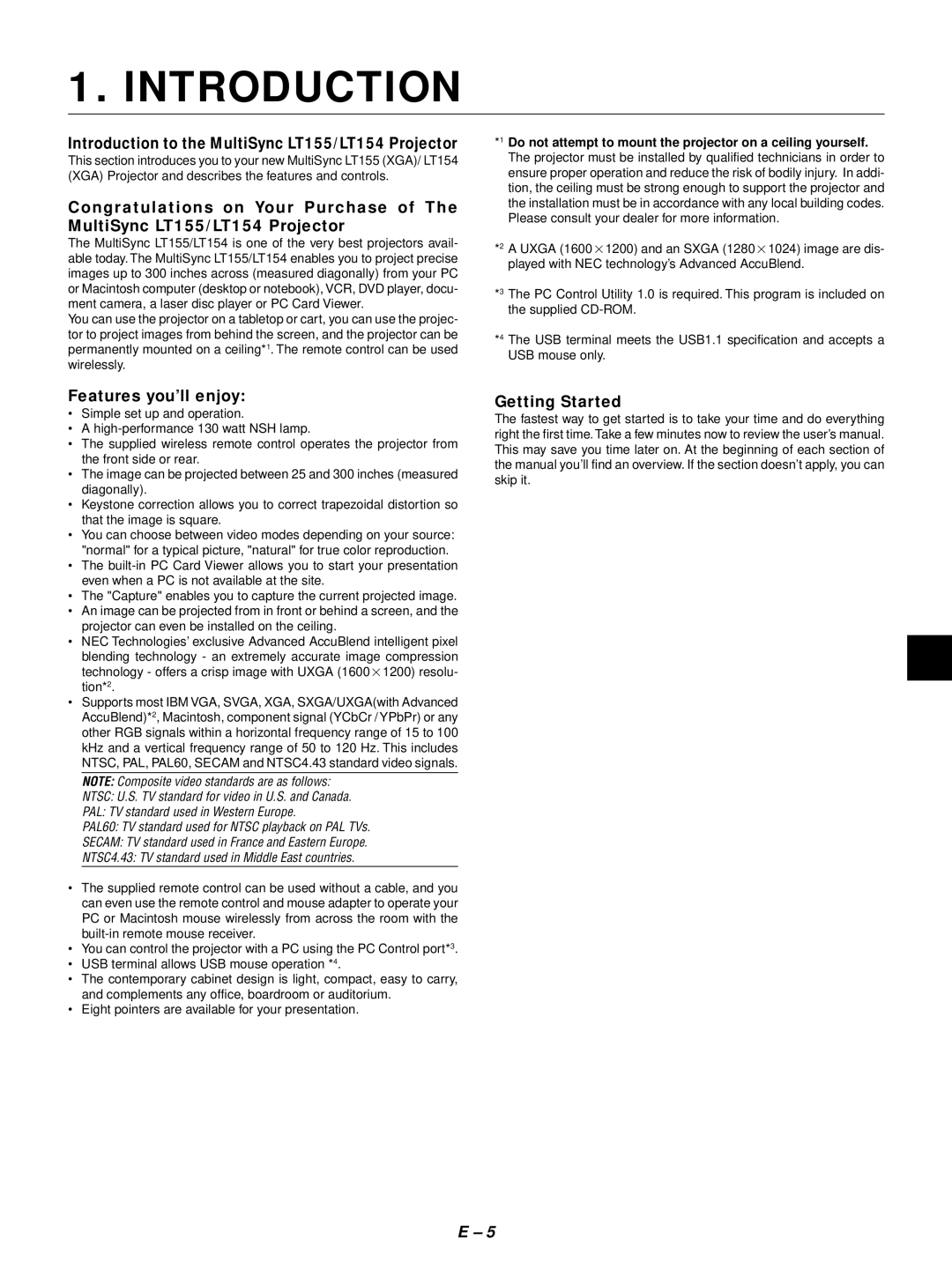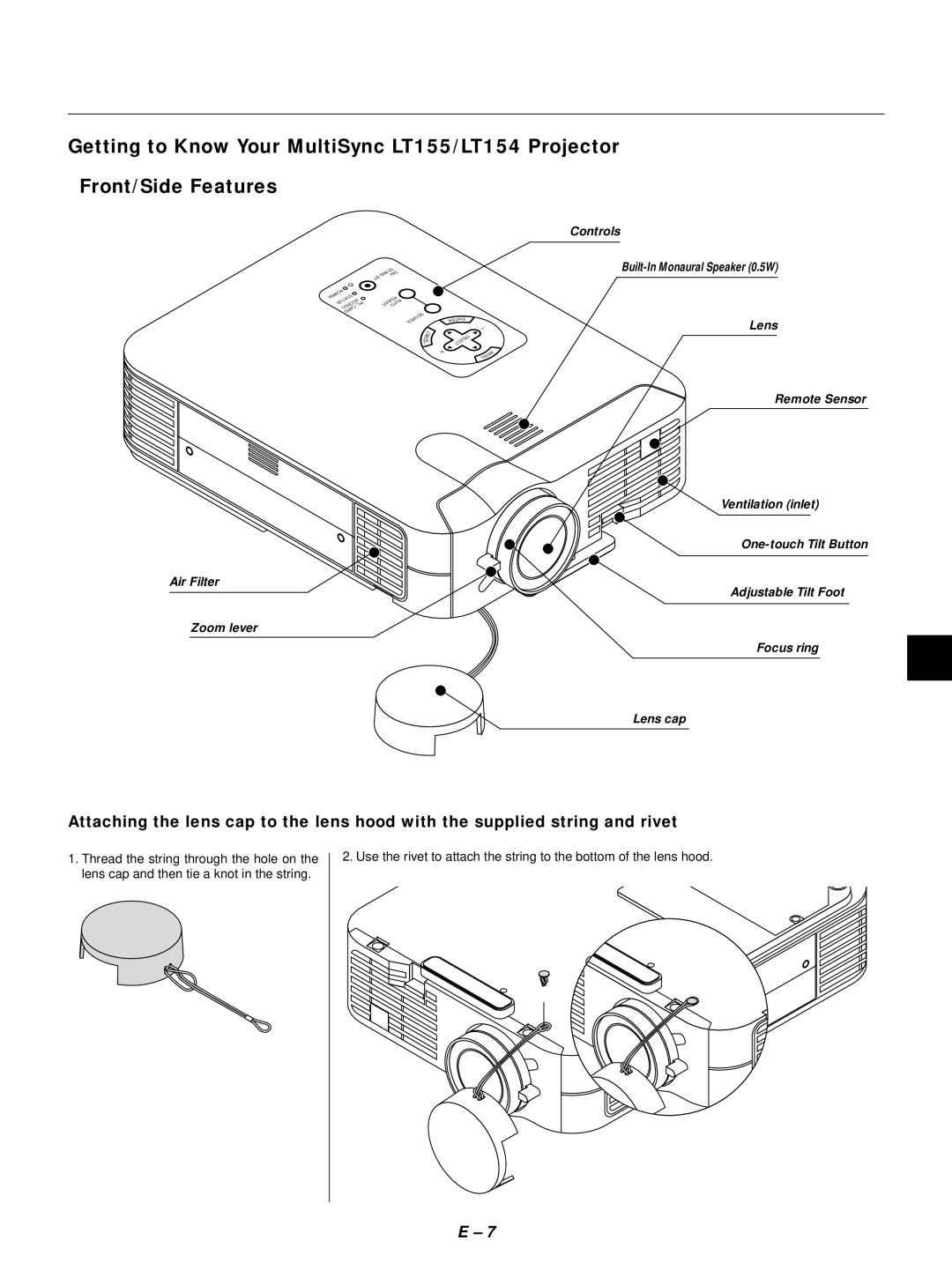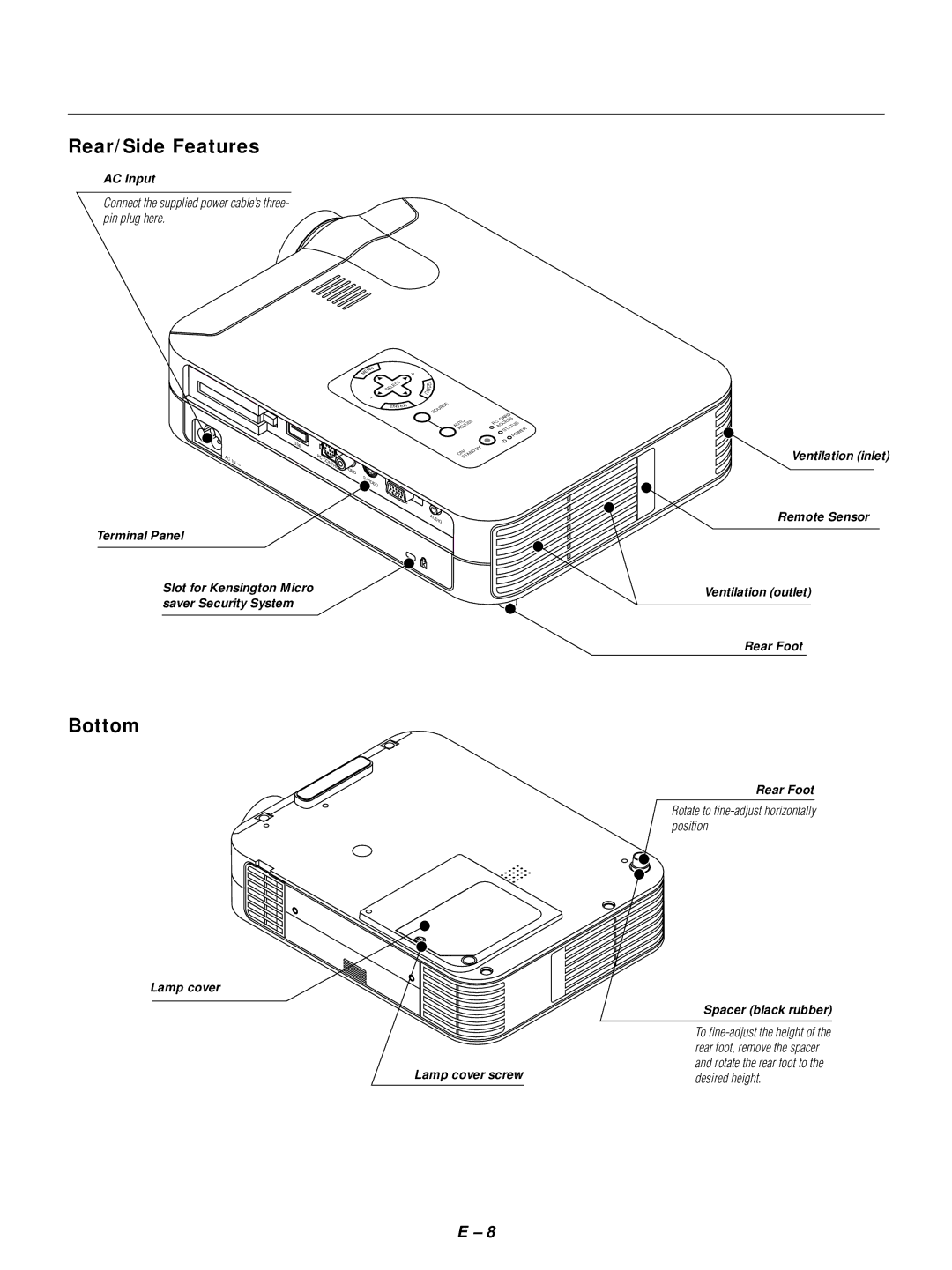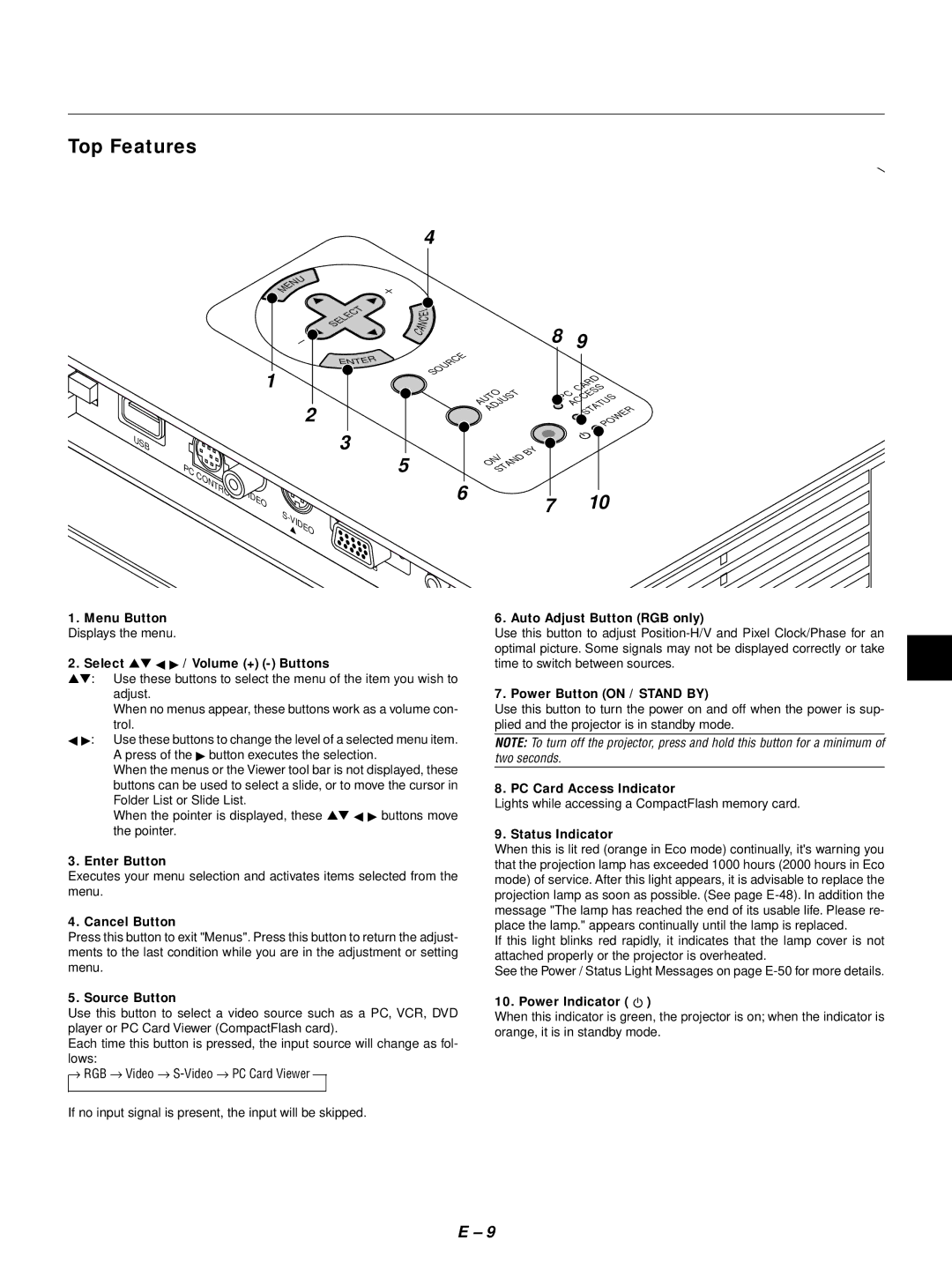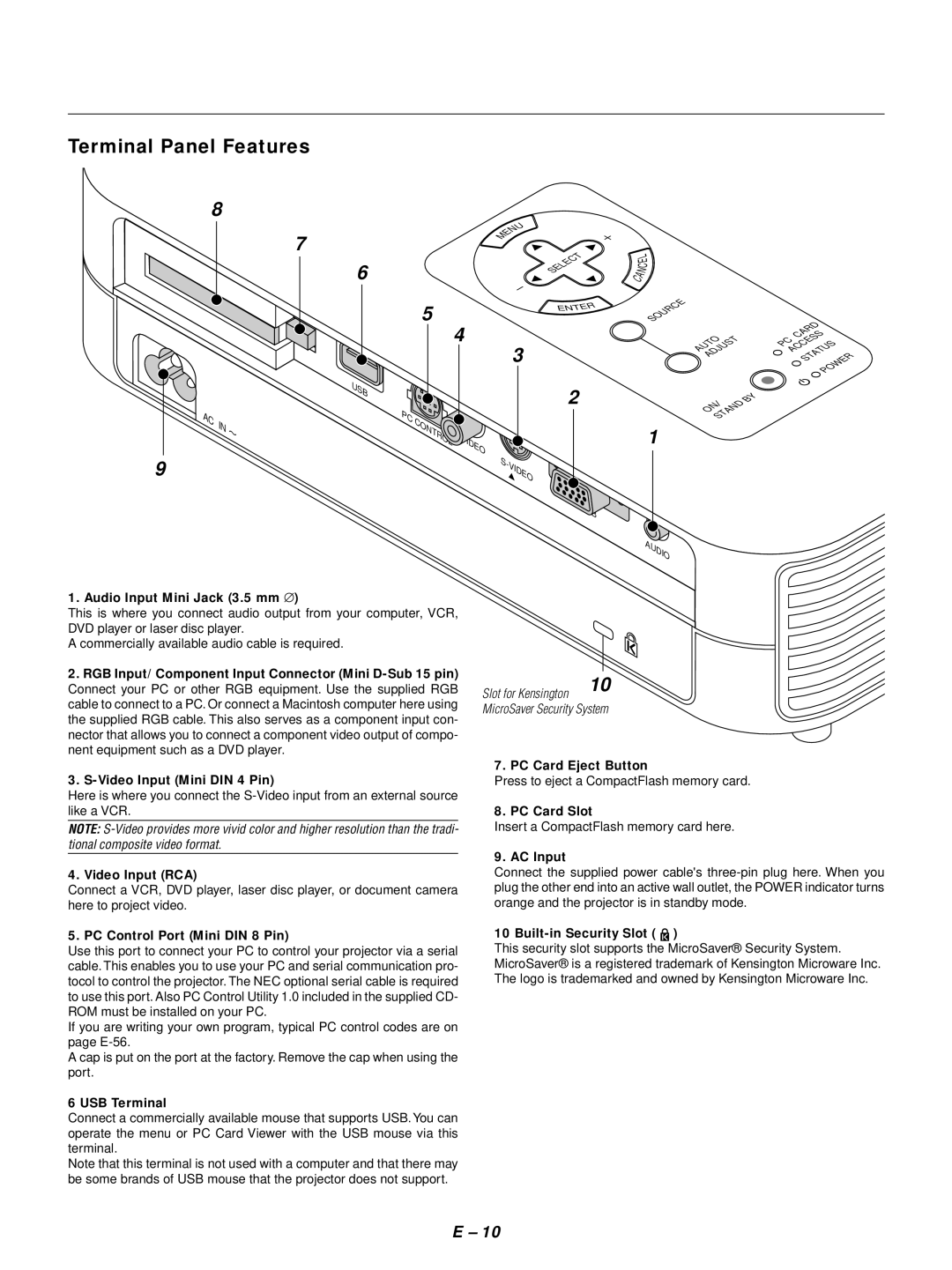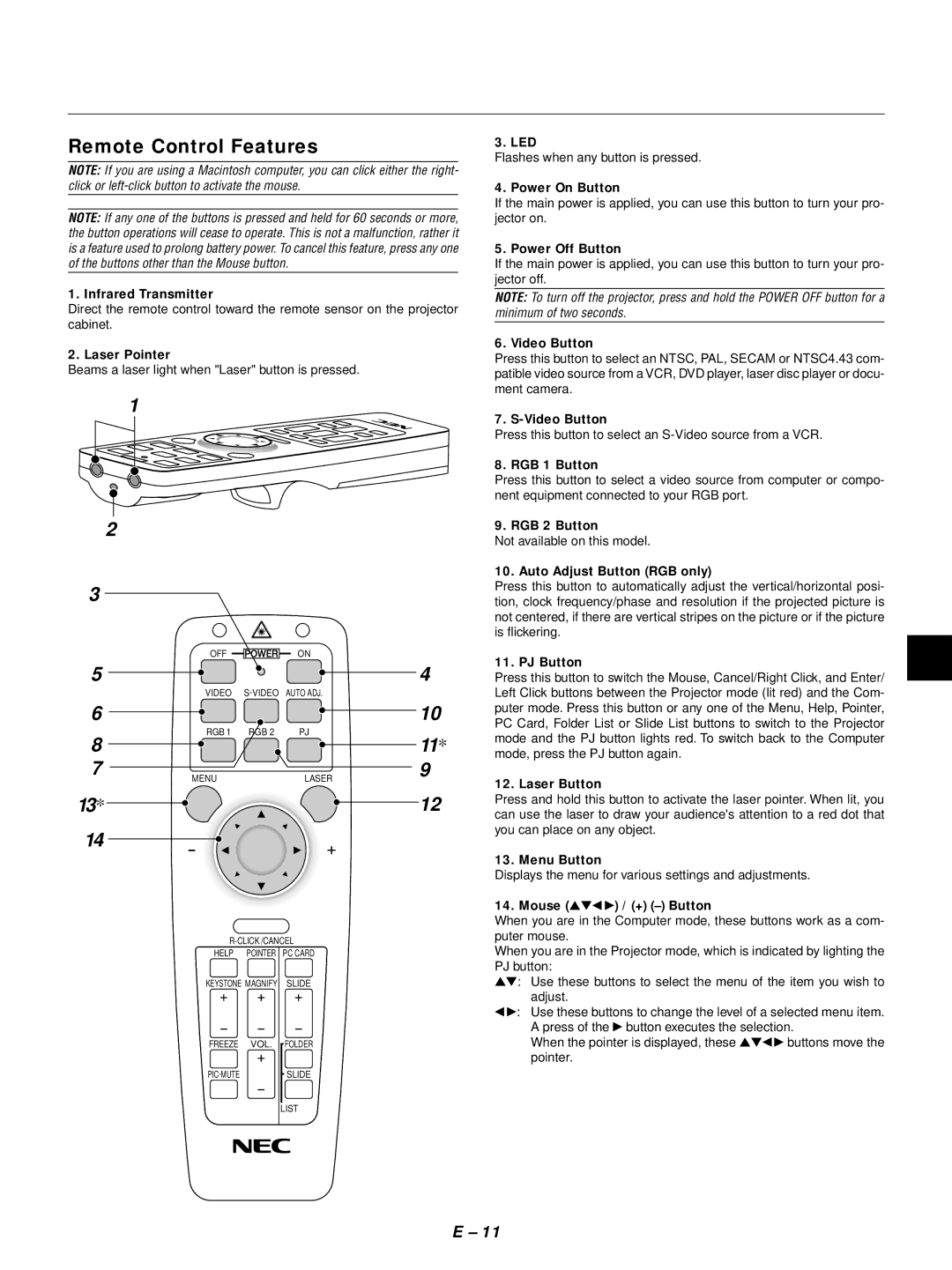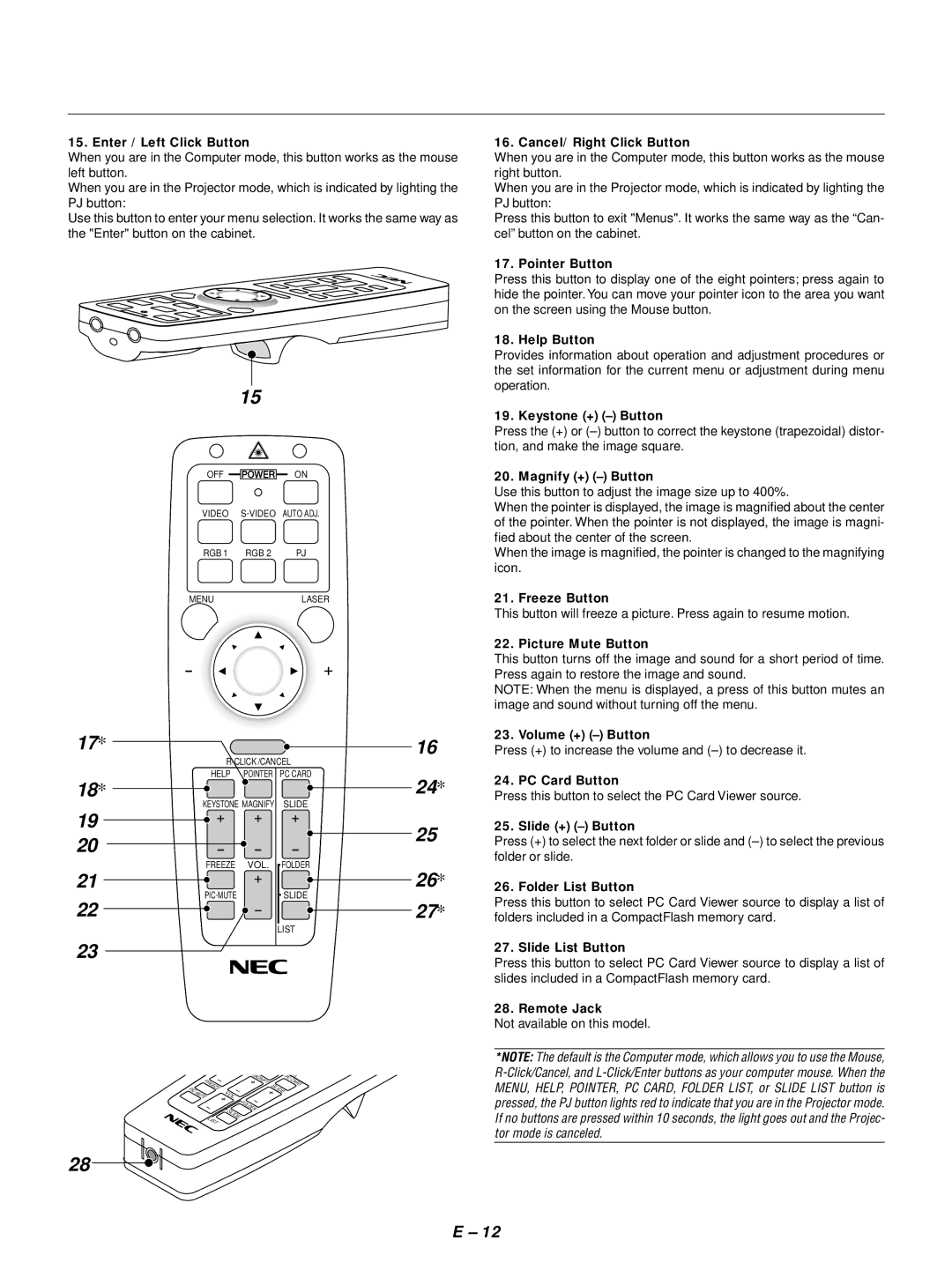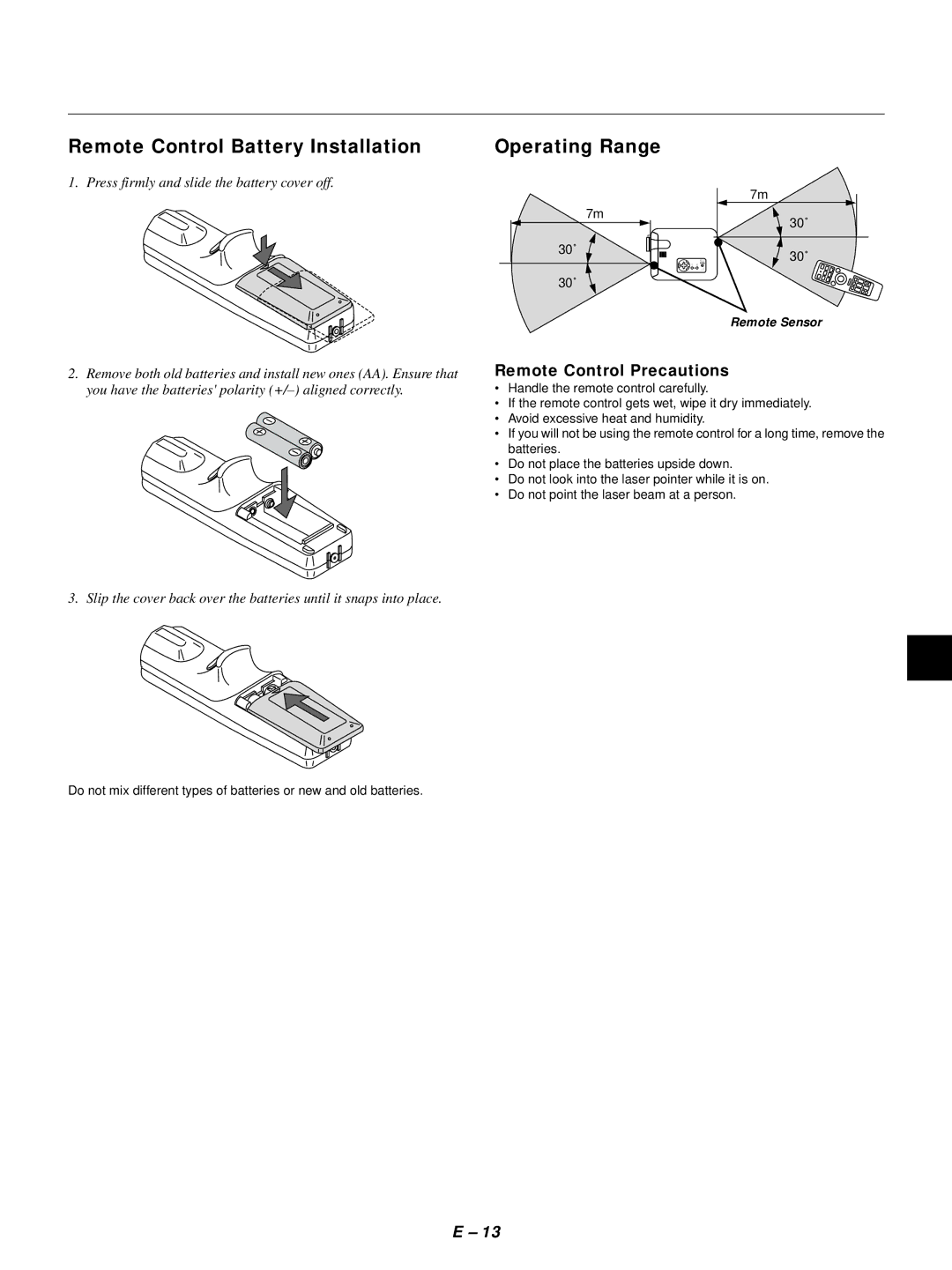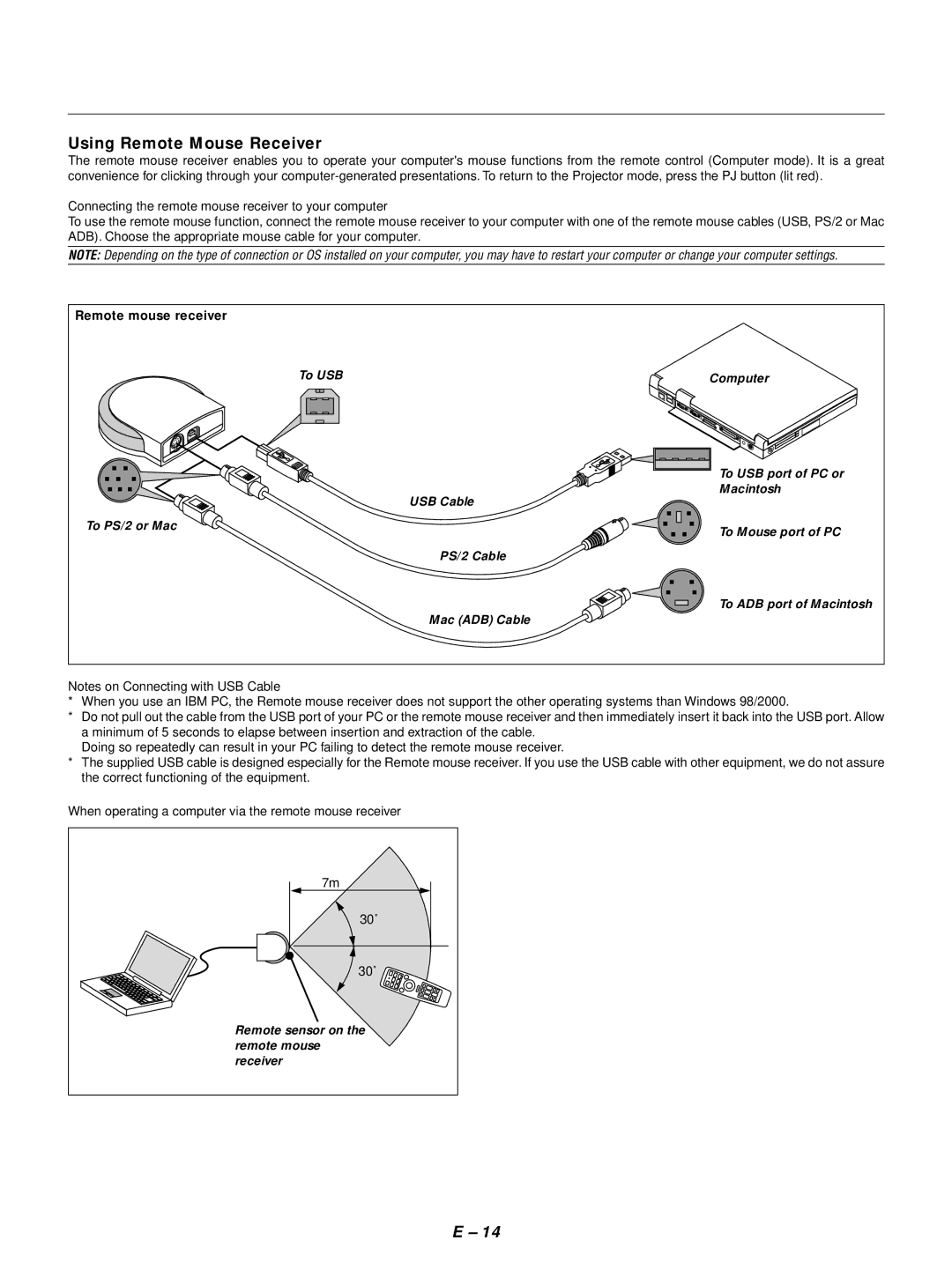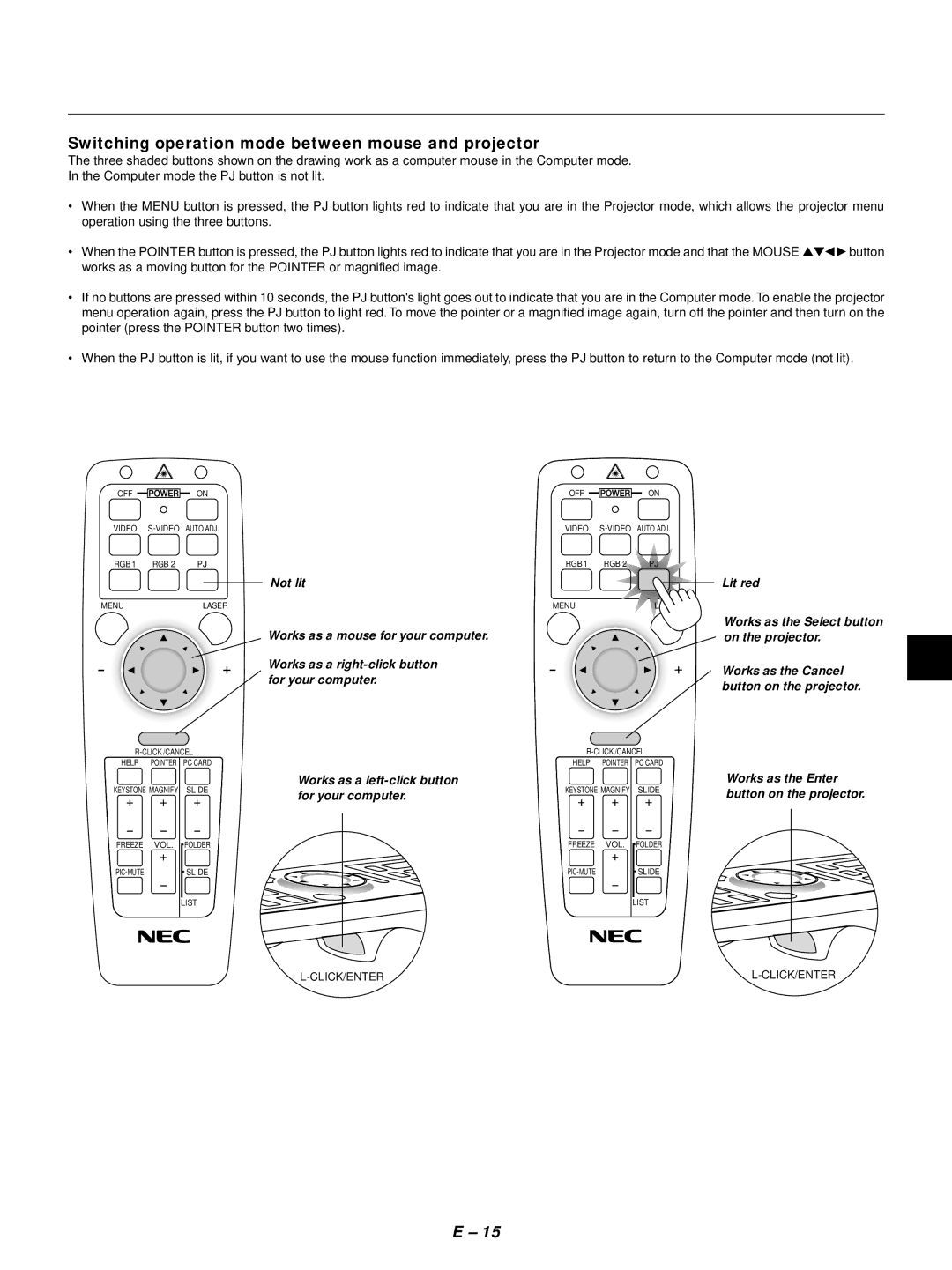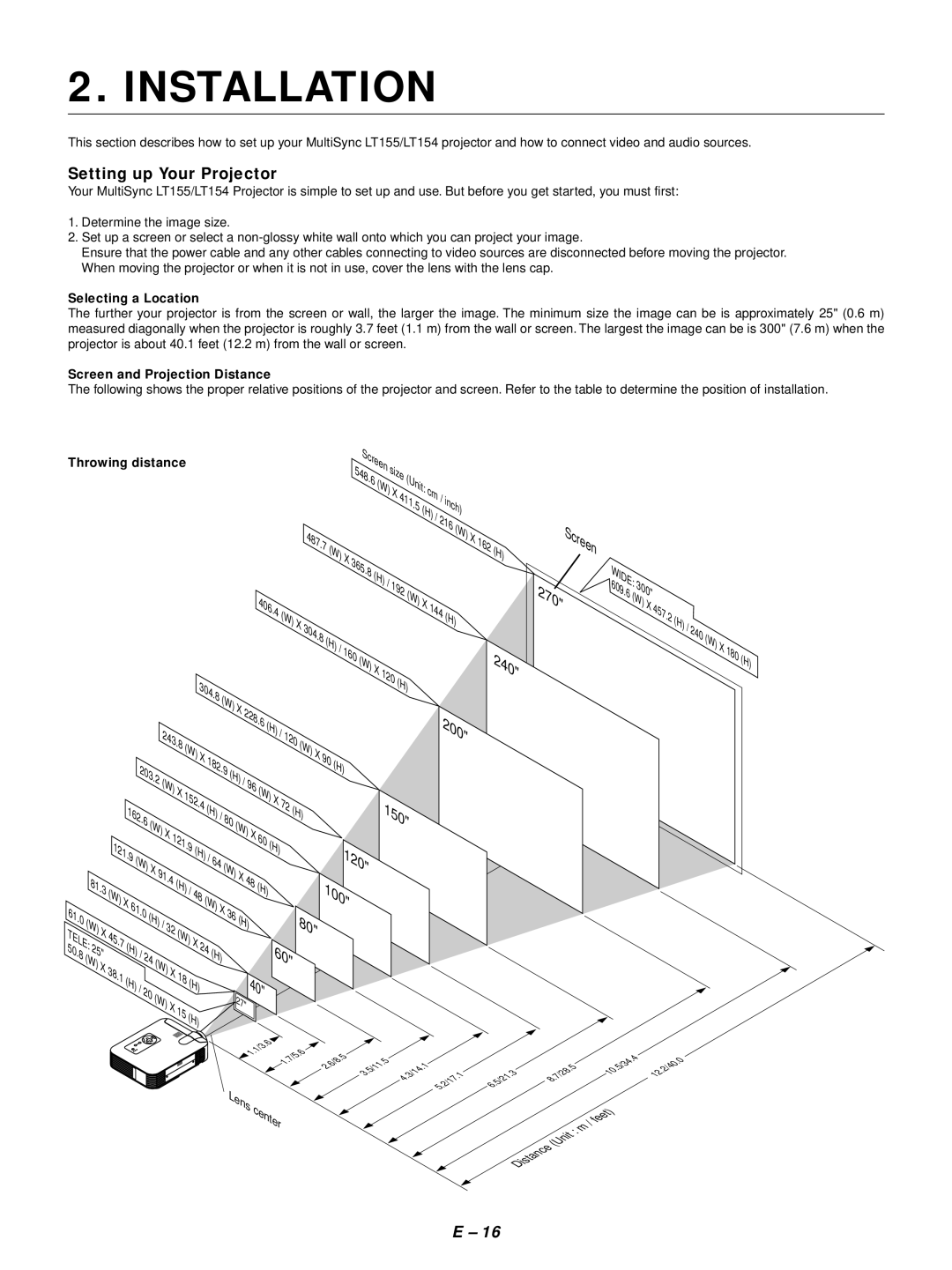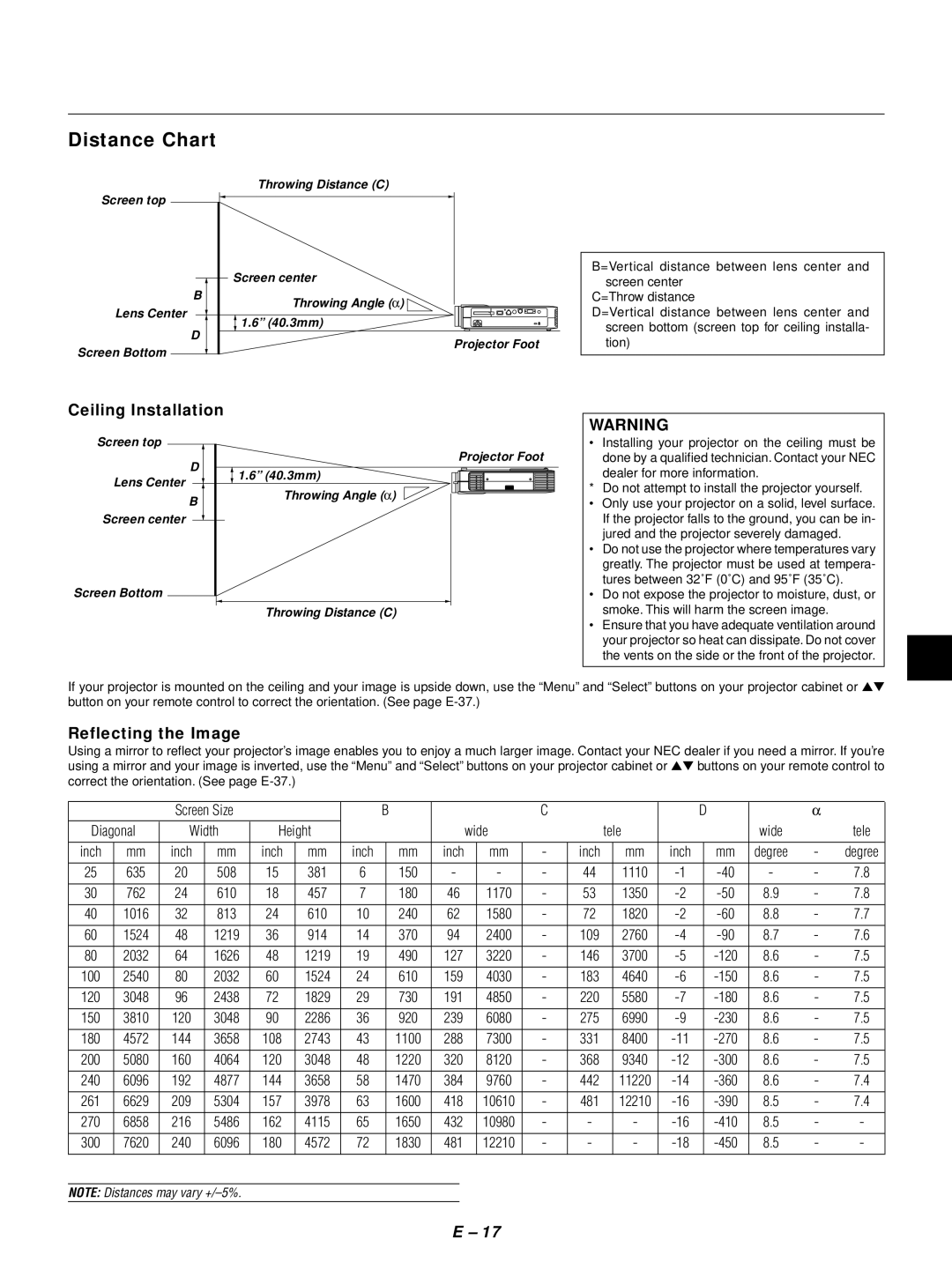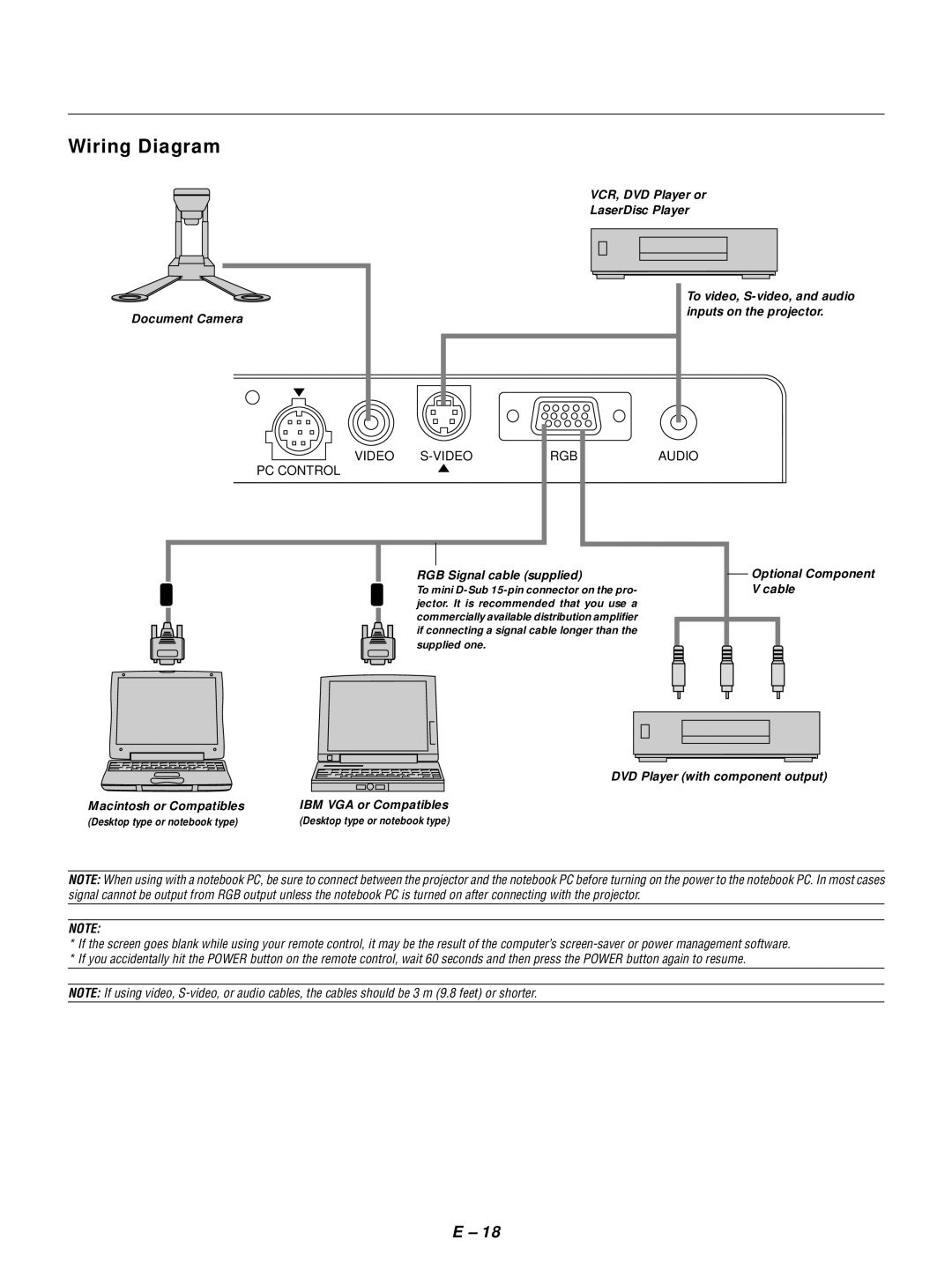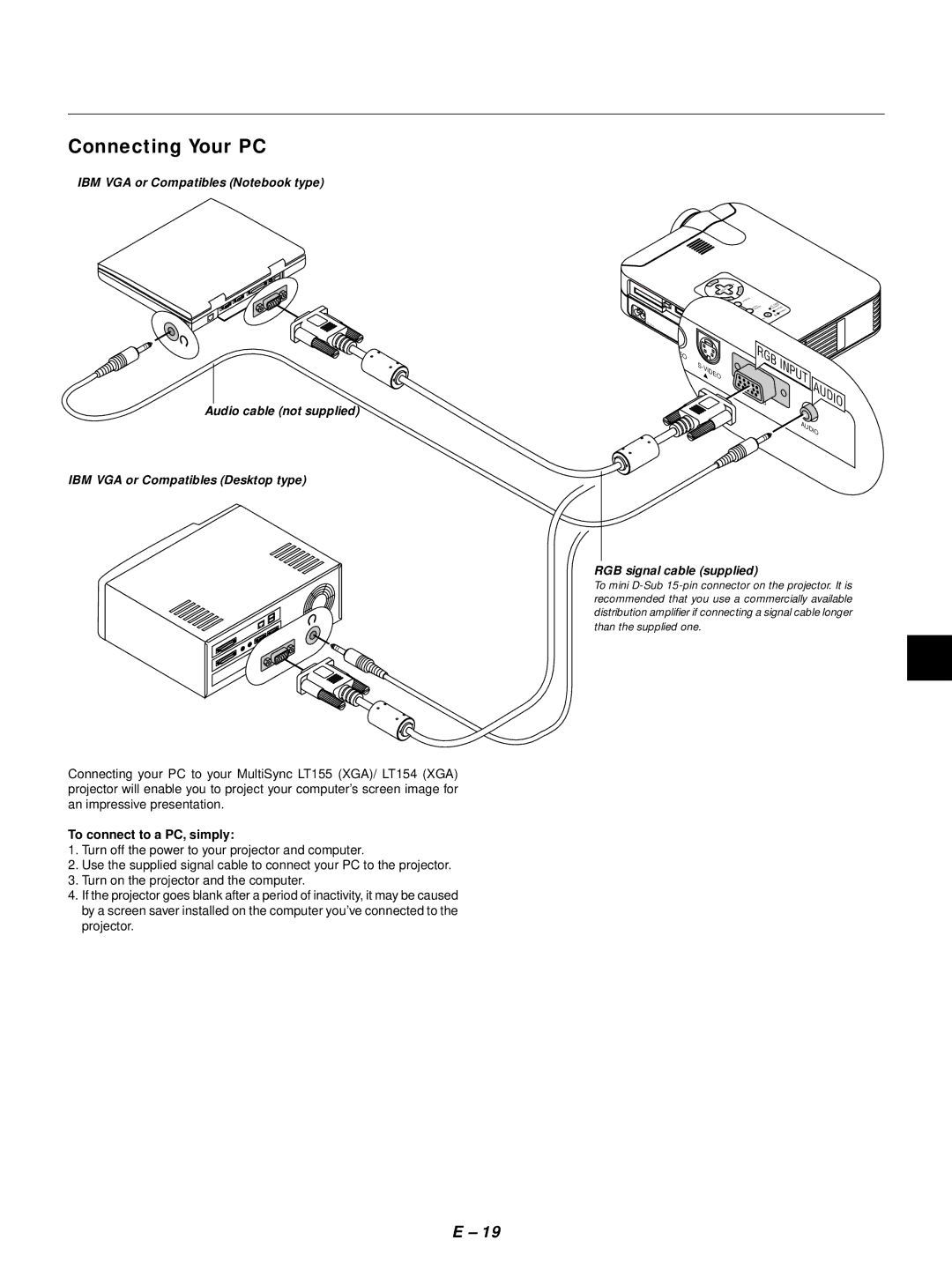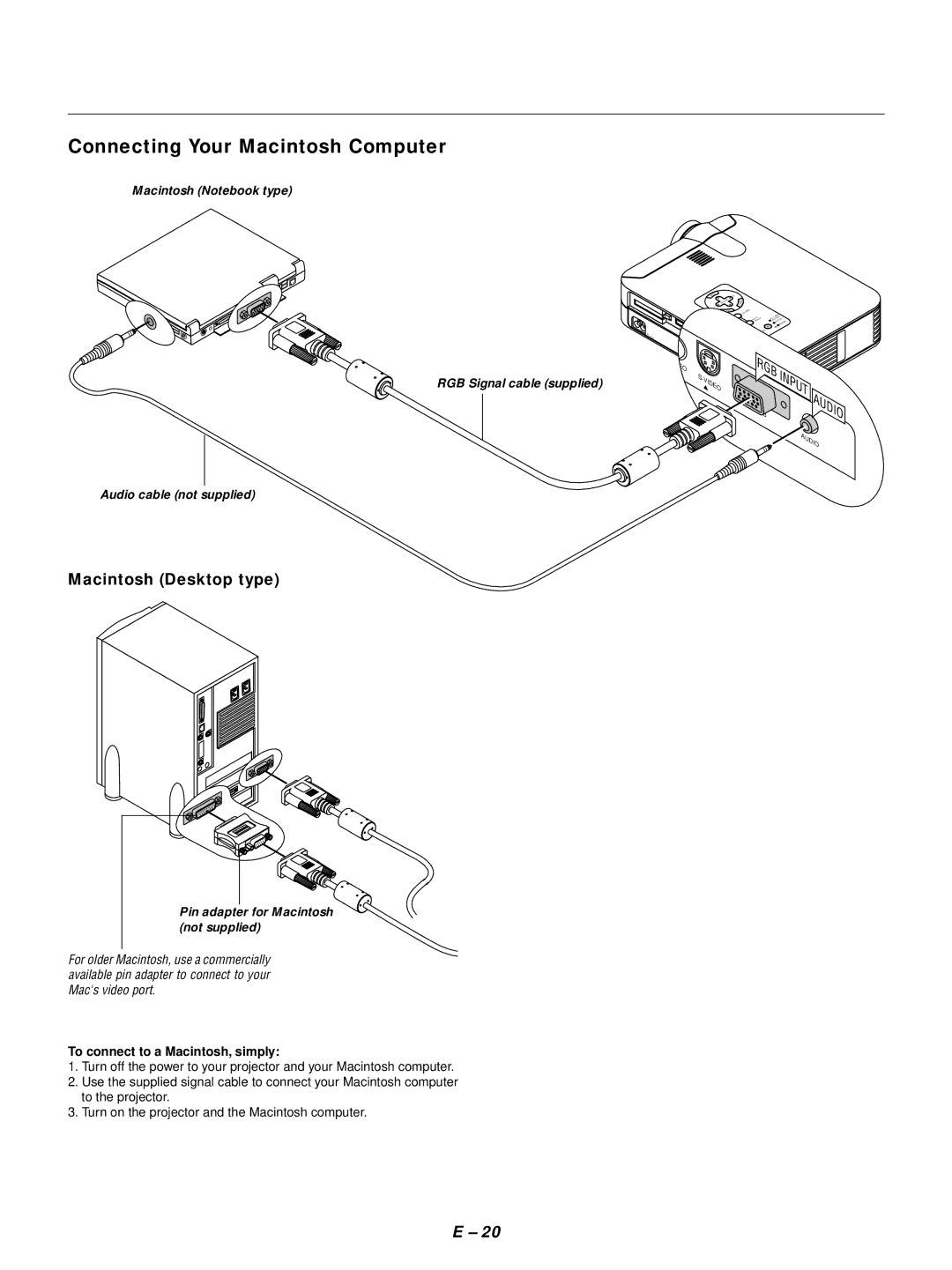IMPORTANT INFORMATION
Precautions
Please read this manual carefully before using your NEC MultiSync LT155/LT154 Projector and keep the manual handy for future refer- ence.
Your serial number is located under the name plate label on the bot- tom of your MultiSync LT155/LT154. Record it here:
CAUTION
C A U T I O N |
LASER RADIATION- |
DO NOT STATE INTO BEAM |
WAVE LENGTH: 650nm |
MAX. OUTPUT: 1mW |
CLASS 2 LASER PRODUCT |
RADIACION LASER | REMOTE |
NO MIRE AL RAYO | CONTROL |
PRODUCTO LASER CLASSE2 | MODEL: |
NICHT IN DEN STRAHL | 7N900012 |
BLICKEN ! LASER KLASSE2 |
|
RAYONNEMENT LASER NE PAS
REGARDER DANS LE FAISCEAU
APPAREIL A LASER DE CLASSE2
To turn off main power, be sure to remove the plug from power outlet.
The power outlet socket should be installed as near to the equipment as possible, and should be easily acces- sible.
CAUTION
TO PREVENT SHOCK, DO NOT OPEN THE CABINET. NO
REFER SERVICING TO QUALIFIED NEC SERVICE PERSONNEL.
This symbol warns the user that uninsulated voltage within the unit may be sufficient to cause electrical shock. Therefore, it is dangerous to make any kind of contact with any part inside of the unit.
This symbol alerts the user that important information concerning the operation and maintenance of this unit has been provided.The information should be read care- fully to avoid problems.
WARNING
TO PREVENT FIRE OR SHOCK, DO NOT EXPOSE THIS UNIT TO RAIN OR MOISTURE.
DO NOT USE THIS UNIT’S GROUNDED PLUG WITH AN EXTEN- SION CORD OR IN AN OUTLET UNLESS ALL THREE PRONGS CAN BE FULLY INSERTED.
DO NOT OPEN THE CABINET. THERE ARE
DOC Compliance Notice
This Class B digital apparatus meets all requirements of the Canadian
3. GSGV Acoustic Noise Information Ordinance:
The sound pressure level is less than 70 dB (A) according to ISO 3744 or ISO 7779.
This label is located on the back of the remote control.
RF Interference
WARNING
The Federal Communications Commission does not allow any modifications or changes to the unit EXCEPT those specified by NEC Technologies in this manual. Failure to comply with this gov- ernment regulation could void your right to operate this equip- ment.
This equipment has been tested and found to comply with the limits for a Class B digital device, pursuant to Part 15 of the FCC Rules. These limits are designed to provide reasonable protection against harmful interference in a residential installation.This equip- ment generates, uses, and can radiate radio frequency energy and, if not installed and used in accordance with the instructions, may cause harmful interference to radio communications. How- ever, there is no guarantee that interference will not occur in a particular installation. If this equipment does cause harmful inter- ference to radio or television reception, which can be determined by turning the equipment off and on, the user is encouraged to try to correct the interference by one or more of the following mea- sures:
•Reorient or relocate the receiving antenna.
•Increase the separation between the equipment and receiver.
•Connect the equipment into an outlet on a circuit different from that to which the receiver is connected.
•Consult the dealer or an experienced radio / TV technician for help.
In UK, a BS approved power cable with moulded plug has a Black (five Amps) fuse installed for use with this equipment. If a power cable is not supplied with this equipment please contact your supplier.
•IBM is a registered trademark of International Business Machines Corporation.
•Macintosh and PowerBook are registered trademarks of Apple Com- puter, Inc.
•Other product and company names mentioned in this user's manual may be the trademarks of their respective holders.
E – 2