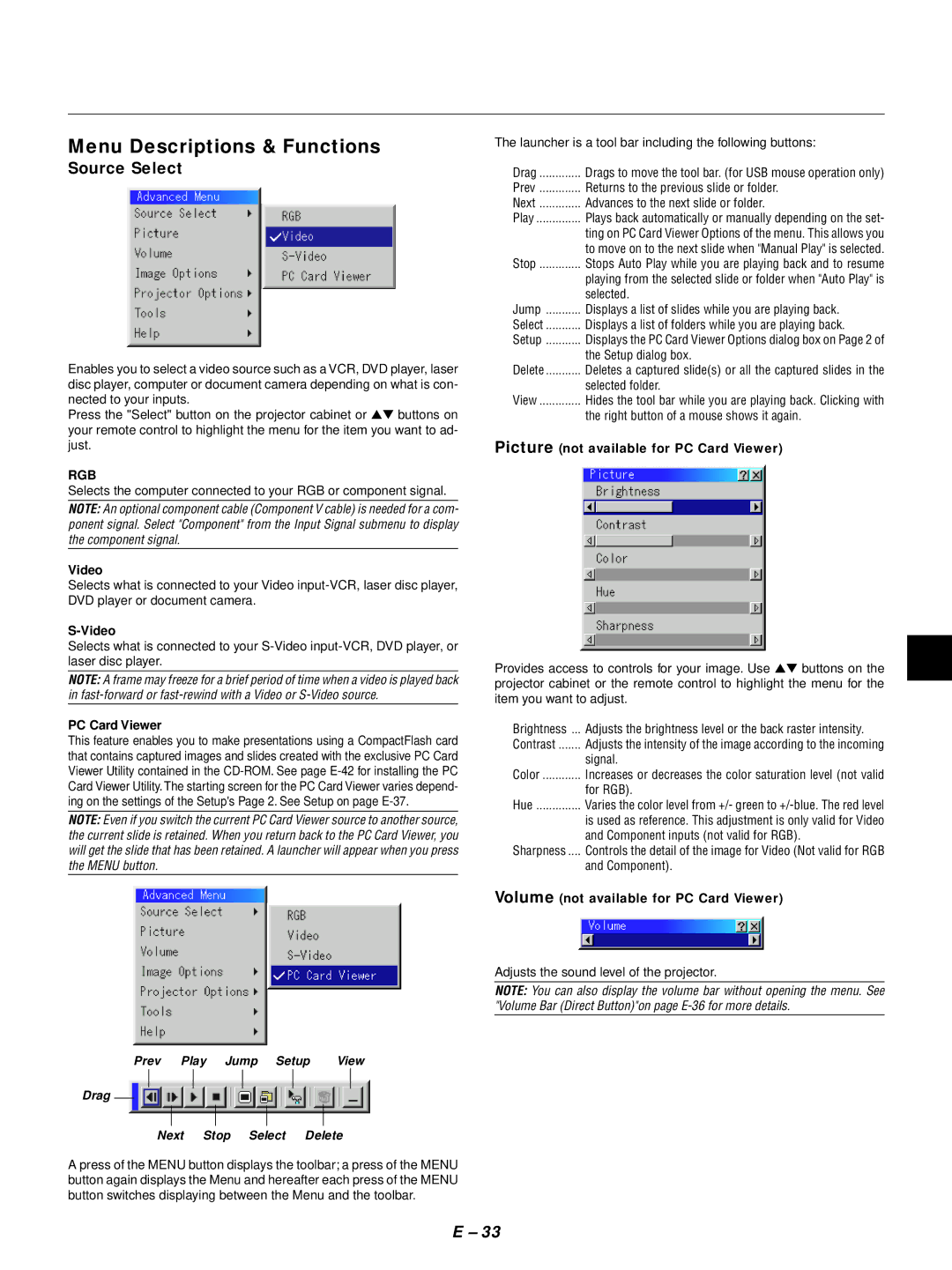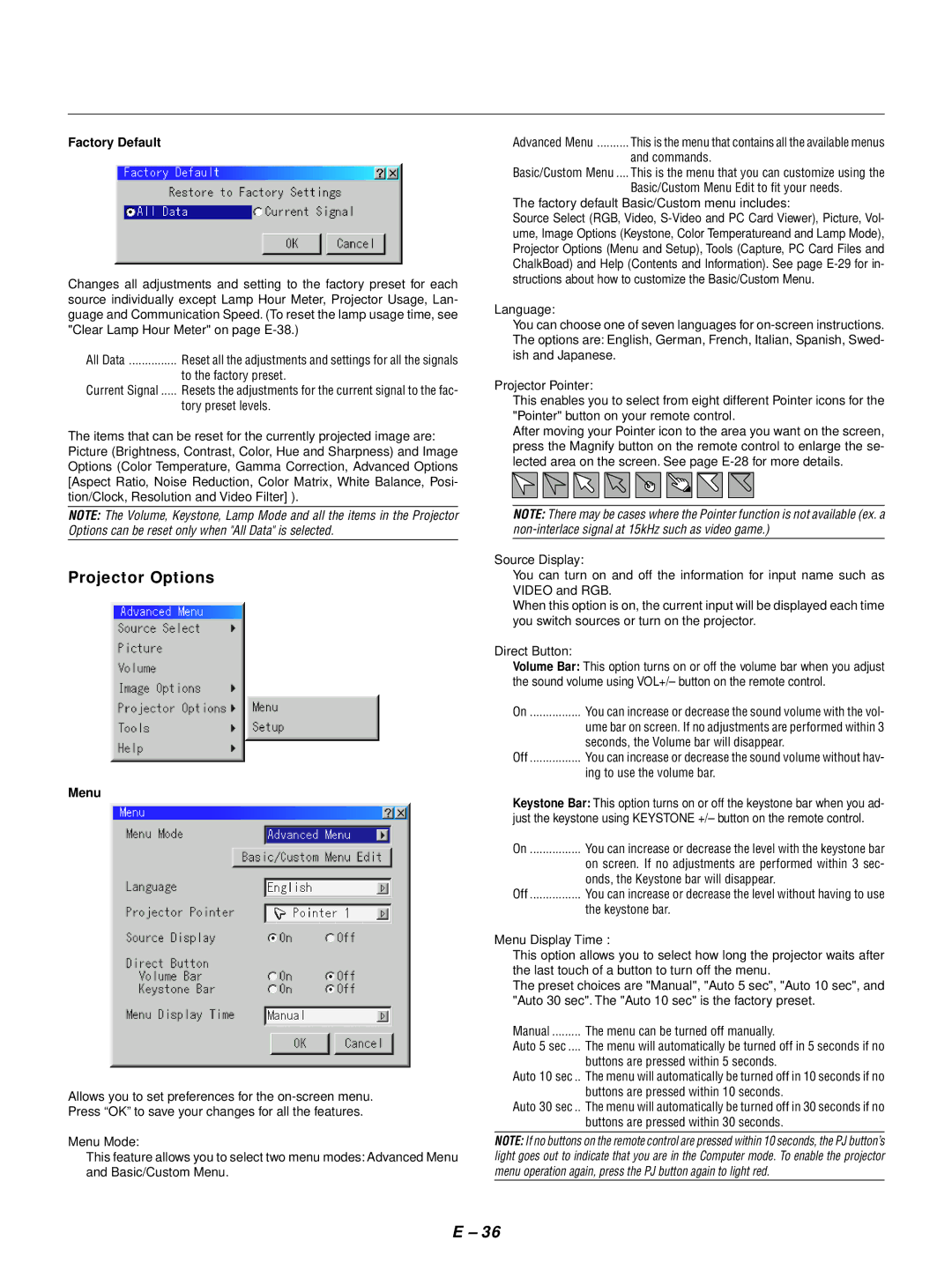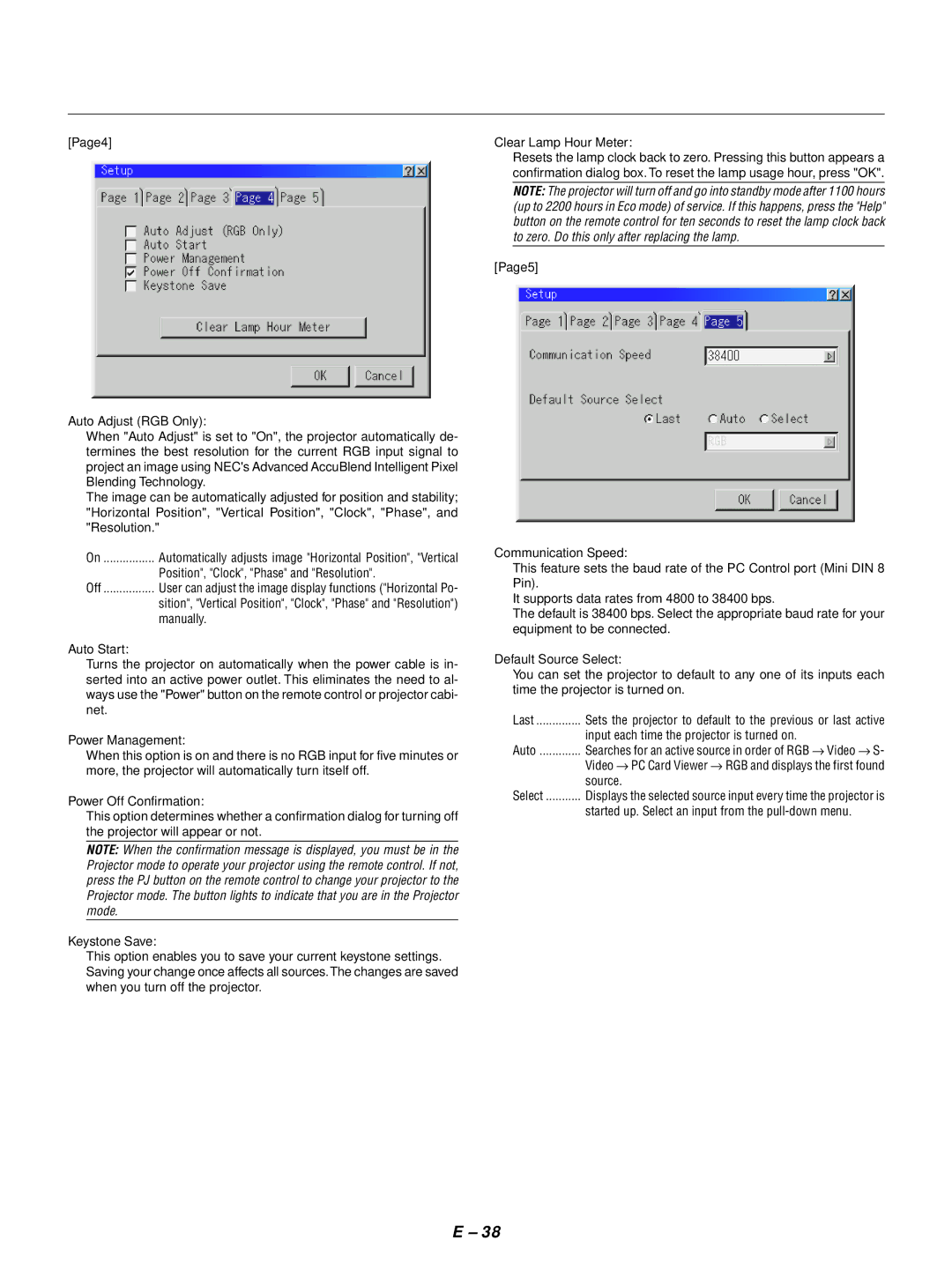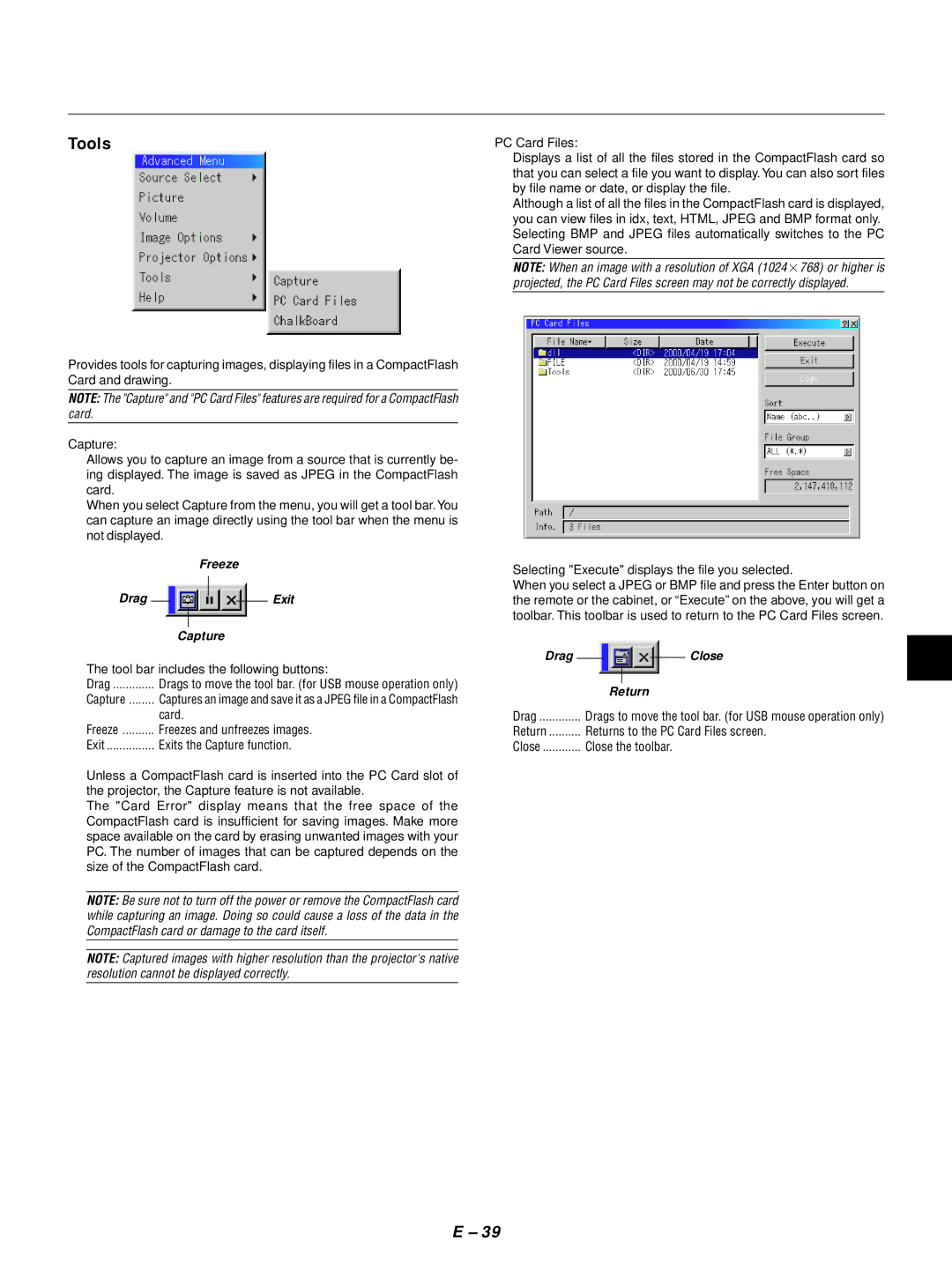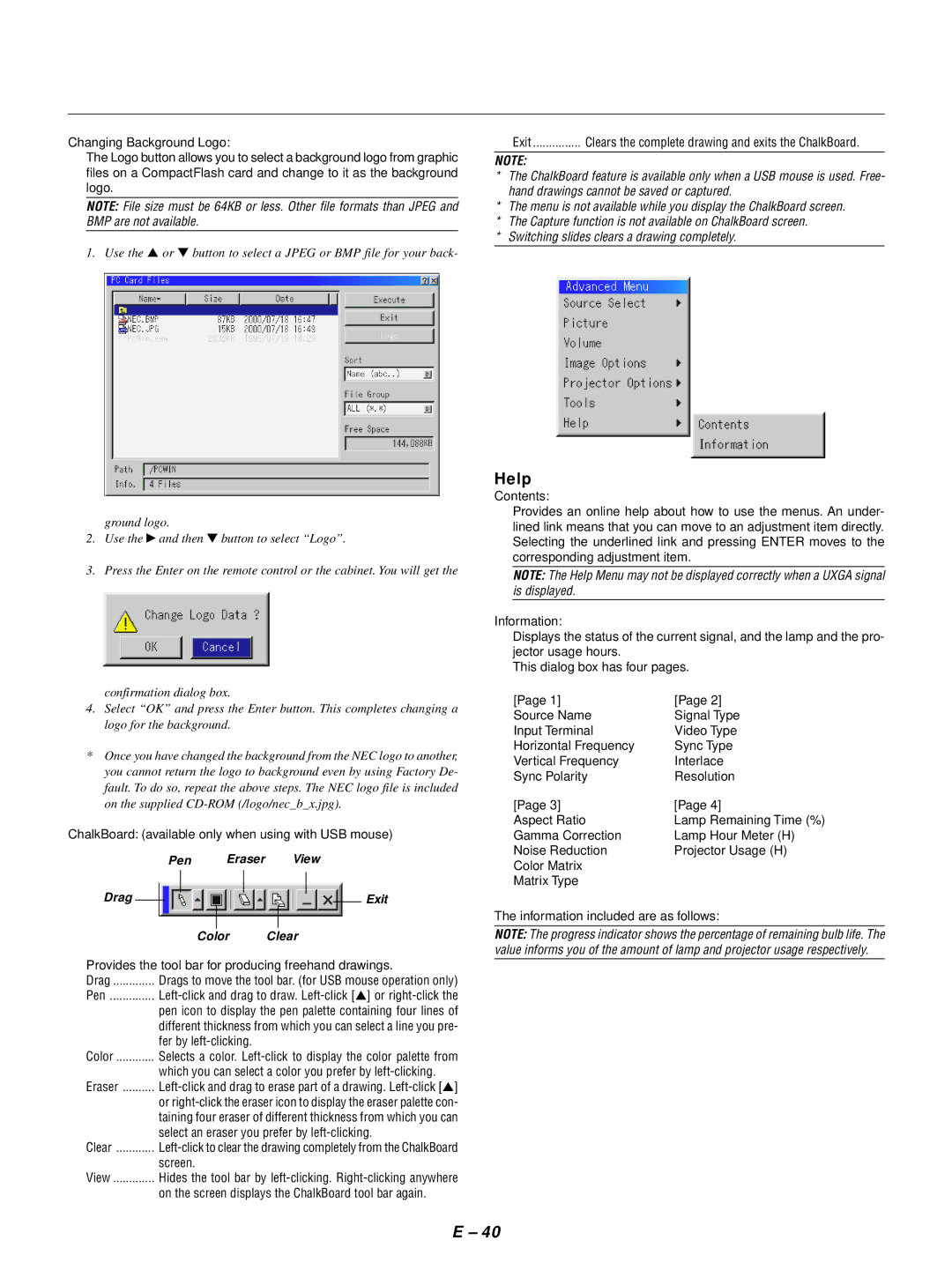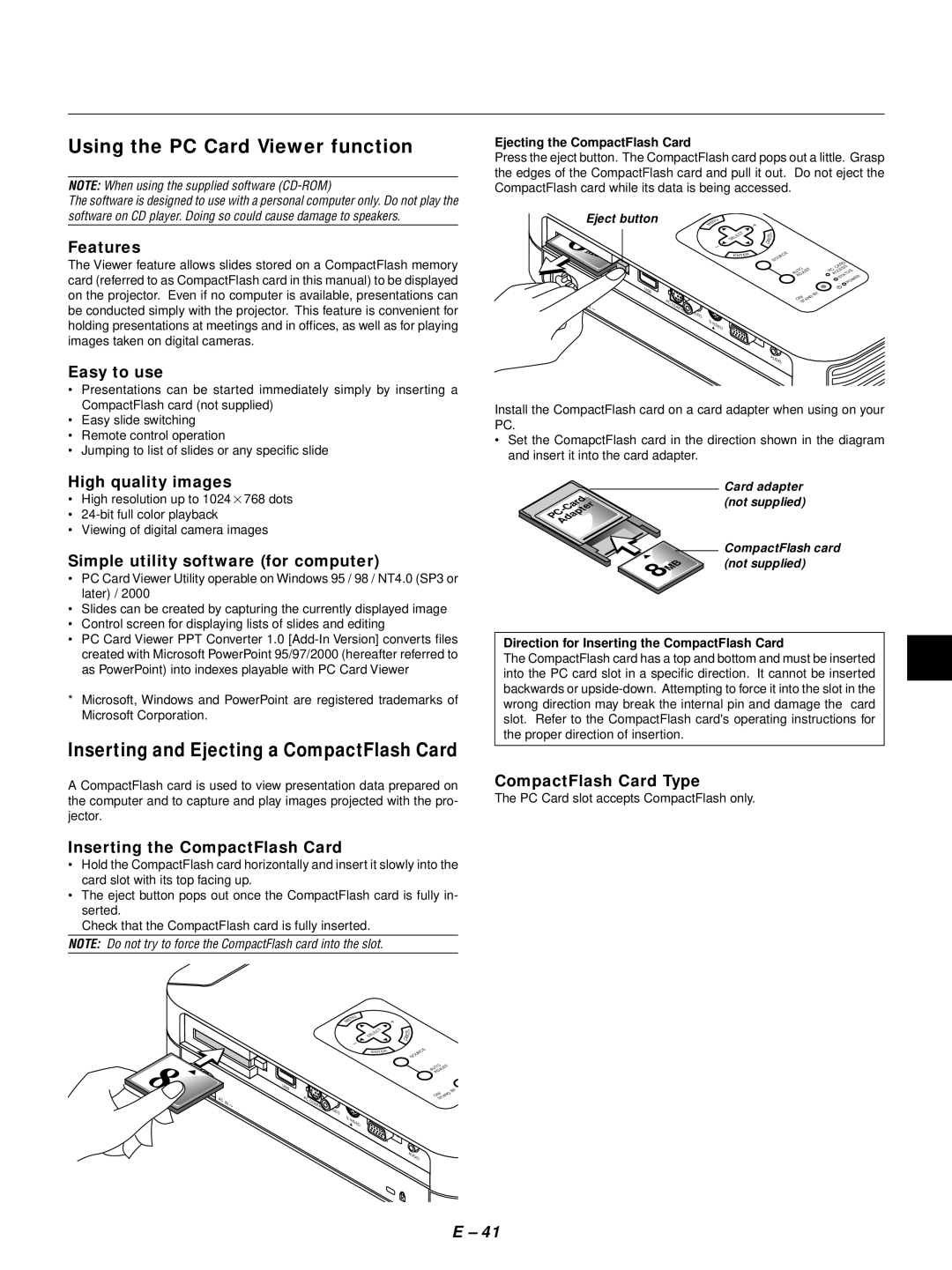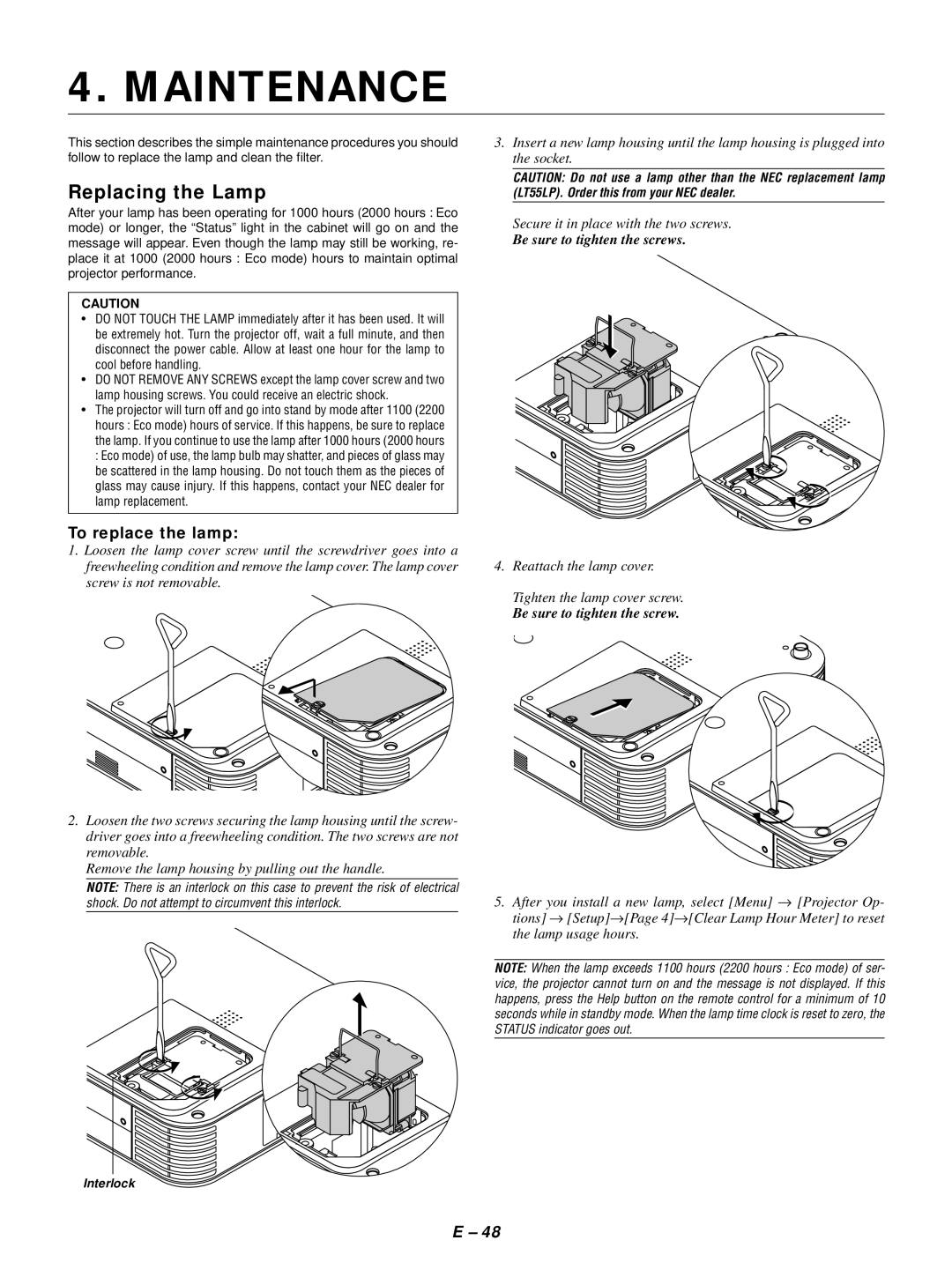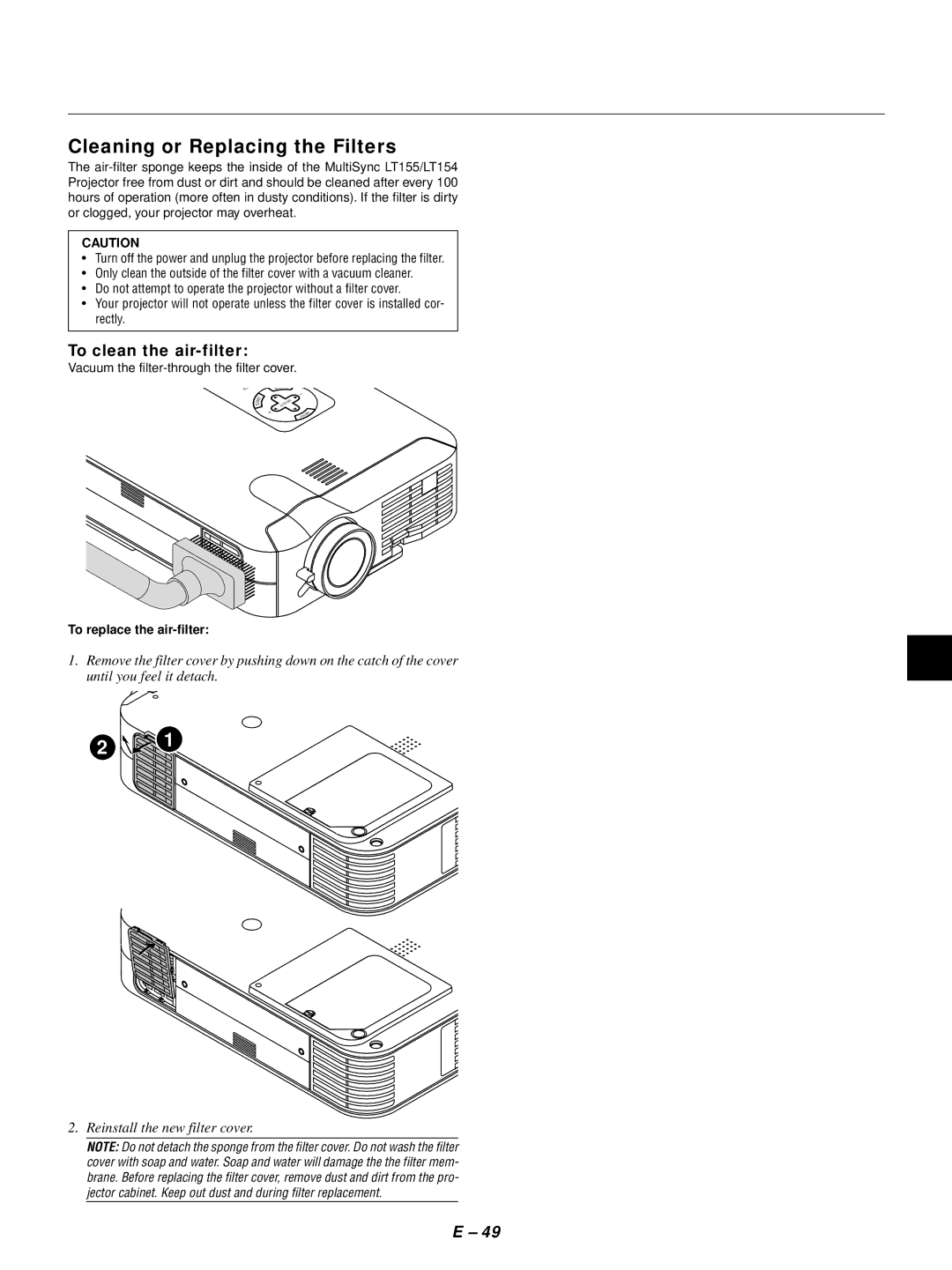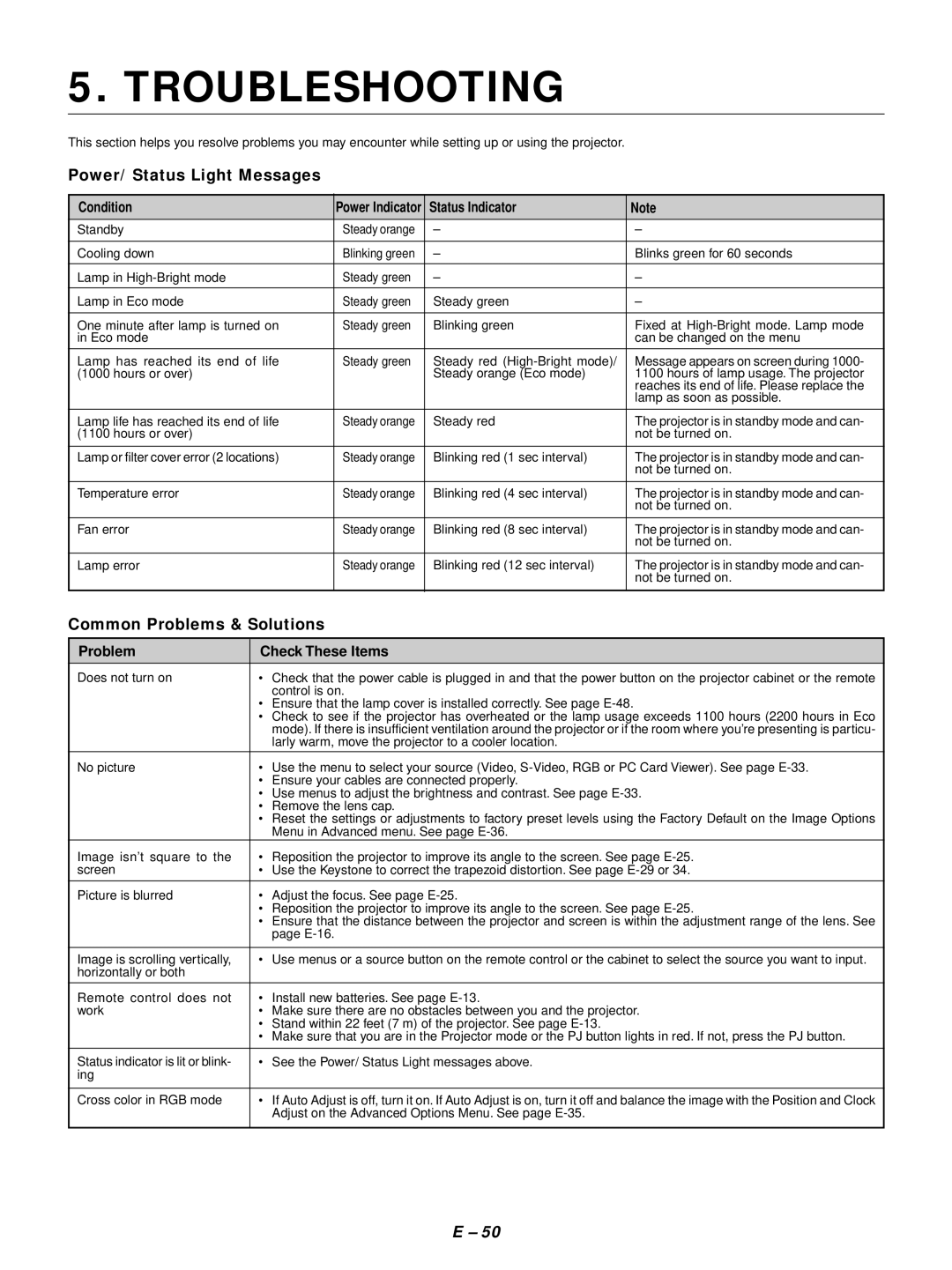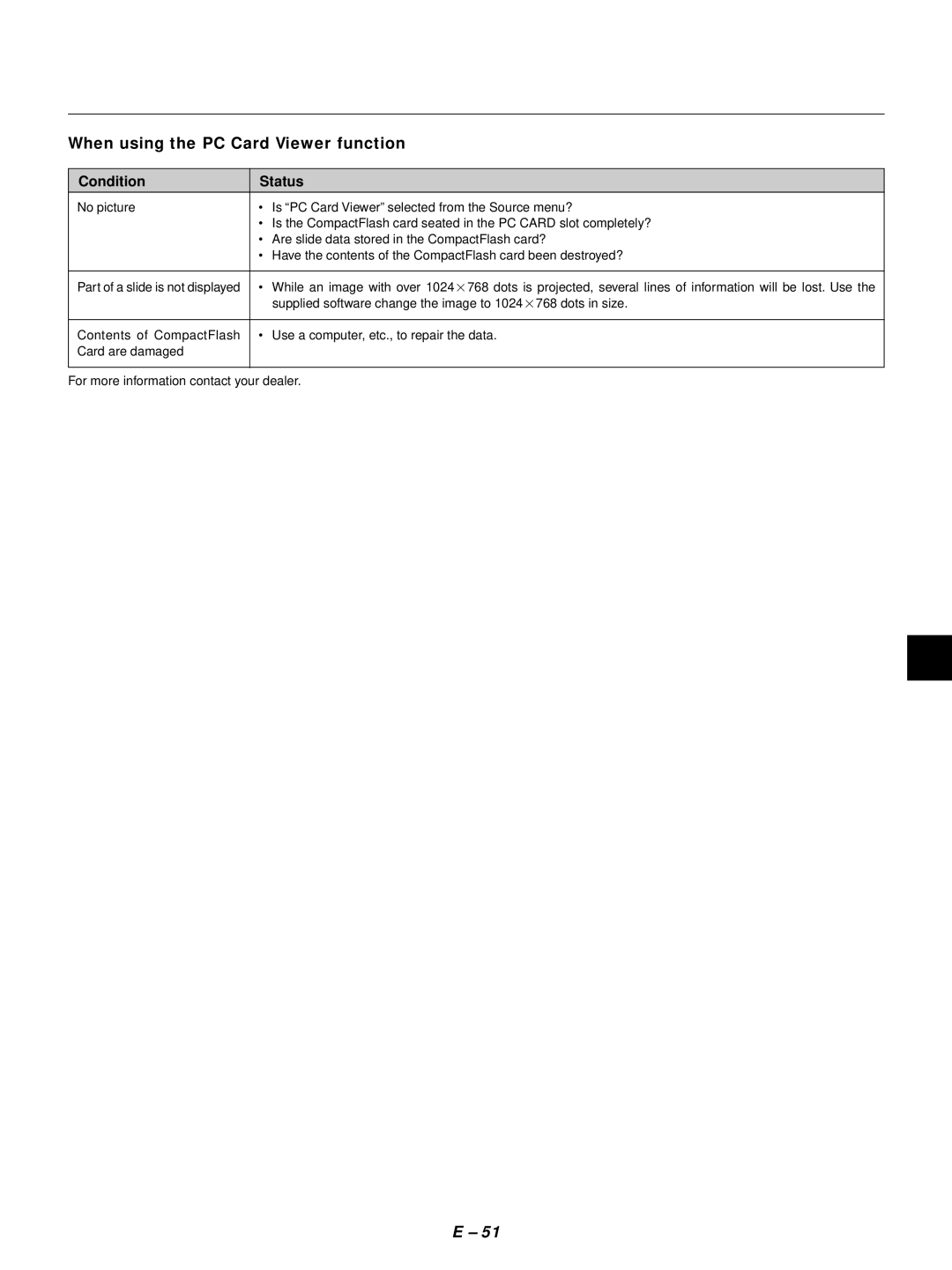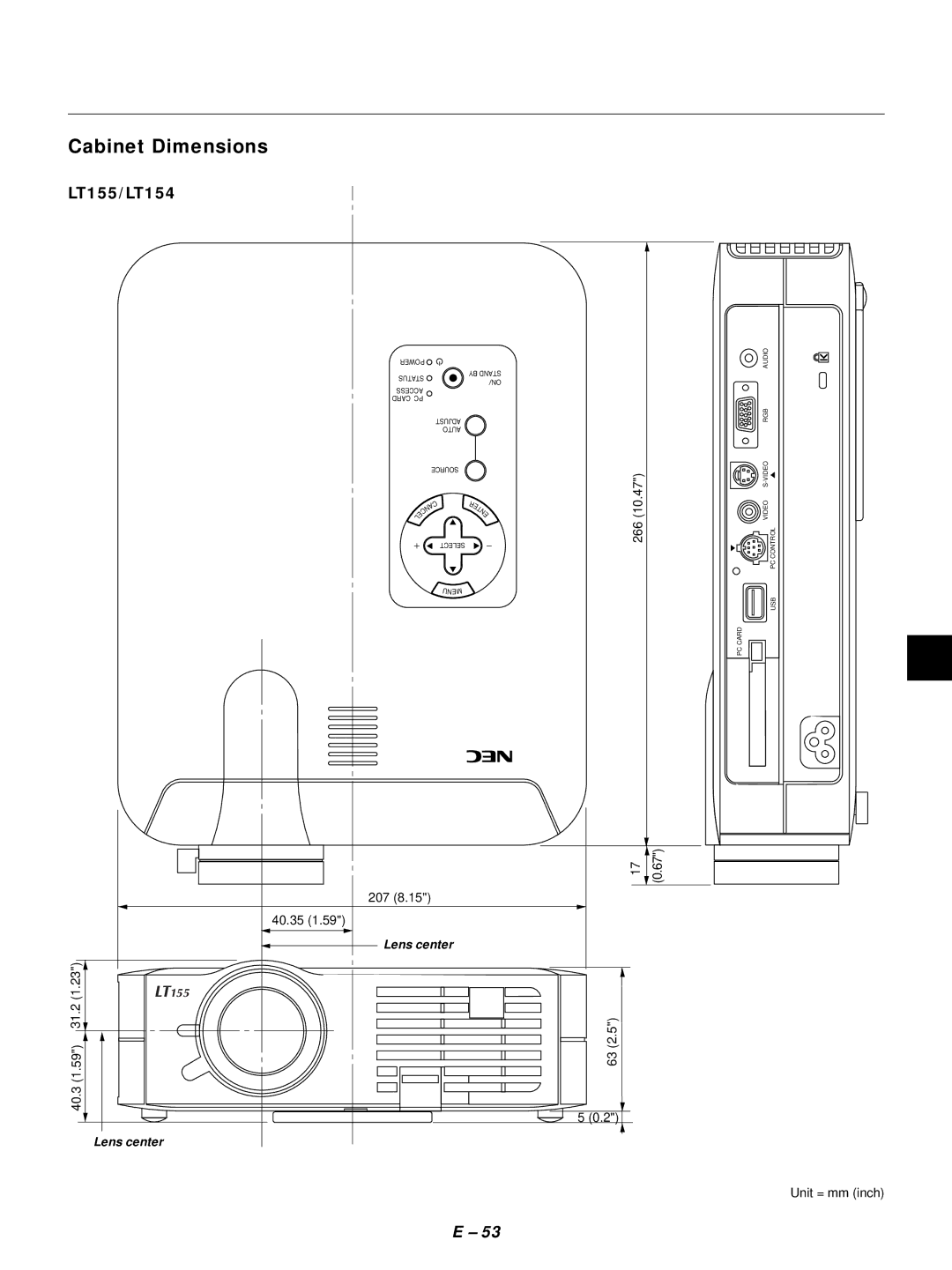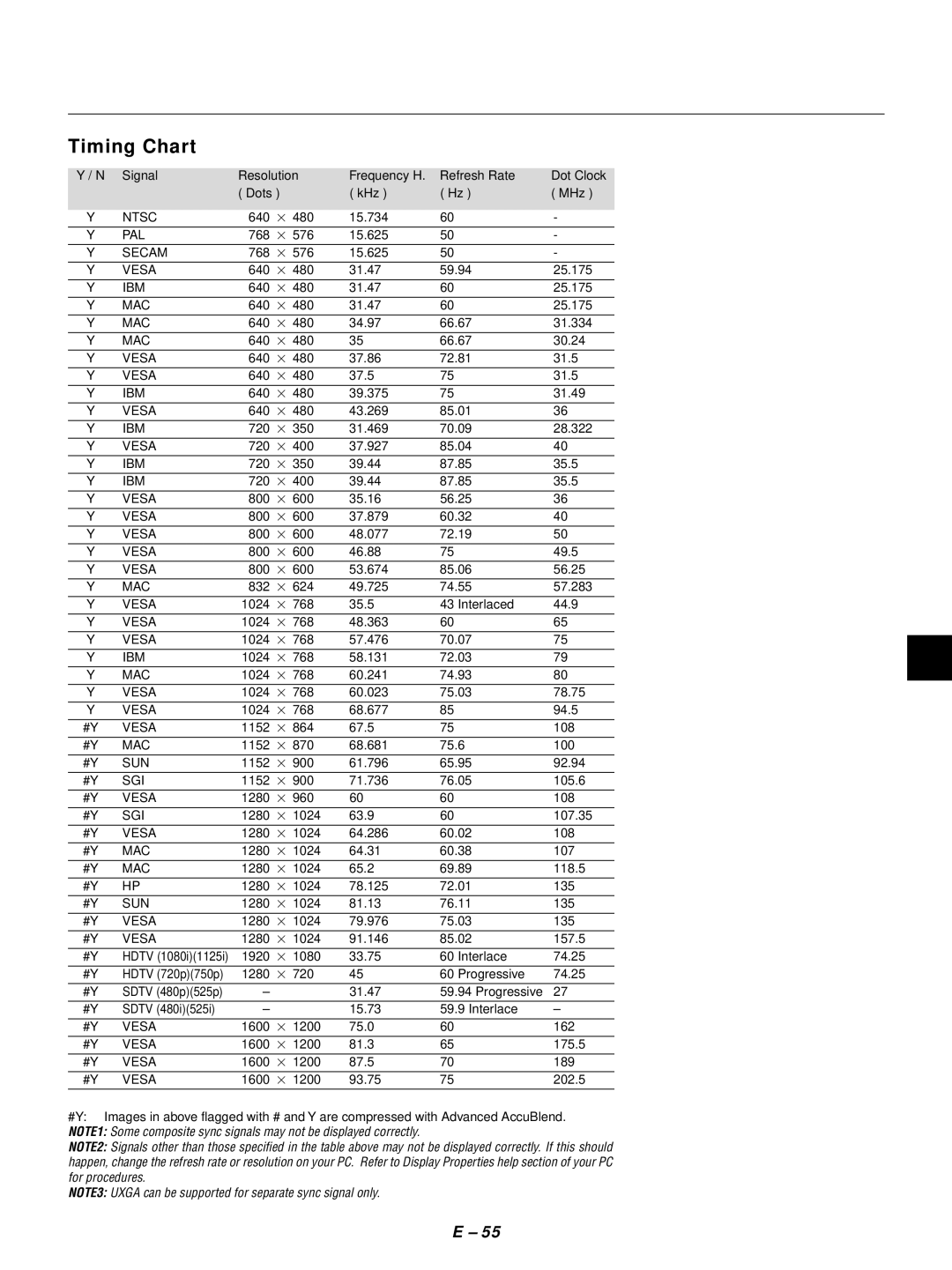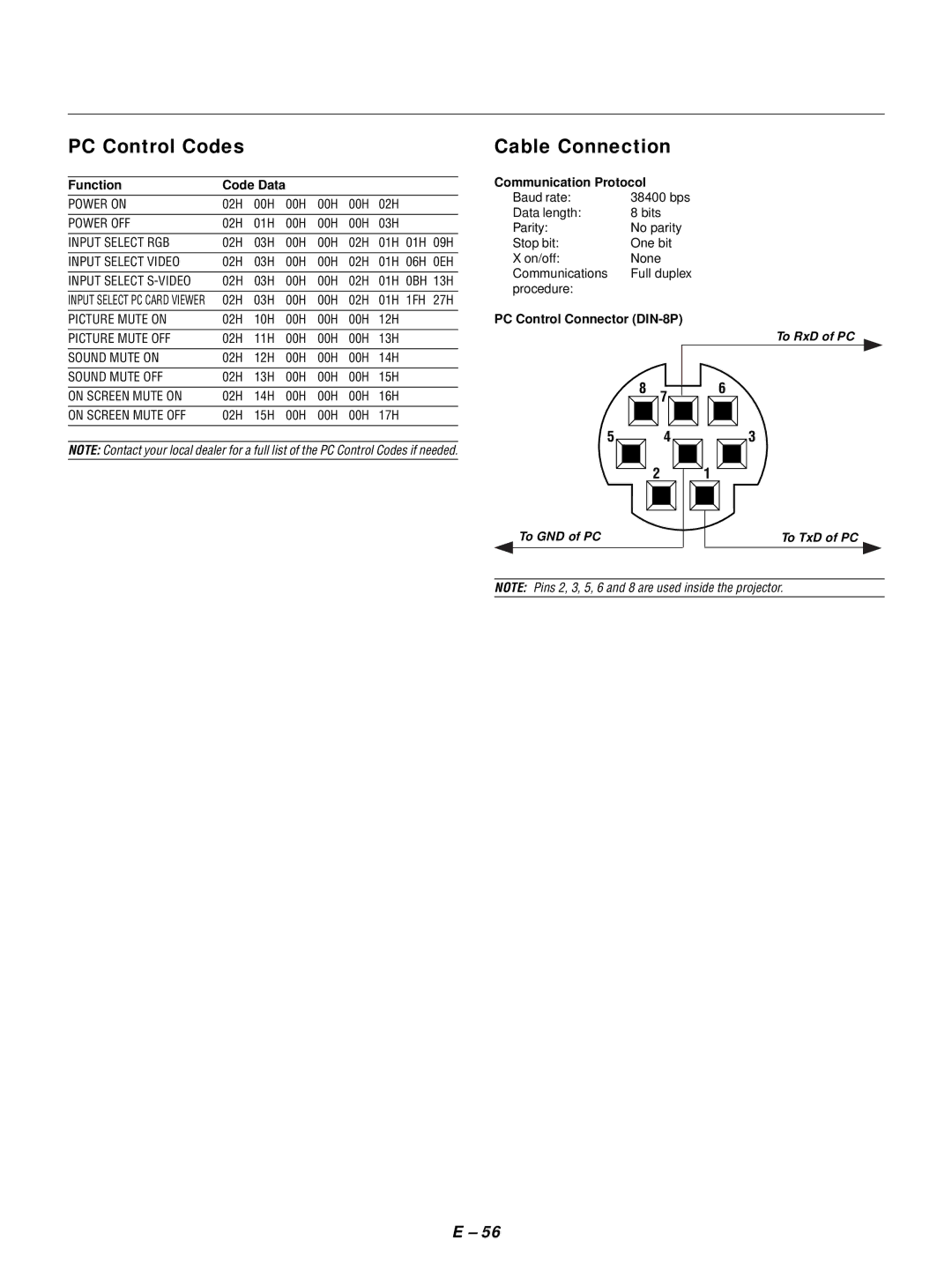PC Control Codes
Function | Code Data |
|
|
|
|
| |
POWER ON | 02H | 00H | 00H | 00H | 00H | 02H |
|
|
|
|
|
|
|
|
|
POWER OFF | 02H | 01H | 00H | 00H | 00H | 03H |
|
|
|
|
|
|
|
|
|
INPUT SELECT RGB | 02H | 03H | 00H | 00H | 02H | 01H | 01H 09H |
|
|
|
|
|
|
|
|
INPUT SELECT VIDEO | 02H | 03H | 00H | 00H | 02H | 01H | 06H 0EH |
|
|
|
|
|
|
|
|
INPUT SELECT | 02H | 03H | 00H | 00H | 02H | 01H | 0BH 13H |
|
|
|
|
|
|
|
|
INPUT SELECT PC CARD VIEWER | 02H | 03H | 00H | 00H | 02H | 01H | 1FH 27H |
|
|
|
|
|
|
|
|
PICTURE MUTE ON | 02H | 10H | 00H | 00H | 00H | 12H |
|
|
|
|
|
|
|
|
|
PICTURE MUTE OFF | 02H | 11H | 00H | 00H | 00H | 13H |
|
|
|
|
|
|
|
|
|
SOUND MUTE ON | 02H | 12H | 00H | 00H | 00H | 14H |
|
|
|
|
|
|
|
|
|
SOUND MUTE OFF | 02H | 13H | 00H | 00H | 00H | 15H |
|
|
|
|
|
|
|
|
|
ON SCREEN MUTE ON | 02H | 14H | 00H | 00H | 00H | 16H |
|
|
|
|
|
|
|
|
|
ON SCREEN MUTE OFF | 02H | 15H | 00H | 00H | 00H | 17H |
|
|
|
|
|
|
|
|
|
NOTE: Contact your local dealer for a full list of the PC Control Codes if needed.
Cable Connection
Communication Protocol
Baud rate: | 38400 bps |
Data length: | 8 bits |
Parity: | No parity |
Stop bit: | One bit |
X on/off: | None |
Communications | Full duplex |
procedure: |
|
PC Control Connector (DIN-8P)
To RxD of PC
| 8 | 7 | 6 |
|
|
| |
5 |
| 4 | 3 |
|
| 2 | 1 |
To GND of PC | To TxD of PC | ||
|
|
|
|
NOTE: Pins 2, 3, 5, 6 and 8 are used inside the projector.
E – 56