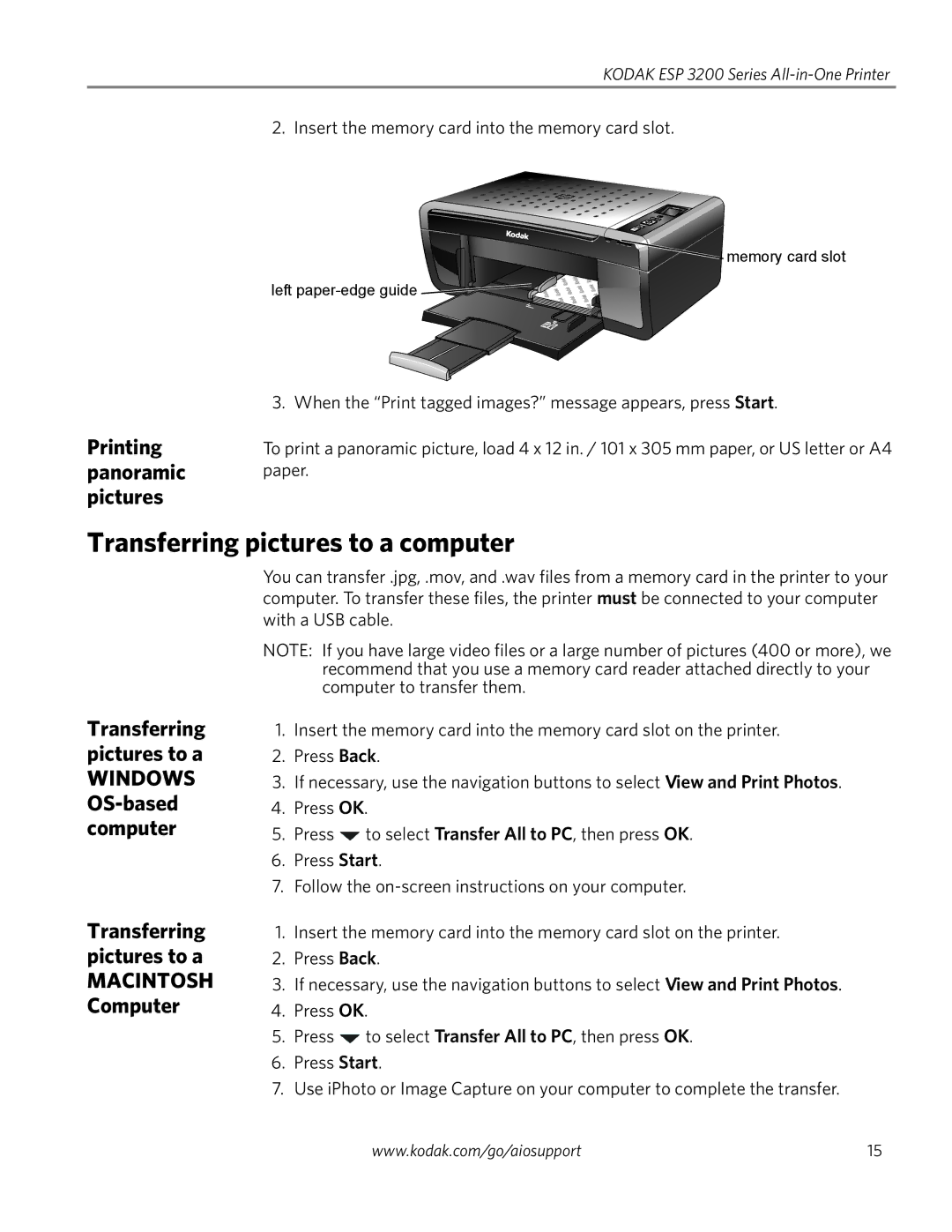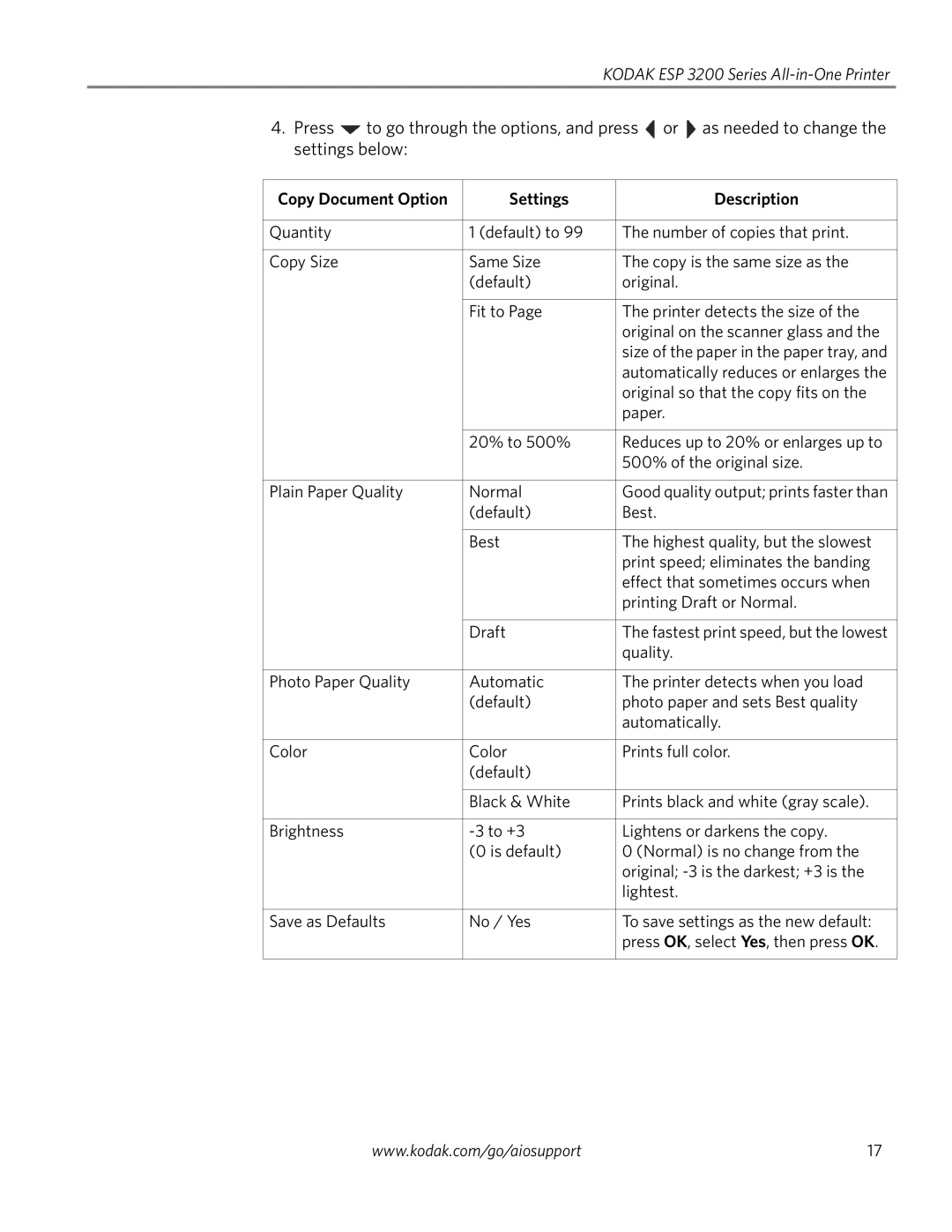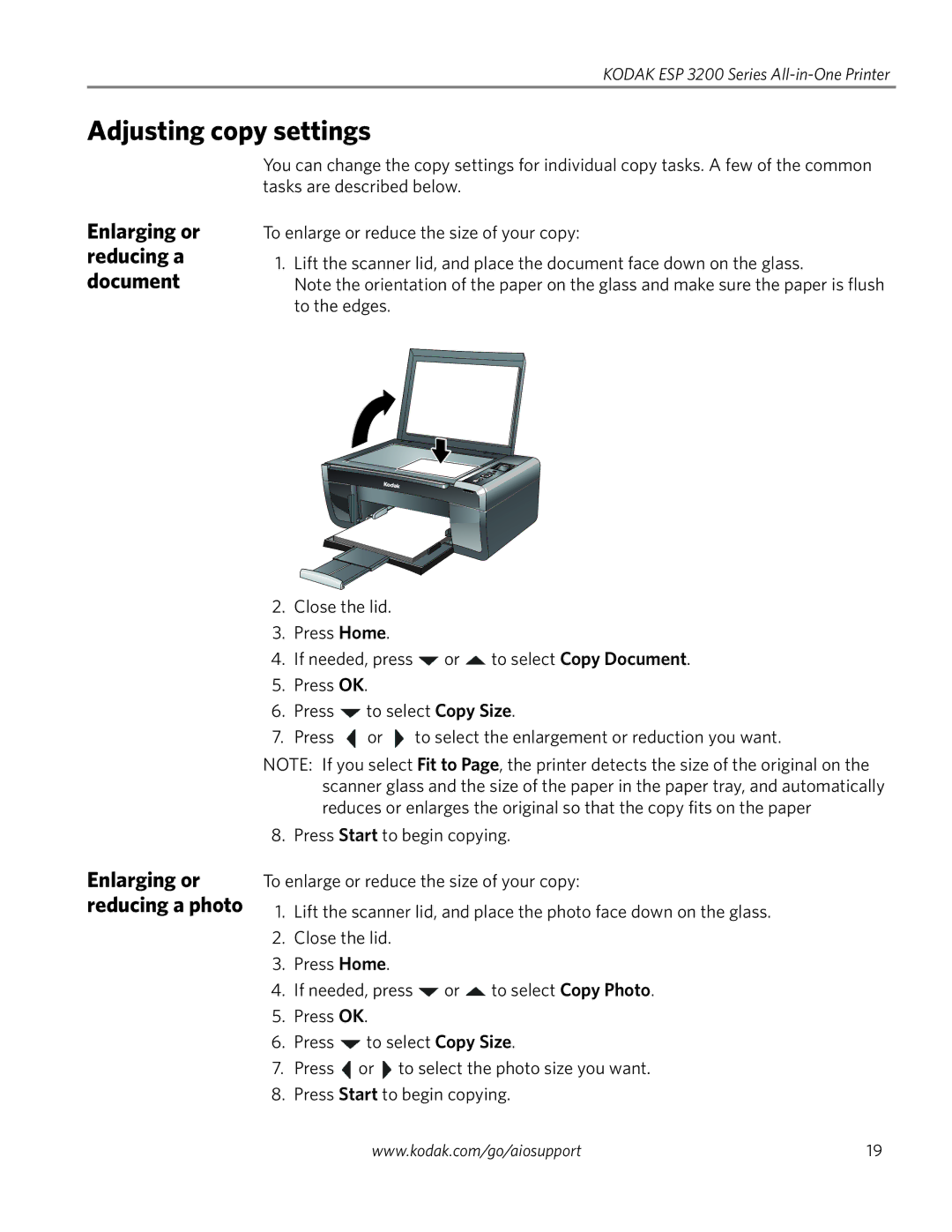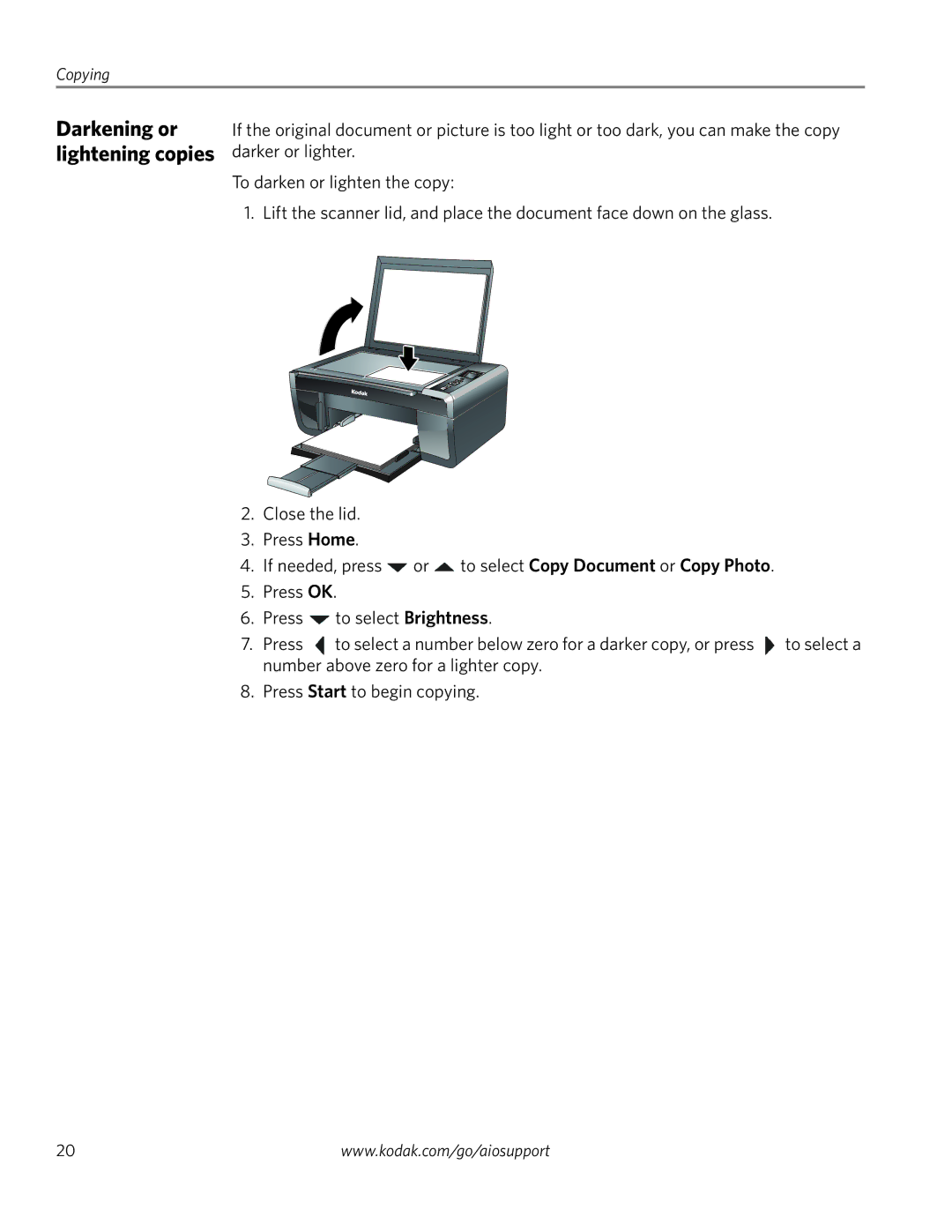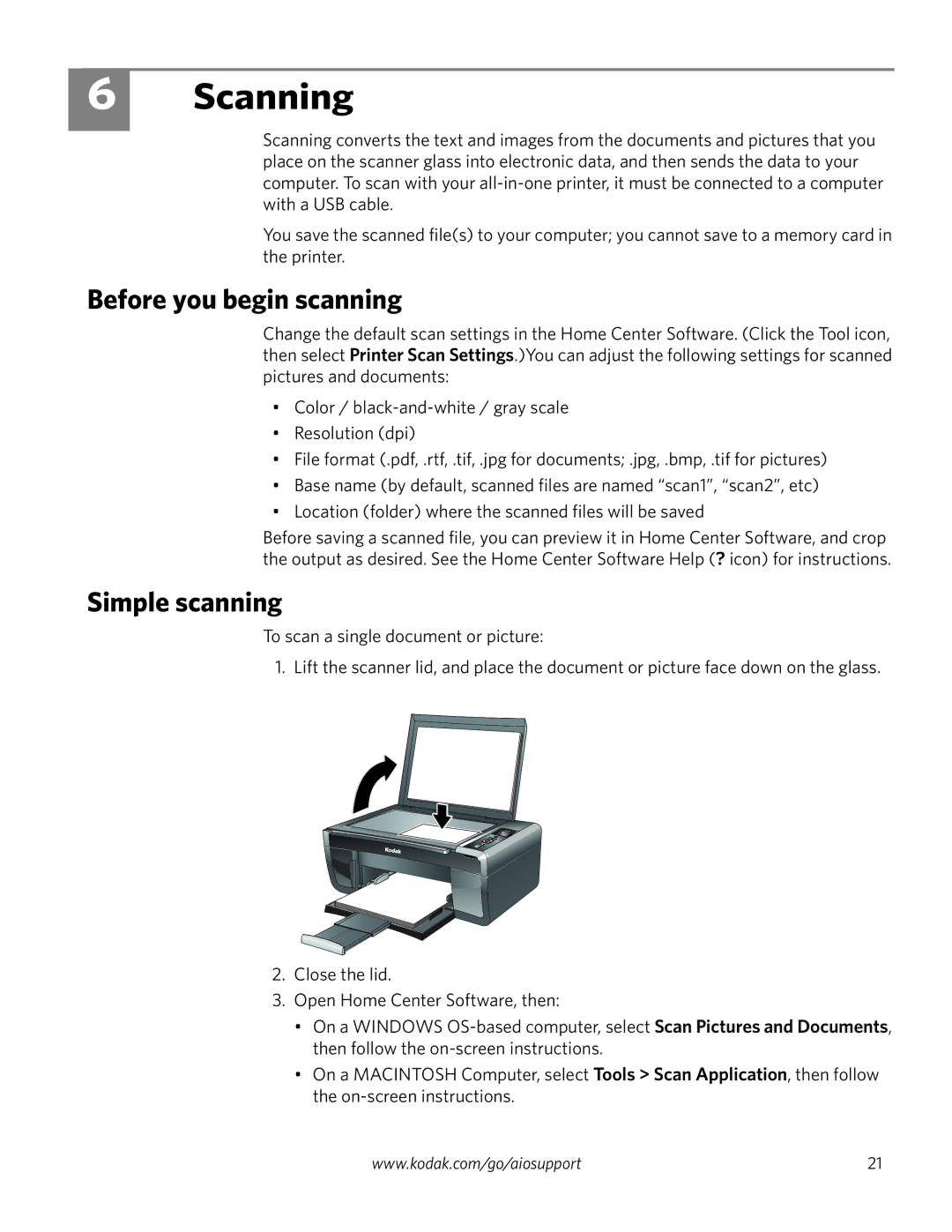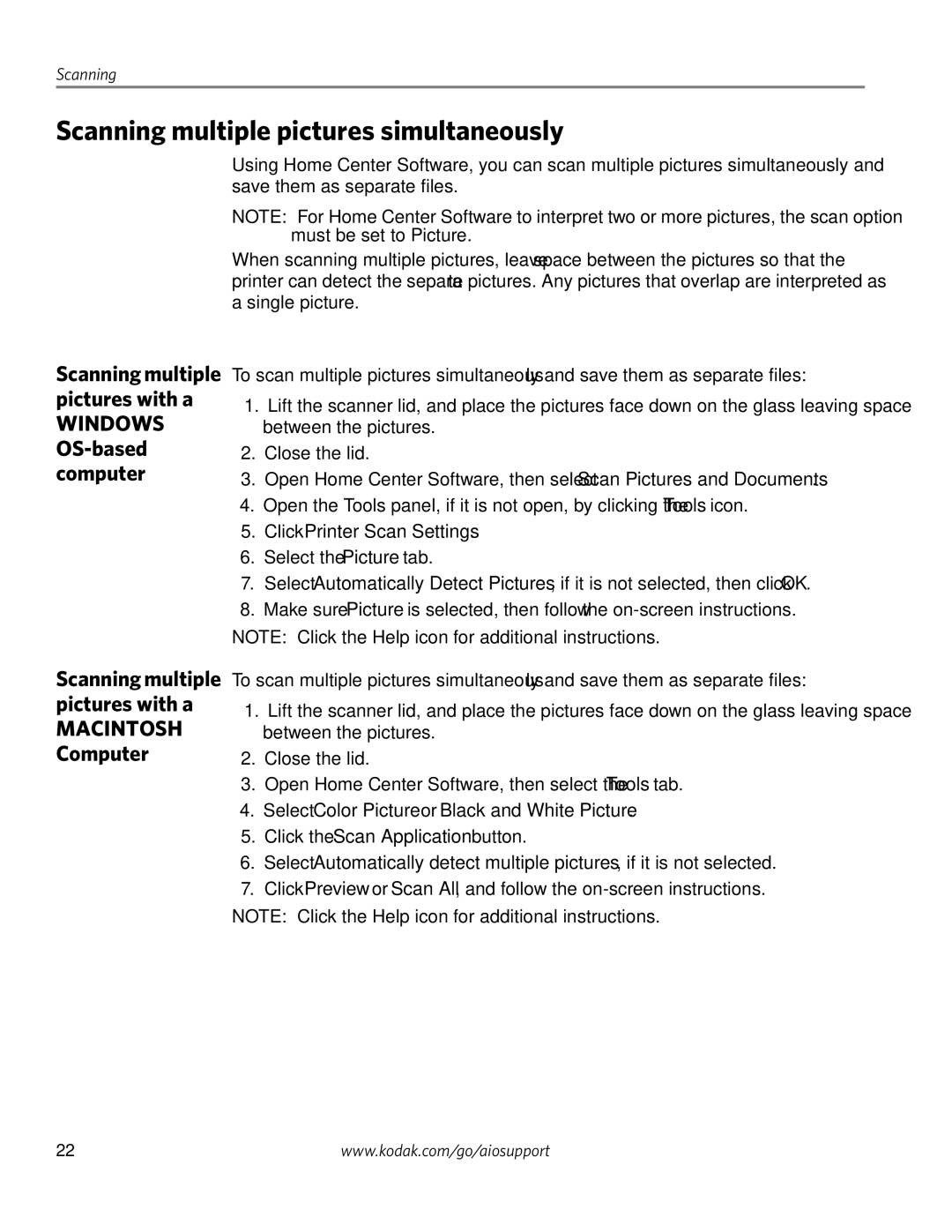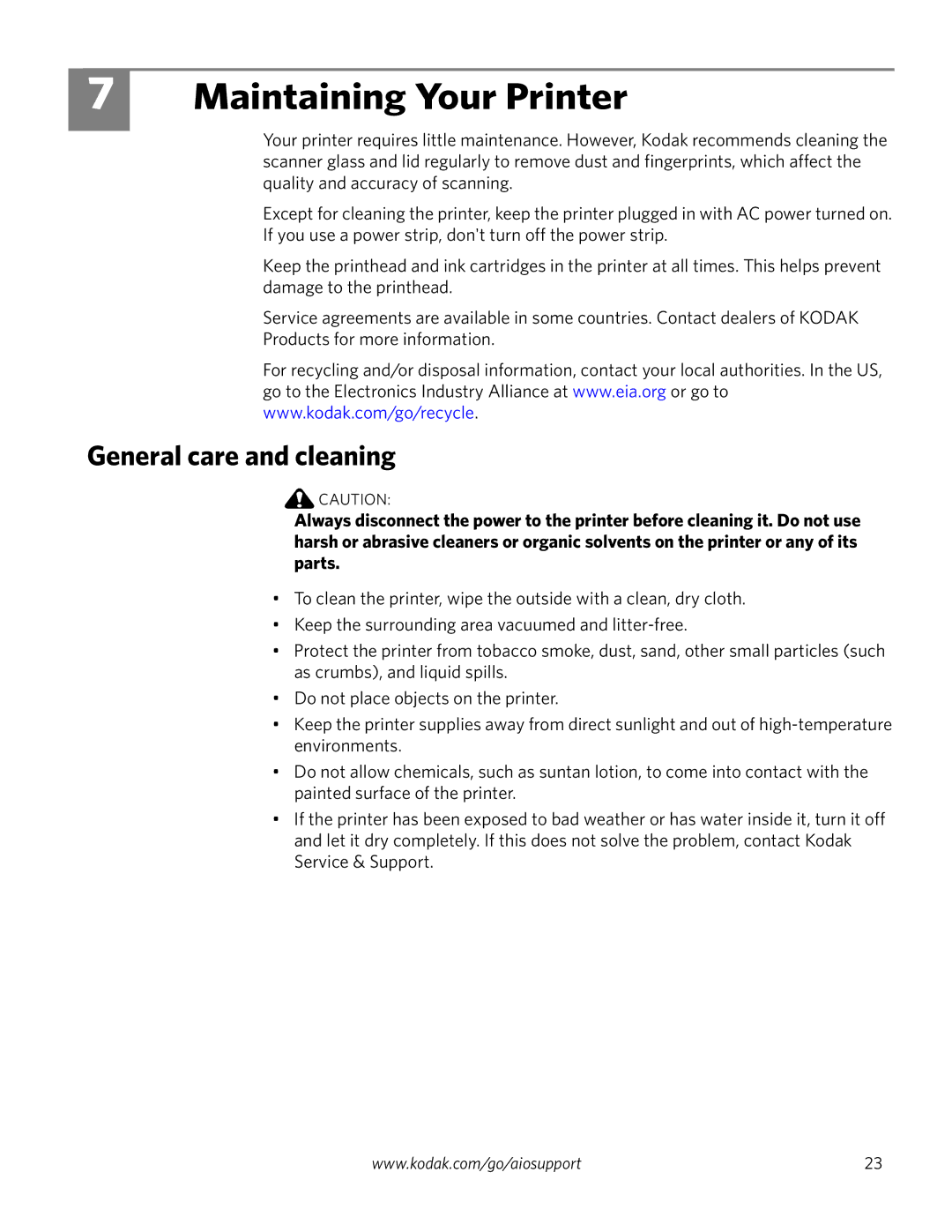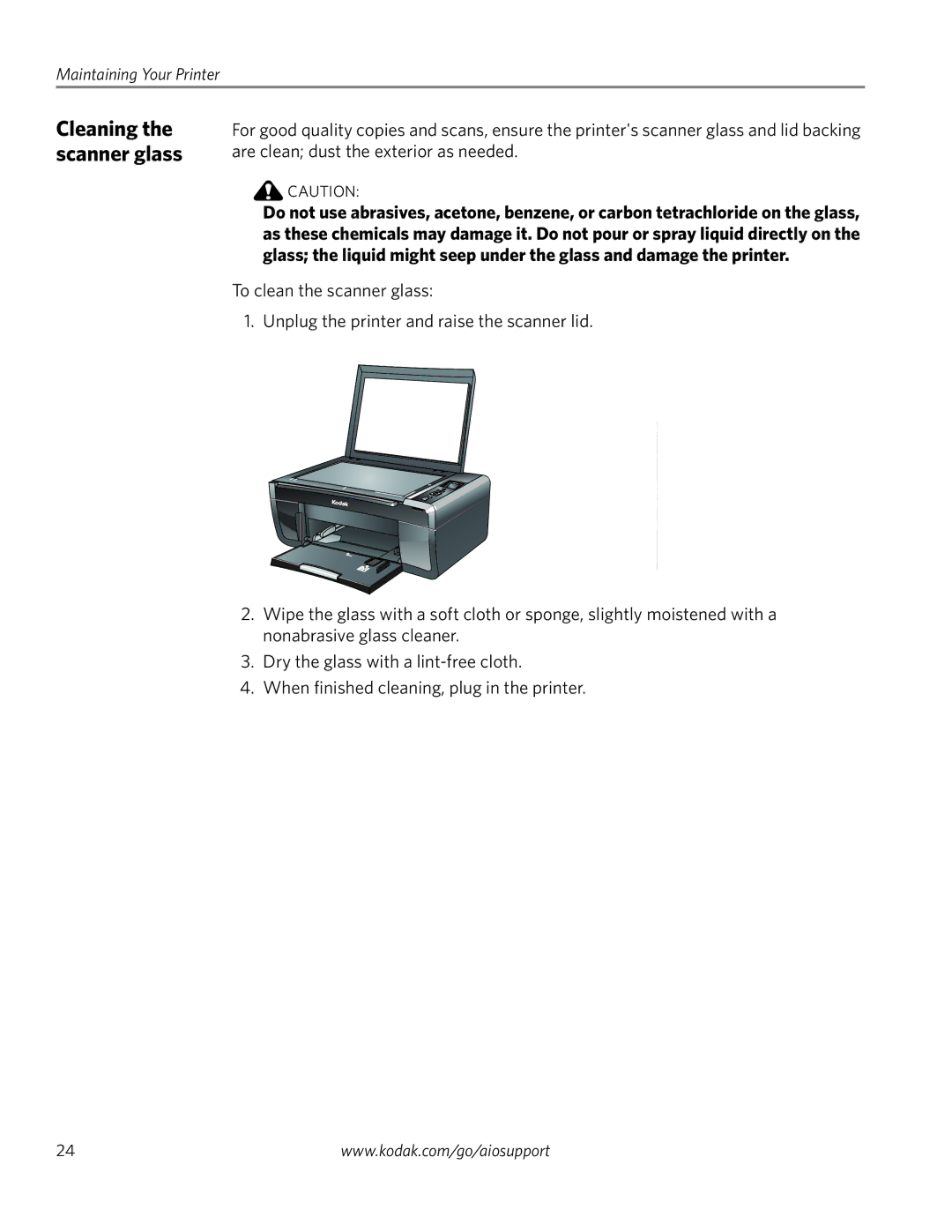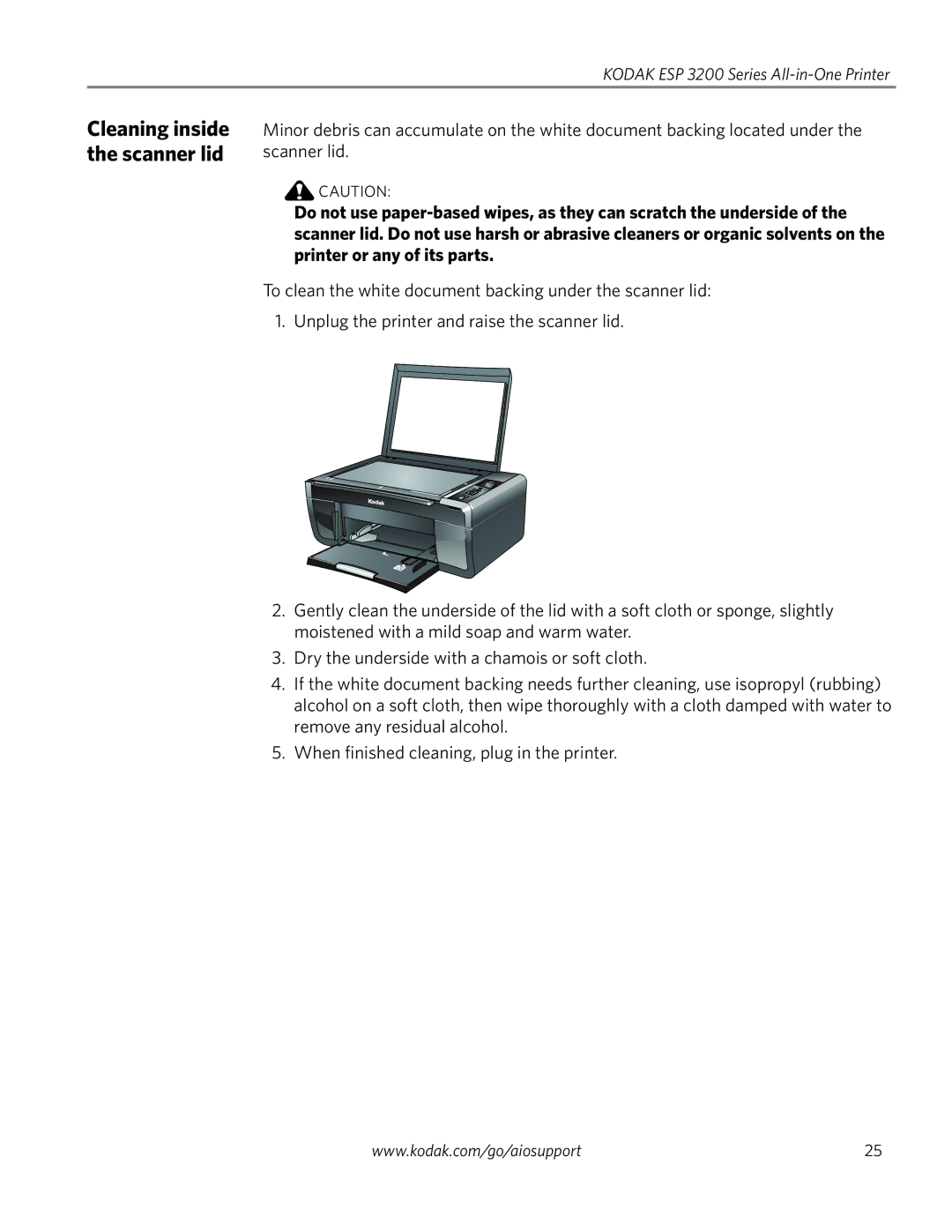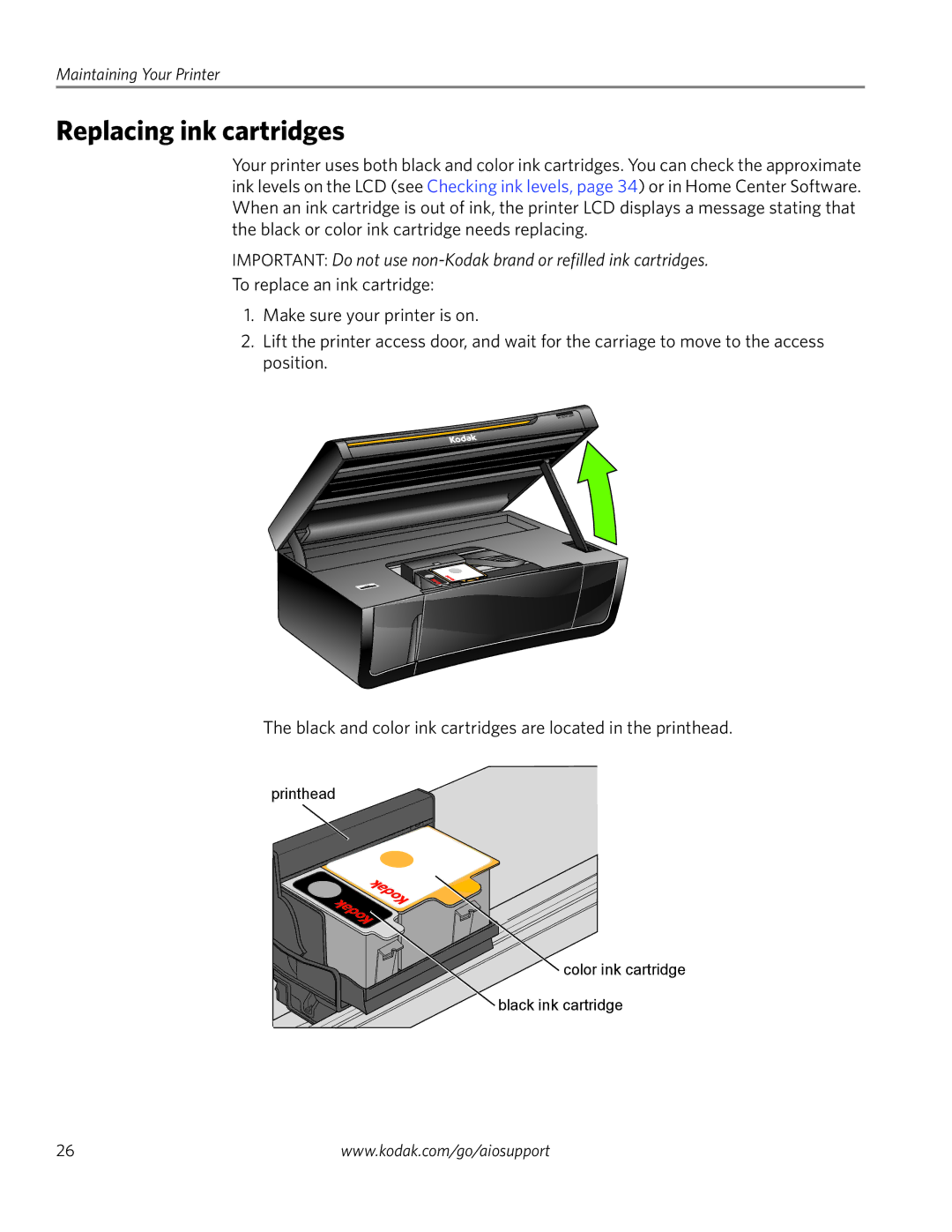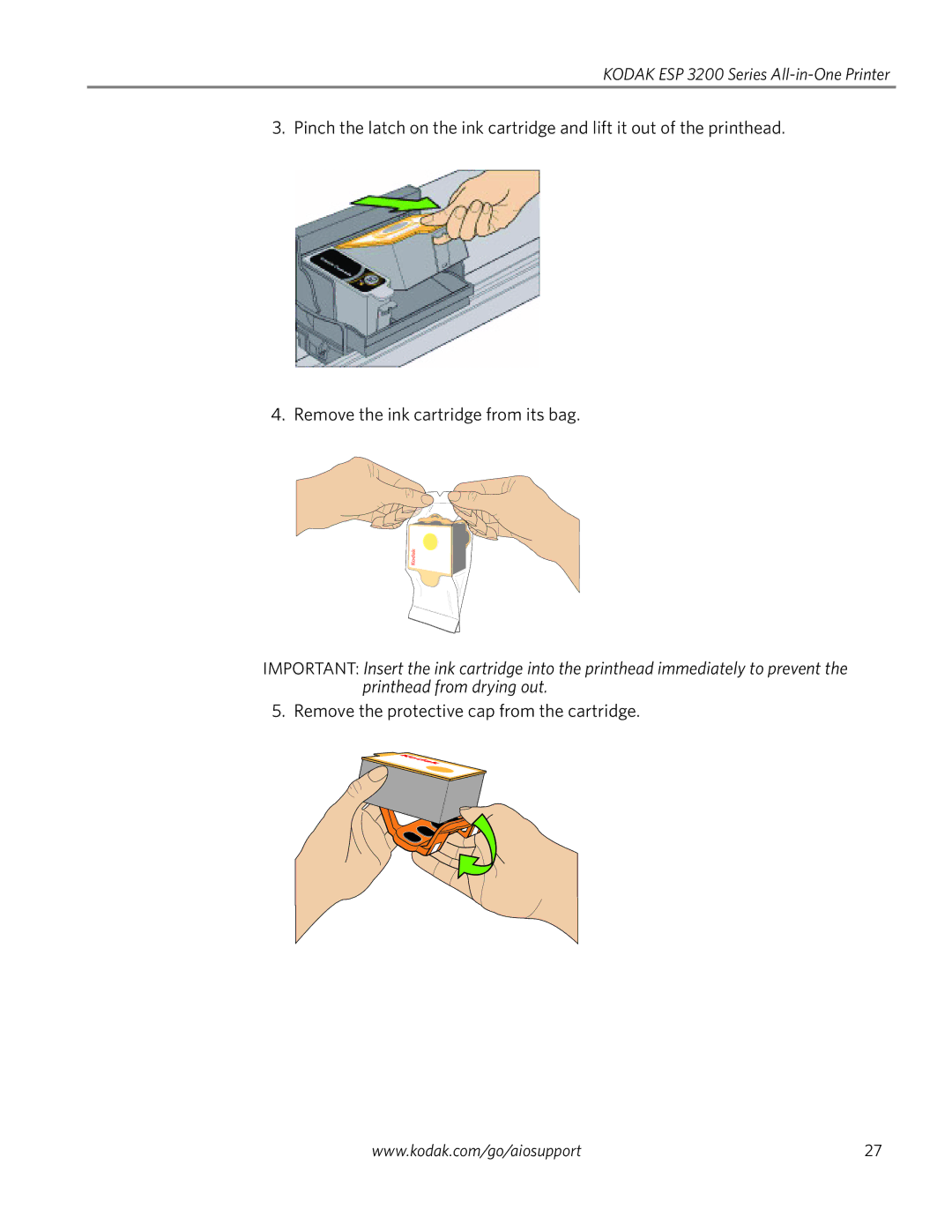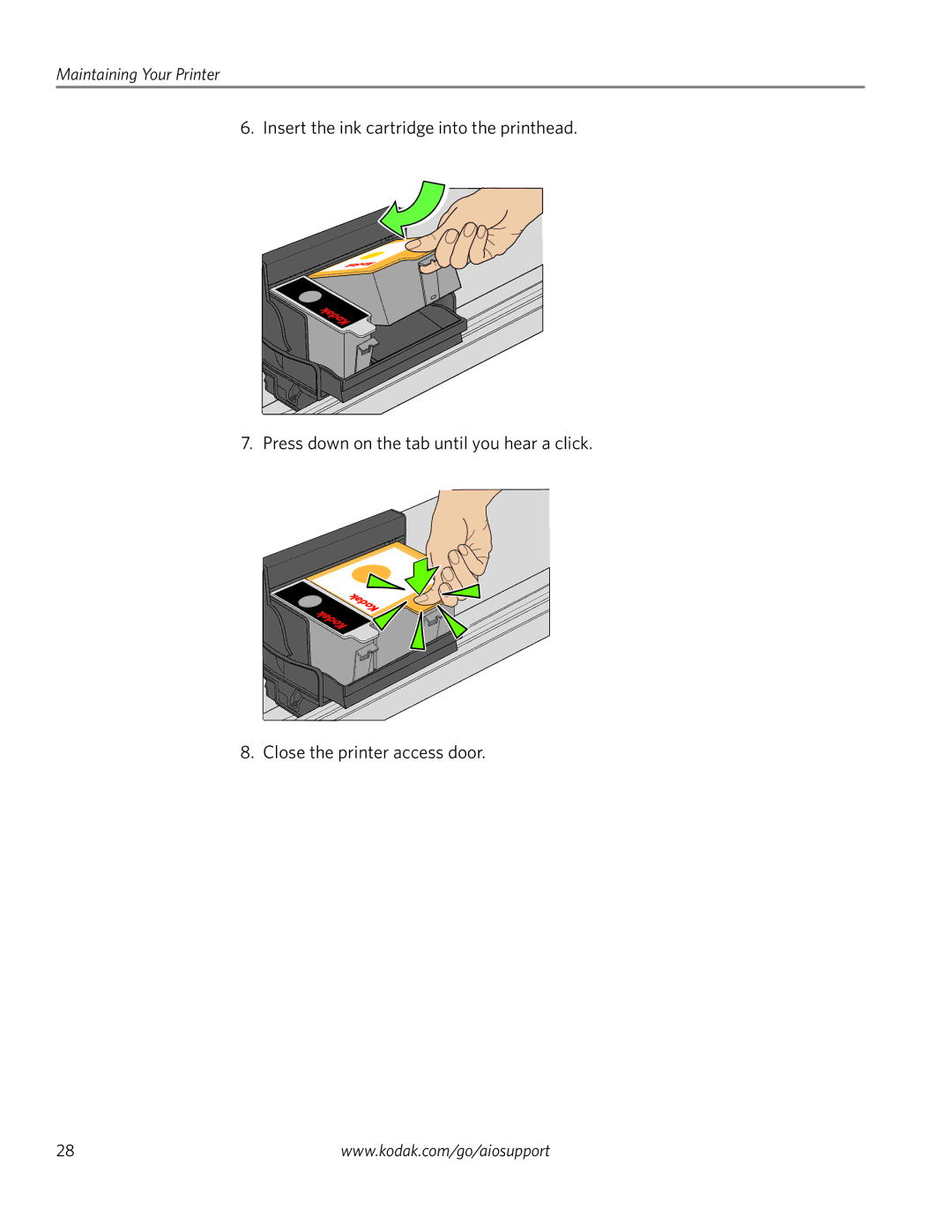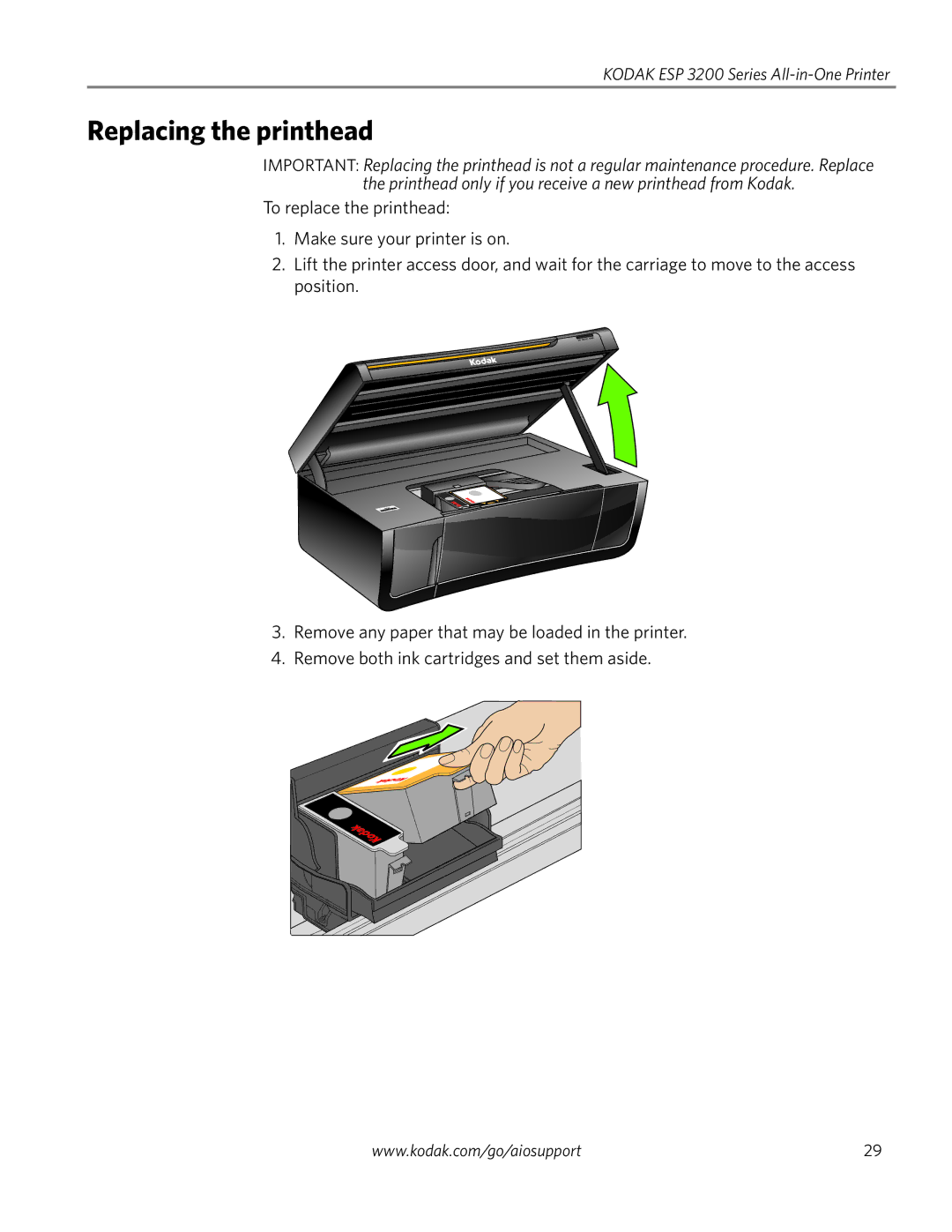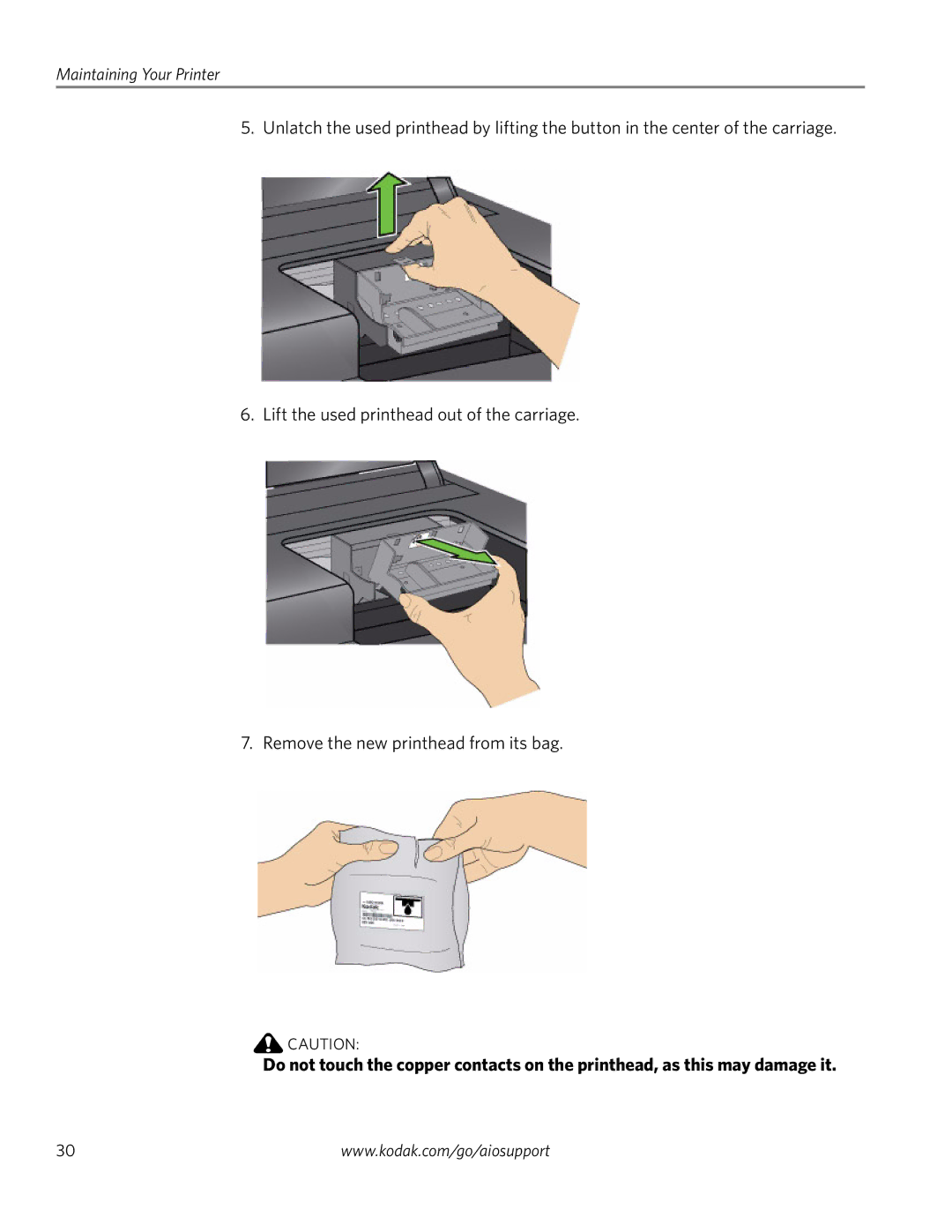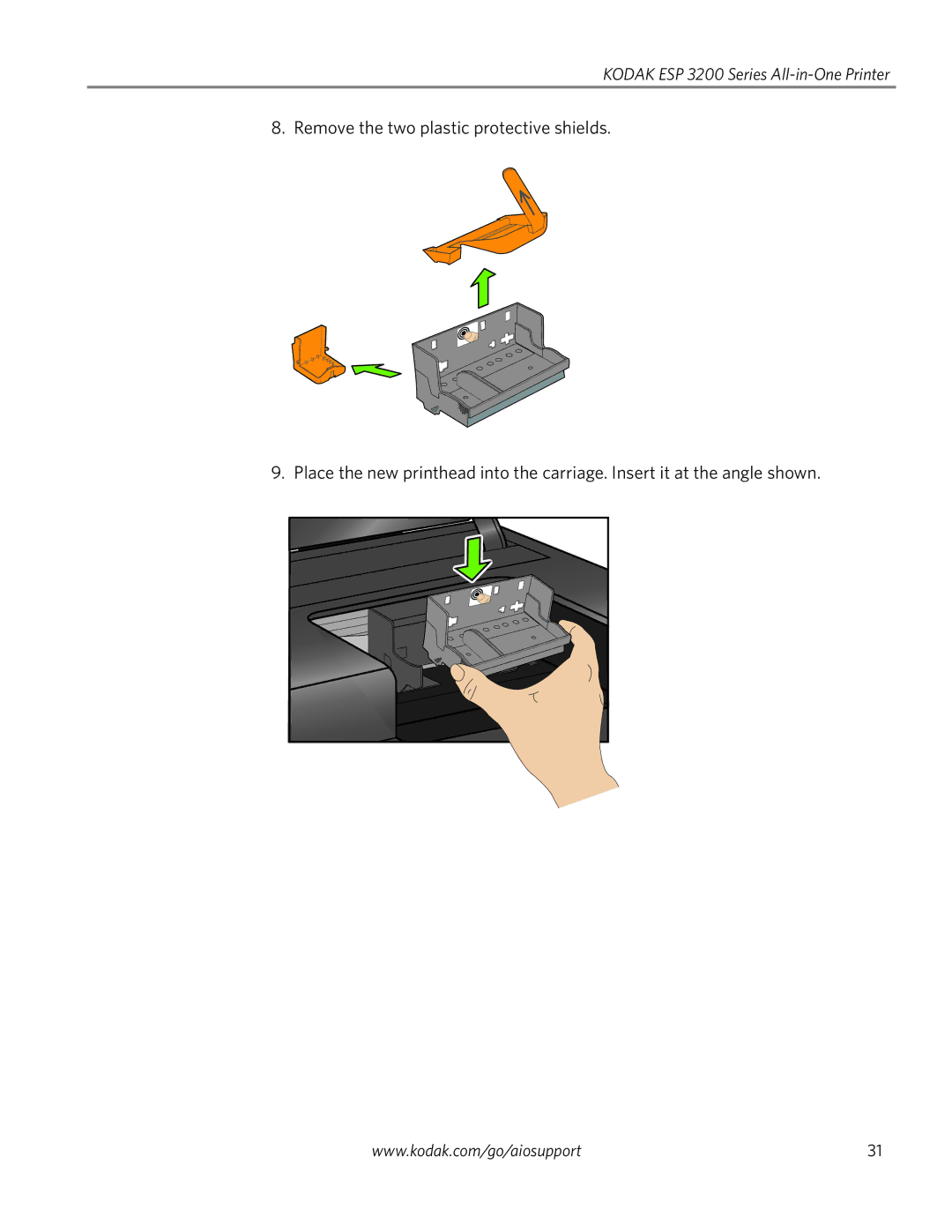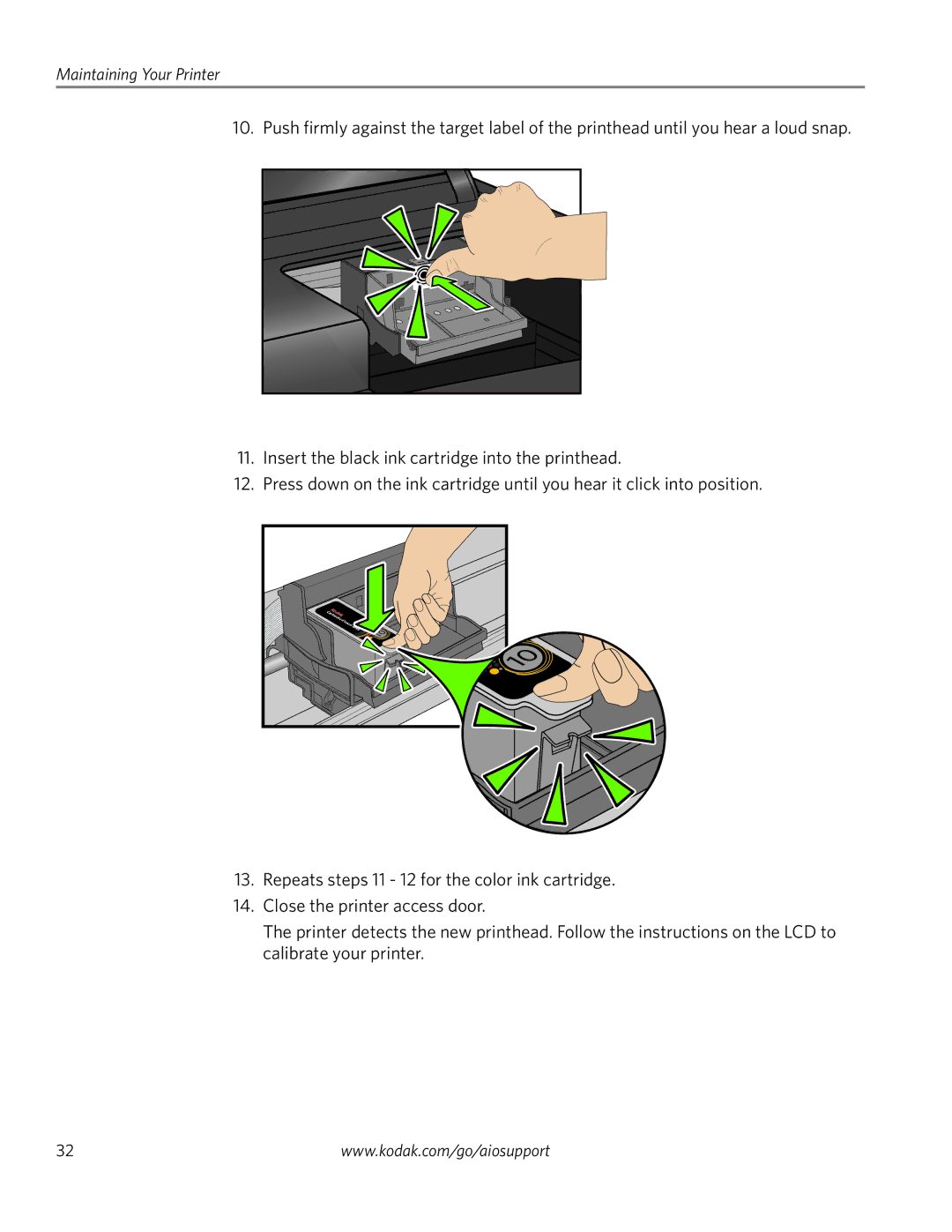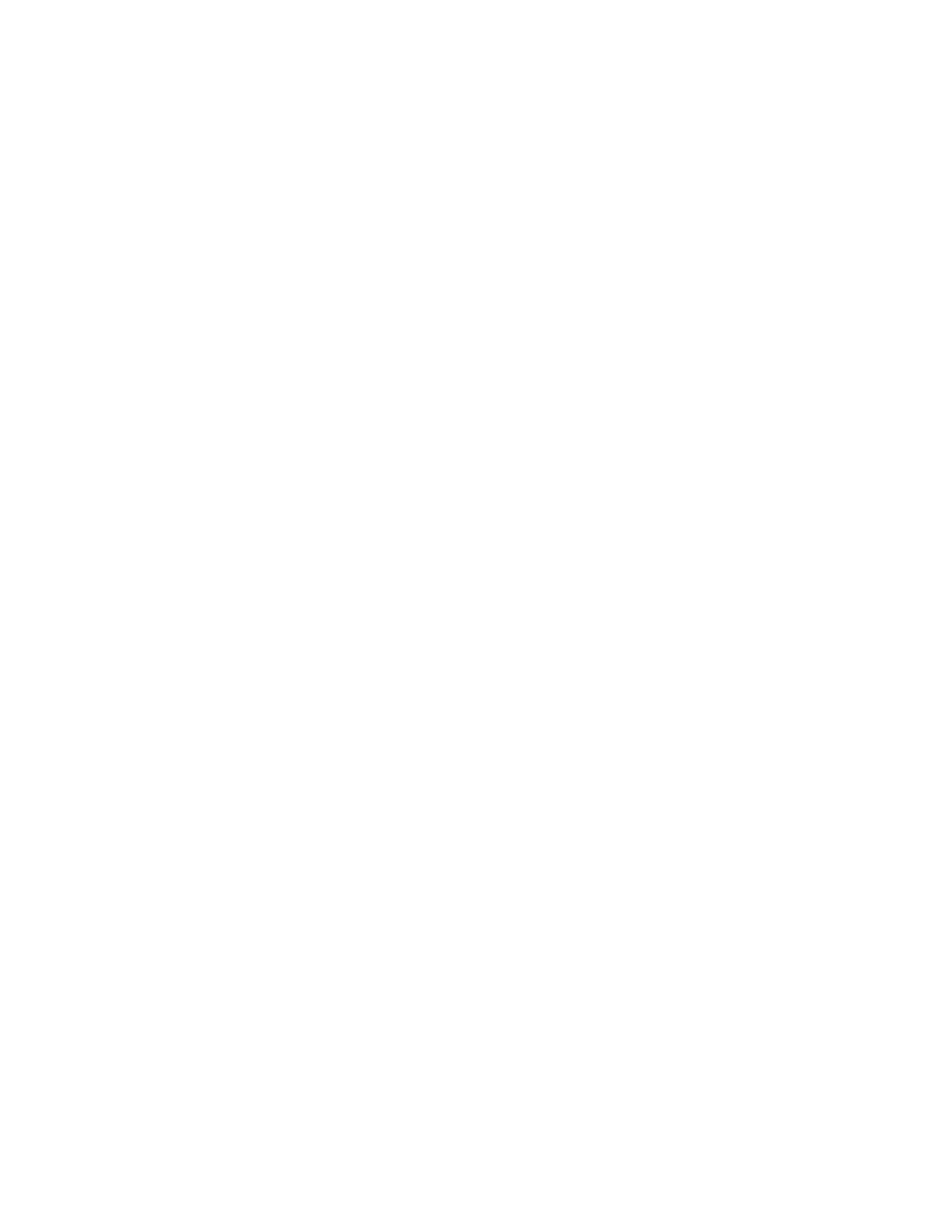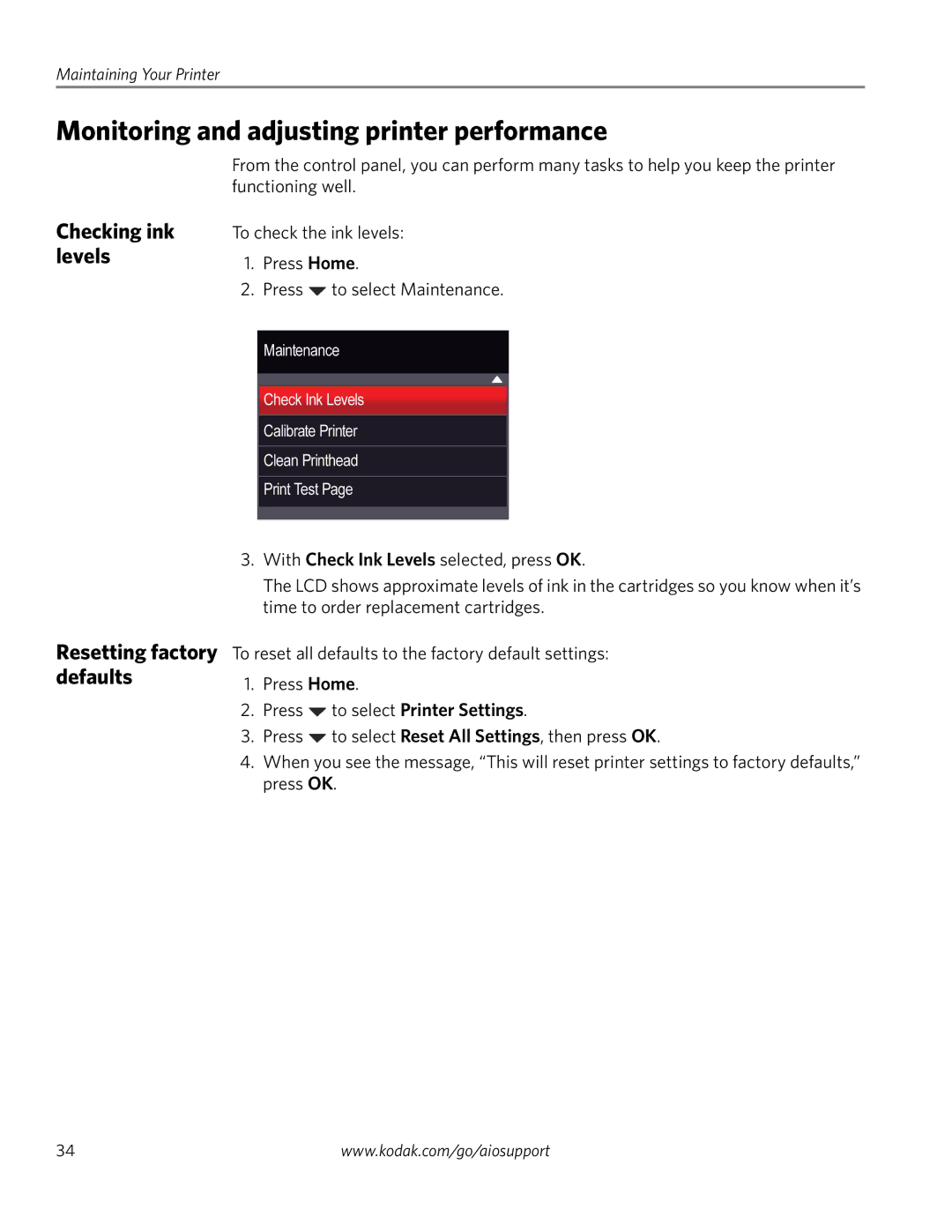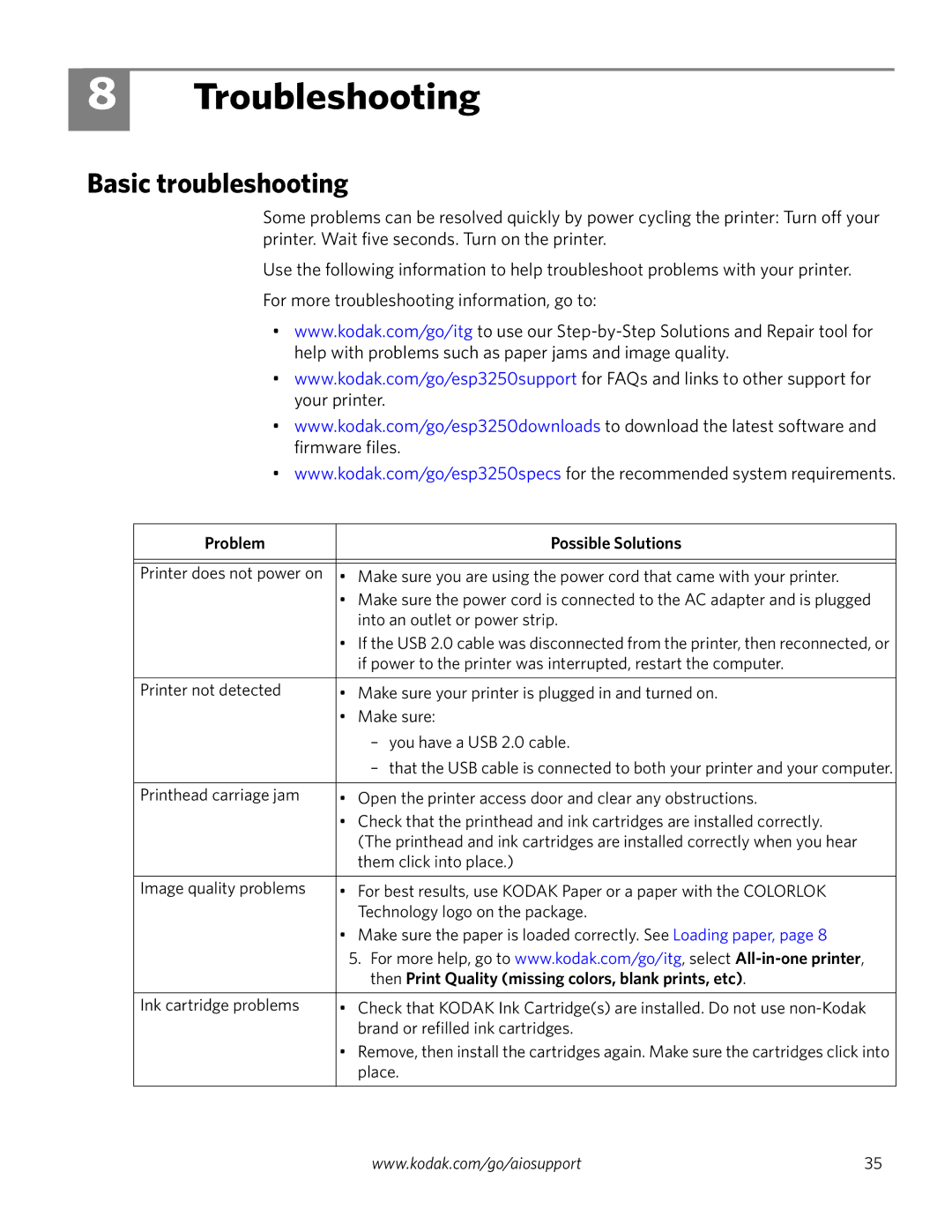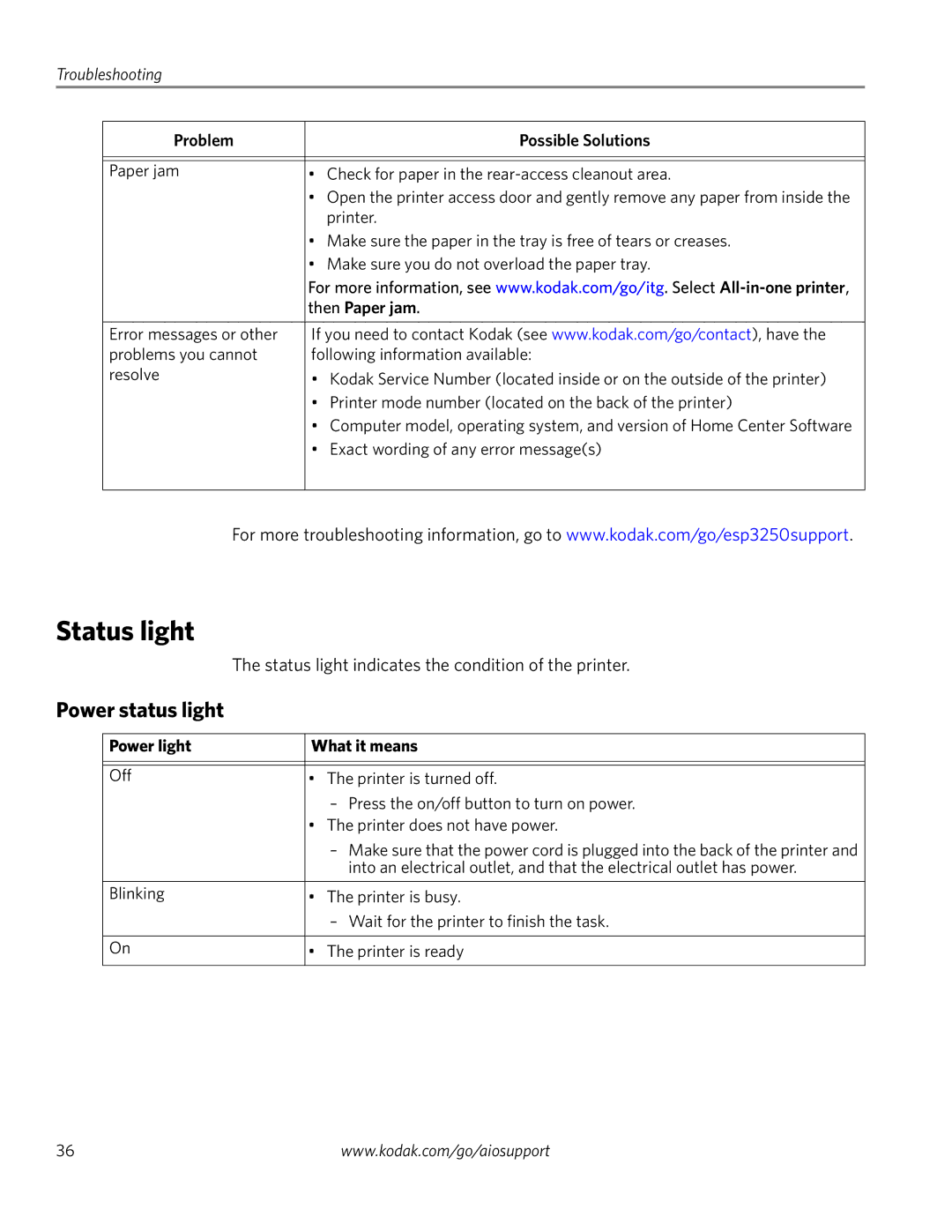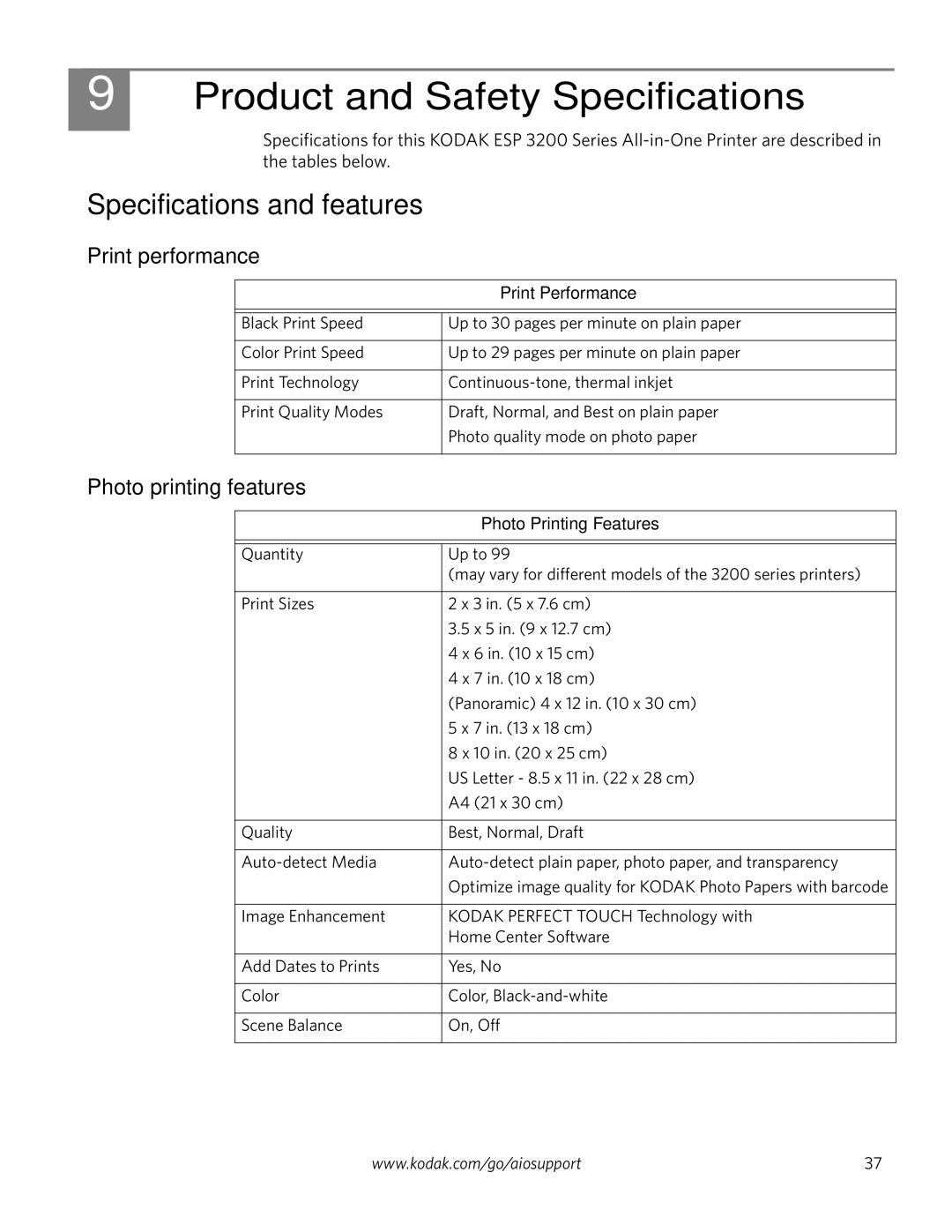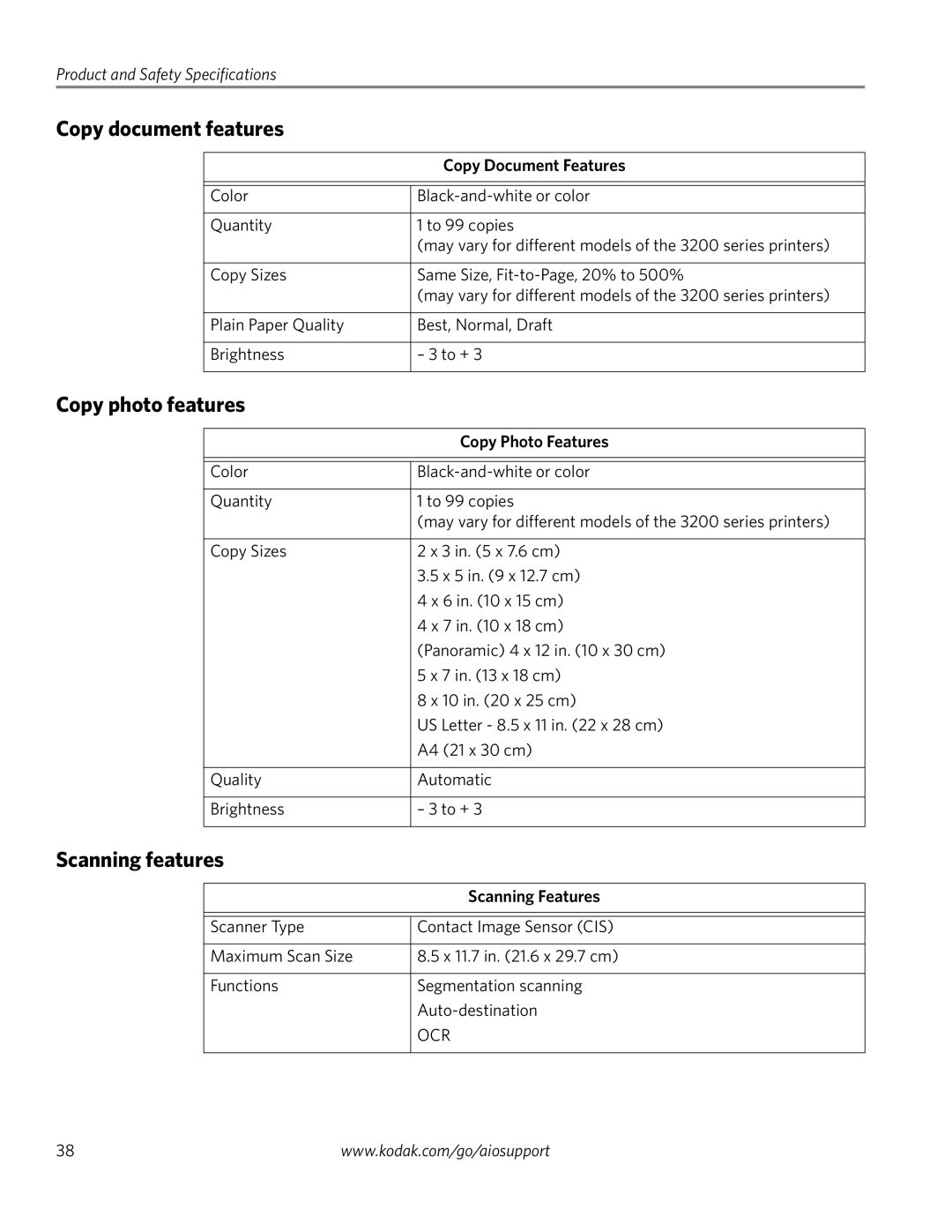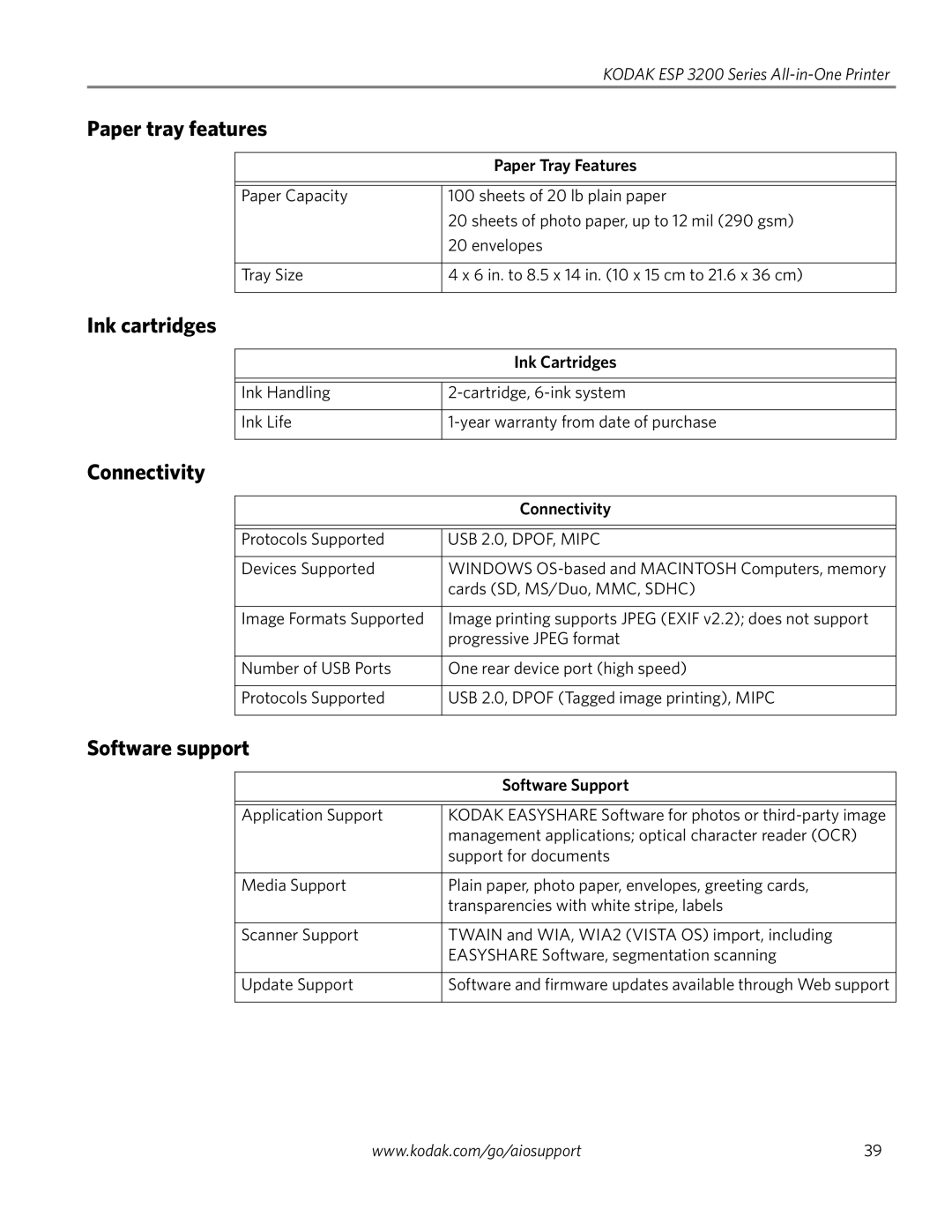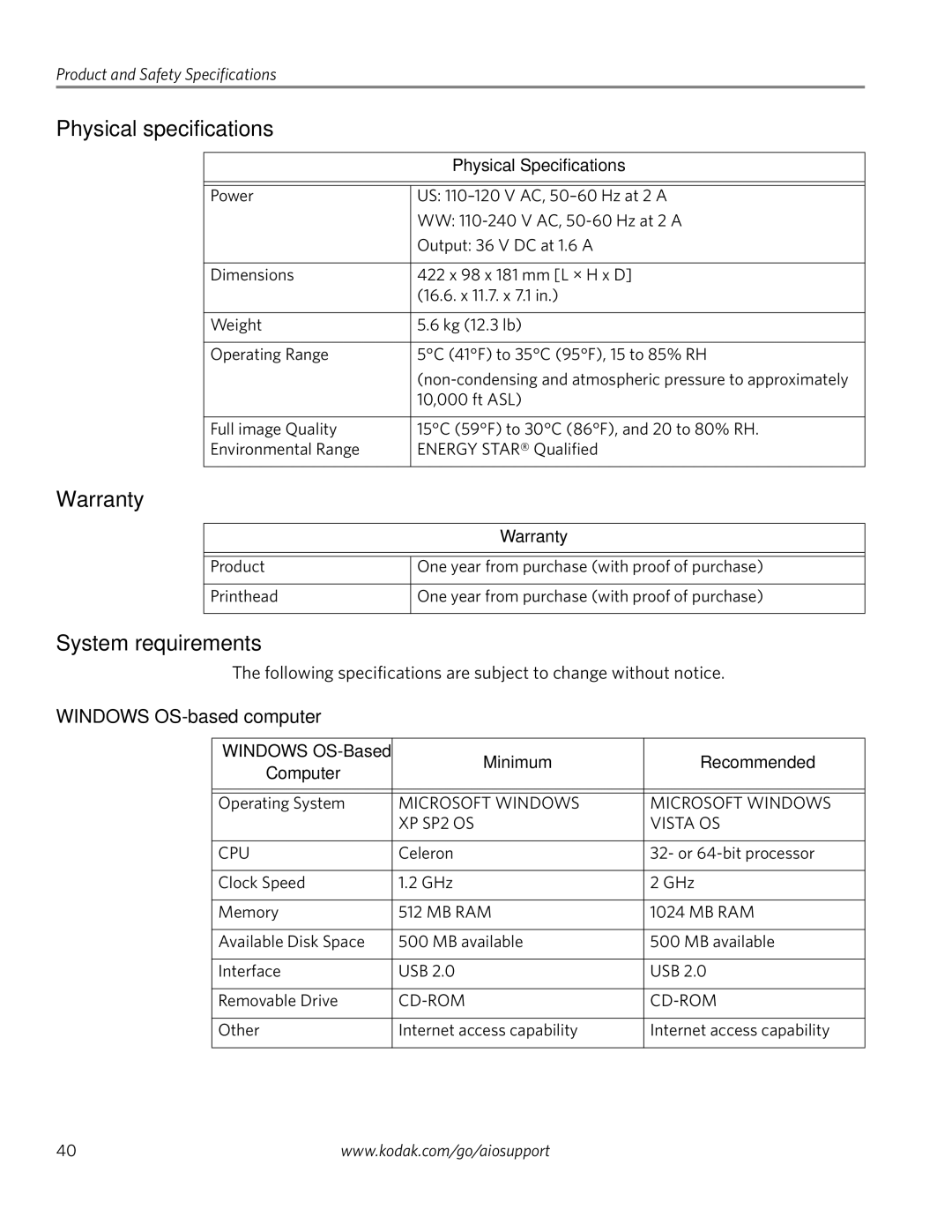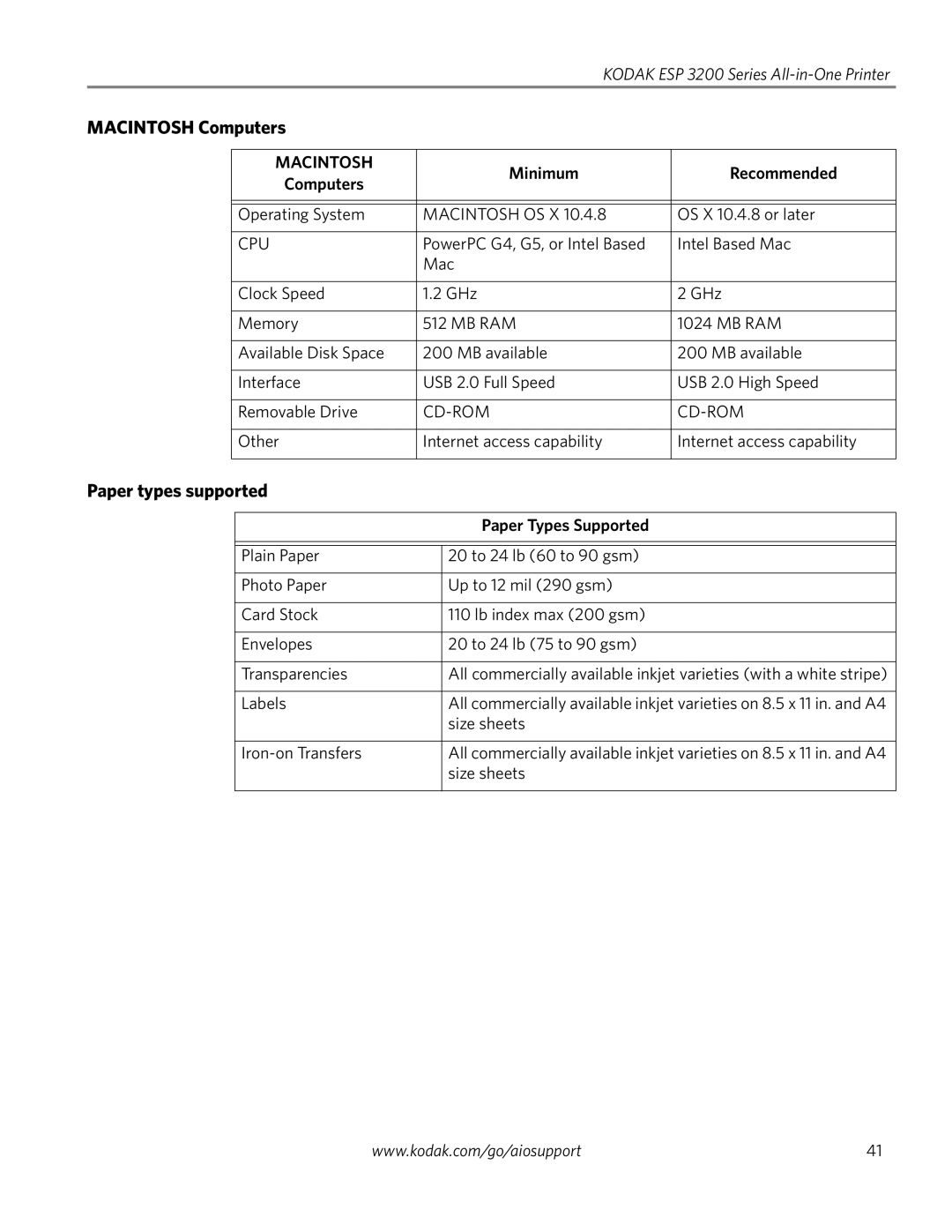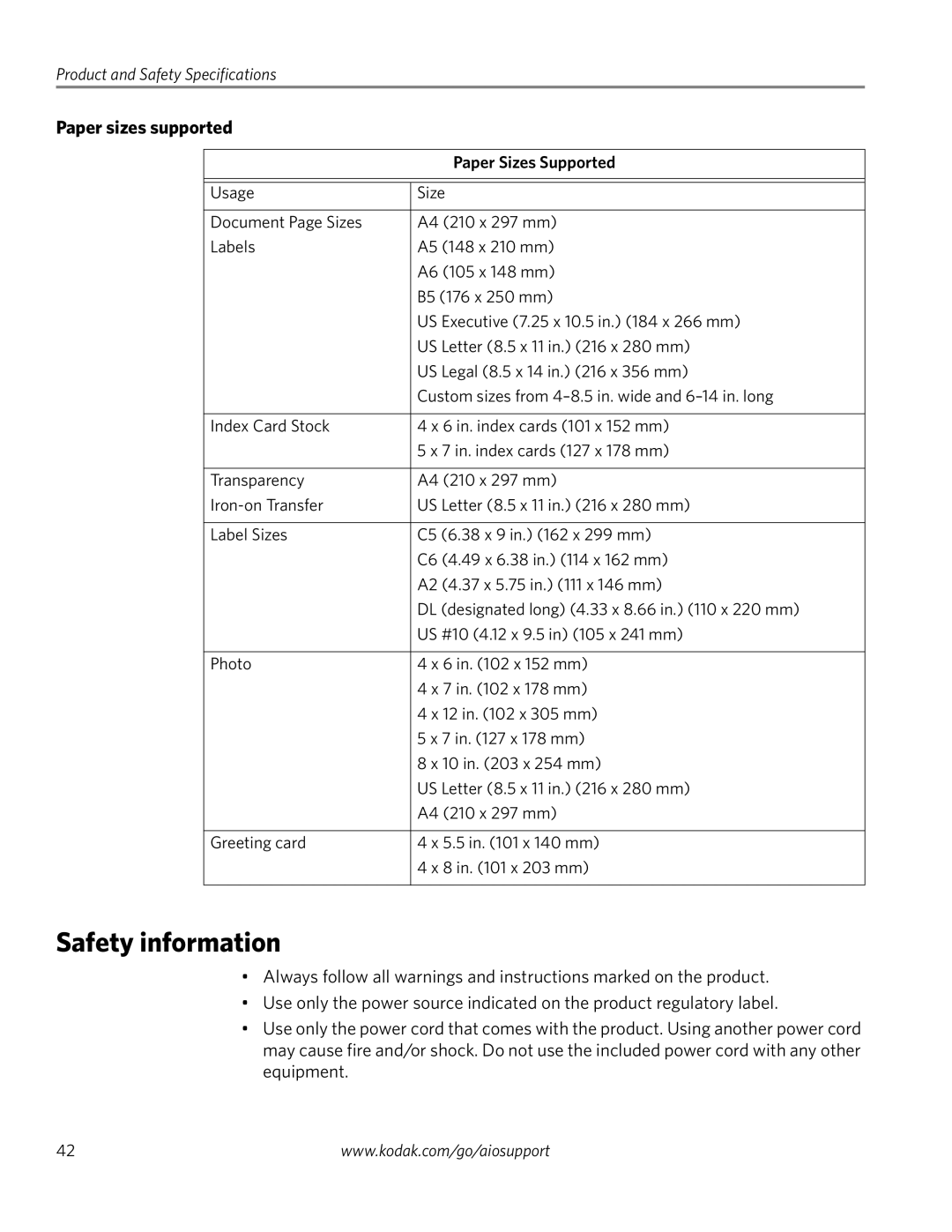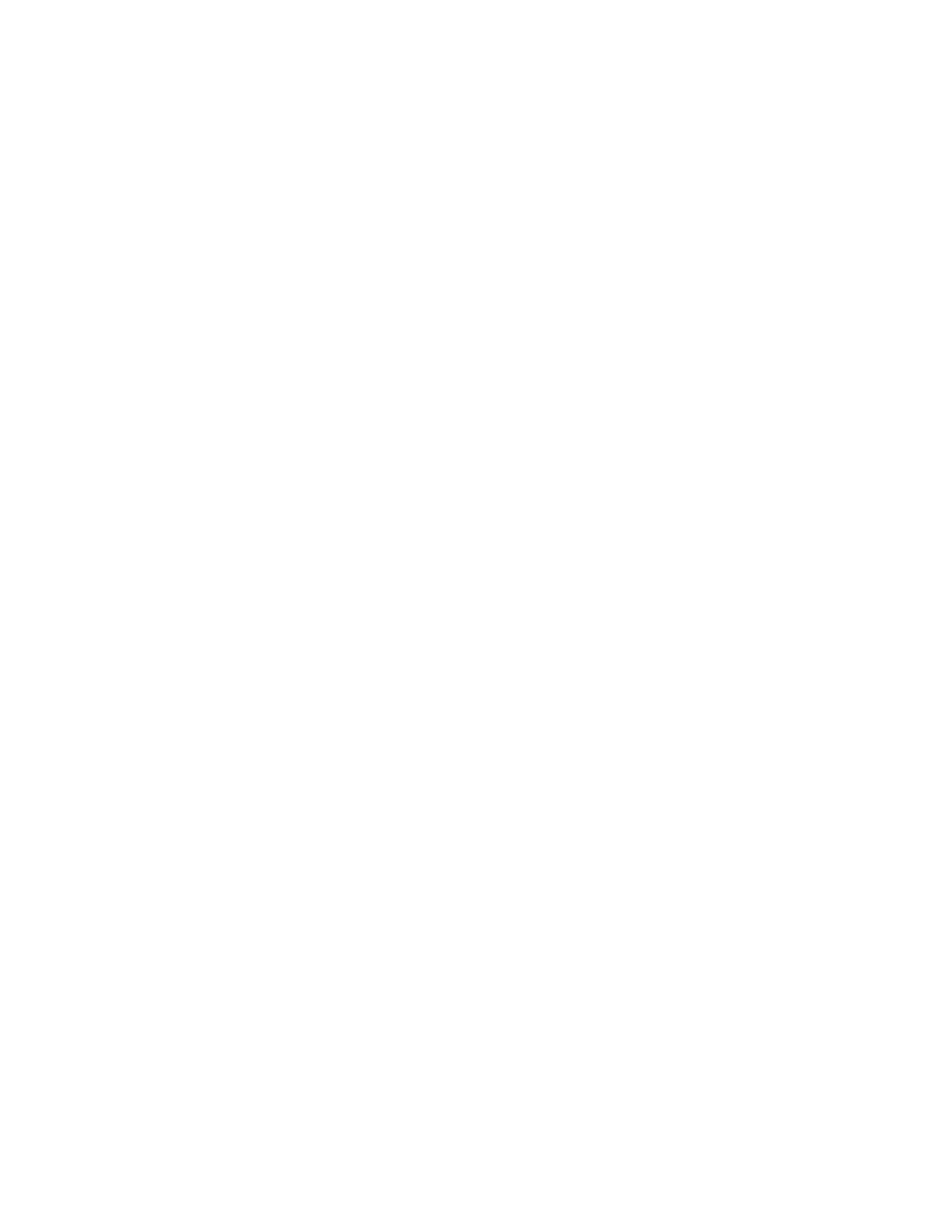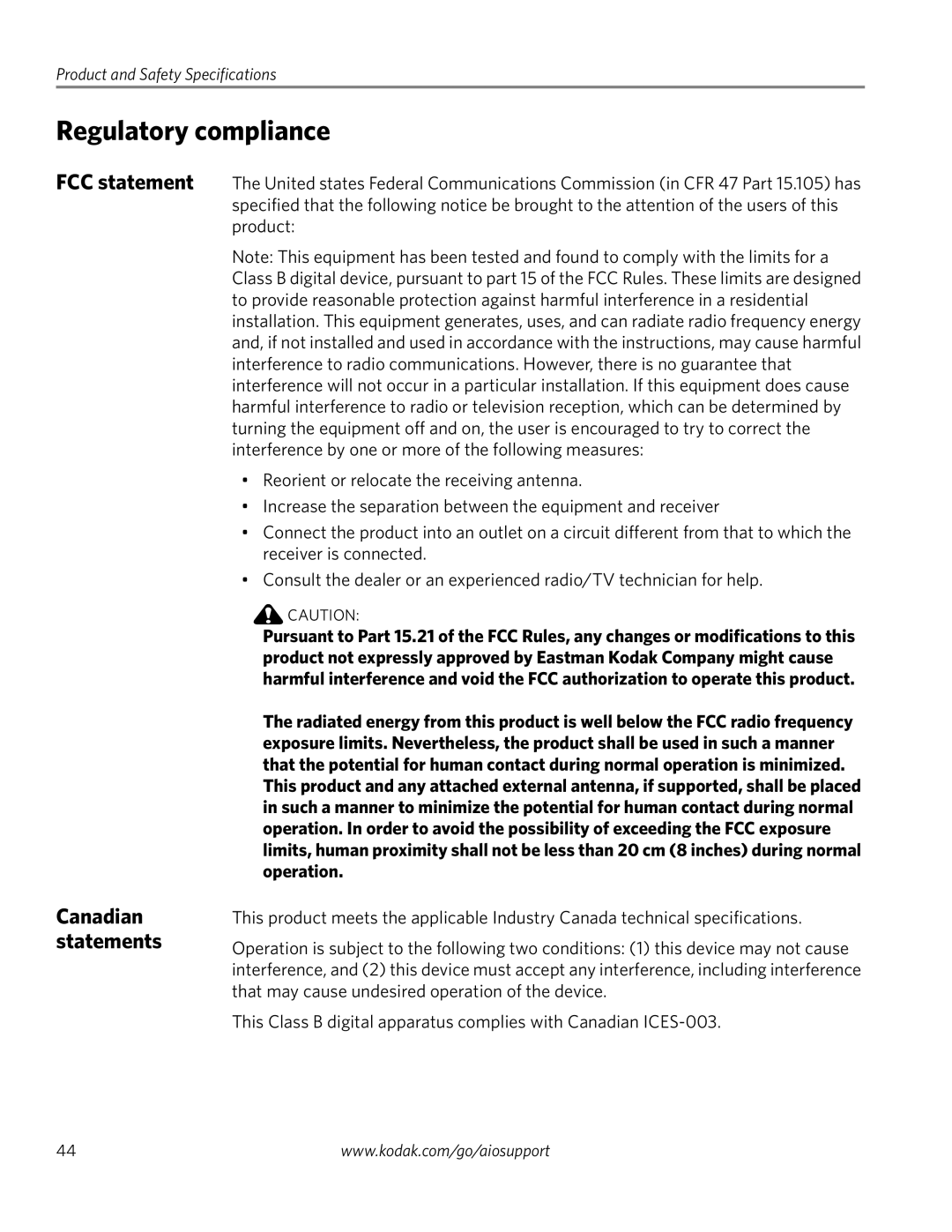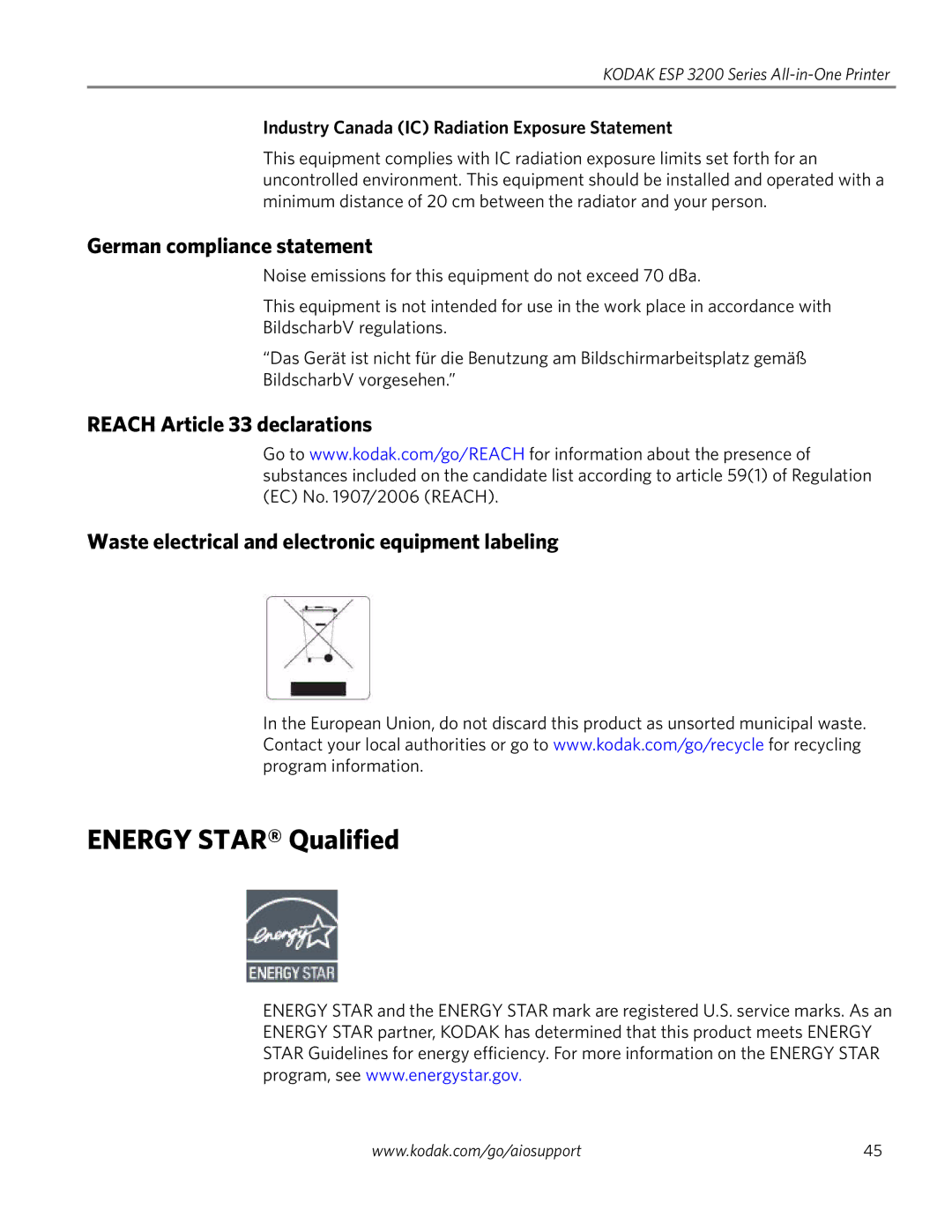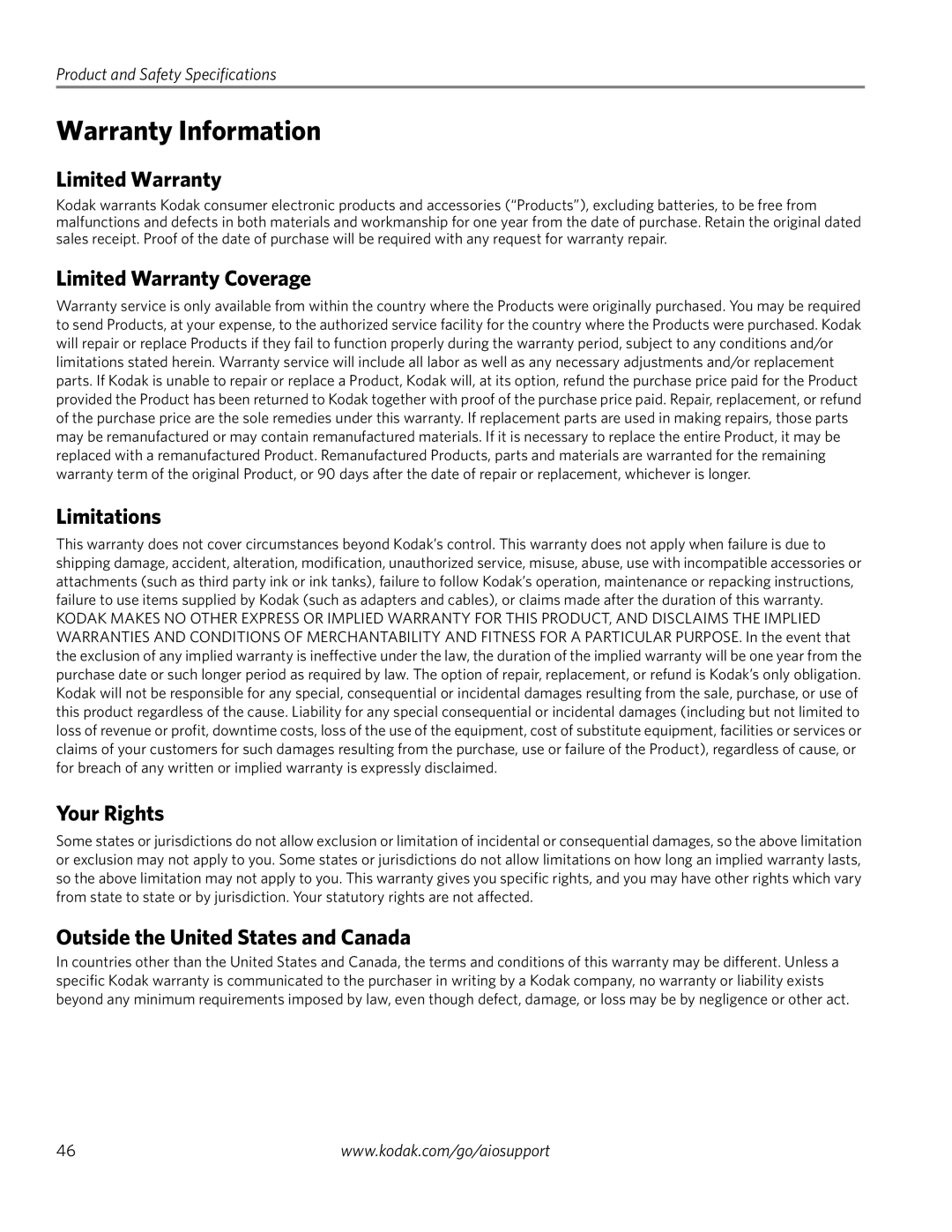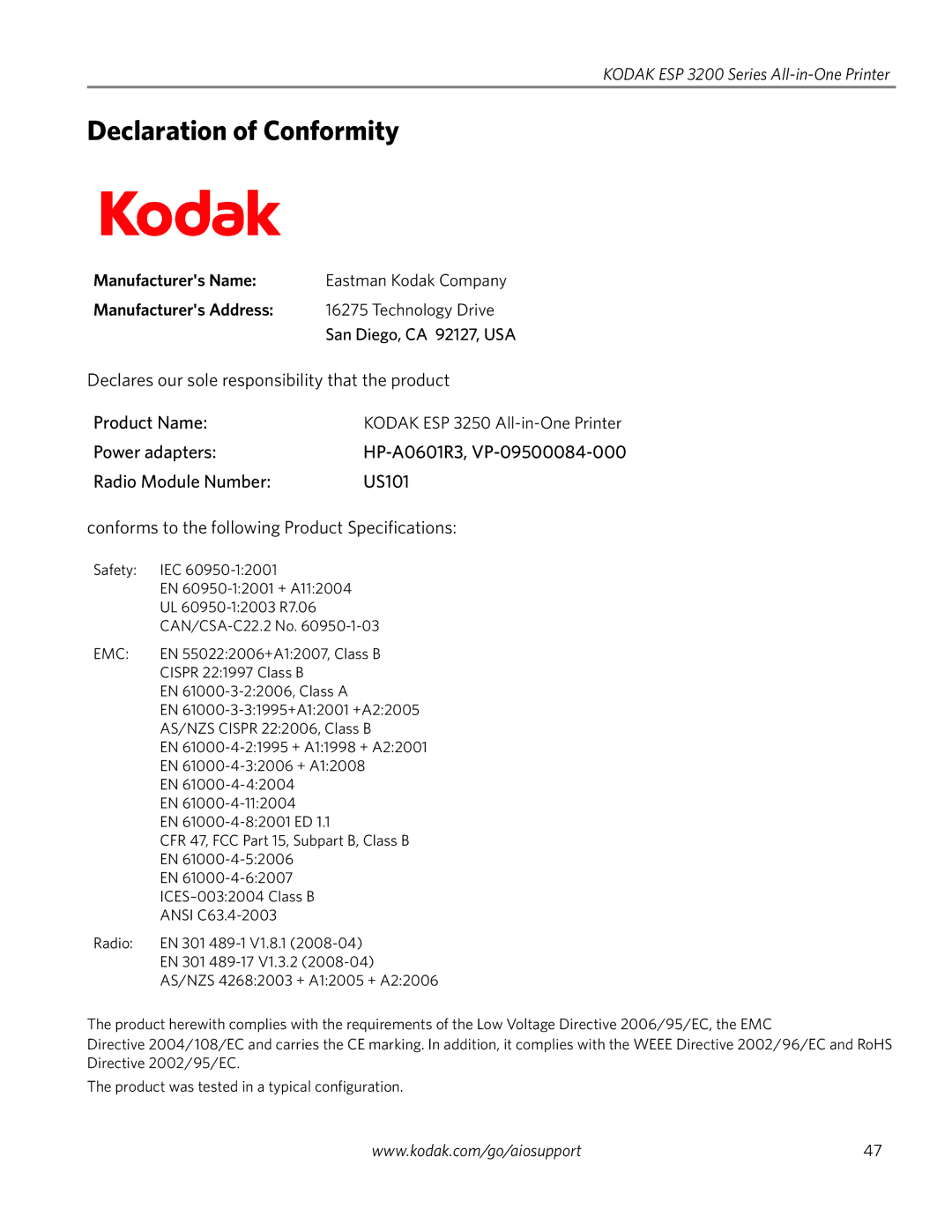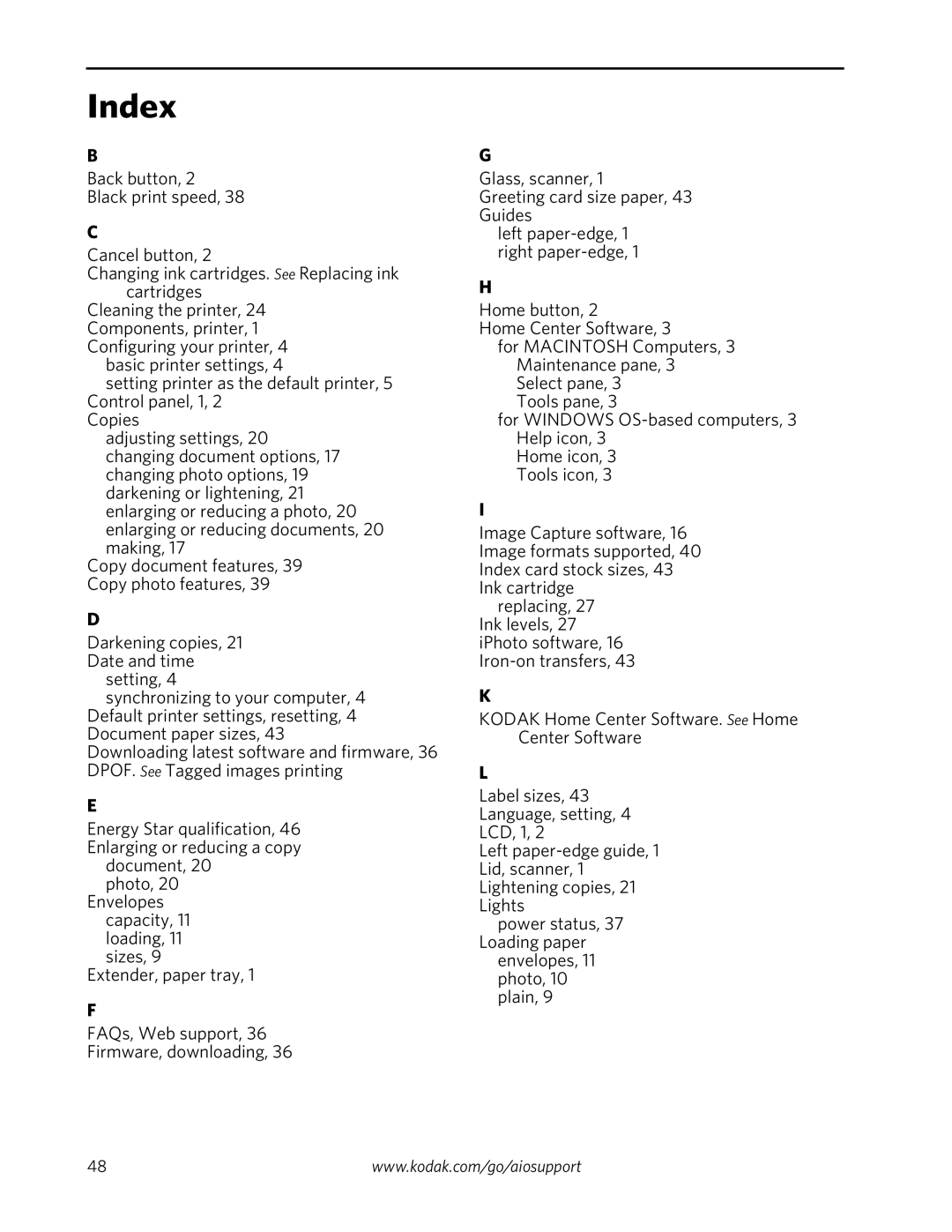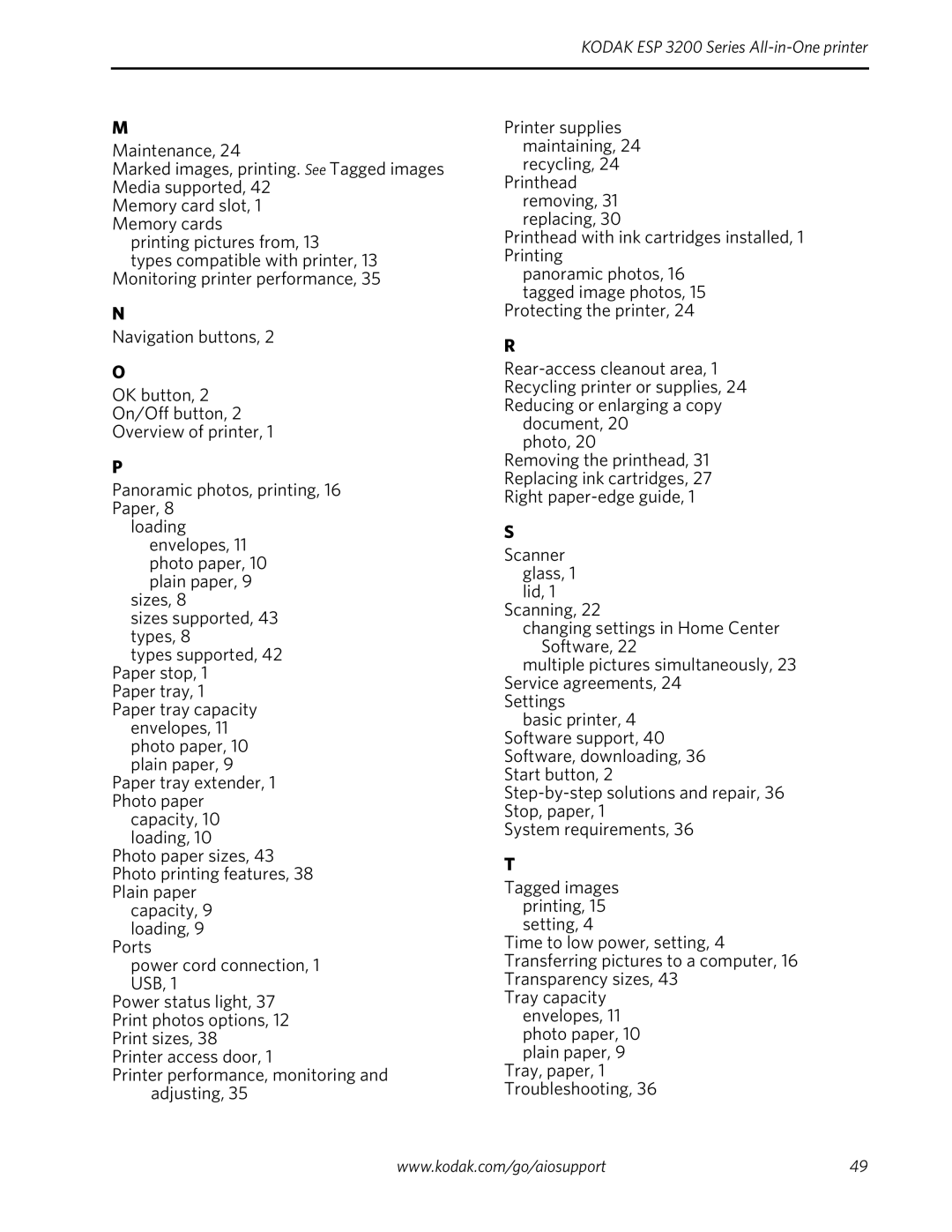KODAK ESP 3200 Series
3. Pinch the latch on the ink cartridge and lift it out of the printhead.
4. Remove the ink cartridge from its bag.
IMPORTANT: Insert the ink cartridge into the printhead immediately to prevent the printhead from drying out.
5. Remove the protective cap from the cartridge.
www.kodak.com/go/aiosupport | 27 |