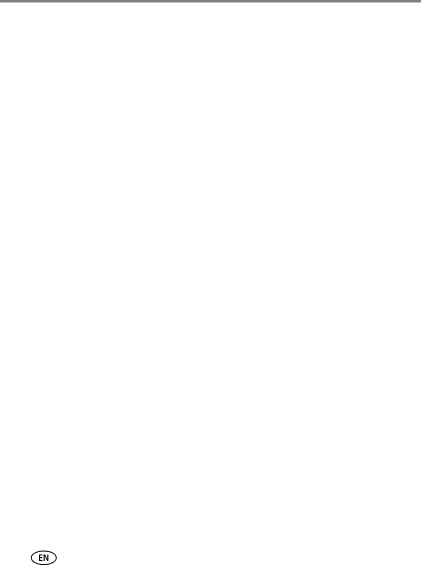
Index
A
AC power adapter & cord, connecting, 3 accessories & supplies, ordering, 40 attaching
custom camera insert, 2
B battery
charging lights, 38 extending life, 44
button print, i
red eye reduction, 16 transfer, i
C cable
AC power adapter & cord, 3 USB, 19
camera connector, i
preparing for use with printer dock, 7
printing from, 11
tagging pictures for printing, 12 transferring pictures from, 20
Canadian compliance, 49 canceling printing, 16, 24 care & maintenance
general, 45
paper feed roller, 26 cartridge. See color cartridge
50
charging
lights, battery, 38 Class B ITE, 49 color cartridge
door, 4
loading, removing, 4 release tab, ii
color, automatic correction, 23 computer
connecting printer dock, 19 installing software, 17 printing from, 21 transferring pictures to, 20
connecting power, 3
connector camera, i
power
copies, selecting number of, 11, 12, 14
D
DC-in, power connector, ii, 3 door
cartridge, 4 paper tray, i, 6
F
FCC compliance, 48 firmware upgrade, 27 firmware, upgrading, 40, 45
www.kodak.com/go/support