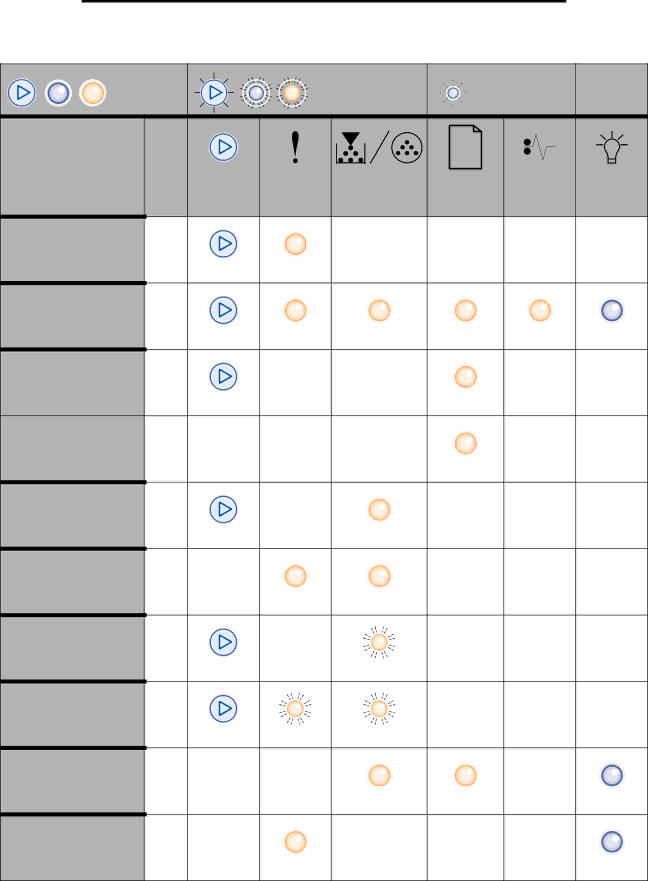
Understanding the control panel lights
Common light sequences (continued)
= On |
|
|
| = Blinking | = Slow blink | Empty = Off | |
|
|
|
| Toner Low / |
|
|
|
Printer Condition | Page | Continue | Error | Replace PC Kit | Load Paper | Paper Jam | Ready |
Complex page | 14 |
|
|
|
|
|
|
Cancel job/ Reset printer | 15 |
|
|
|
|
|
|
Load print media | 15 |
|
|
|
|
|
|
Load manual feeder | 16 |
|
|
|
|
|
|
Toner low | 16 |
|
|
|
|
|
|
Toner cartridge region | 17 |
|
|
|
|
|
|
mismatch |
|
|
|
|
|
|
|
Photoconductor kit life | 17 |
|
|
|
|
|
|
warning |
|
|
|
|
|
|
|
Replace photoconductor | 18 |
|
|
|
|
|
|
(printer hard stop) |
|
|
|
|
|
|
|
Programming engine | 18 |
|
|
|
|
|
|
code/ Programming |
|
|
|
|
|
|
|
system code |
|
|
|
|
|
|
|
Invalid engine code / | 19 |
|
|
|
|
|
|
Invalid network code |
|
|
|
|
|
|
|
|
|
|
| 9 |
|
|
|