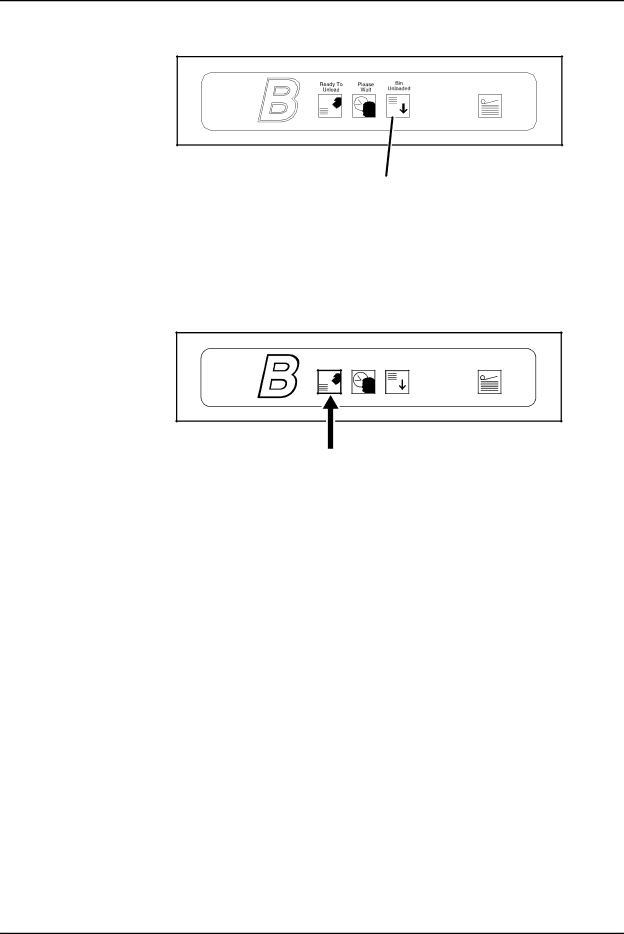
Output trays and bins
In Use |
Bin
Unload
Once a bin is selected, the bin elevator lowers and the bin cannot be used until it is emptied completely. When the bin elevator stops in the down position, the Ready to Unload indicator lights.
2.Open the bin doors, pull the platform out until it stops, and lift the paper stack off the platform to a nearby table or paper cart.
CAUTION
Always use both hands to lift the paper stack out of the bin.
3.Firmly push the platform back to its original position and close the bin doors. The bin elevator rises, and the bin is again ready for use.
NOTE: If the bin is not empty, the elevator remains down, and a message appears on the printer control console and printer controller display telling you to empty the bin.
Guide to Performing Routine Maintenance |