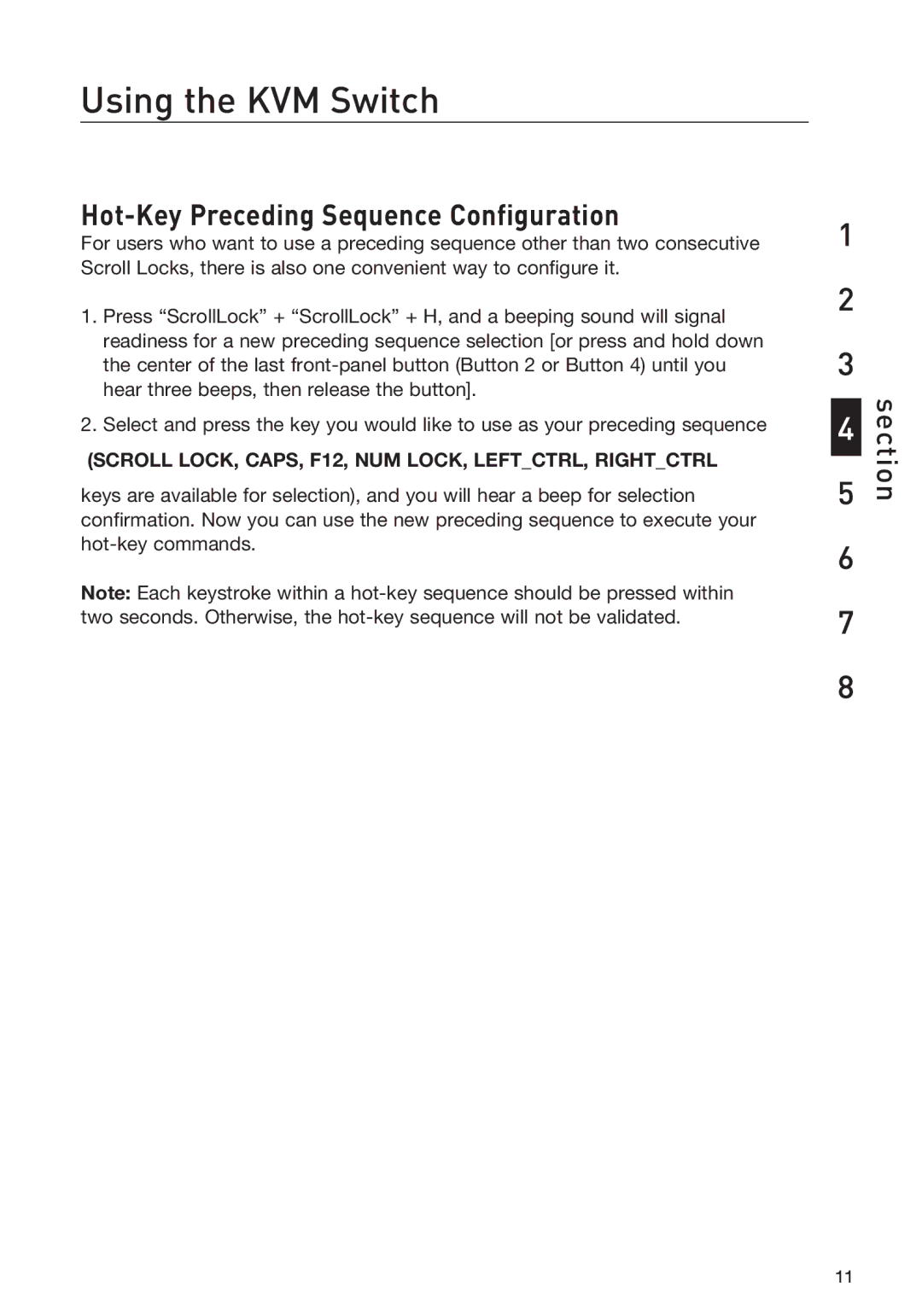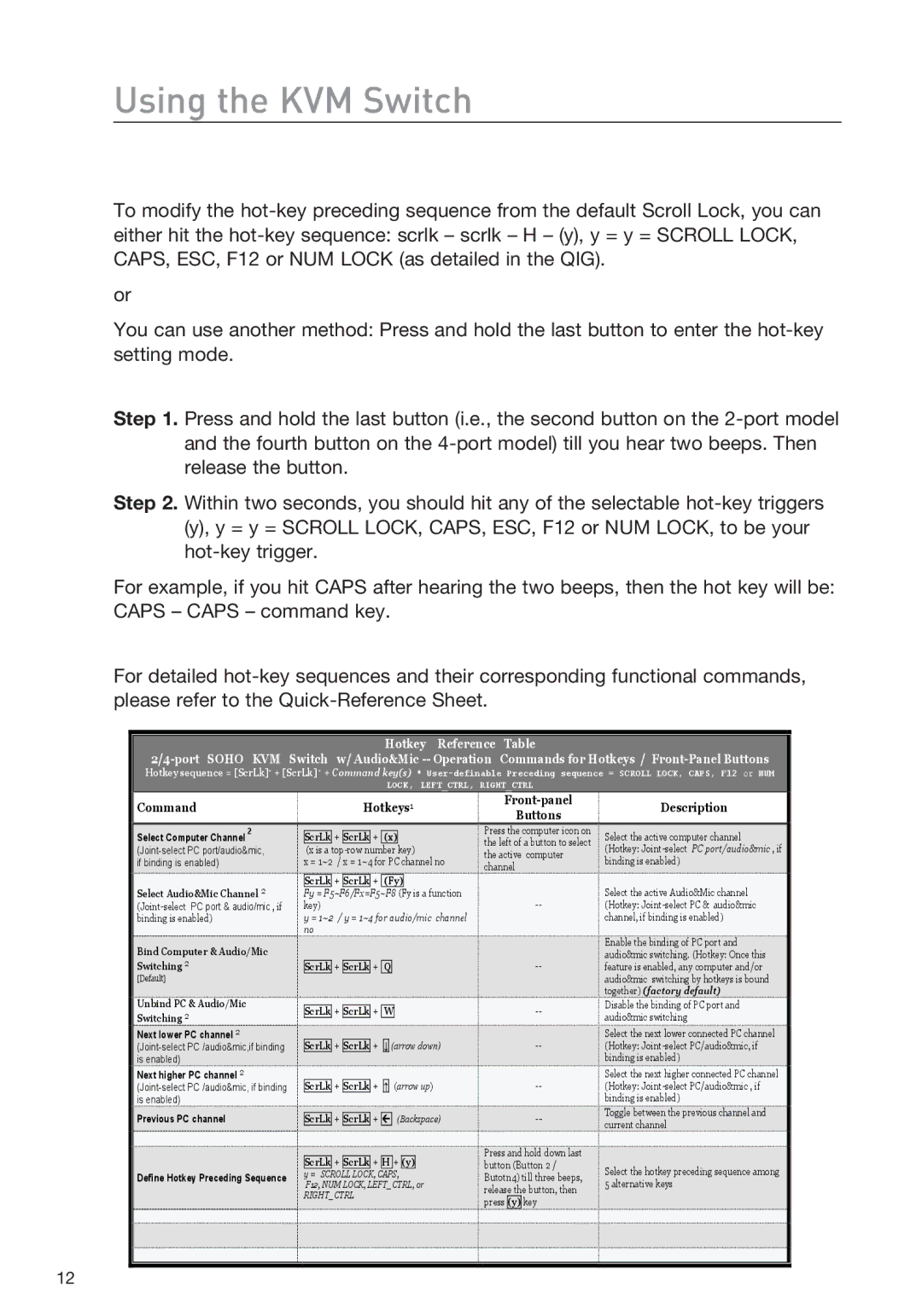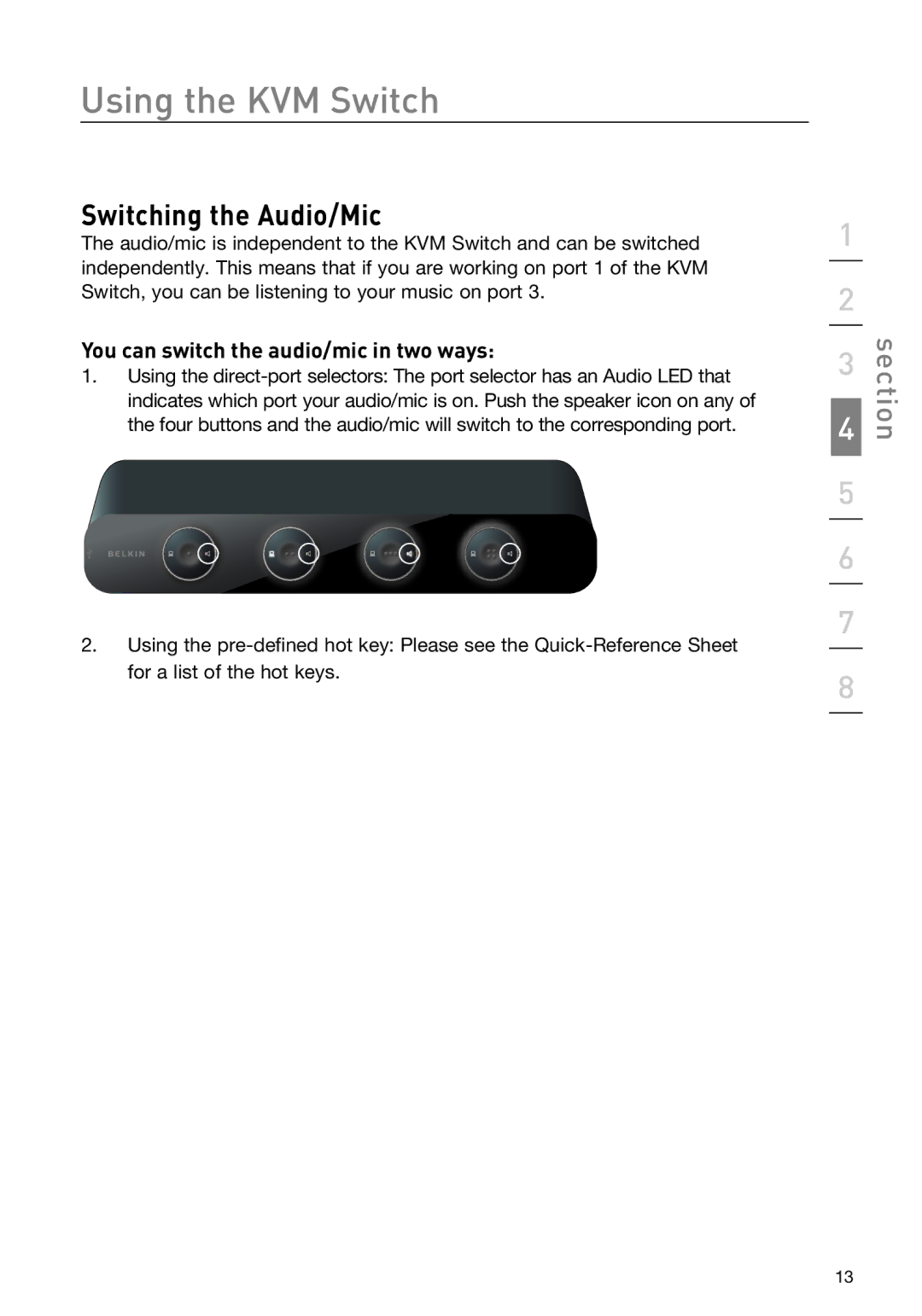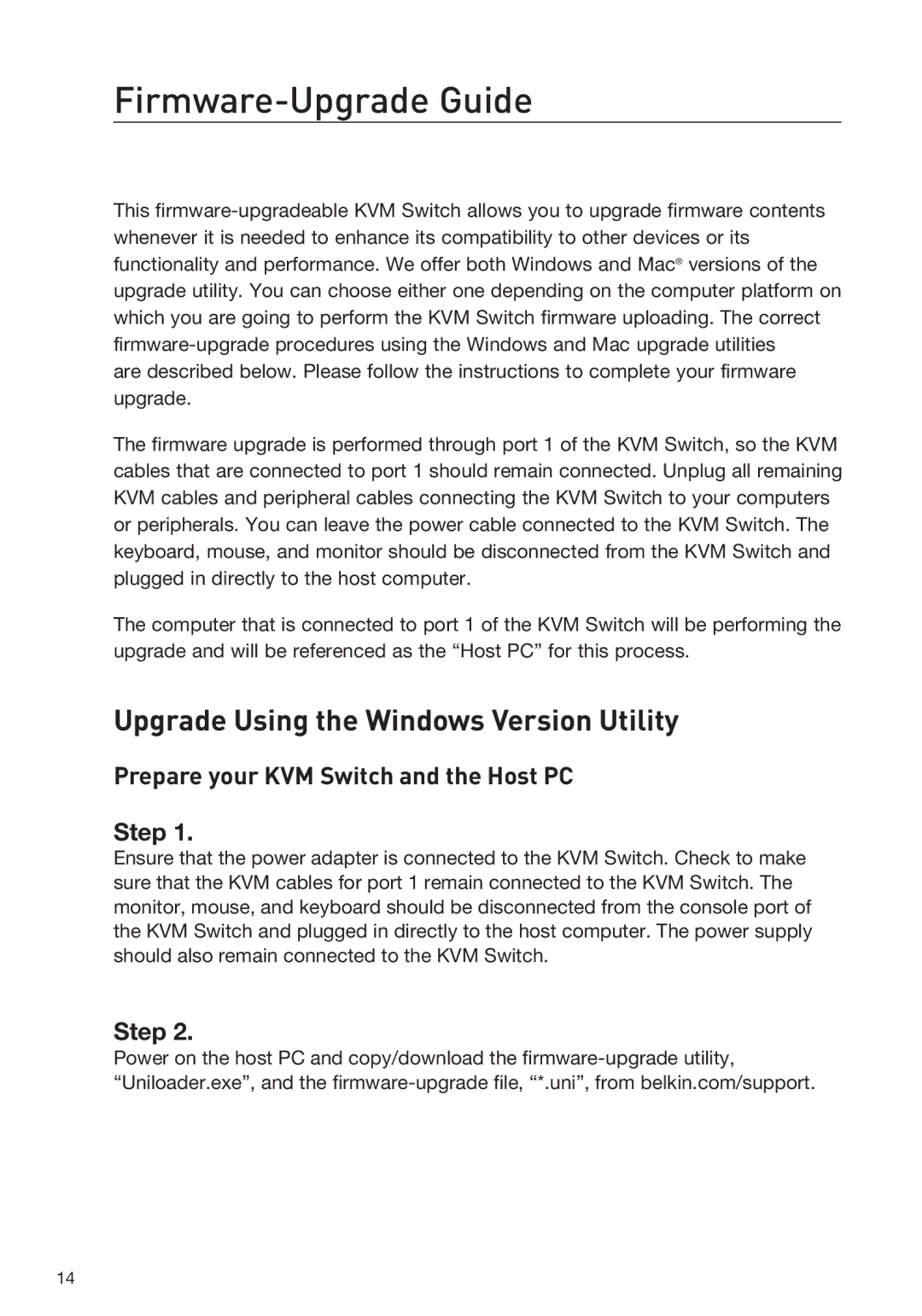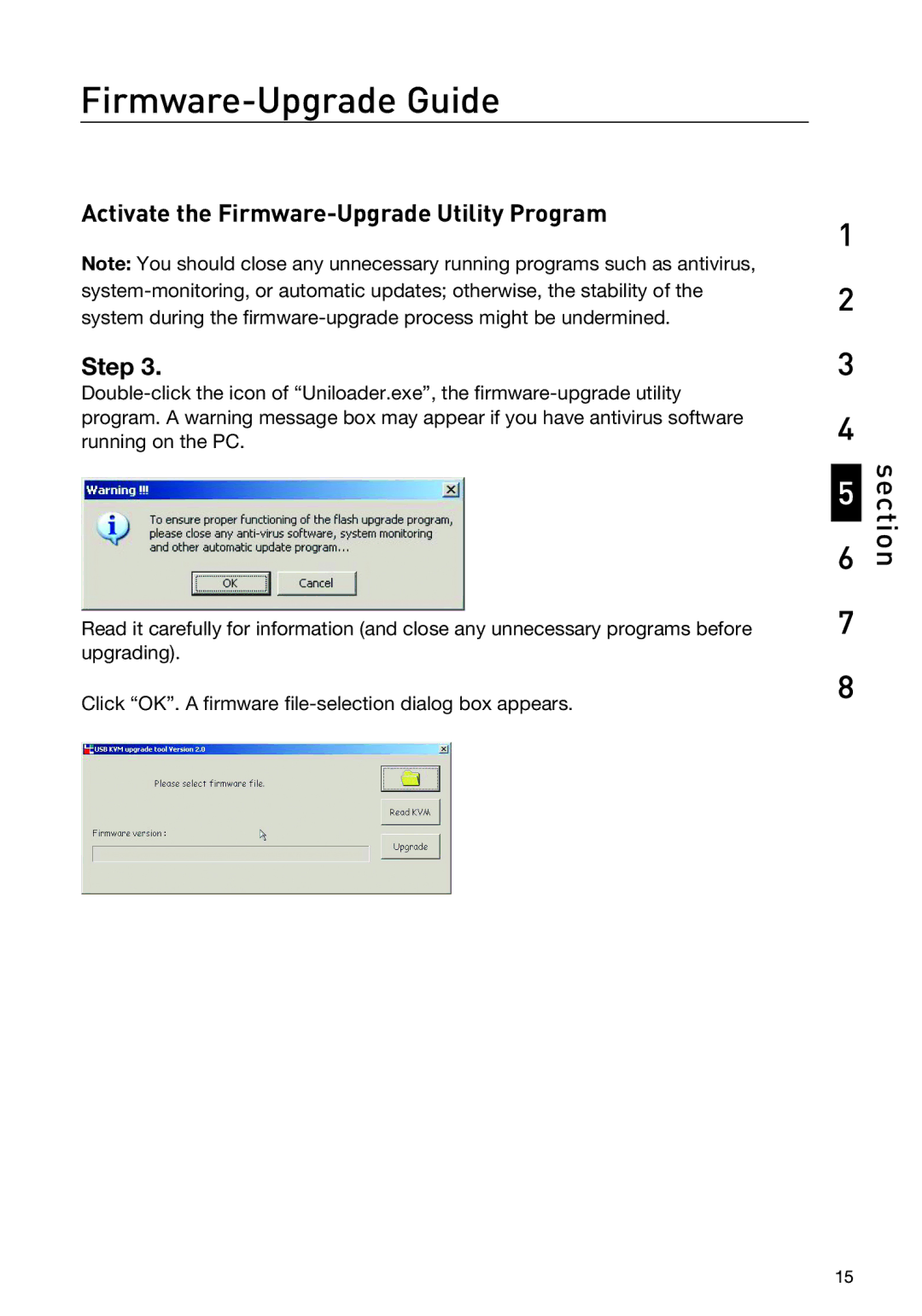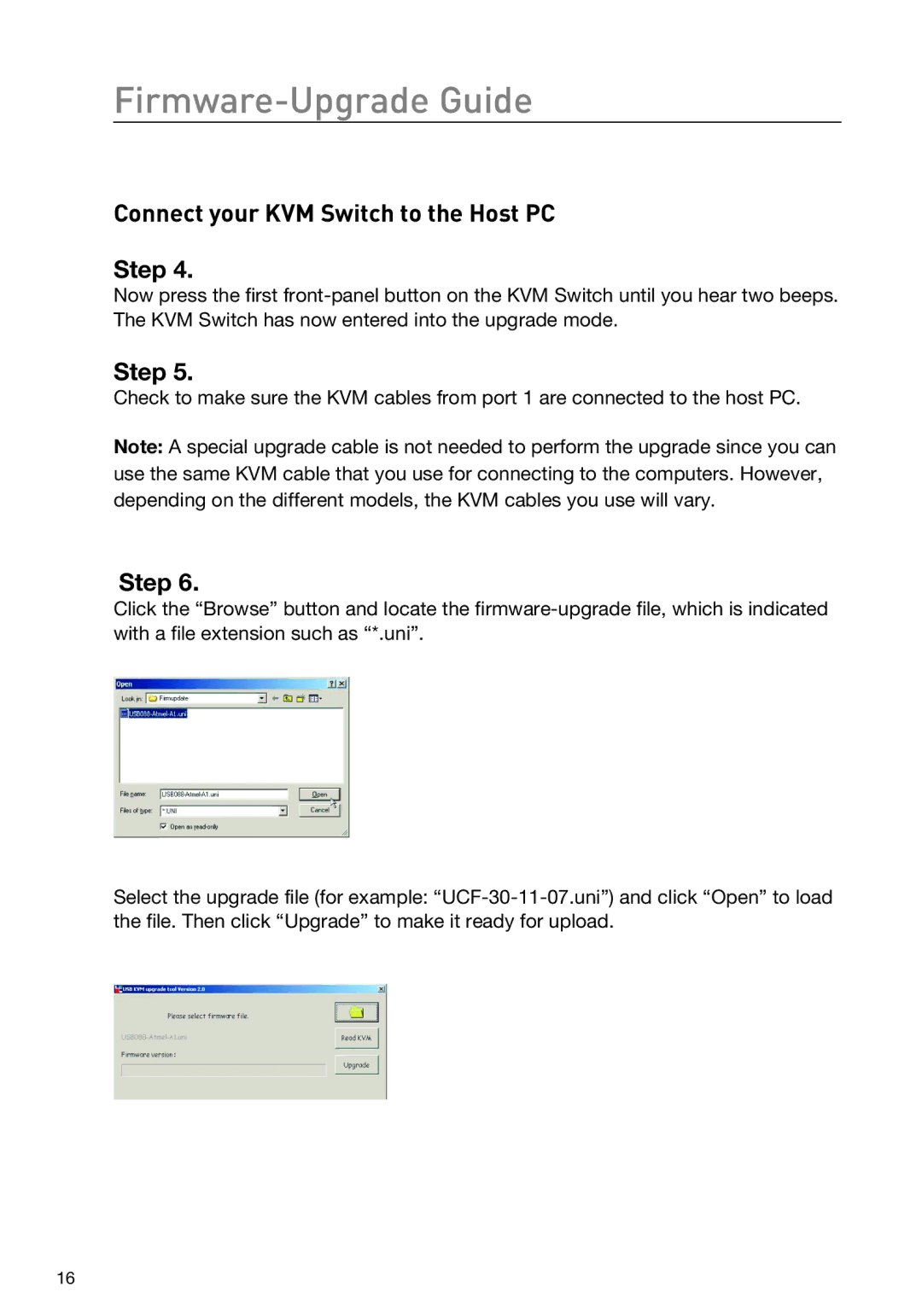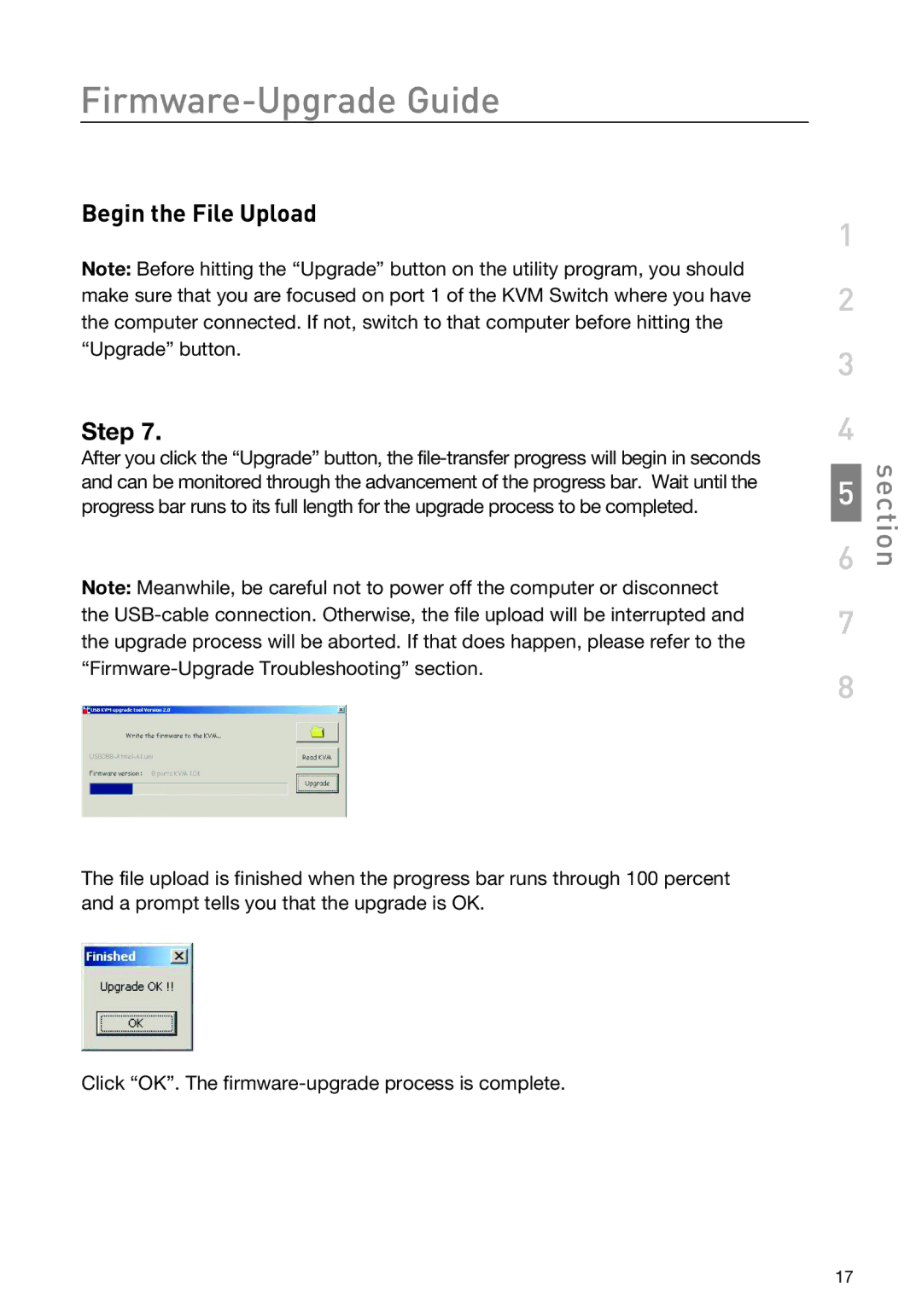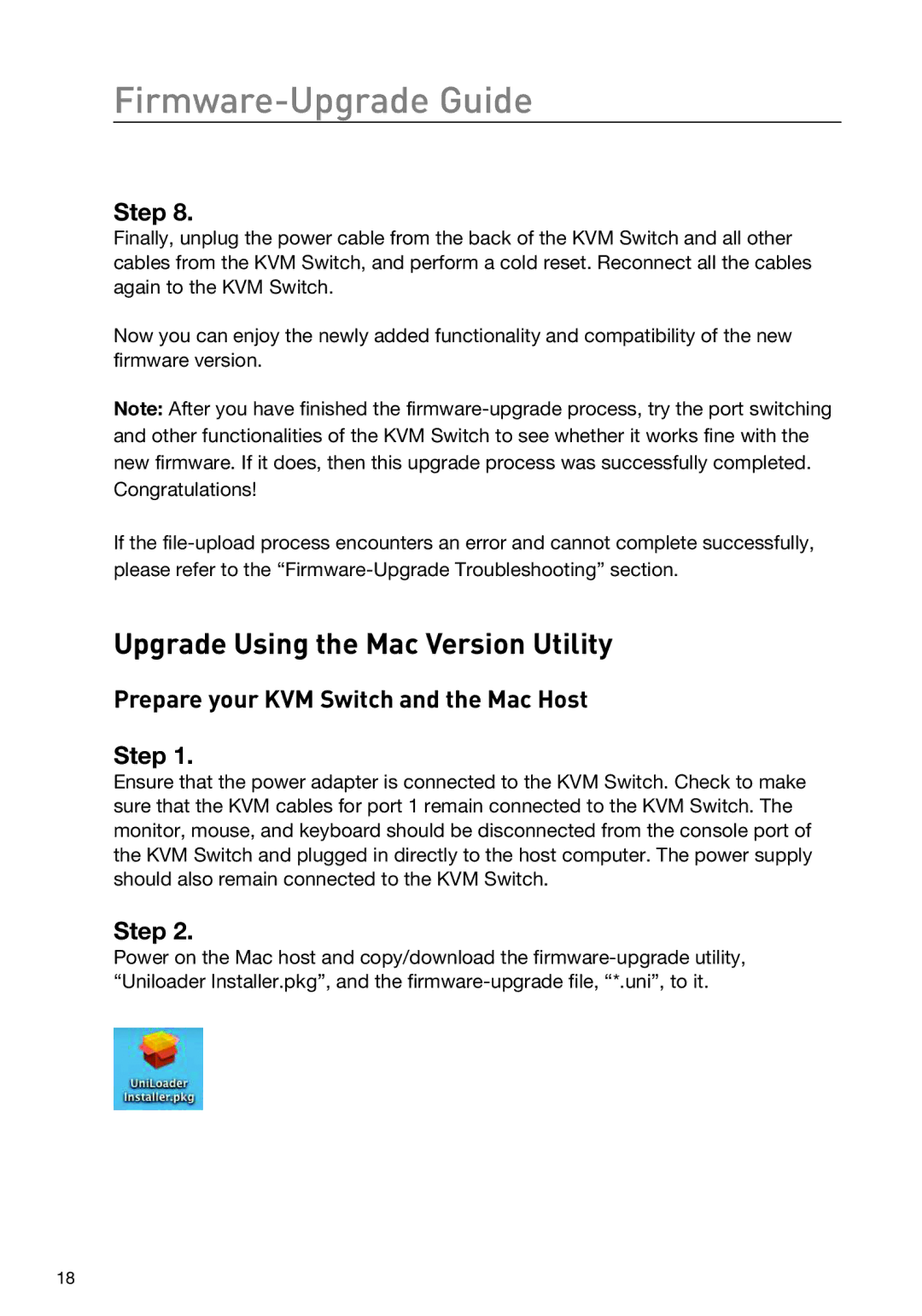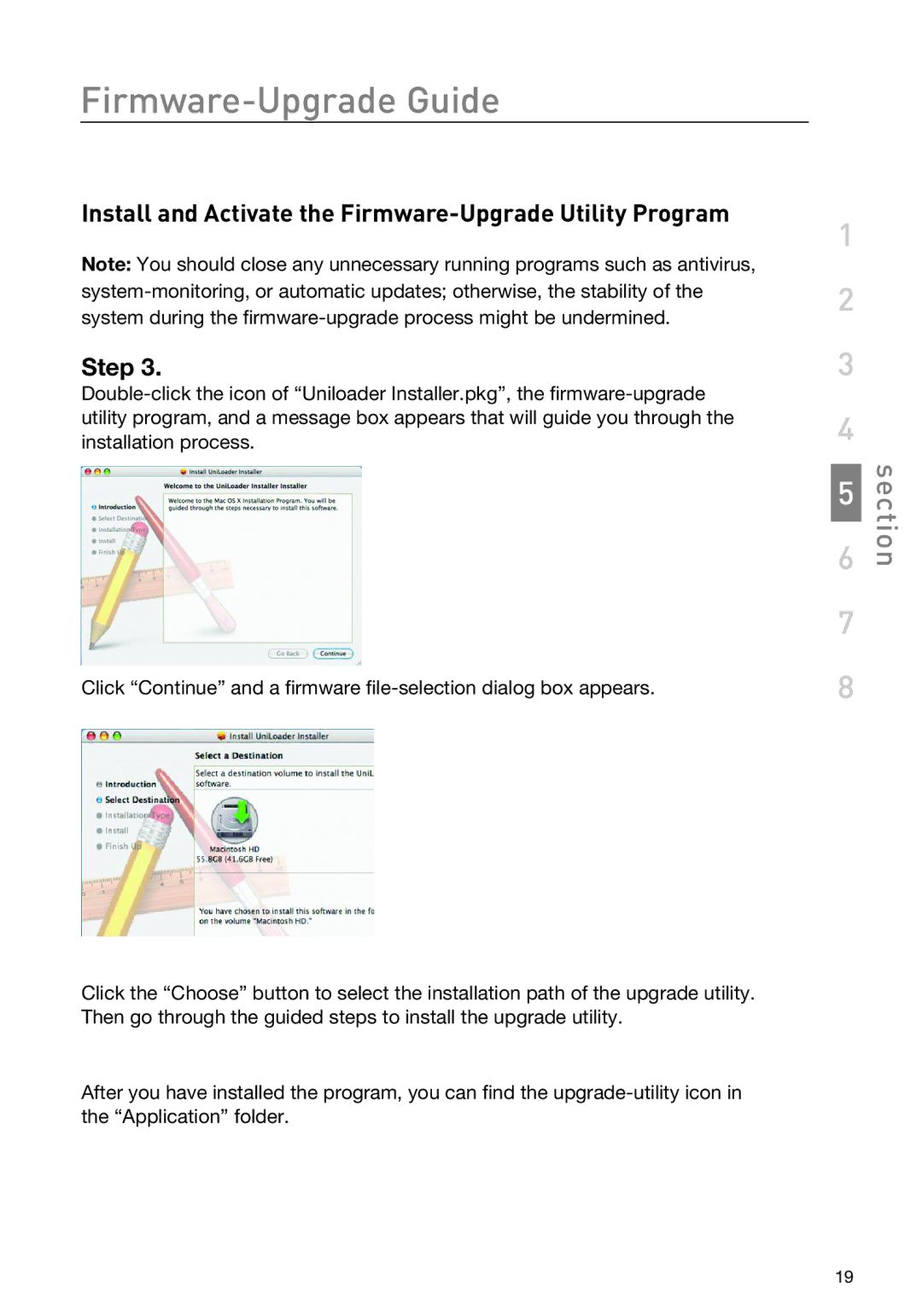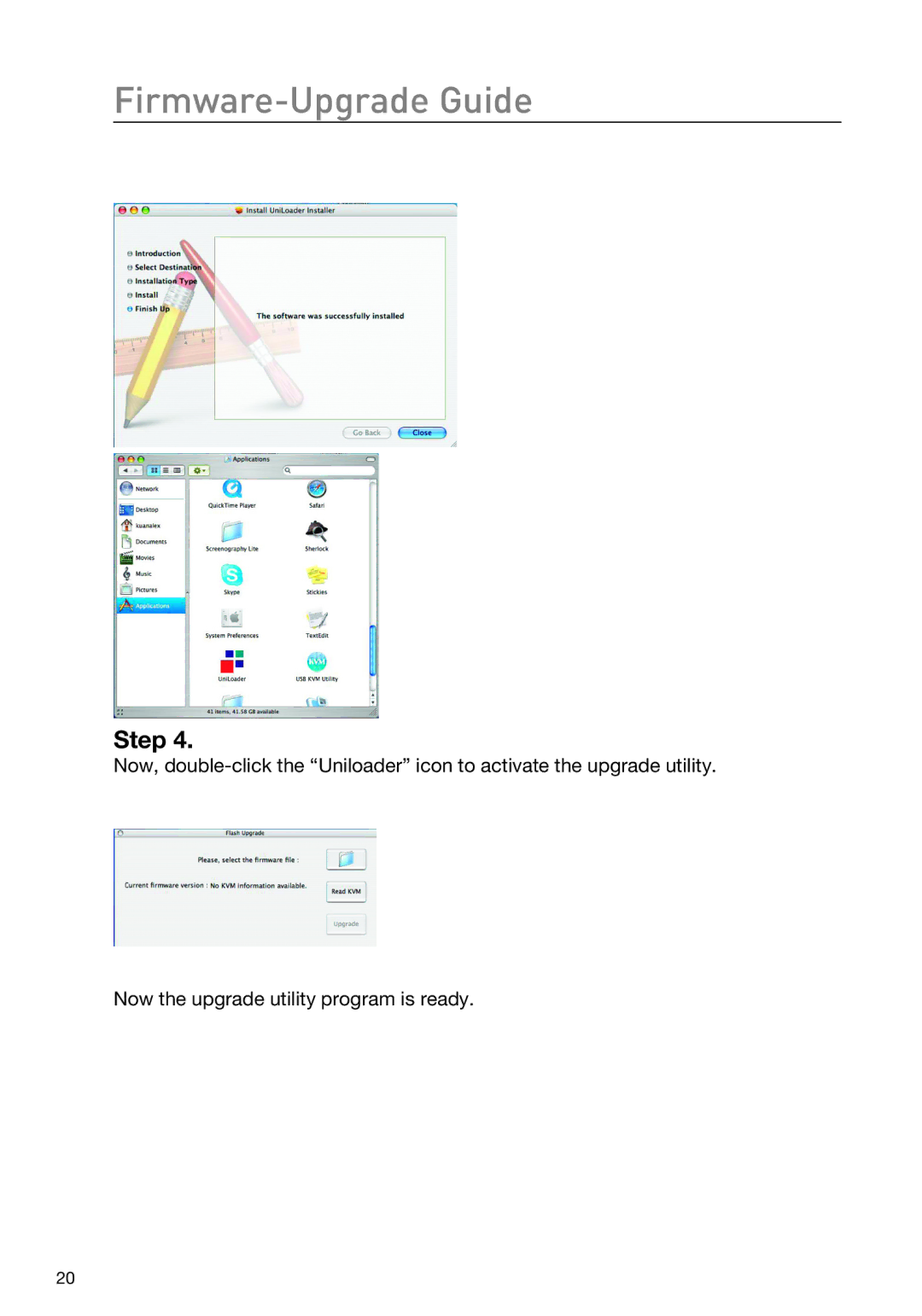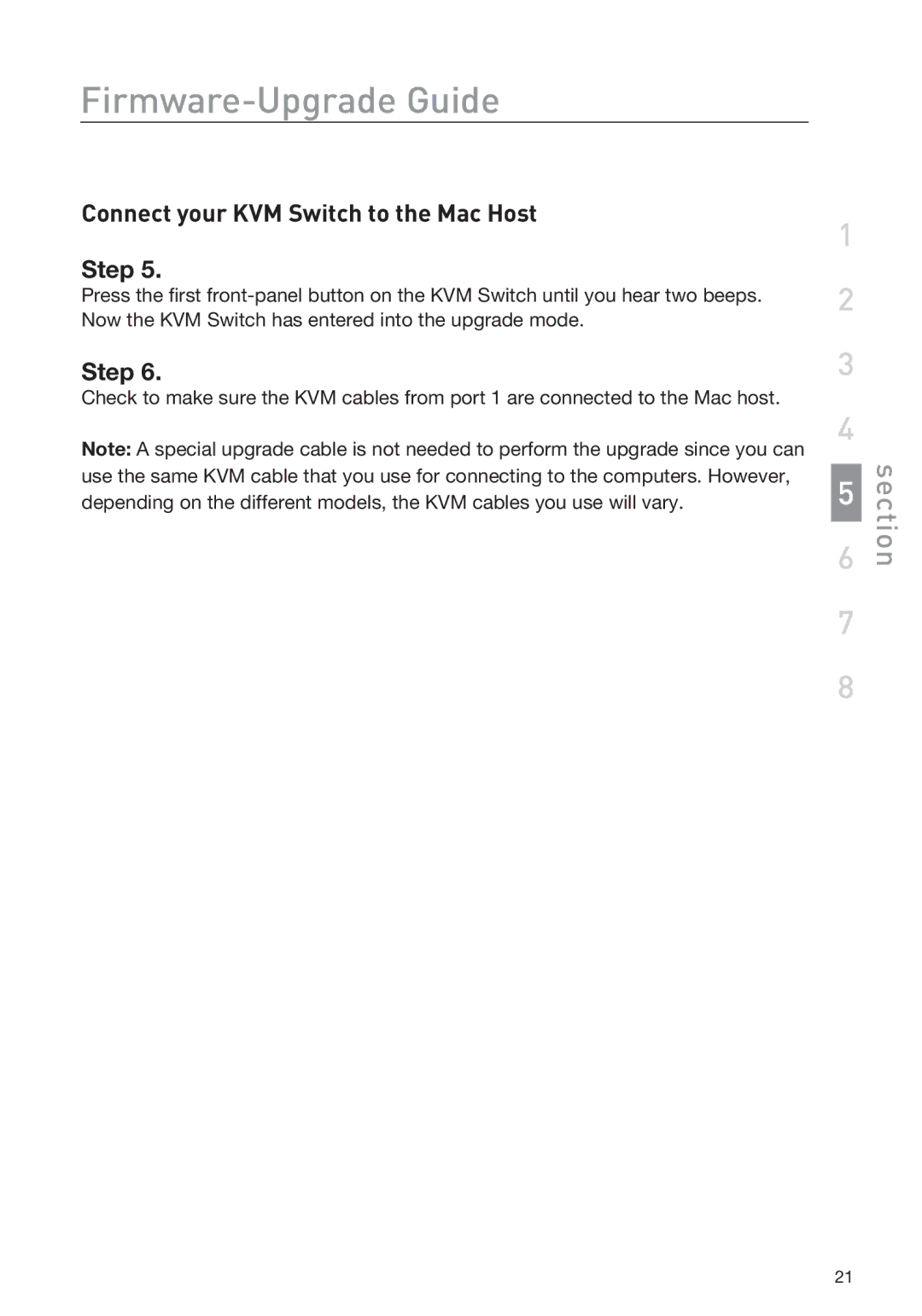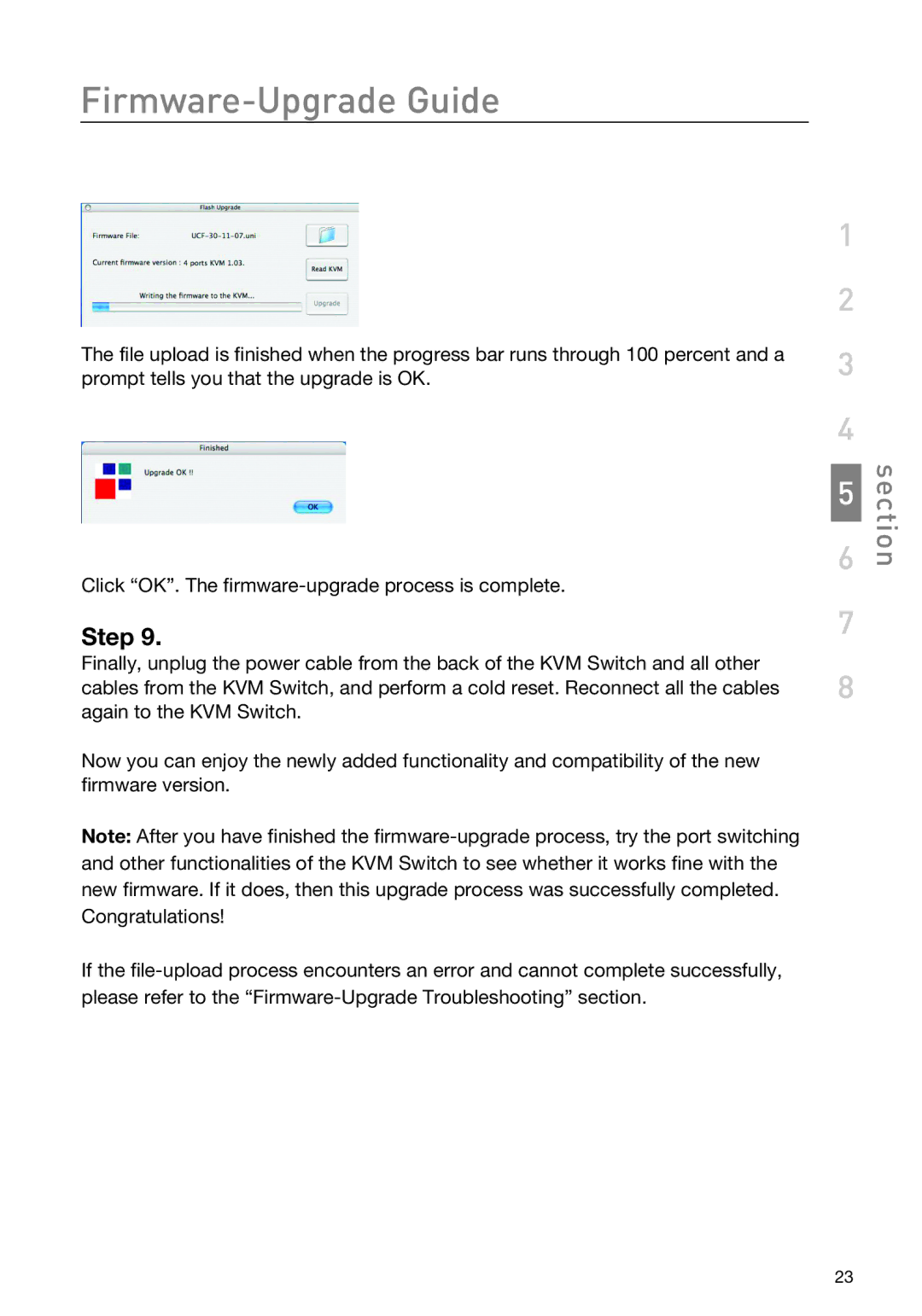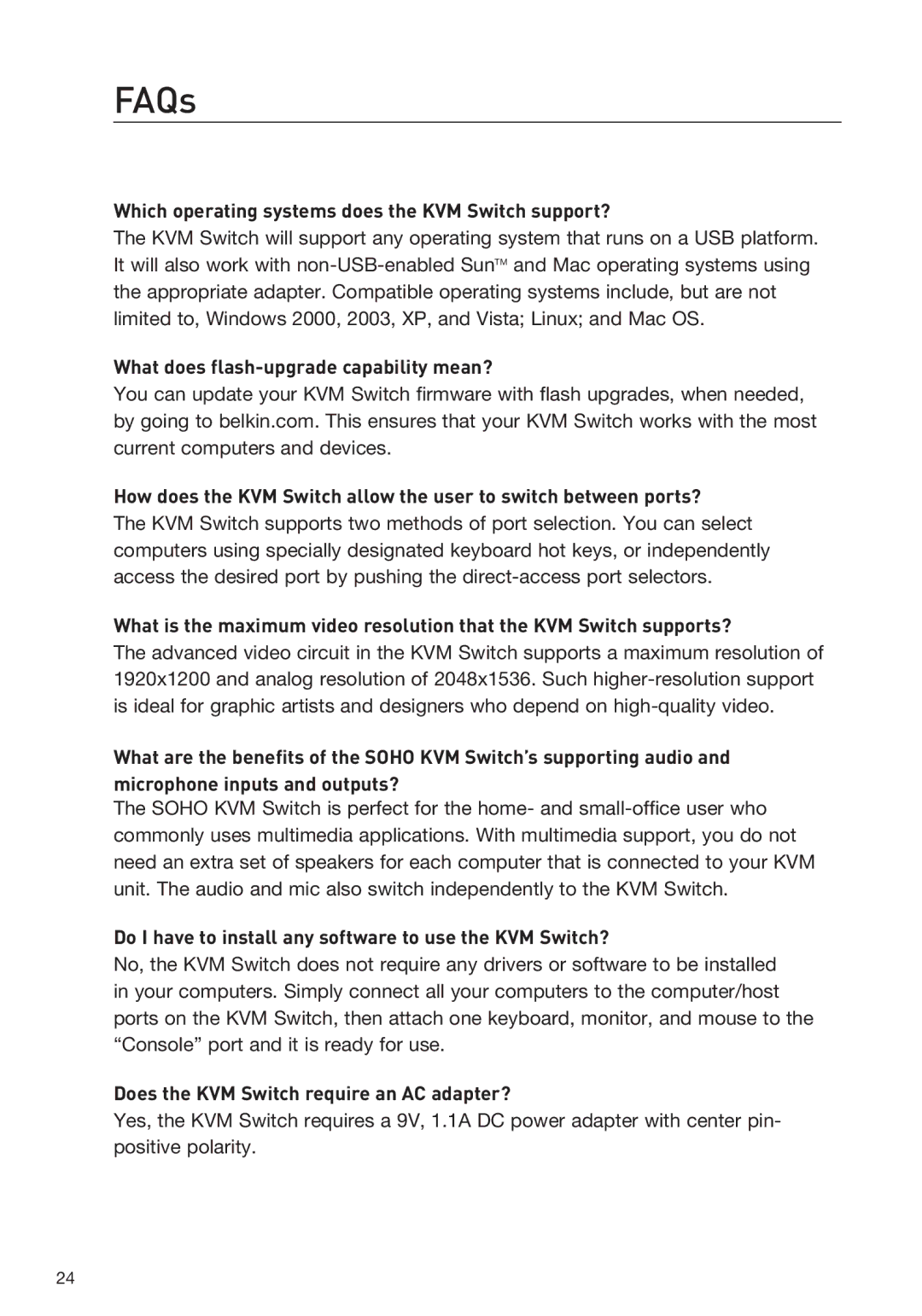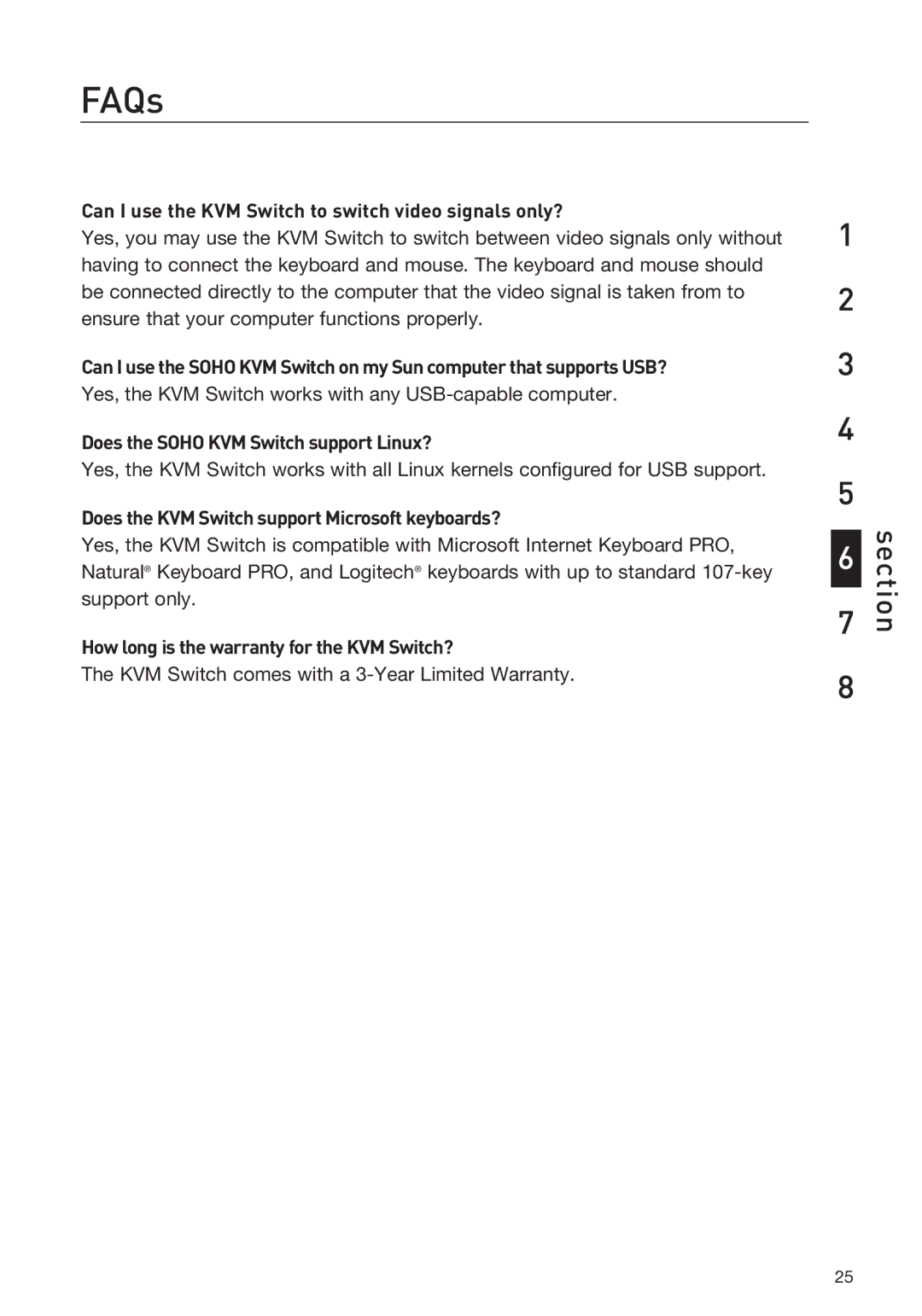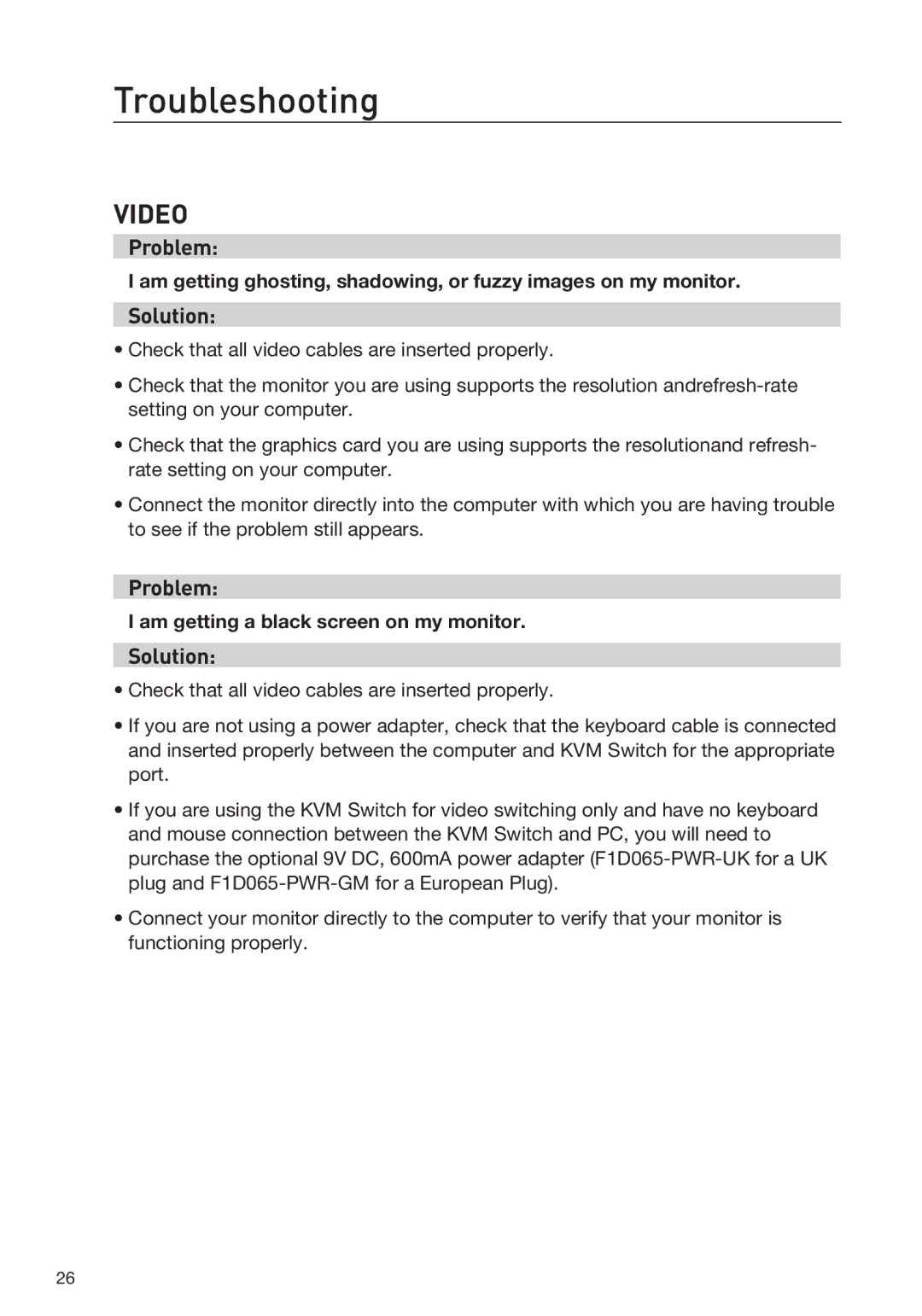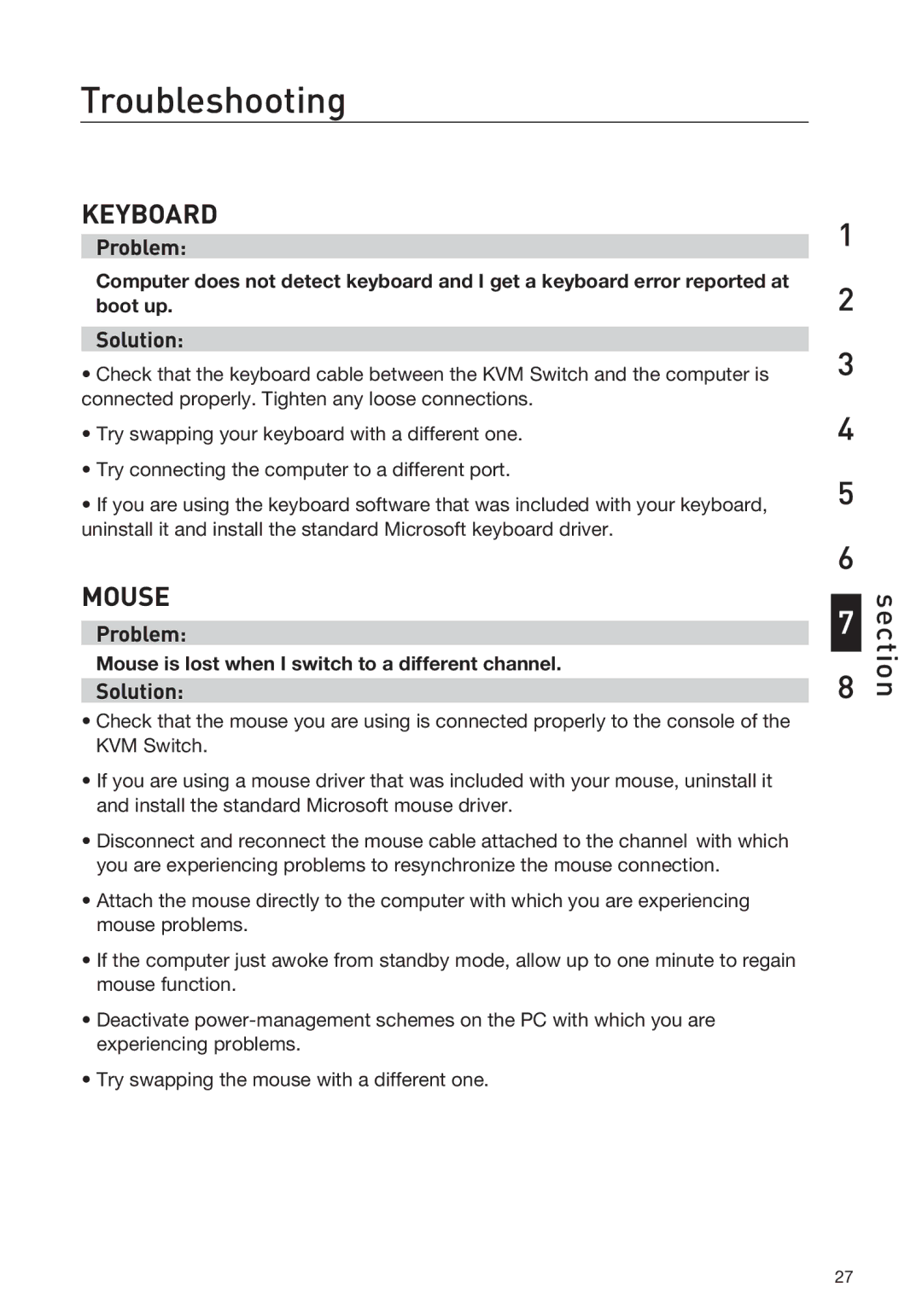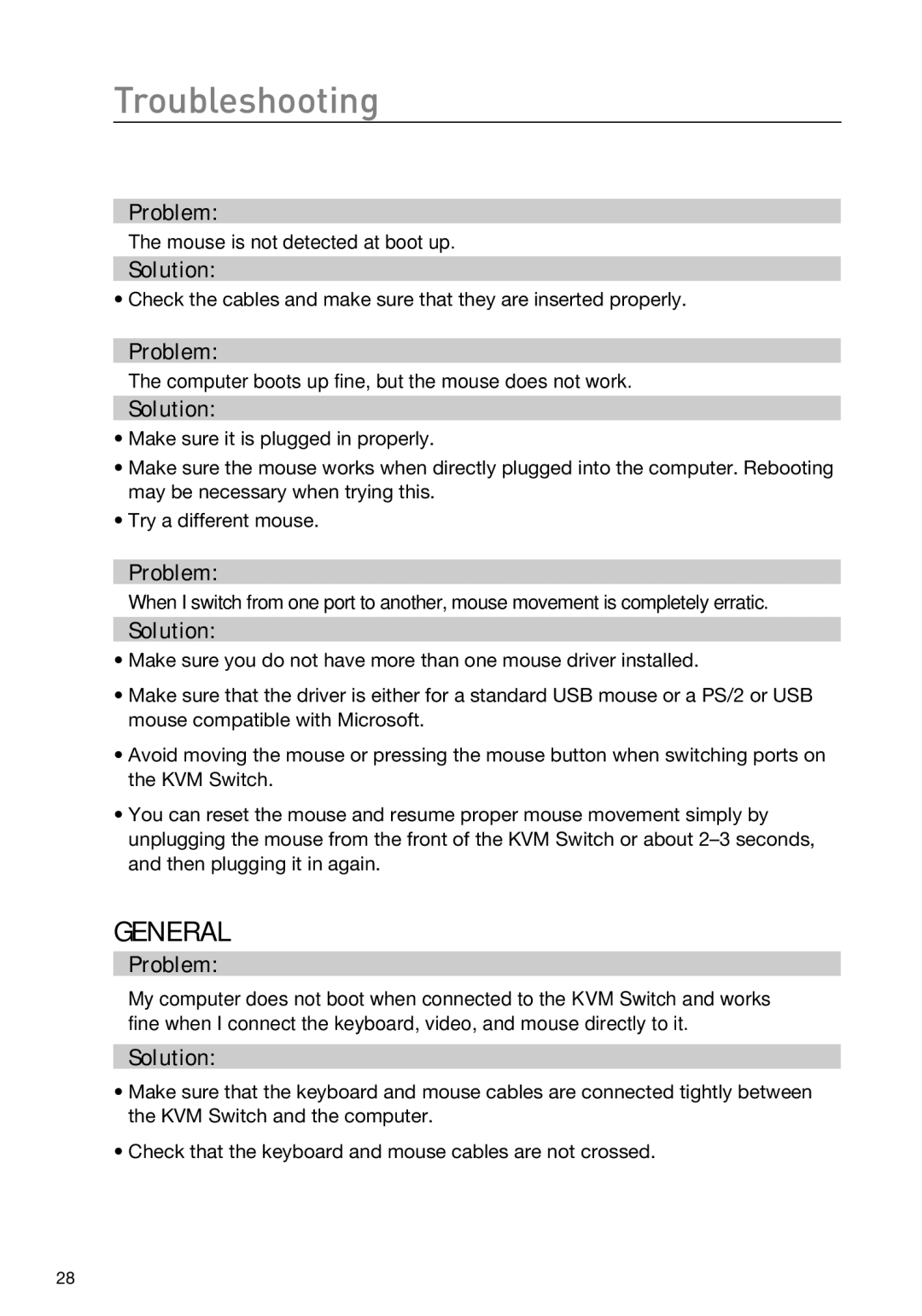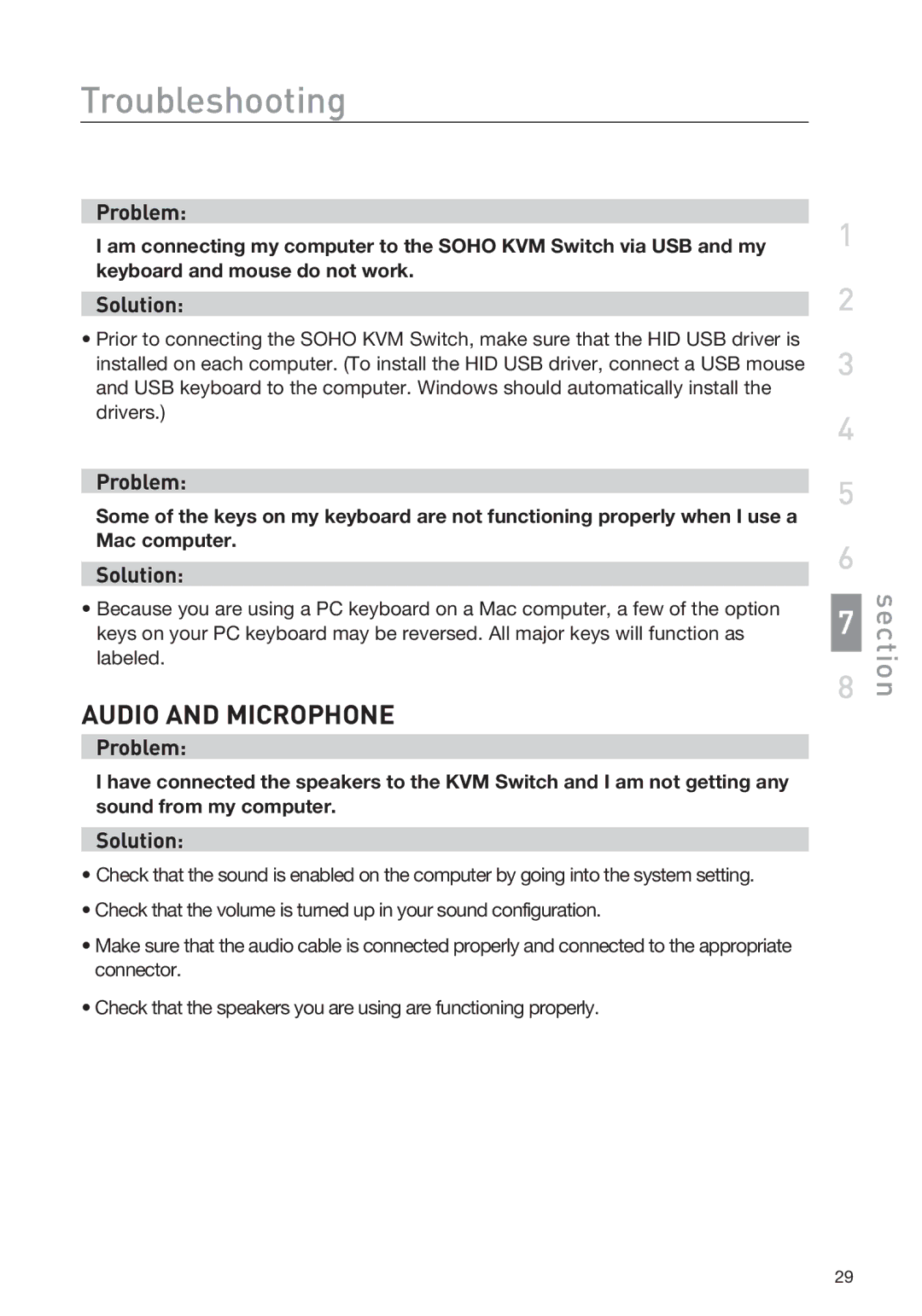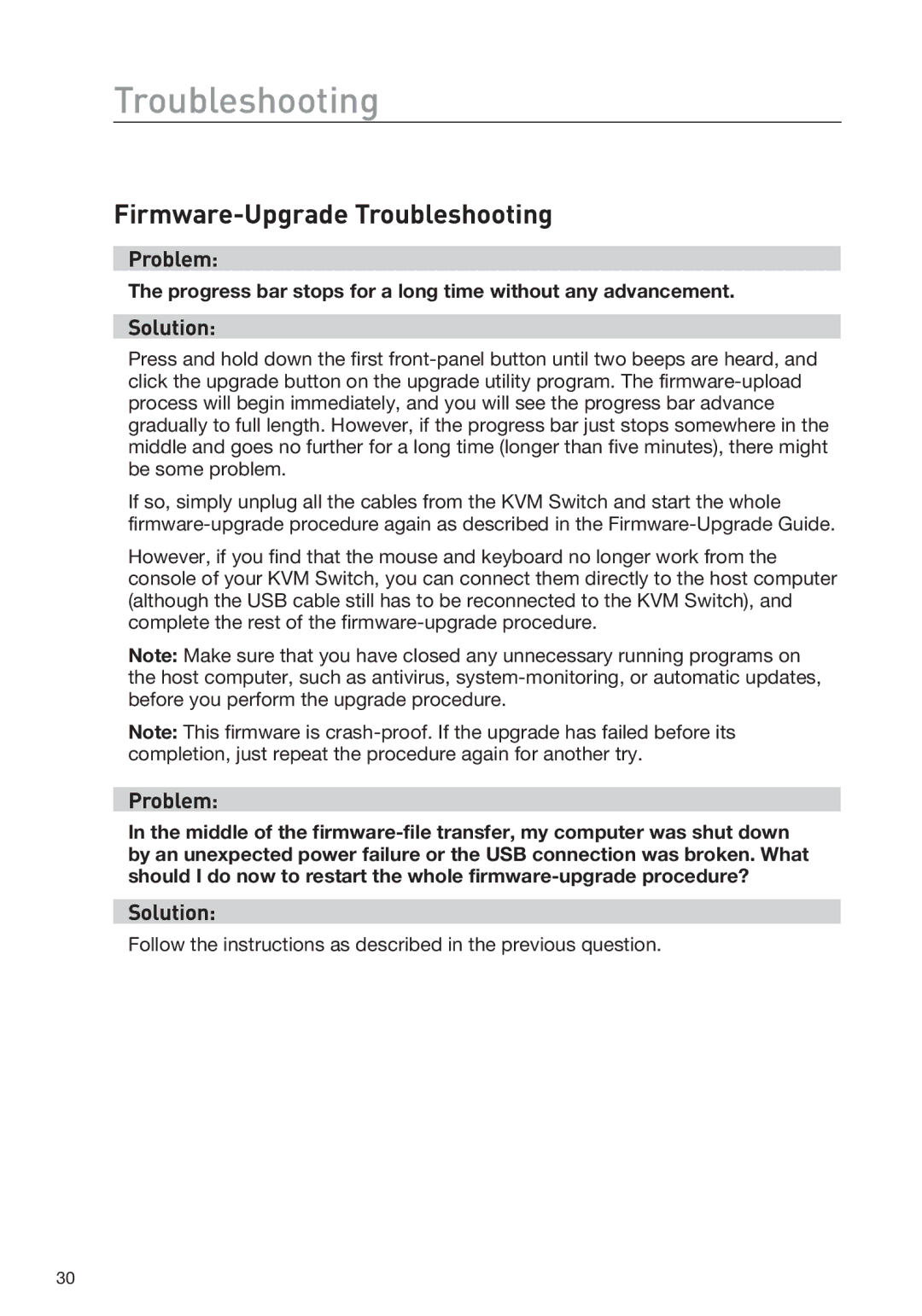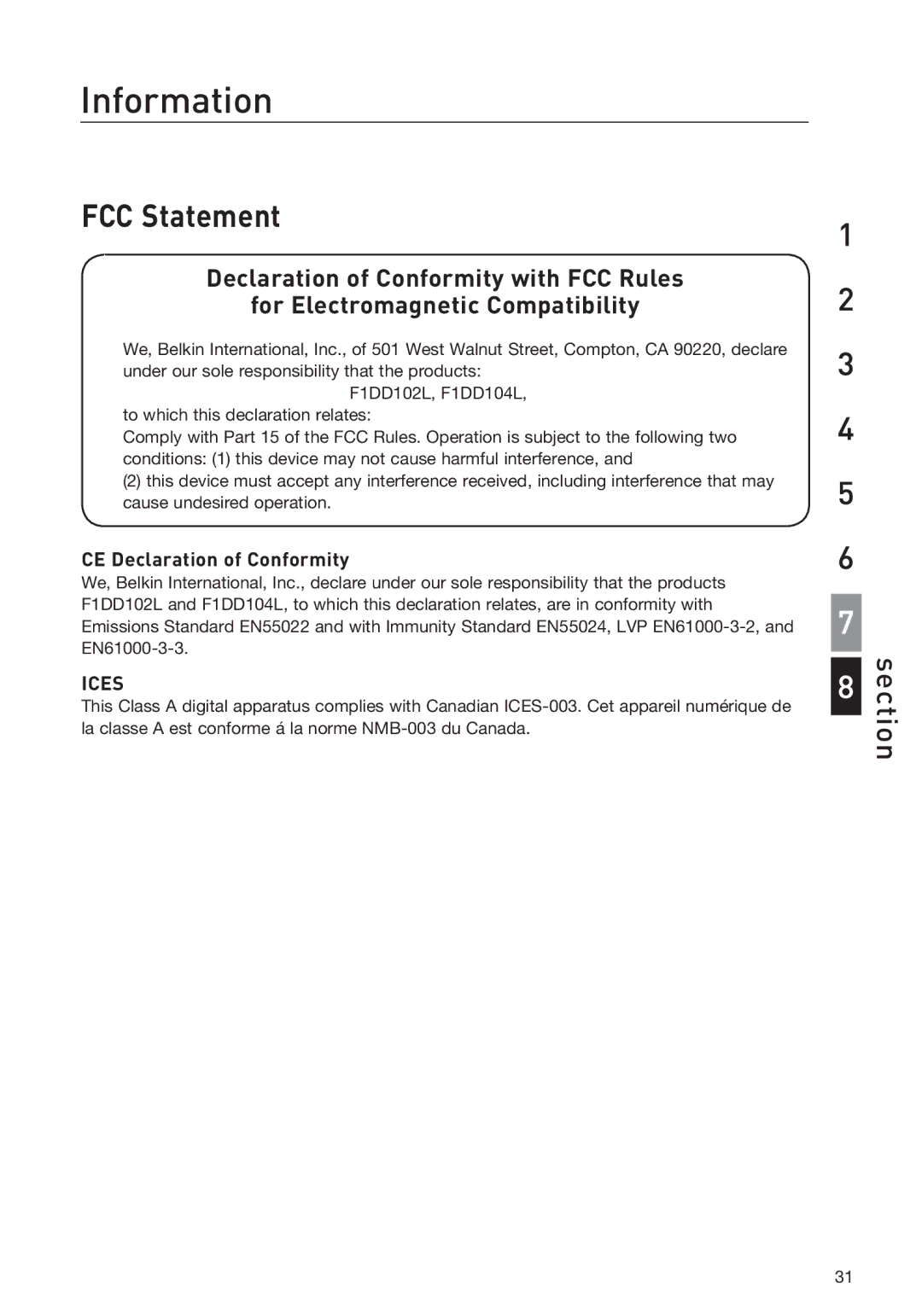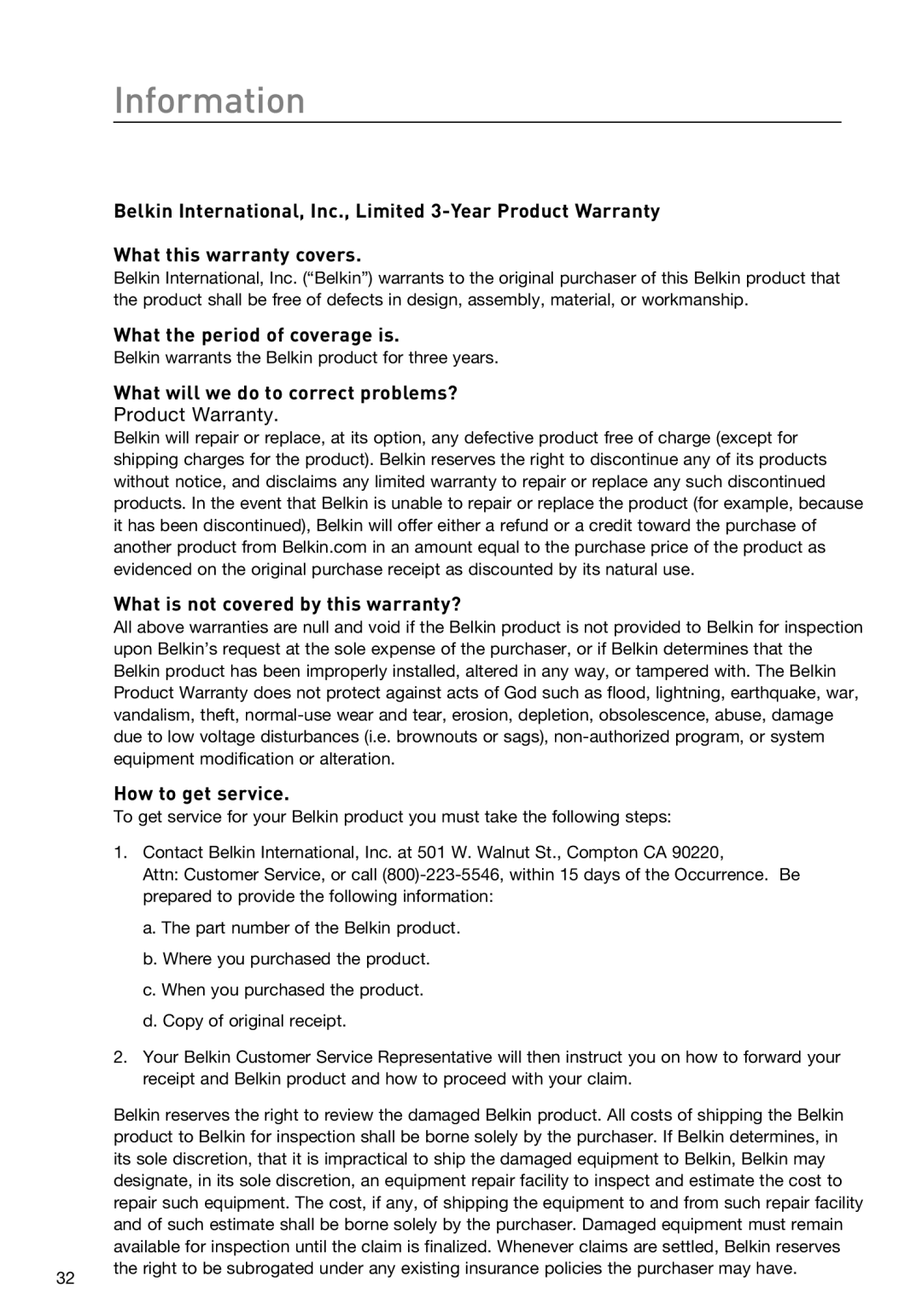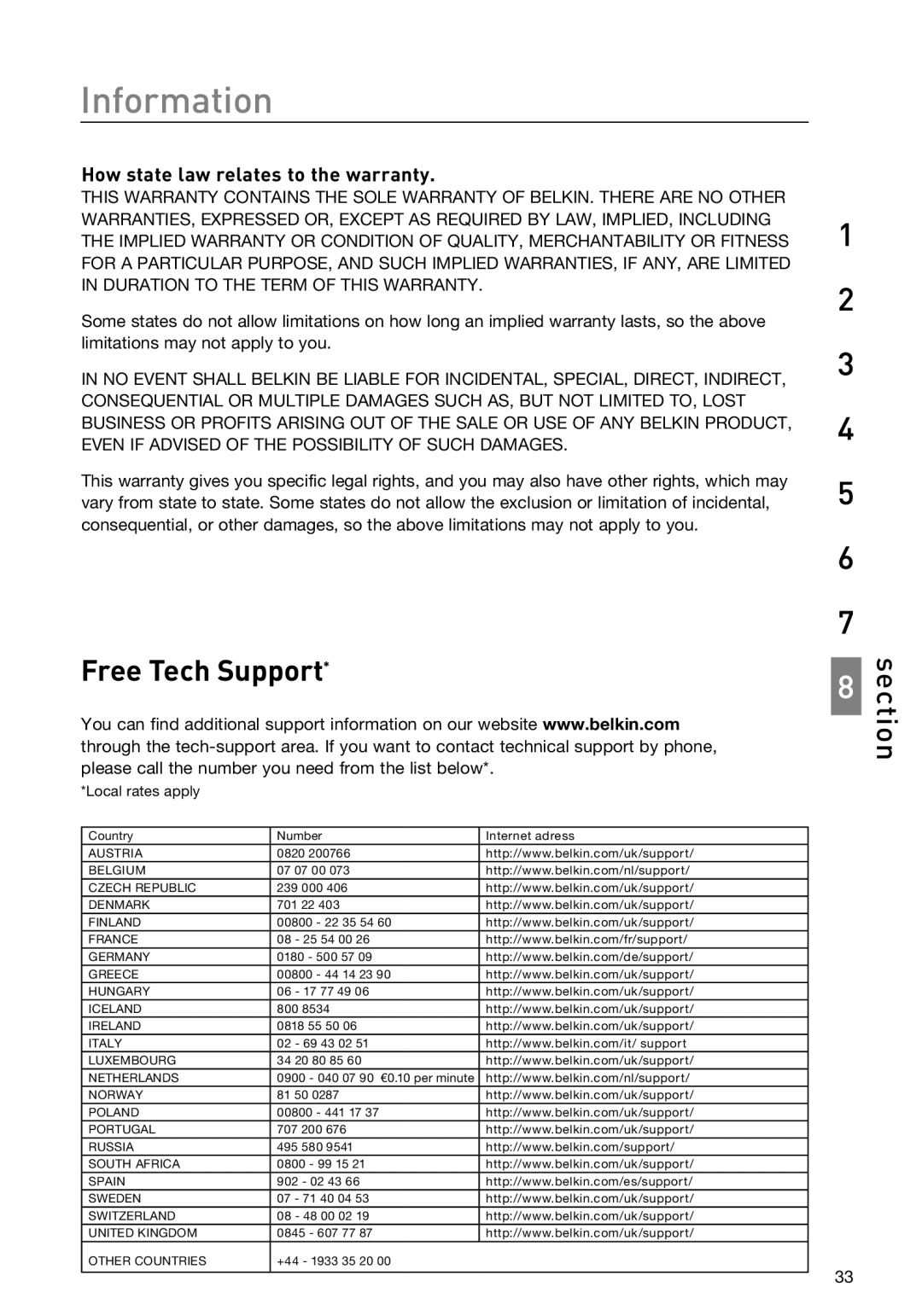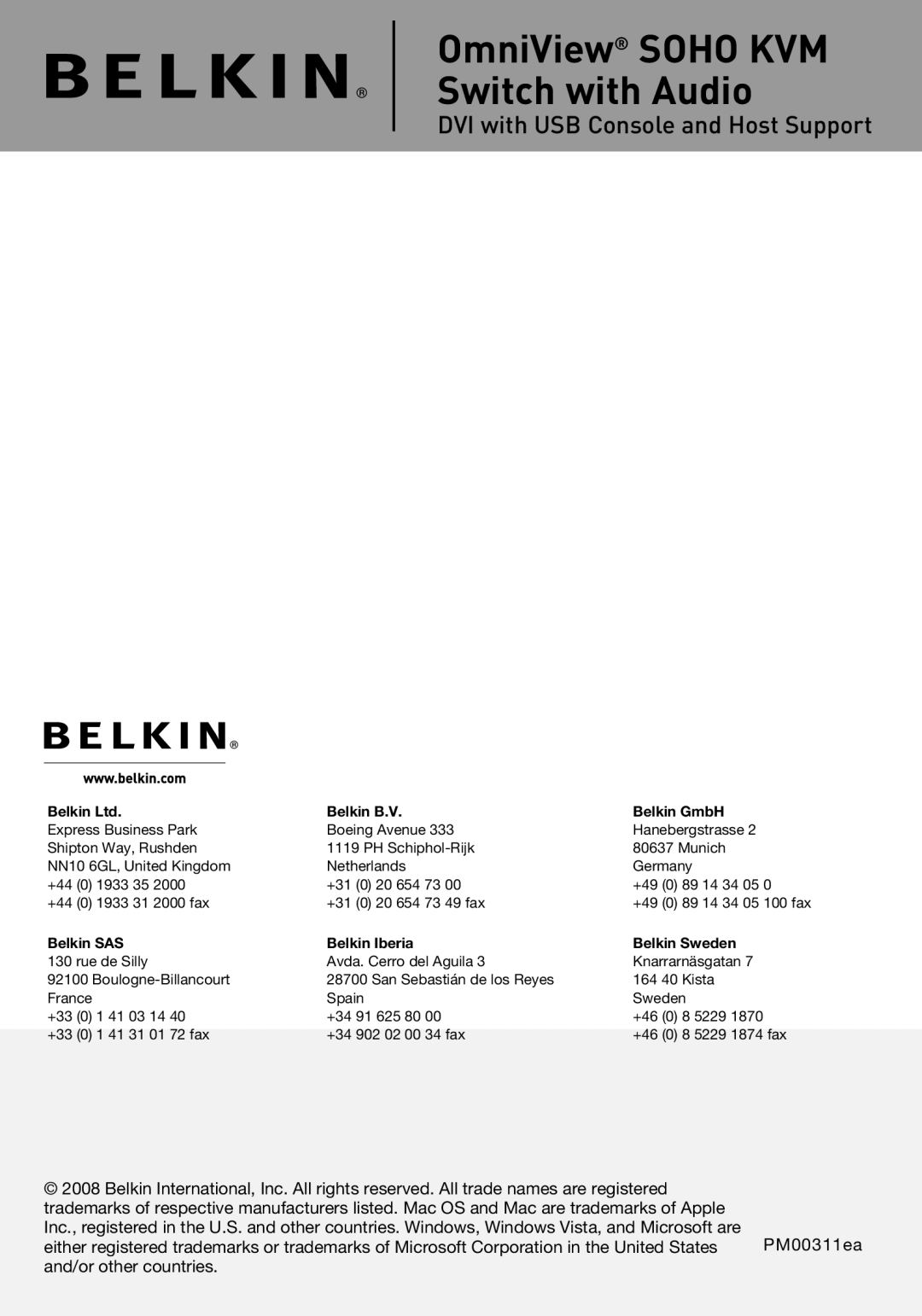Information
Belkin International, Inc., Limited
What this warranty covers.
Belkin International, Inc. (“Belkin”) warrants to the original purchaser of this Belkin product that the product shall be free of defects in design, assembly, material, or workmanship.
What the period of coverage is.
Belkin warrants the Belkin product for three years.
What will we do to correct problems?
Product Warranty.
Belkin will repair or replace, at its option, any defective product free of charge (except for shipping charges for the product). Belkin reserves the right to discontinue any of its products without notice, and disclaims any limited warranty to repair or replace any such discontinued products. In the event that Belkin is unable to repair or replace the product (for example, because it has been discontinued), Belkin will offer either a refund or a credit toward the purchase of another product from Belkin.com in an amount equal to the purchase price of the product as evidenced on the original purchase receipt as discounted by its natural use.
What is not covered by this warranty?
All above warranties are null and void if the Belkin product is not provided to Belkin for inspection upon Belkin’s request at the sole expense of the purchaser, or if Belkin determines that the Belkin product has been improperly installed, altered in any way, or tampered with. The Belkin Product Warranty does not protect against acts of God such as flood, lightning, earthquake, war, vandalism, theft,
How to get service.
To get service for your Belkin product you must take the following steps:
1. Contact Belkin International, Inc. at 501 W. Walnut St., Compton CA 90220,
Attn: Customer Service, or call
a. The part number of the Belkin product.
| b. Where you purchased the product. |
| c. When you purchased the product. |
| d. Copy of original receipt. |
| 2. Your Belkin Customer Service Representative will then instruct you on how to forward your |
| receipt and Belkin product and how to proceed with your claim. |
| Belkin reserves the right to review the damaged Belkin product. All costs of shipping the Belkin |
| product to Belkin for inspection shall be borne solely by the purchaser. If Belkin determines, in |
| its sole discretion, that it is impractical to ship the damaged equipment to Belkin, Belkin may |
| designate, in its sole discretion, an equipment repair facility to inspect and estimate the cost to |
| repair such equipment. The cost, if any, of shipping the equipment to and from such repair facility |
| and of such estimate shall be borne solely by the purchaser. Damaged equipment must remain |
| available for inspection until the claim is finalized. Whenever claims are settled, Belkin reserves |
32 | the right to be subrogated under any existing insurance policies the purchaser may have. |
|