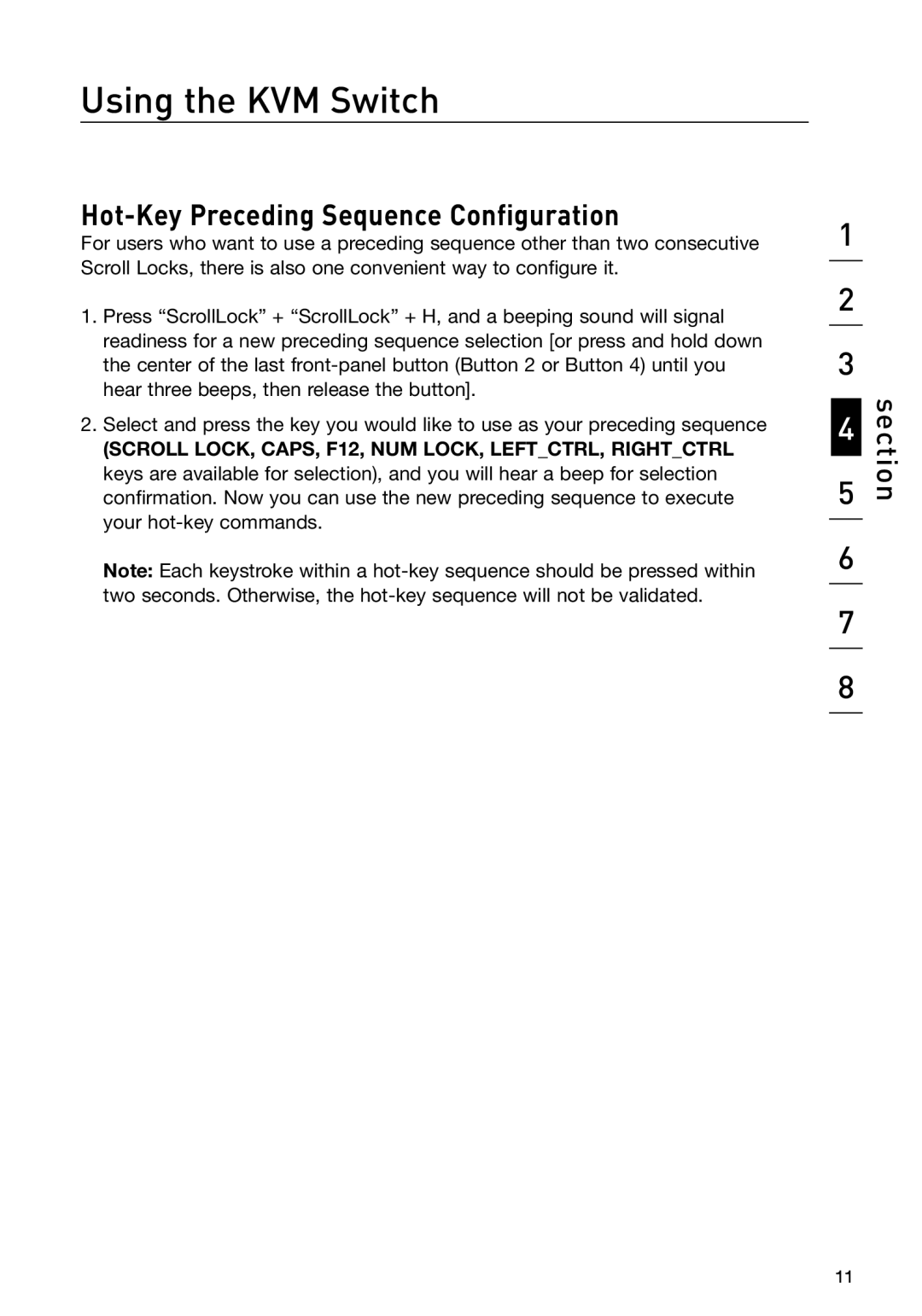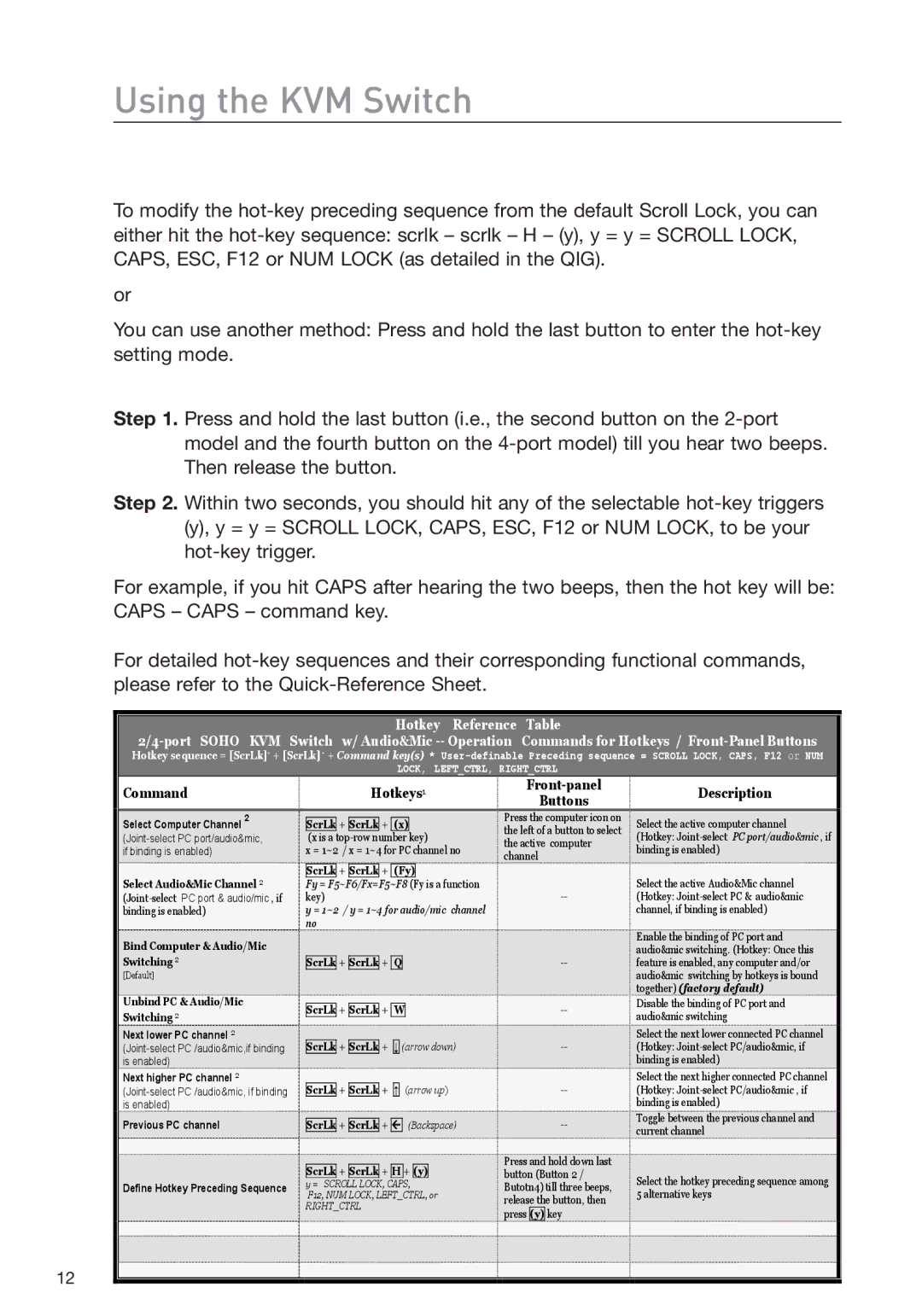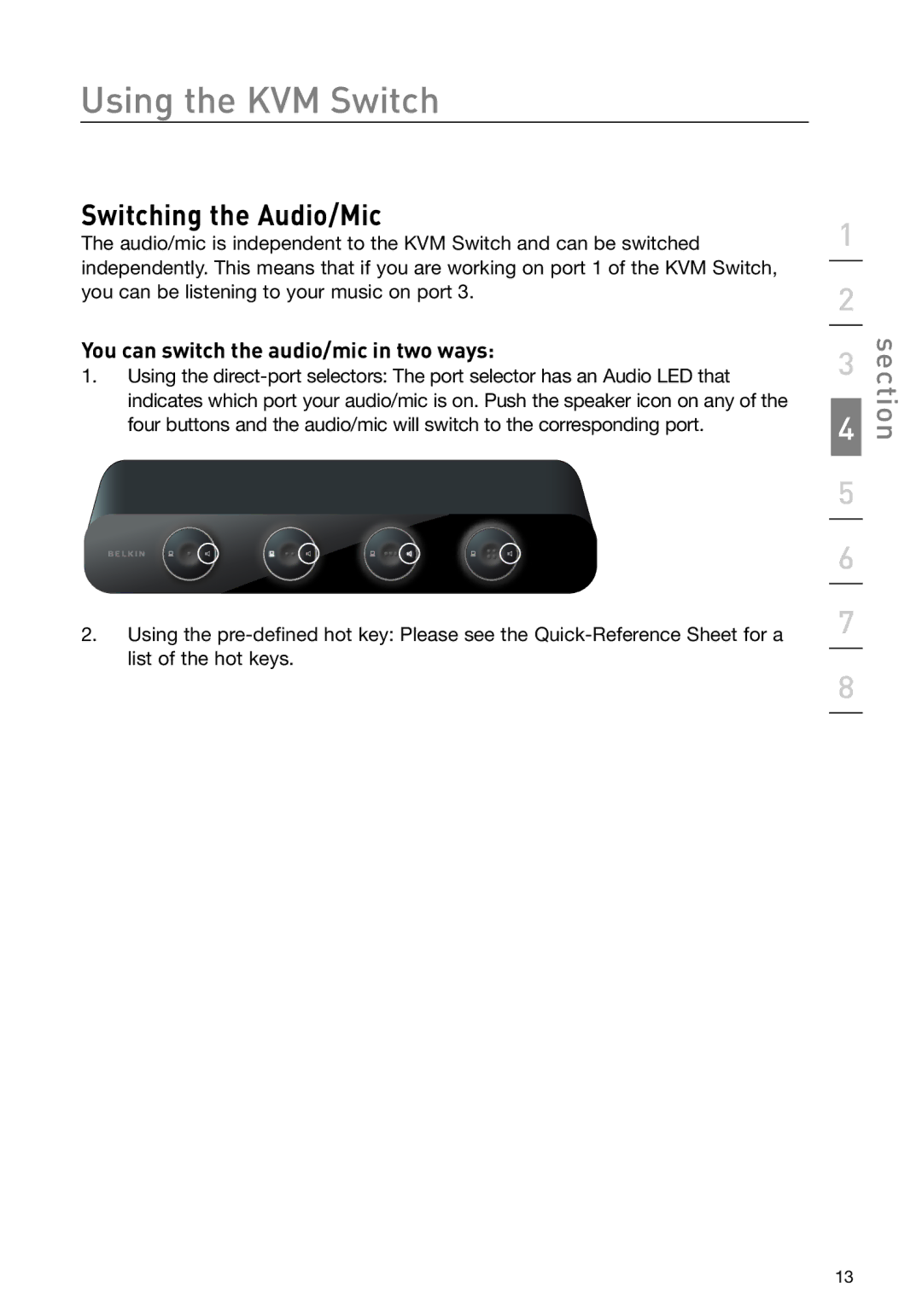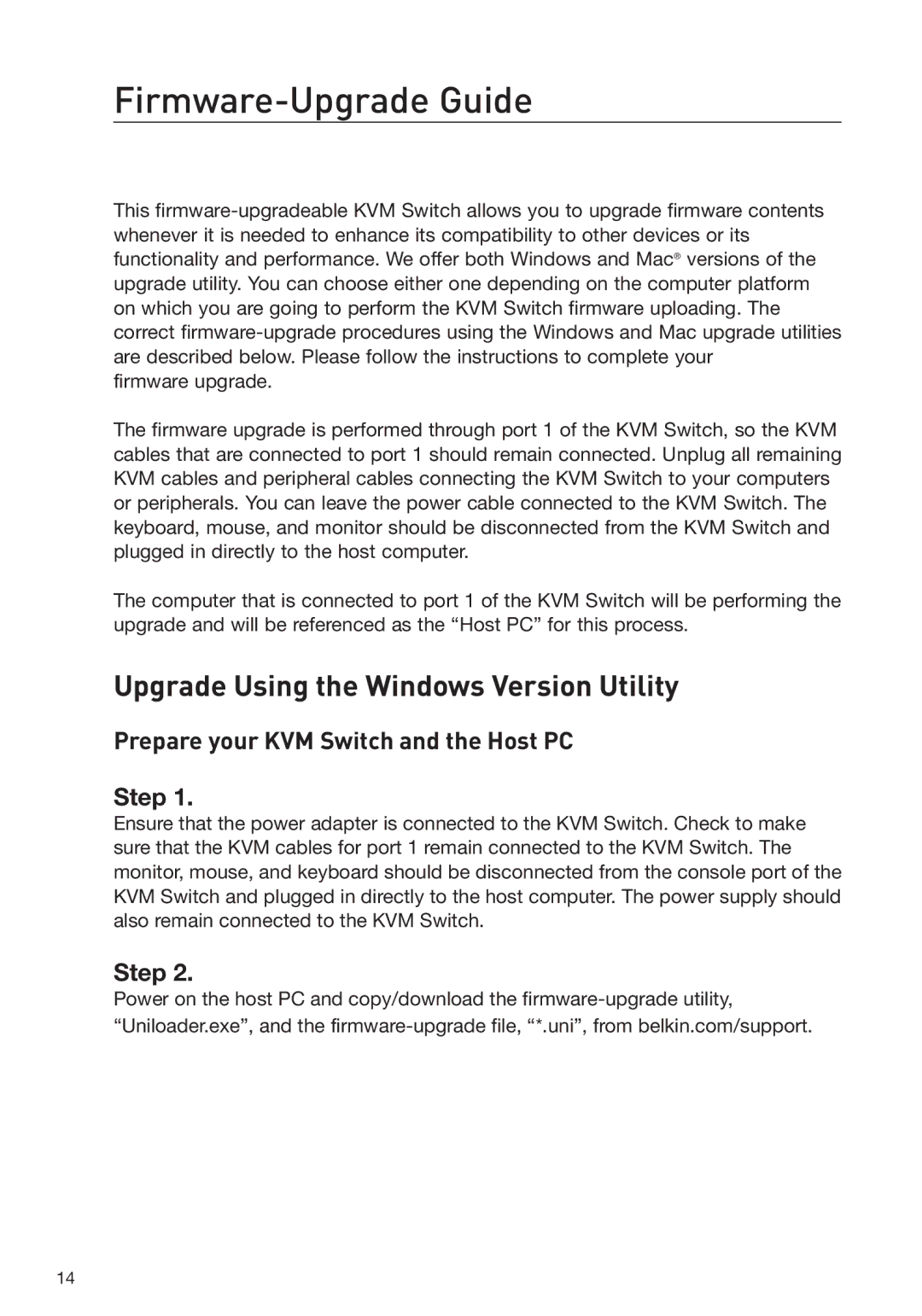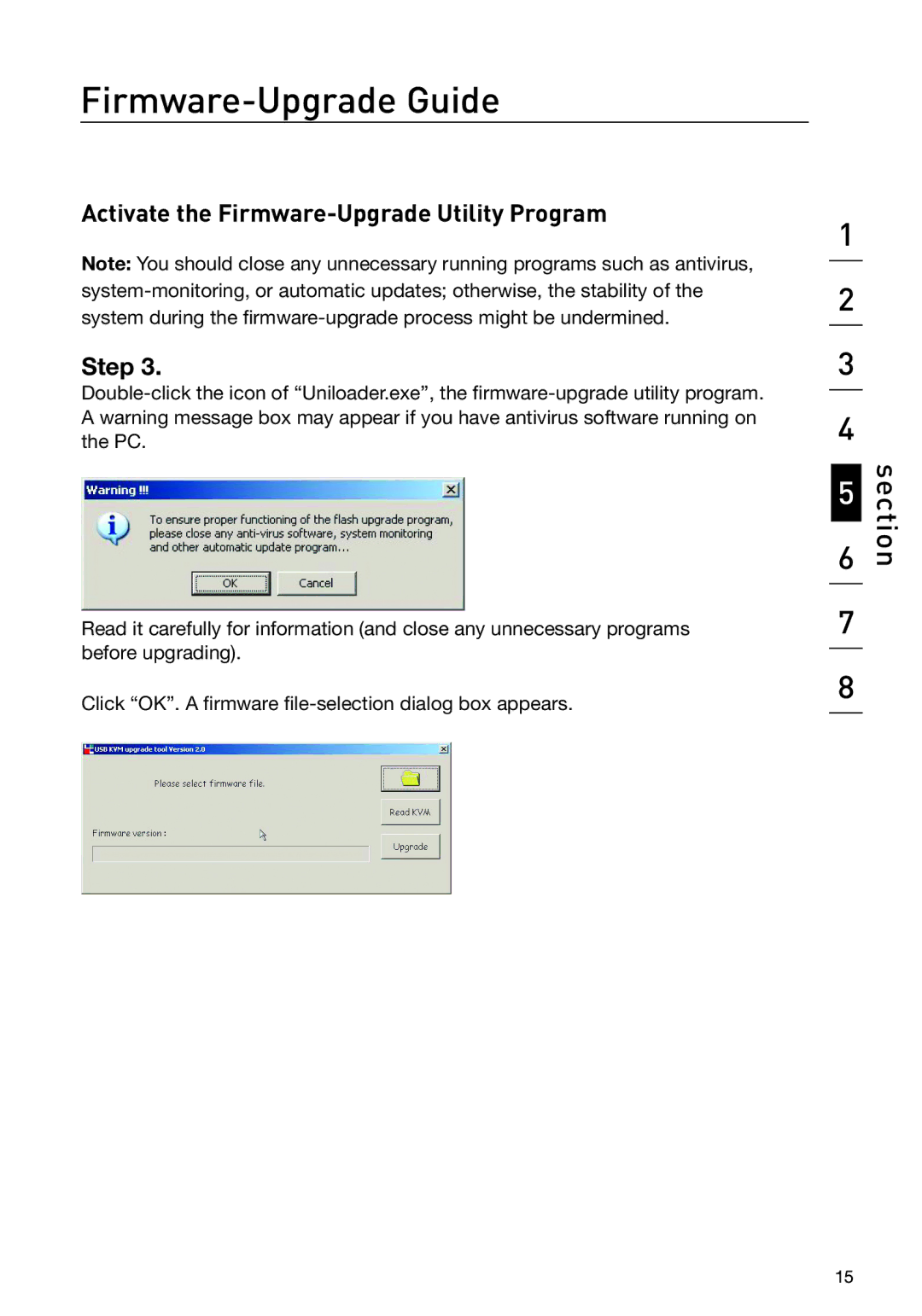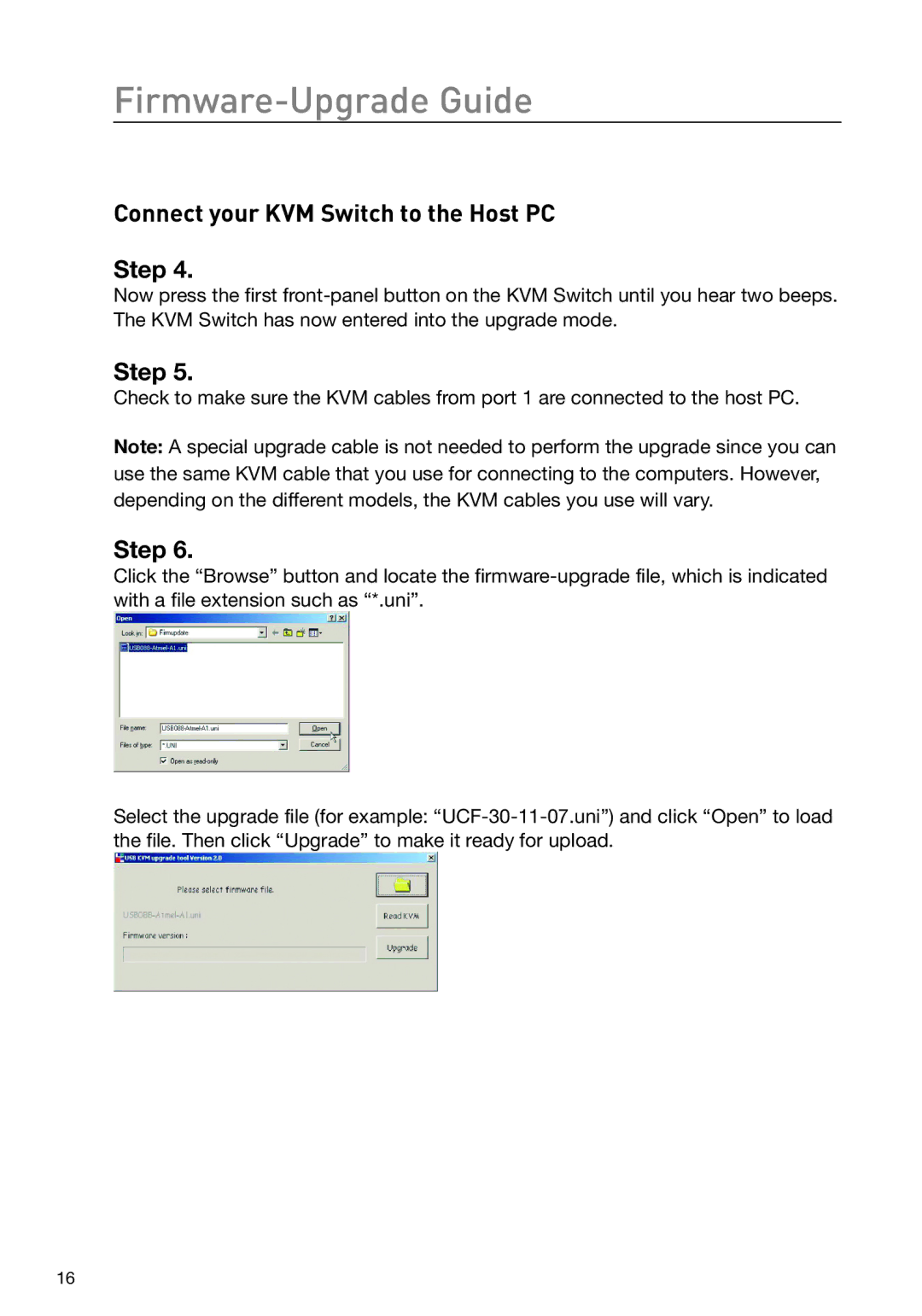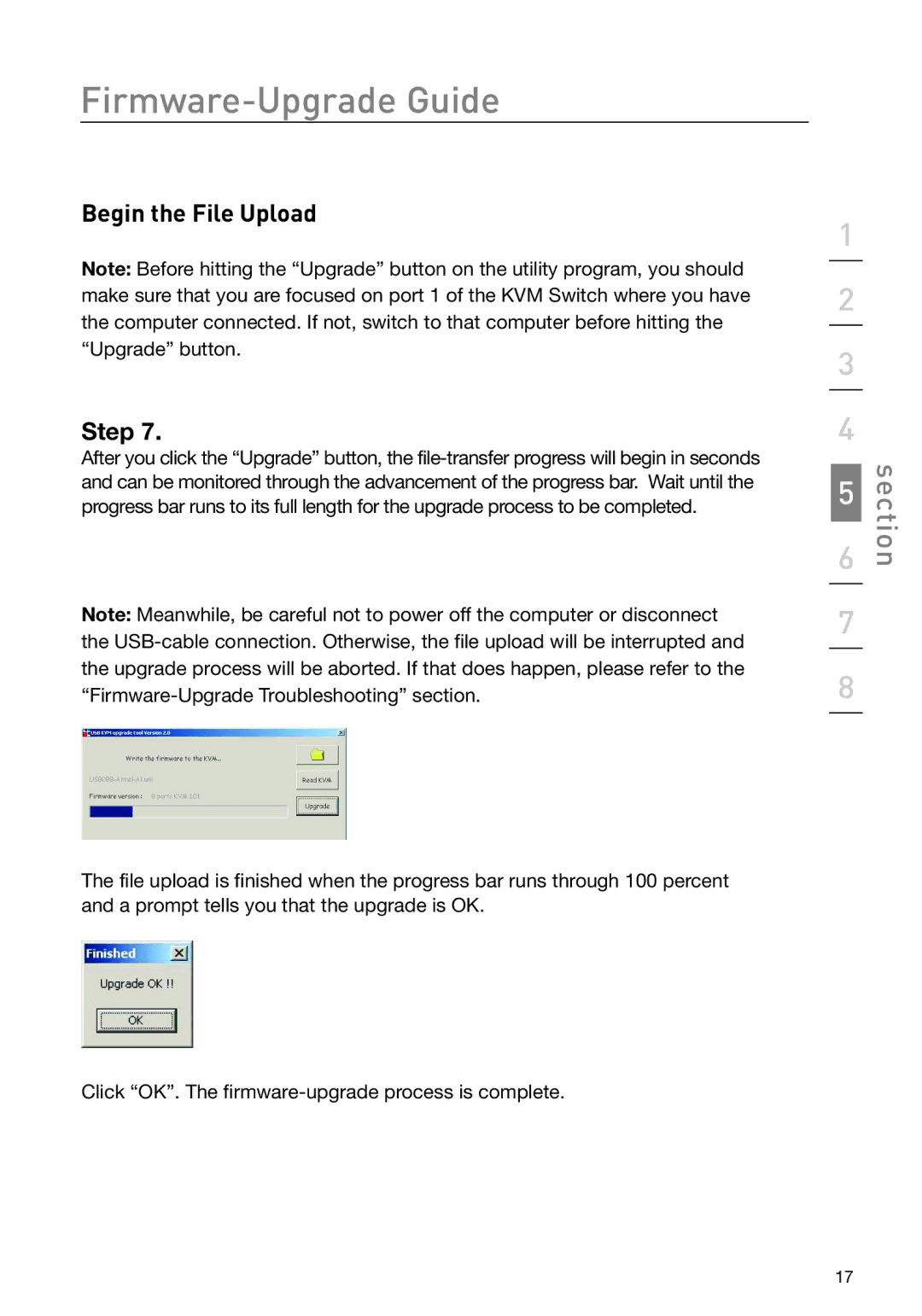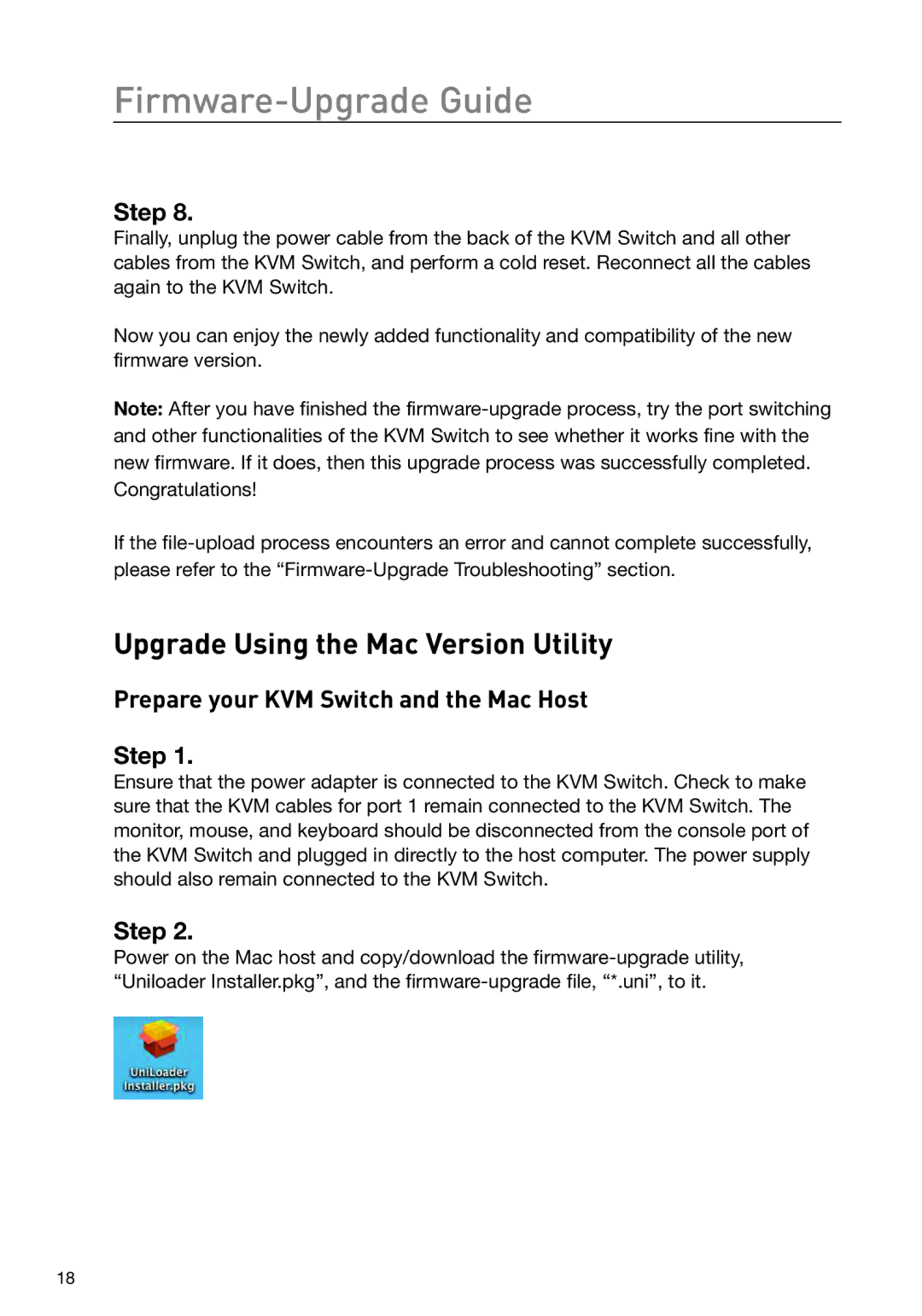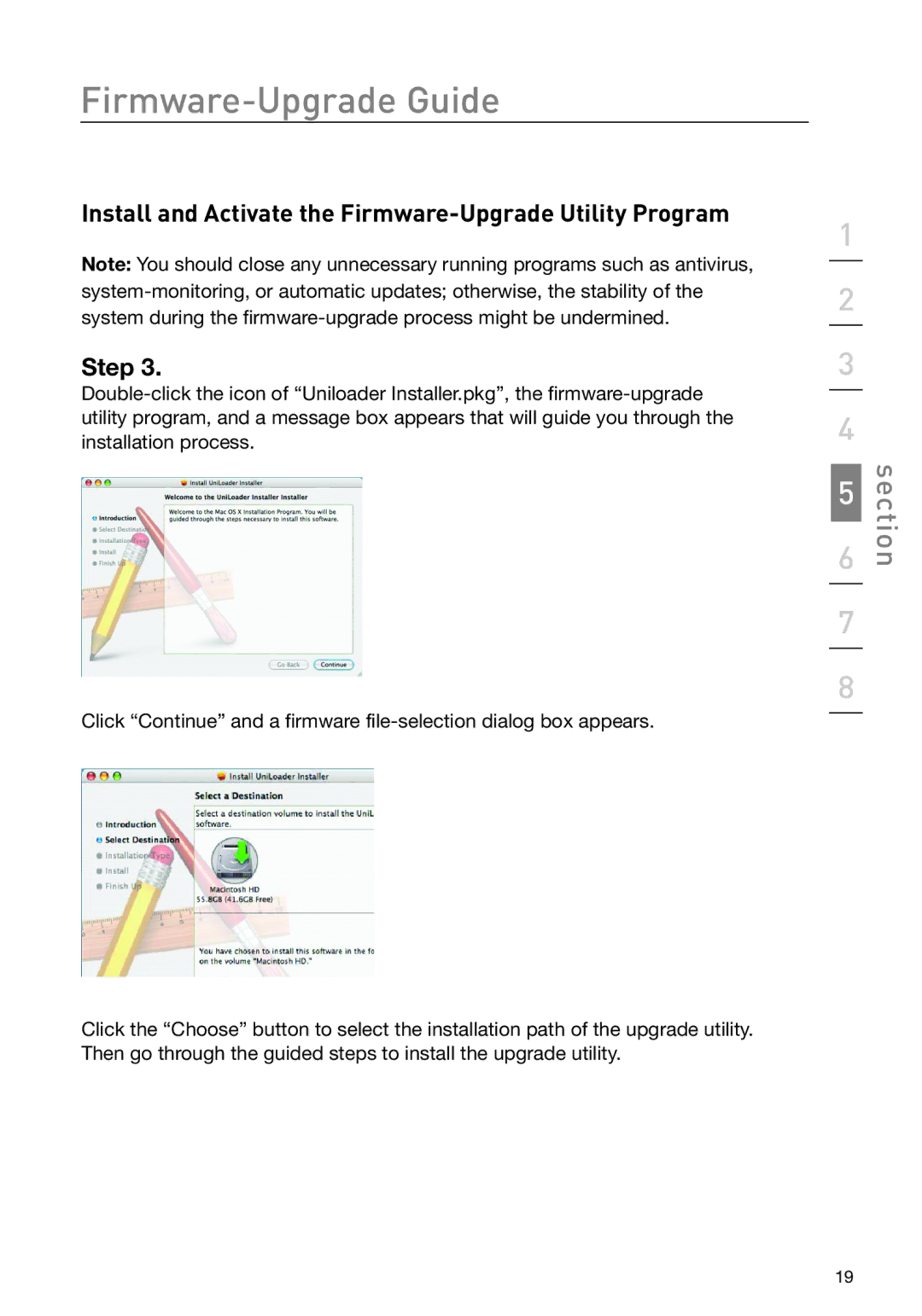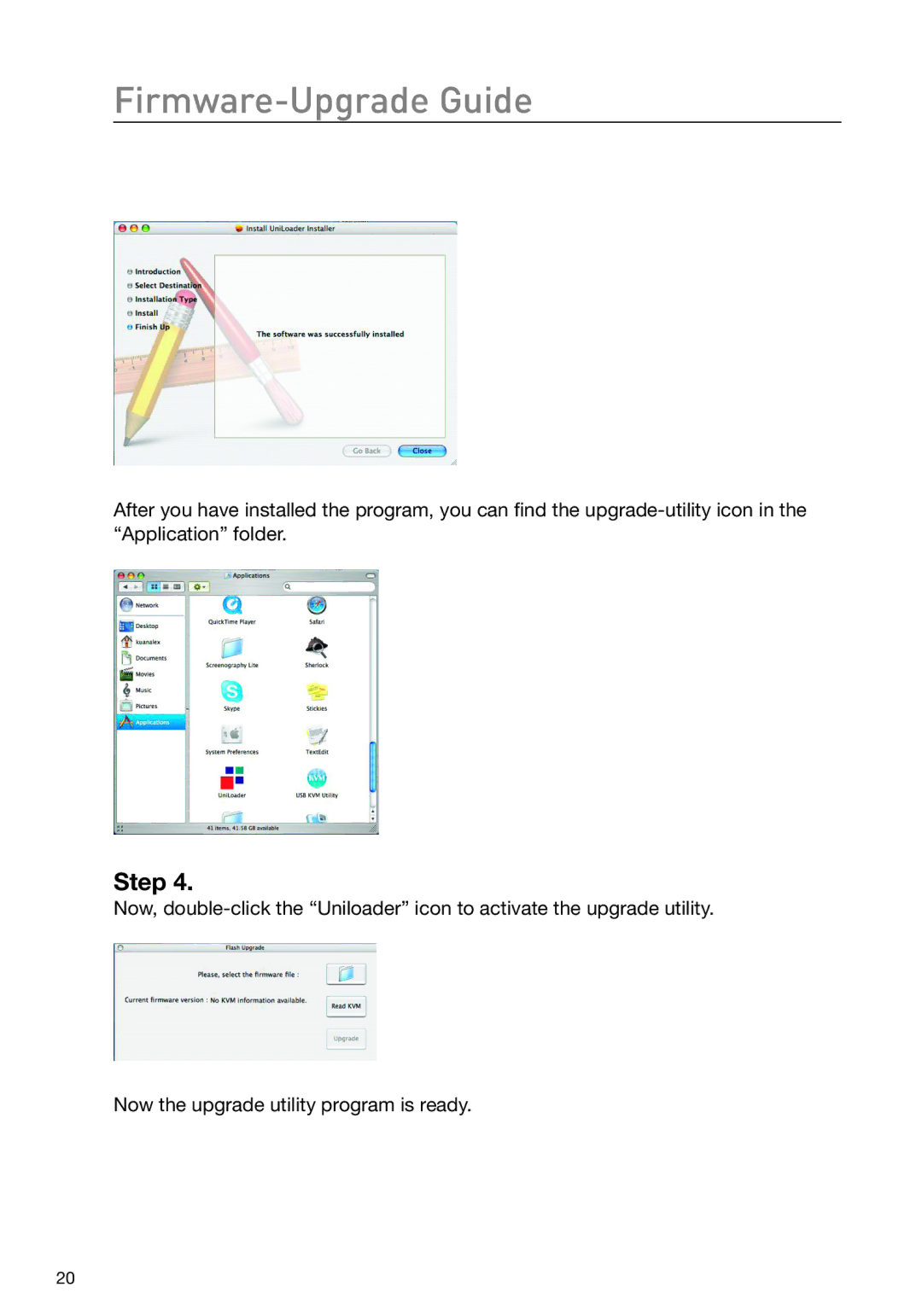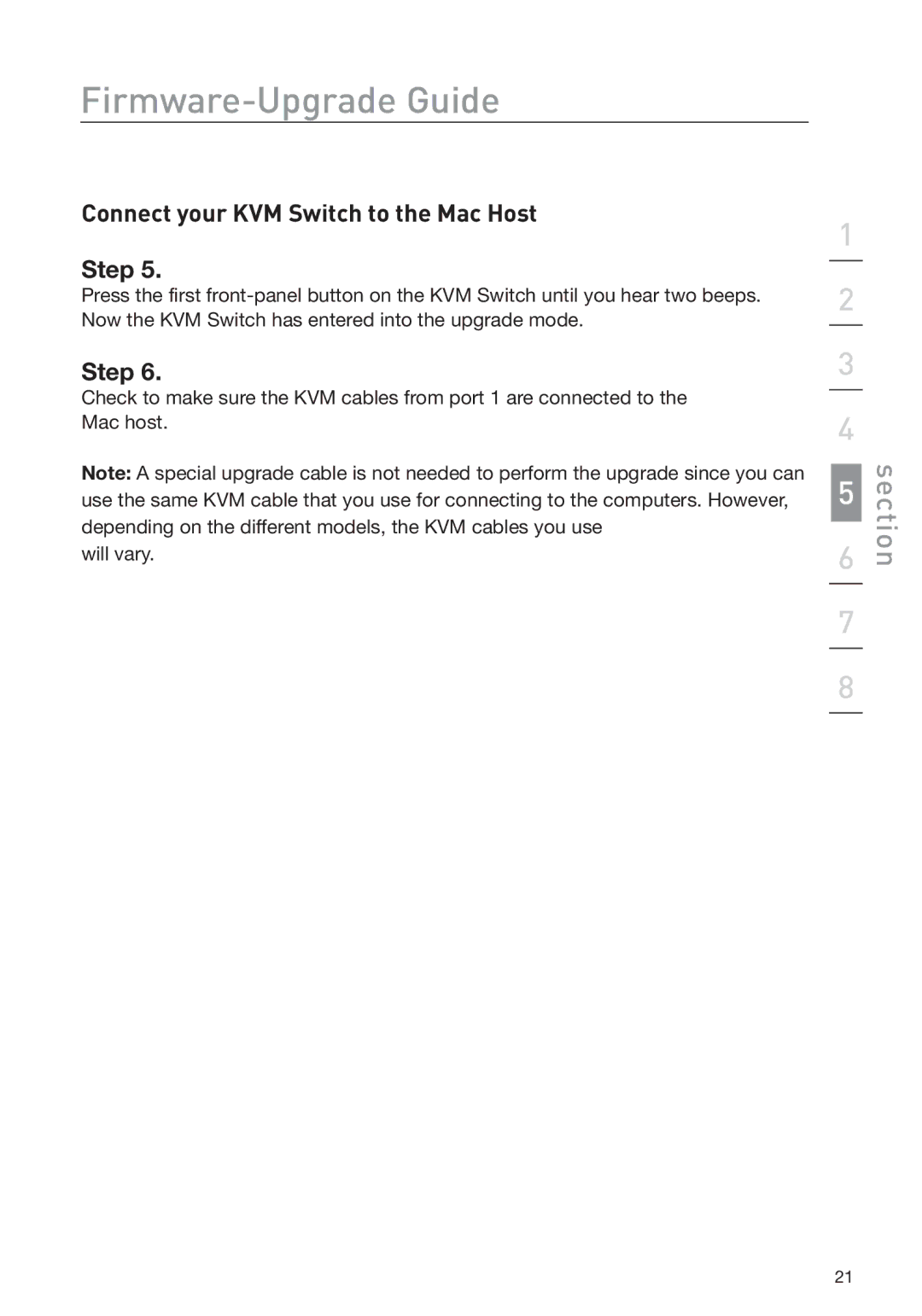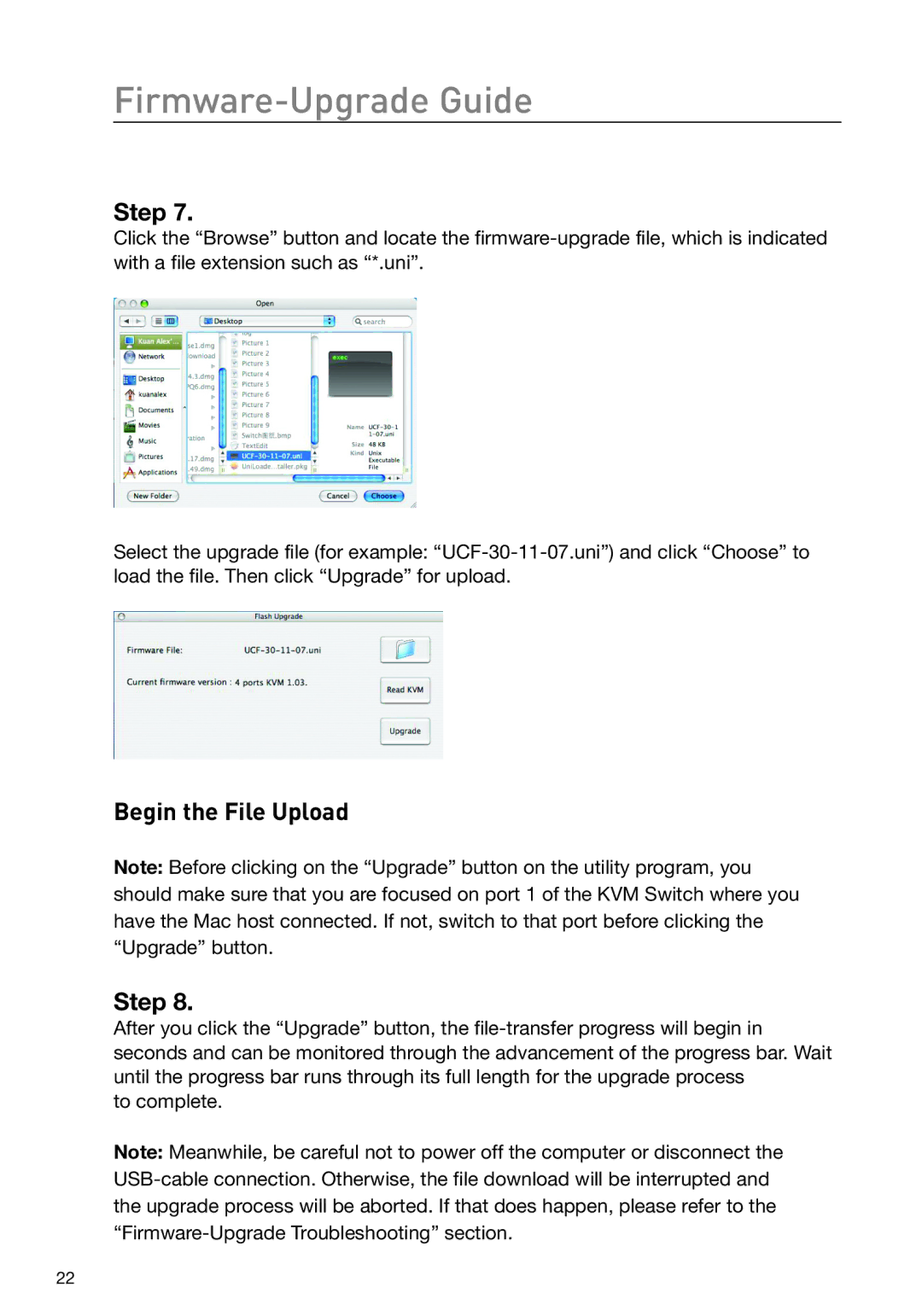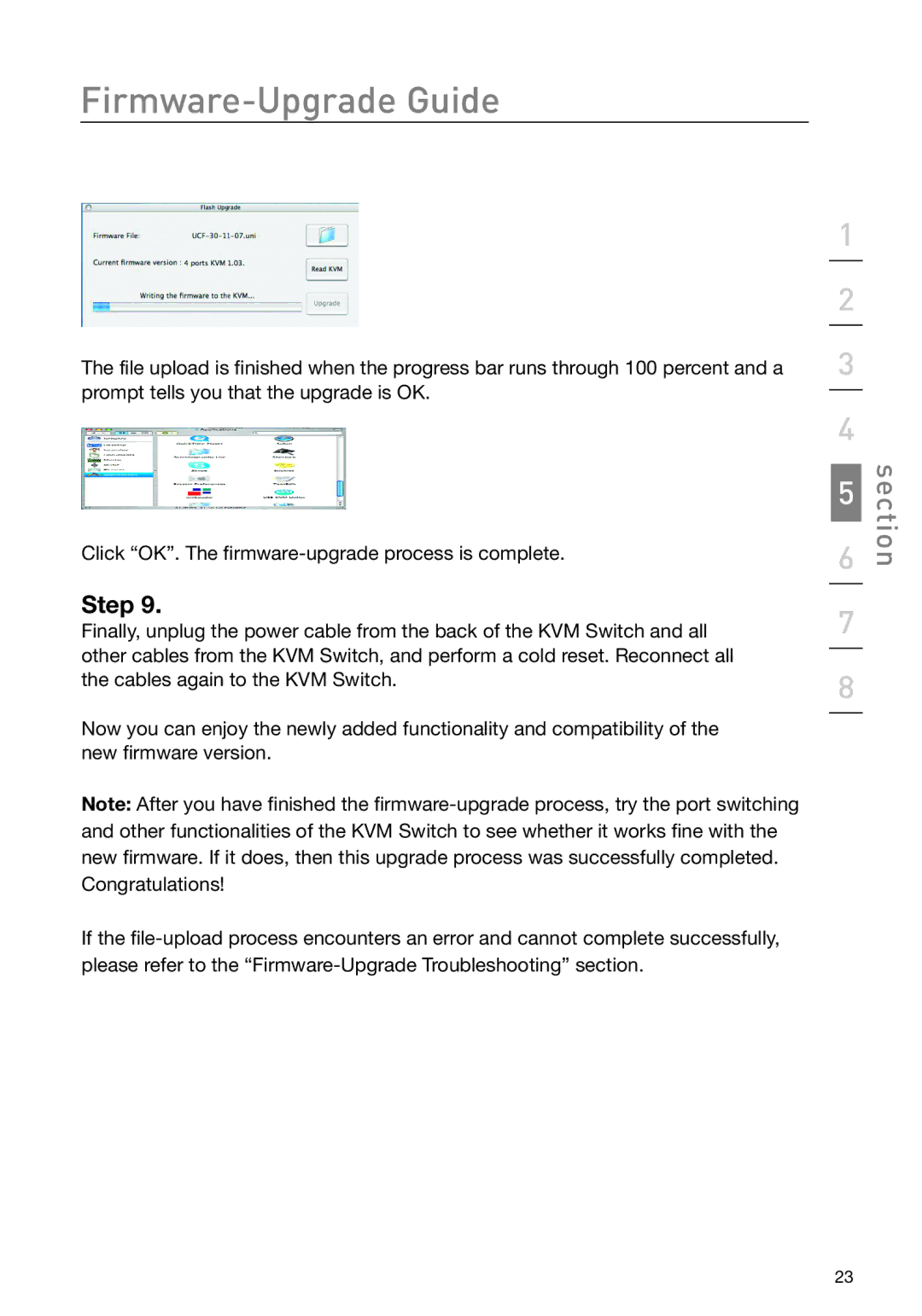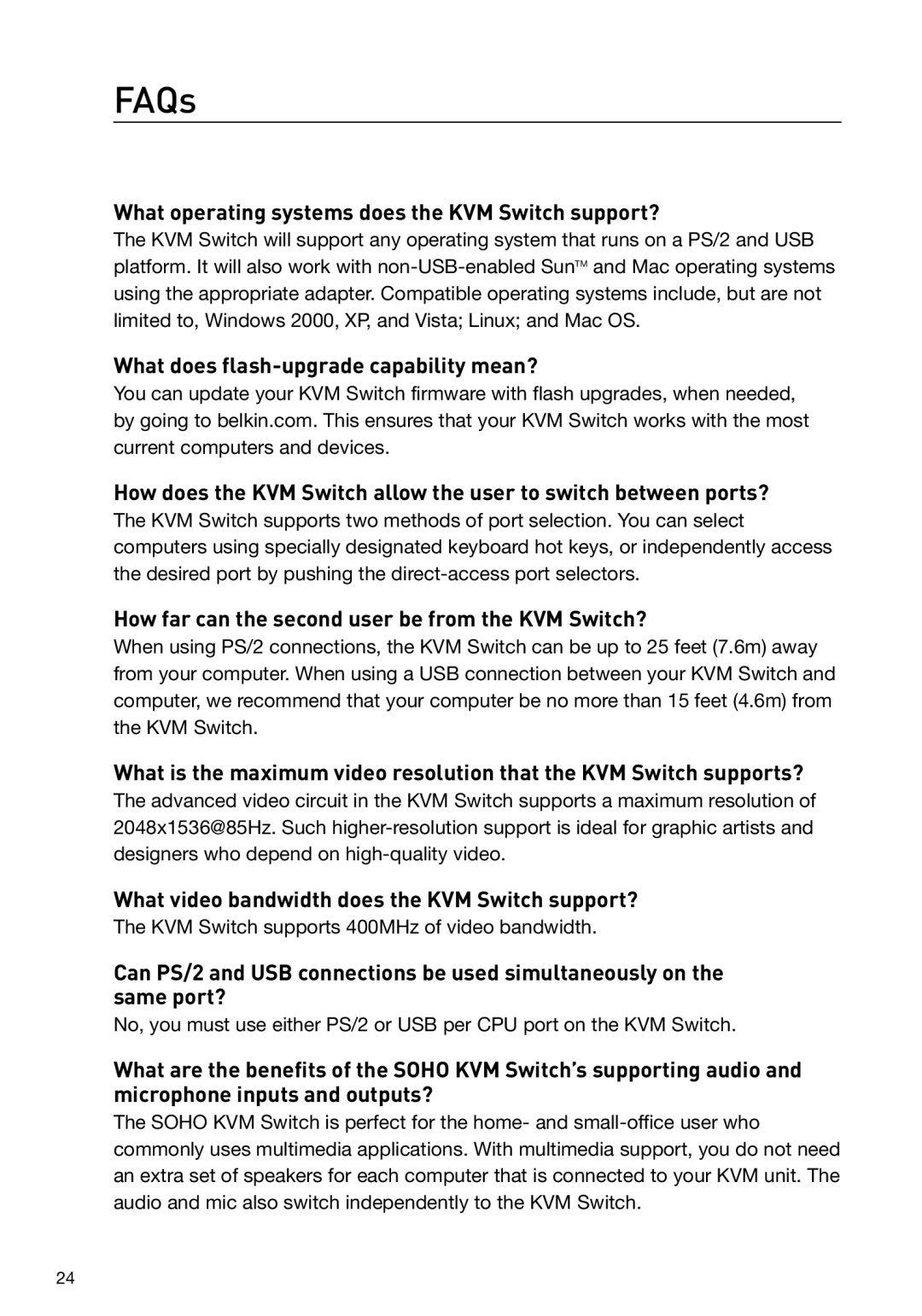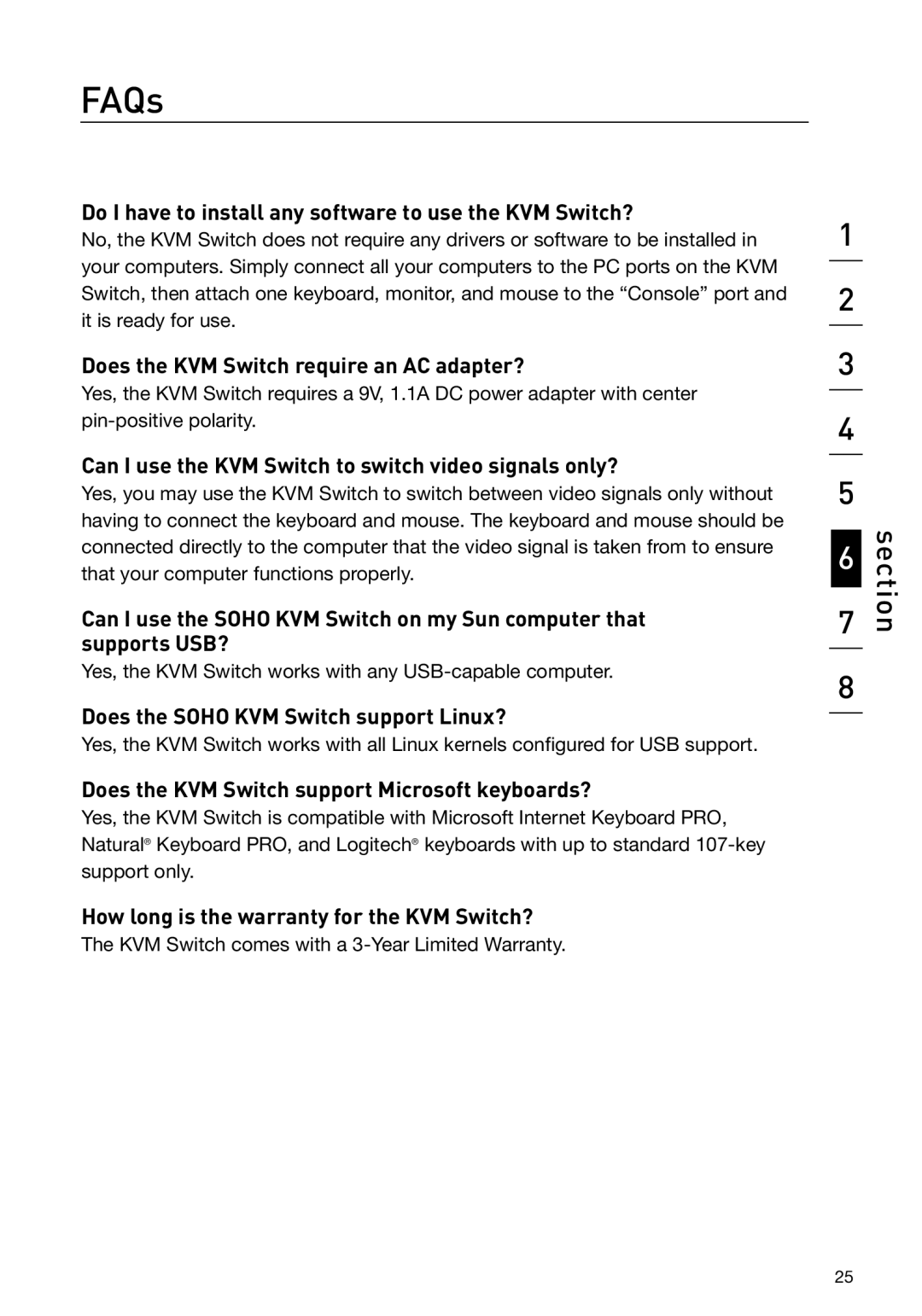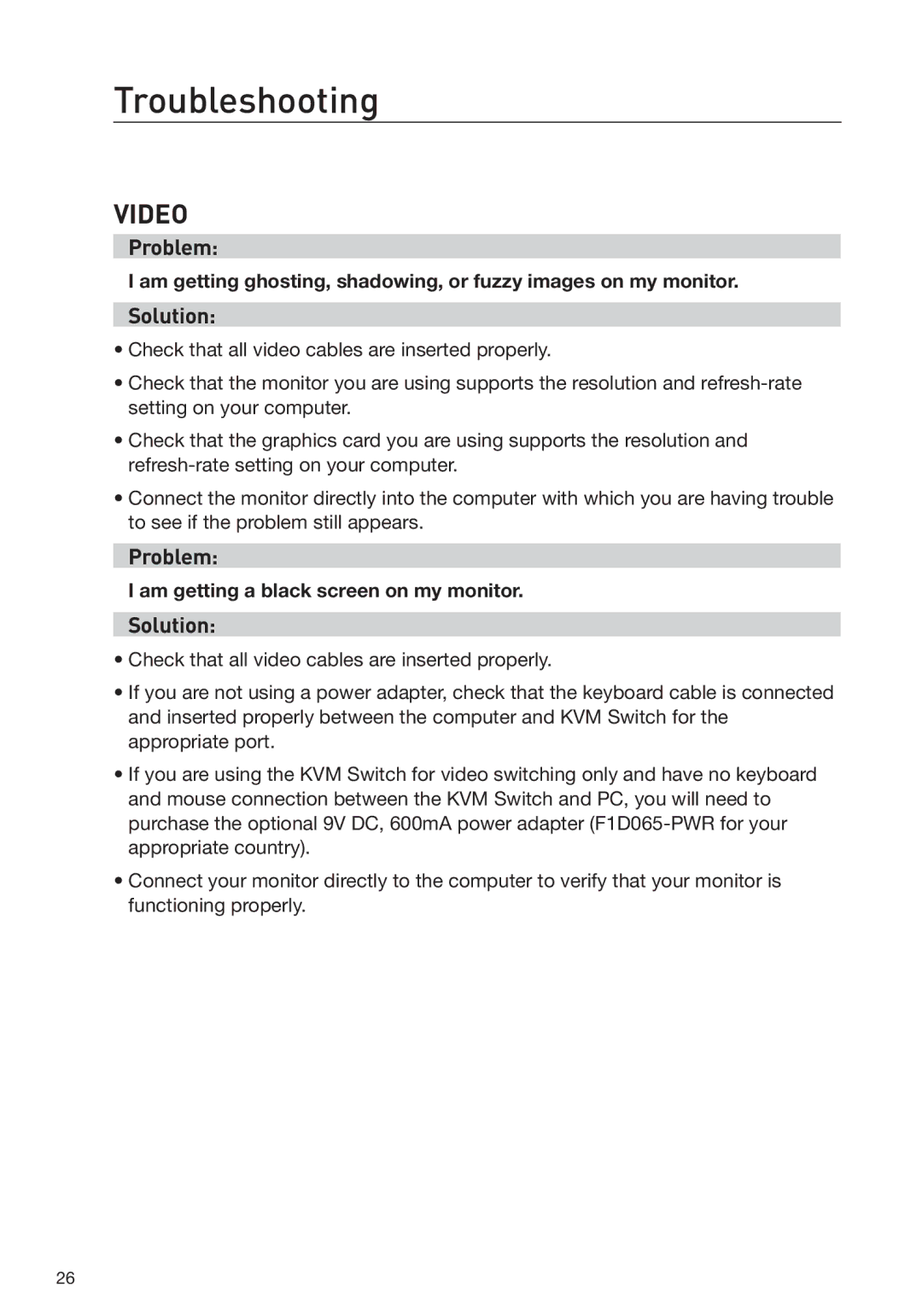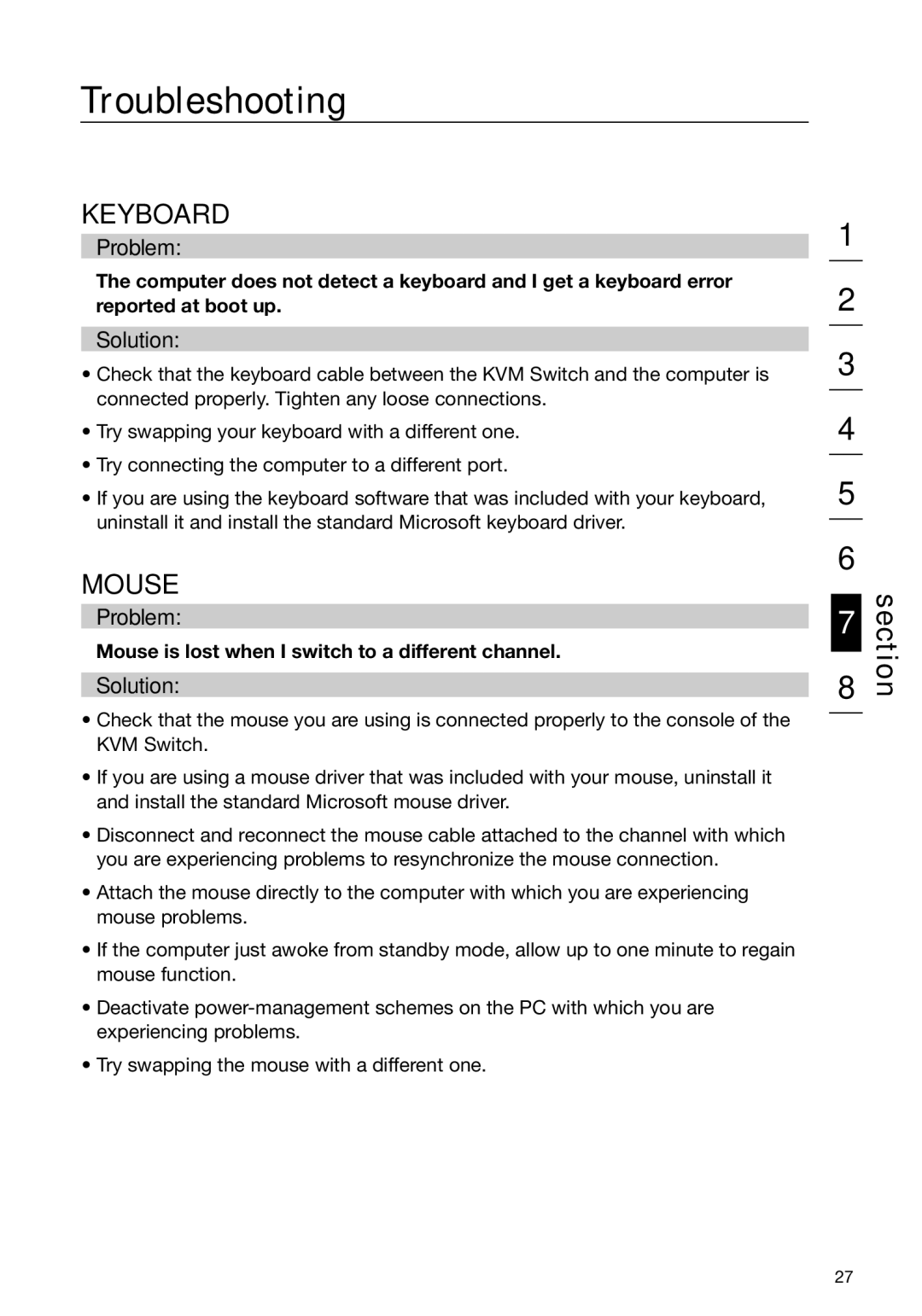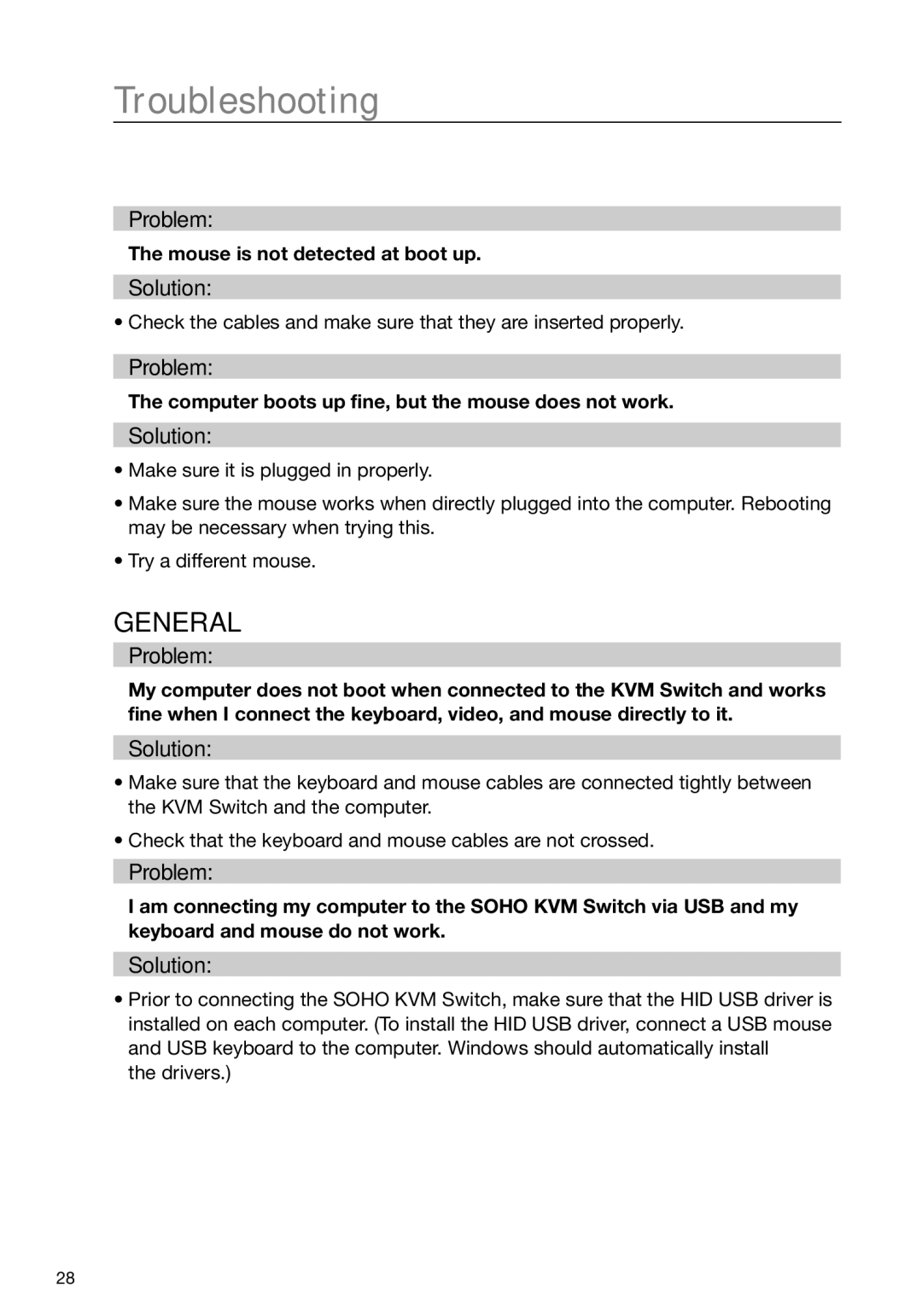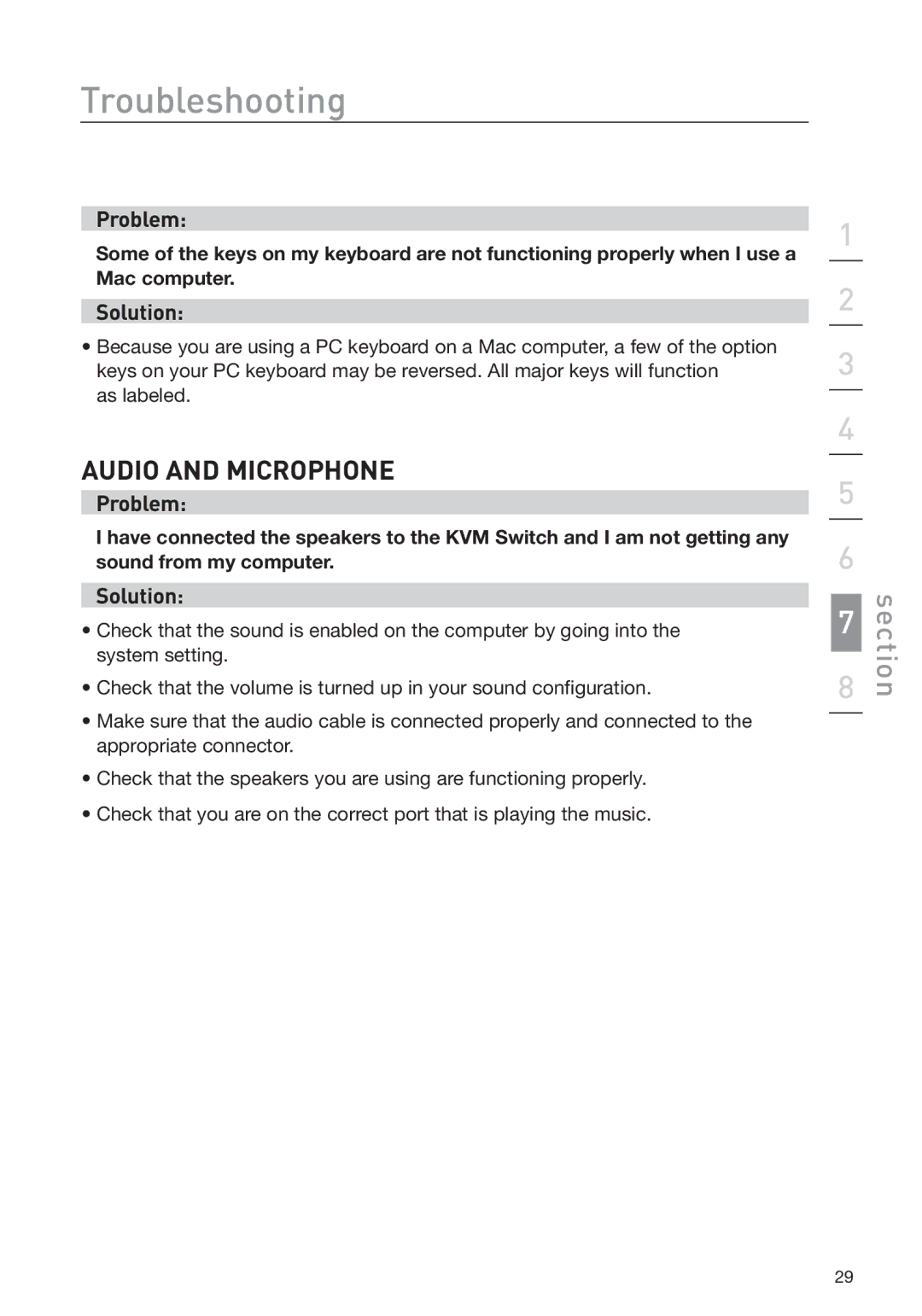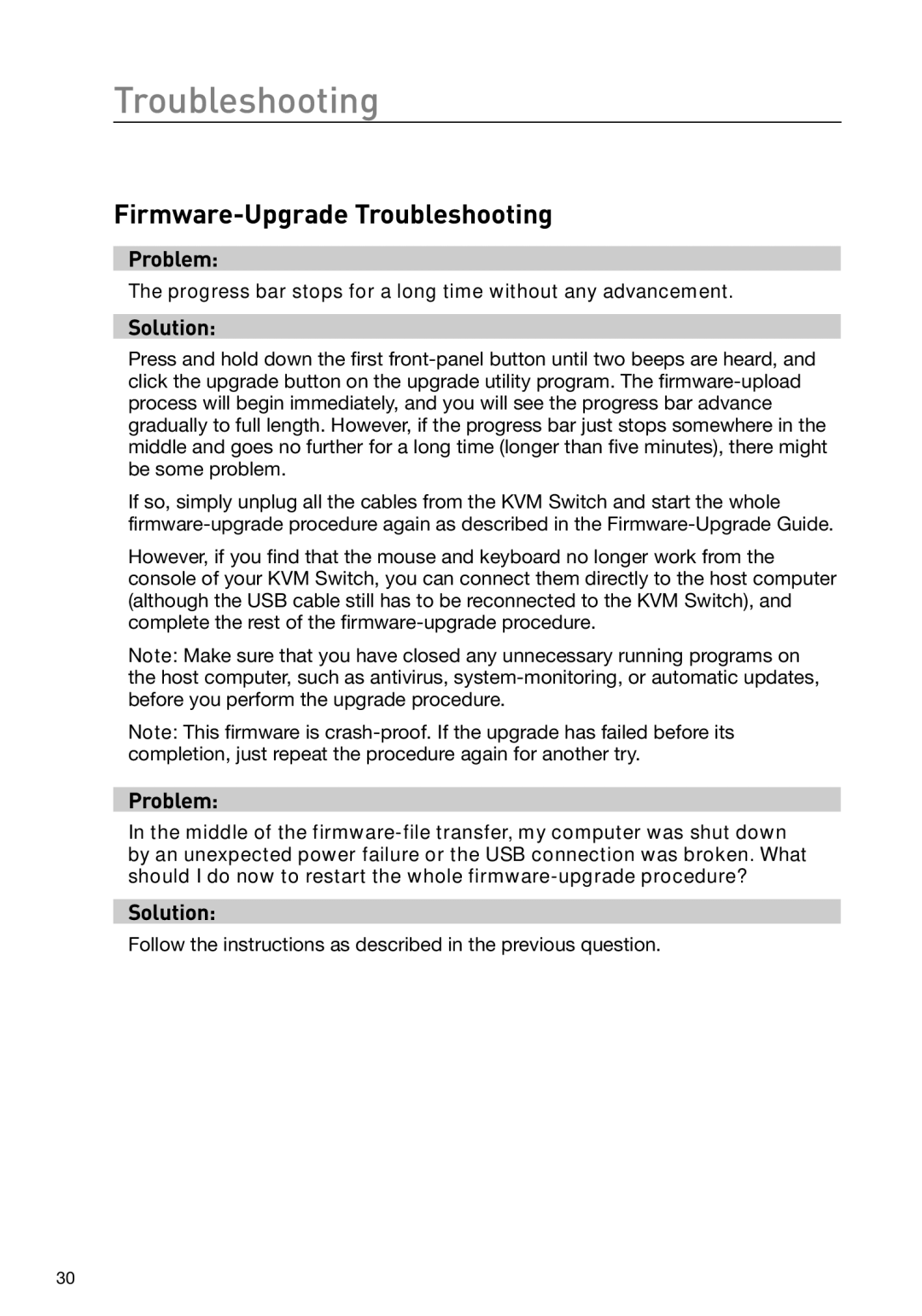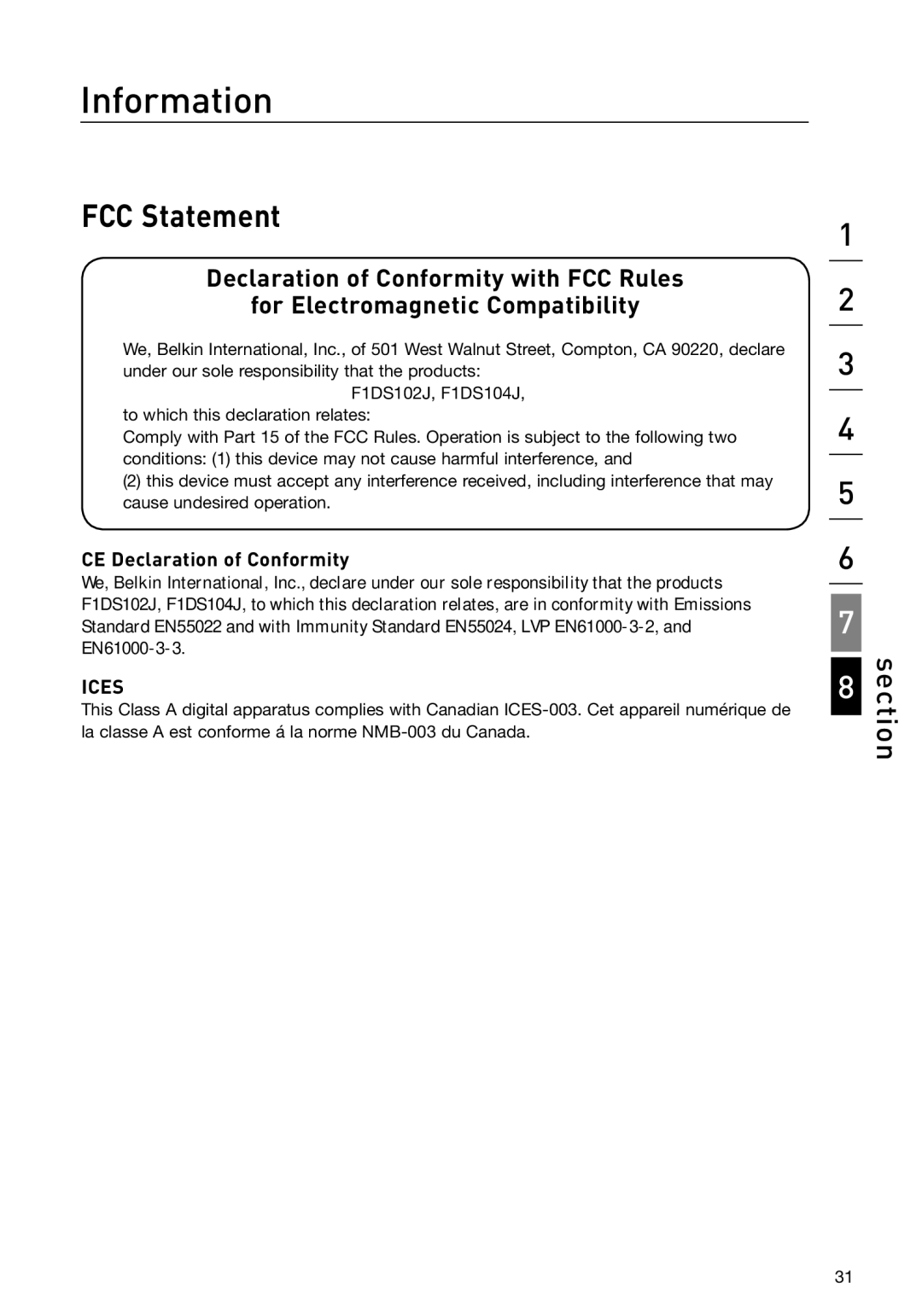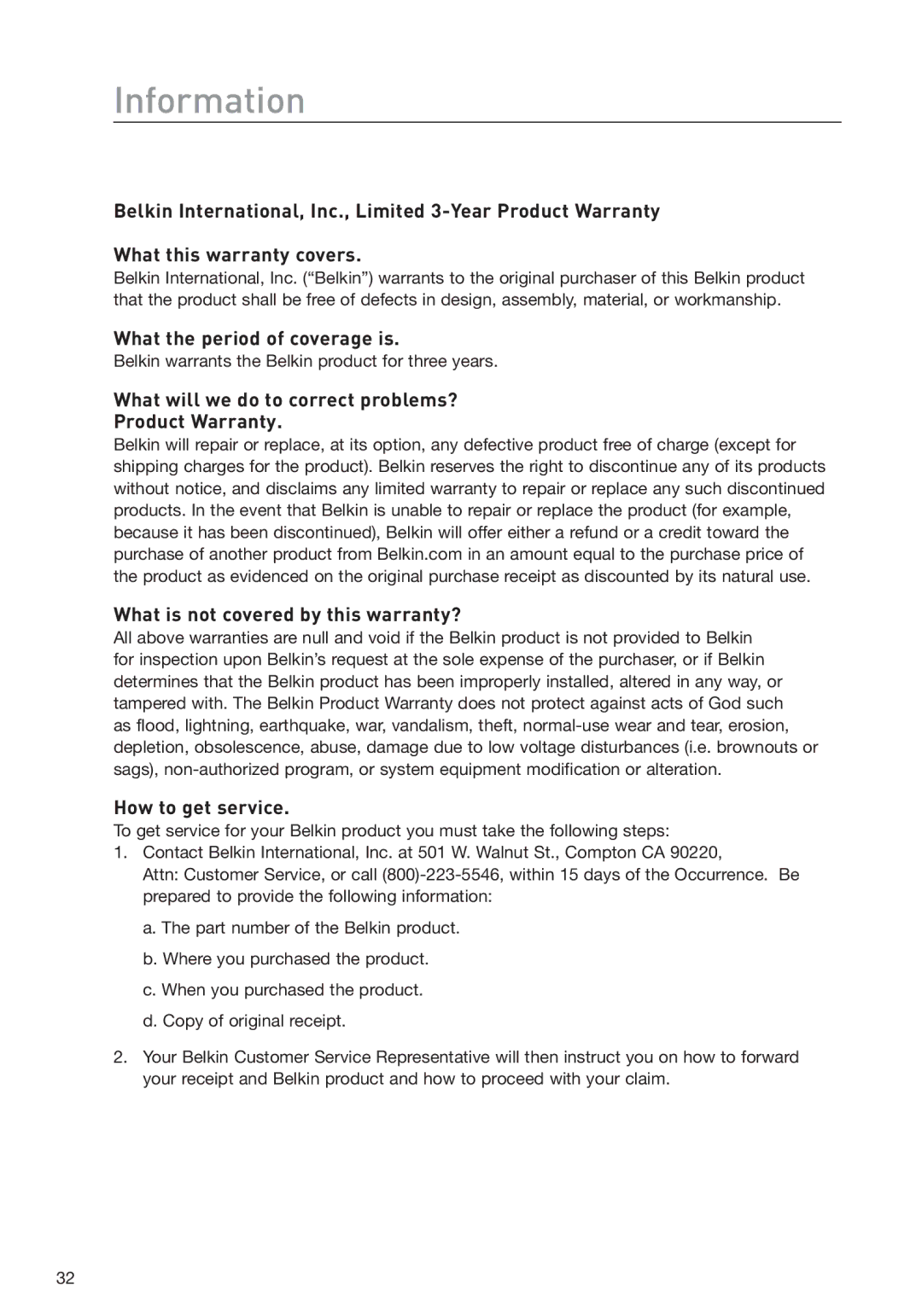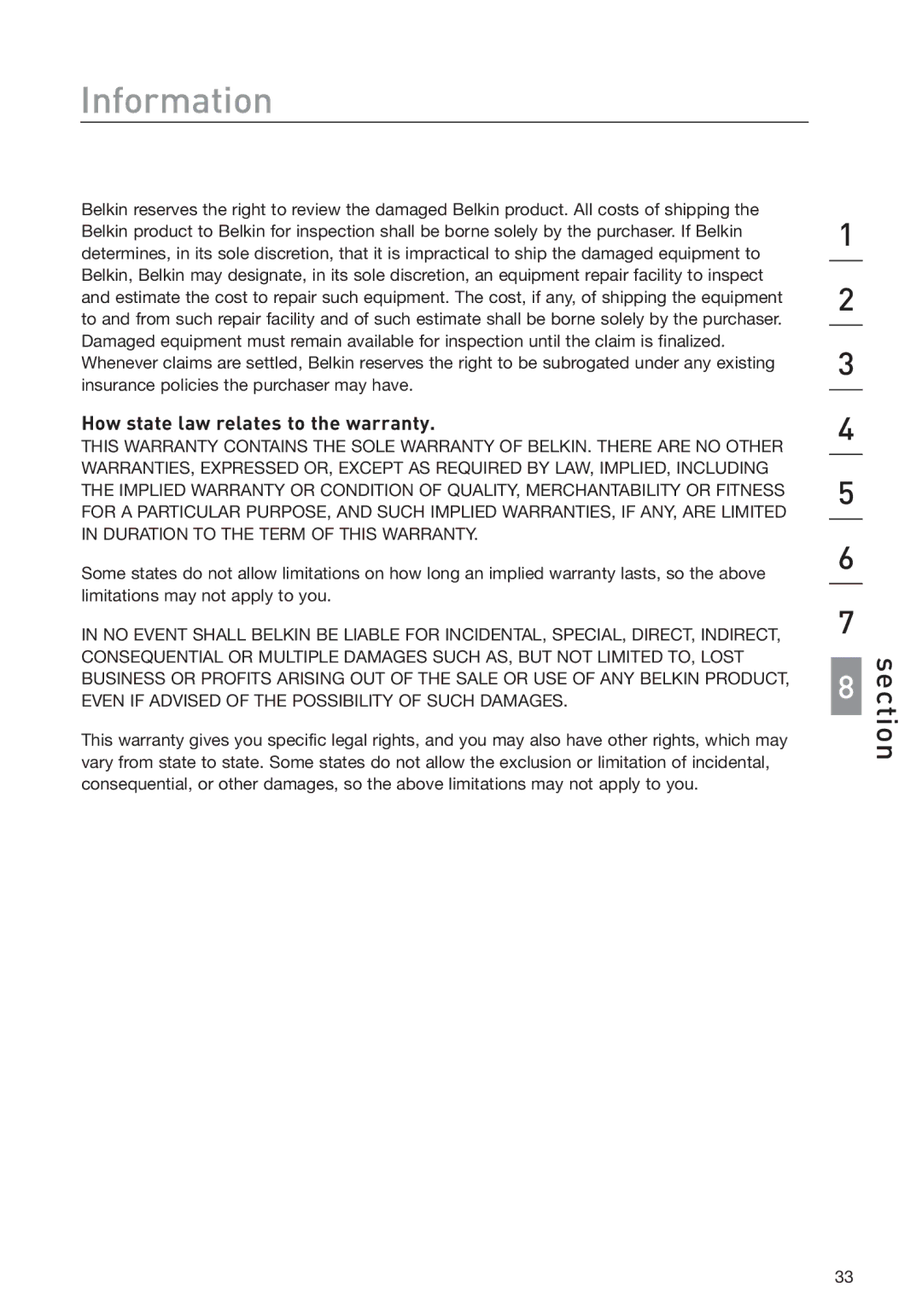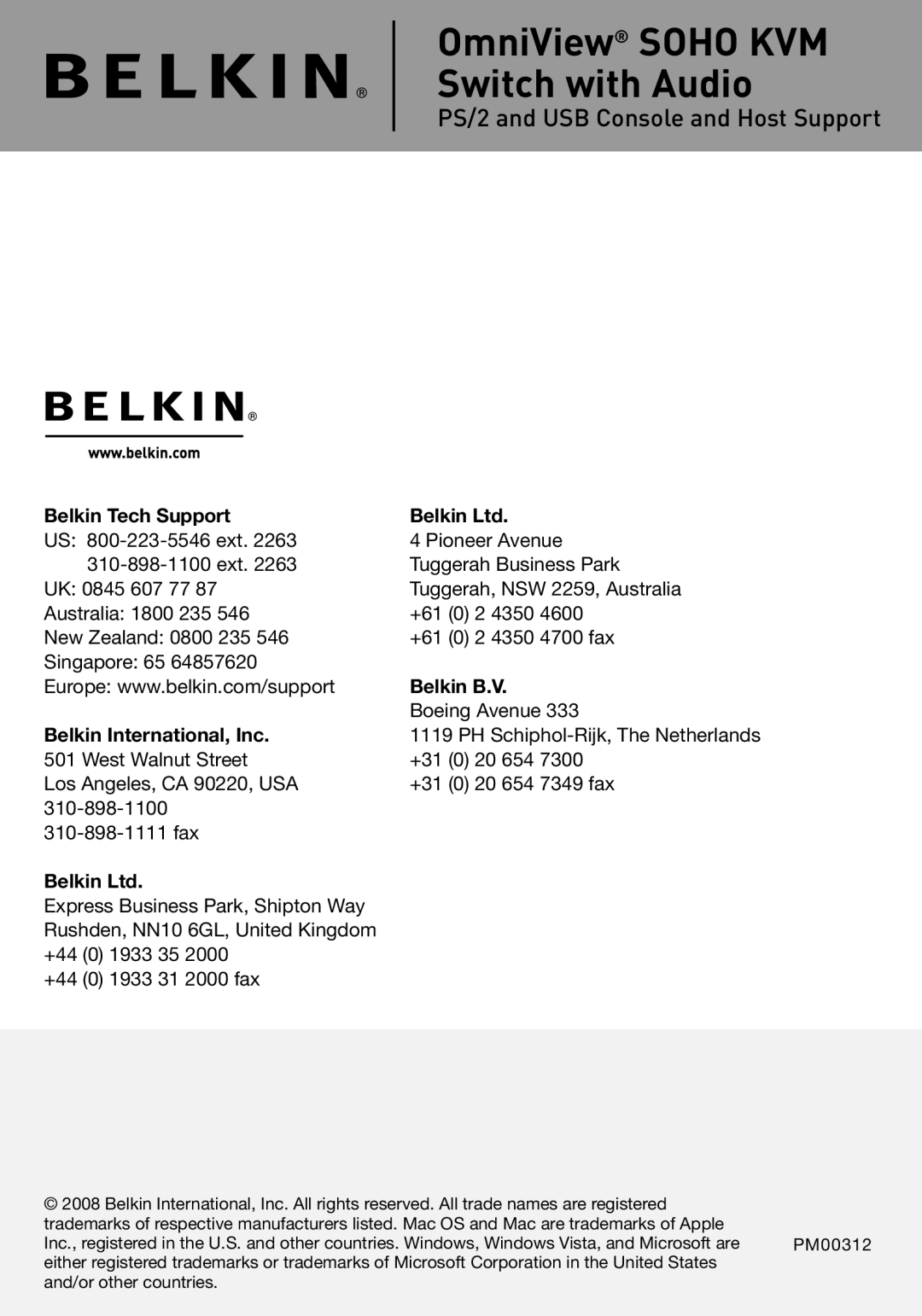Firmware-Upgrade Troubleshooting
Problem:
The progress bar stops for a long time without any advancement.
Solution:
Press and hold down the first front-panel button until two beeps are heard, and click the upgrade button on the upgrade utility program. The firmware-upload process will begin immediately, and you will see the progress bar advance gradually to full length. However, if the progress bar just stops somewhere in the middle and goes no further for a long time (longer than five minutes), there might be some problem.
If so, simply unplug all the cables from the KVM Switch and start the whole firmware-upgrade procedure again as described in the Firmware-Upgrade Guide.
However, if you find that the mouse and keyboard no longer work from the console of your KVM Switch, you can connect them directly to the host computer (although the USB cable still has to be reconnected to the KVM Switch), and complete the rest of the firmware-upgrade procedure.
Note: Make sure that you have closed any unnecessary running programs on the host computer, such as antivirus, system-monitoring, or automatic updates, before you perform the upgrade procedure.
Note: This firmware is crash-proof. If the upgrade has failed before its completion, just repeat the procedure again for another try.
Problem:
In the middle of the firmware-file transfer, my computer was shut down by an unexpected power failure or the USB connection was broken. What should I do now to restart the whole firmware-upgrade procedure?
Solution:
Follow the instructions as described in the previous question.