Getting Started
Adding a Drive
You can share a USB hard drive or flash drive to your network via your Router’s USB port.. Once connected, you can share files and music with other computers and devices within your network..
Plug your USB hard drive into the USB port on the back of your Router.. When the light above the USB port is lit, your drive is available to computers on your network..
You can manually check the status of your shared drive by visiting the USB Print and Storage Manager, found under the Belkin Router Manager icon displayed in your system tray (Windows) or menu bar (Mac).. If you have difficulty sharing a drive on your network, please see the “Troubleshooting” section of this manual..
Adding a Printer
You can add a printer to your network via your Router’s USB port.. Once connected, you can print from various computers and wireless devices within your network..
Plug your printer’s USB cable into the USB port located on the back of your Router.. When the light above the USB port is lit, your printer is available to computers on your network..
You can manually check the status of your printer by visiting the USB Print and Storage Manager, found under the Belkin Router Manager icon displayed in your system tray (Windows) or menu bar (Mac).. If you have difficulty sharing a printer on your network, please see the “Troubleshooting” section of this manual..
Note: Each computer that will use the printer must have both the Belkin software and the printer’s driver installed.. If the print driver is not installed, you will be asked to install it by the Belkin USB Print and Storage Manager..
14