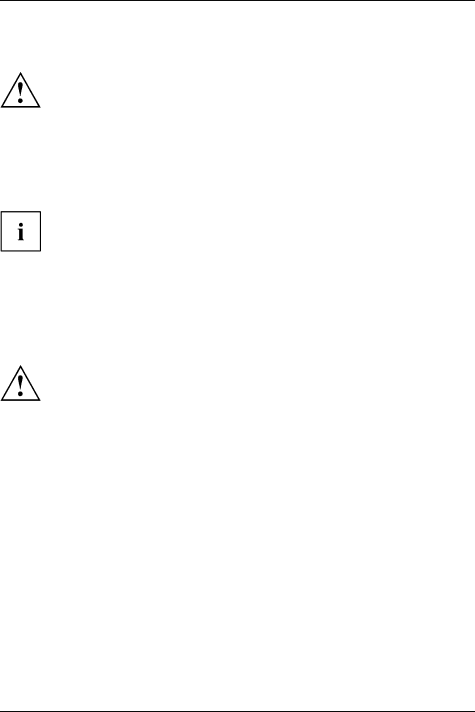
Troubleshooting and tips
Troubleshooting and tips
Follow the safety notes in the "Safety/Regulations" manual when connecting or disconnecting cables.
If a fault occurs, try to correct it as described. If you fail to correct the problem, proceed as follows:
►Make a note of the steps and the circumstances that led to the fault. Also make a note of any error messages displayed.
►Switch the notebook off.
►Please contact the Hotline/Service Desk.
You can find the telephone numbers in the service desk list. Please have the following information ready when you call:
•The model name and serial number of the notebook. The serial number is located on a sticker on the underside of the notebook.
•Notes of any messages that appear on the screen and information on acoustic signals.
•Any changes you have made to the hardware or software since receiving the notebook.
•Any changes you have made to the BIOS Setup settings since receiving the notebook.
•Your system configuration and all peripheral devices connected to your system.
•Your sales contract.
Our notebooks have been designed primarily with mobile applications in mind. This means that considerable effort has been made to optimise components and equipment in terms of weight, space and energy requirements. Depending on the particular configuration you have purchased, it is possible that functionality may be slightly reduced compared to a desktop PC if you are running
62 | Fujitsu Technology Solutions |