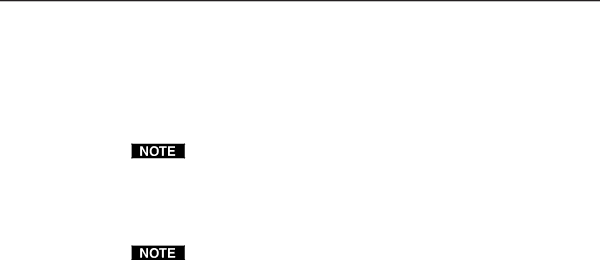
Introduction, cont’d
Standard DVI cable
DVI/DFP signals run at a very high frequency and are especially prone to bad video connections, too many adapters, or excessive cable length. To avoid the loss of an image or jitter, follow these guidelines:
•Do not exceed 16.4 feet (5 meters) on the switcher’s input when using standard DVI cables.
Extron’s IN9700 extension cable can be used to extend the length of the input cable. See “IN9700 cable”, below.
•Only use an input cable specifically designed for DVI signals.
•Limit or avoid the use of adapters.
•Use only approved DVI/HDMI connectors.
Use only cables specifically intended for DVI or HDMI interfaces. Use of
IN9700 cable
Extron’s IN9700 extension cable can be used to stretch the length of the input cable, so long as no adapters are used in the cable run. Use the following lengths as a guideline:
Resolution | Recommended maximum cable length |
1024 x 768 | 75 feet |
1280 x 1024 | 60 feet |
1600 x 1200 | 35 feet |
Features
Inputs —
Video inputs — The switcher switches among:
•Two
•One HDTV component video, interlaced component video, or progressive scan video on three BNC connectors
•Two
•Two composite video inputs on single BNC connectors.
•One single link of
Audio inputs — The switcher switches among eight unbalanced stereo audio inputs, five inputs on left and right RCA connectors and three inputs on
3.5mm mini stereo jacks. Inputs can come from sources such as a VCR, DVD player, computer audio card, or other audio device that outputs a stereo
Outputs —
Video outputs — The IN1508 outputs scaled video signals as progressive RGBHV, RGBS, RGsB, or component video, from 640 x 480 (VGA) up to 1600 x 1200 (UXGA), to match the optimum or native resolution of virtually any display device, on a
The output refresh rate is selectable as desired through the