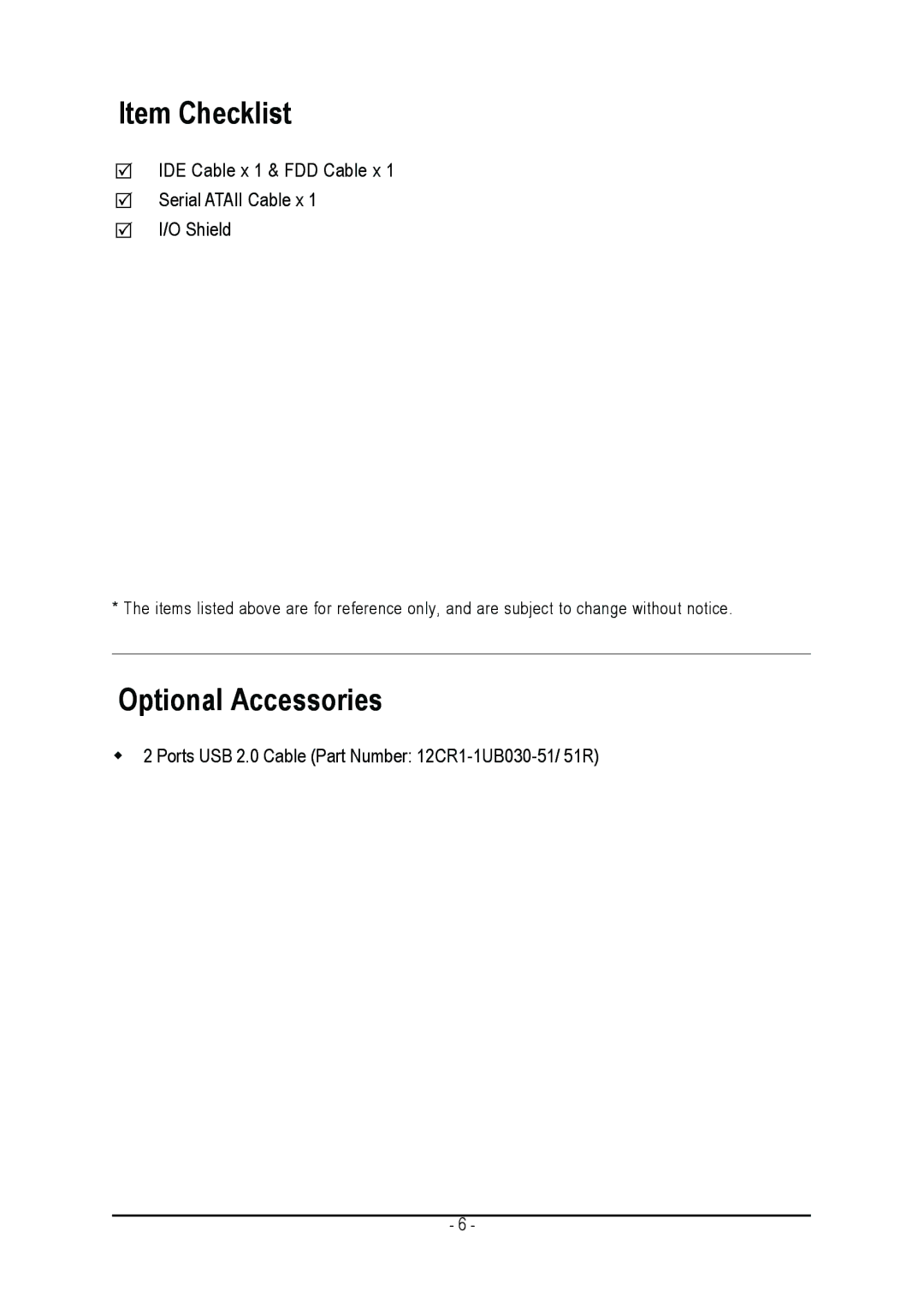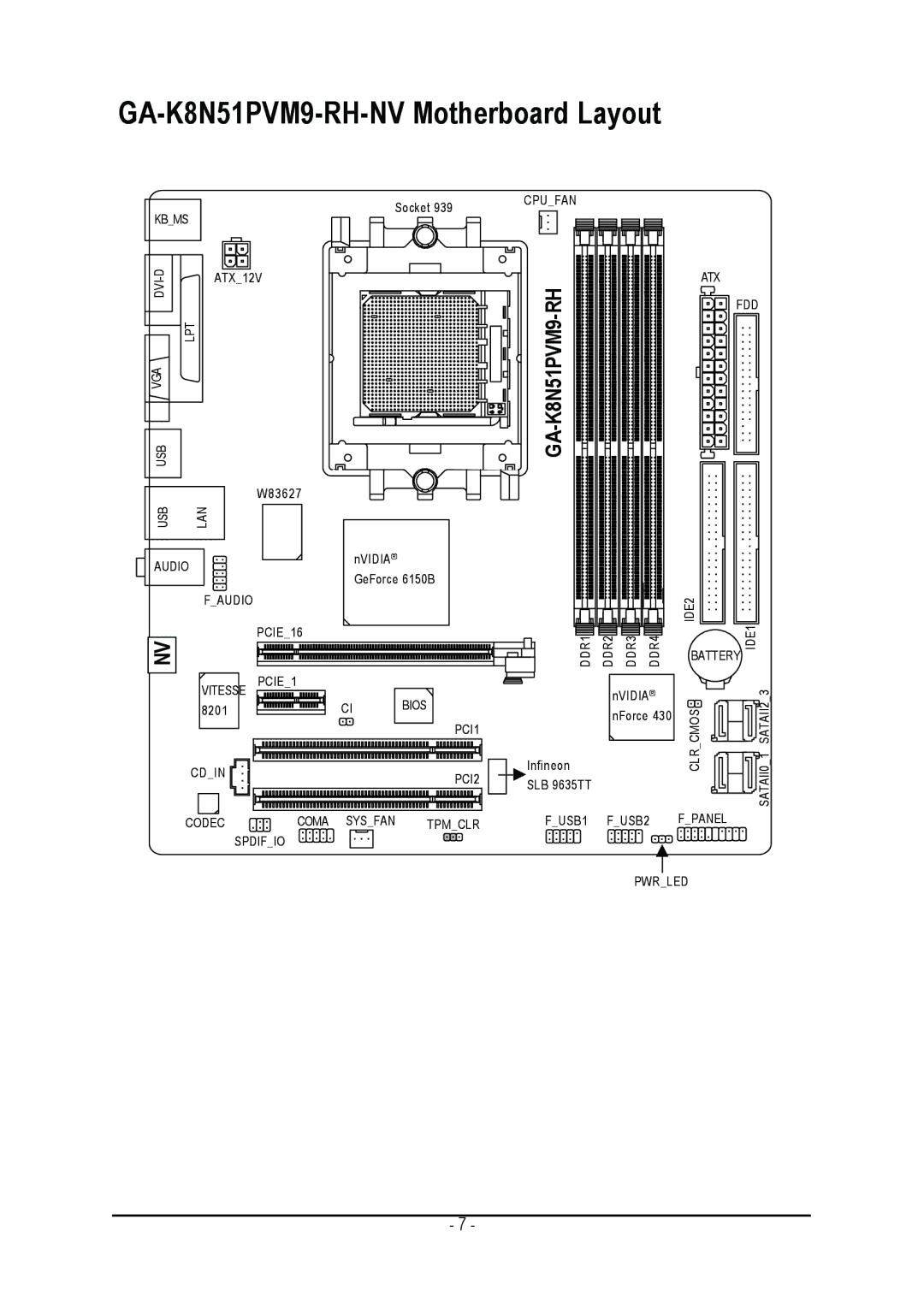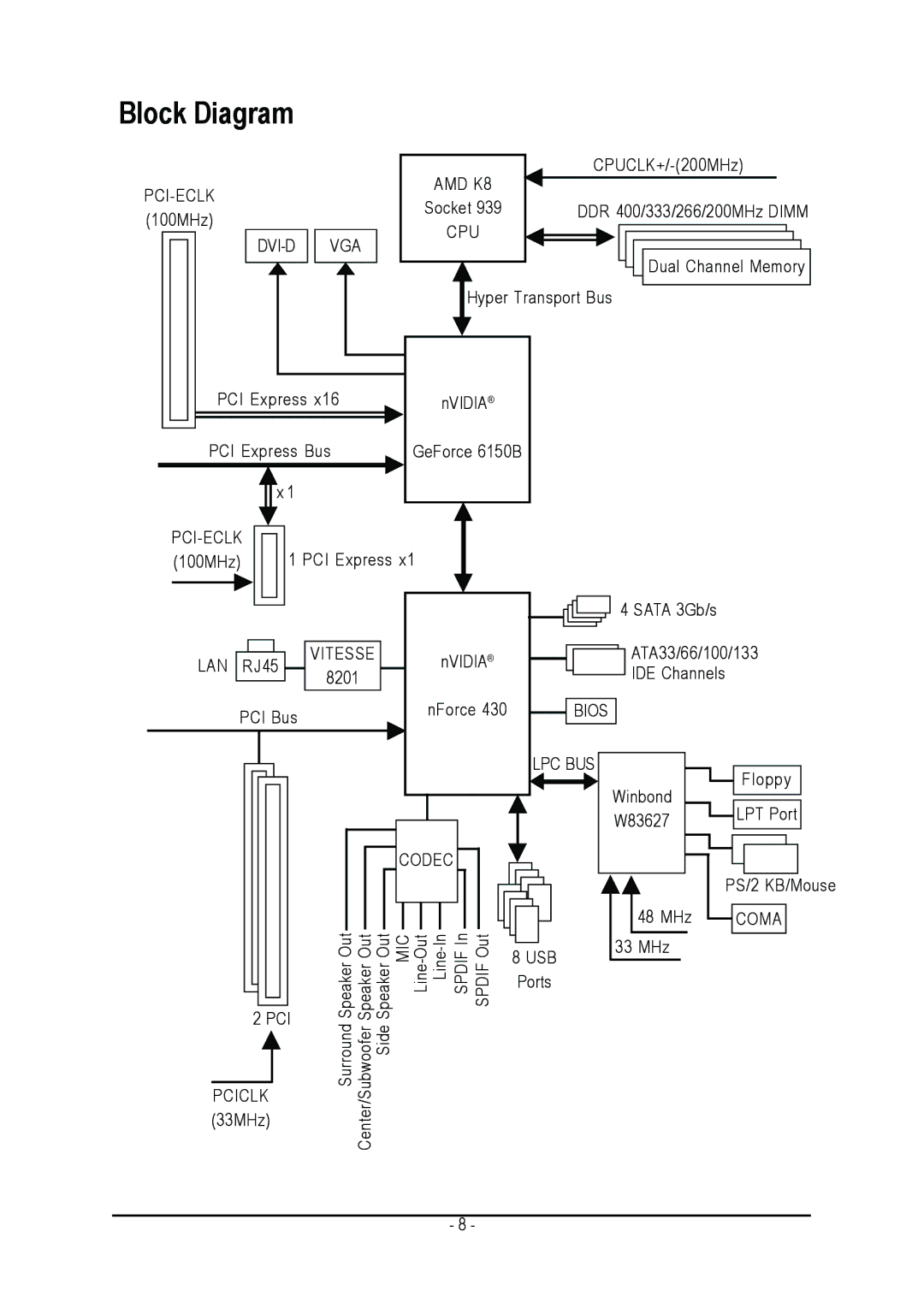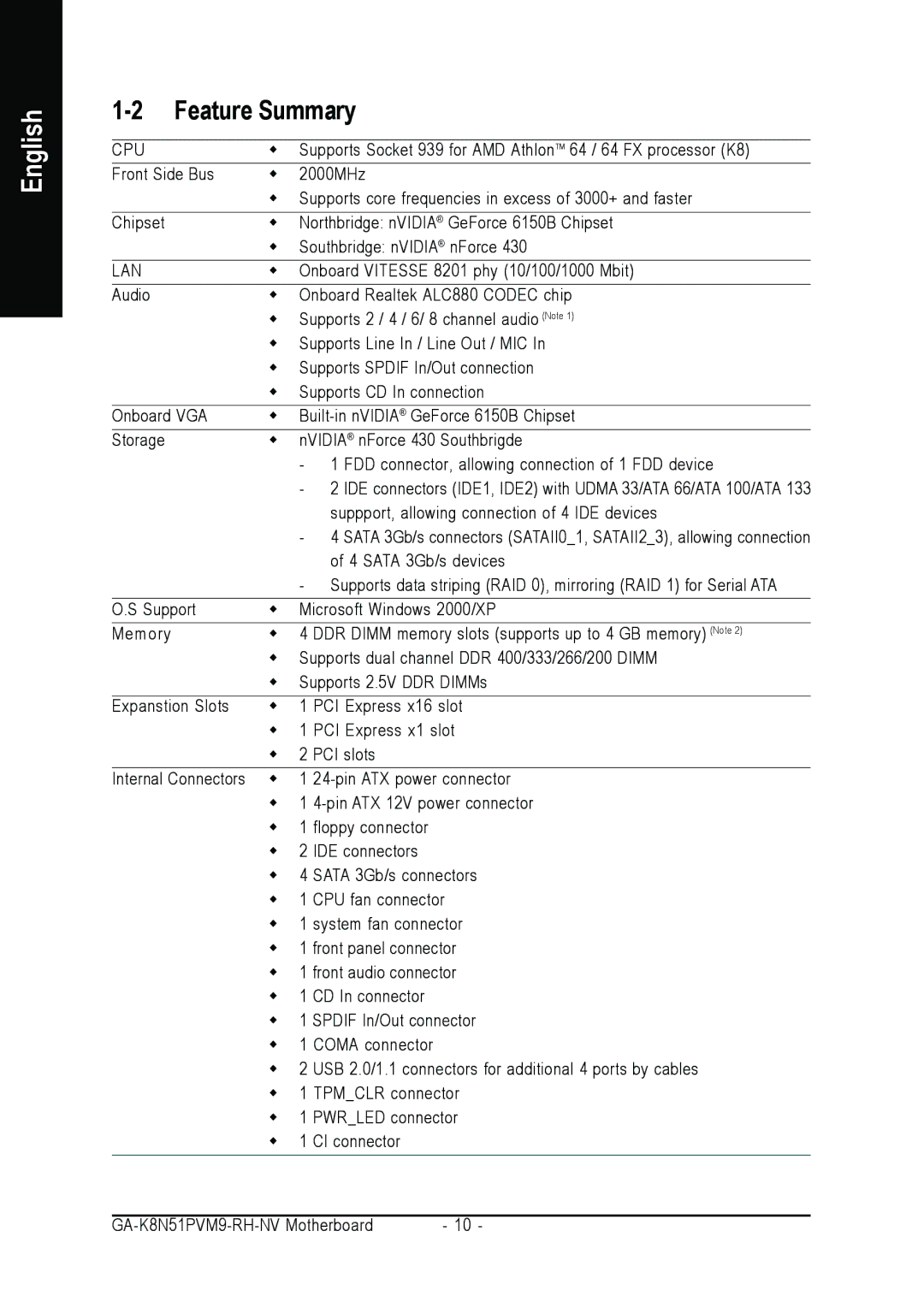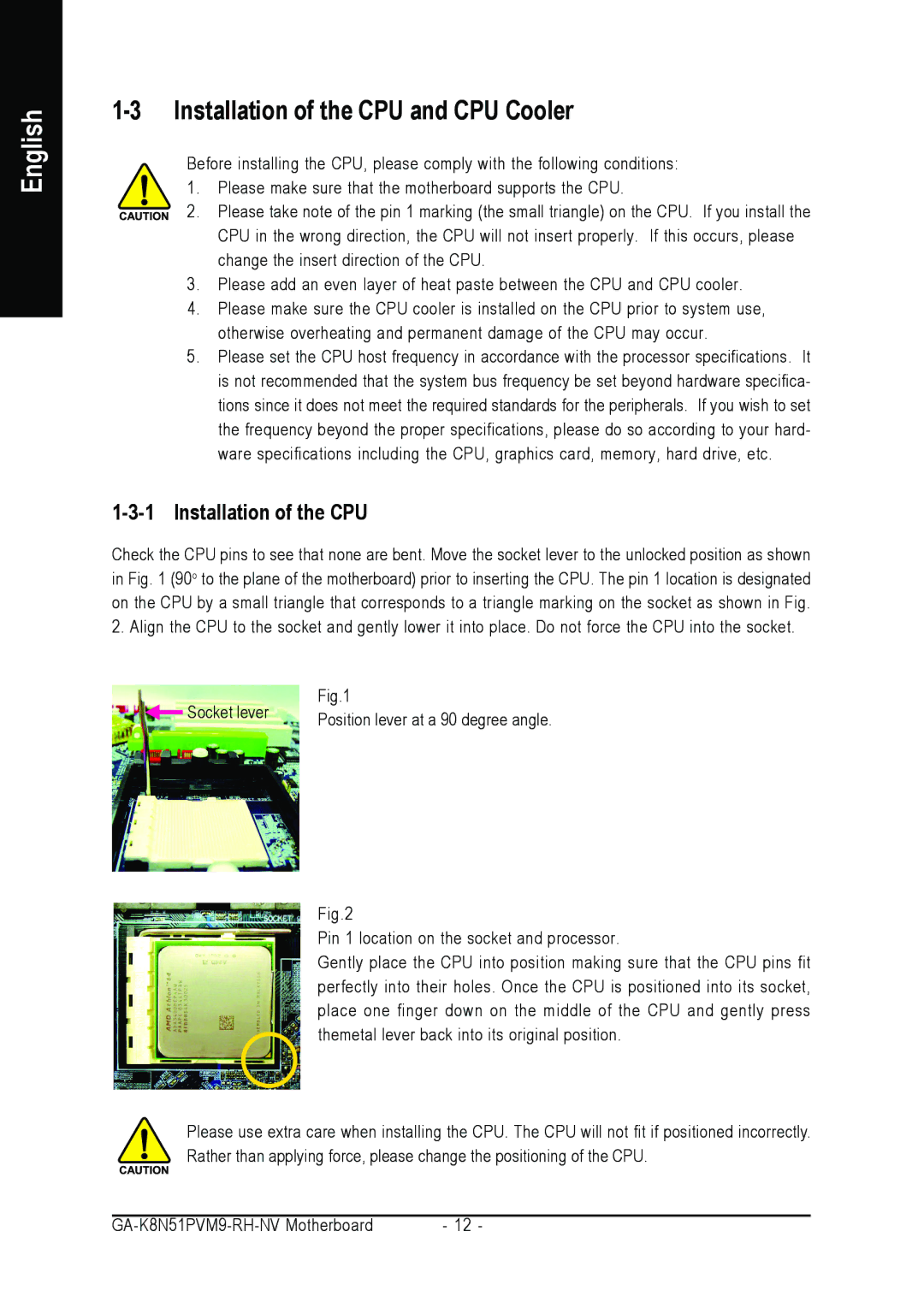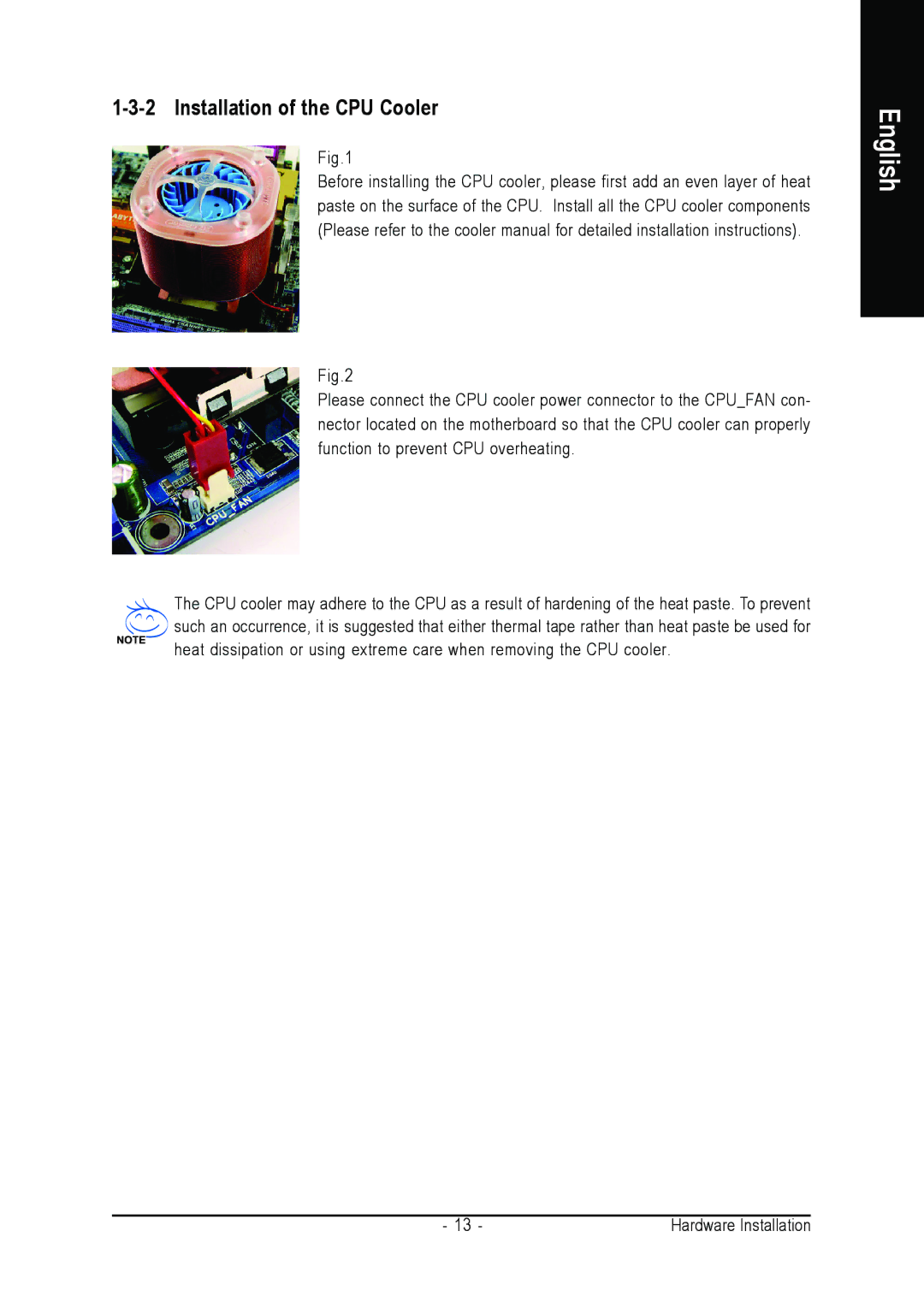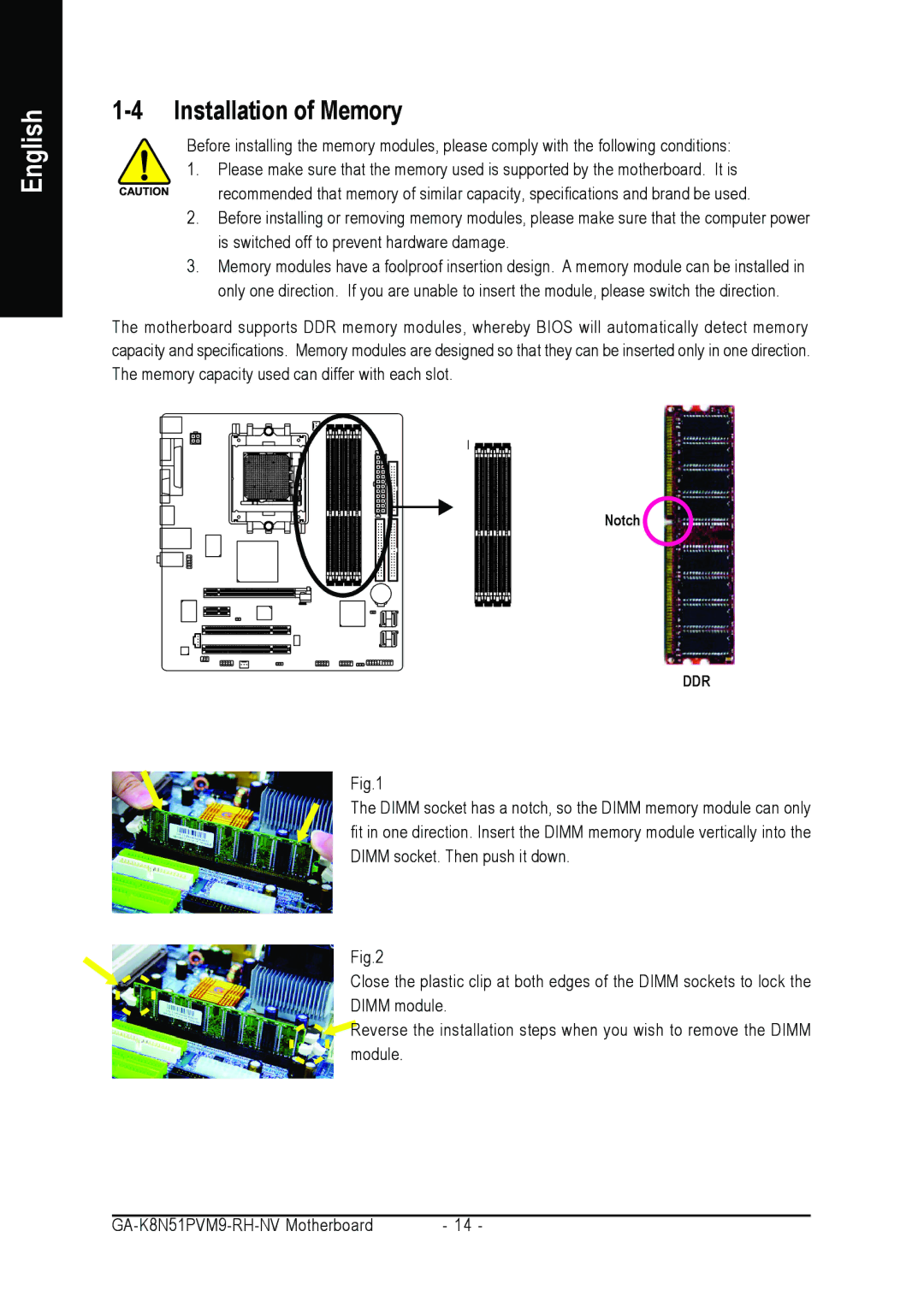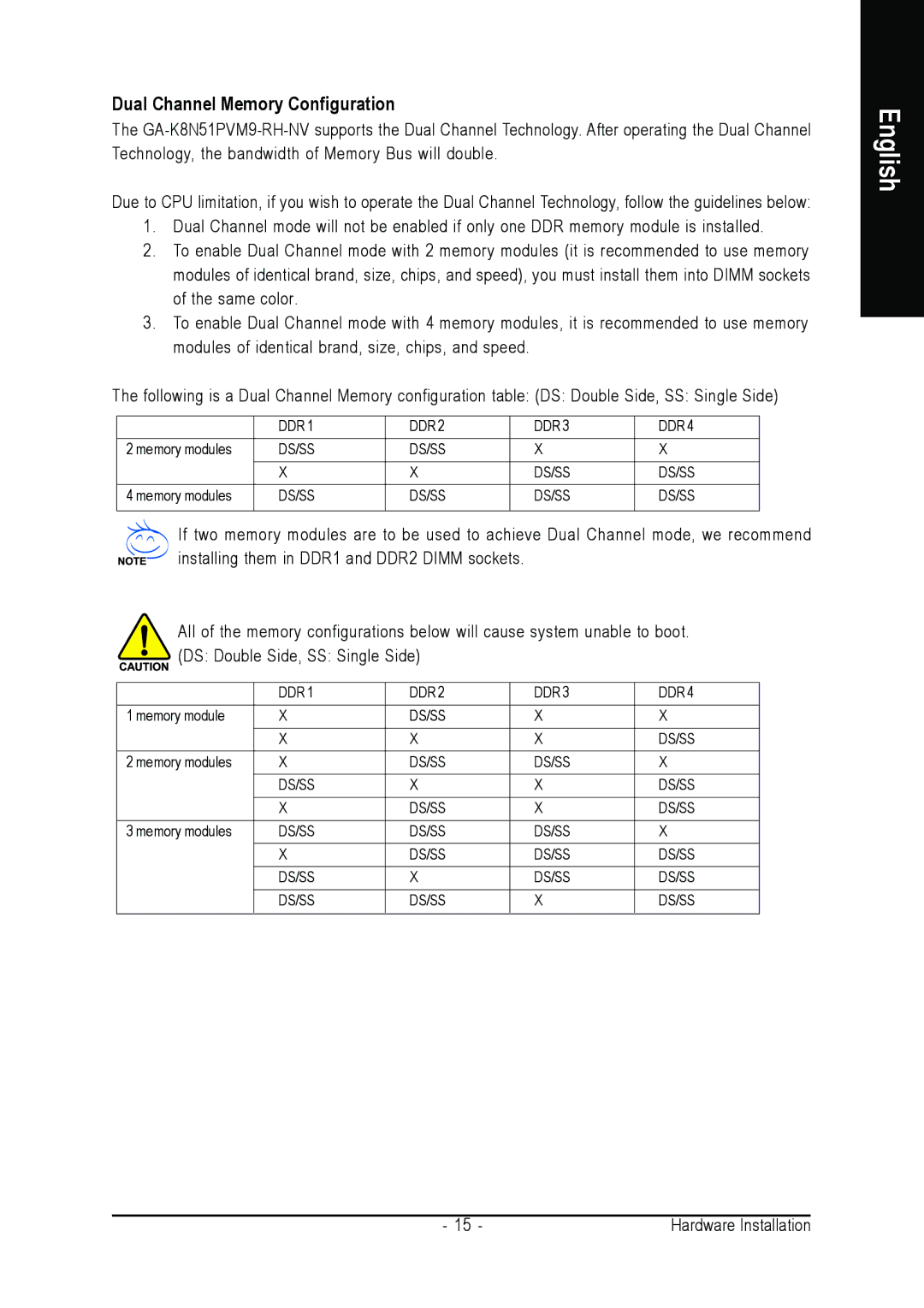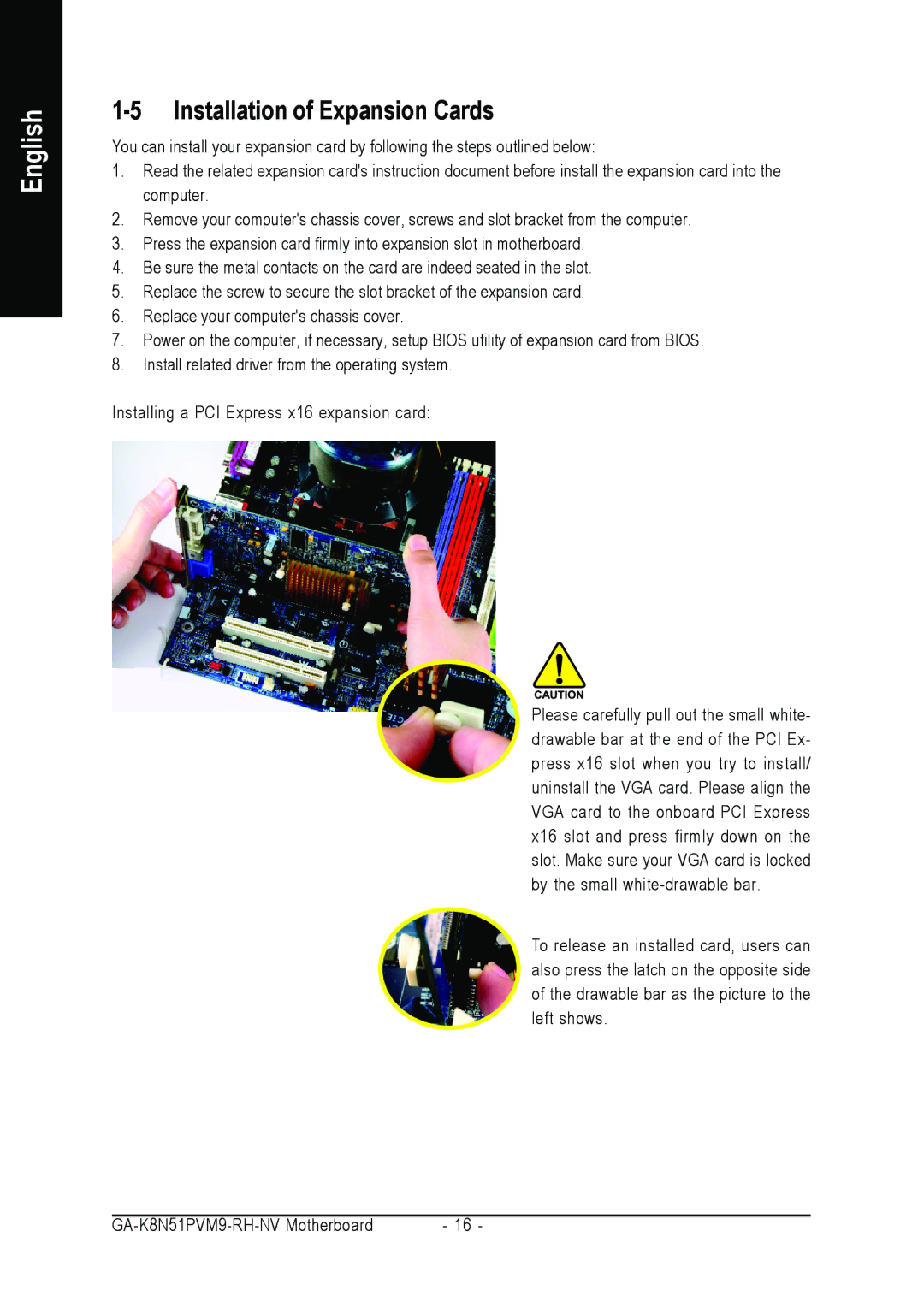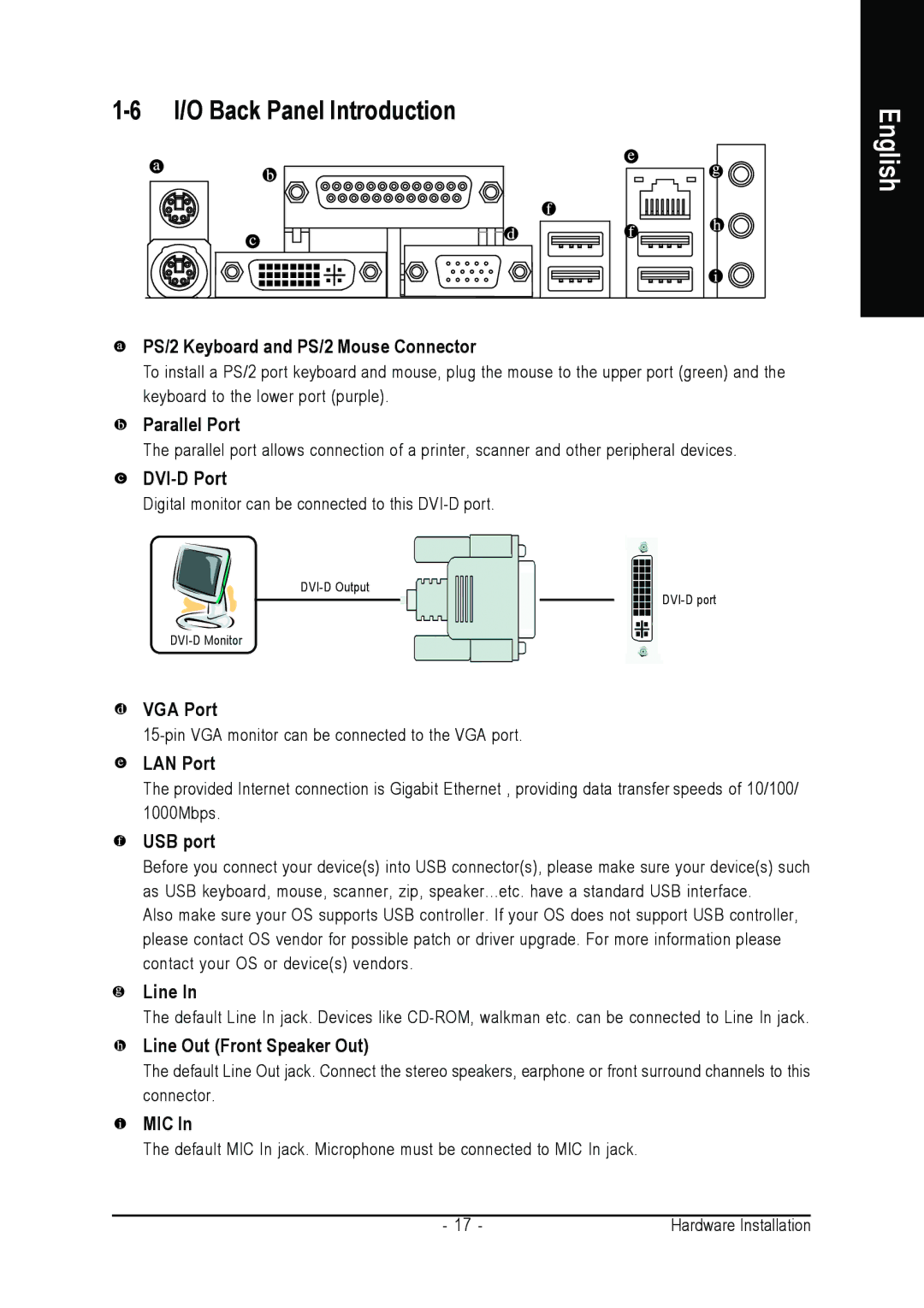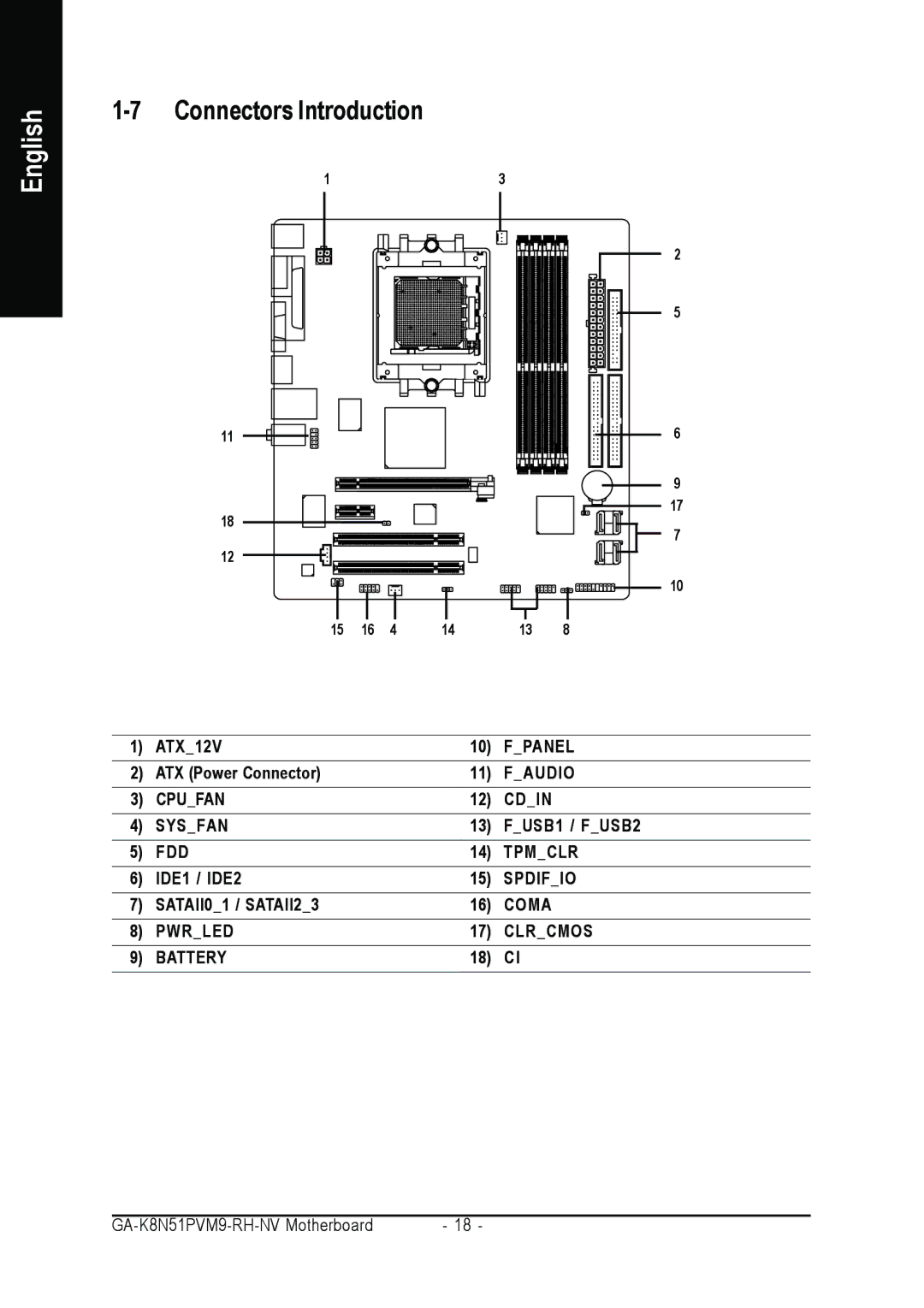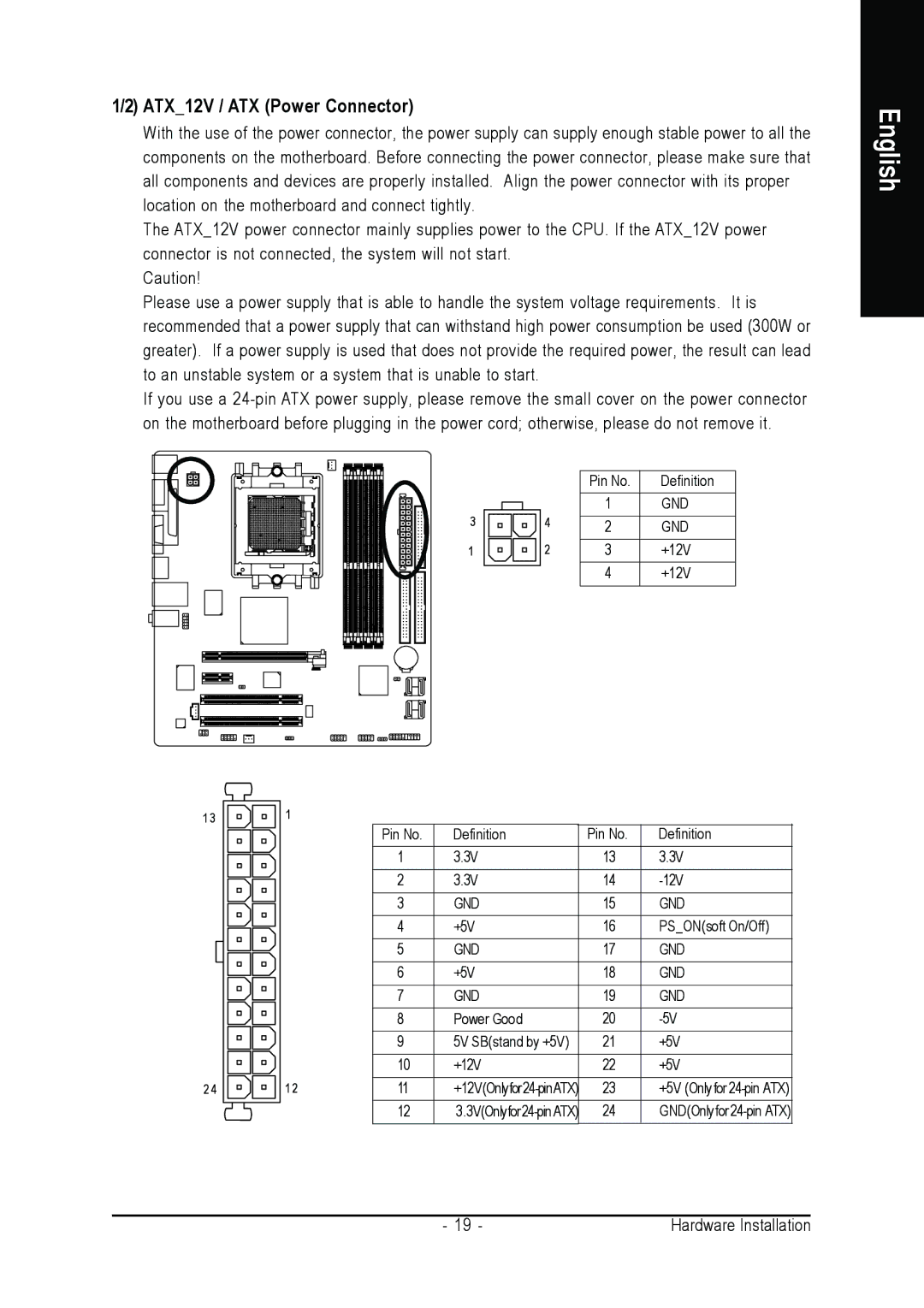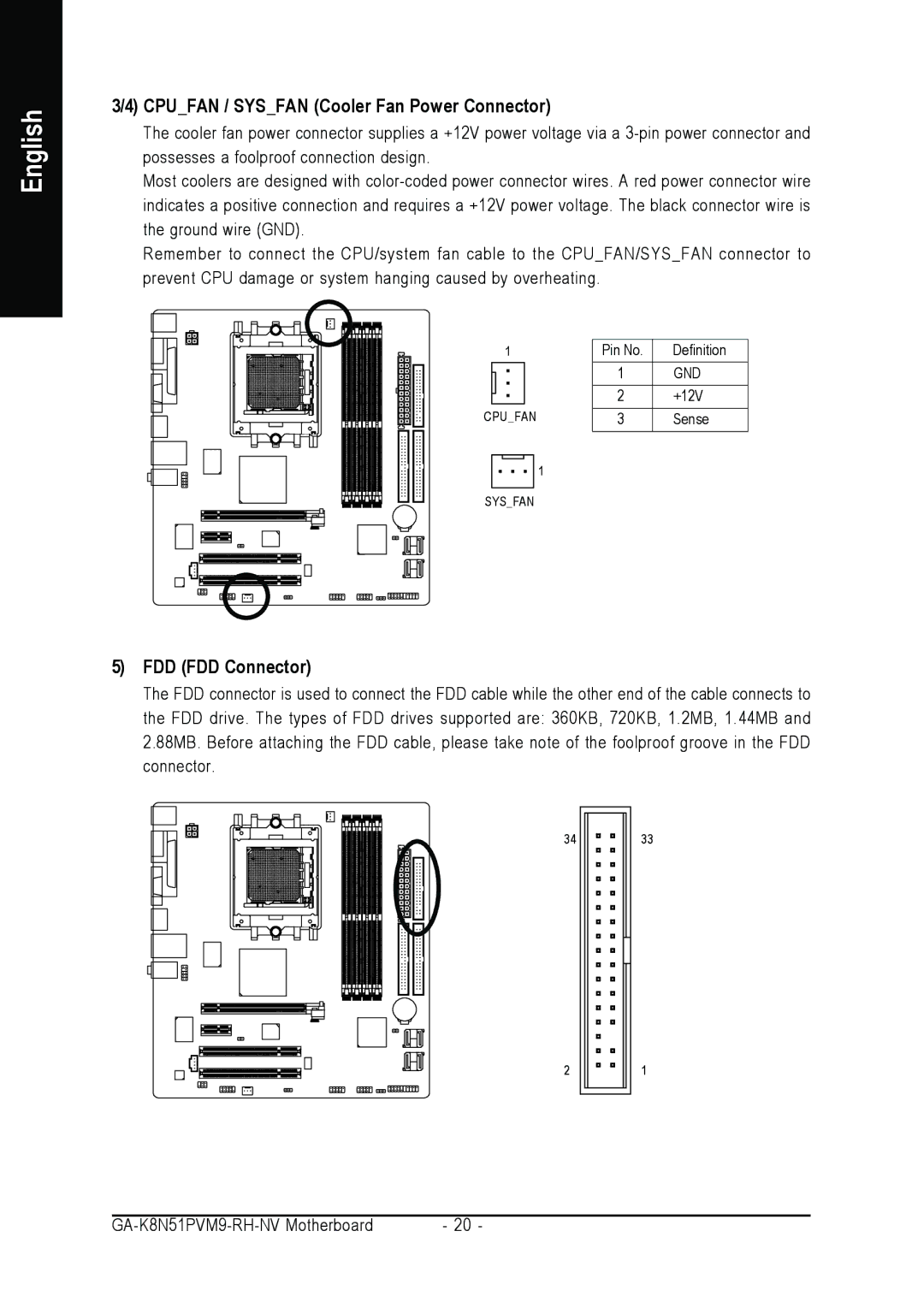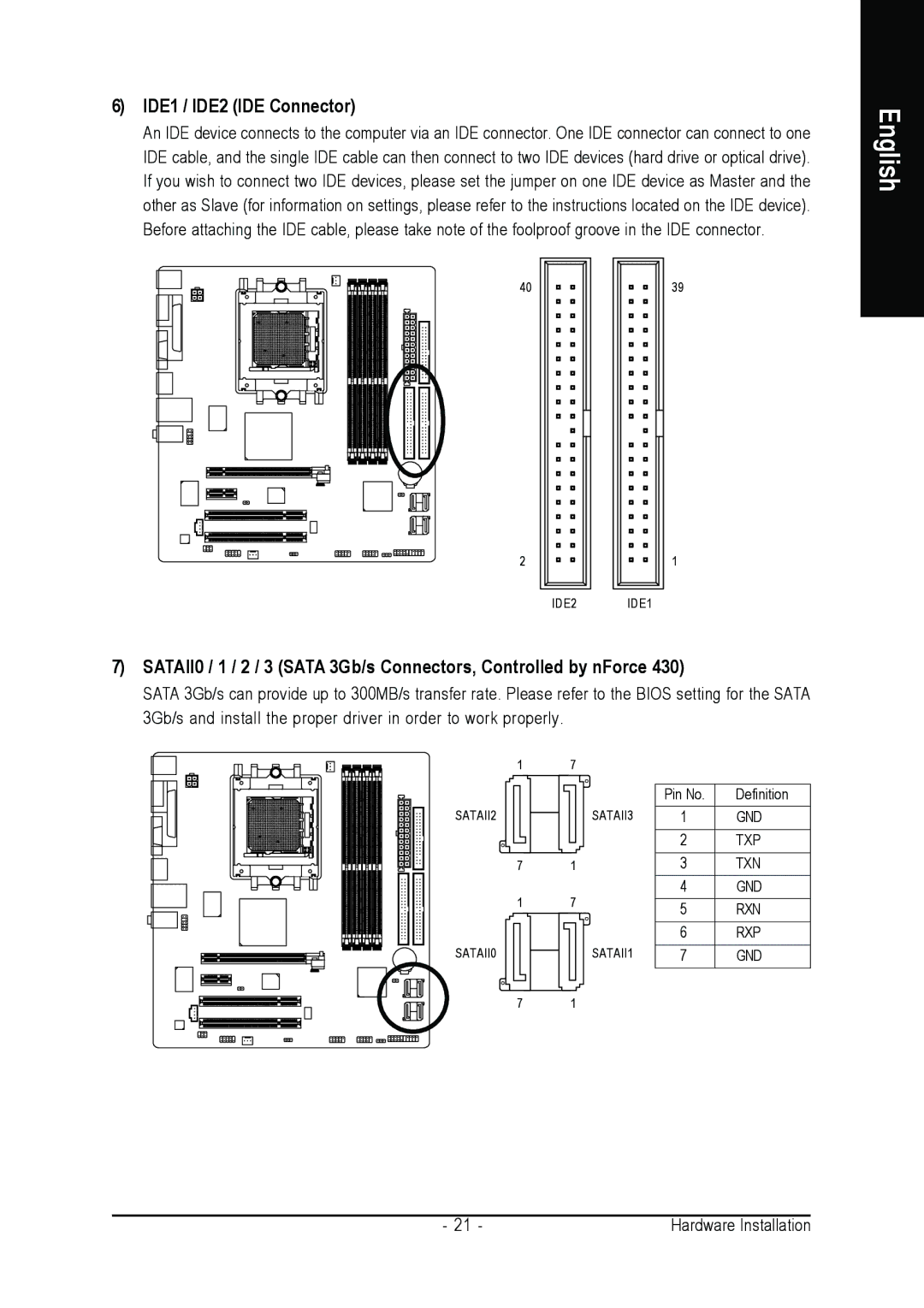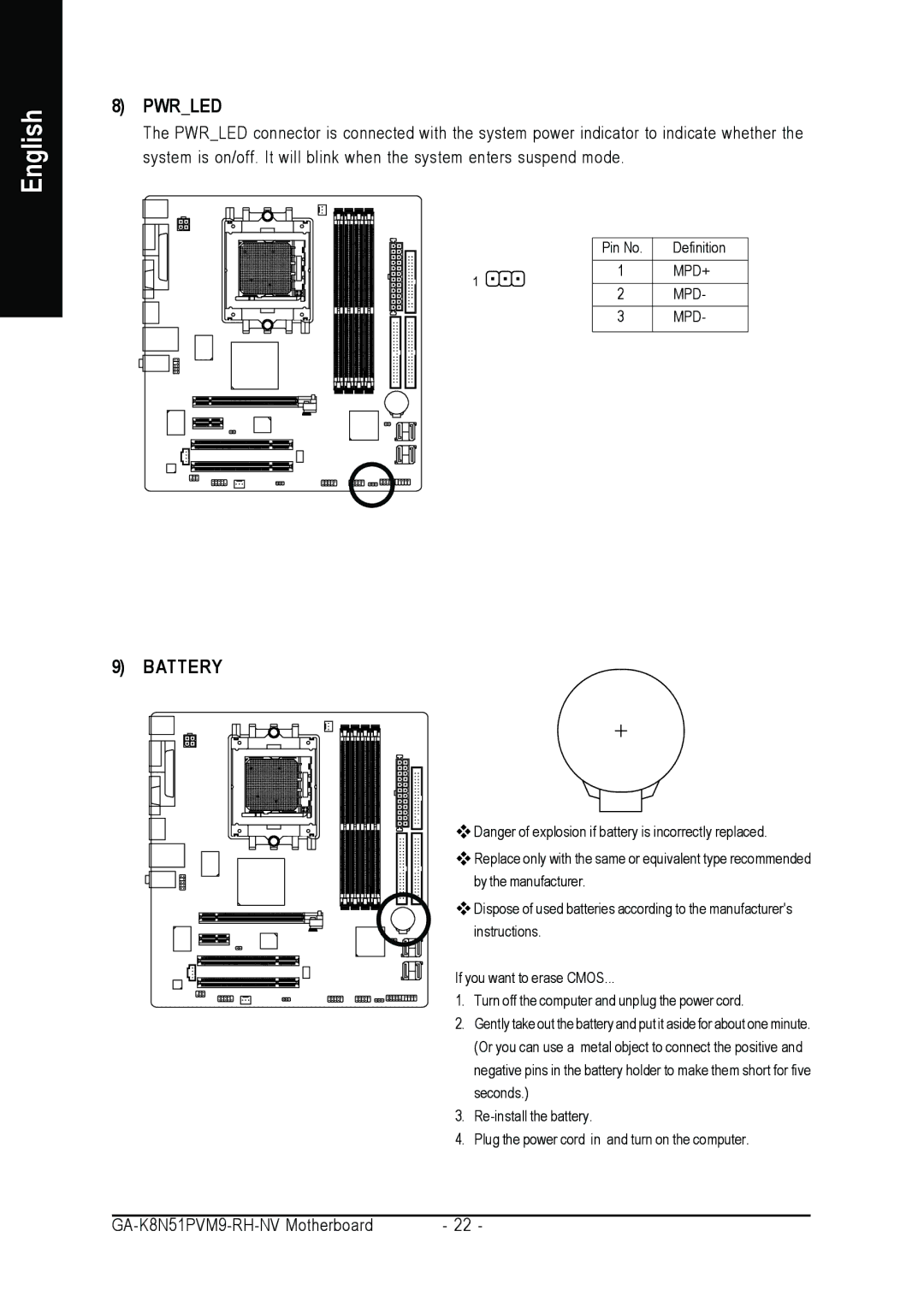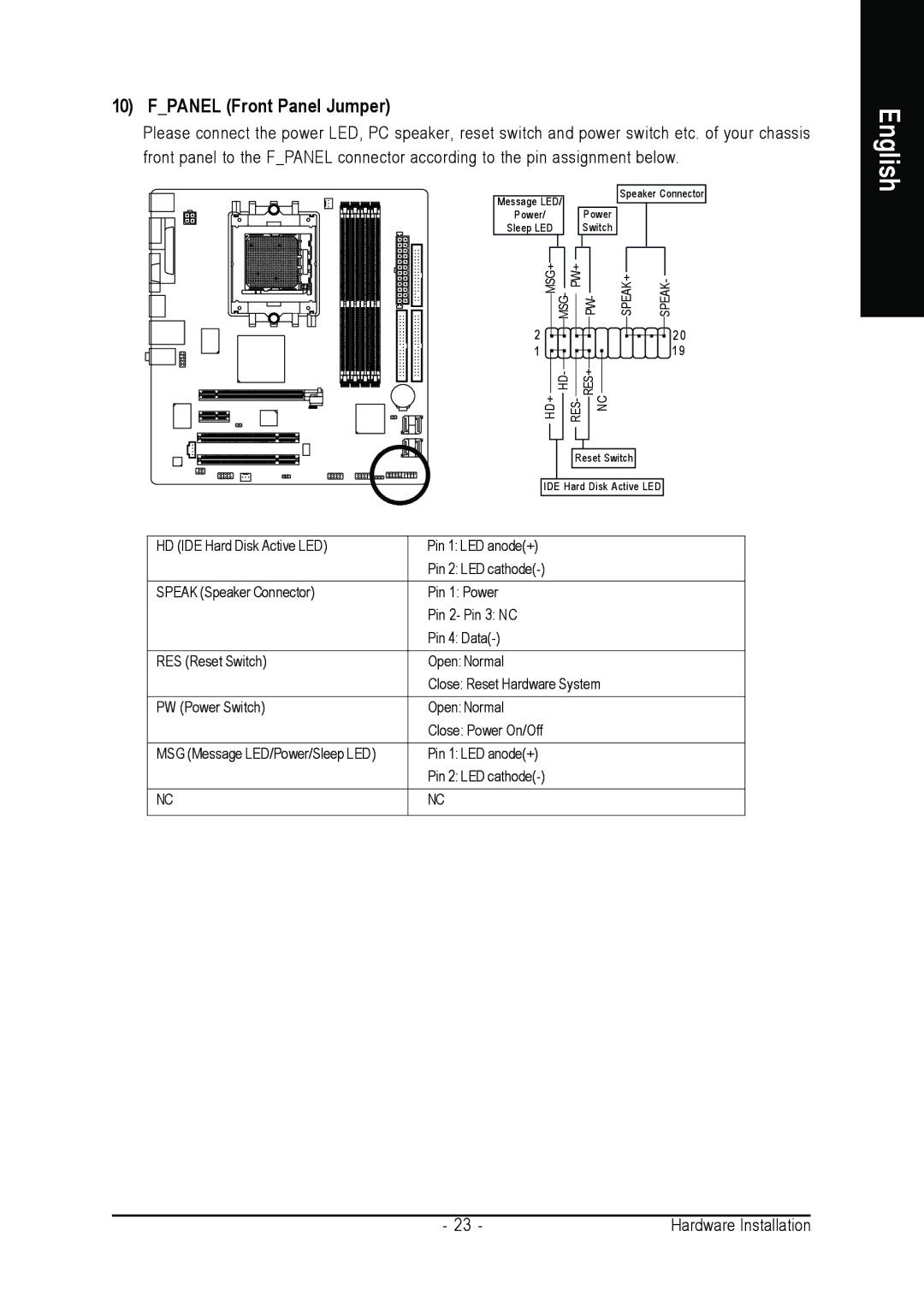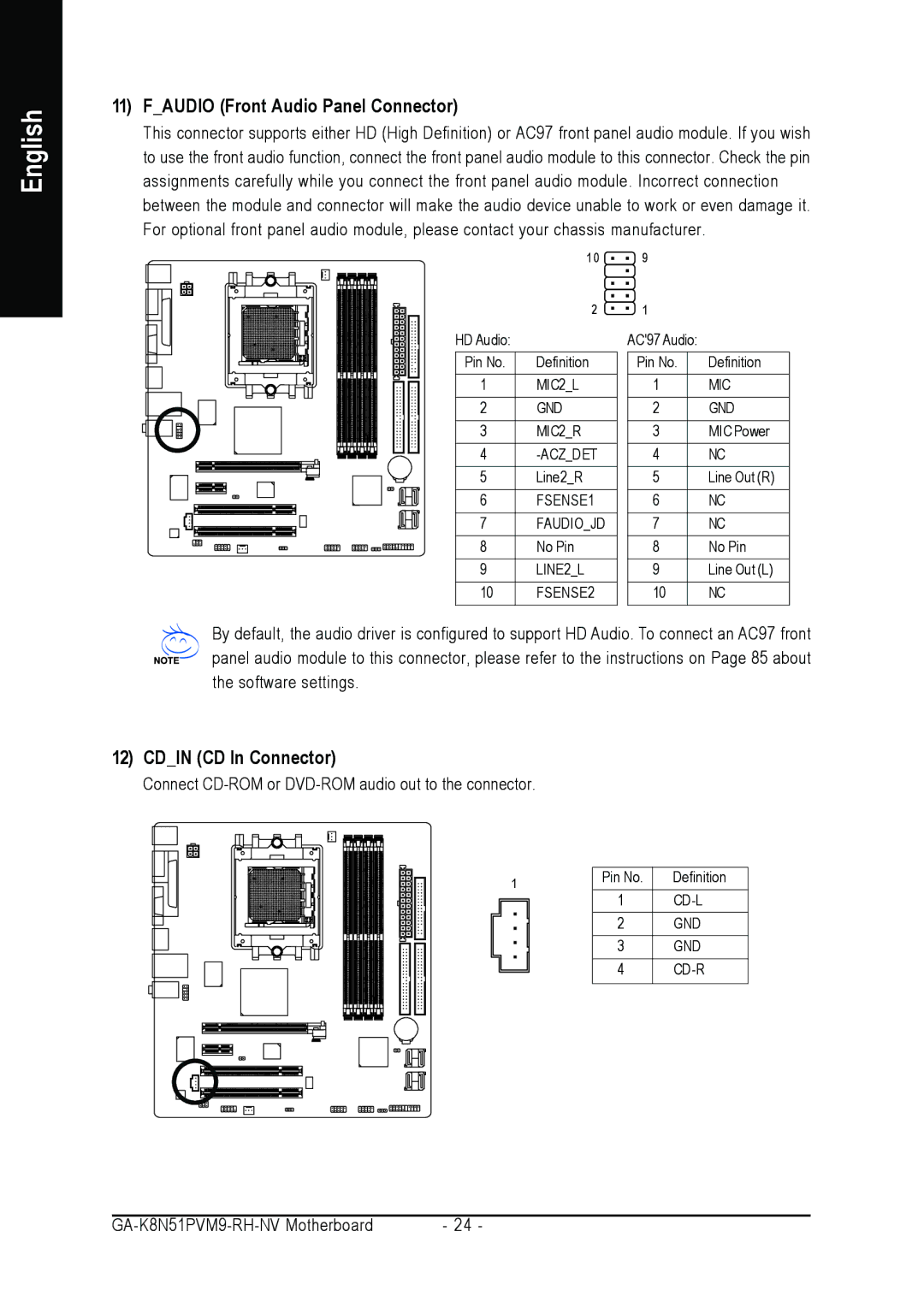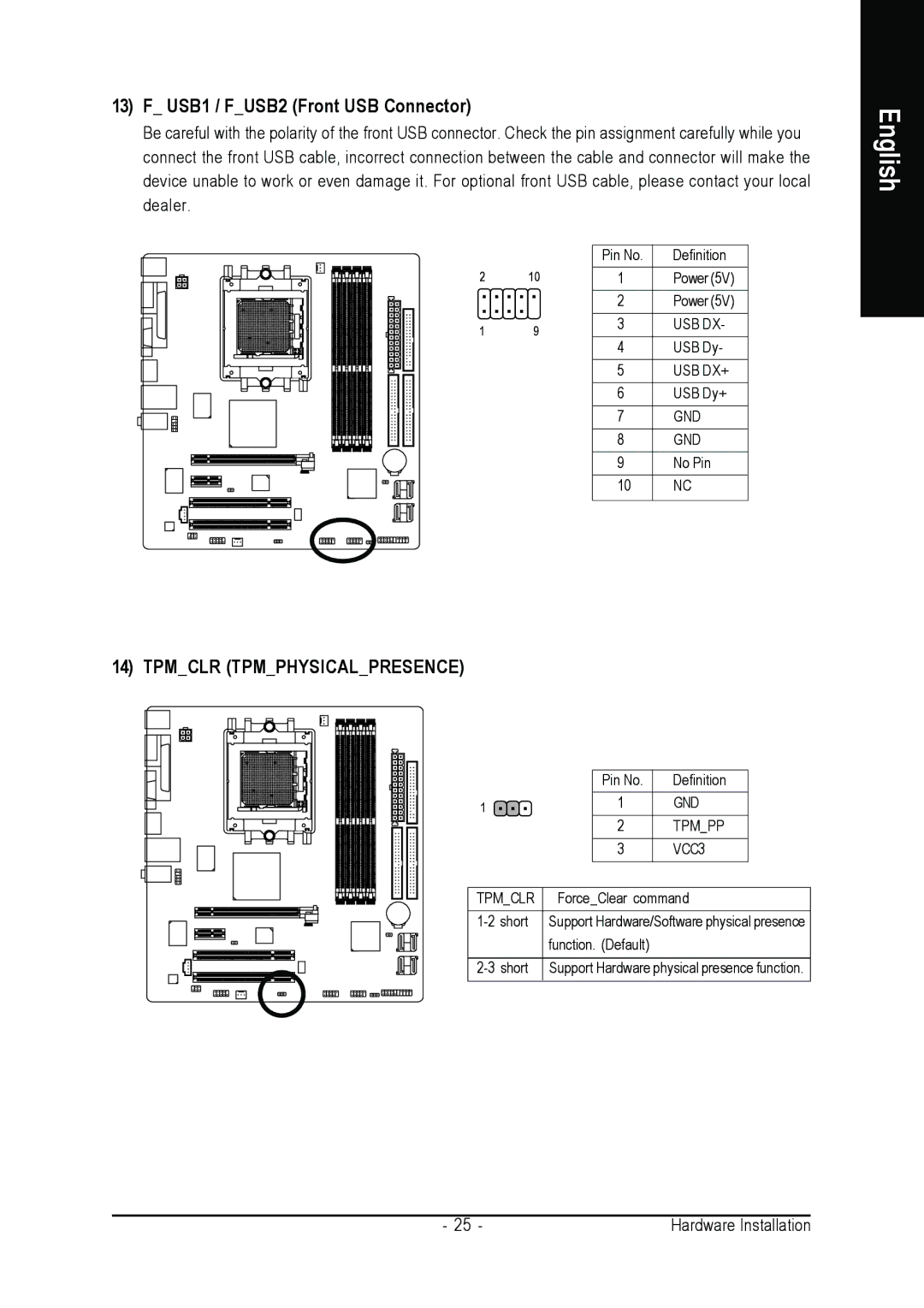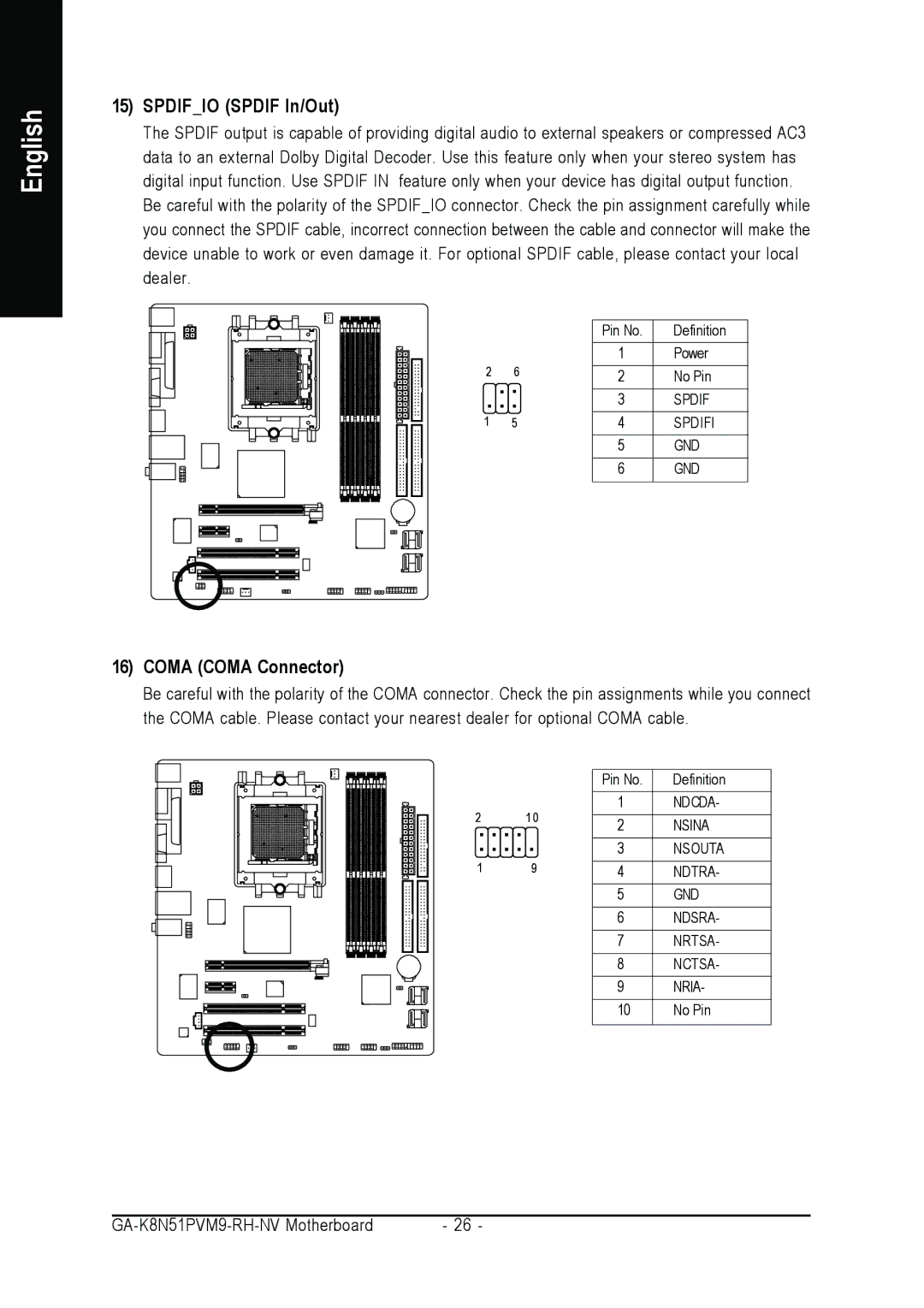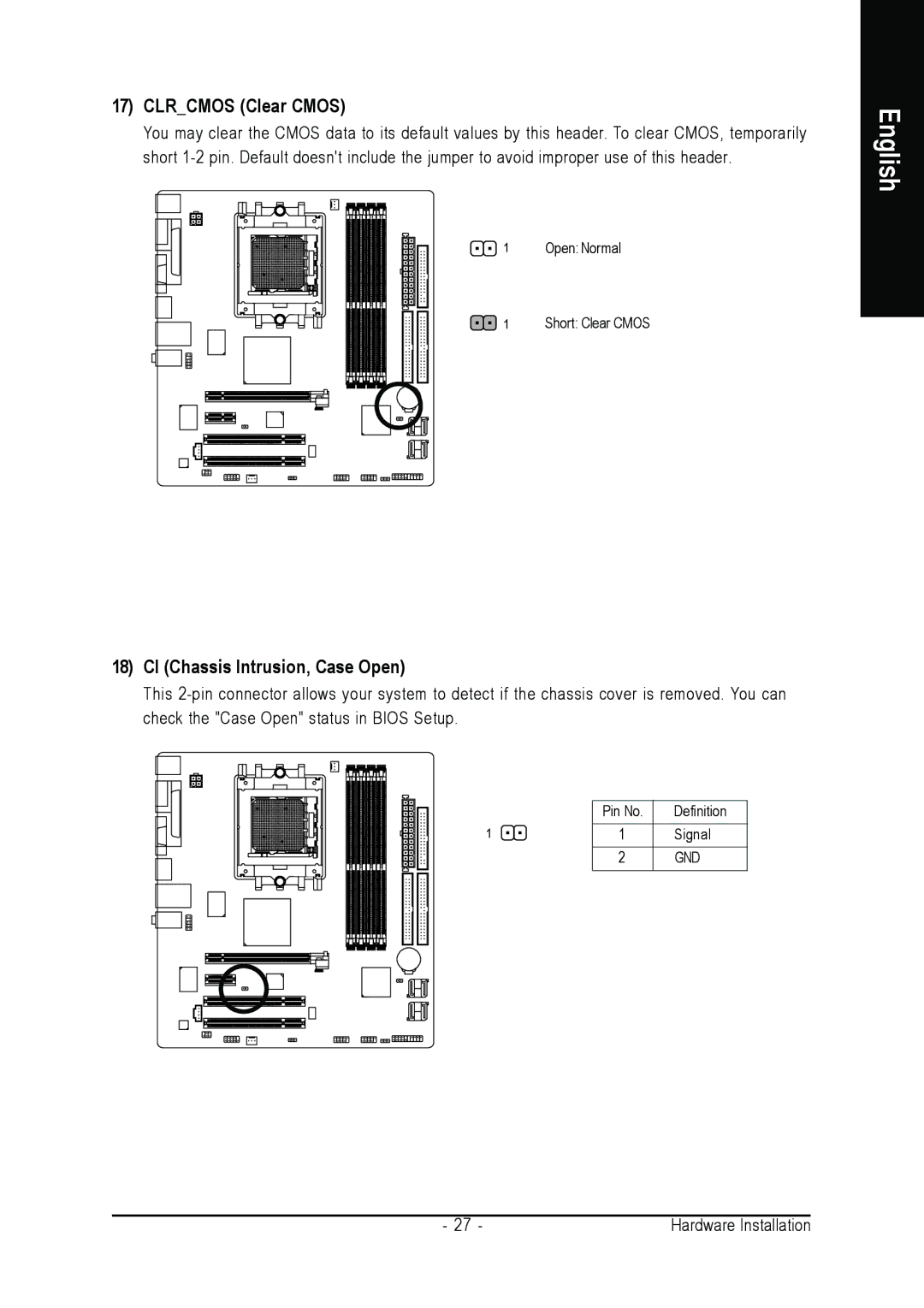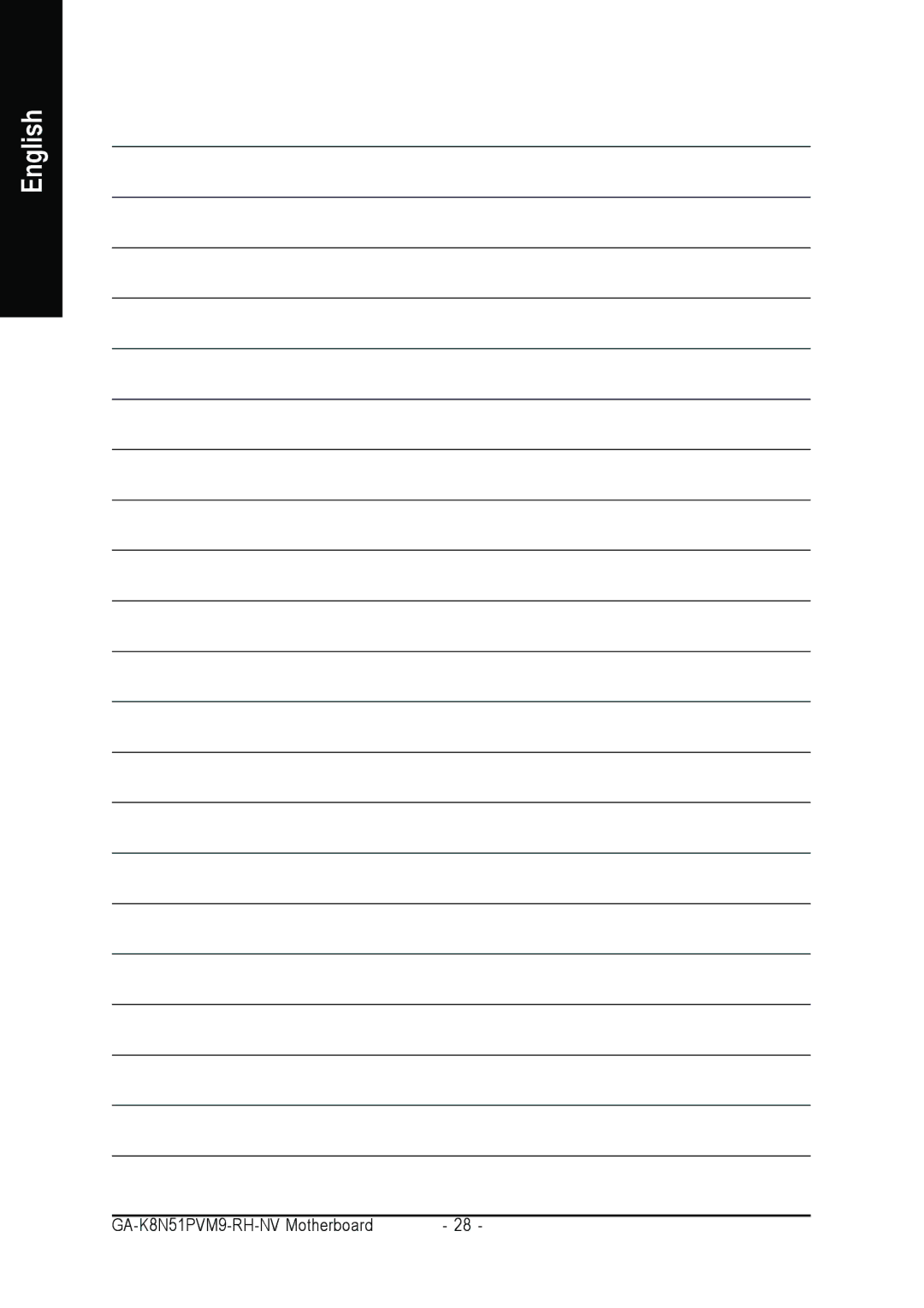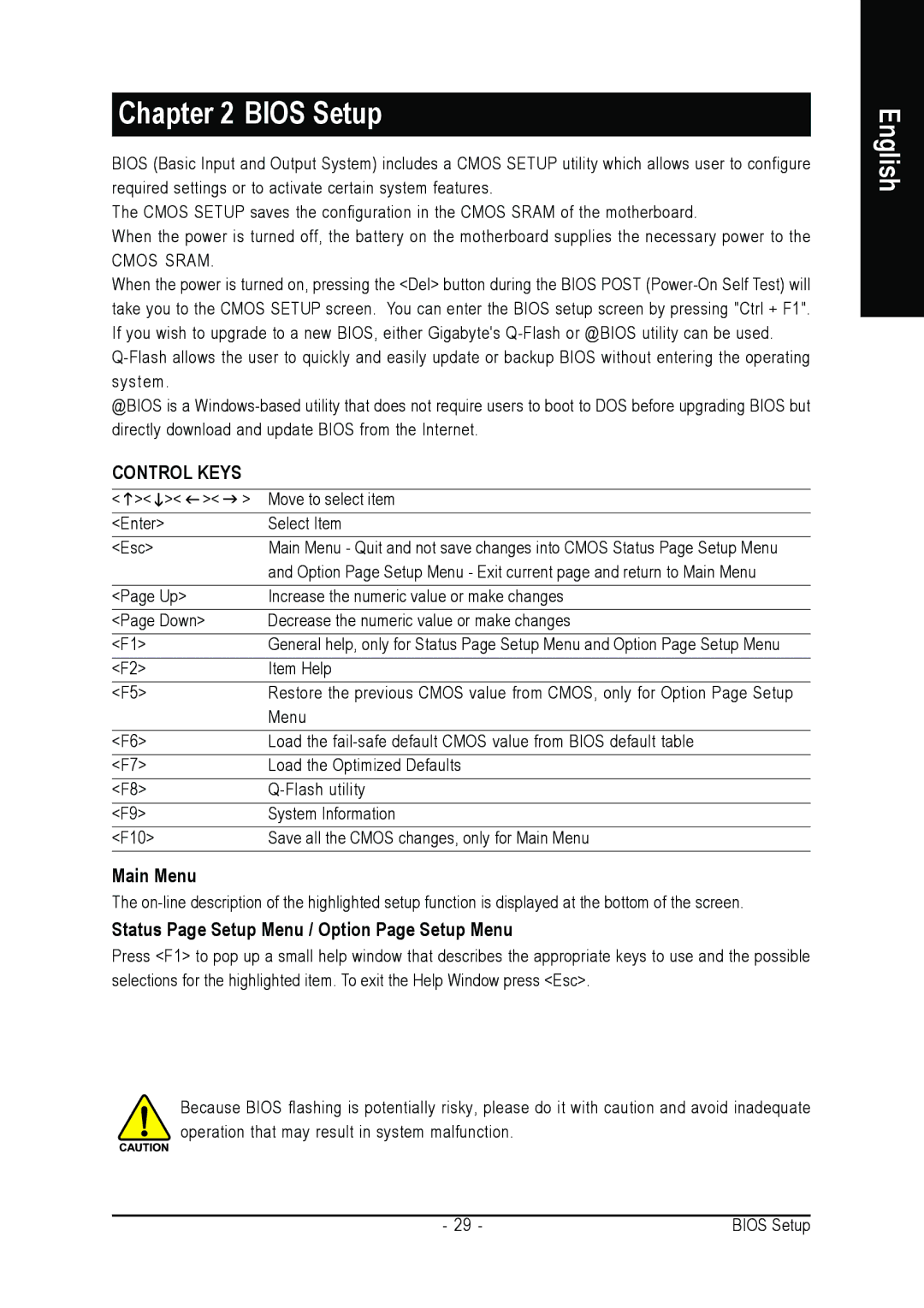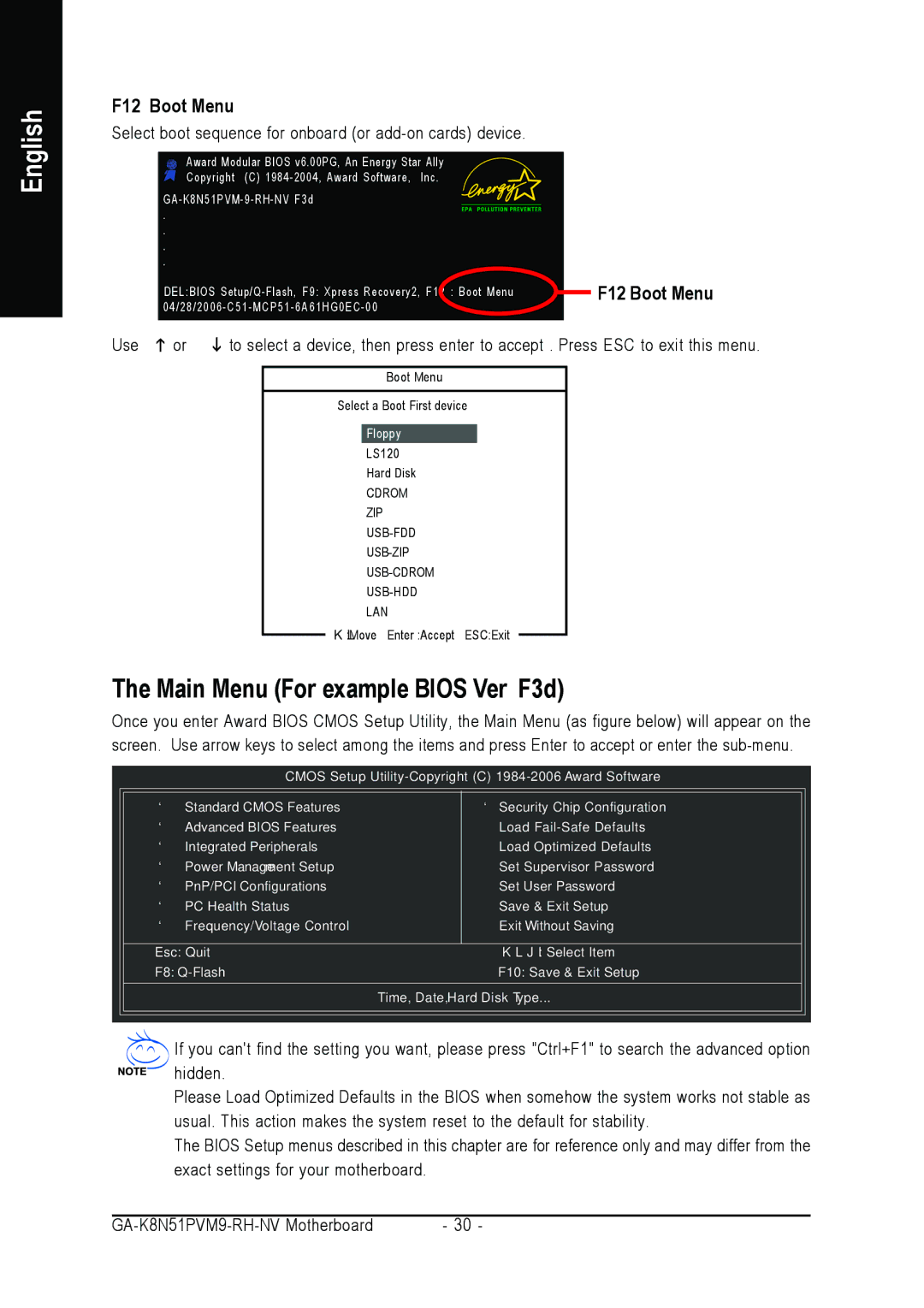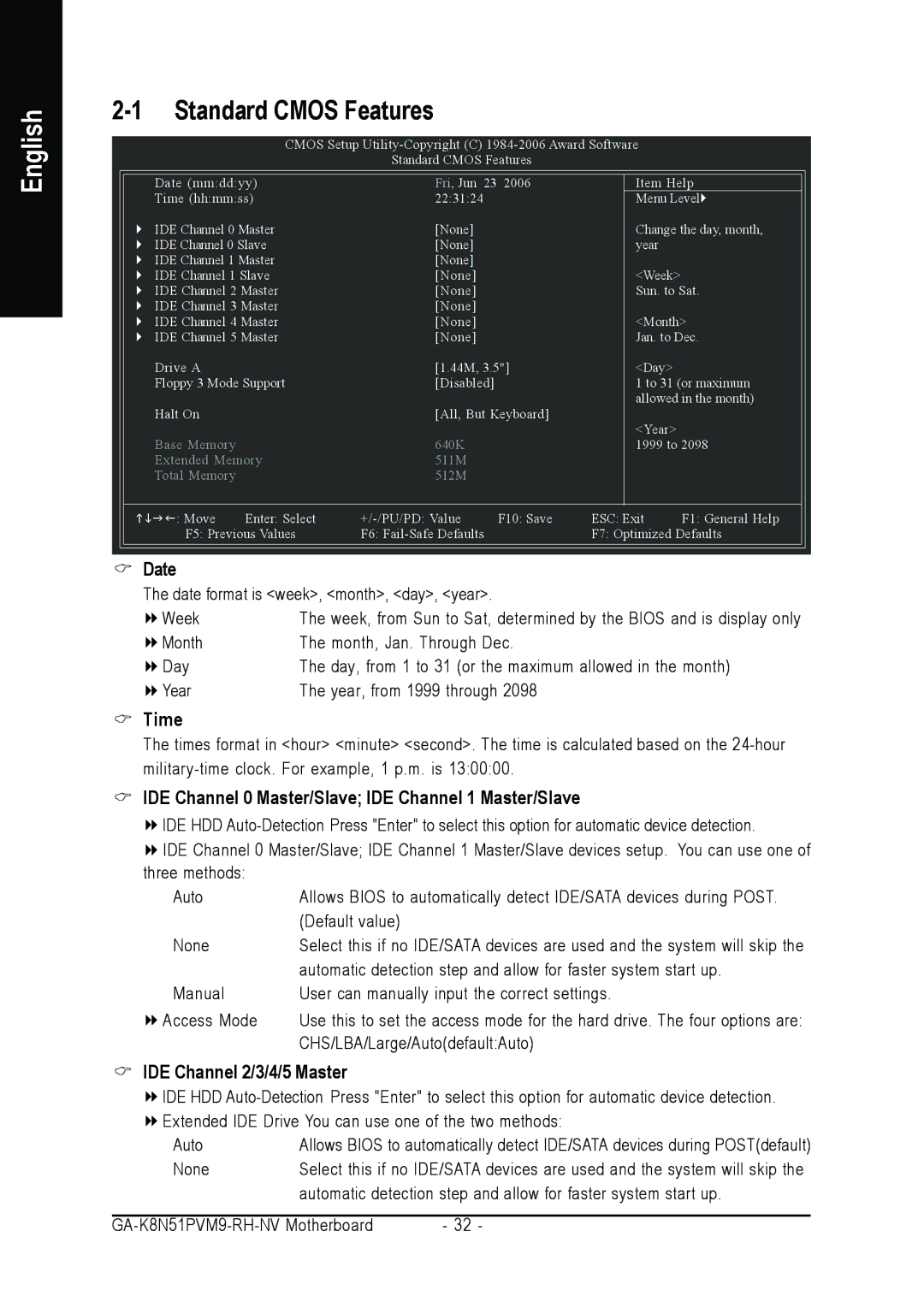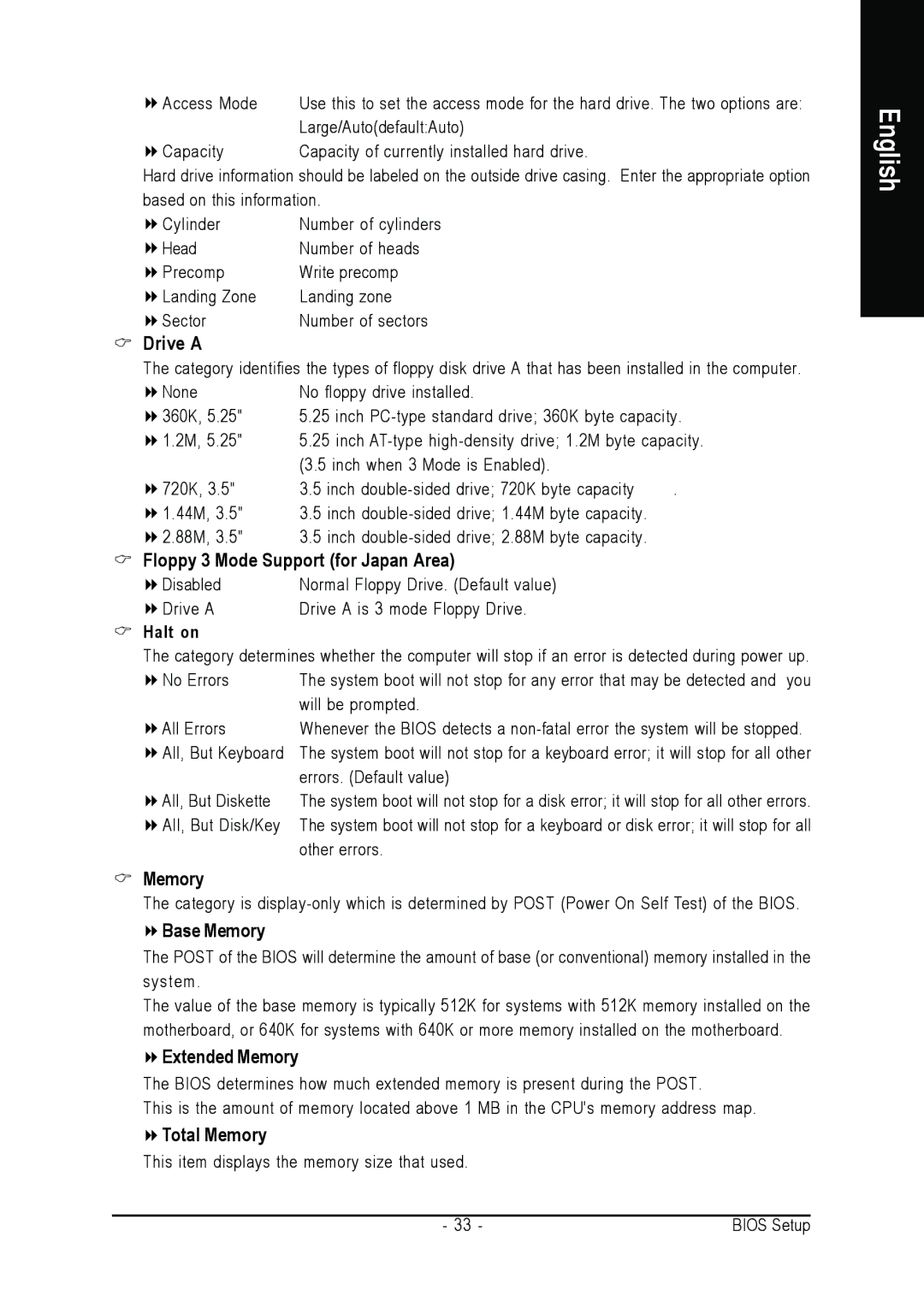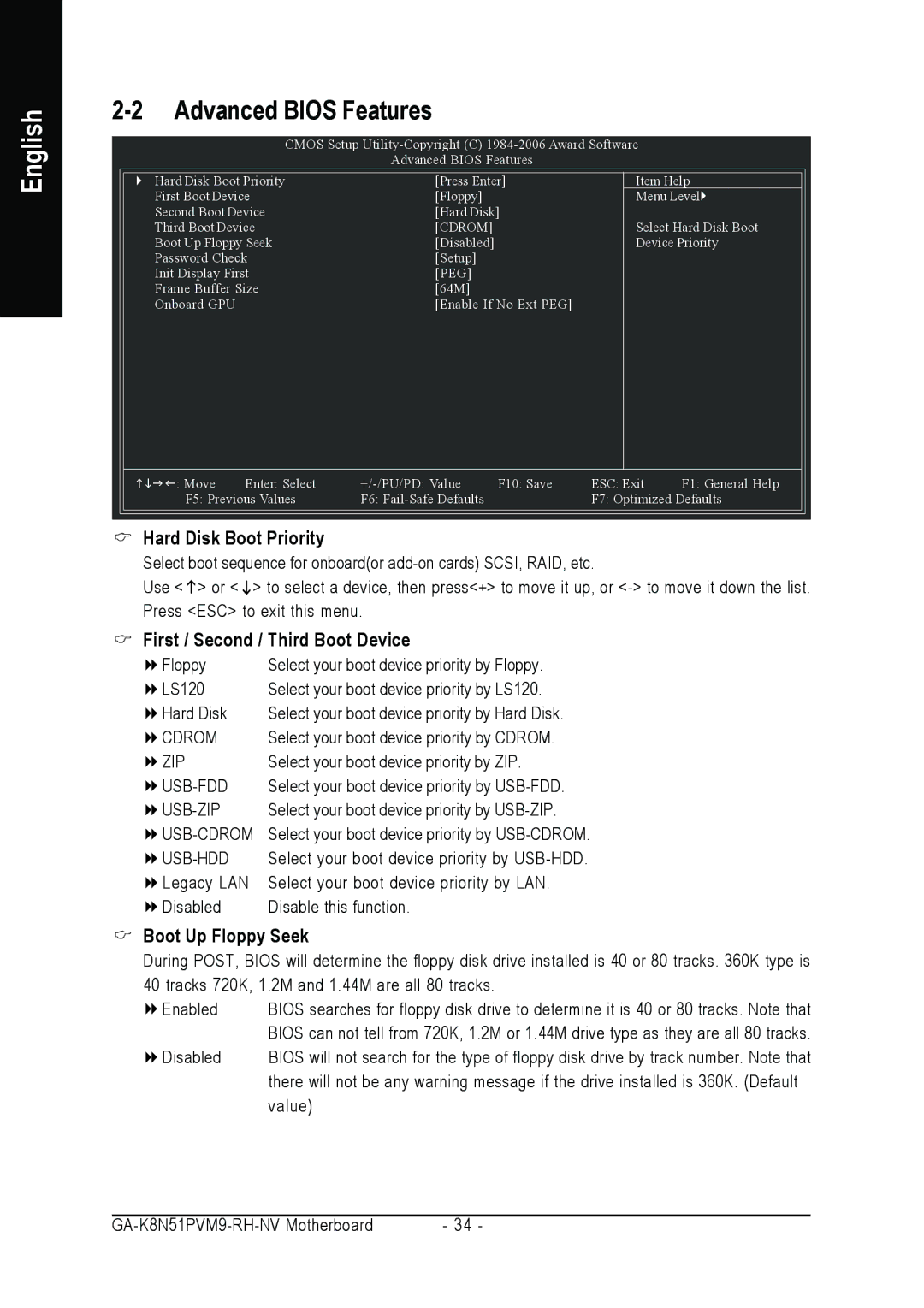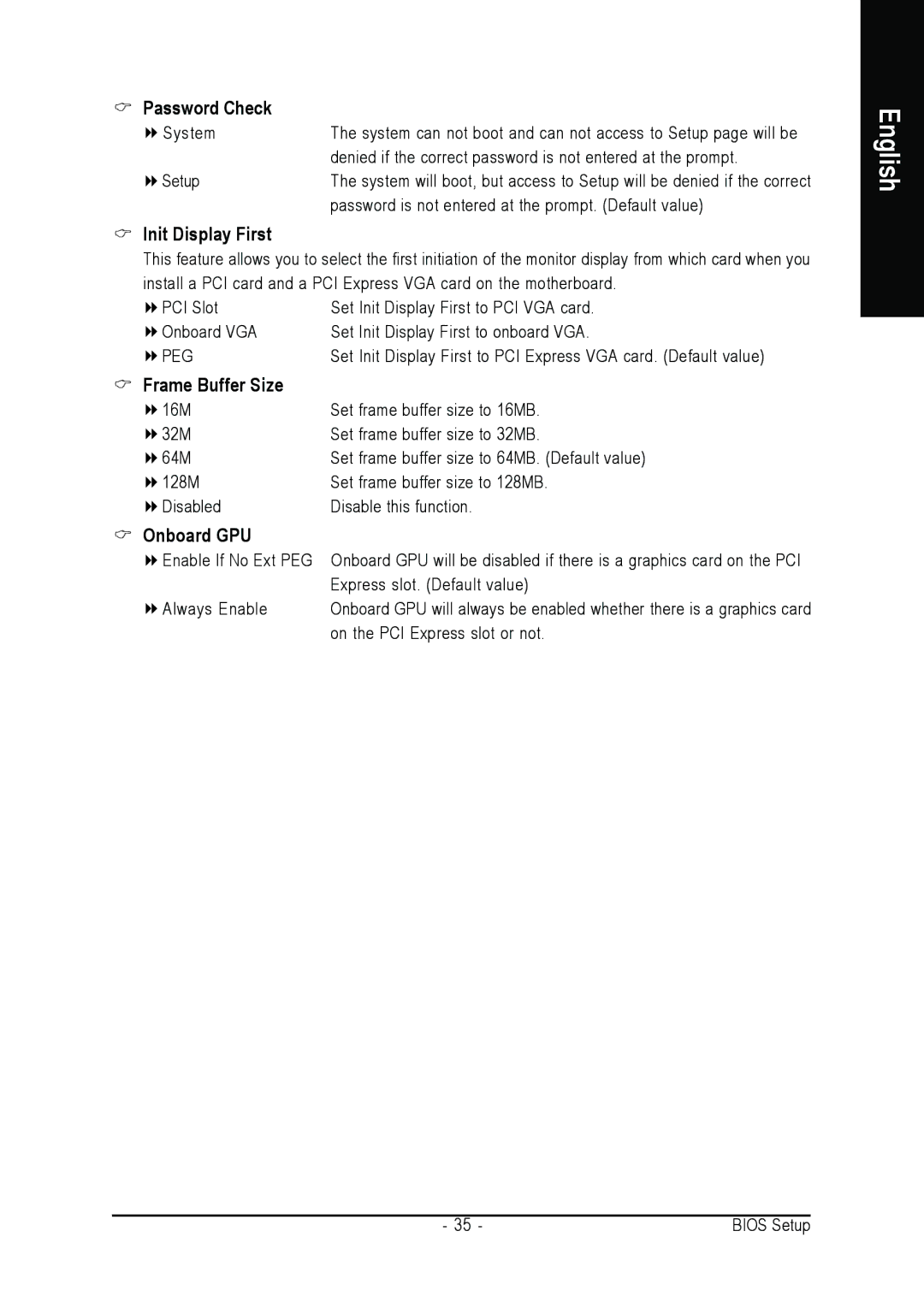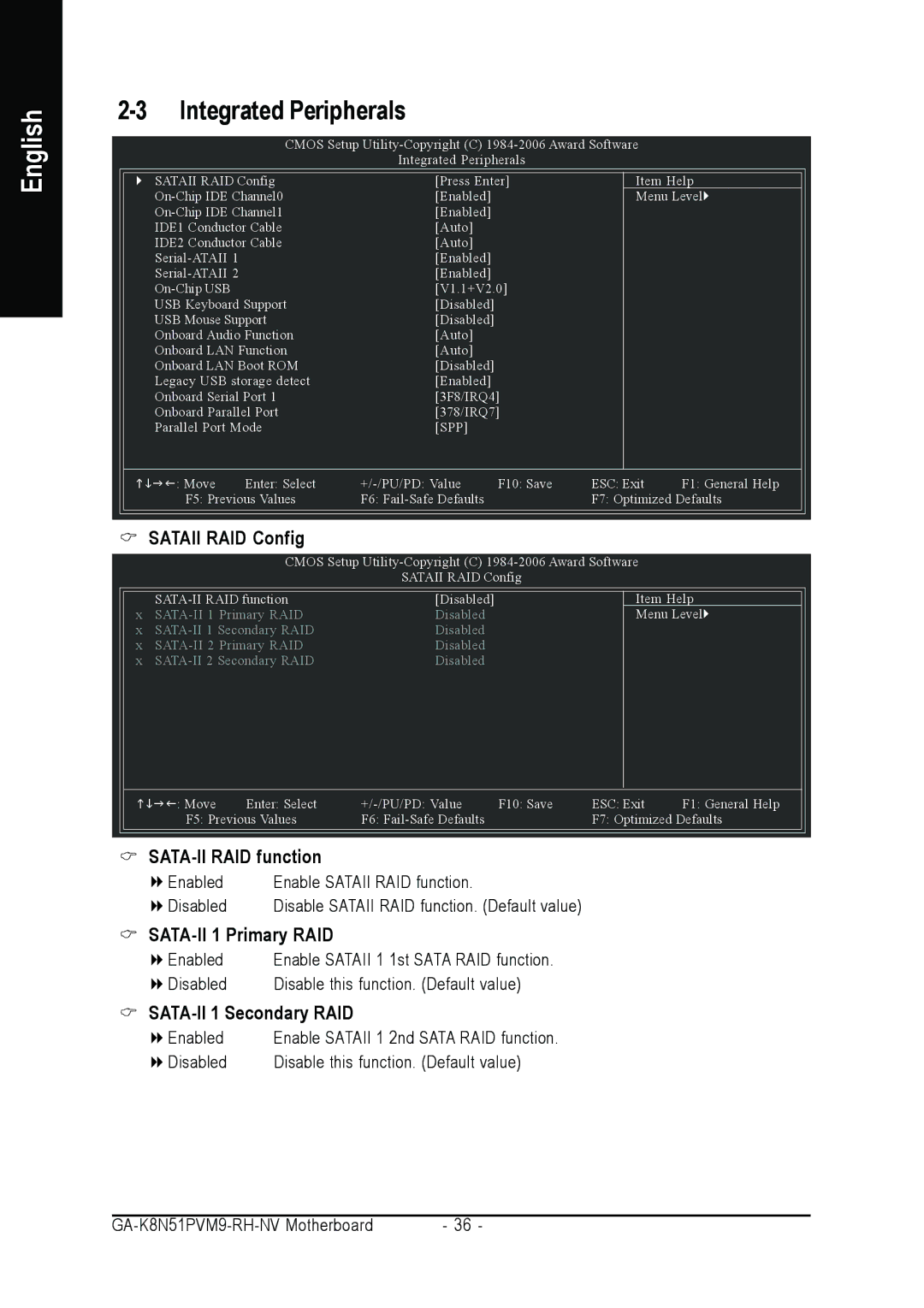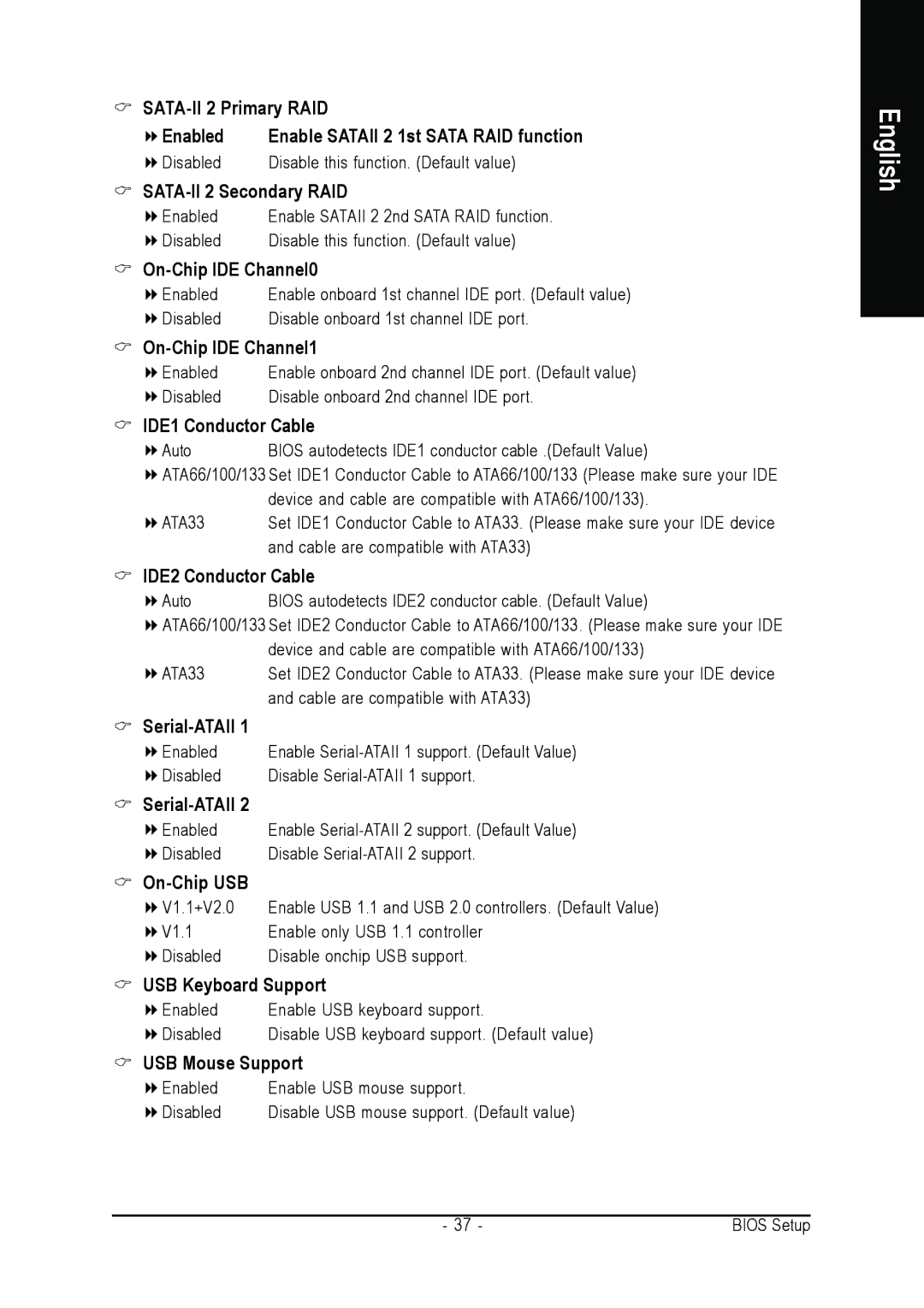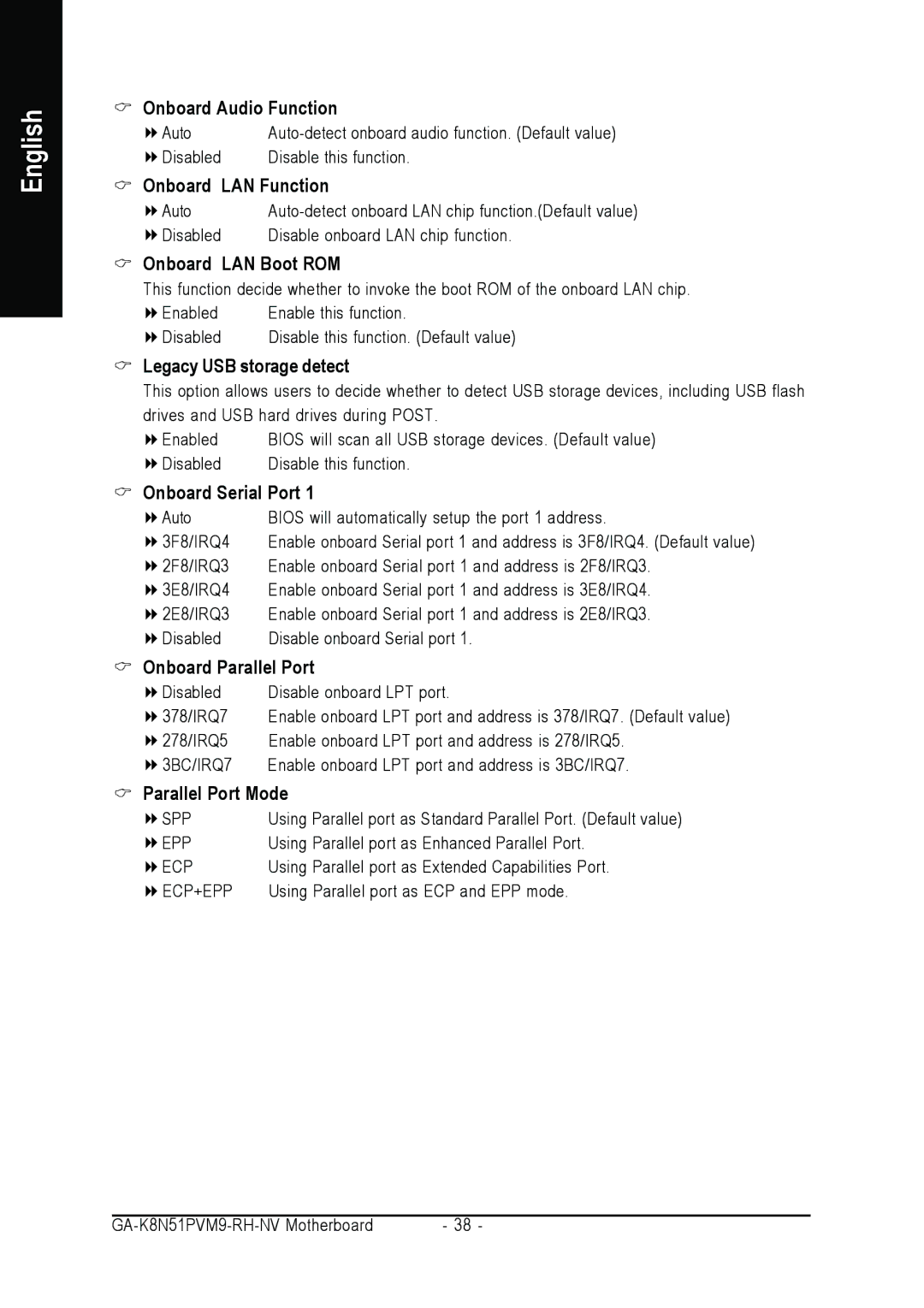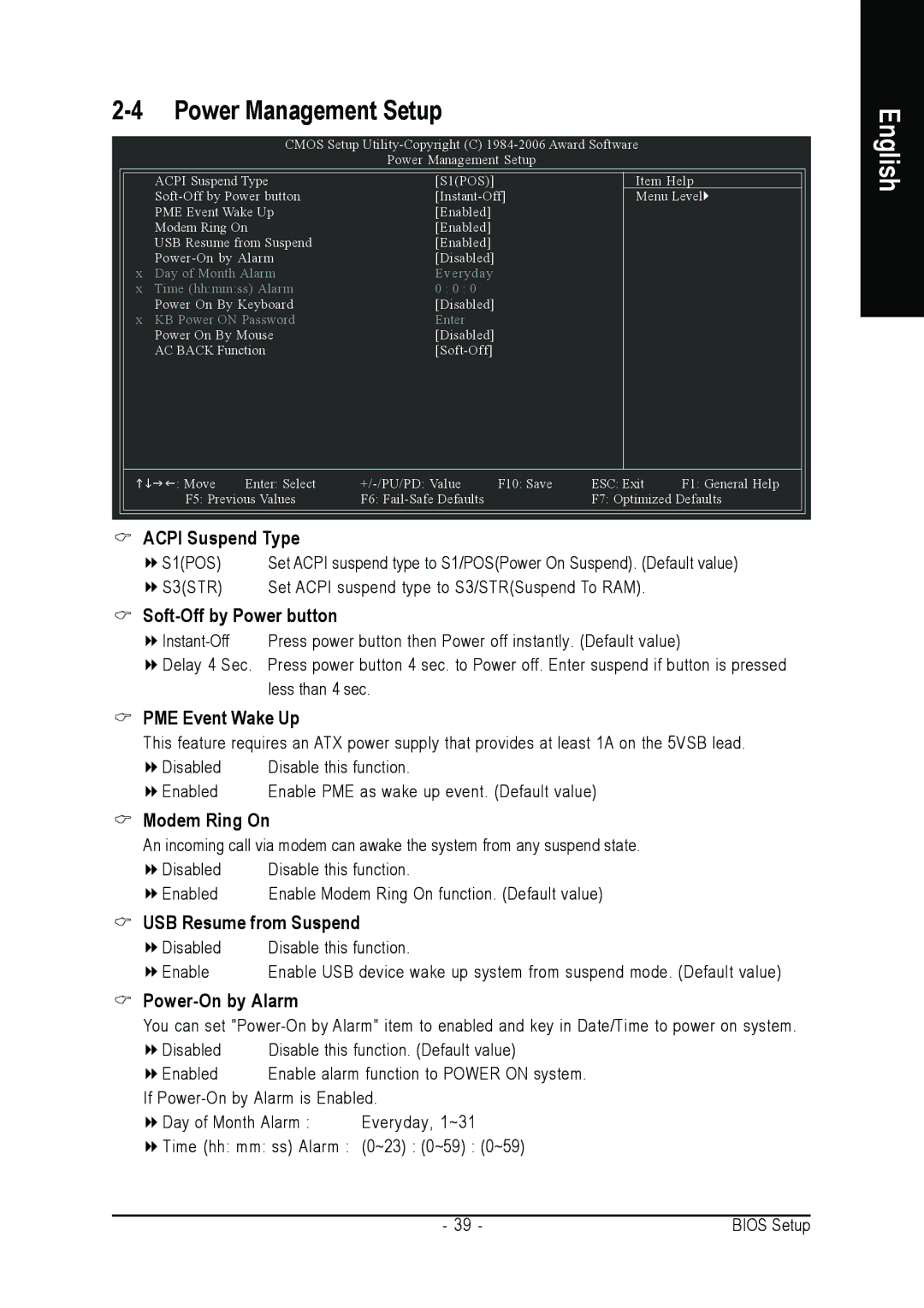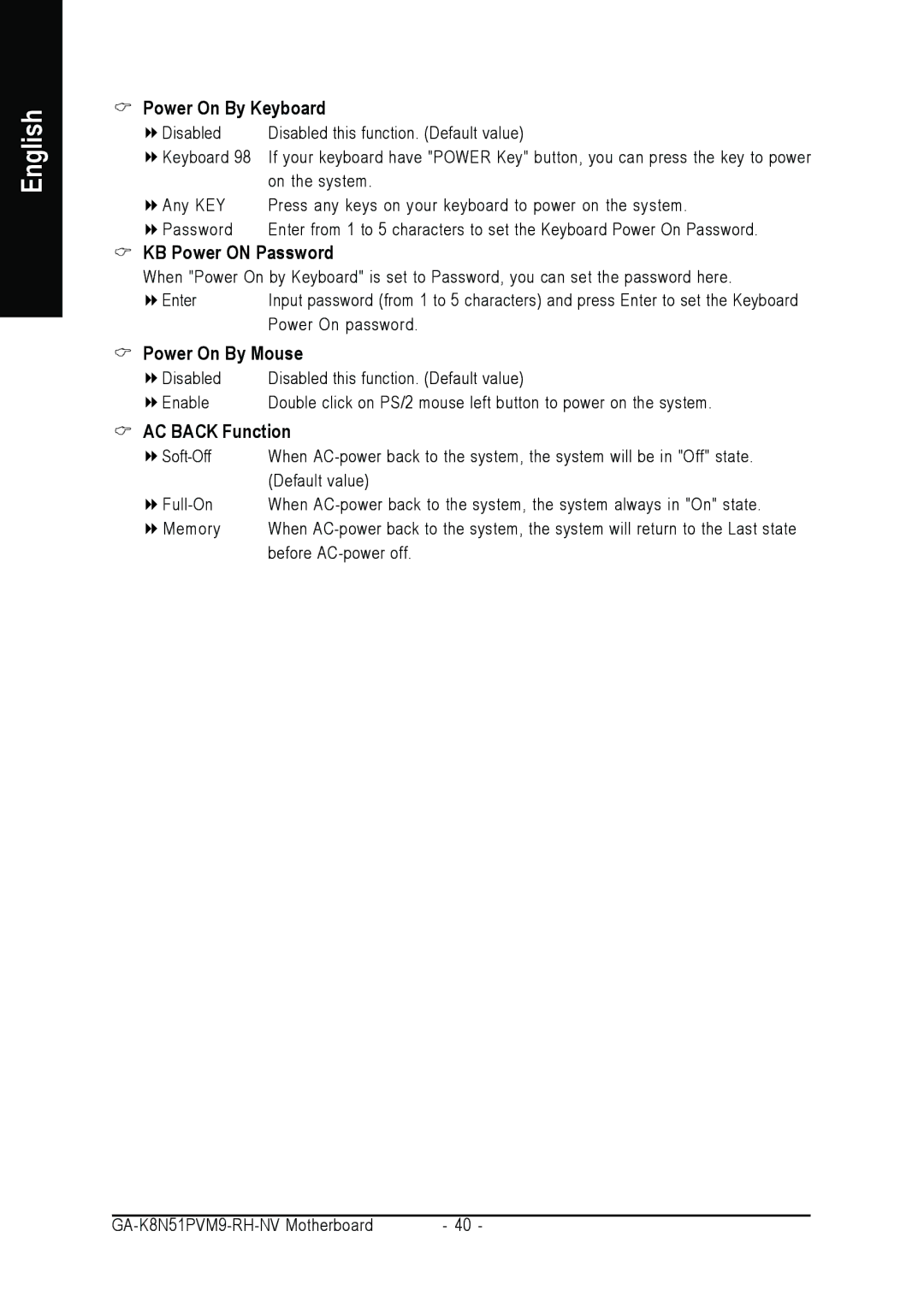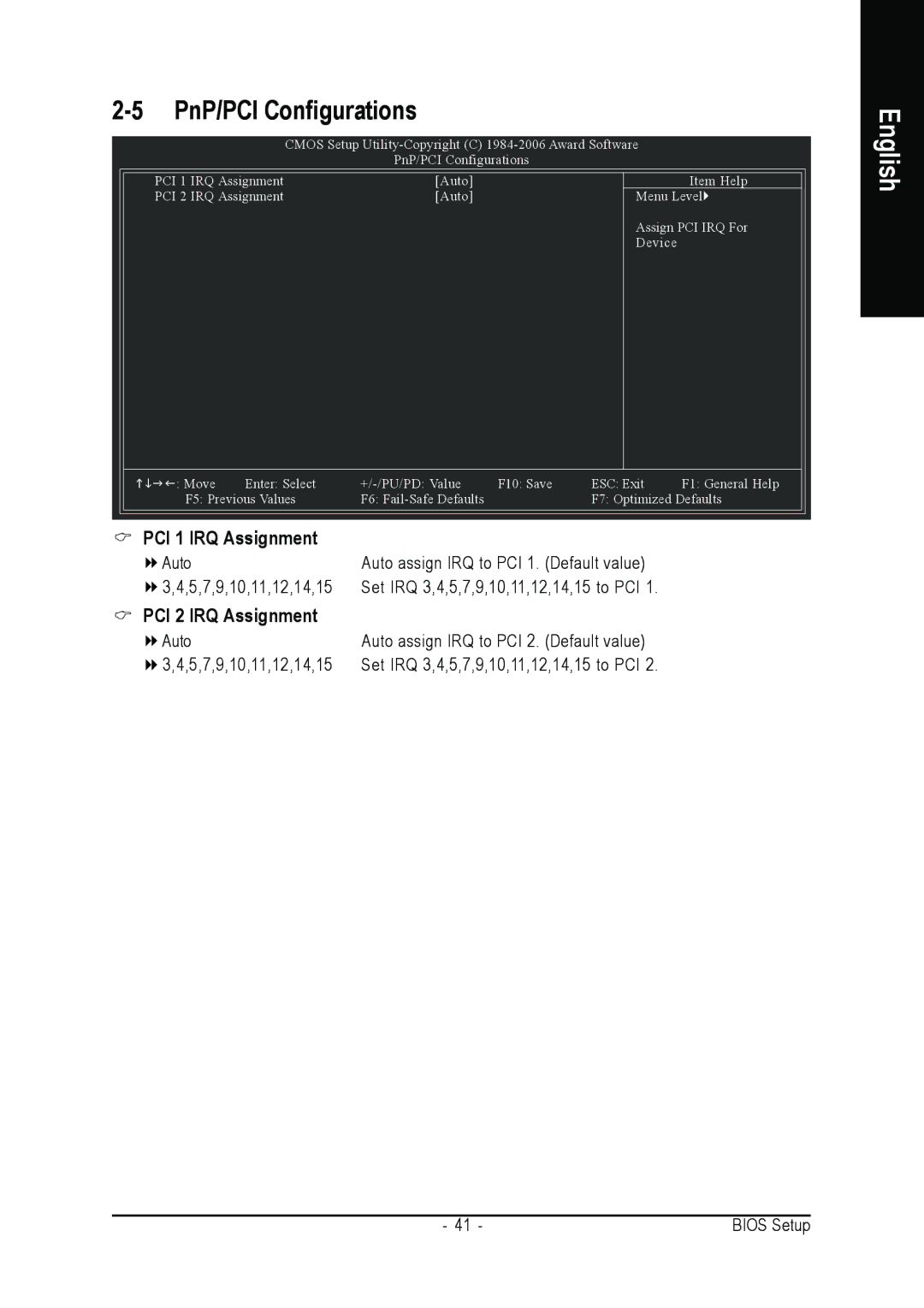English
1-7 Connectors Introduction
13
11
18
12
15 | 16 | 4 | 14 |
2
5
6
9
17
7
10
13 8
1) | ATX_12V | 10) | F_PANEL |
2) | ATX (Power Connector) | 11) | F_AUDIO |
3) | CPU_FAN | 12) | CD_IN |
4) | SYS_FAN | 13) | F_USB1 / F_USB2 |
5) | FDD | 14) | TPM_CLR |
6) | IDE1 / IDE2 | 15) | SPDIF_IO |
7) | SATAII0_1 / SATAII2_3 | 16) | COMA |
8) | PWR_LED | 17) | CLR_CMOS |
9) | BATTERY | 18) | CI |
- 18 - |