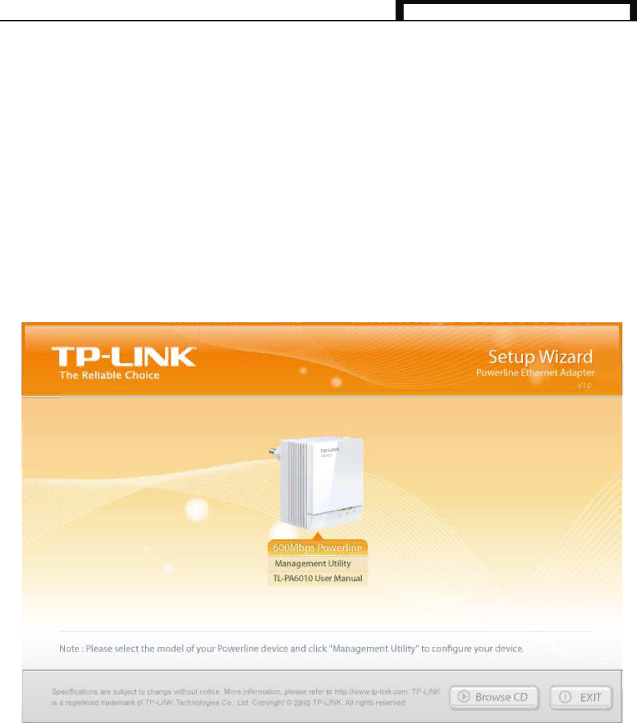
TL-PA6010 AV600 Gigabit Powerline Adapter
Chapter 3 Installing Management Utility
Please verify that no other Powerline Adapter or any Encryption Management Utilities are installed before installing the provided software. If other Powerline Utilities are installed, uninstall them and restart your personal computer before installing this provided software.
)Note:
To install PowerLine Utility, please make sure WinPcap (version 4.1.2 or higher) has been installed in your computer. Otherwise, a window will pop up for you to install WinPcap 4.1.3.
Take the following procedures to properly install the provided Management Utility:
Step 1: Insert the Resource CD into your
Step 2: Select 600Mbps Powerline and click Management Utility, and then the program installation process will carry out and copy all the necessary files to your system.
9