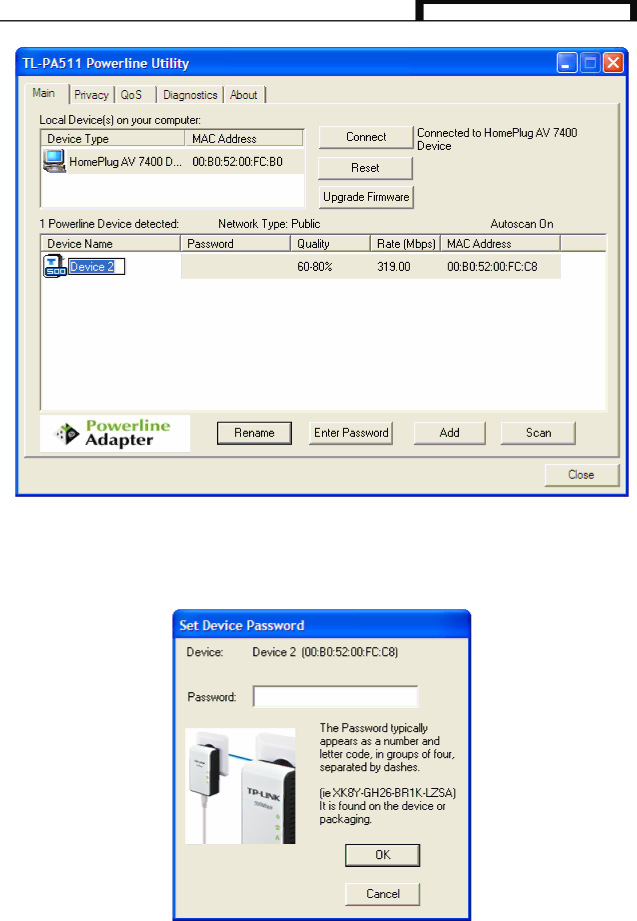
TL-PA511 AV500 Mini Powerline Adapter
4.1.2 Enter Password
To set or change your Powerline Adapter’s password, click and select the Powerline Adapter you wish to change from the list, then click on the “Enter Password” tab, and the following screen will display.
Enter your Password (Take note of the password format) and click “OK” after setup.
)Note:
The Powerline Adapter device must be present on the power line (plugged in) in order for the password to be confirmed and added to the network. If the Powerline Adapter device could not be located, a warning message will be shown.
14