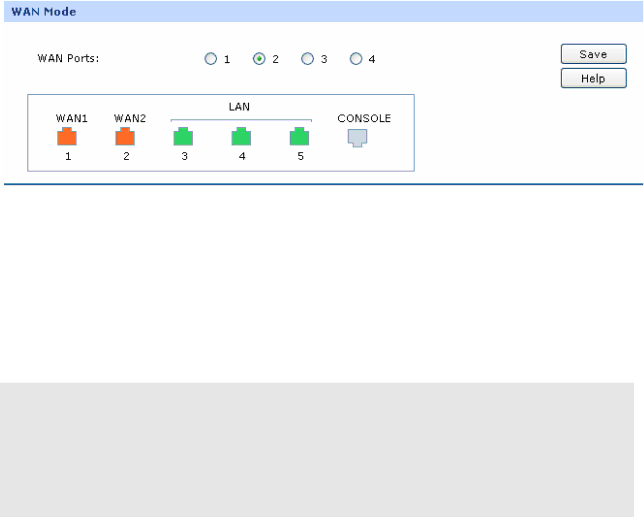
4.2 Quick Setup
Please refer to the Chapter 3 Quick Installation Guide.
4.3 Network
4.3.1 WAN
4.3.1.1WAN Mode
Choose the menu Network→WAN→WAN Mode to load the following page.
Figure 4-2 WAN Mode
WAN Mode
WAN Ports:Select the total number of WAN ports you prefer to use. And the router will adjust the physical ports accordingly, which can be illustrated on the following port sketch.
![]() Note:
Note:
●By default,
●Any change to the number of WAN ports may lead to a loss of current configurations. Please be sure to backup your configurations in advance.