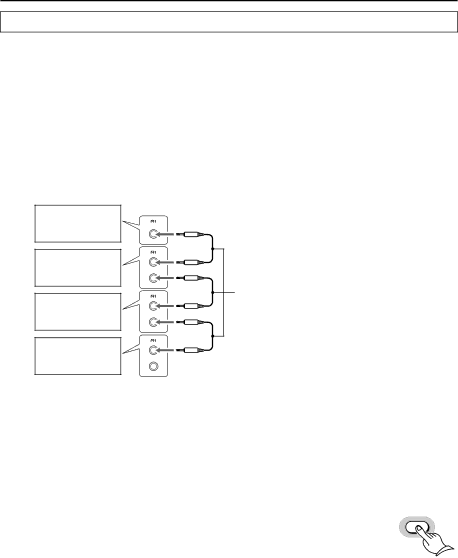
Connecting the  remote control cables
remote control cables
If your other components are made by ONKYO and those components are equipped with ![]()
![]()
connectors, you can control the ![]()
![]()
Before connecting
•The unit must be connected in the ![]()
![]() system hookups for
system hookups for ![]()
![]() control operations.
control operations.
•Each component has two ![]()
![]() connectors. There is no difference between these connectors.
connectors. There is no difference between these connectors.
•The components may be connected in any order.
•The hookups on the previous page are necessary independently of the ![]()
![]() system hookups.
system hookups.
The illustration below is an example of a ![]()
![]() hookup.
hookup.
Connections
This unit
MD recorder
Audio
CD recorder
CD player
![]() remote control cable (supplied with every ONKYO component that has
remote control cable (supplied with every ONKYO component that has ![]() connectors except for the amplifier and receiver)
connectors except for the amplifier and receiver)
•This is not an example of stacking the components. For the example, refer to page 9.
Note:
Select “CD” as the input display when you connect a CD player to the
system will not operate even if the![]() connection is correct.
connection is correct.
Toggling between “CD” and “DVD” for the input display
To toggle between “CD” or “DVD” for the input display, make sure that the display indicates “CD” or “DVD,” then press and hold down the CD/DVD but- ton on the remote controller for two seconds or more.
CD/DVD
15