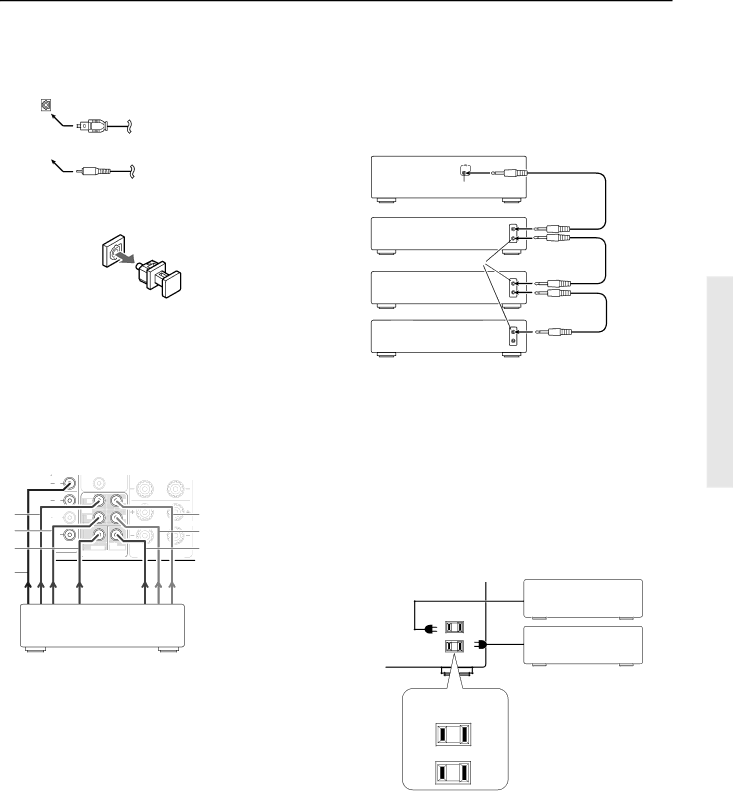
Rear panel facilities
7DIGITAL INPUT (OPTICAL/COAXIAL)
There are 2 digital inputs, one with a coaxial jack and the other with an optical jack. The inputs accept digital audio signals from a compact disc, LD, DVD, or other digital source component.
OPTICAL
Optical fiber cable
![]() COAXIAL Coaxial cable (RCA type)
COAXIAL Coaxial cable (RCA type)
•When using the optical input jack, remove the protective cap and keep it safely. When the jack is not used, replace the protective cap.
•When using an optical input jack, always use an optical fiber cable.
•When using the digital inputs, make sure to also connect the analog connections whenever possible.
8MULTI CHANNEL INPUT
By connecting a DVD player, MPEG decoder, or other component that has a multi channel port, you can playback the audio with 5.1 channel output. So, be sure to prepare a cable that can properly connect the
9z (REMOTE CONTROL)
Connect the Onkyo components that have zconnectors such as a CD player, and cassette tape deck using the z cables provided with them. When these components are interconnected, they can be controlled from the remote controller provided with the
After connecting the z connectors, check the operation of the remote controller buttons for use in controlling other components (refer to page 30).
REMOTE
CONTROL
zconnector
Ex: Onkyo DVD Player
zconnector
Ex: Onkyo CD player
Ex: Onkyo cassette tape deck
•For remote control operation, the audio connection cables must also be connected.
•If the connected component has two z connectors, you can use either one to connect to the
A
IN | COAXIAL |
|
| FRONT |
|
|
|
|
| IN | R | L |
|
|
|
1 |
| SURR |
|
|
| 4 |
OUT | R | L |
|
| ||
|
|
|
|
|
| B |
2 | IN |
|
|
|
| 5 |
3 |
| CENTER | SUB |
|
| 6 |
| WOOFER | R | L | |||
VIDEO | MULTI |
| ||||
|
| CHANNEL INPUT | FRONT SPEAKERS |
| ||
7
DVD player/MPEG decoder
1.Front right
2.Surround right
3.Center
4.Front left
5.Surround left
6.Subwoofer
7.Video
pAC OUTLETS
The
Other components
•Connect the video output to one of VIDEO IN connectors (DVD, VIDEO 1 and VIDEO 2).
AC OUTLETS
AC 120V 60Hz
SWITCHED
TOTAL 120W 1A MAX.
Caution:
Make sure that the total capacity of the other components connected to this unit does not exceed the capacity that is printed on the rear panel (120 watts).
11