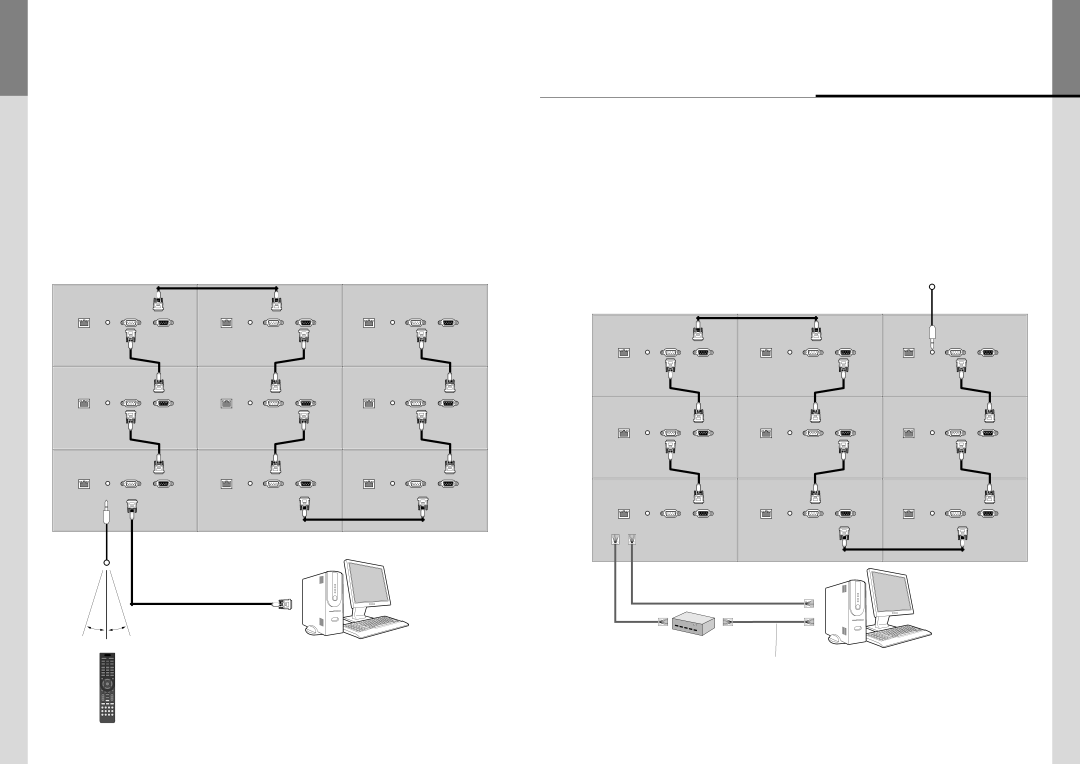
3.6. Connection of Control Cable
•Control signal transmission can be connected by 3 different
•
•All control signals are output to the
3.6.1. Connection of RS-232C Cable & IR Receiver
•Maximum use of
LAN | IR | RS232C IN | RS232C OUT | LAN | IR | RS232C IN | RS232C OUT | LAN | IR | RS232C IN | RS232C OUT |
LAN | IR | RS232C IN | RS232C OUT | LAN | IR | RS232C IN | RS232C OUT | LAN | IR | RS232C IN | RS232C OUT |
LAN | IR | RS232C IN | RS232C OUT | LAN | IR | RS232C IN | RS232C OUT | LAN | IR | RS232C IN | RS232C OUT |
IR Receiver |
|
|
|
|
|
|
|
|
|
|
|
Max. Distance : 7M |
|
|
|
|
|
|
|
|
|
|
|
|
|
|
|
|
|
|
|
|
|
| |
20˚ |
| 20˚ |
|
|
|
|
|
|
|
|
|
3.6.2. Connection of Ethernet Cable
•In case of Ethernet connection, the control PC should be connected to one of PS5580 sets with Ethernet cable. For the connection between the PS5580 sets, they should be connected with
IR Receiver
LAN | IR | RS232C IN | RS232C OUT | LAN | IR | RS232C IN | RS232C OUT | LAN | IR | RS232C IN | RS232C OUT |
LAN | IR | RS232C IN | RS232C OUT | LAN | IR | RS232C IN | RS232C OUT | LAN | IR | RS232C IN | RS232C OUT |
LAN | IR | RS232C IN | RS232C OUT | LAN | IR | RS232C IN | RS232C OUT | LAN | IR | RS232C IN | RS232C OUT |
LAN Cable | LAN Cable (Cross Cable) |
|
|
|
|
|
|
|
| ||
(Direct Cable) |
|
|
|
|
|
|
|
| |||
|
|
|
|
|
|
|
|
|
|
| |
POWER |
HUB or Router
(Wireless & Cable)
Ethernet control PC
1 | 2 | 3 |
4 | 5 | 6 |
7 | 8 | 9 |
| 0 |
|
OK |
RS232
LAN
LAN Cable
(Direct Cable)
- 26 - | - 27 - |