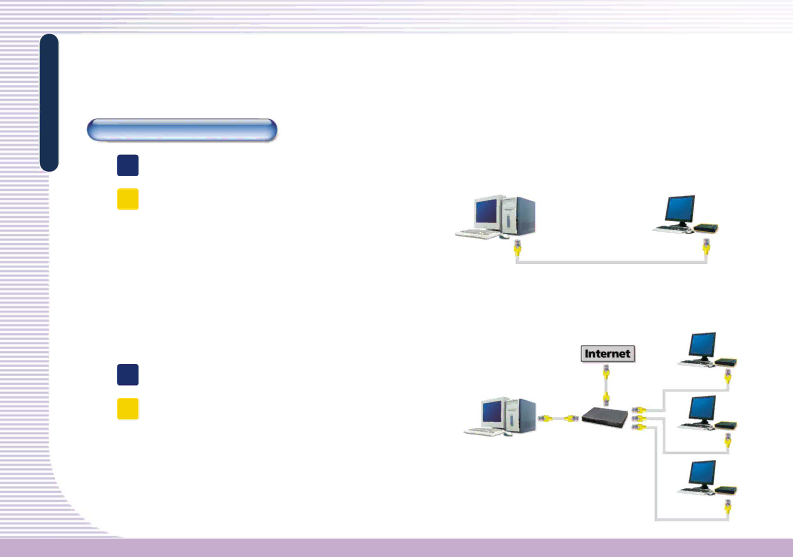
FAQ
FAQ
Network Configuration Setting
Q How do I connect the OfficeStation directly to the Host PC?
A Use a crossover adapter to connect the OfficeStation terminal
to the Host PC. If you use a crossover cable to connect to the |
| <OfficeStation> | |
|
| ||
Host PC, you do not need a crossover adapter. You can only |
|
| |
<Host PC> |
|
| |
directly connect one OfficeStation to a Host PC by using a LAN |
|
| |
adapter. To connect several OfficeStations you need to install |
|
| |
<Cross Cable> | |||
| |||
as many LAN adapters equal to the number of OfficeStation |
|
| |
terminal(s) that will be connected to the Host PC. |
|
| |
Q How do I use a dynamic IP address when the Host PC is connected to a router? |
| <Dynamic IP> | |
A A router allocates the IP address dynamically to the Host PCs and |
|
| |
OfficeStation terminal(s). Users do not need to set the IP address. | <Dynamic IP> | ||
Set the network configuration to dynamic IP address in the set up |
| <Dynamic IP> | |
window. |
|
| |
<Dynamic IP>