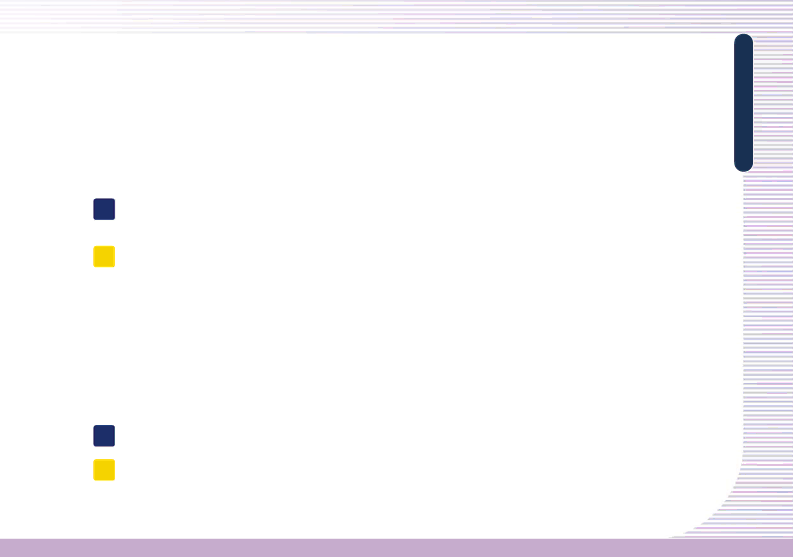
6.Remove the check for the “Remote Desktop” option in the “Advanced” tab of the “Advanced Settings” window. If you use a certain firewall program that blocks the outer connection, you can't use your OfficeStation terminal. Turn off the OfficeStation terminal and wait several seconds, and then turn it on.
Check to make sure that any third party Antivirus, Firewall, or security related programs do not interfere with our software. Please disable these programs before the initial setup.
Q My mouse works but all of the other devices do not function properly. The
A This phenomenon occurs when the LAN cable is unplugged by accident or the router or switch is shut down. In this status, the controller of OfficeStation operates the mouse, so you feel as if the station is running. By the unstable power supplied to device is not stable or other reasons, this phenomenon occurs also.
Please check :
Connection of the LAN cable.
Operating status of the network device such as a router or switch.
Stability of the power. (You can prevent by using UPS)
Q Can I use OfficeStation on an old dummy hub or Network Device?
A Our product is designed for 100 Mbps switches or routers. It does not support 10Mbps network devices. This product is strongly recommended for 100