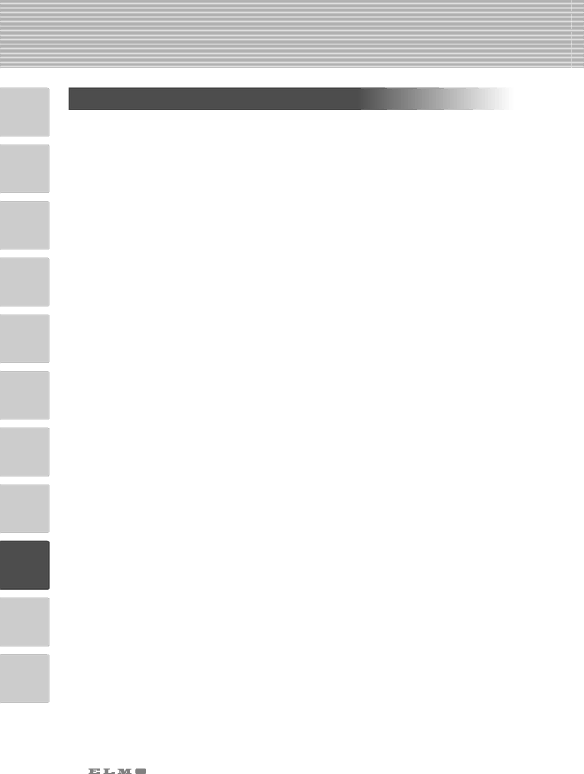
1
2
3
Data Format Specifications
This command is executed in the form of
•The communication command always starts with STX (Start of Text) , and ends with ETX (End of Text) .
•If the communication format or command name is wrong, NAK (Negative Acknowledgement) will be sent from this product as a result of failing to receive correctly.
•When the communication format is correctly received, this product sends ACK (Normal Acknowledgement).
■Transmission Command (PC → Visual Presenter)
Each operation command is executed in ASCII code, and transmitted in a set of 7 bytes as
4 follows:
5
6
7
| S |
|
|
|
|
|
| E |
|
| Command | Parameter | Data | ||||
(PC) | T |
| T | |||||
(Visual Presenter) | X |
|
|
|
|
|
| X |
|
|
|
|
|
| |||
→ | ACK |
|
|
|
| |||
■Response data format (Visual Presenter → PC)
All response data is transmitted as ASCII code, and it covers parameter in the table of operation command.
•Status 0
S | Lighting | RGB | Posi / | Color | Pointer | Electronic | Pause | Local | E | |
T | output | T | ||||||||
selection | Nega | / B&W | display | enlargement | lock o ut | |||||
X |
| selection |
|
|
|
|
|
| X |
8
9
•Status 2
S |
| γ |
|
|
|
| Video | 30H | E |
32H | Image | Aperture | White | Contrast | (Normal) | ||||
T | adjustment | output | 31H | T | |||||
X |
| rotation |
| balance |
| selection | X | ||
|
|
|
|
|
| (Adjustment) |
10
11
47