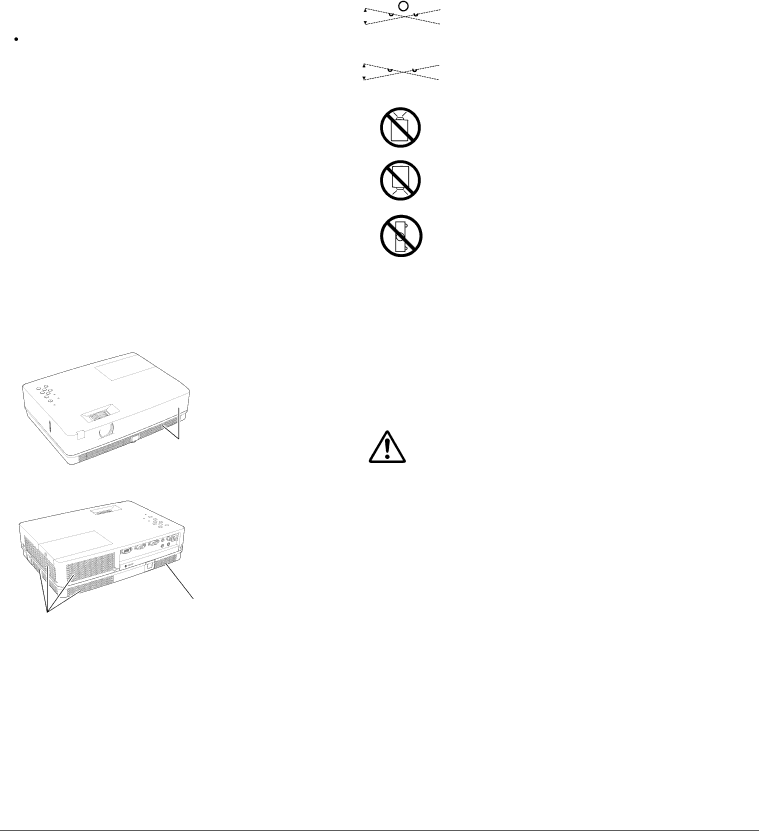
Safety Instructions
Air Circulation
Openings in the cabinet are provided for ventilation. To ensure reliable operation of the product and to protect it from overheating, these openings must not be blocked or covered.
![]() CAUTION
CAUTION
Hot air is exhausted from the exhaust vent. When using or installing the projector, the following precautions should be taken.
–Do not put any flammable object or spray can near the projector, hot air is exhausted from the air vents.
–Keep the exhaust vent at least 3’ (1 m) away from any objects.
–Do not touch a peripheral part of the exhaust vent, especially screws and metallic parts. These areas will become hot while the projector is being used.
–Do not put anything on the cabinet. Objects put on the cabinet will not only get damaged but also may cause fire hazard by heat.
Cooling fans are provided to cool down the projector. The fans’ running speed is changed according to the temperature inside the projector.
Air Intake Vent
Installing the Projector in Proper Position
Install the projector properly. Improper Installation may reduce the lamp life and cause a fire hazard.
20° |
|
|
|
| Do not tilt the projector more than 20 | |
|
|
|
| |||
|
|
|
|
|
| degrees from side to side. |
|
|
|
|
|
|
|
20° |
|
|
|
|
| |
30° |
|
|
|
| Do not tilt the projector more than 30 | |
|
|
|
|
|
| degrees from above and below. |
|
|
|
|
|
| |
30° |
|
|
|
|
| |
Do not point the projector up to project an image.
Do not point the projector down to project an image.
Do not put the projector on either side to project an image.
Moving the Projector
When moving the projector, replace the lens cap and retract adjustable foot to prevent damage to the lens and cabinet.
When the projector is not in use for an extended period, put it into a suitable case.
CAUTION IN CARRYING OR TRANSPORTING THE PROJECTOR
Exhaust Vent (Hot air exhaust)
Air Intake Vent
–Do not drop or bump the projector, otherwise damages or malfunctions may result.
–When carrying the projector, use a suitable carrying case.
6