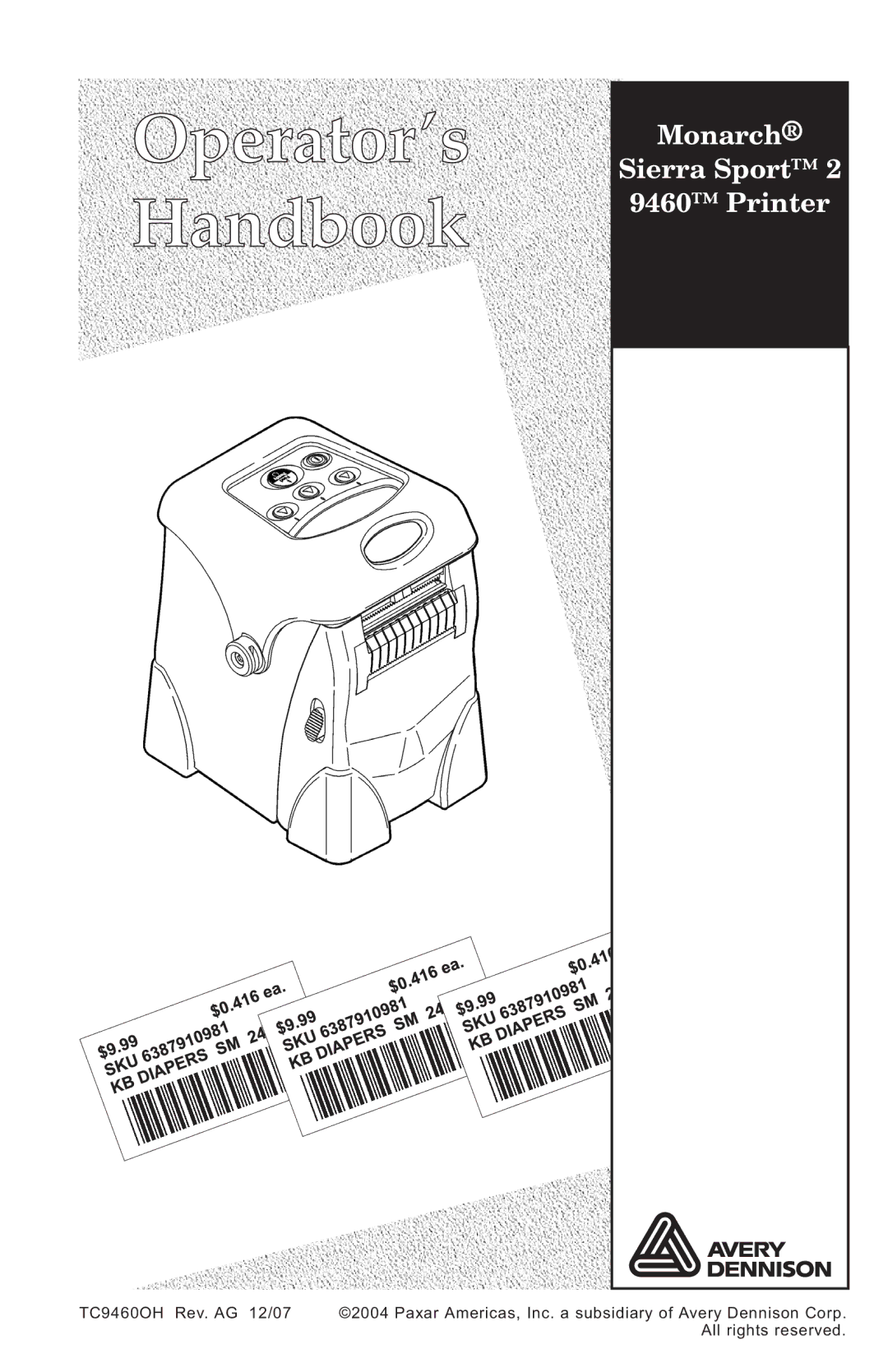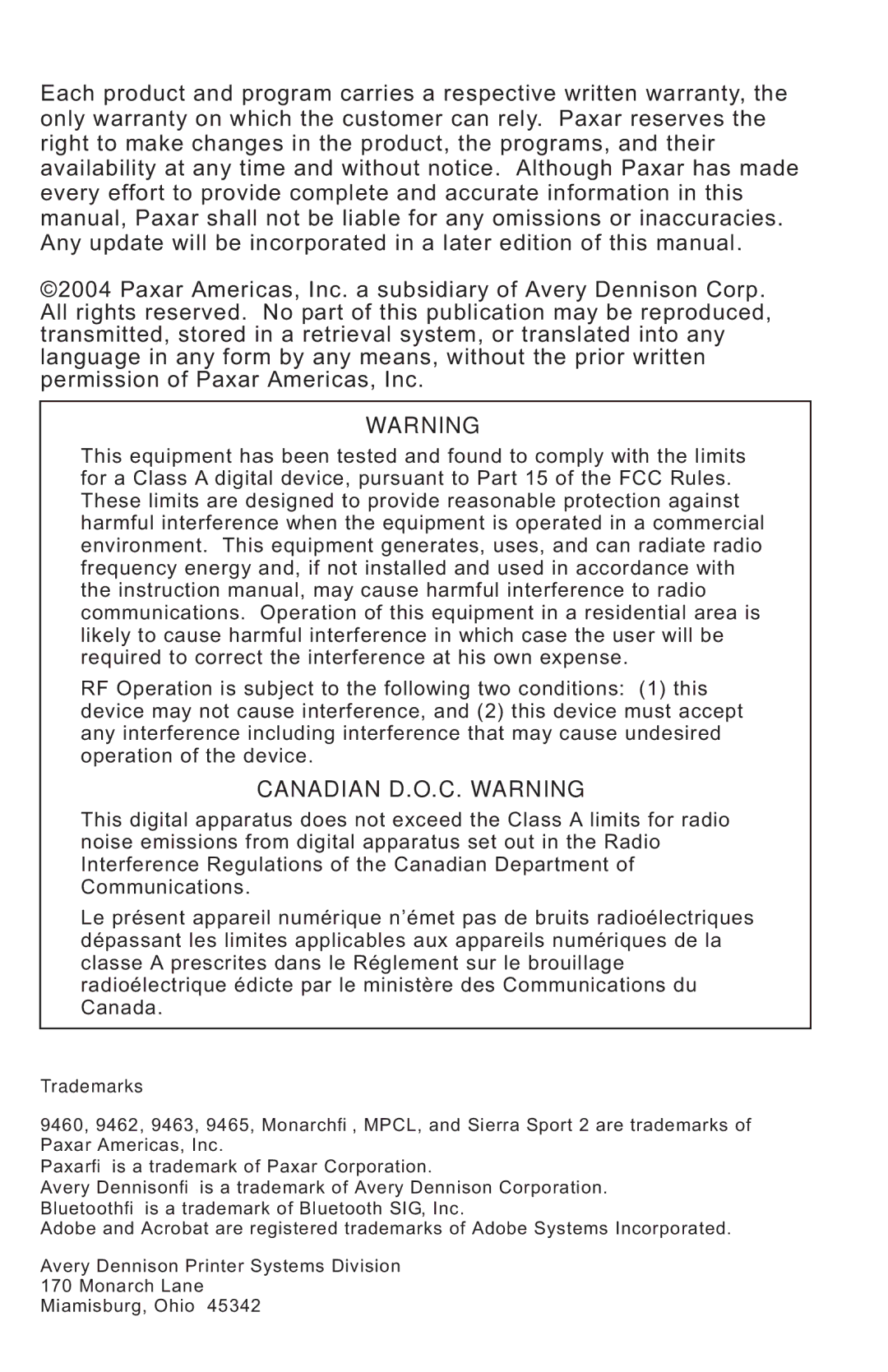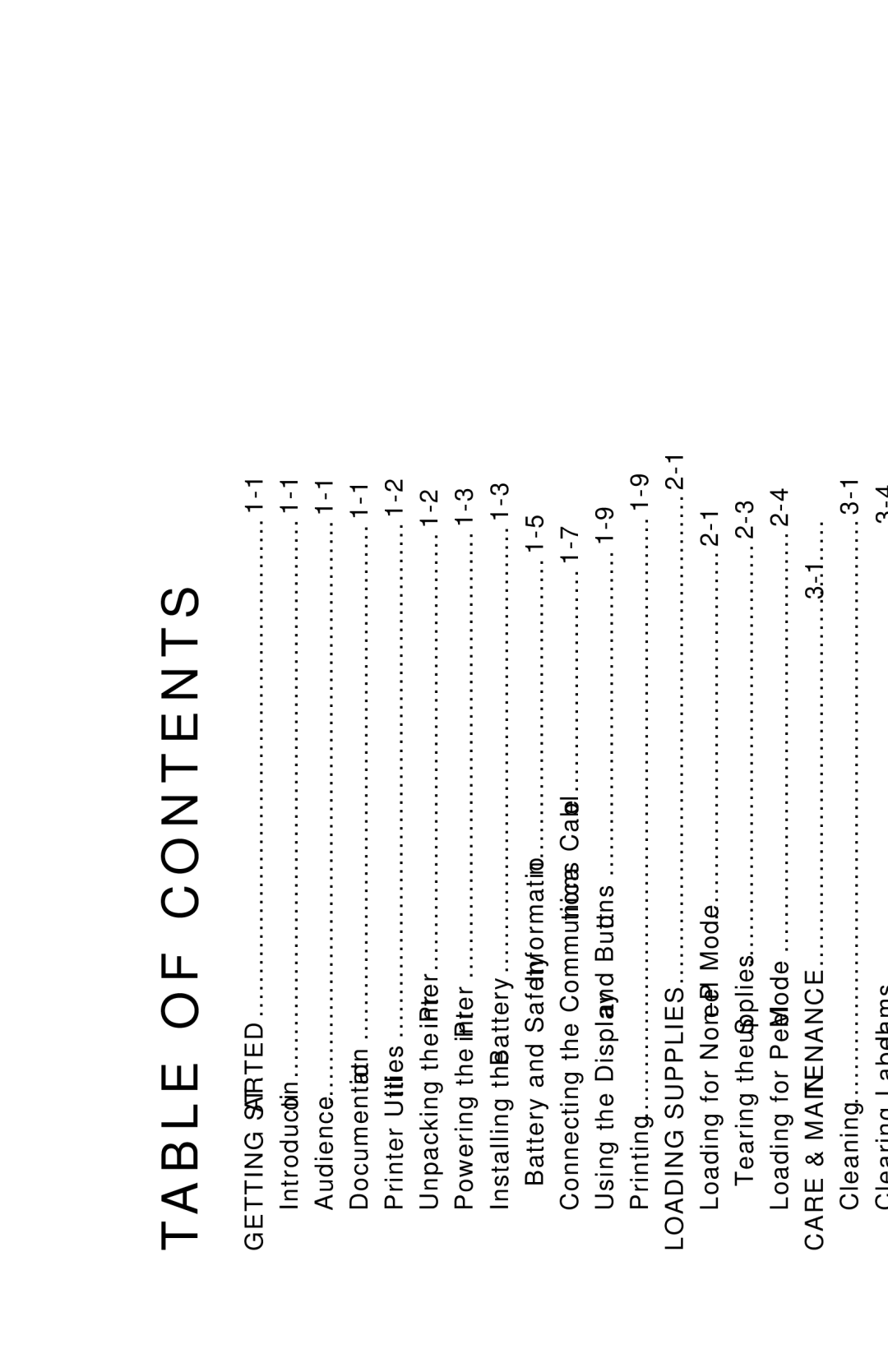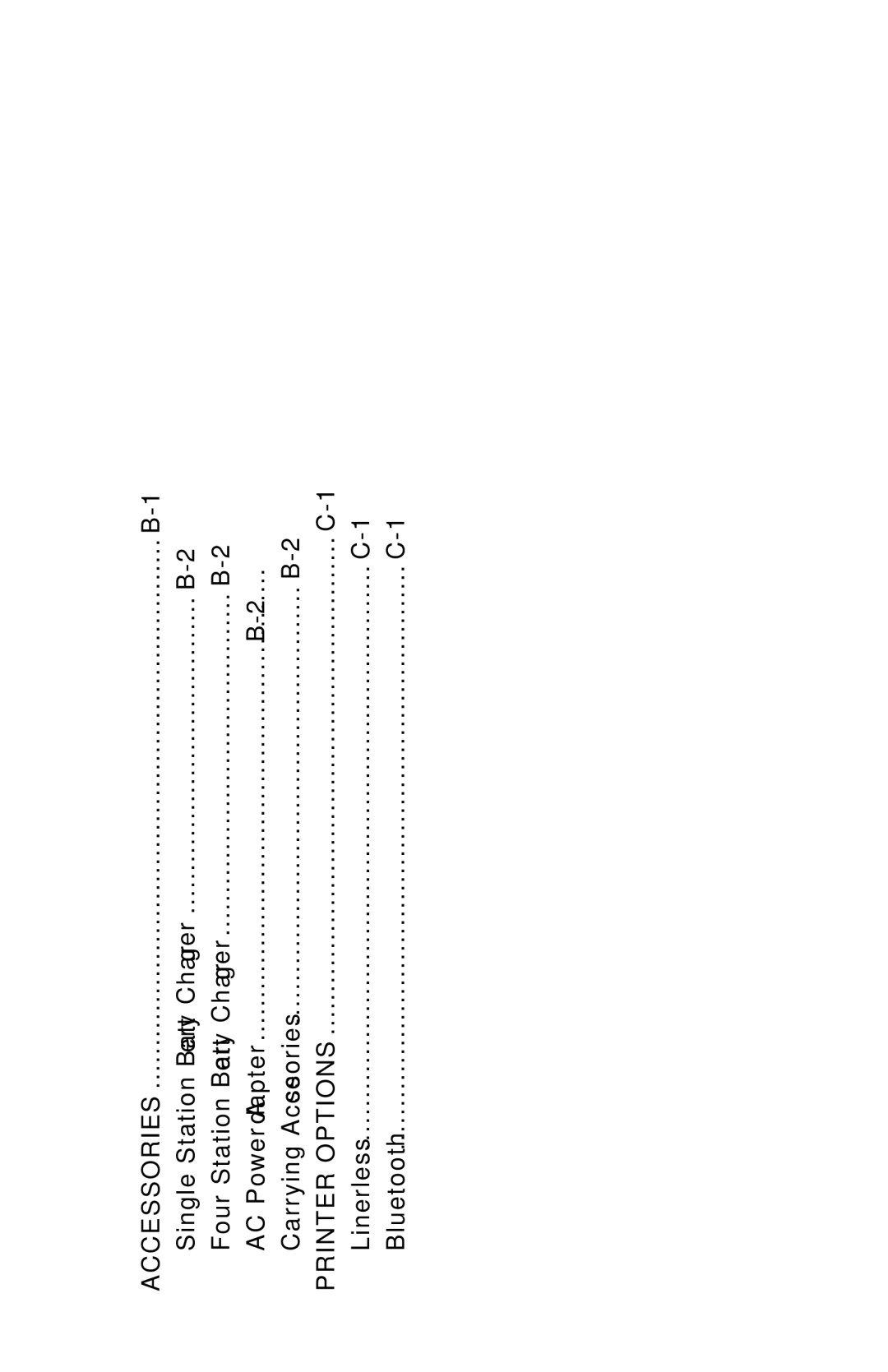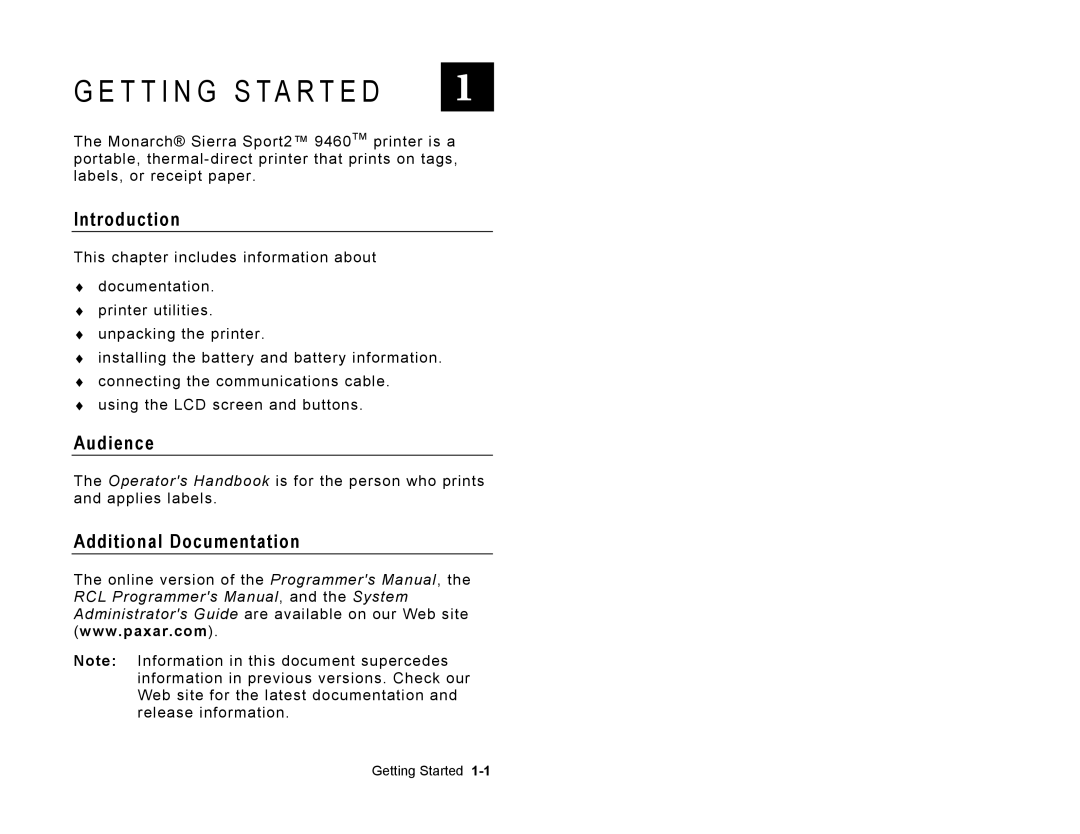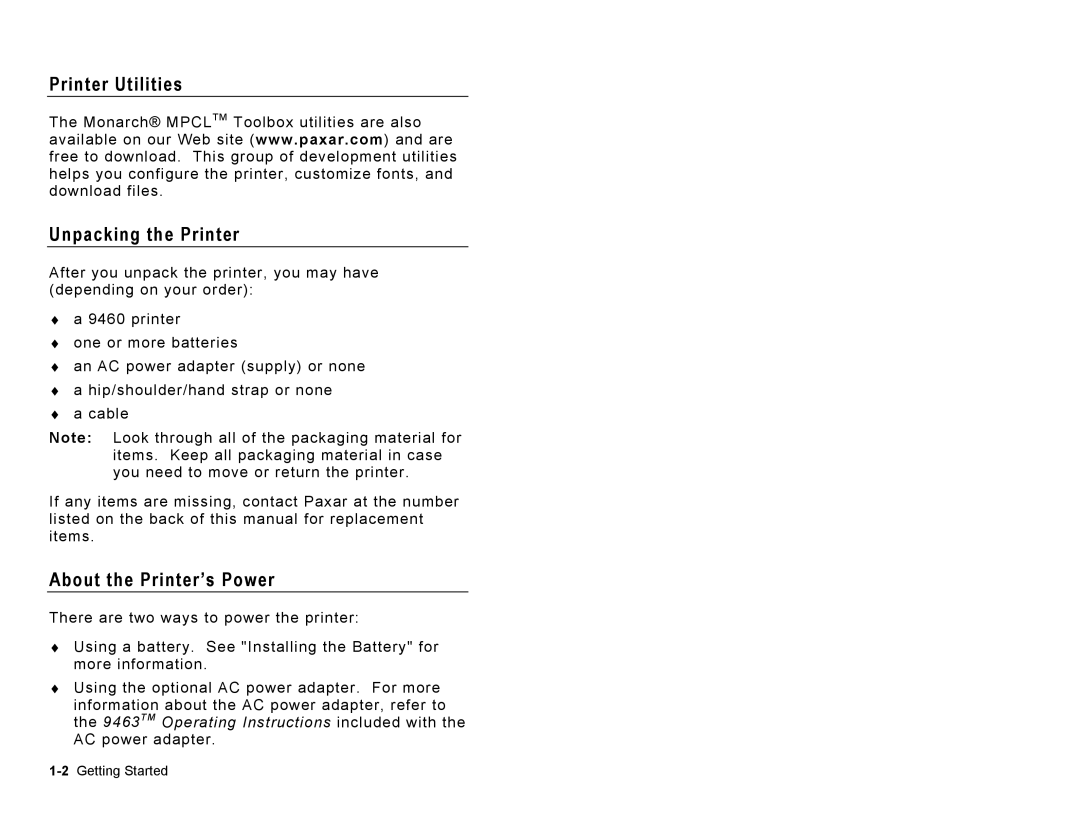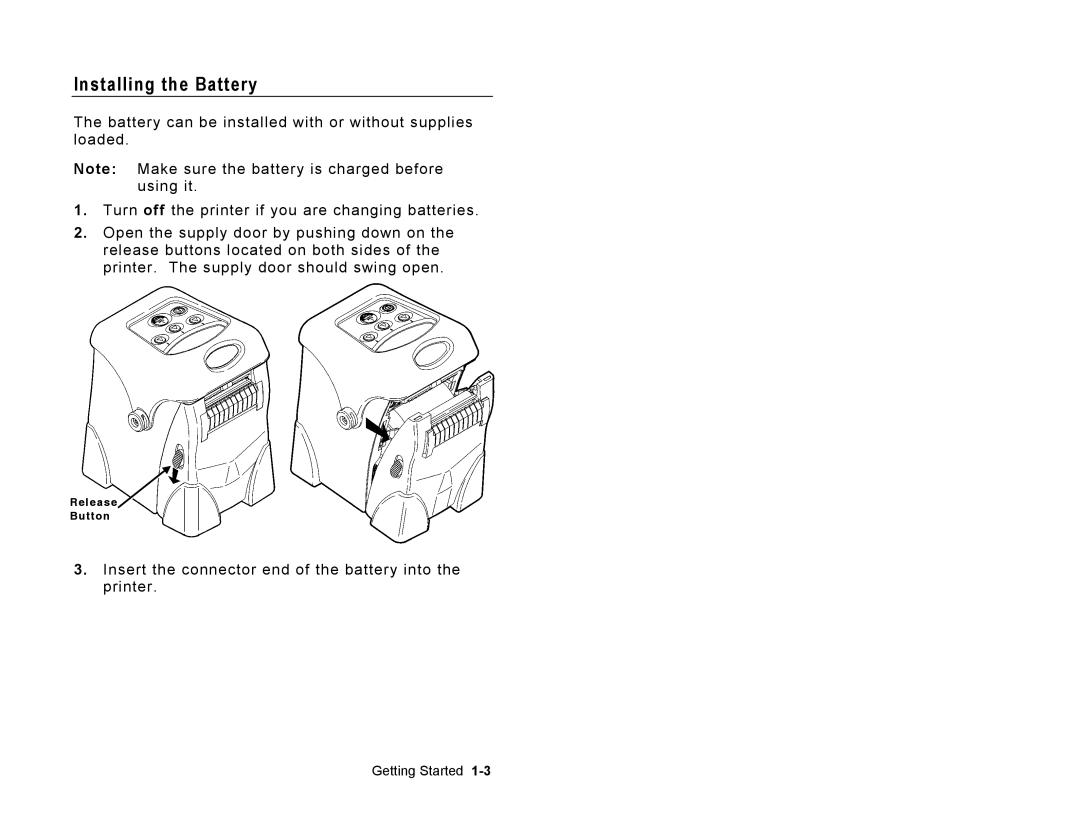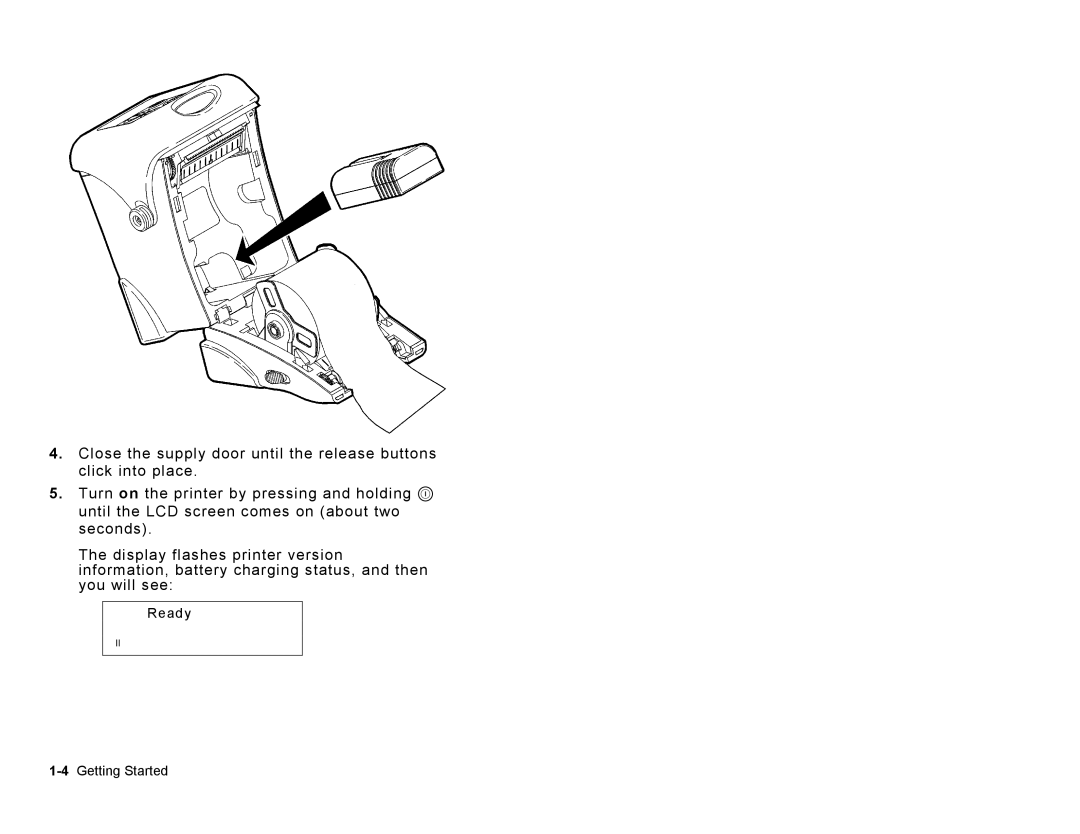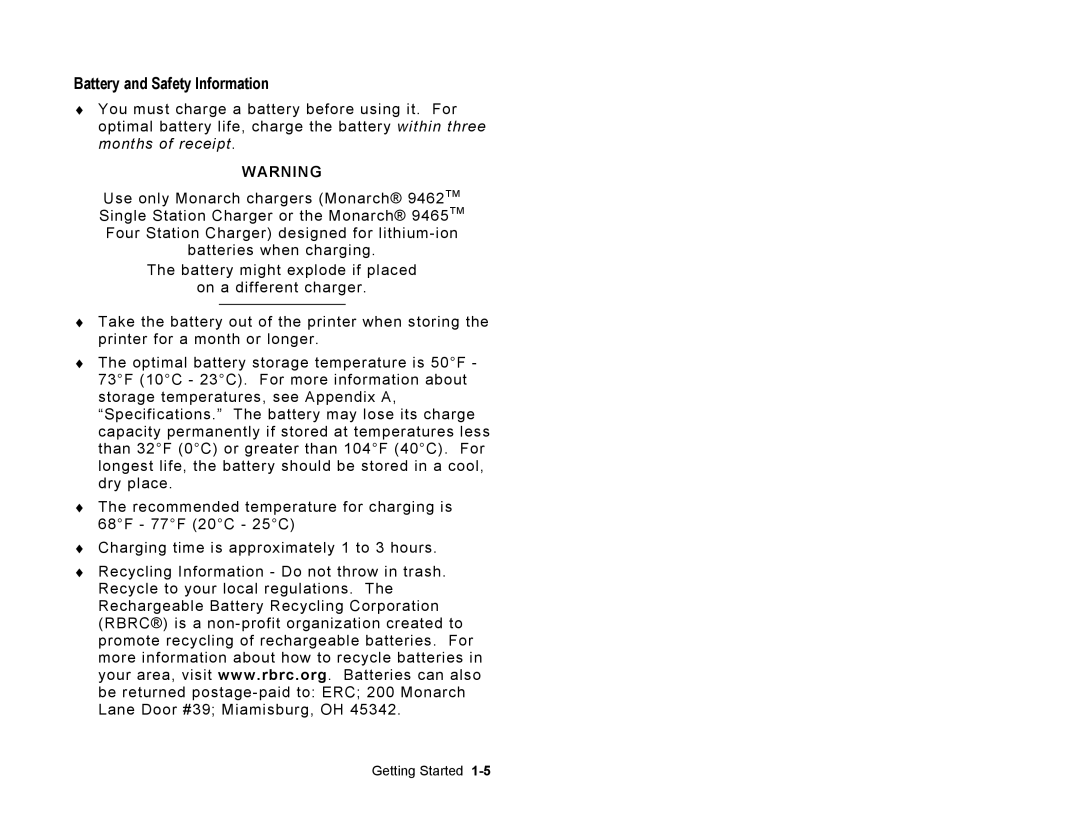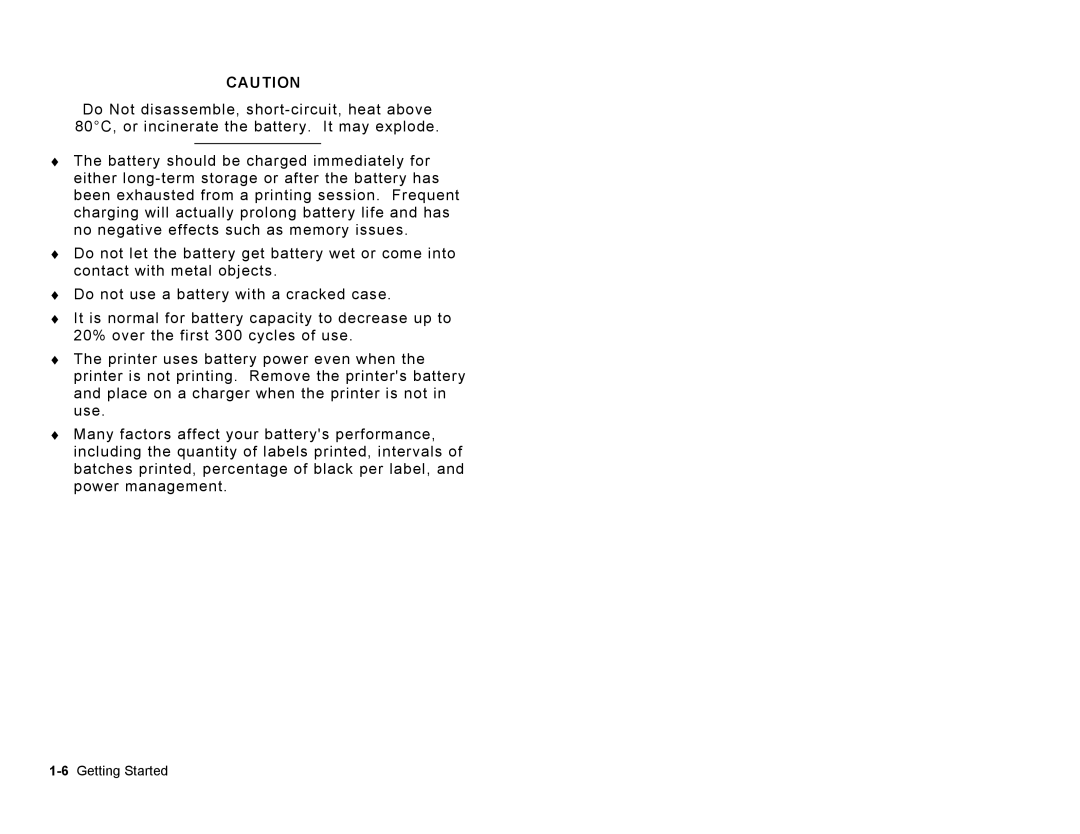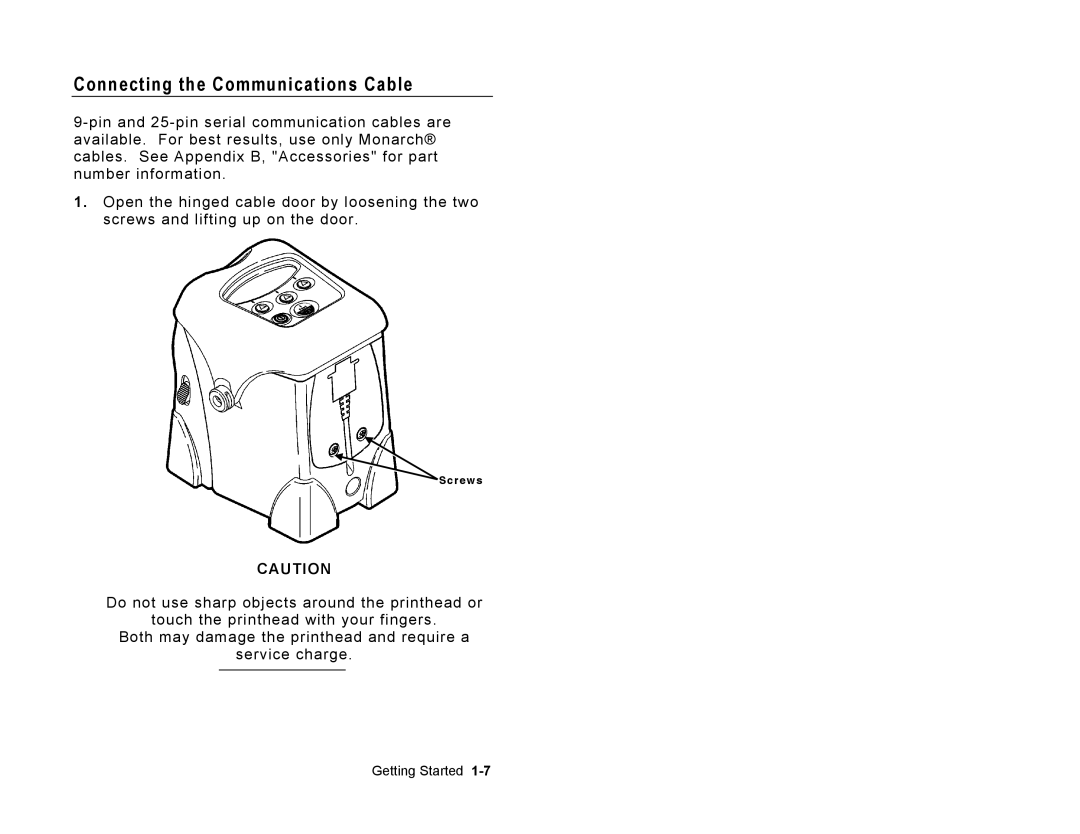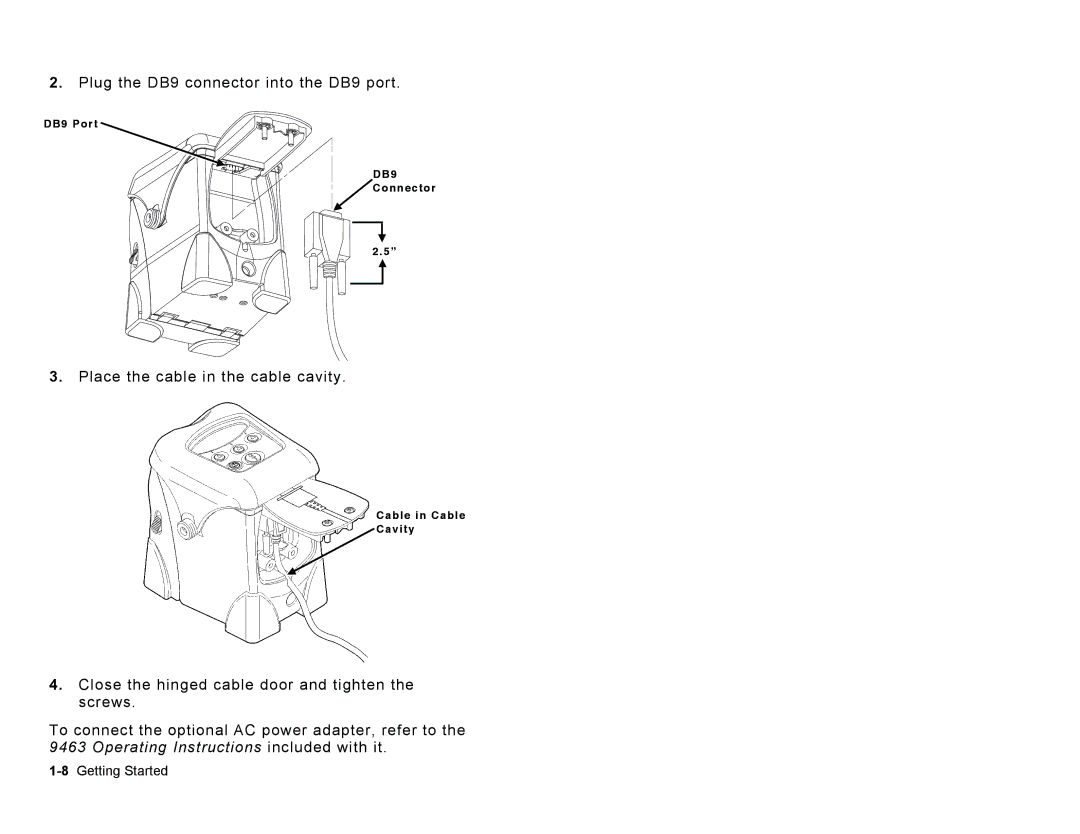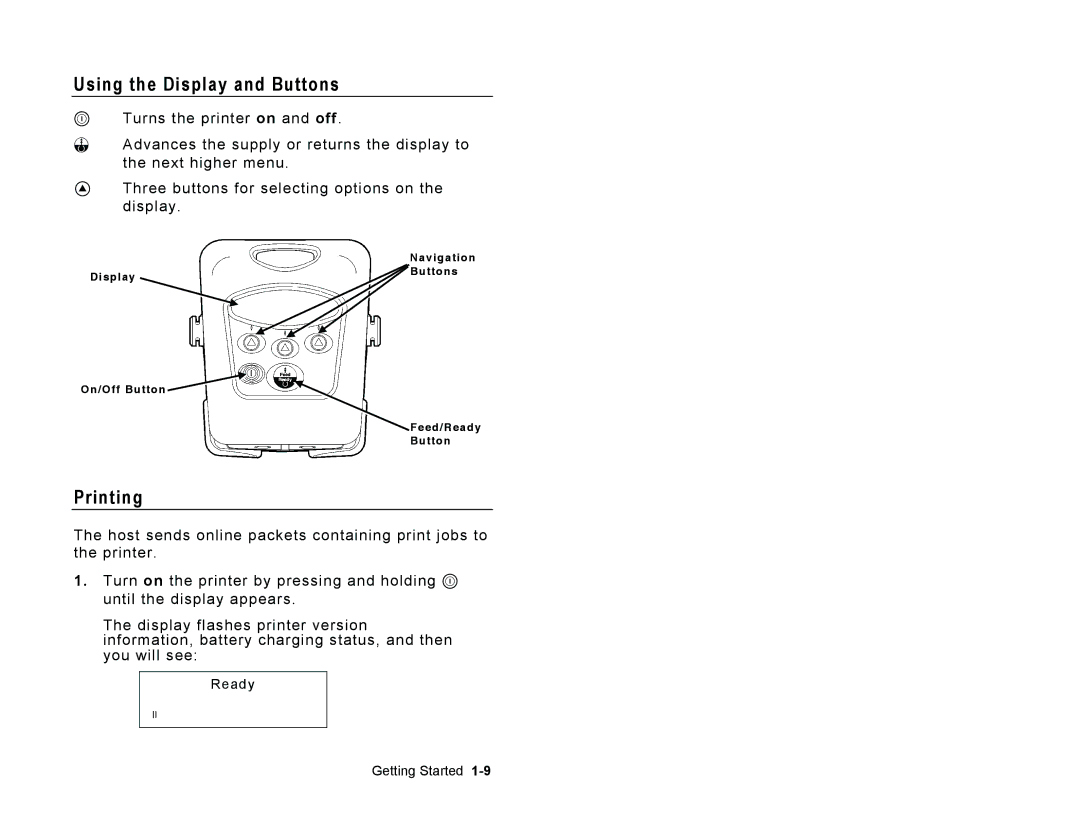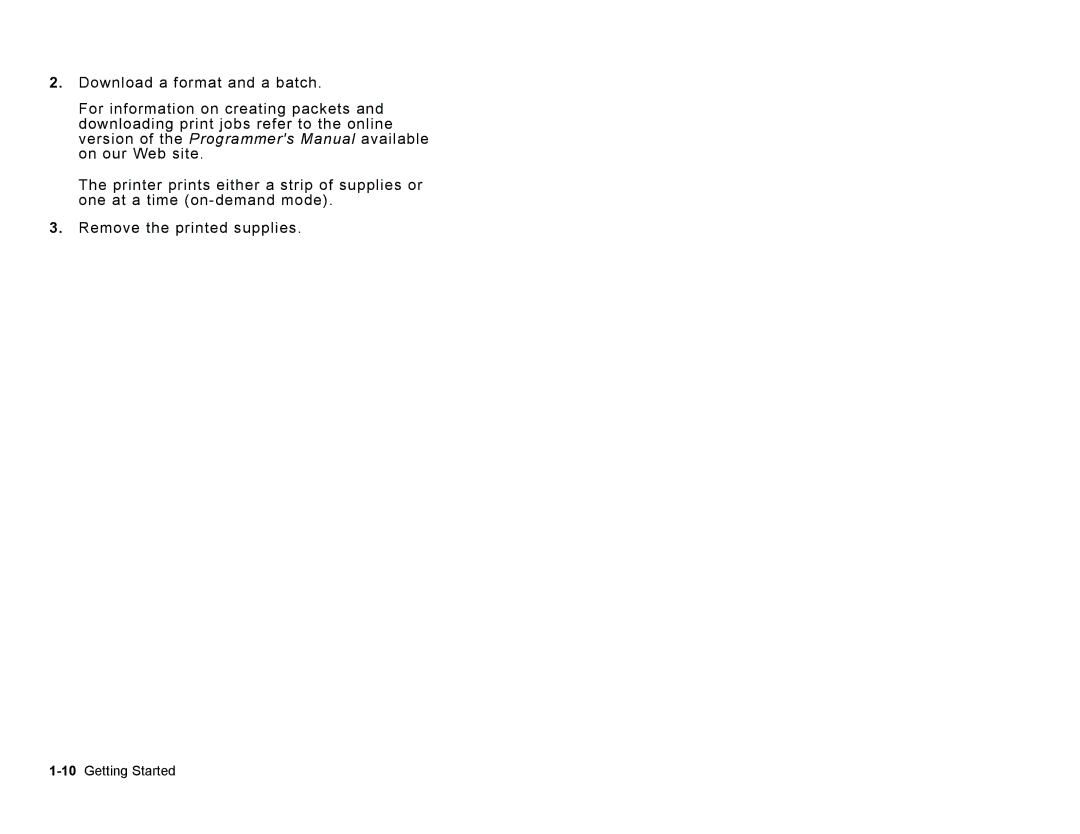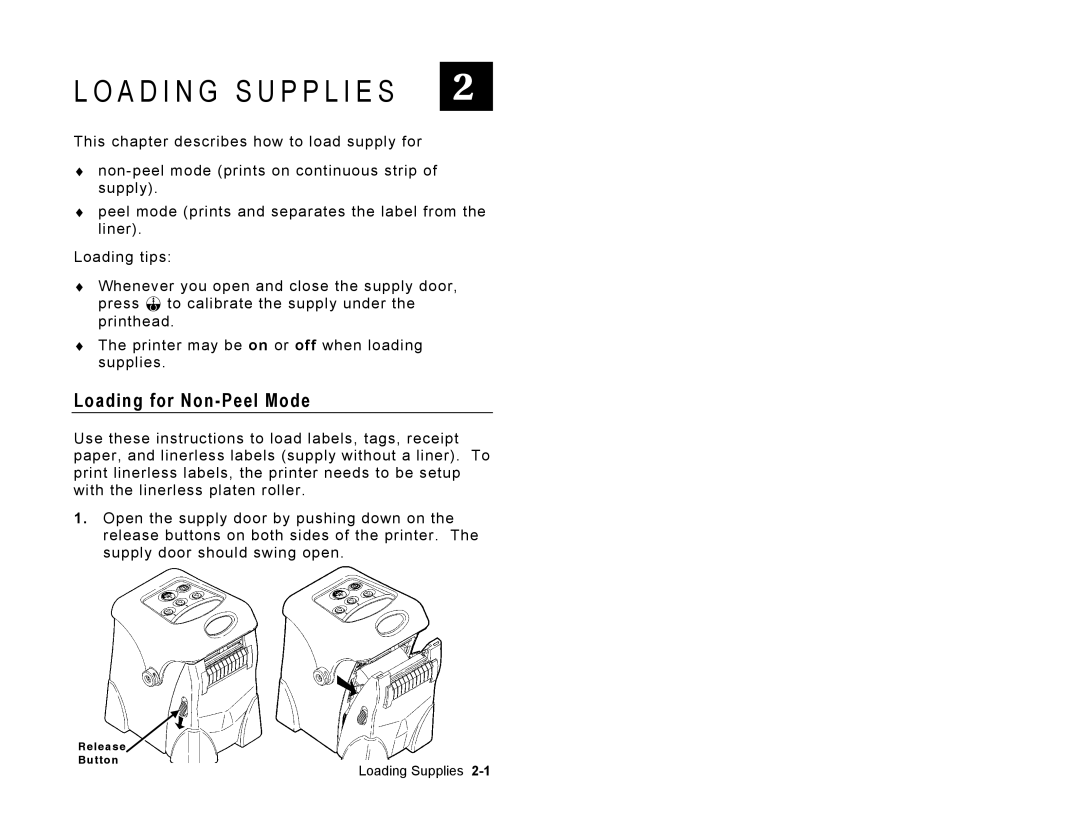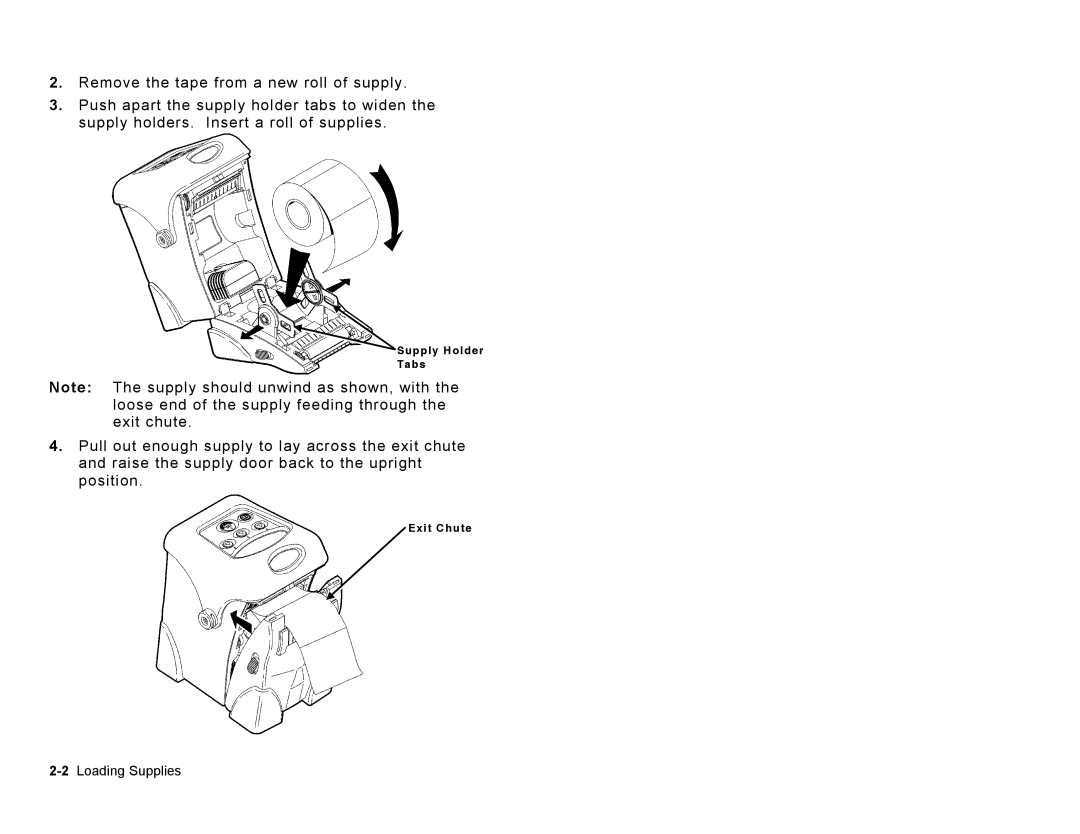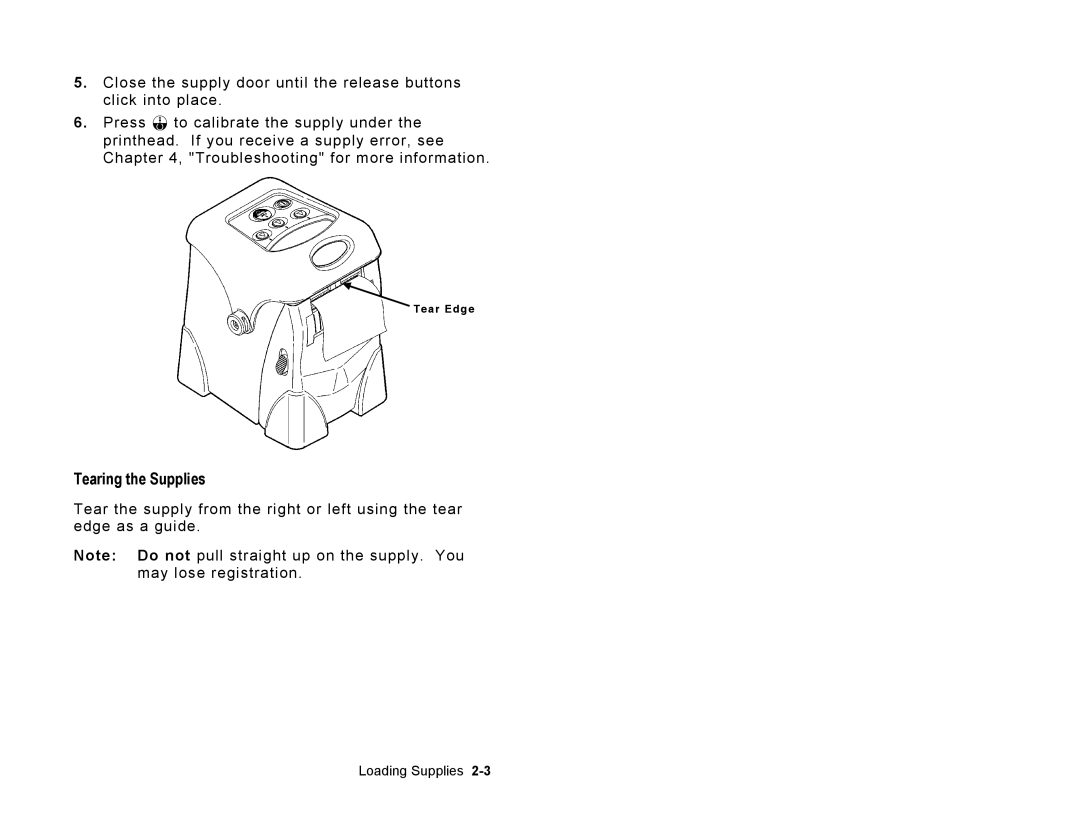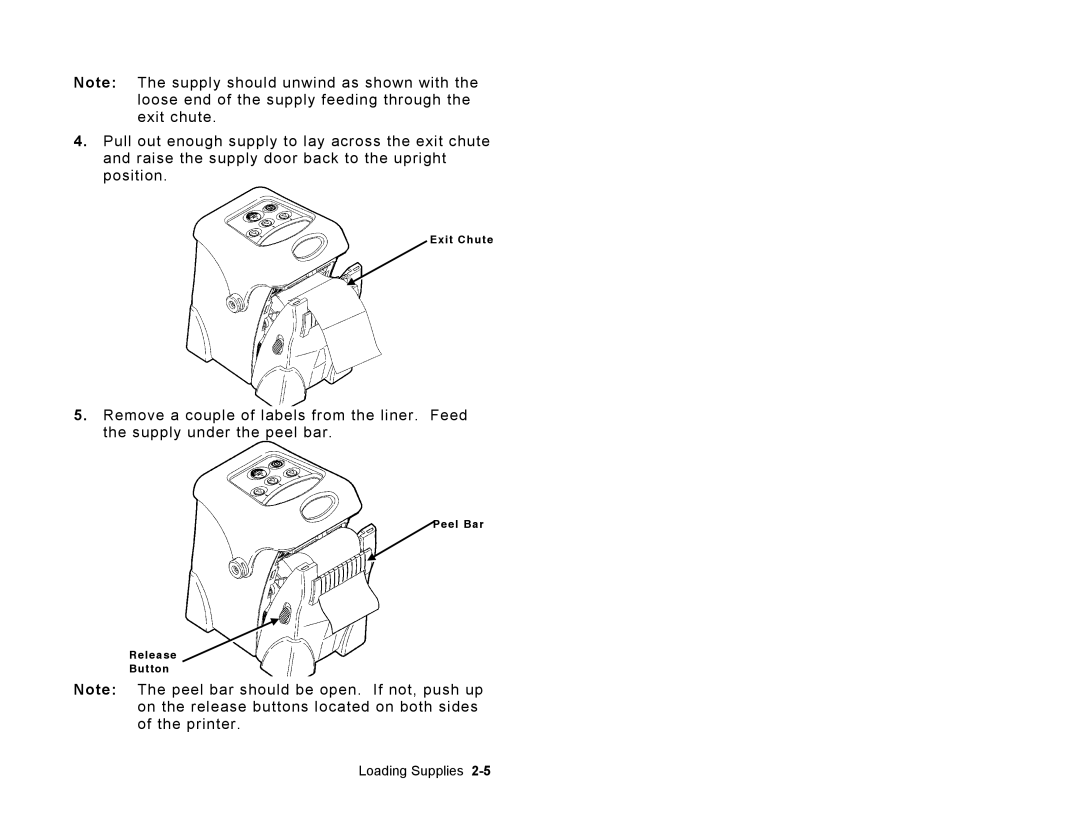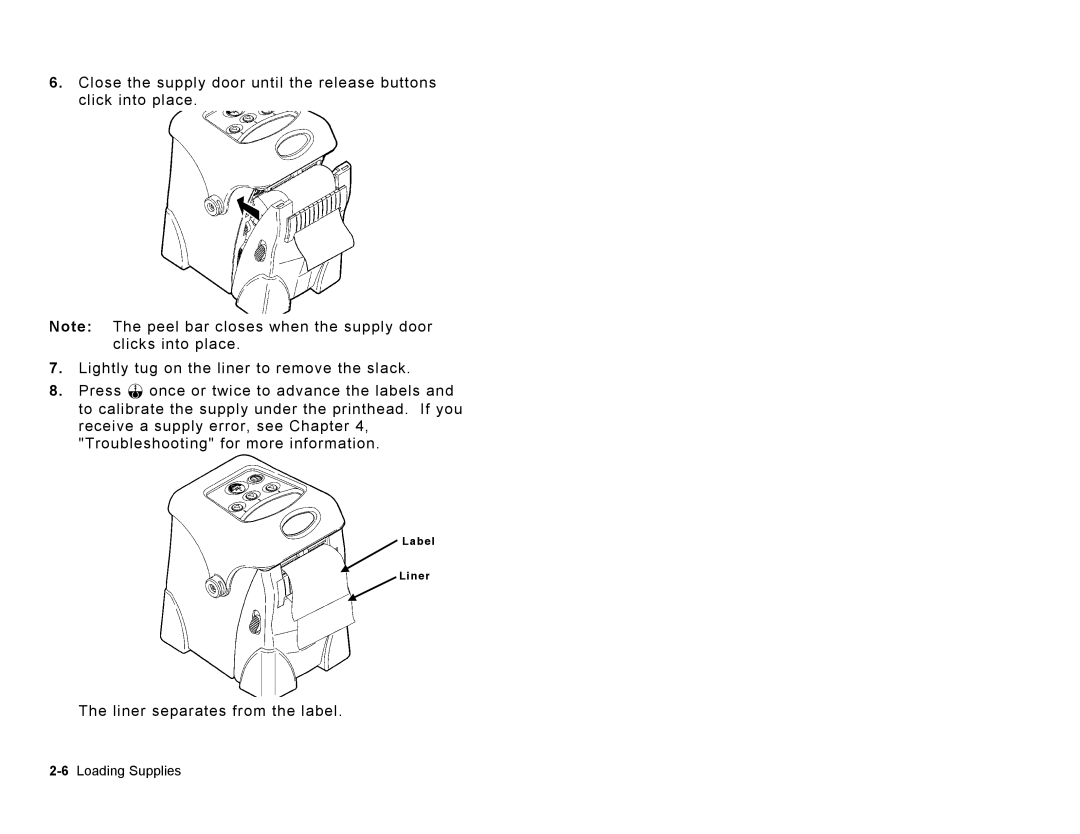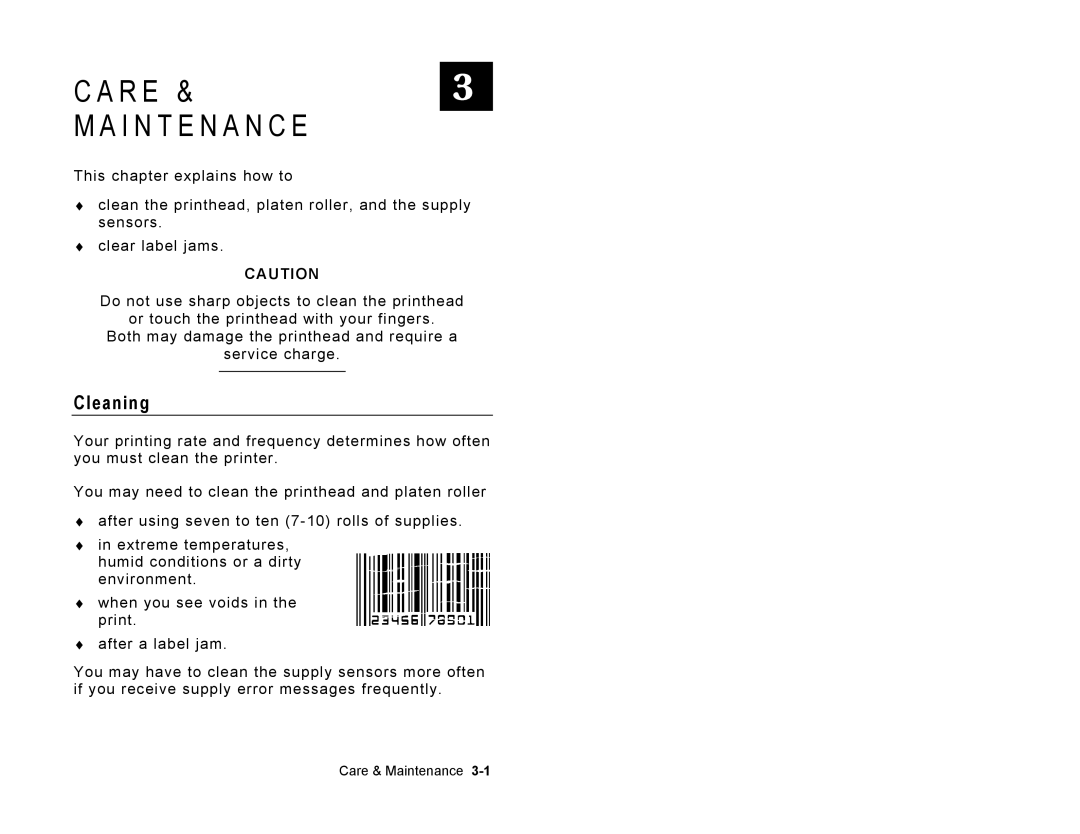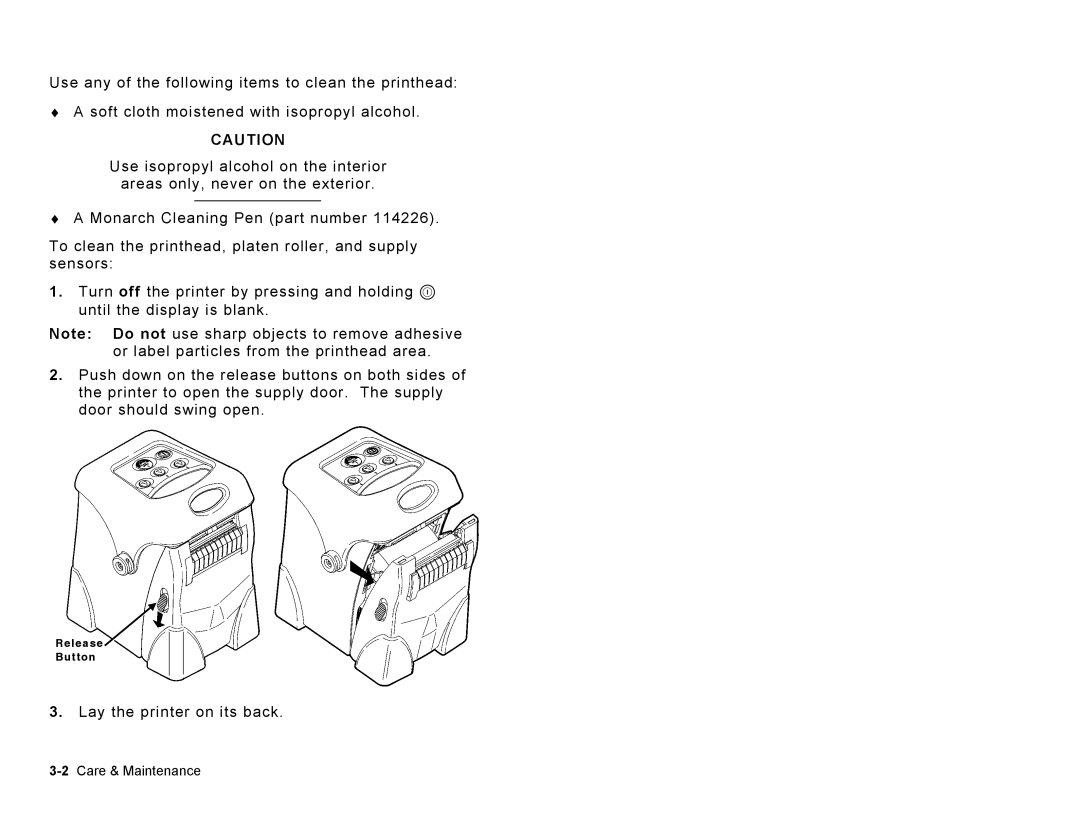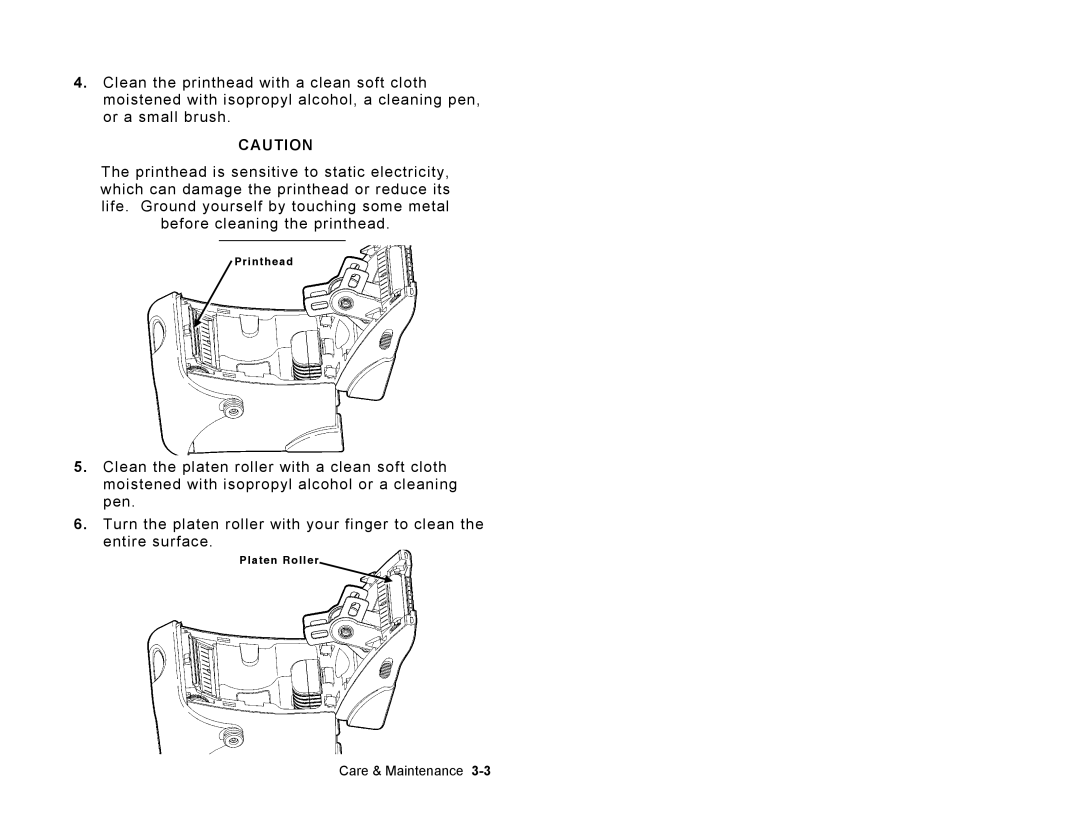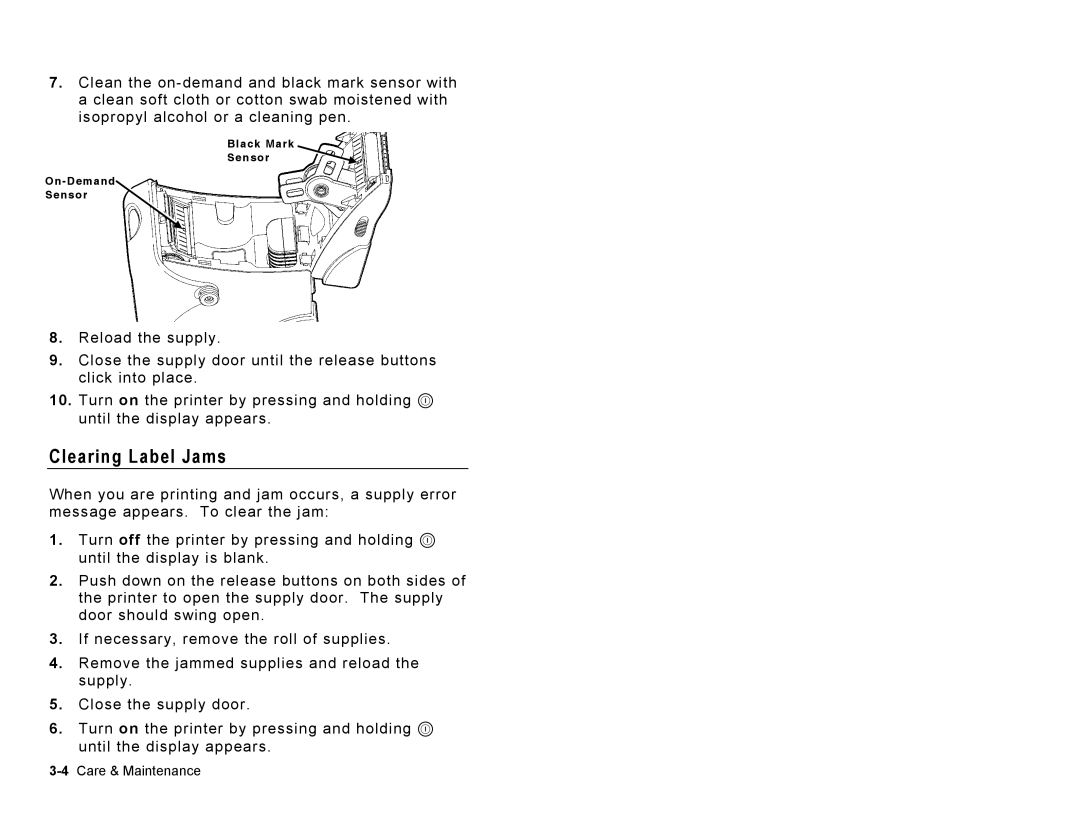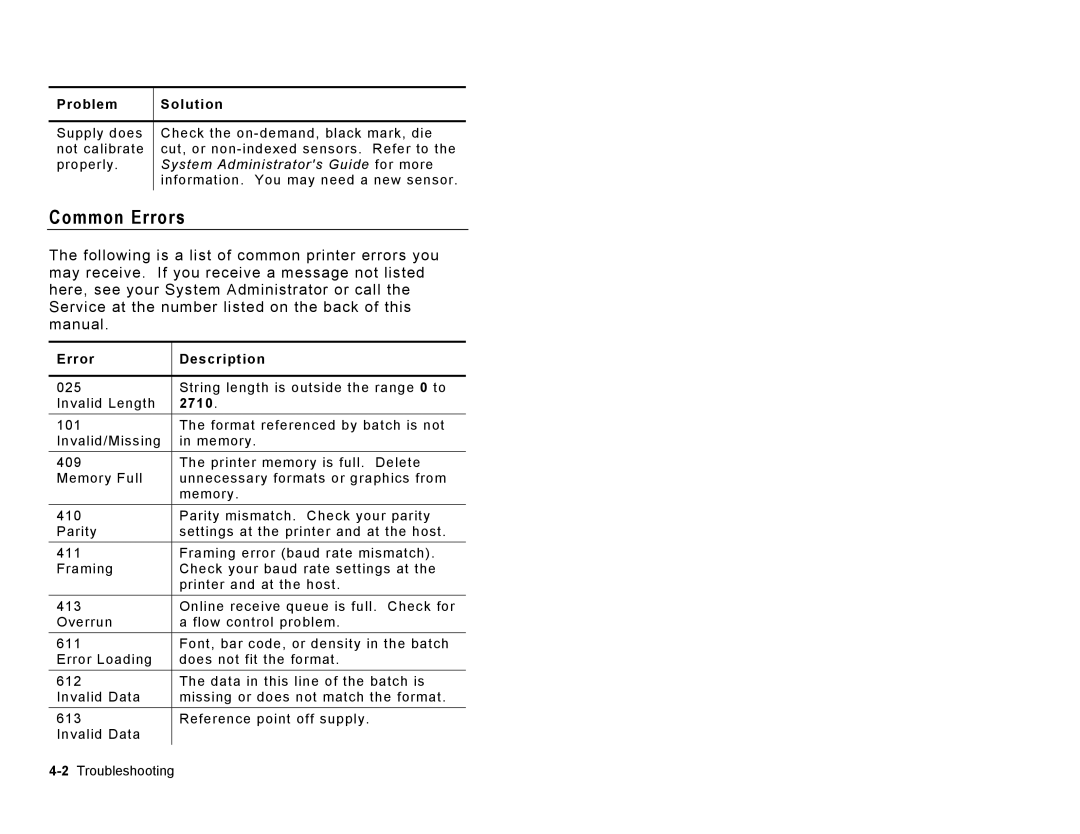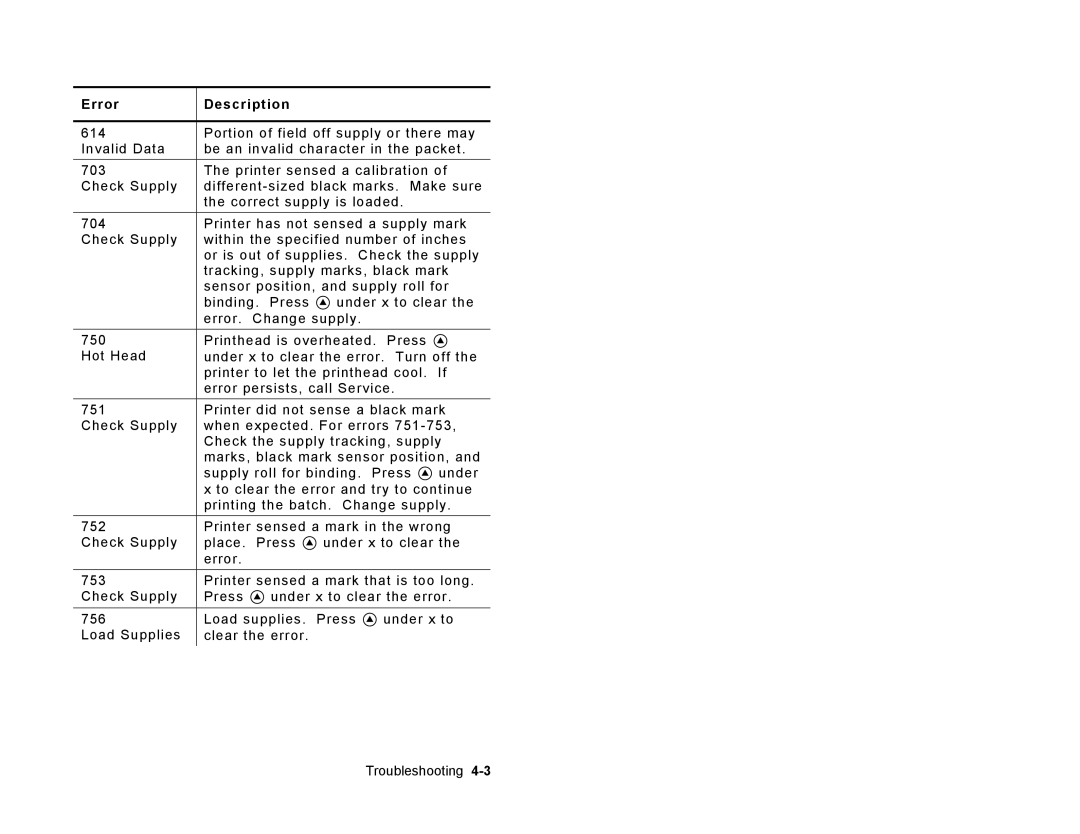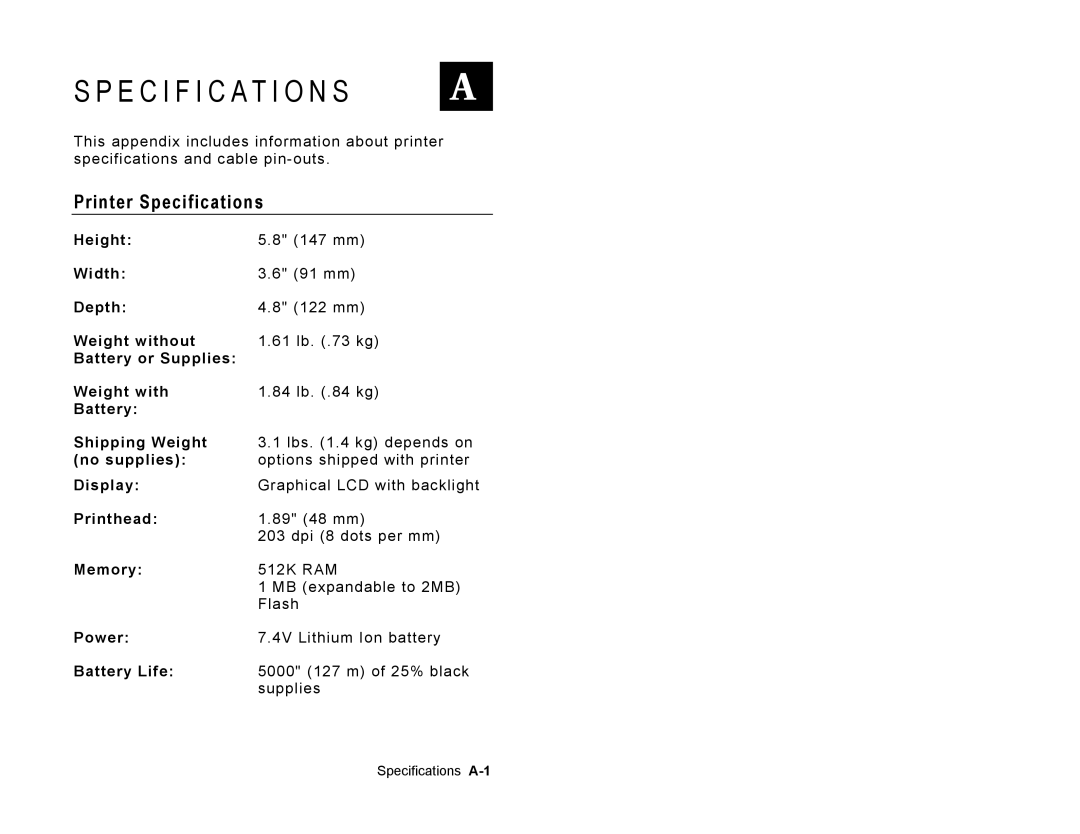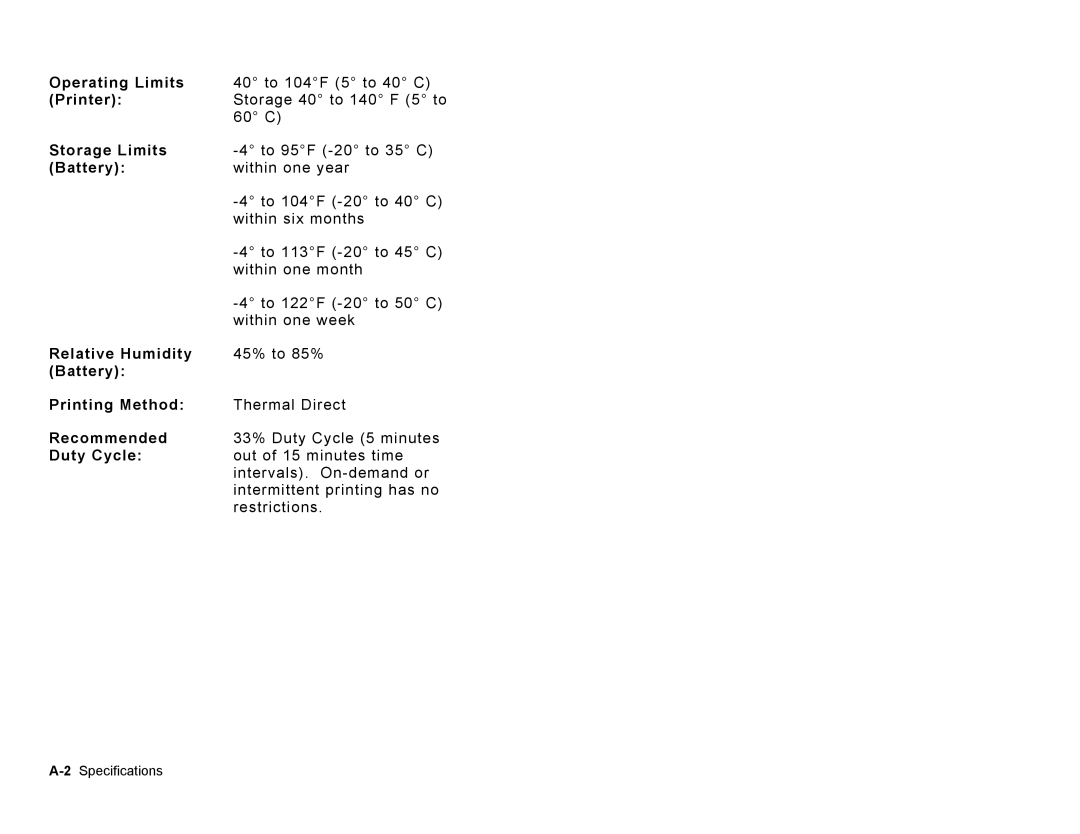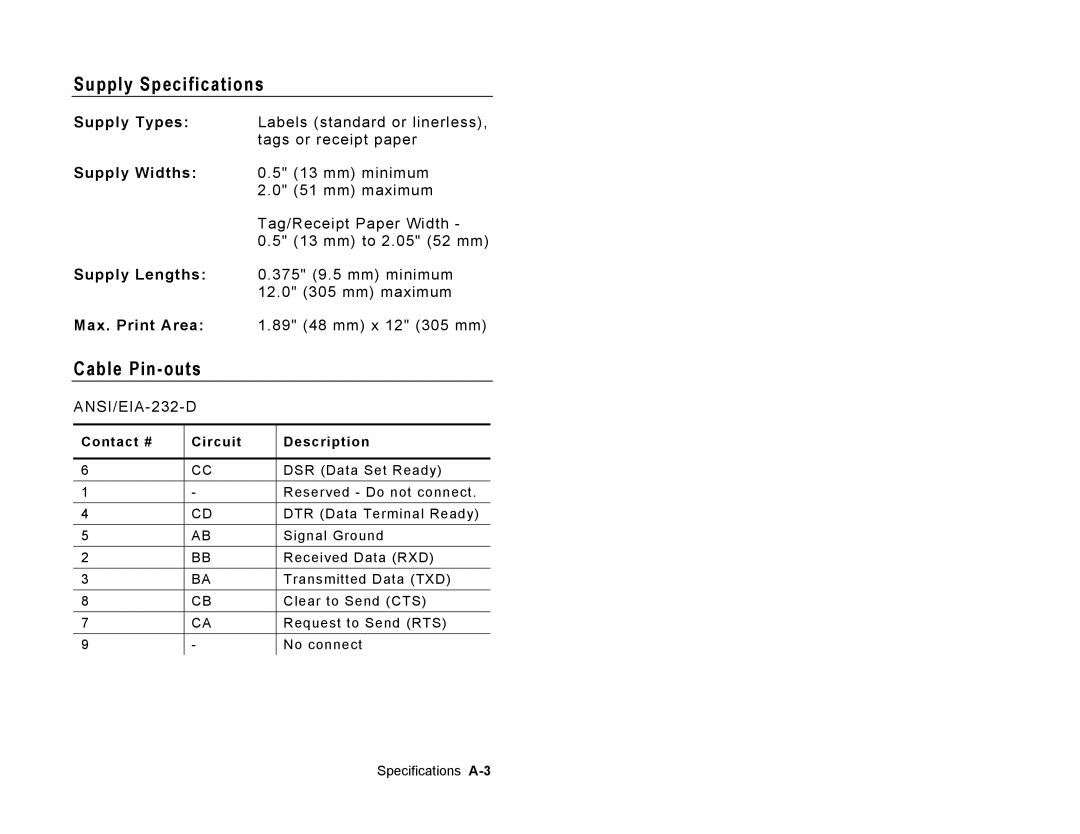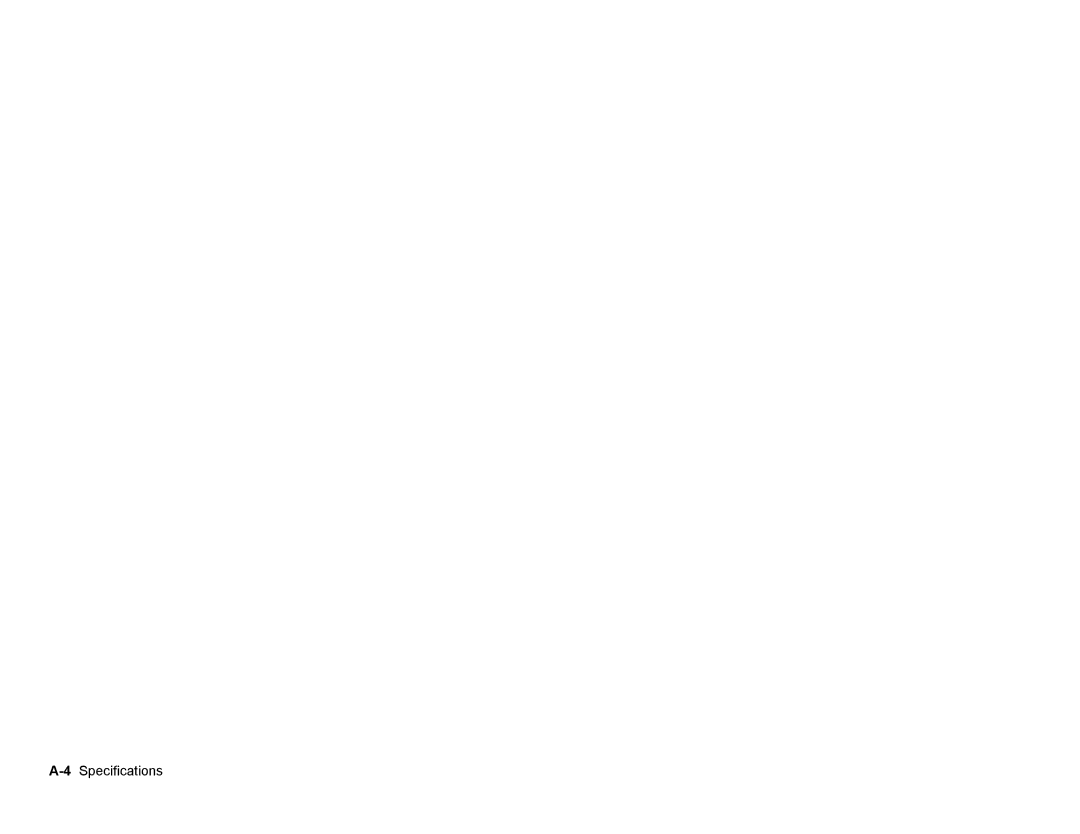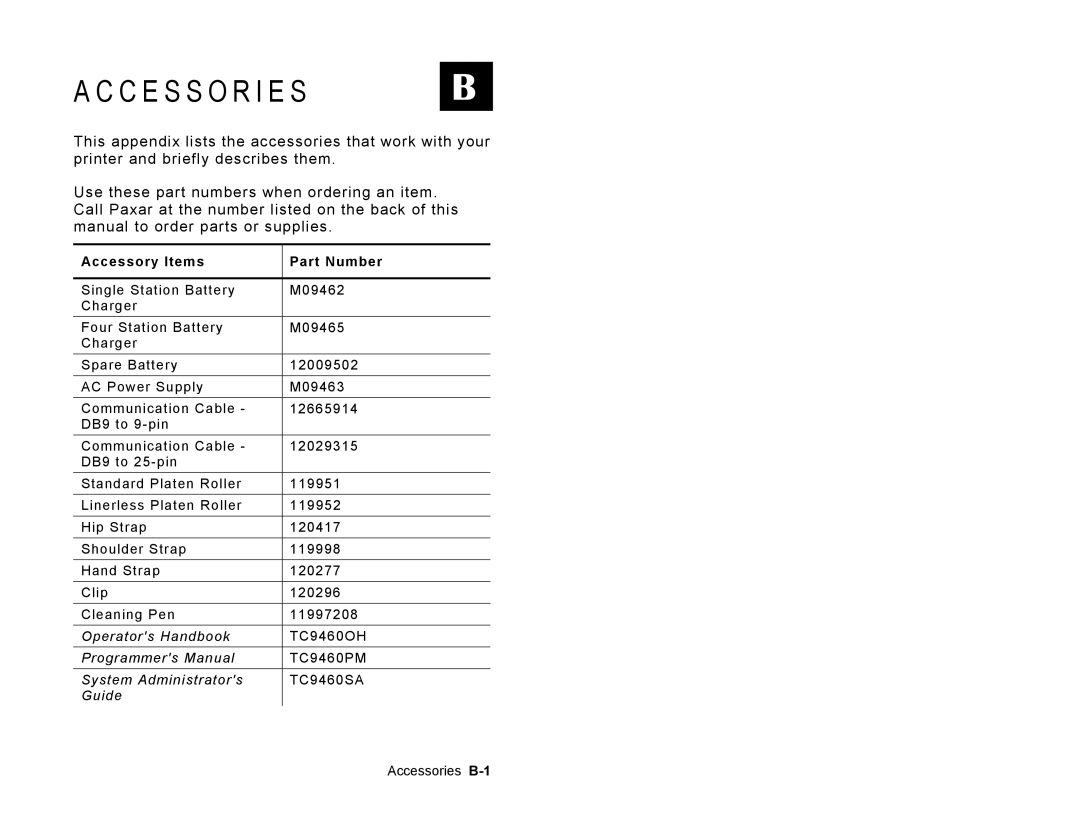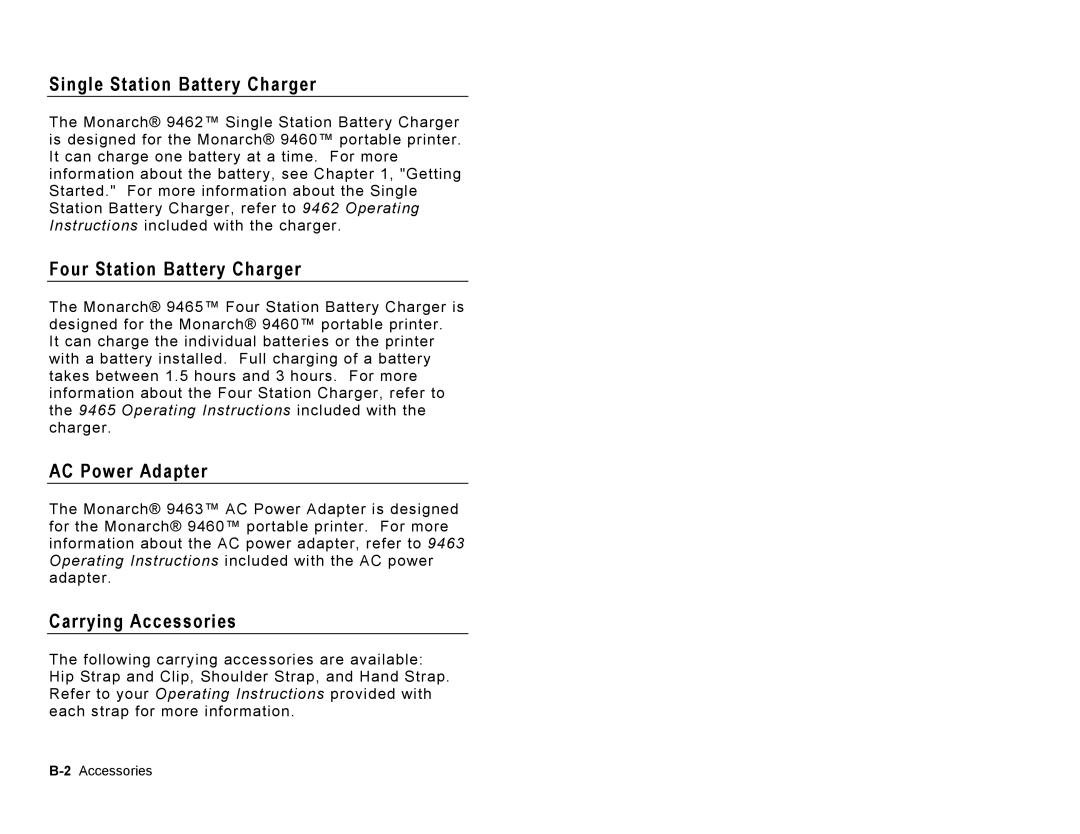Connecting the Communications Cable
1.Open the hinged cable door by loosening the two screws and lifting up on the door.
![]() Screws
Screws
CAUTION
Do not use sharp objects around the printhead or
touch the printhead with your fingers.
Both may damage the printhead and require a
service charge.
Getting Started