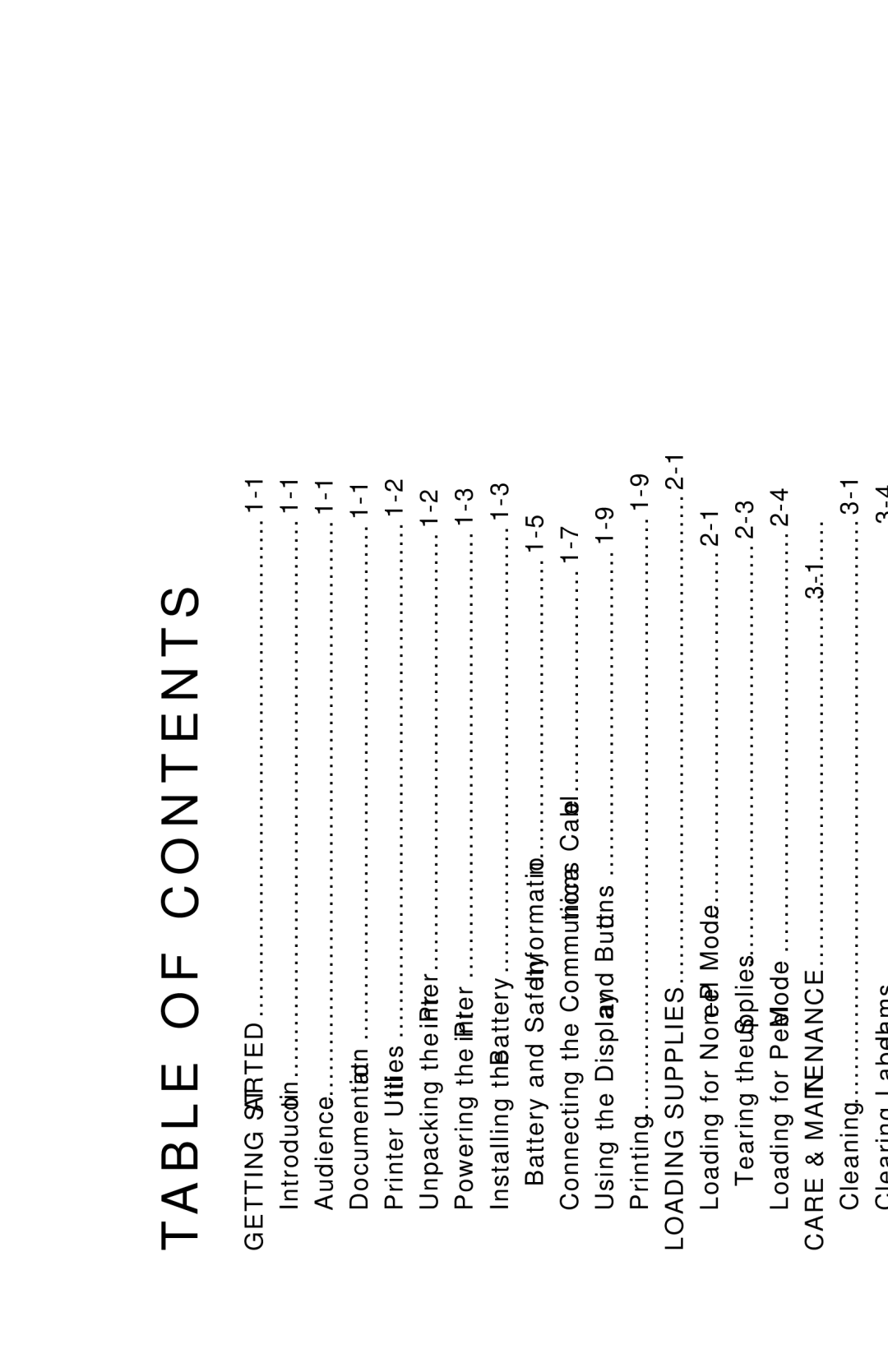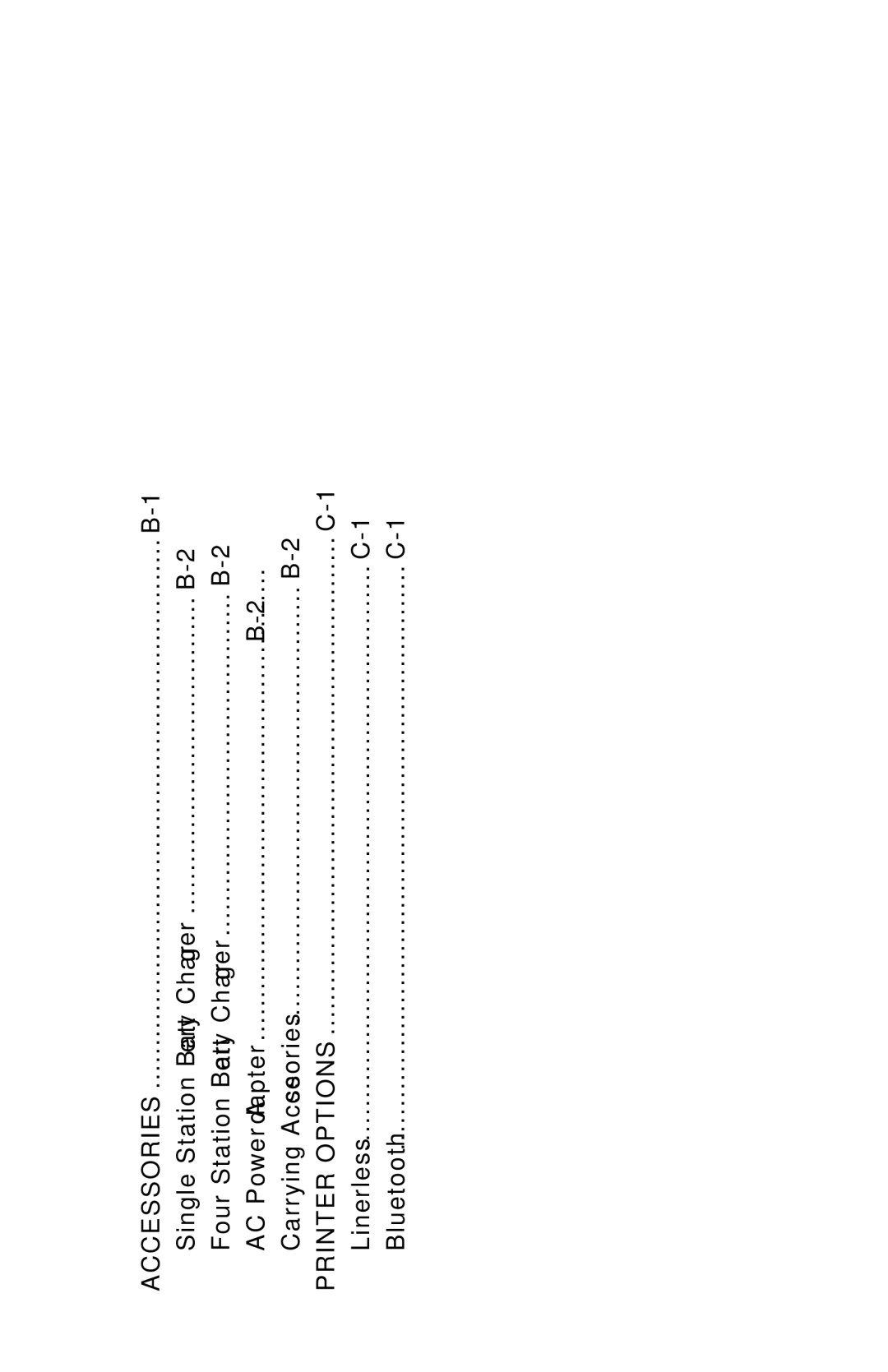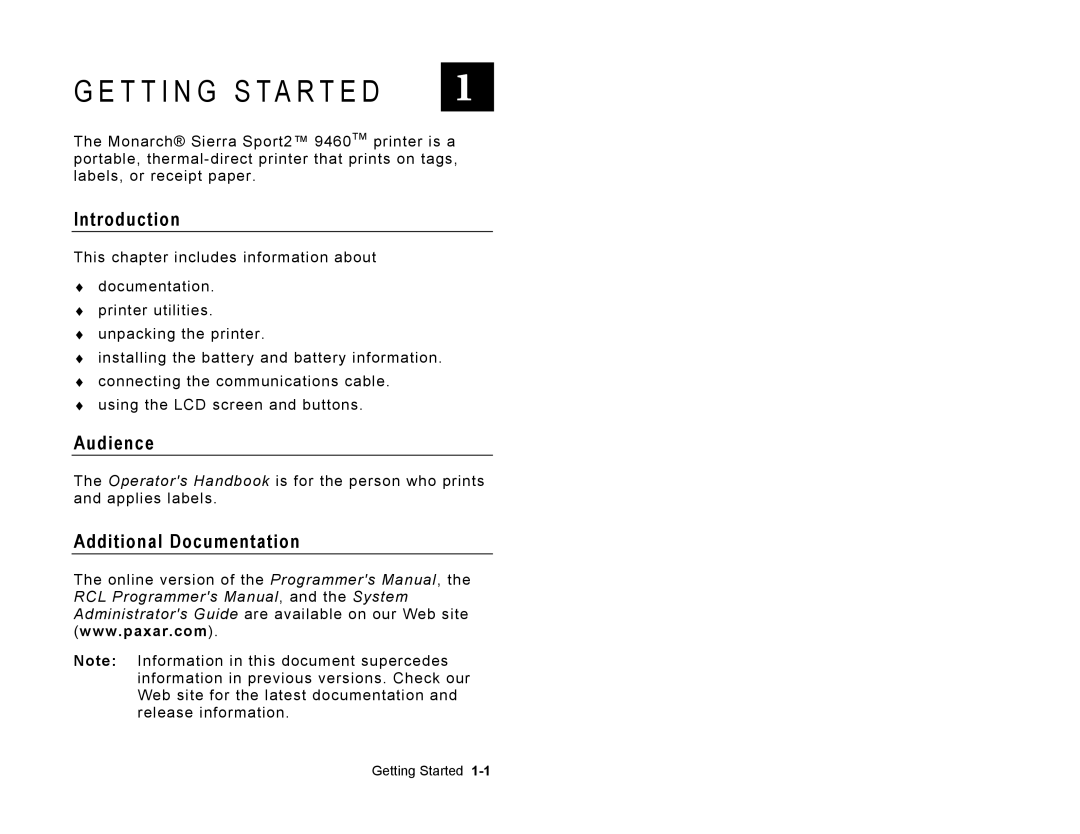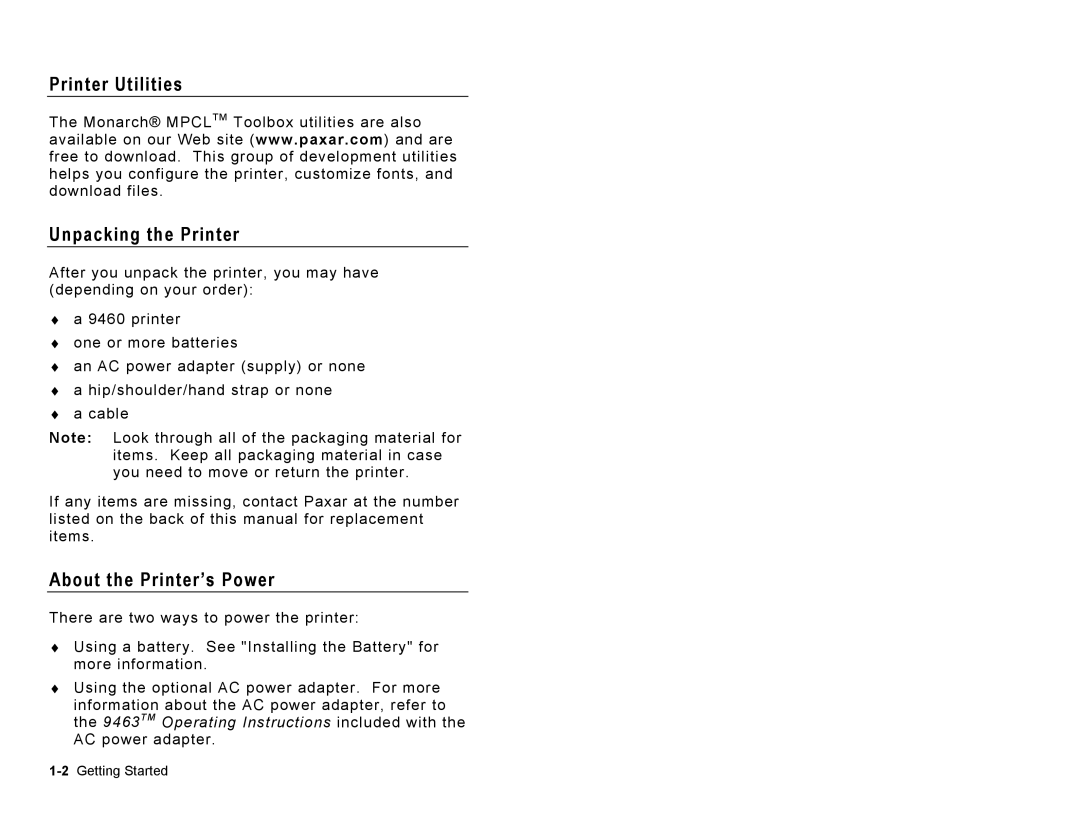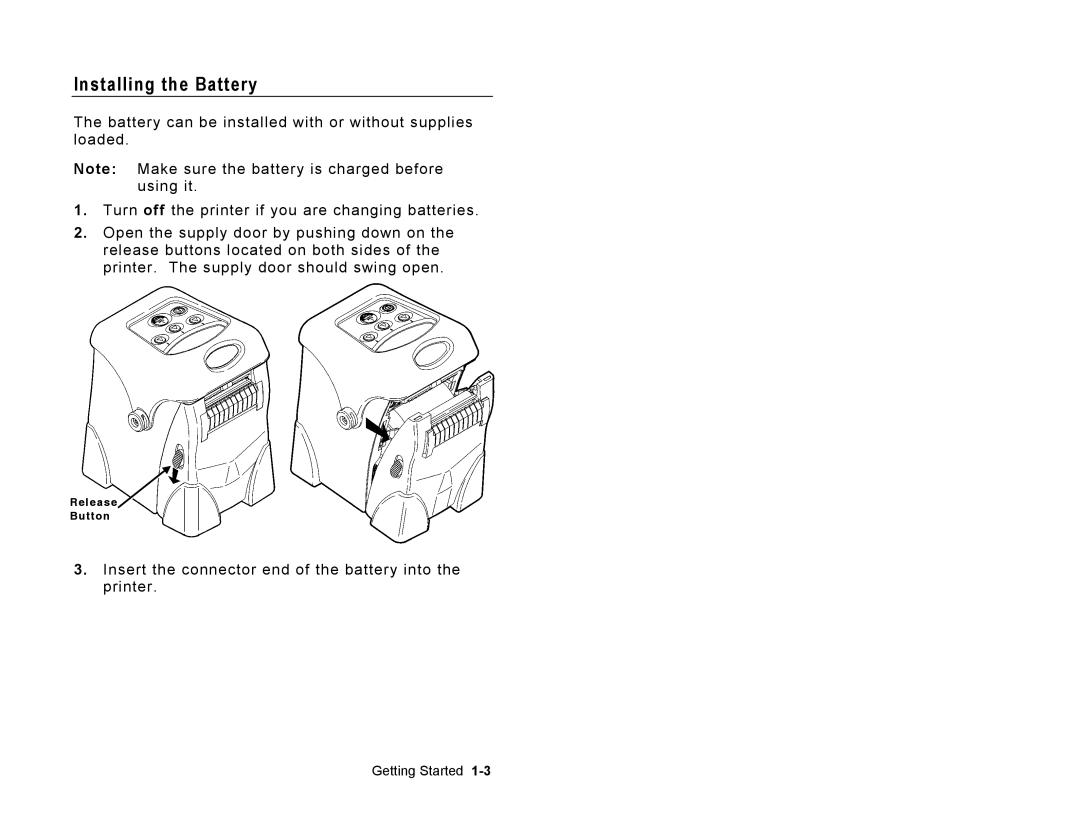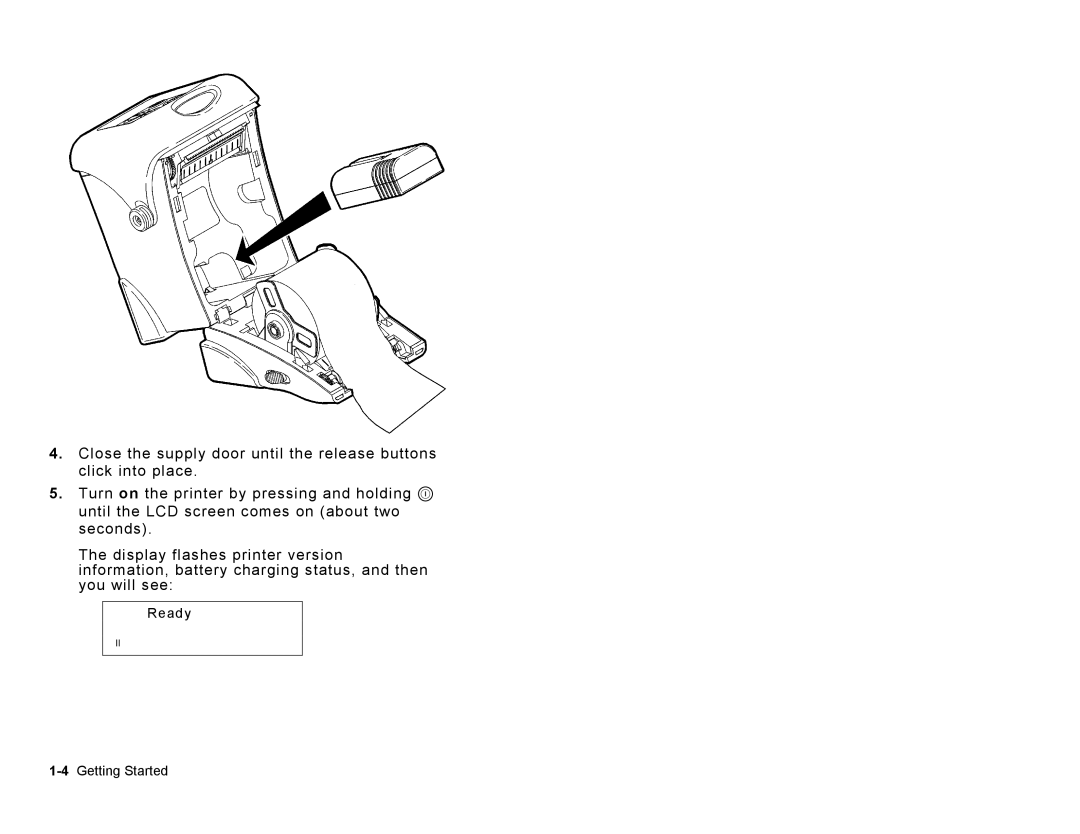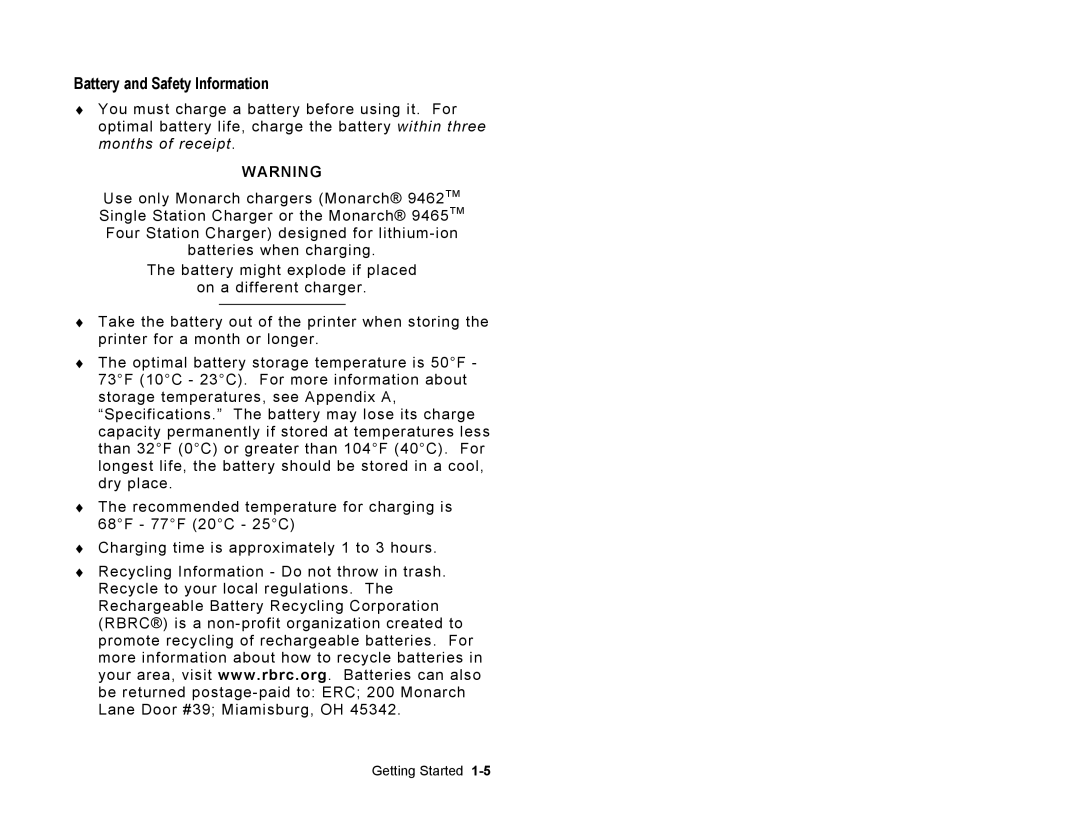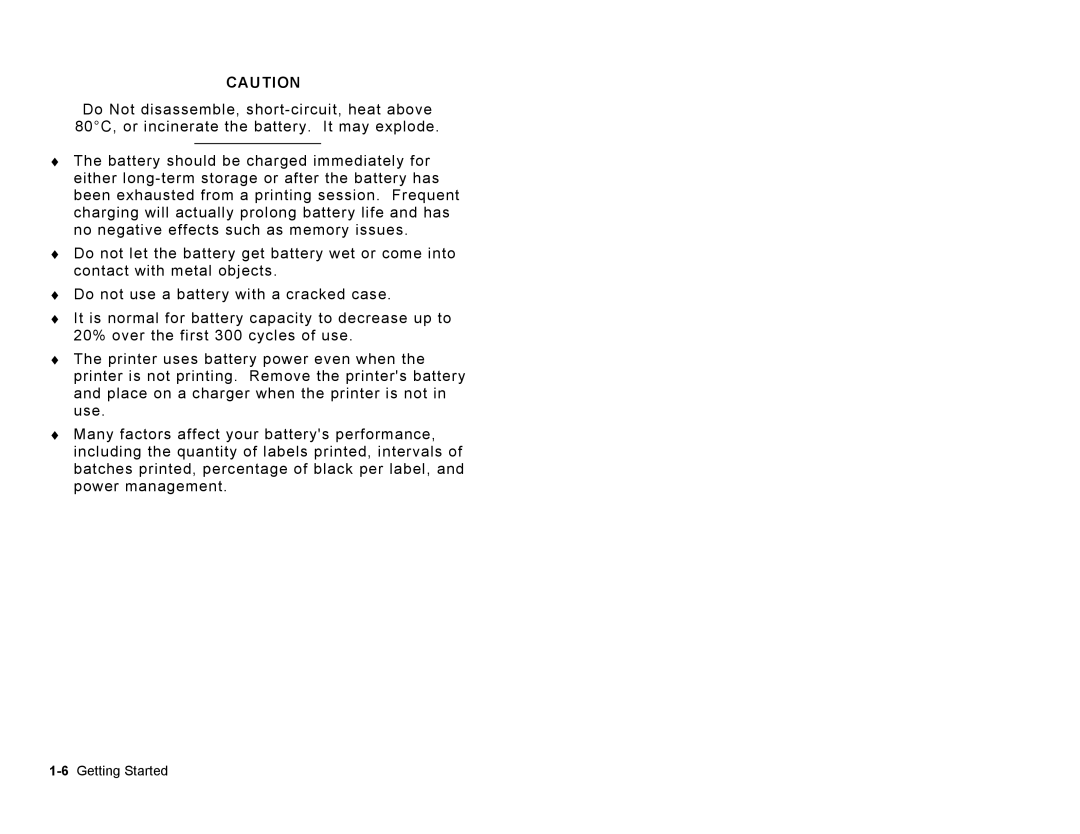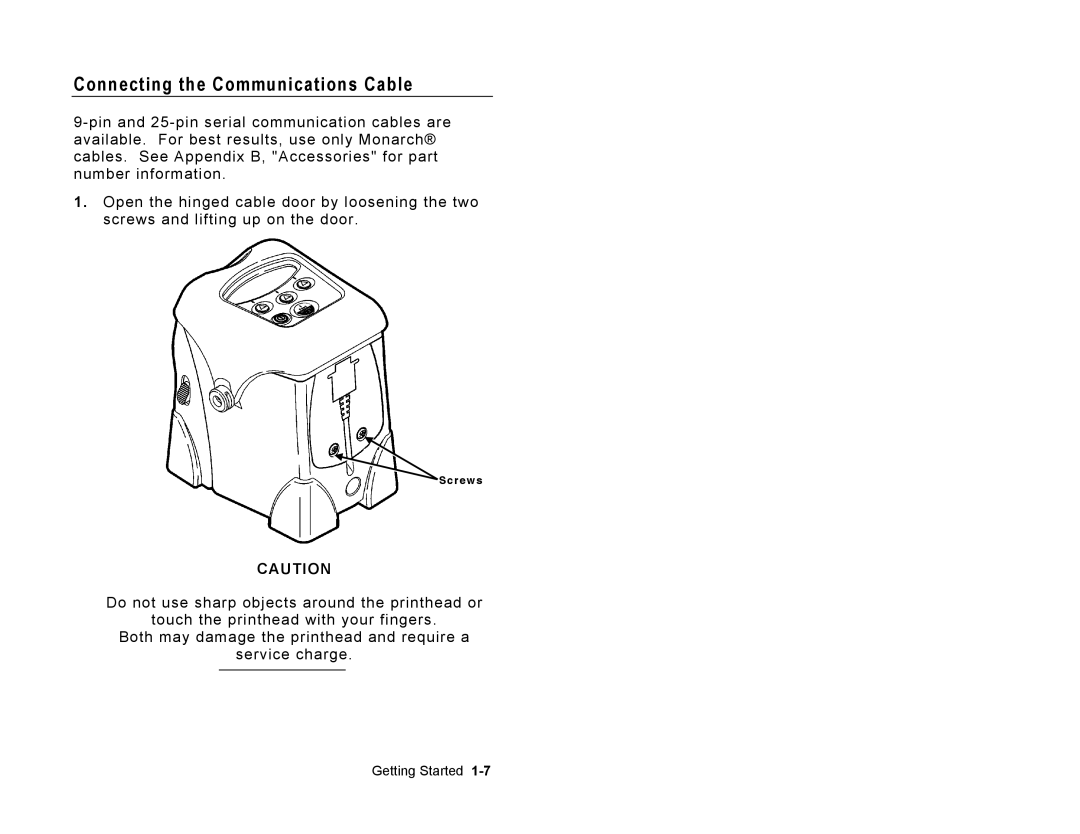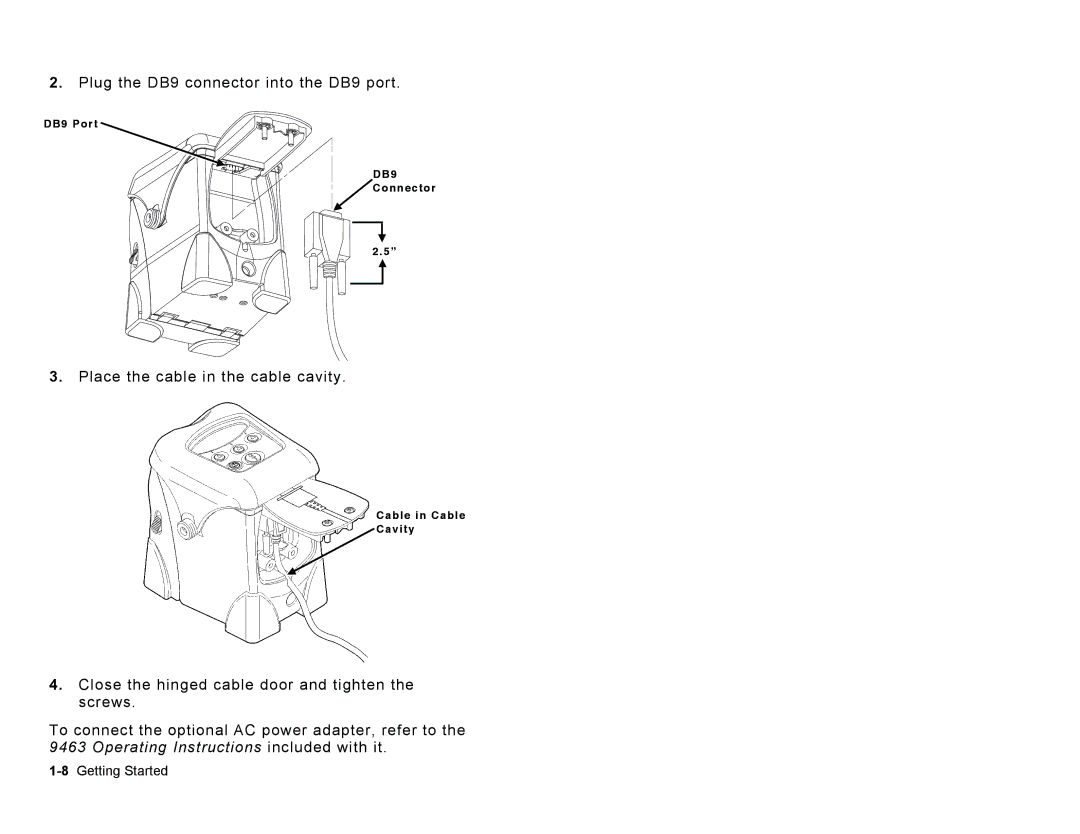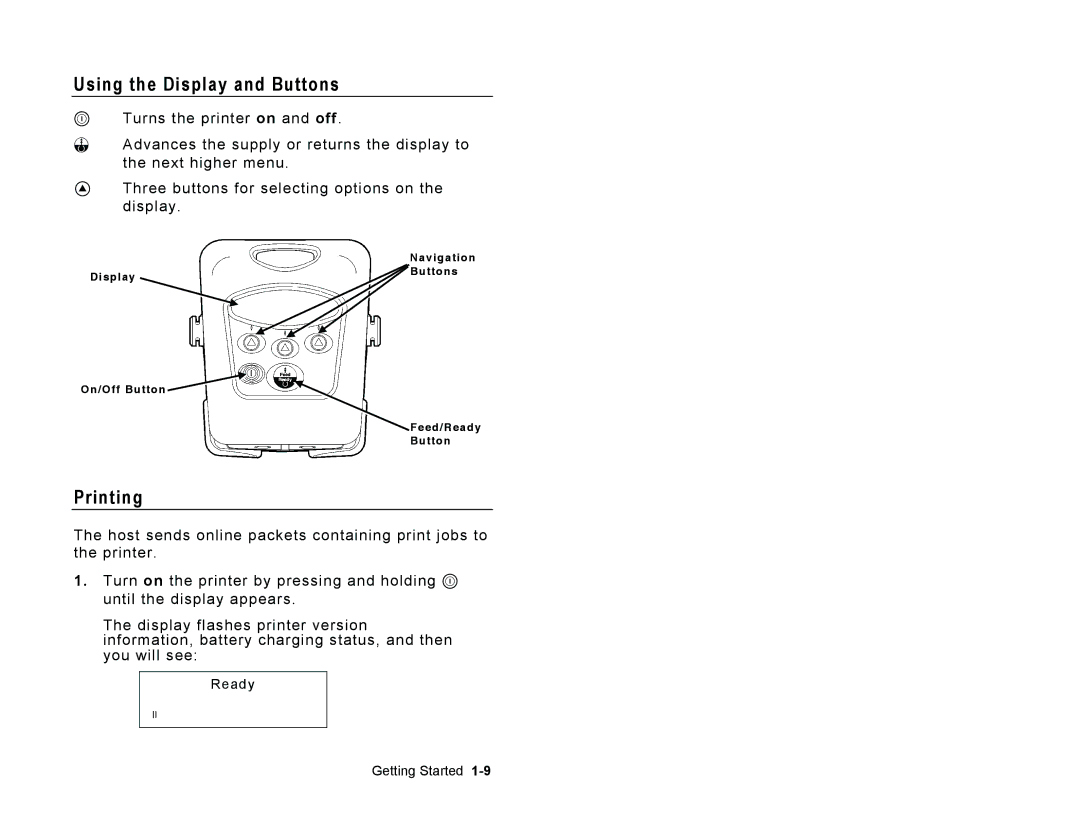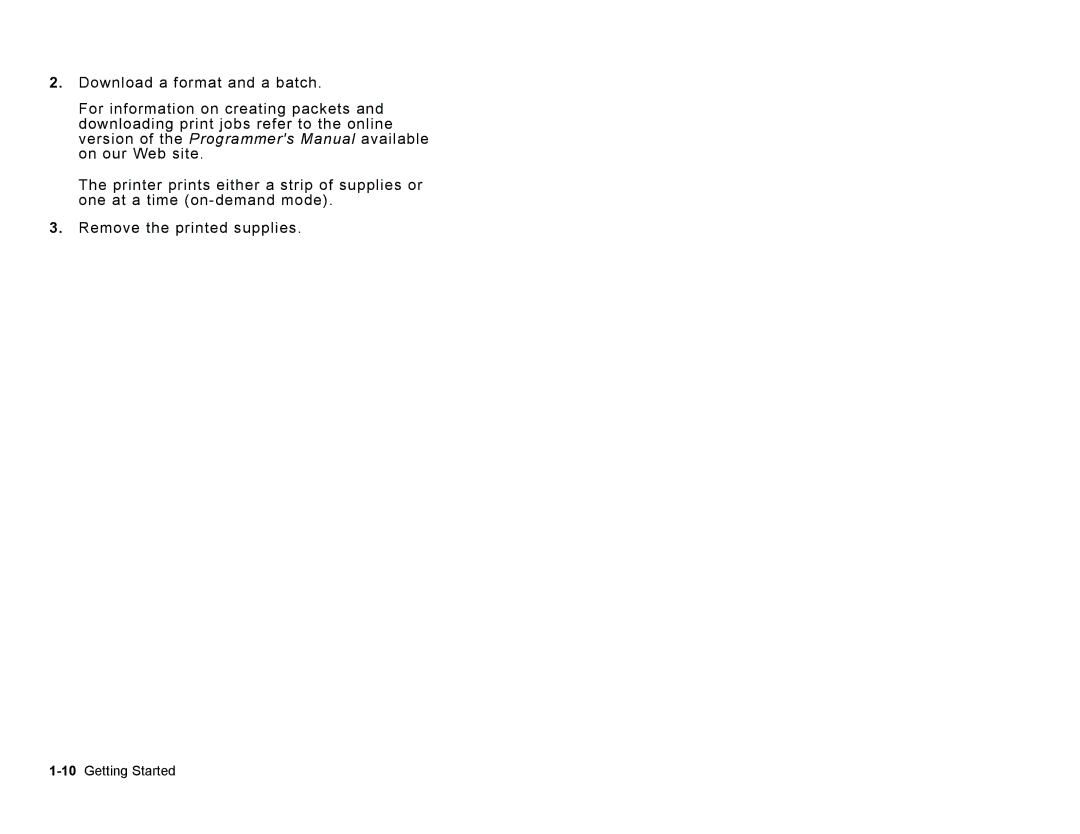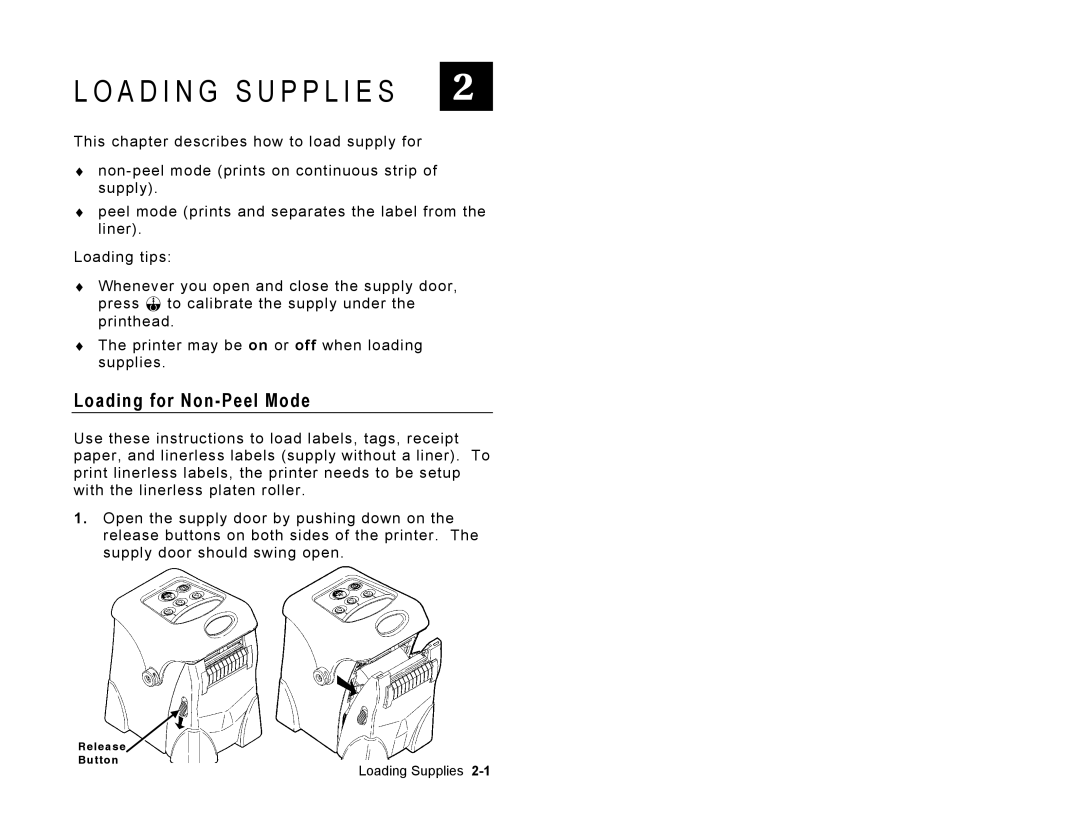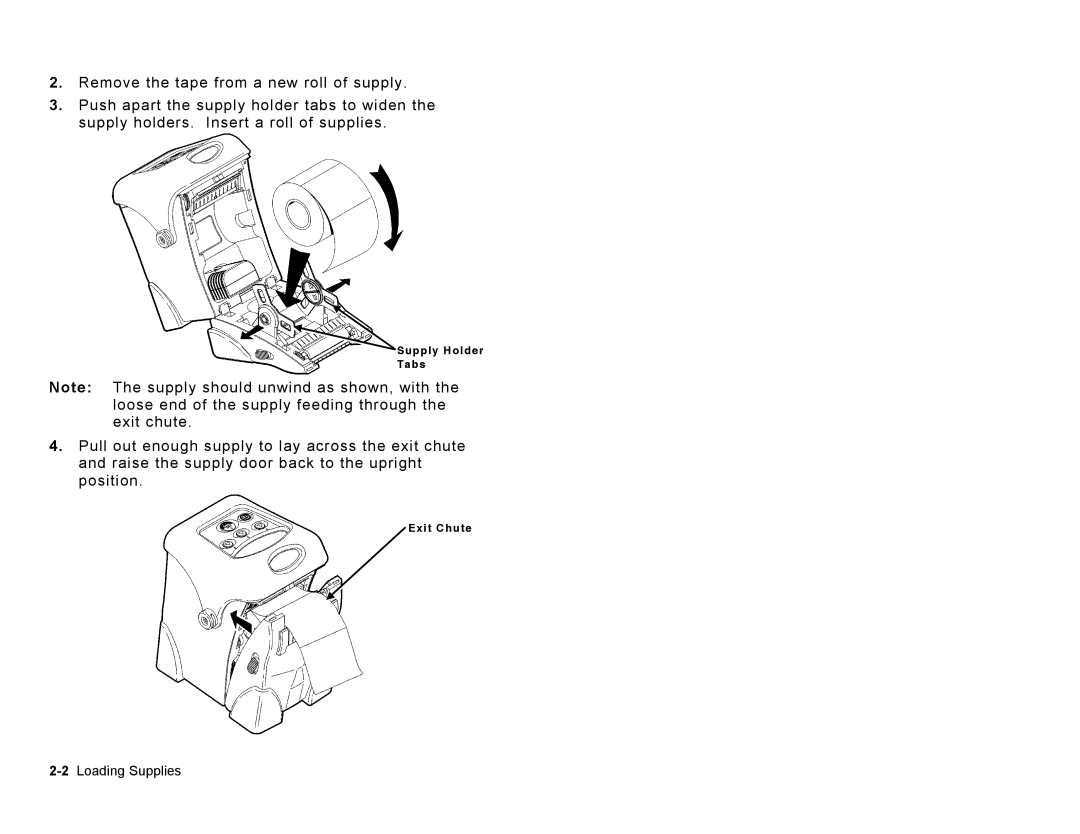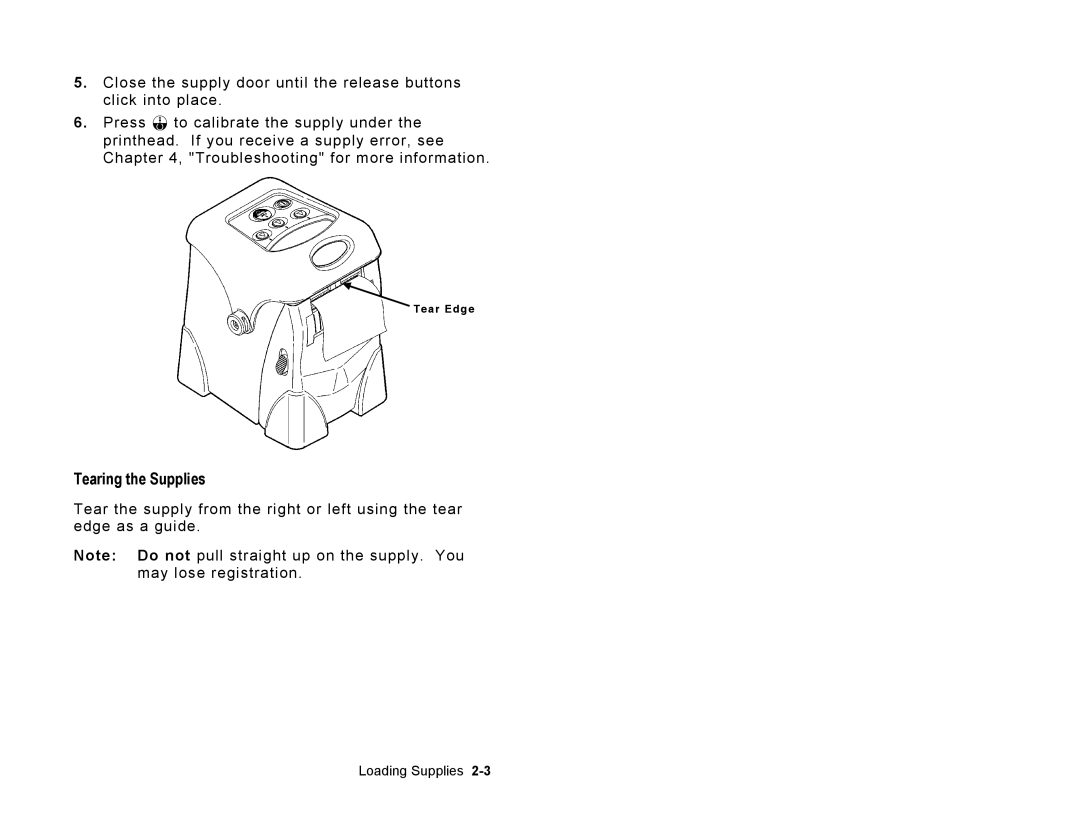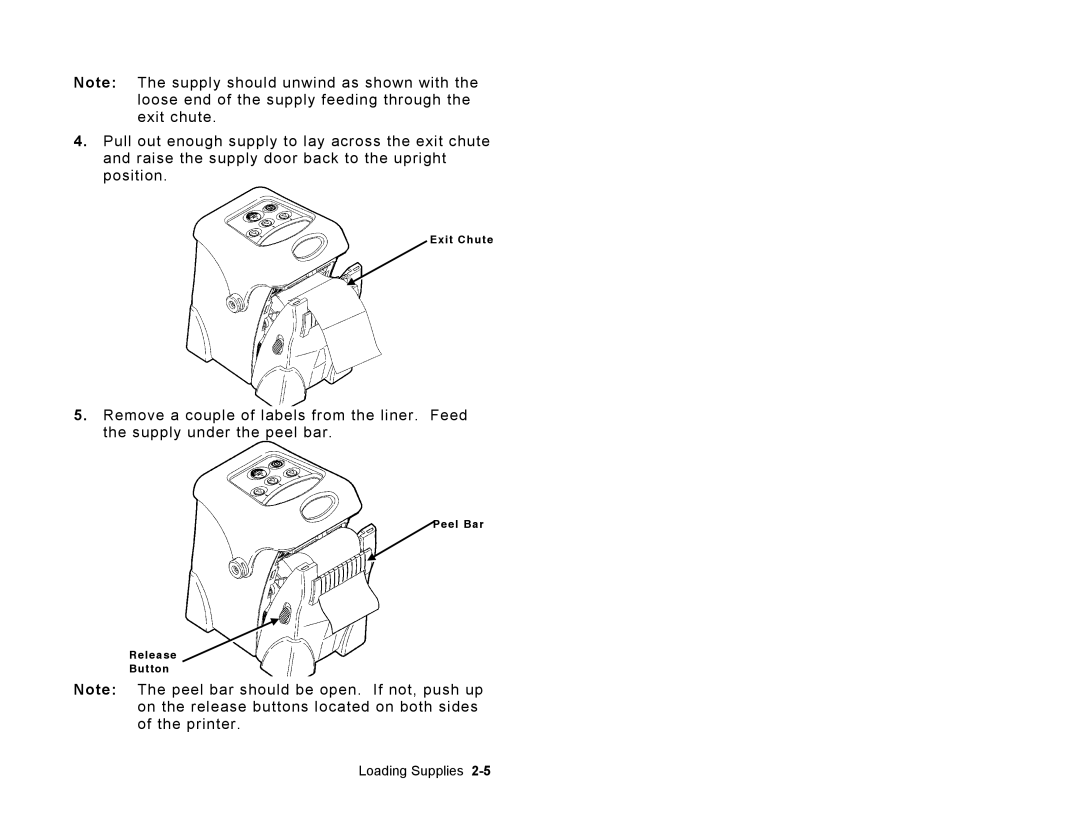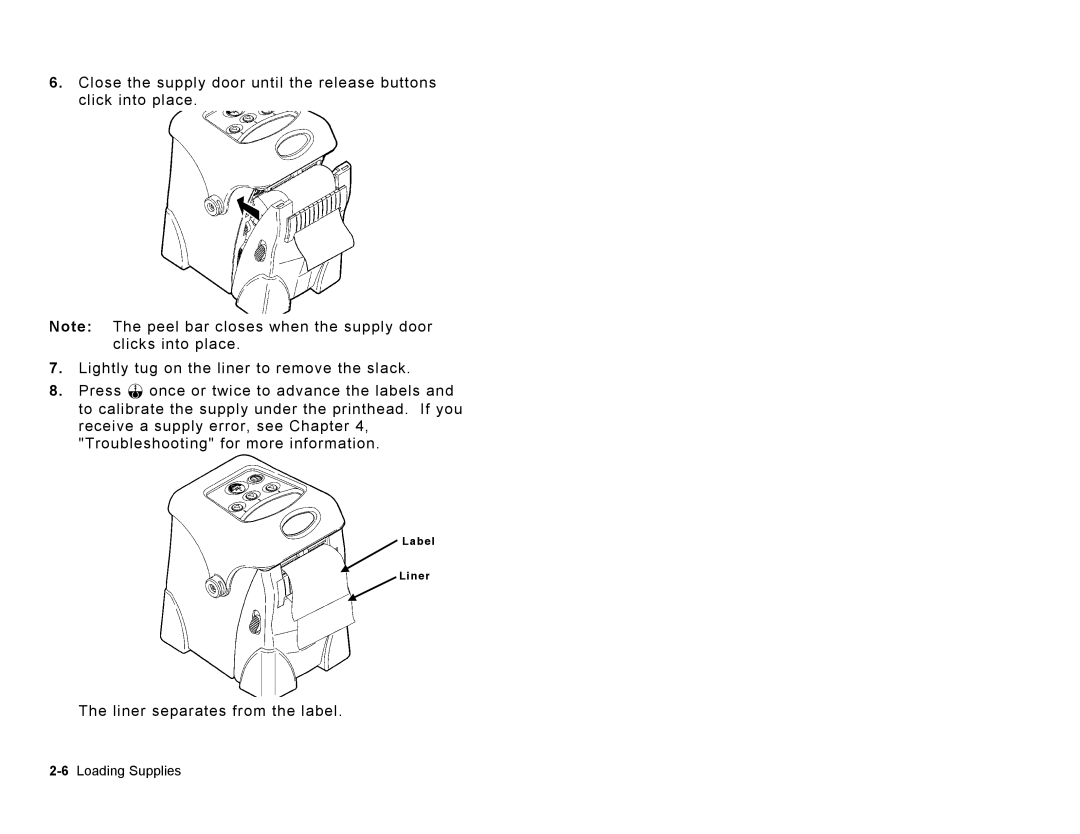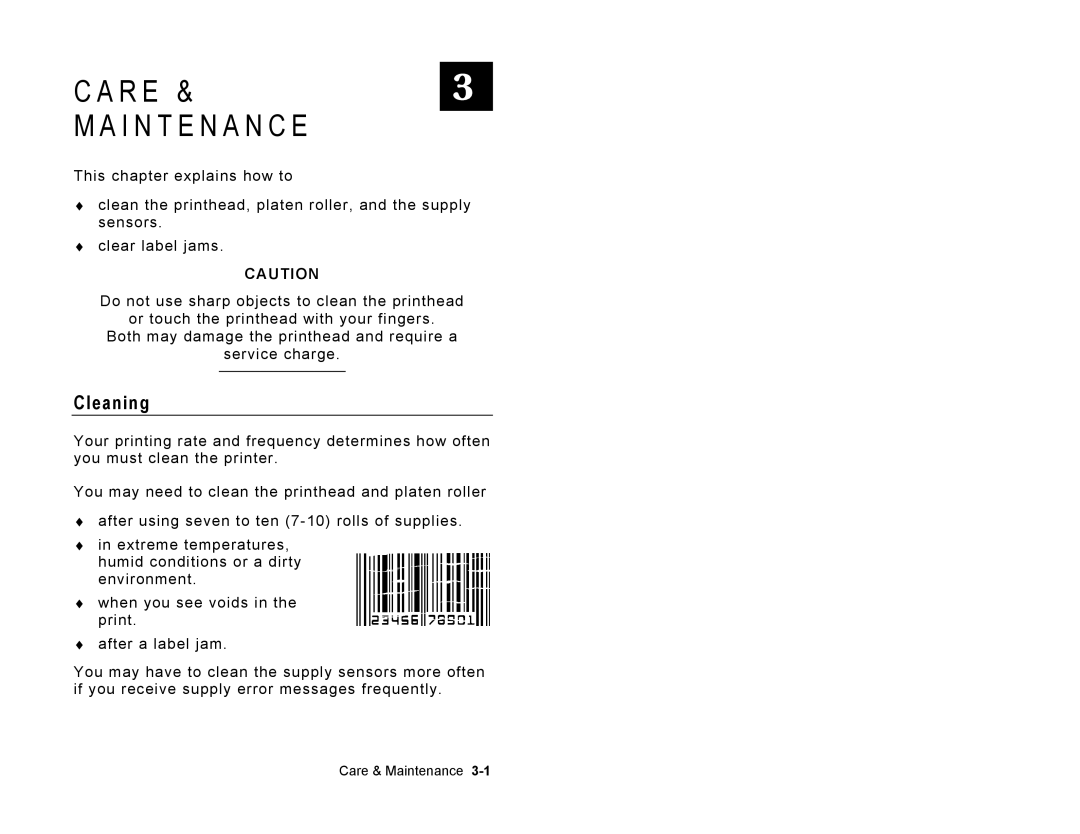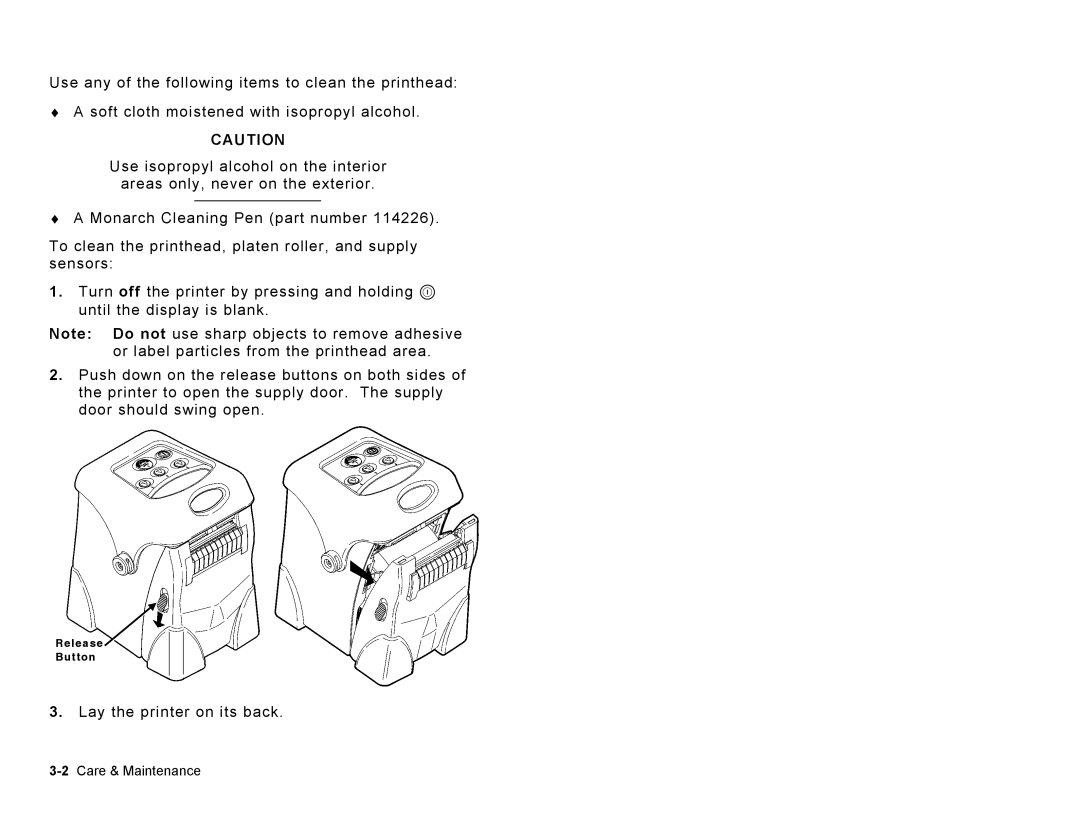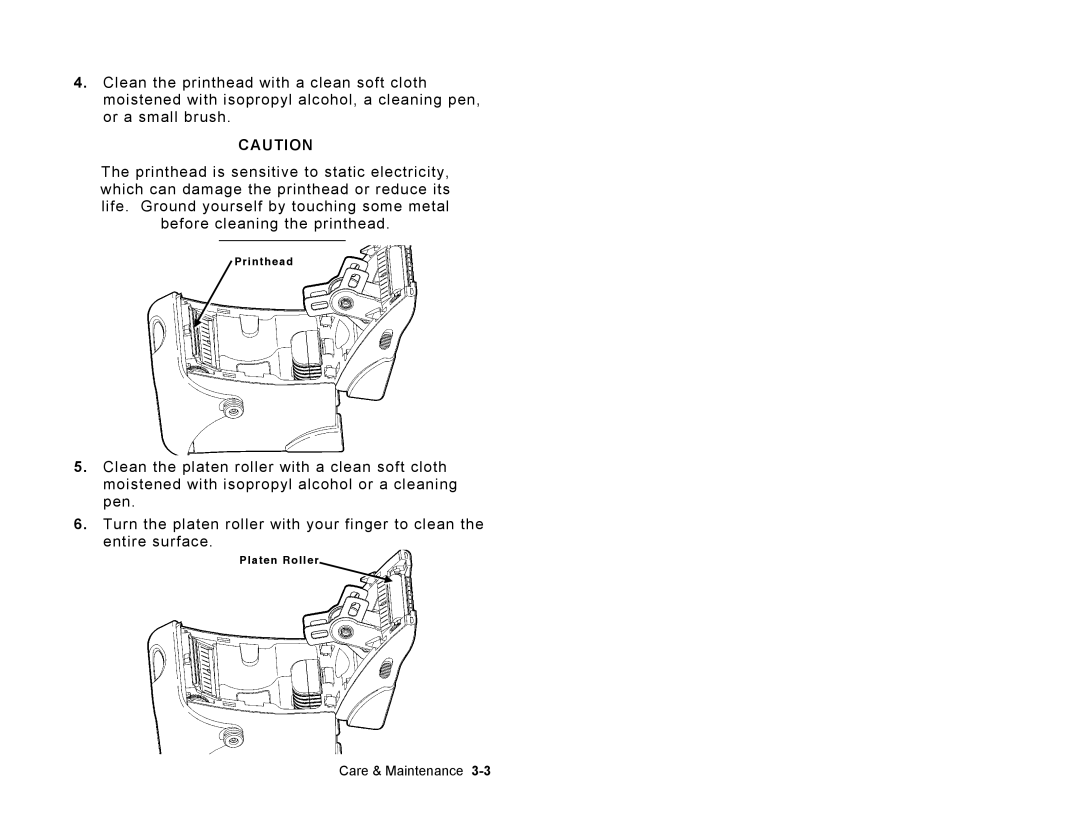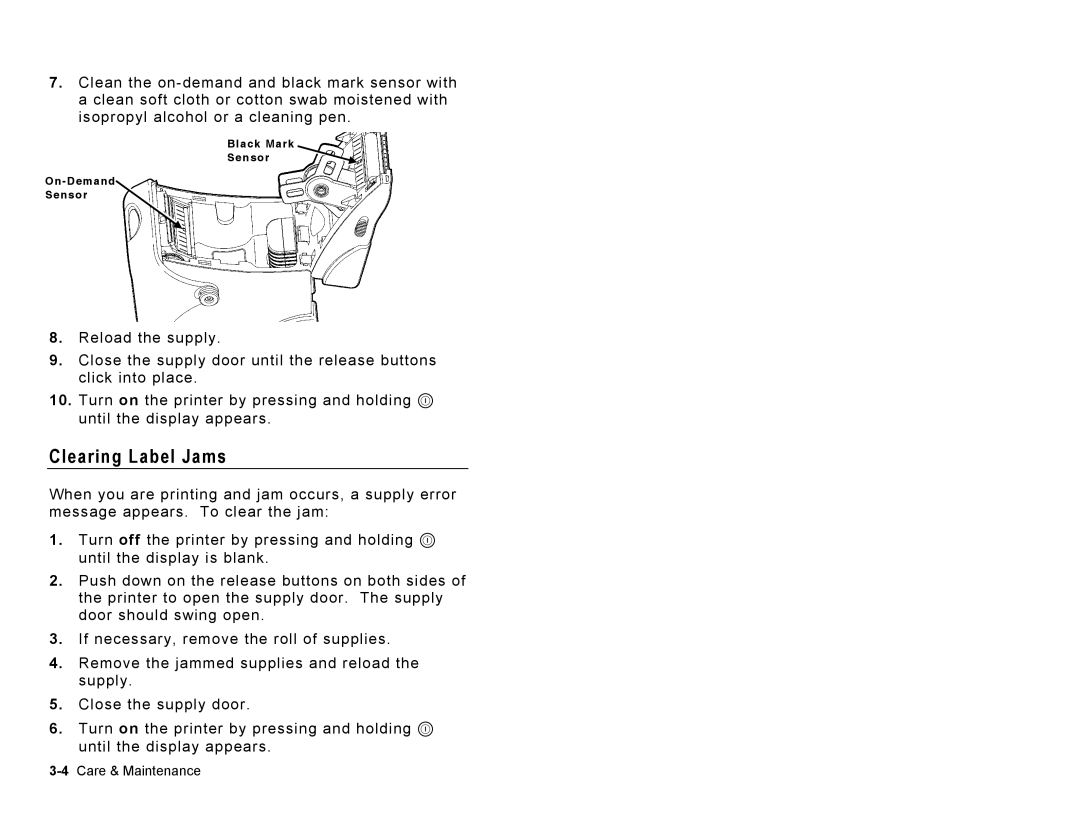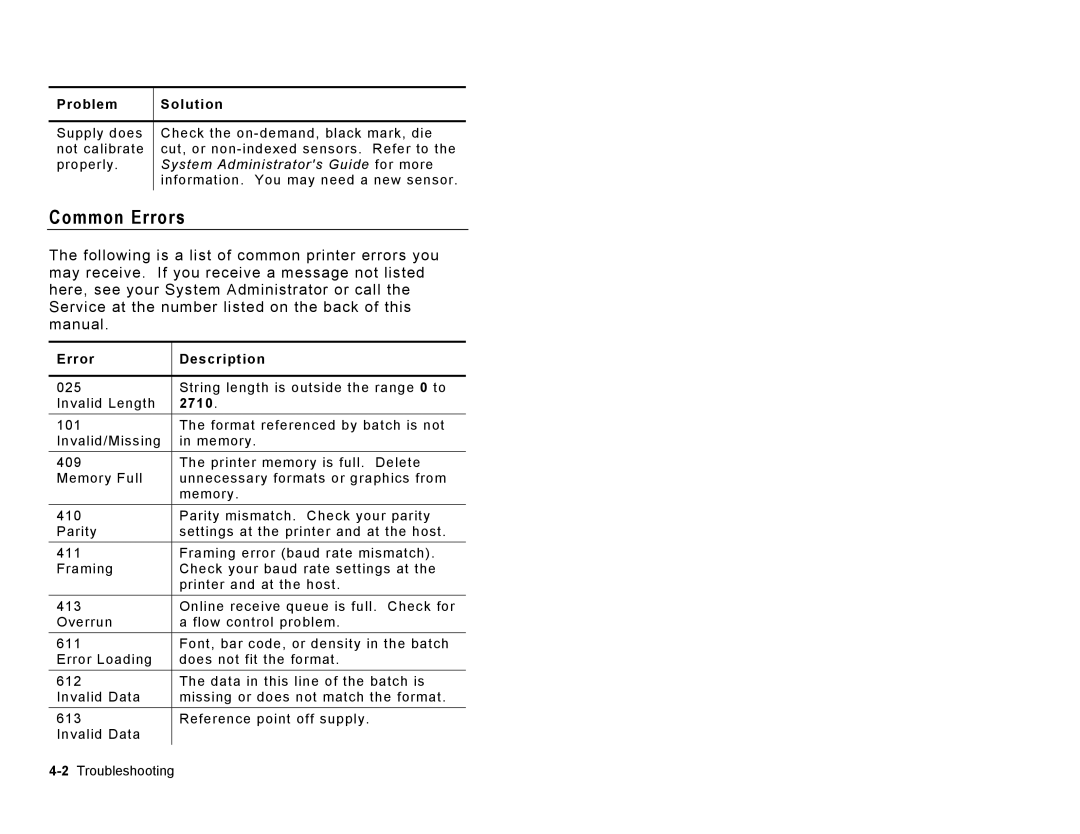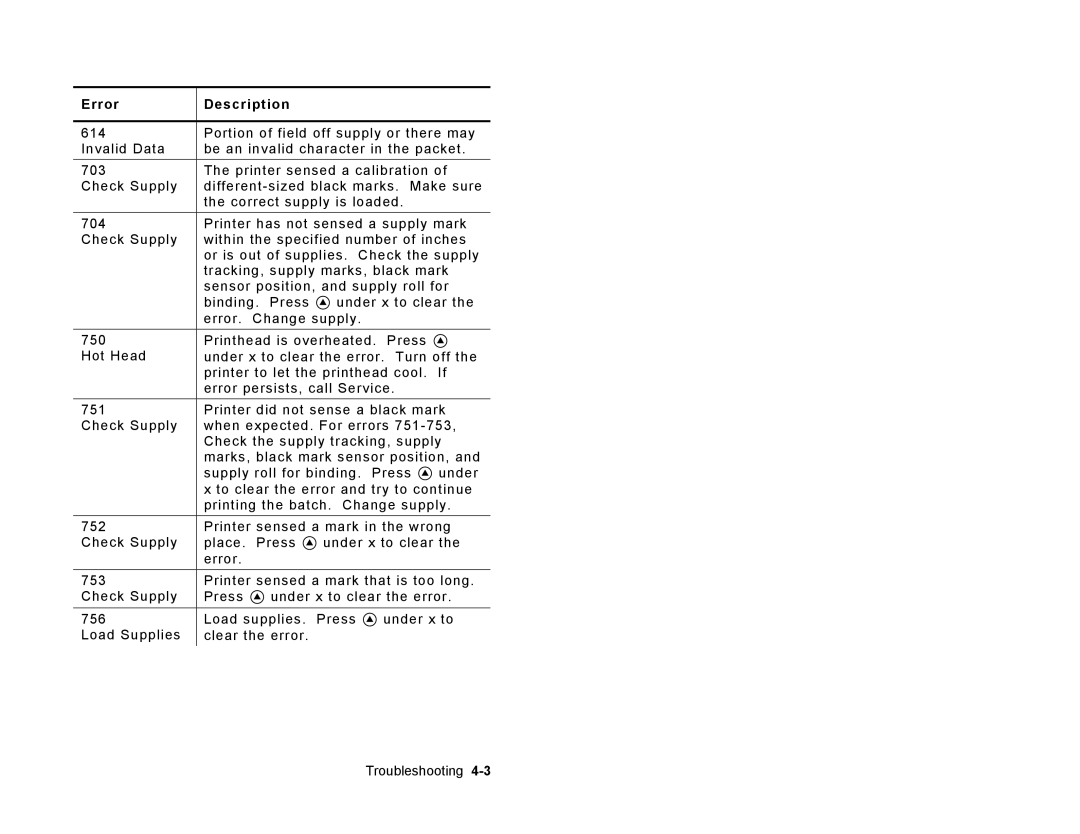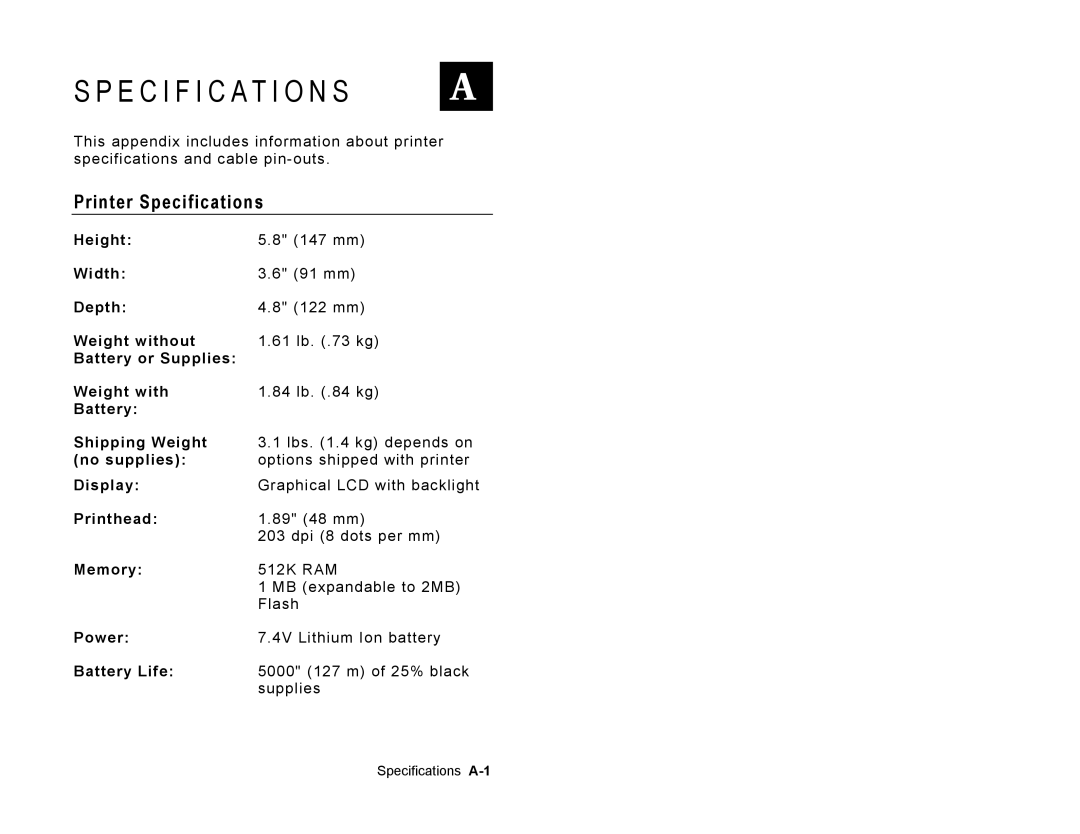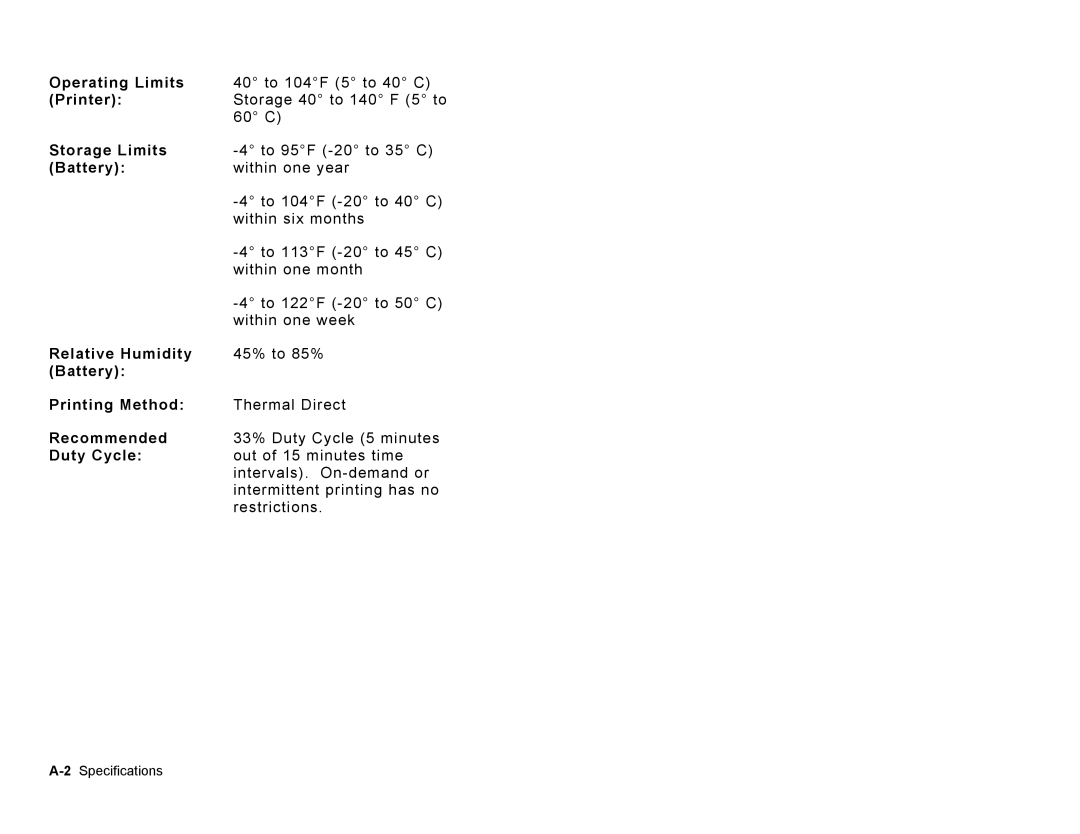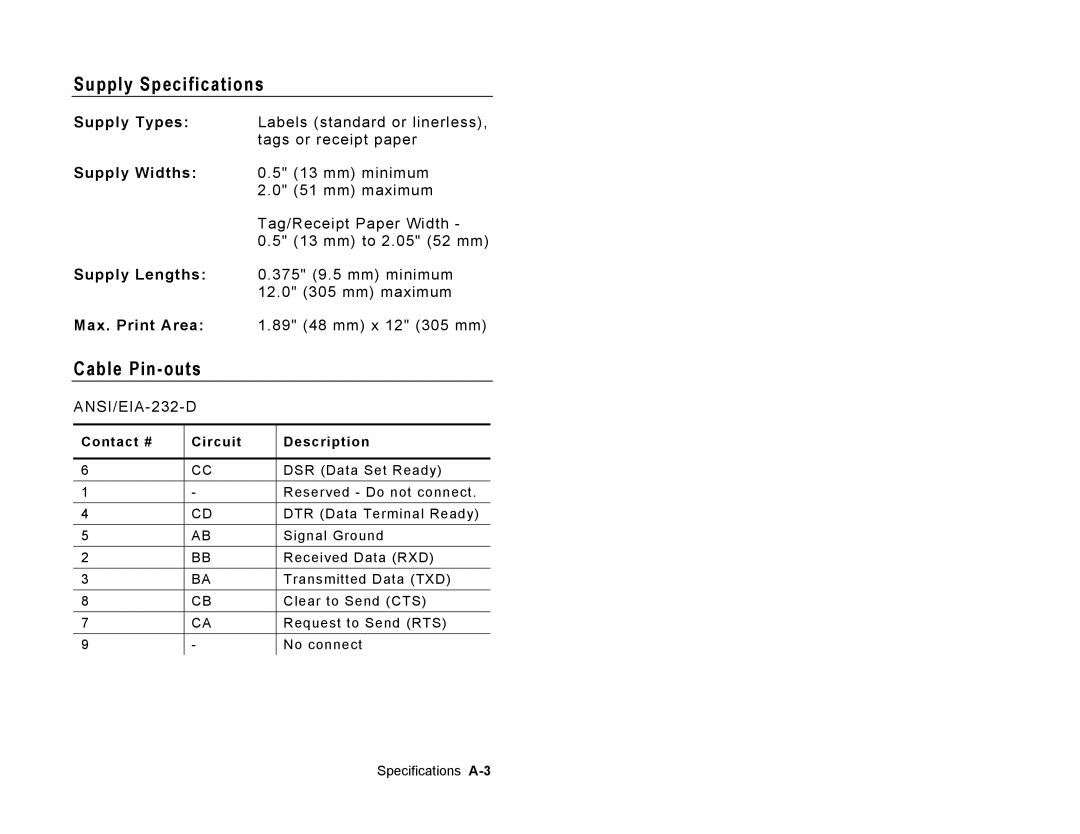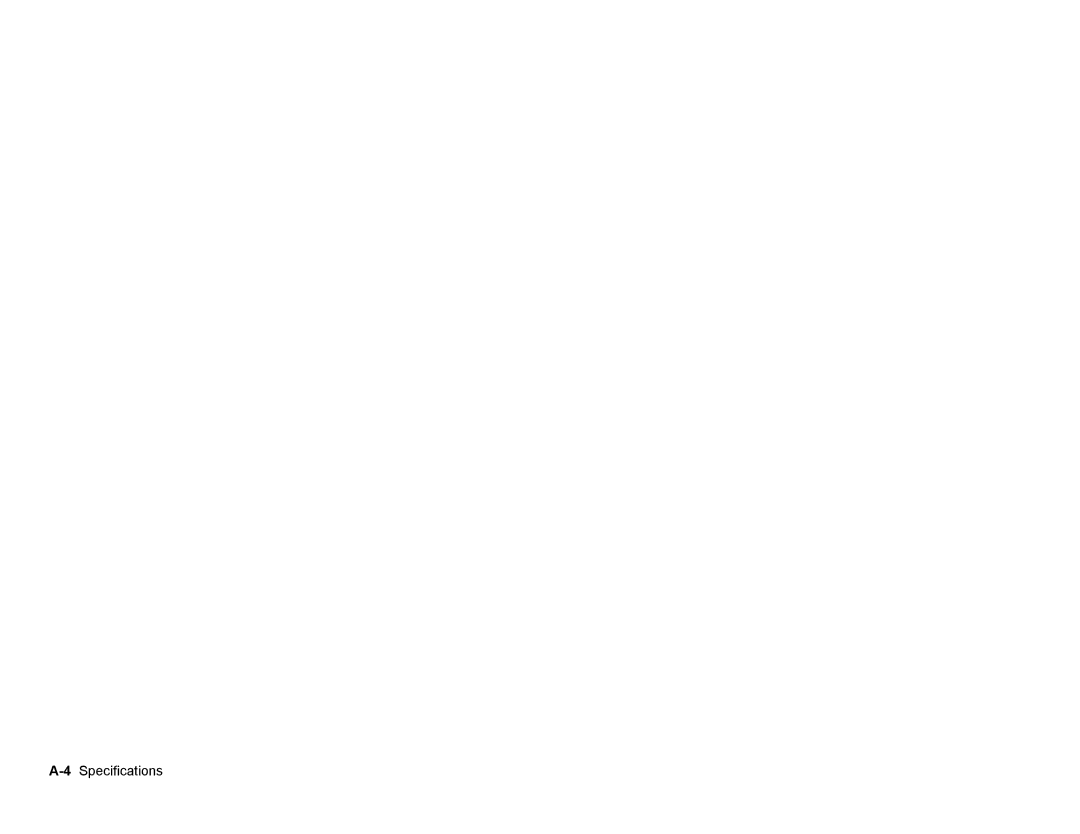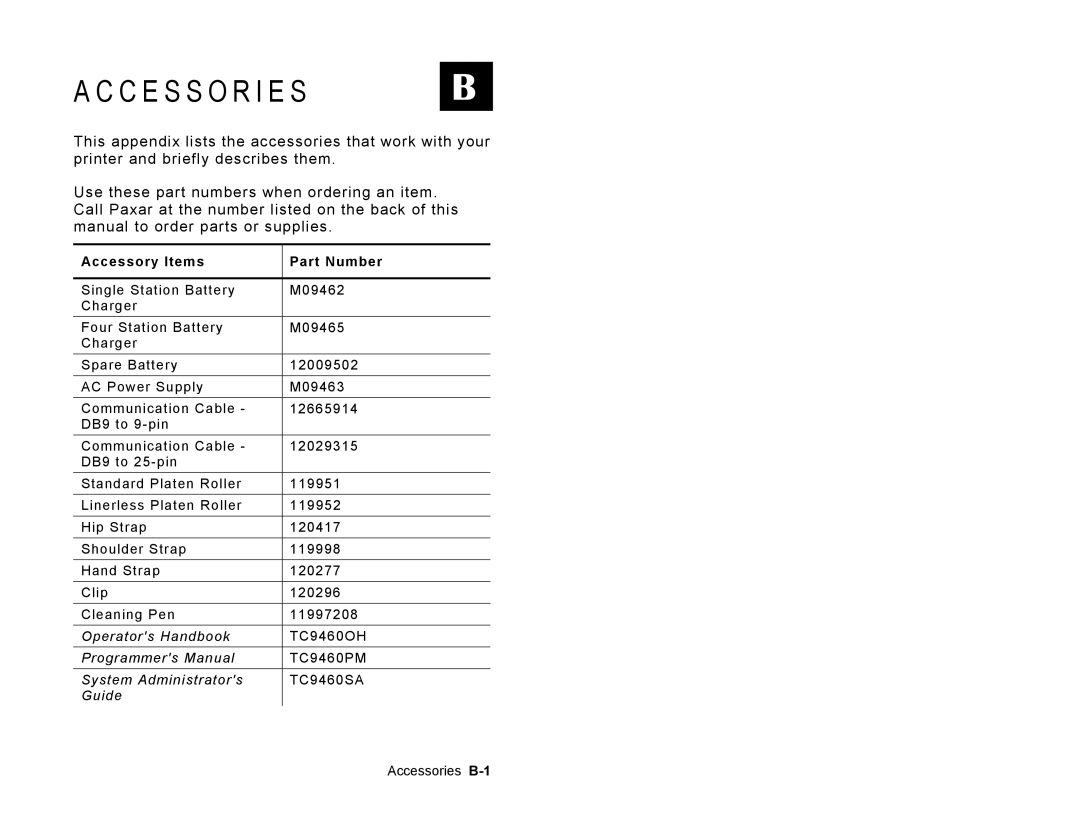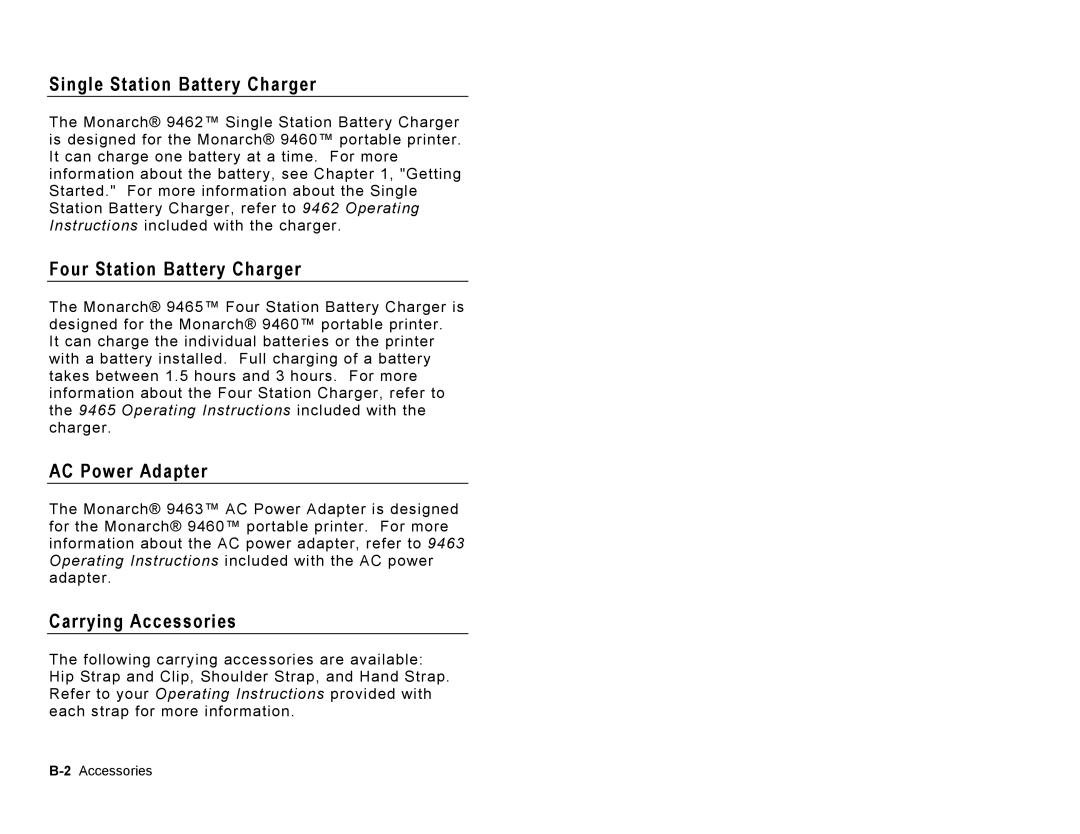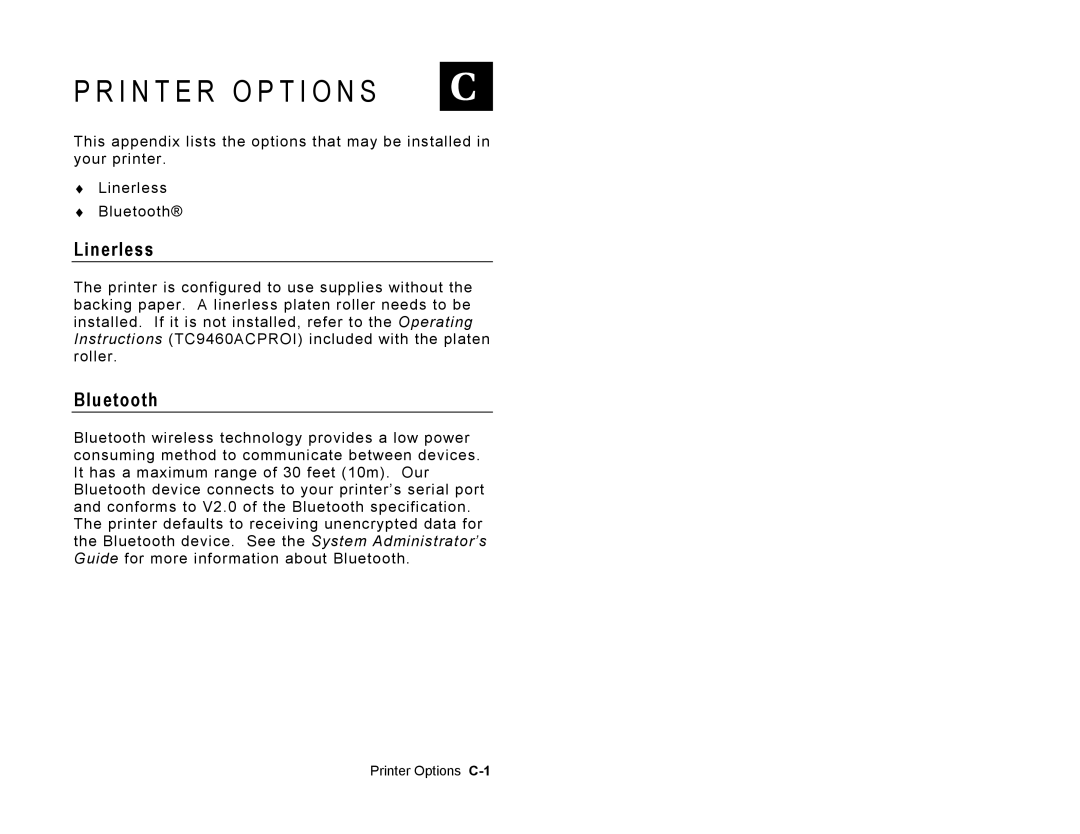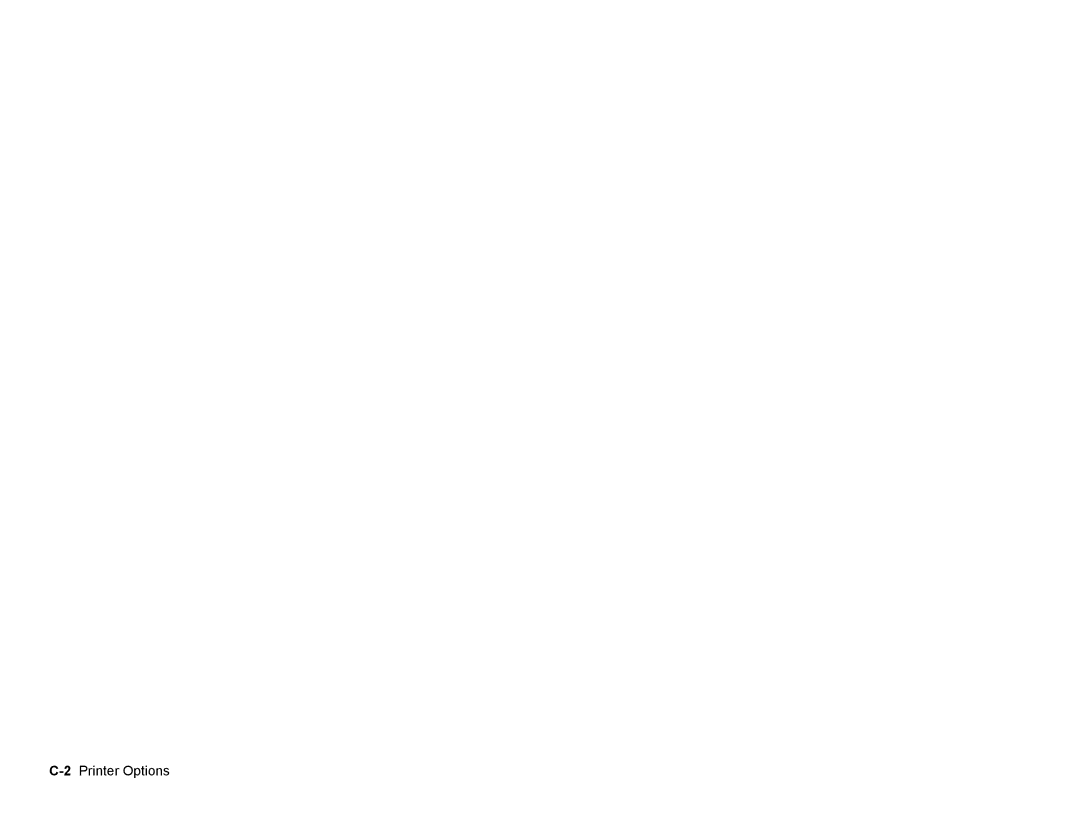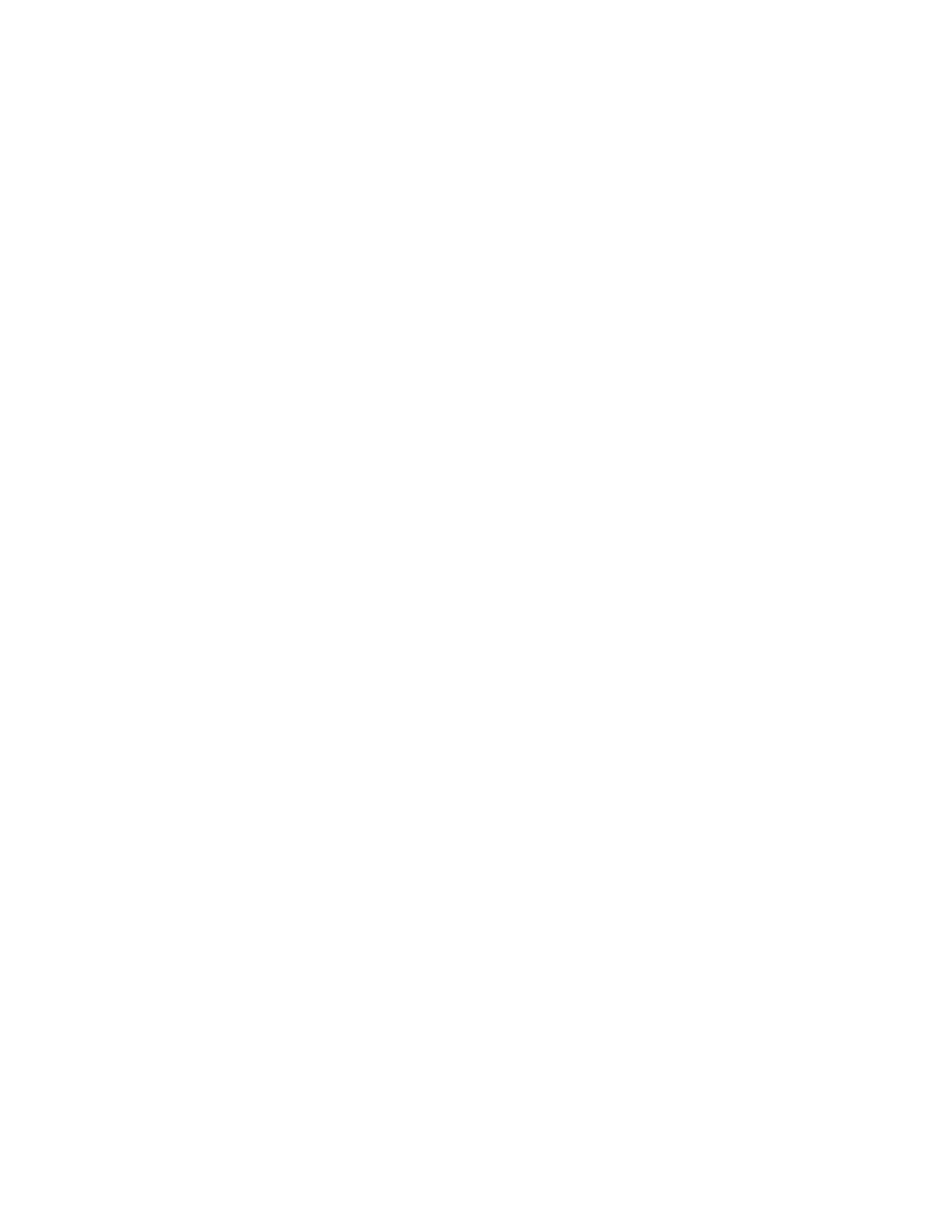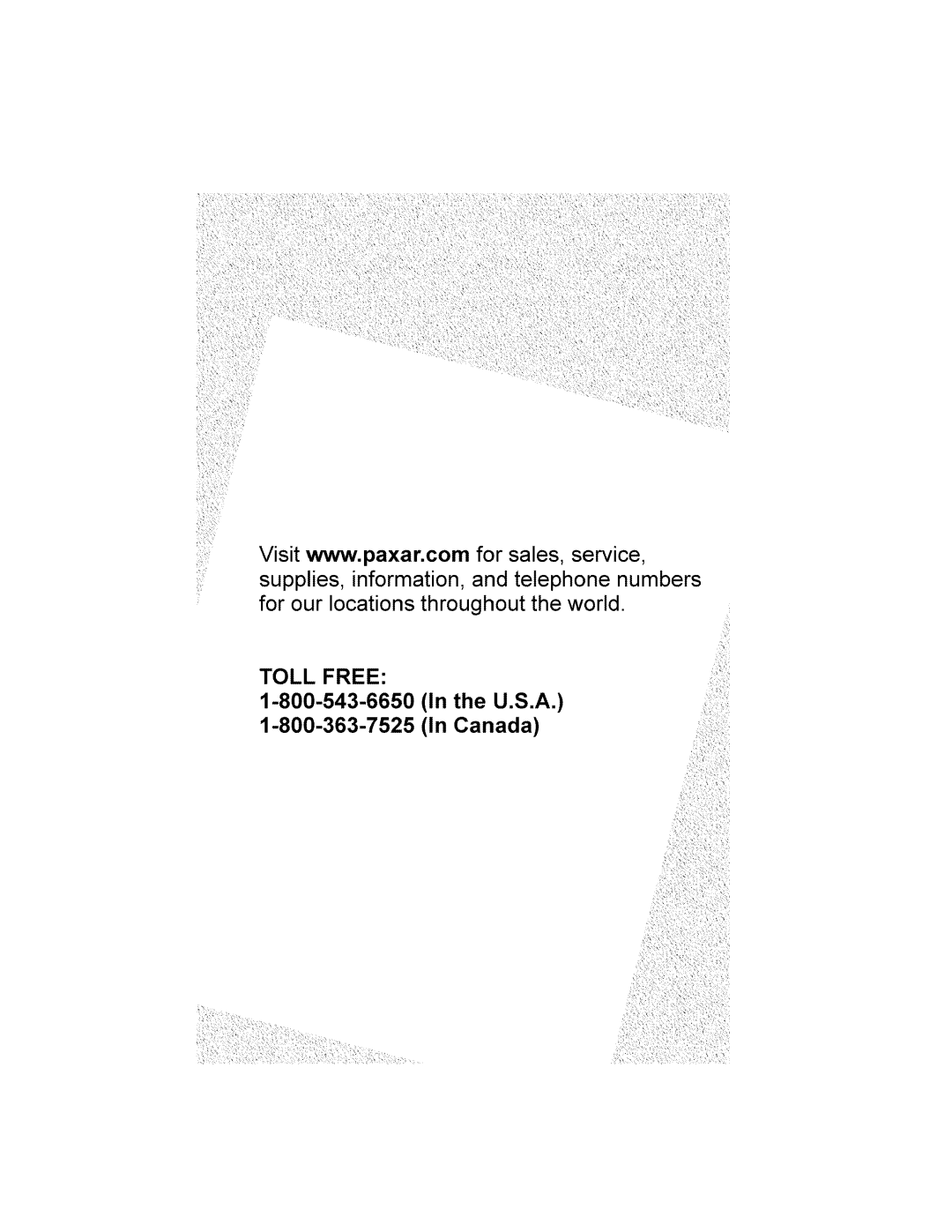L O A D I N G S U P P L I E S | 2 |
This chapter describes how to load supply for
♦
♦peel mode (prints and separates the label from the liner).
Loading tips:
♦Whenever you open and close the supply door, press F to calibrate the supply under the printhead.
♦The printer may be on or off when loading supplies.
Loading for Non-Peel Mode
Use these instructions to load labels, tags, receipt paper, and linerless labels (supply without a liner). To print linerless labels, the printer needs to be setup with the linerless platen roller.
1.Open the supply door by pushing down on the release buttons on both sides of the printer. The supply door should swing open.
Release
Button
Loading Supplies