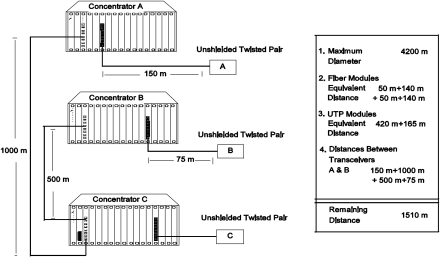
.
Figure 2-1. Sample Configuration Distance Calculation
Use the following steps to determine whether your network configuration is legal:
1.Begin with 4.2 km (4200 m) since this is the maximum network diameter for a pure fiber network (Rule 3).
2.Subtract 100 m for the signal exiting the Fiber Modules in concentrators A and C (2 * 50) and 280 m for the signal entering the Fiber Modules in concentrators C and B (2 * 140) as explained in Rule 4 and defined in Table
3.Subtract 420 m of fiber equivalent distance for the signal entering the
4.Subtract all cable lengths between the two transceivers and if the result is greater than zero, the configuration is within legal Ethernet limits (Rule 5).
Designing and Expanding the Network 2 - 9