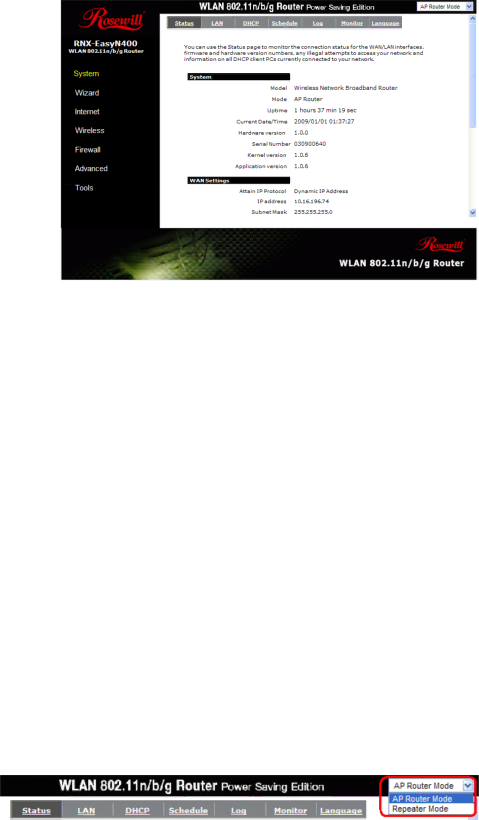
Wireless | User Manual | |
|
|
|
|
|
|
3.1 Resetting the RNX-EasyN400
If you forget your password or IP address, or you cannot access the
3.1.1 Procedure to Use the Reset Button
1.Make sure the power LED is on.
2.Press the RESET button for longer than 1 second to restart/reboot the RNX- EasyN400.
3.Press the RESET button for longer than 10 seconds until you see the power LED is blinking to set the
3.2 Navigate RNX-EasyN400
The following will summarize on how to navigate
Router Mode and Repeater Mode.
27