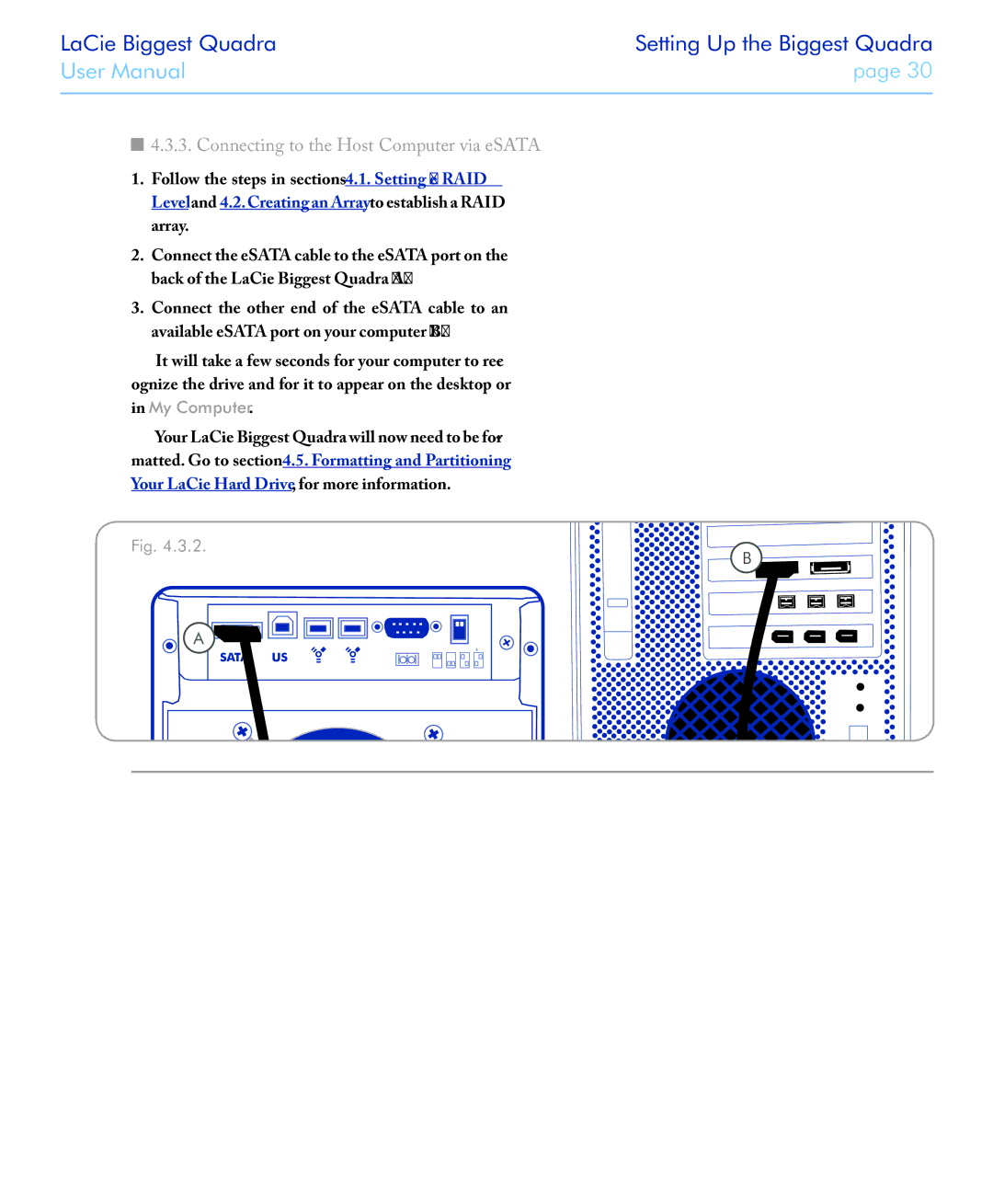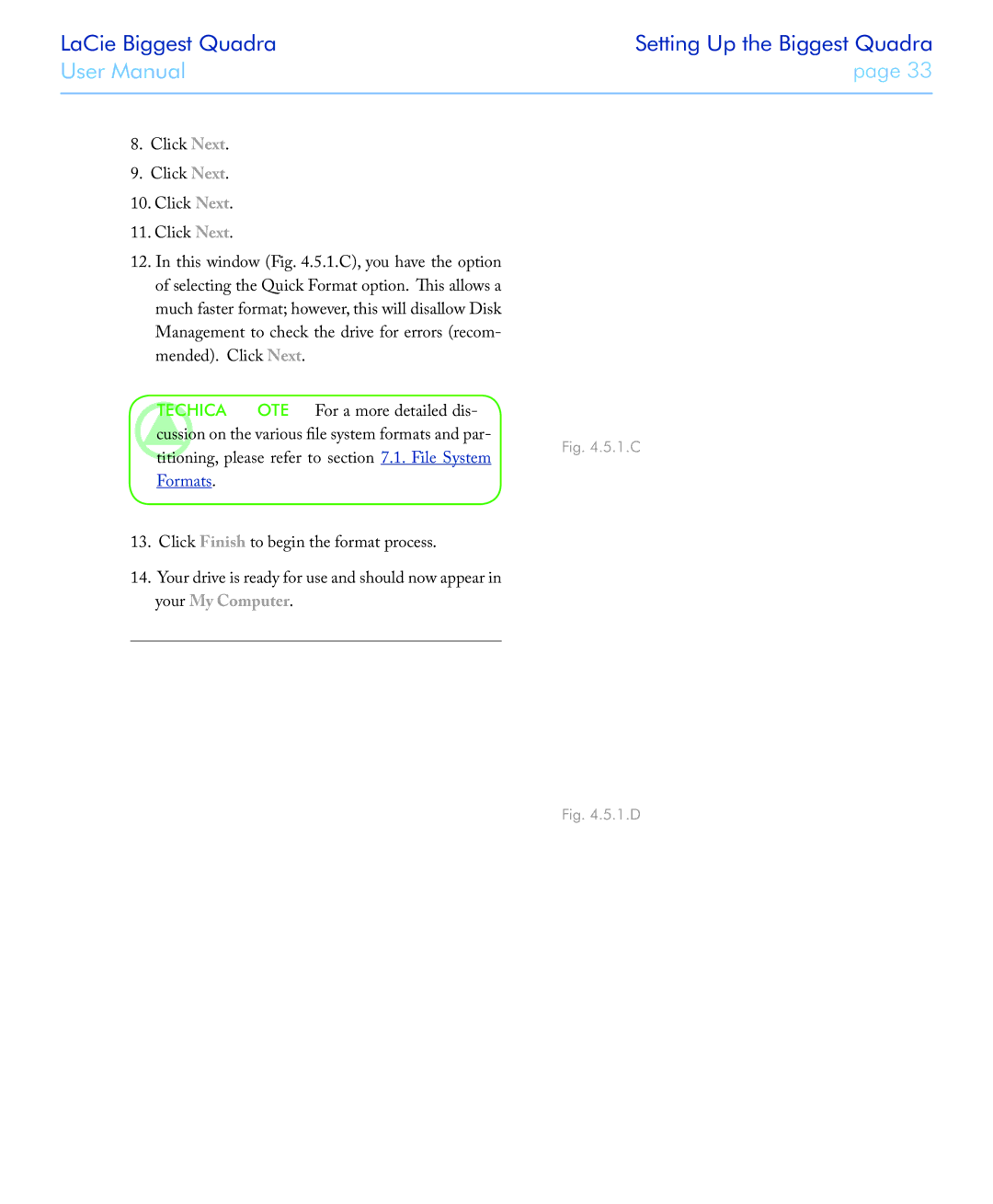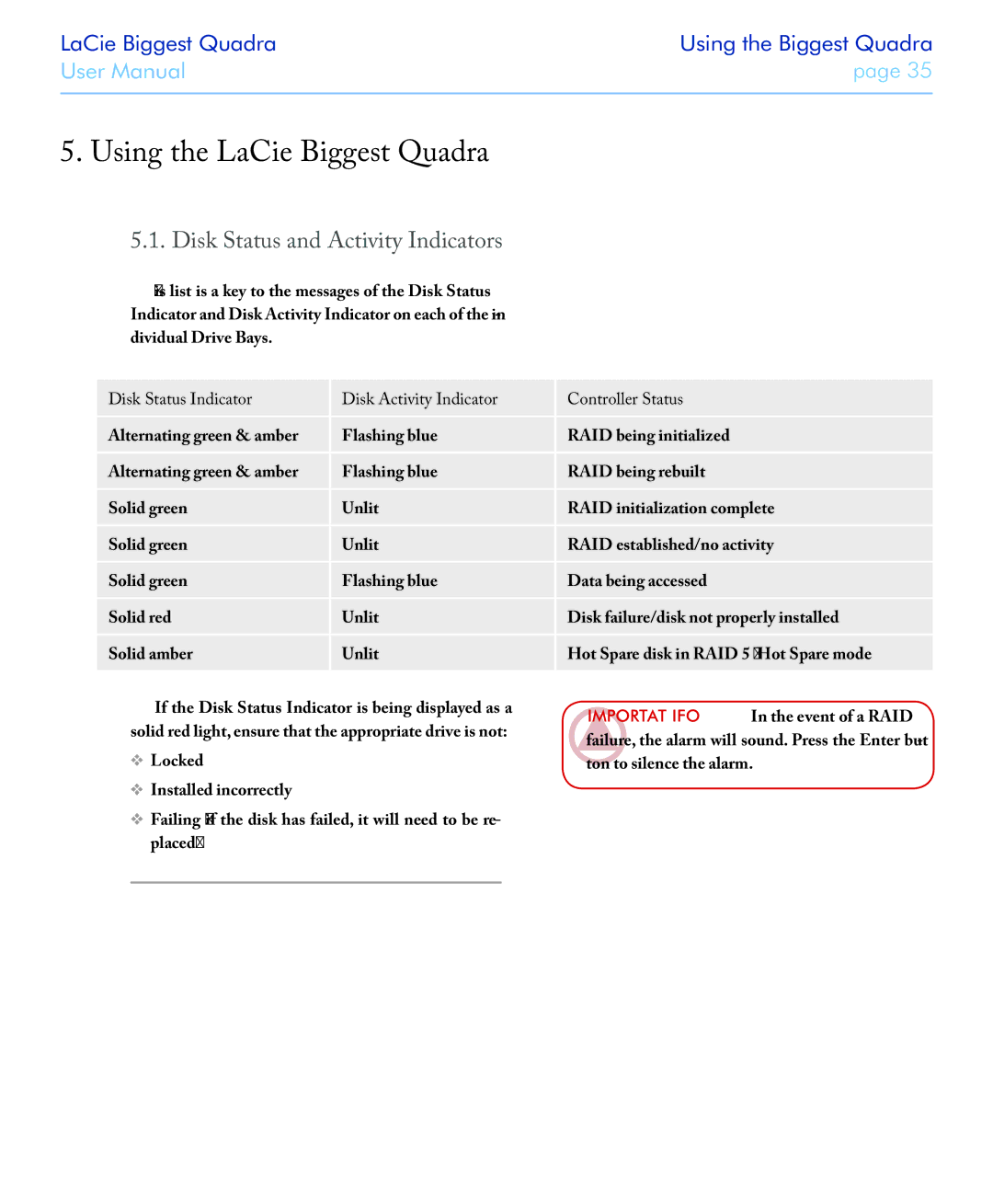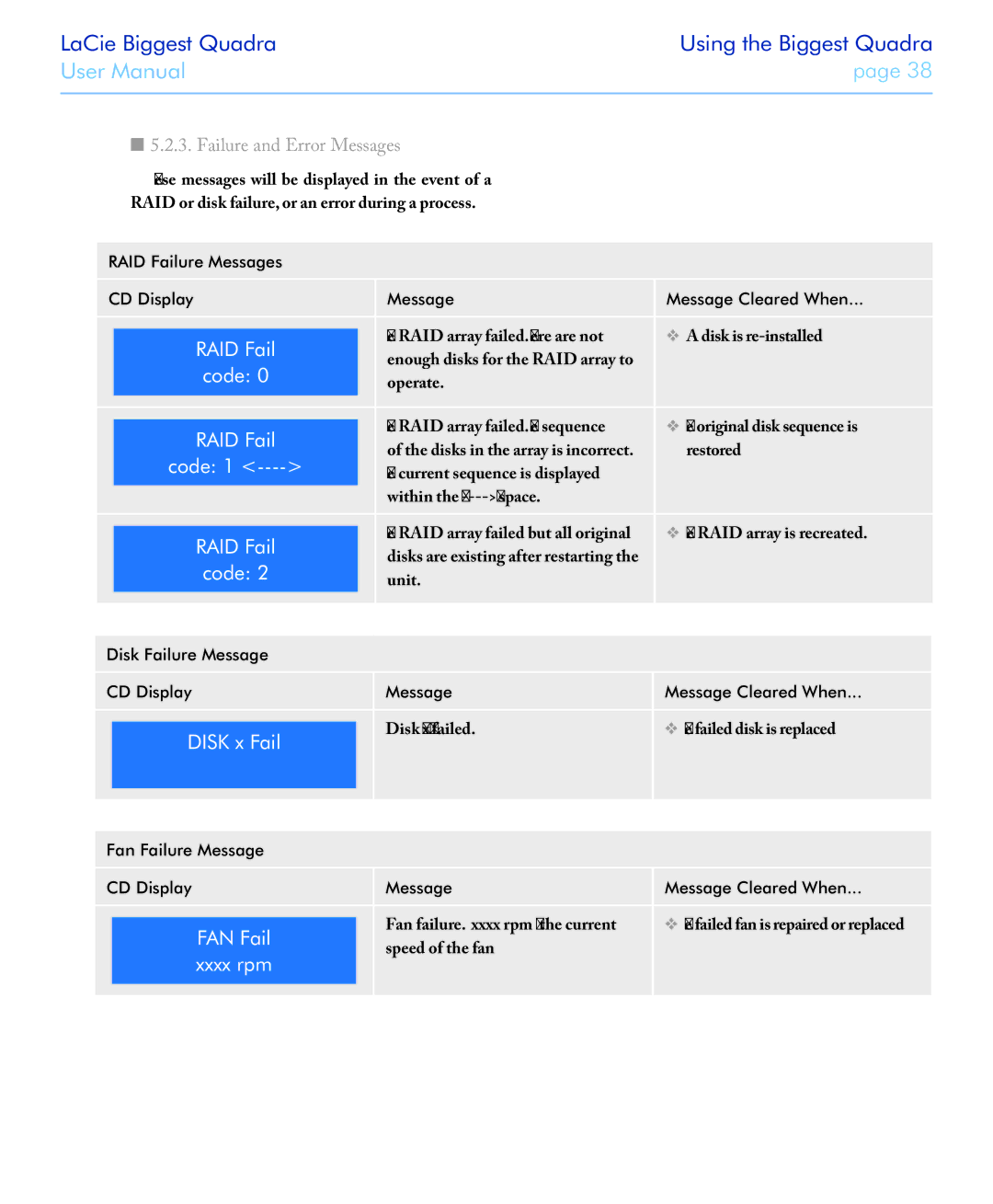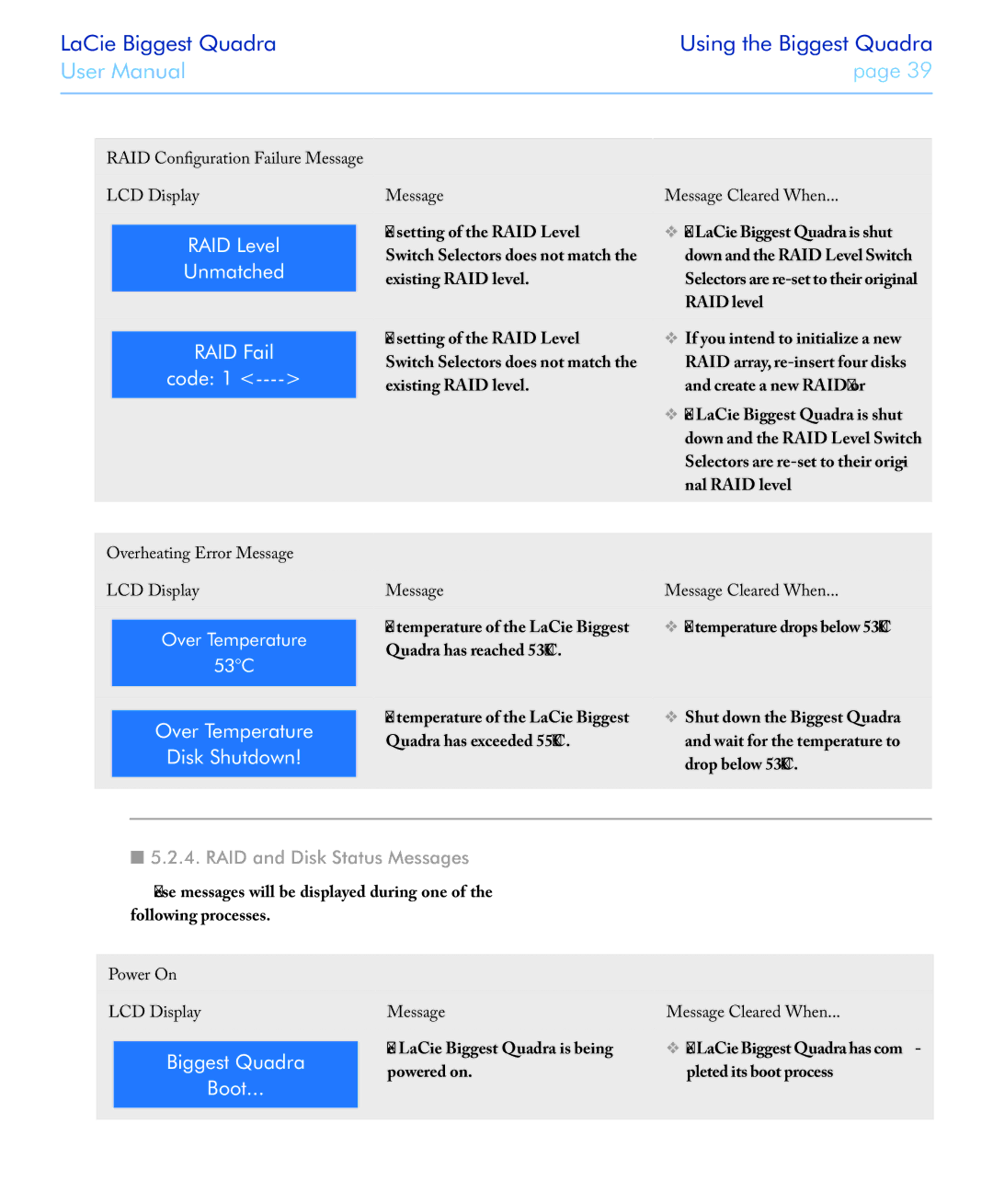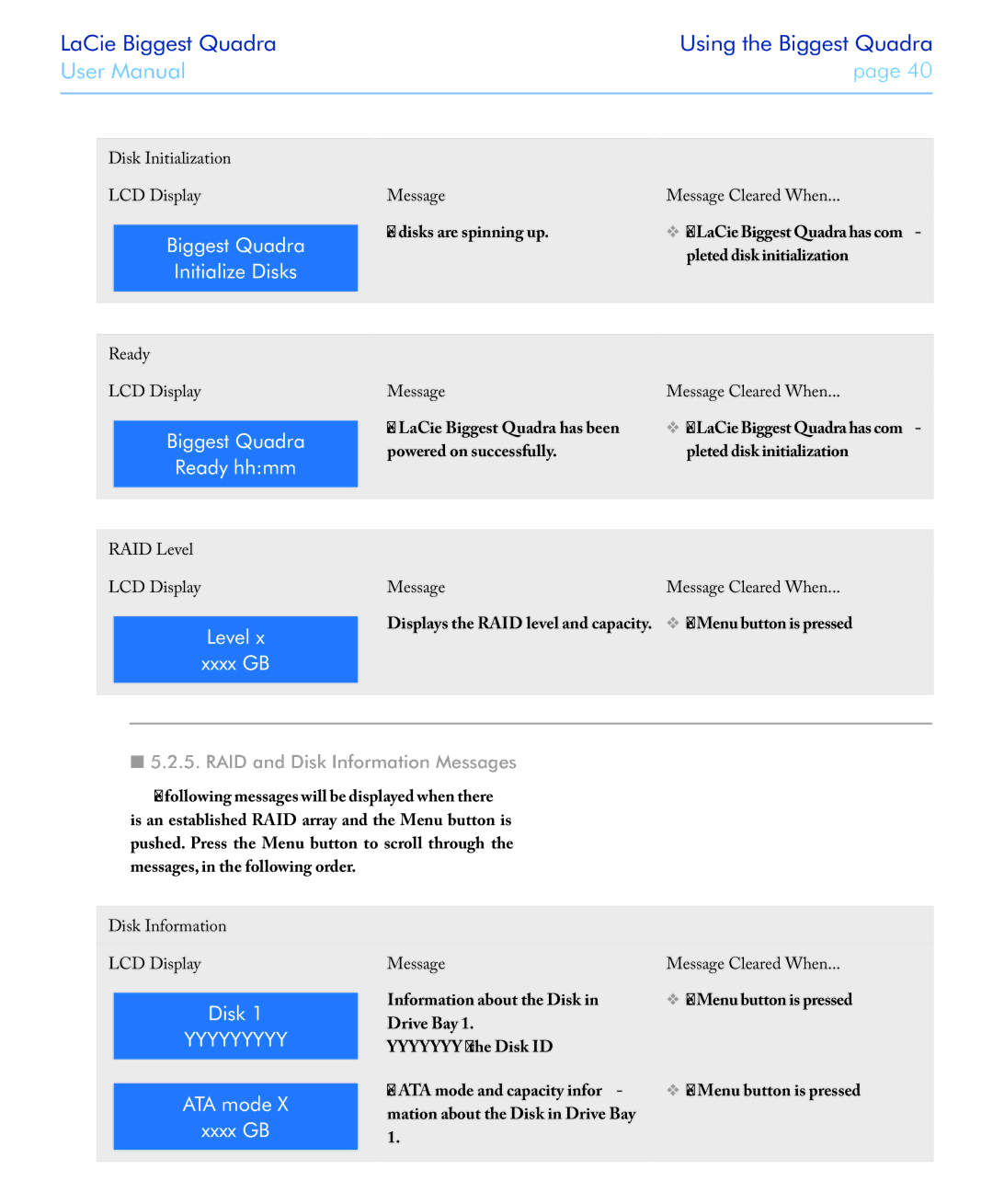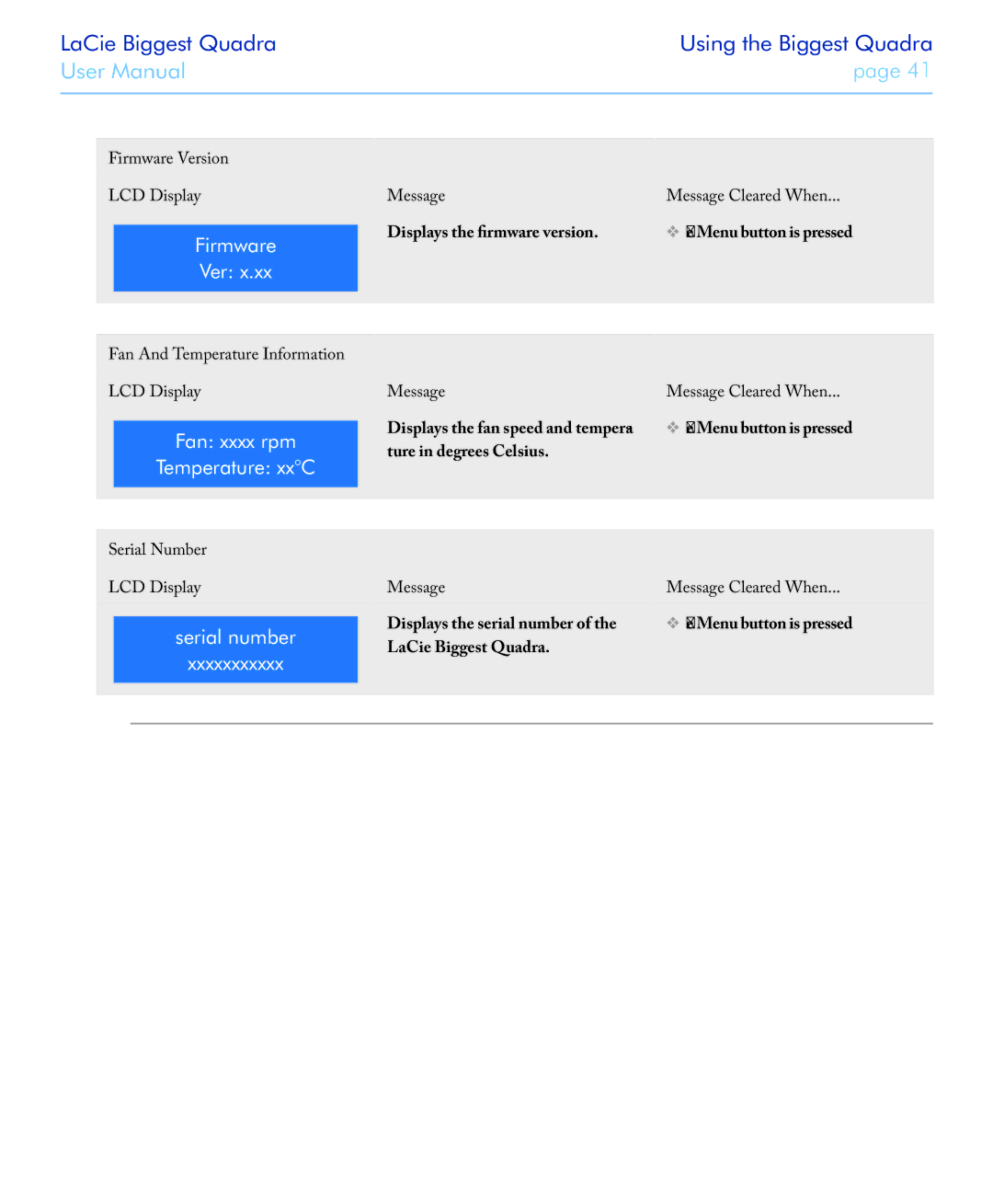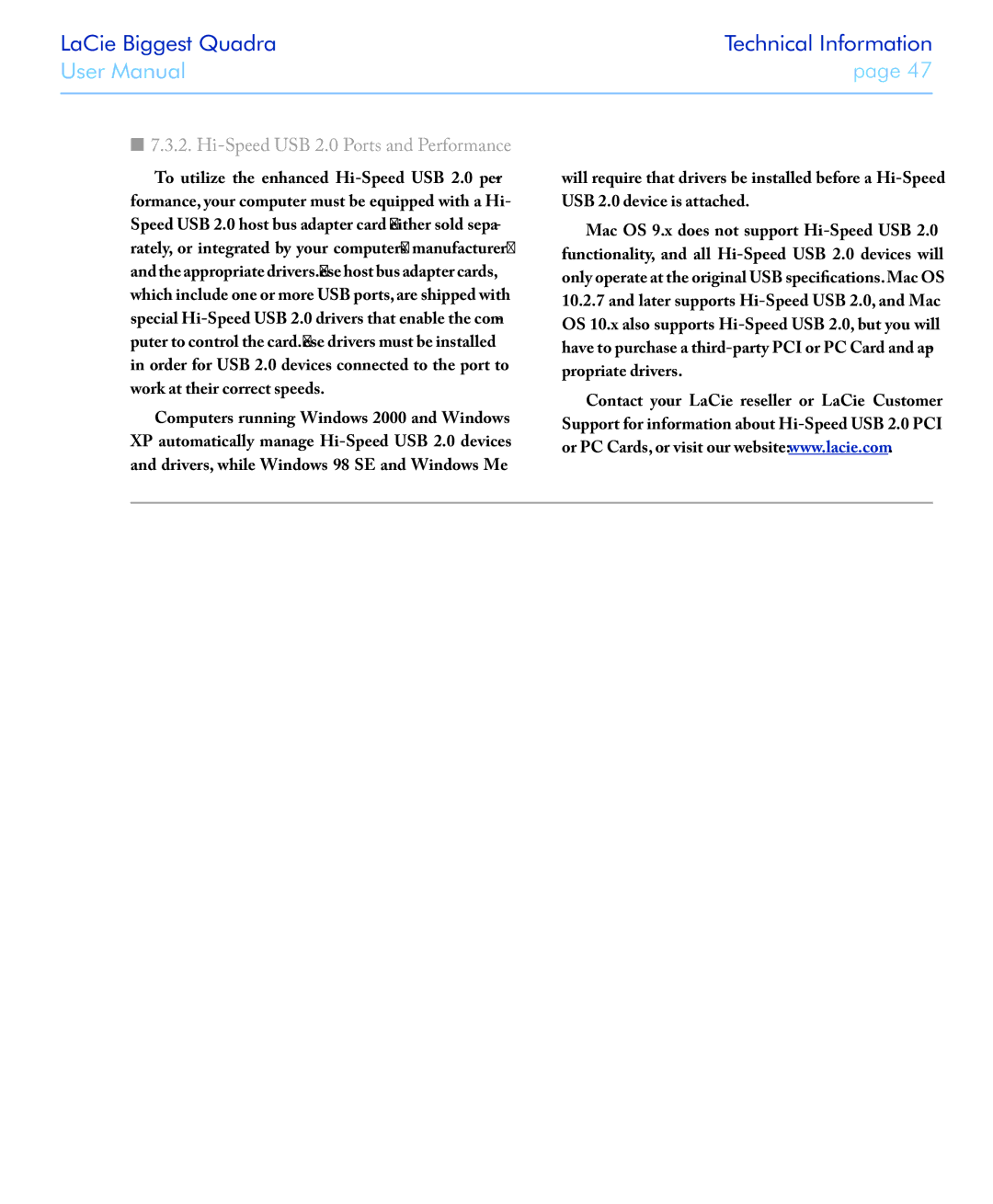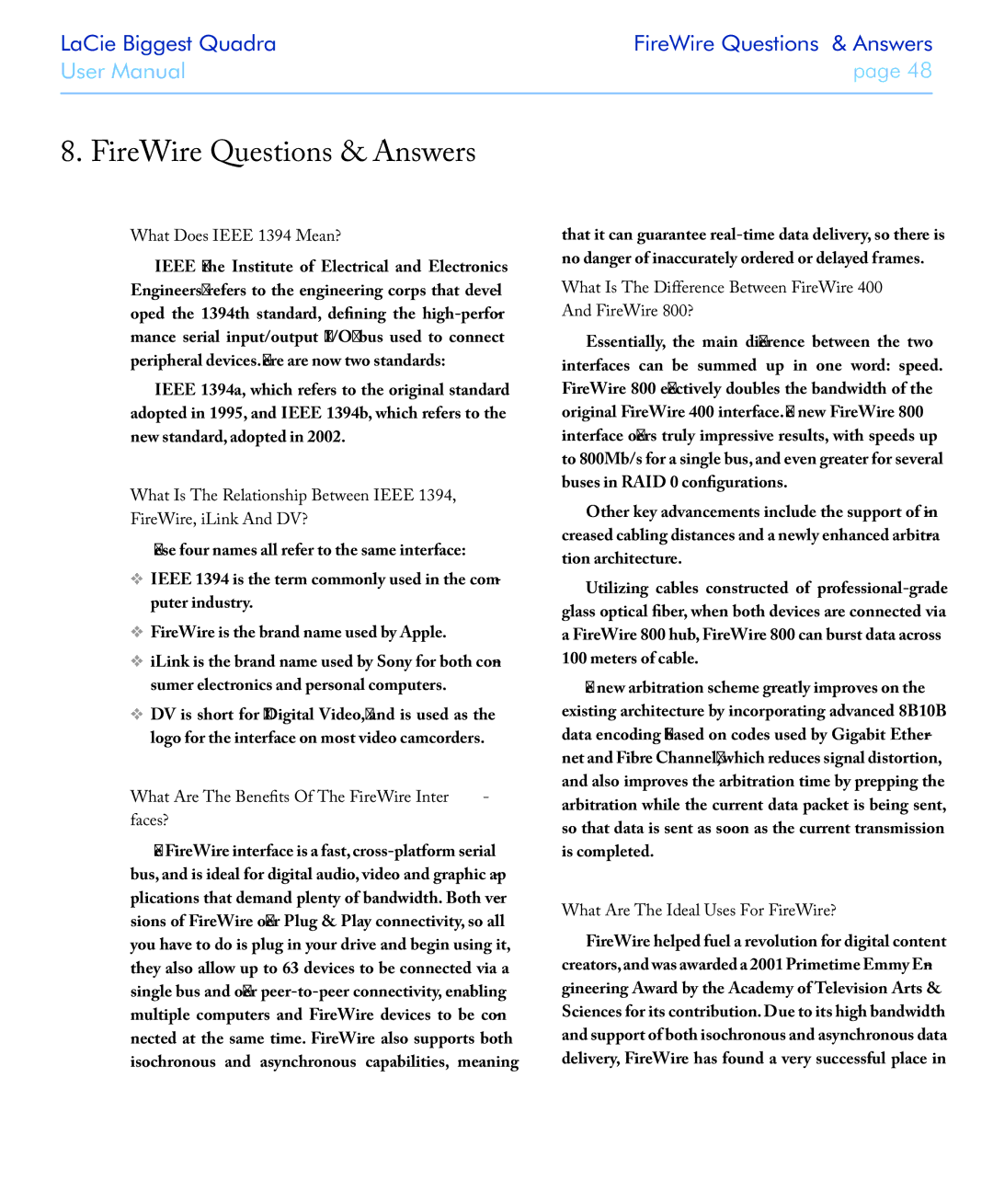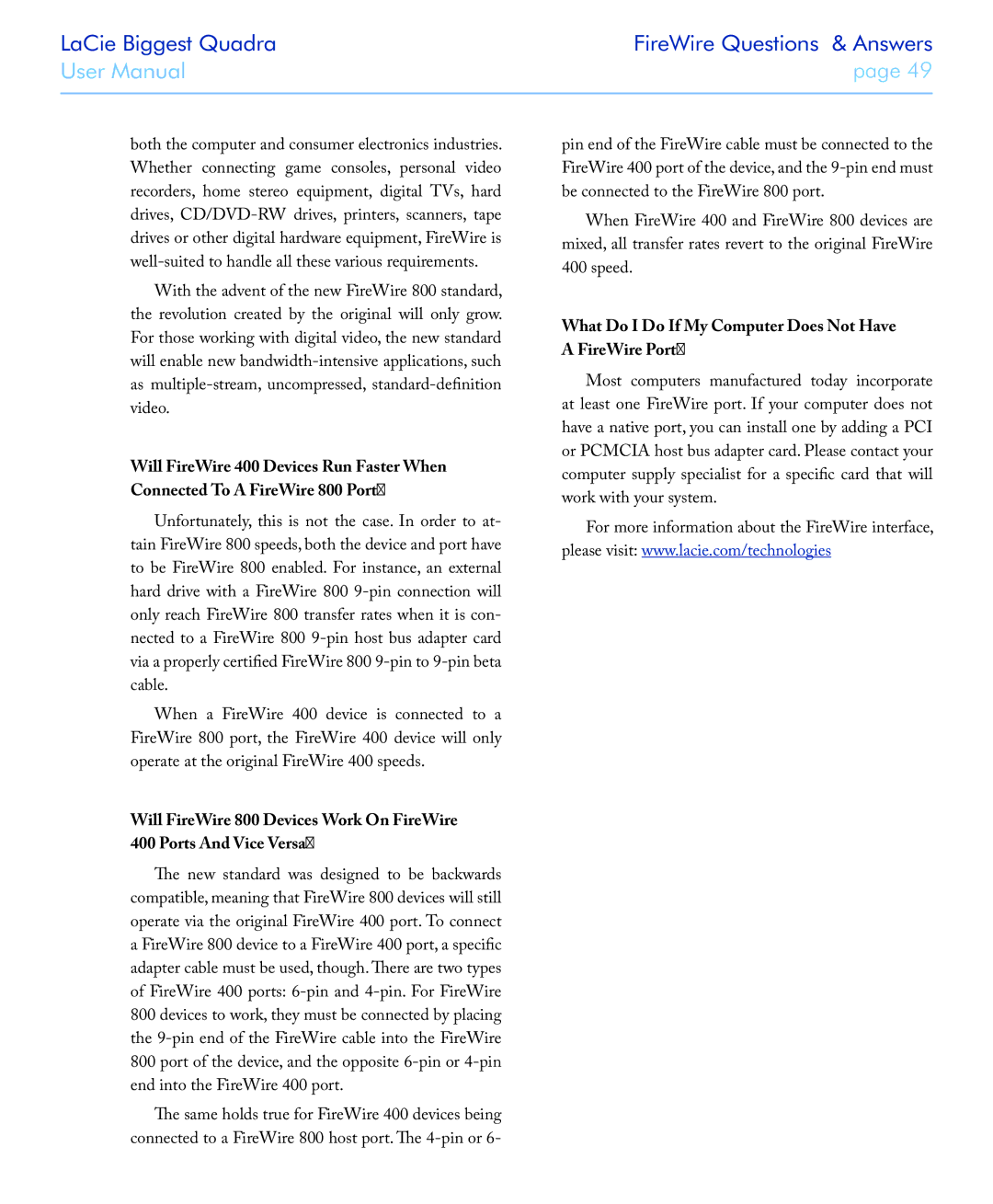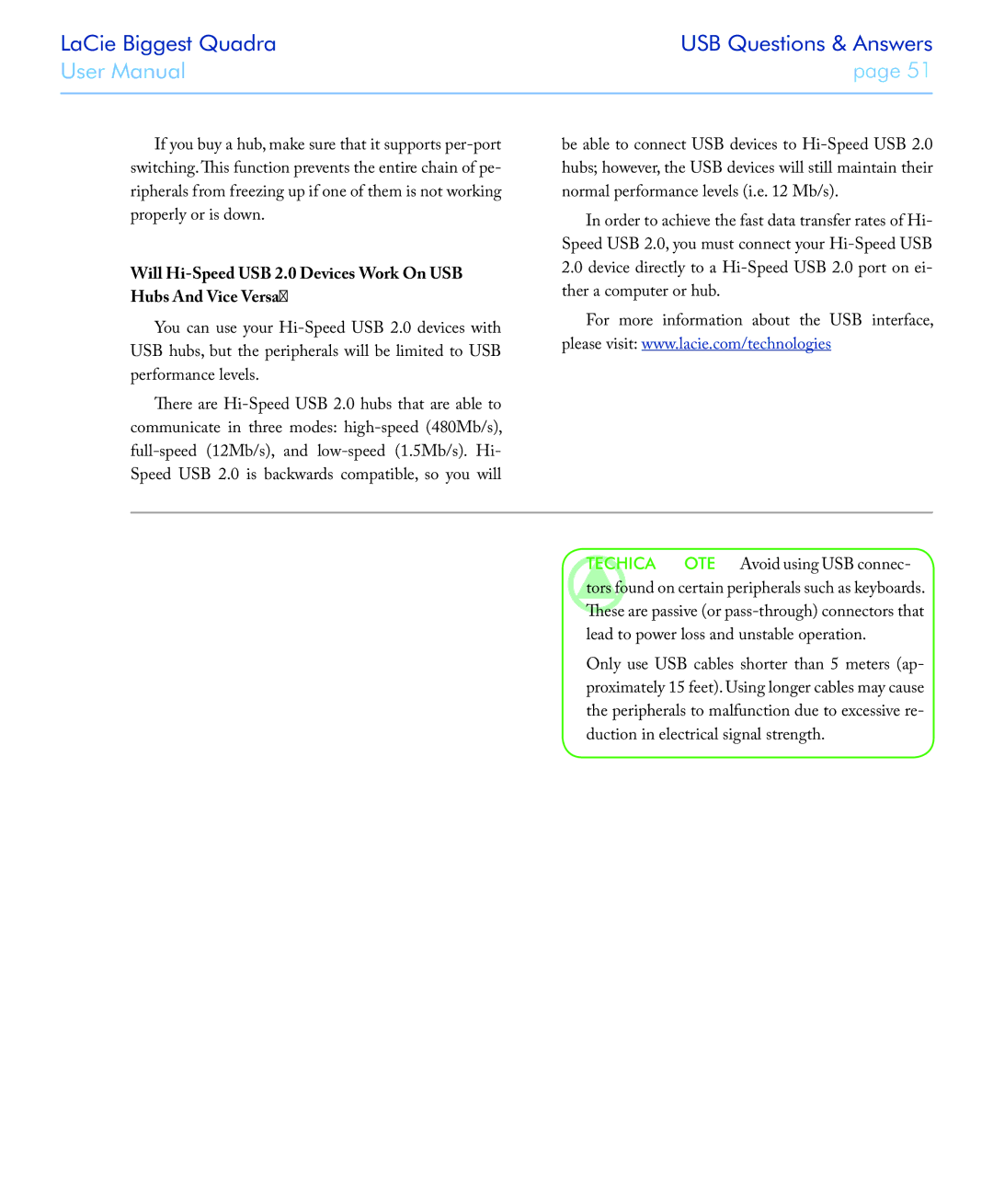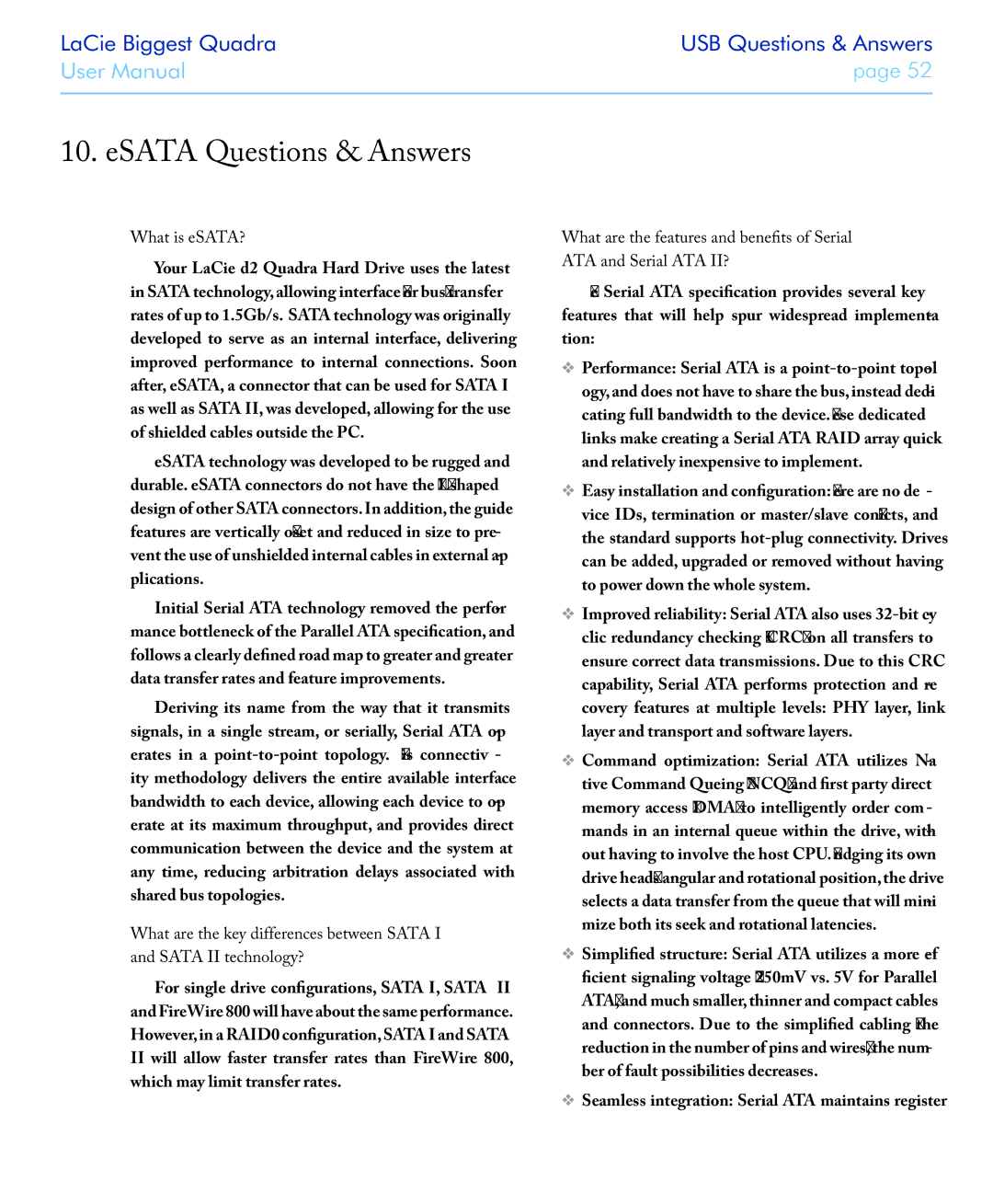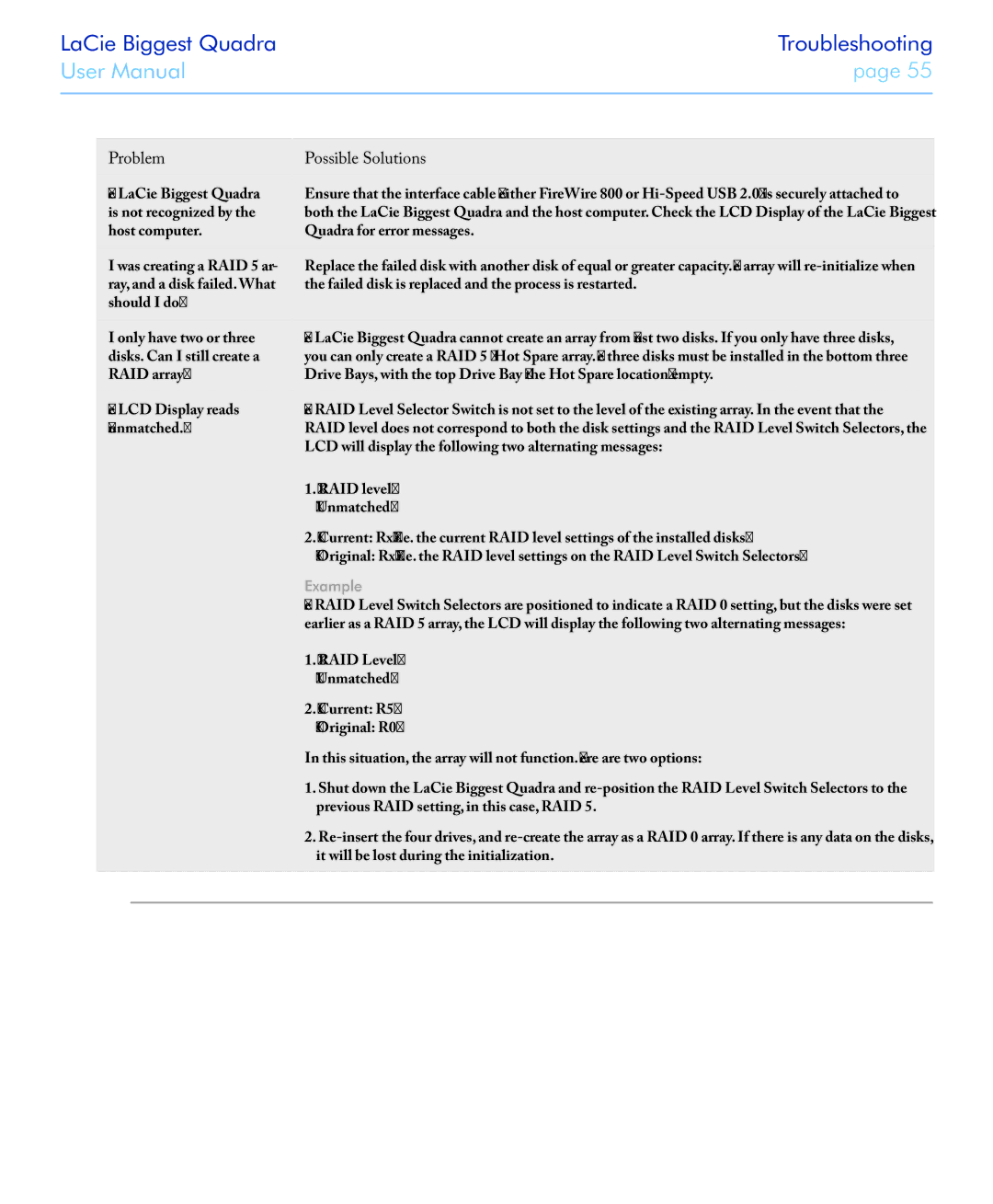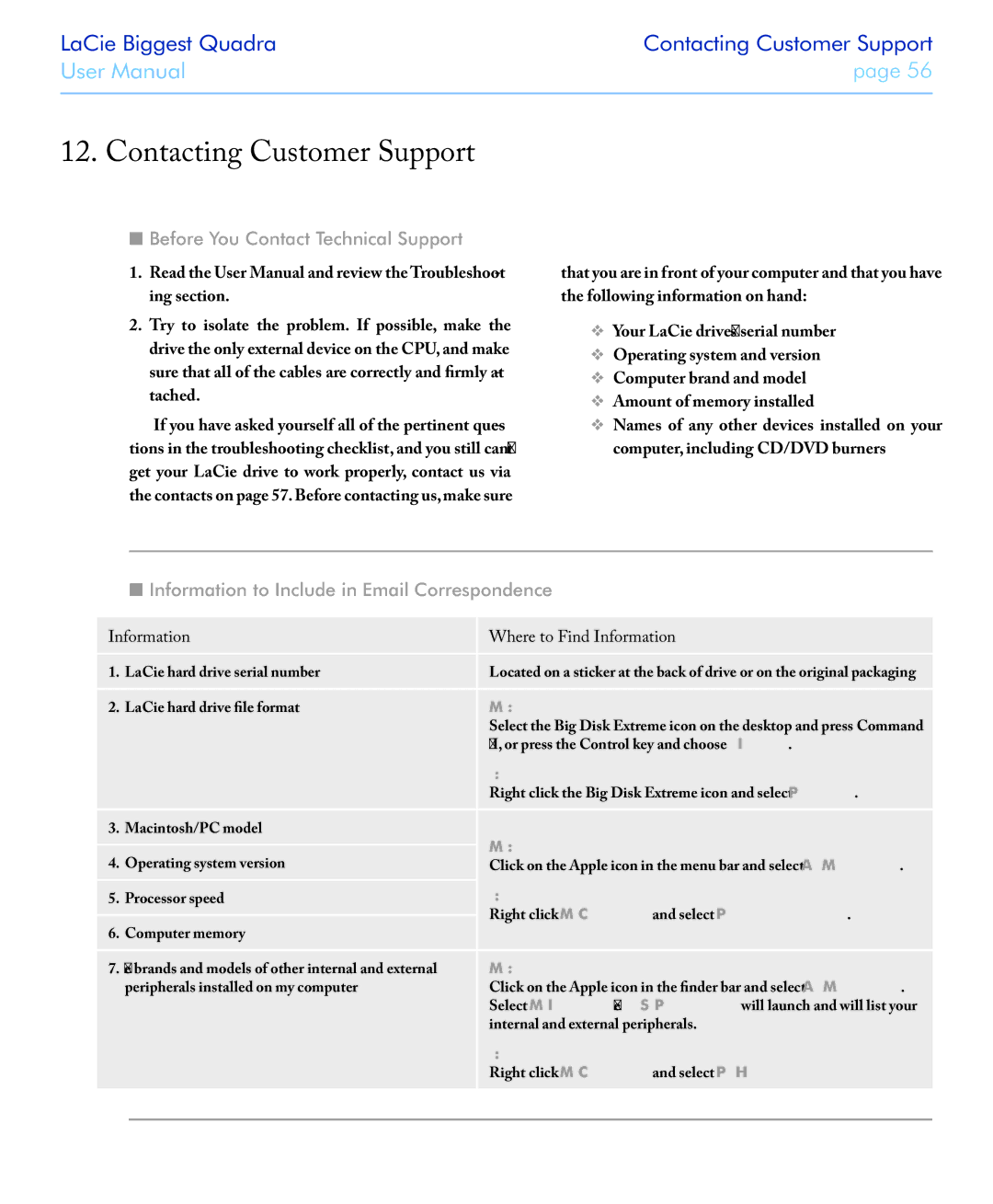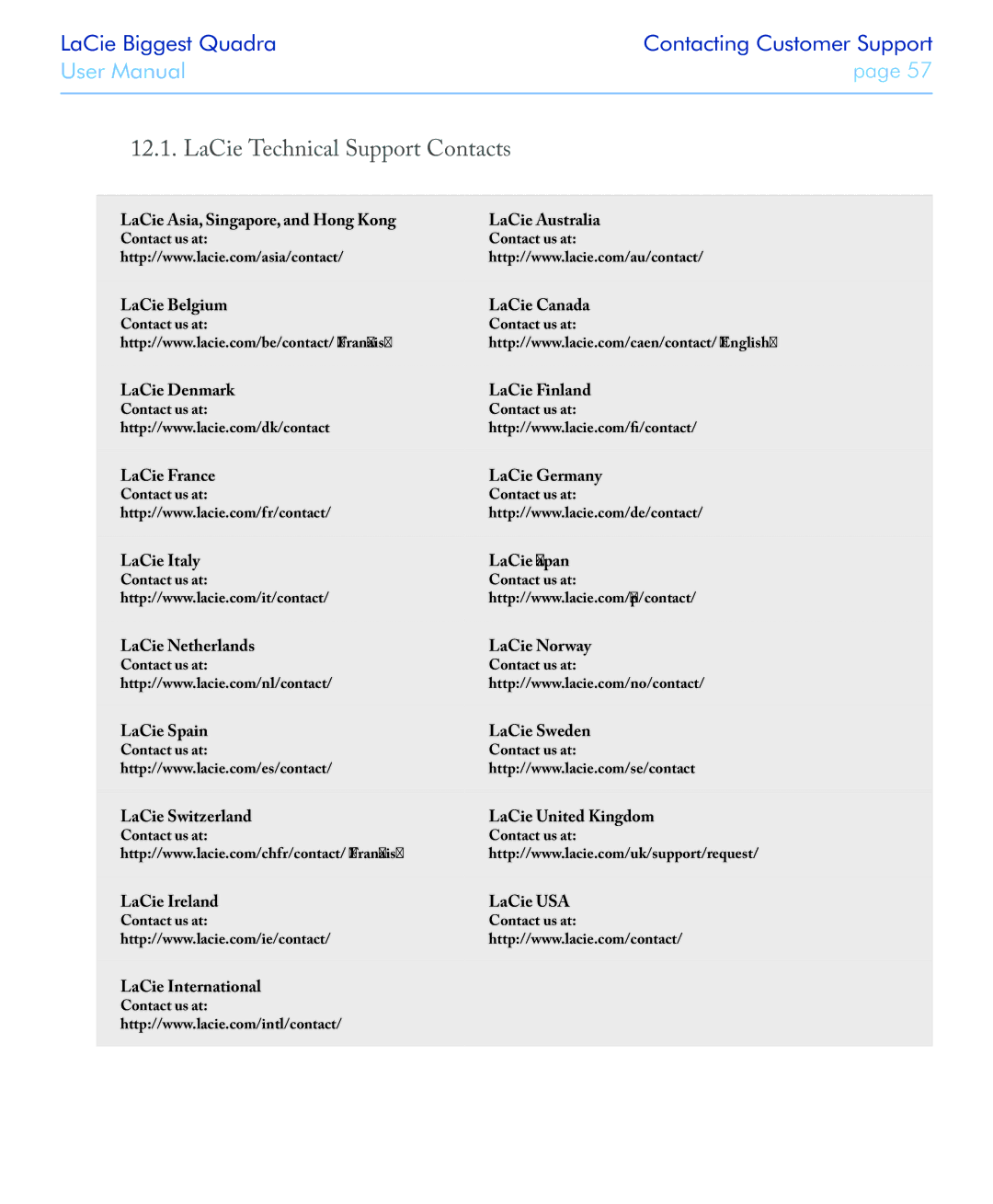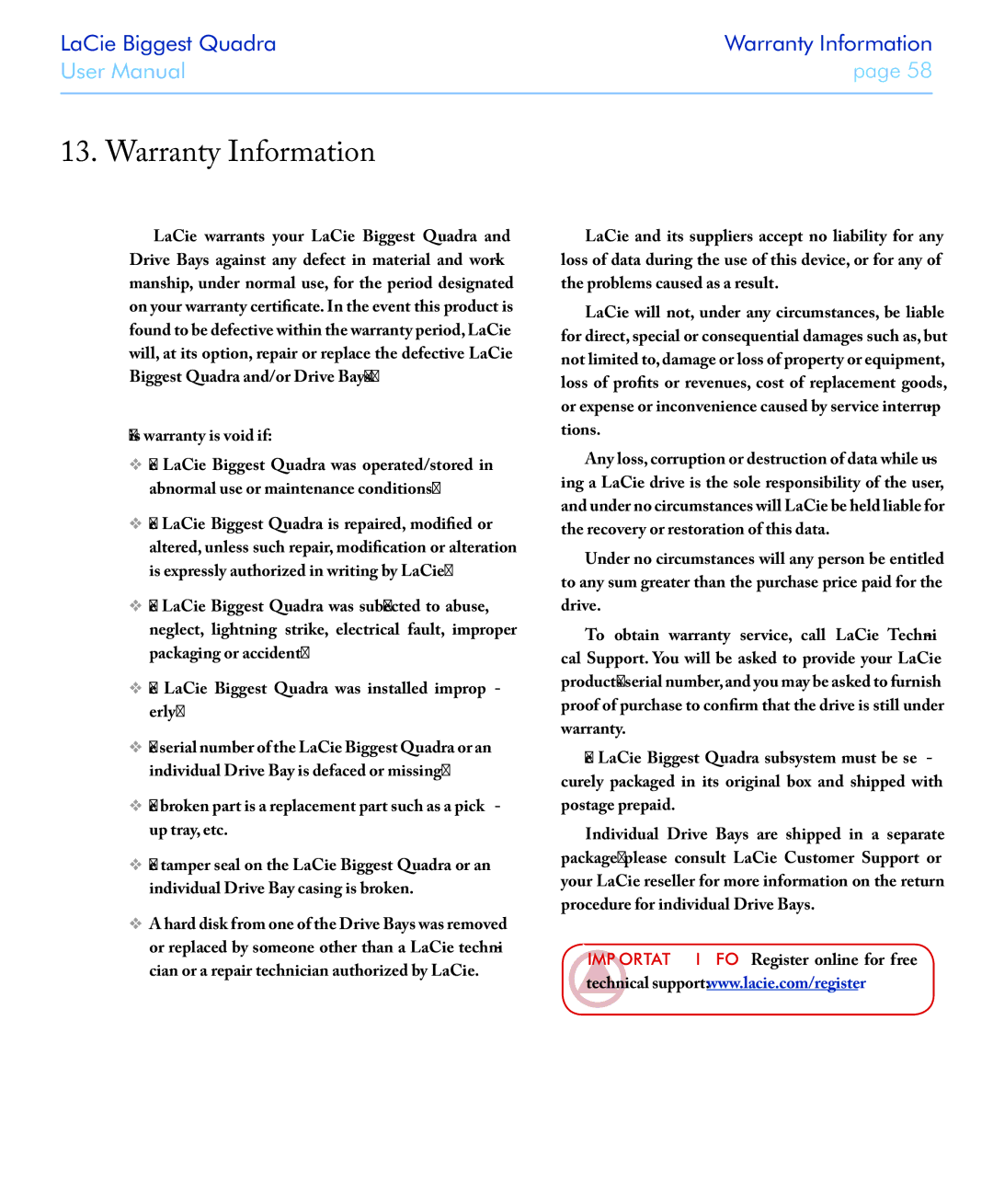LaCie Biggest Quadra | Maintaining the Biggest Quadra |
User Manual | page 42 |
|
|
6. Maintaining Your LaCie Biggest Quadra
6.1. Removing/Replacing A Drive
In the event that an individual hard disk fails in the LaCie Biggest Quadra, please contact your LaCie re- seller or LaCie Customer Support. Additional, spare drive trays with
CAUTION: Do NOT attempt to replace a hard disk yourself. Removing a hard disk from a drive tray will void the warranty.
6.2. Firmware Updates
LaCie may periodically release firmware updates for the Biggest Quadra. Please contact LaCie Tech- nical Support for information on obtaining firmware updates.
Important Info: Array configuration and data are not affected by firmware updates.