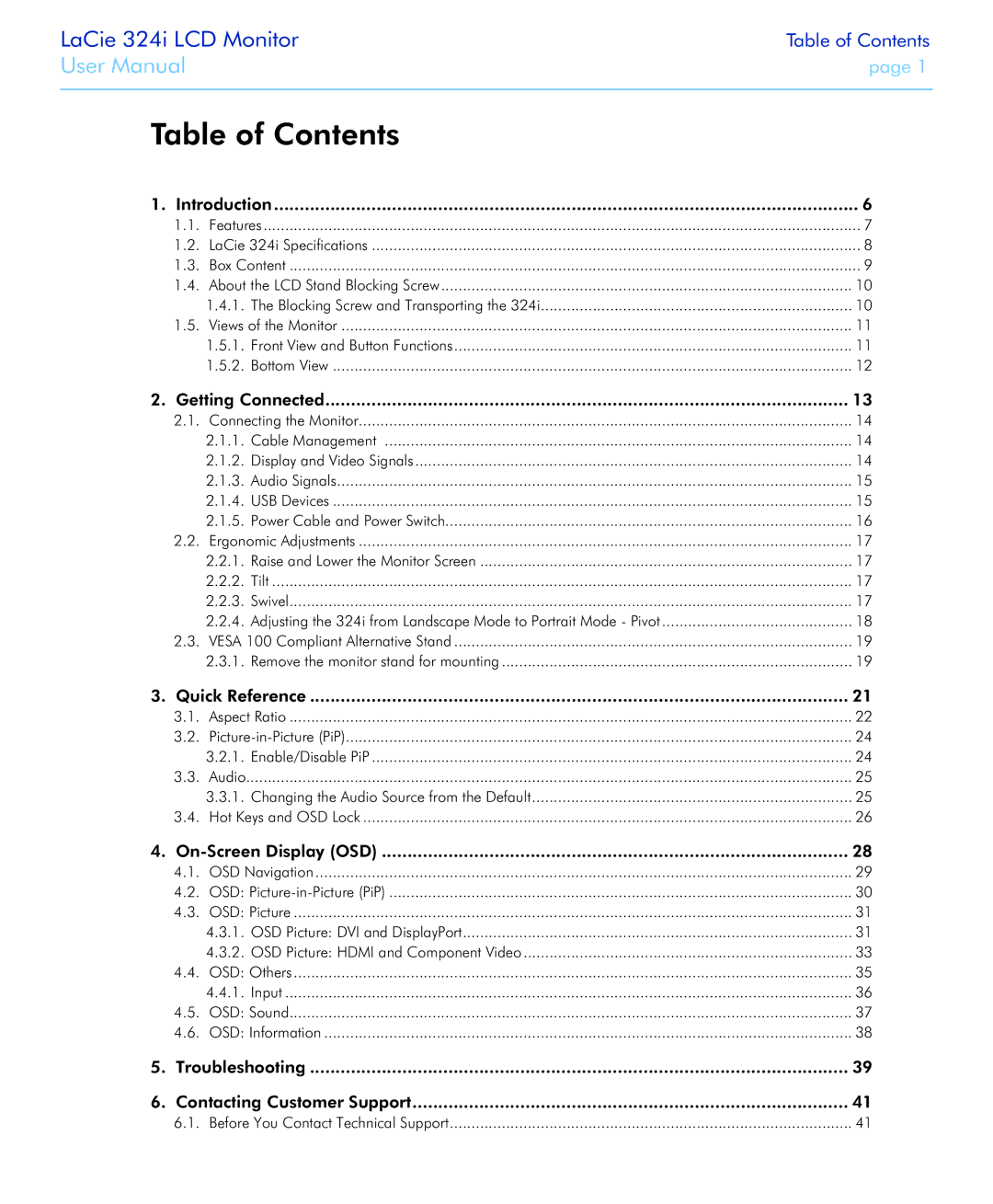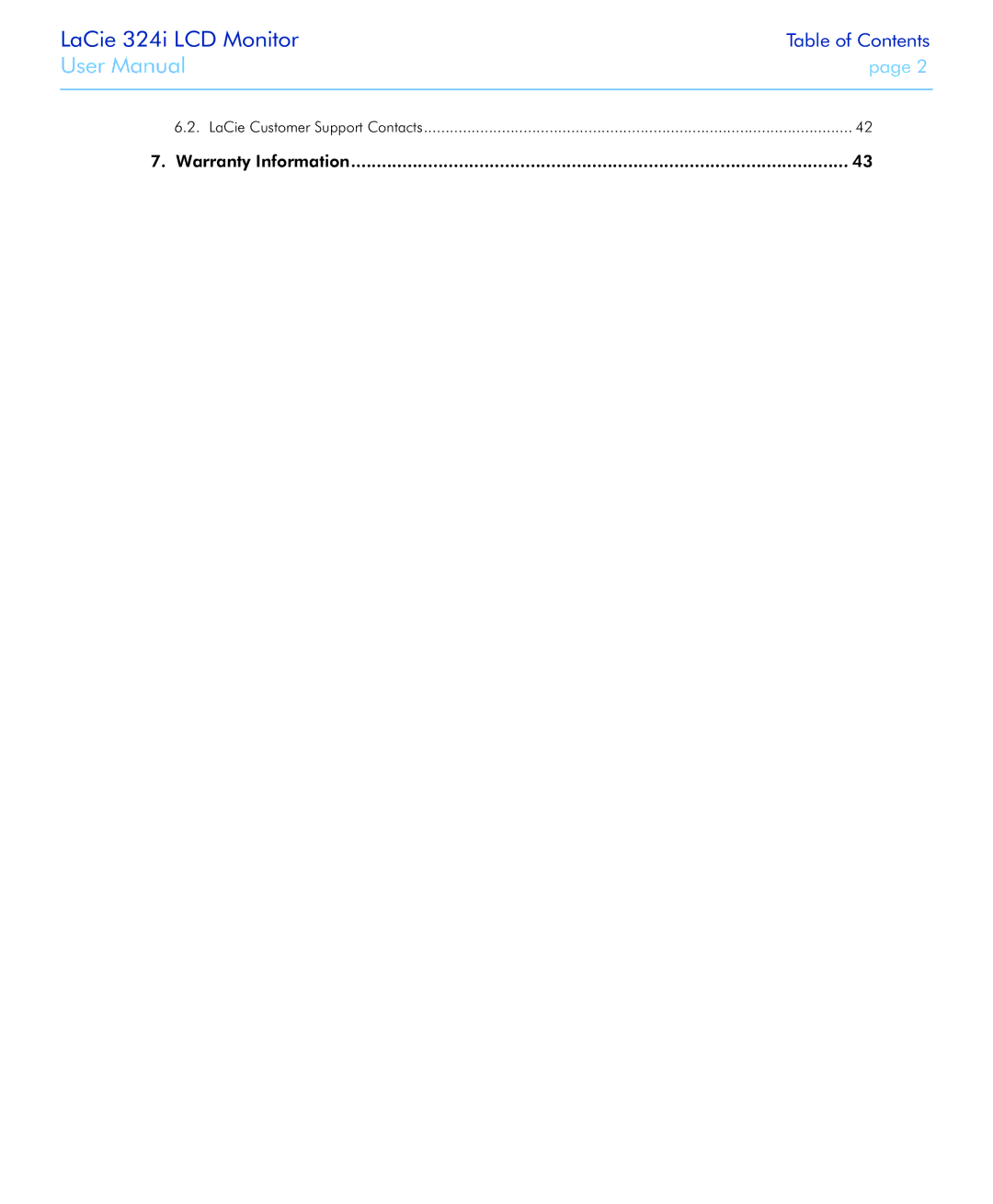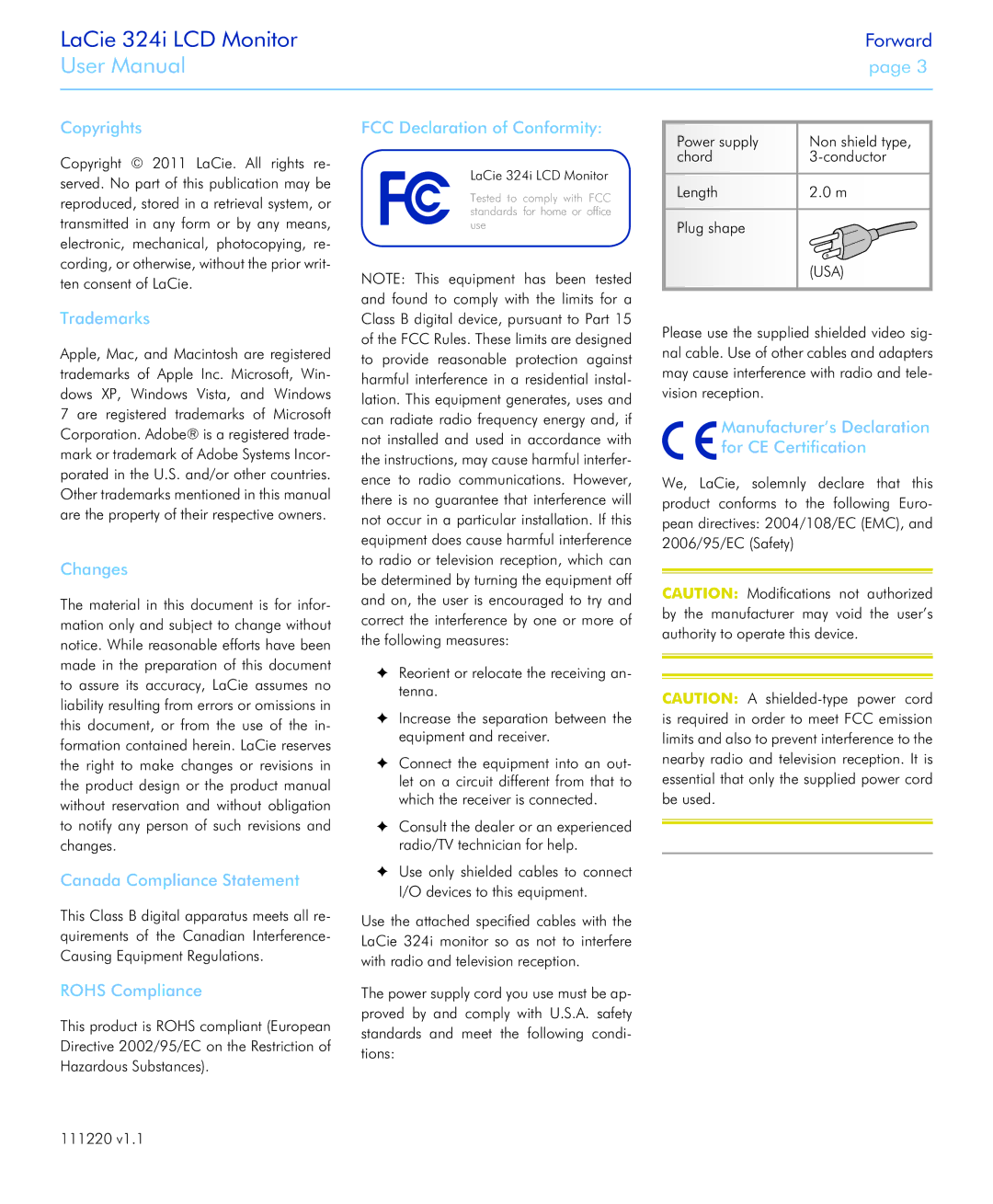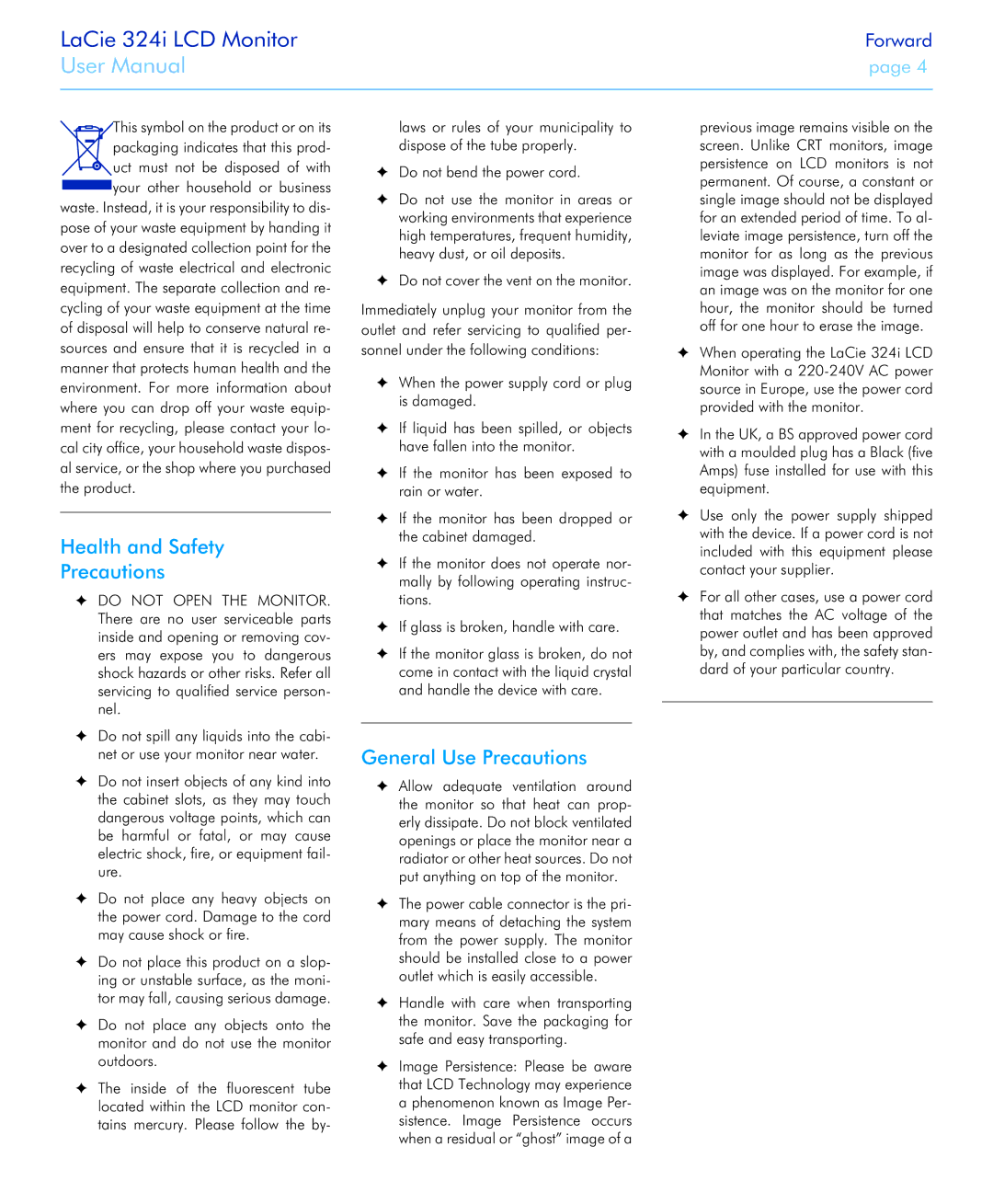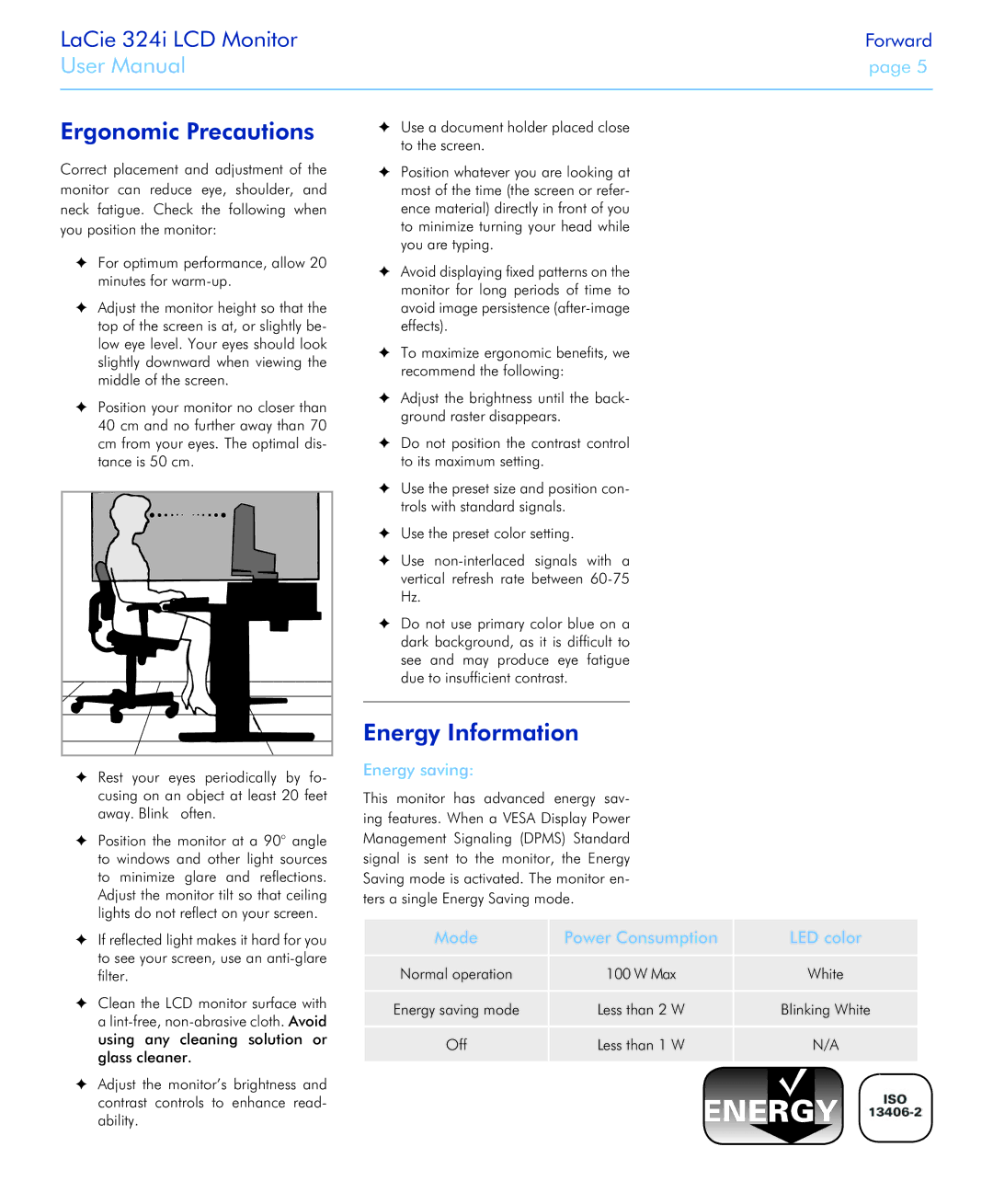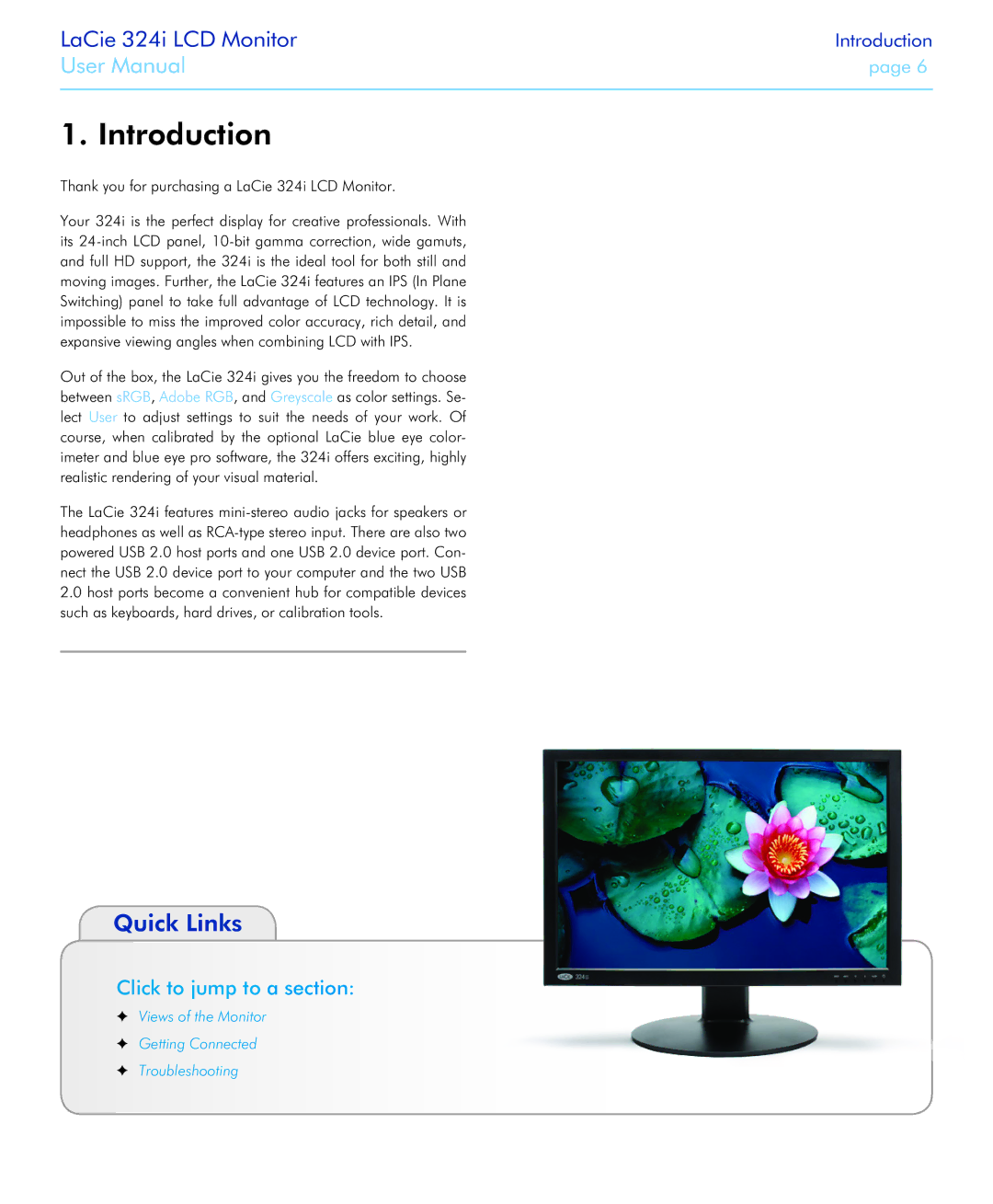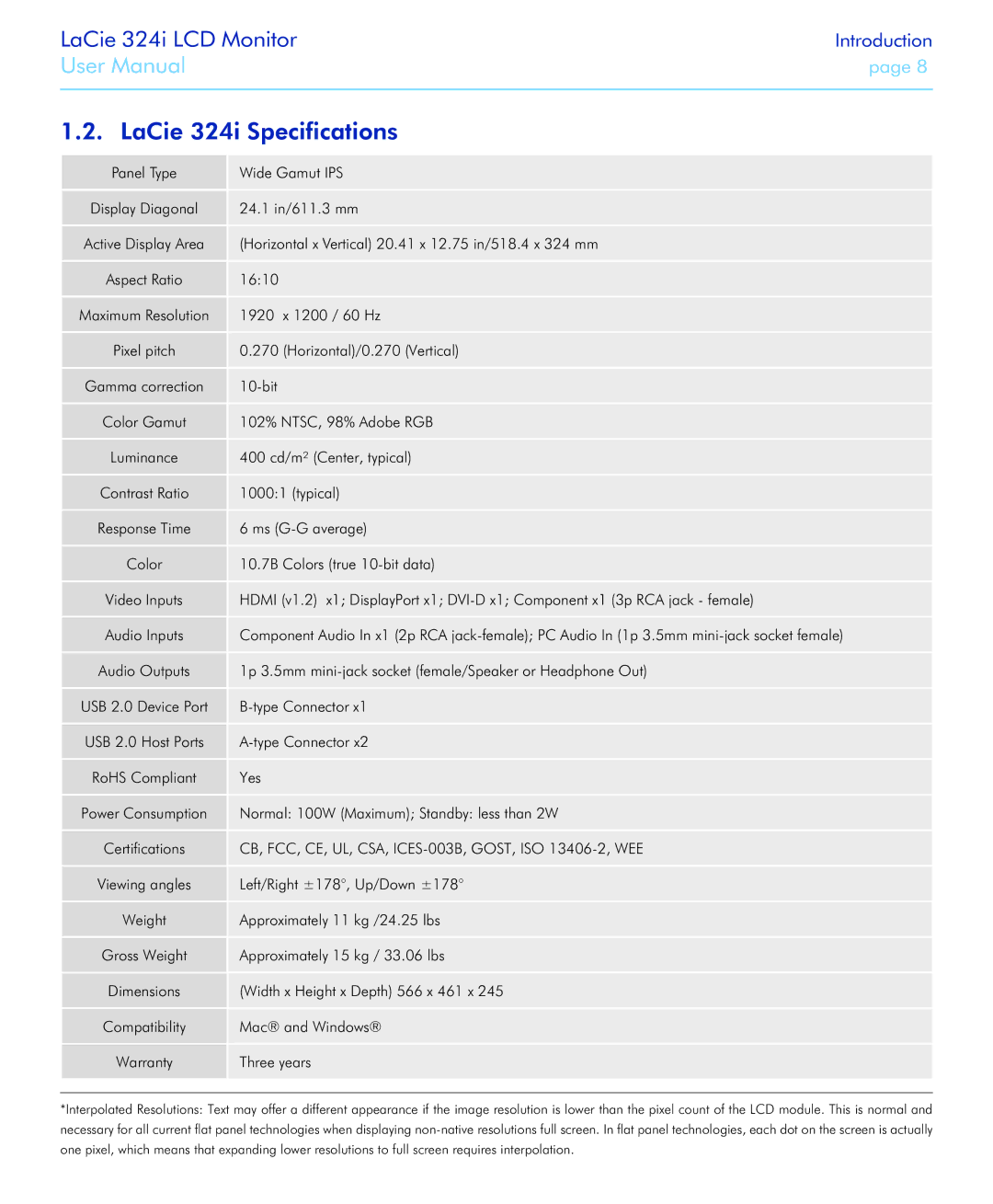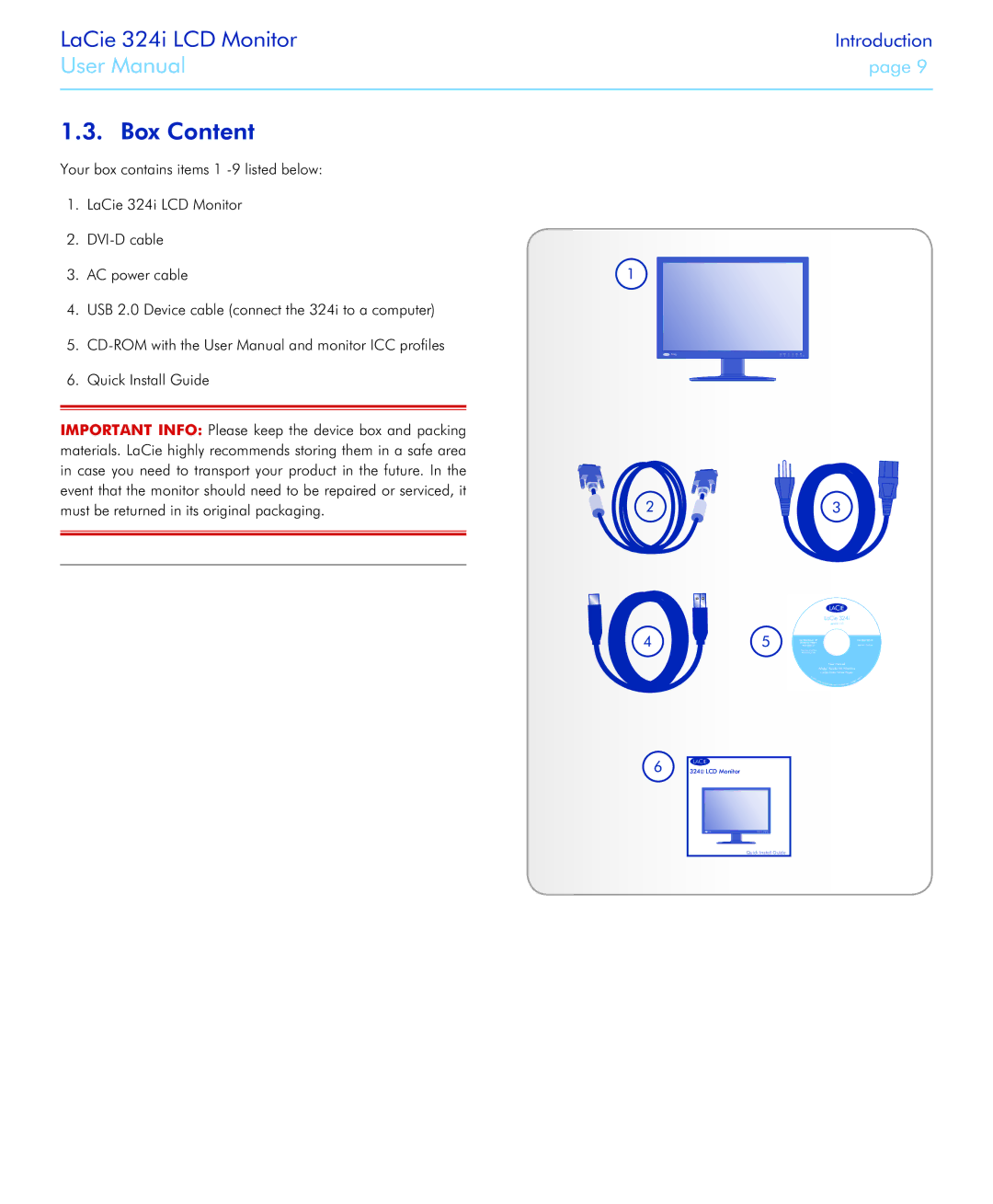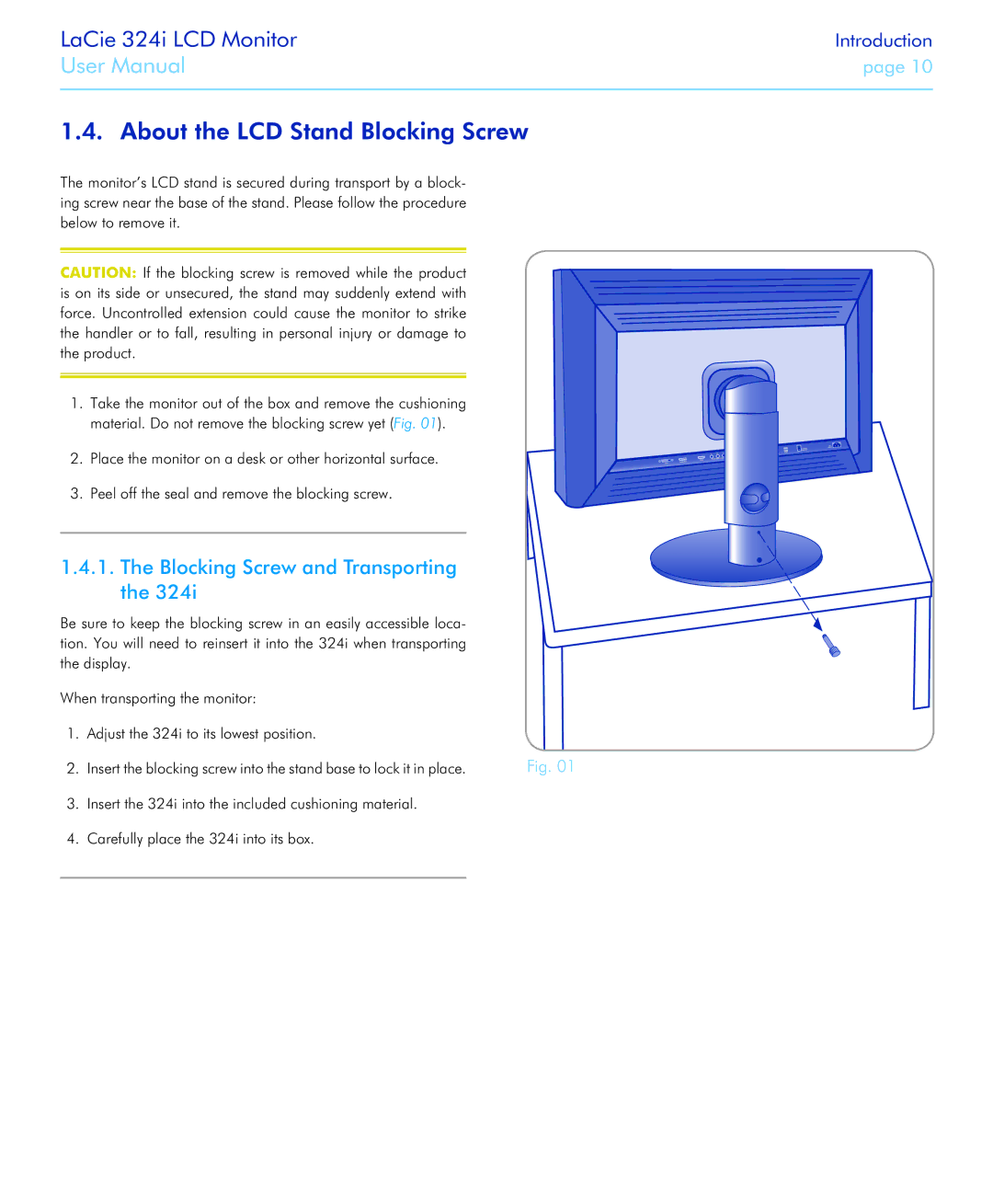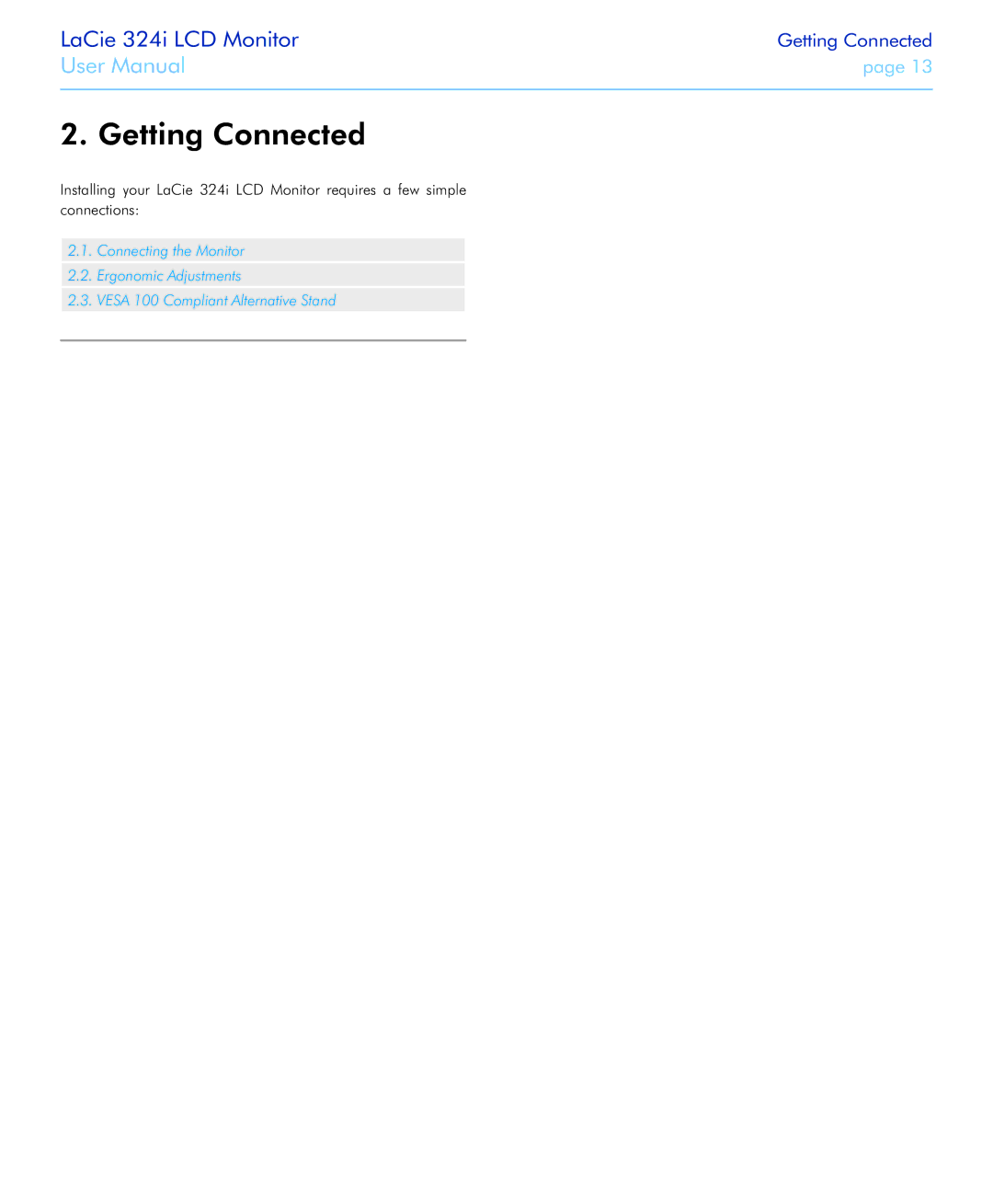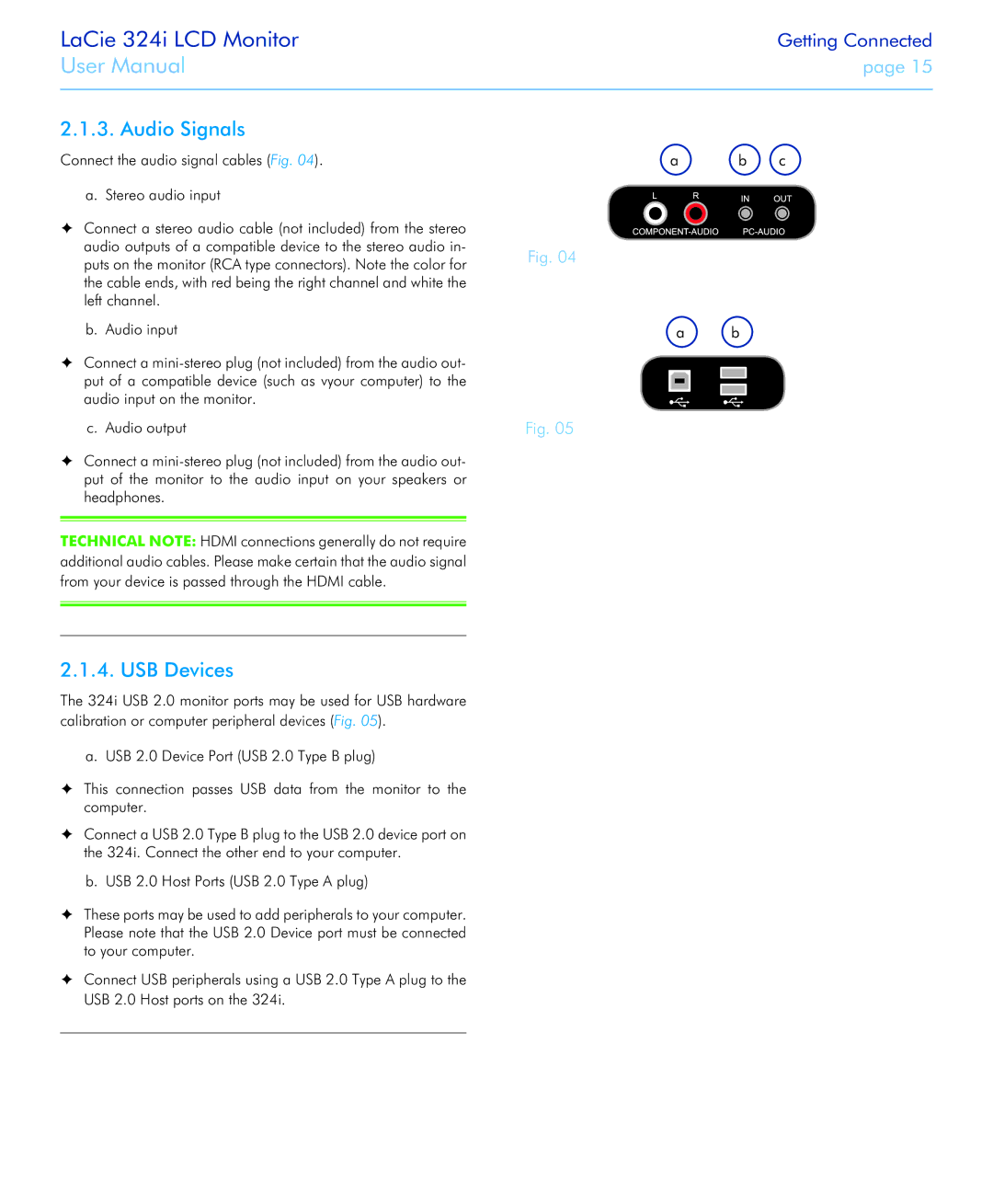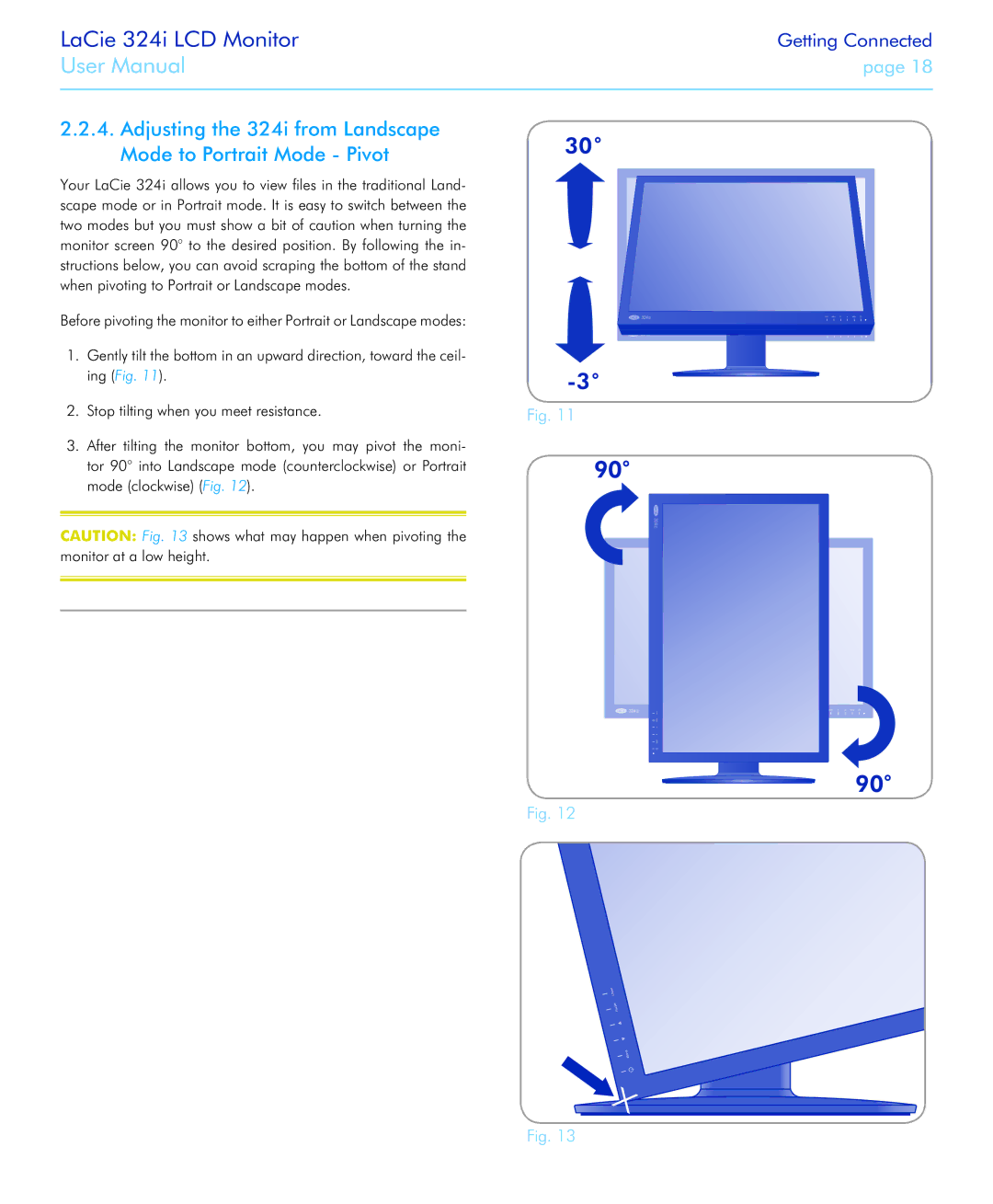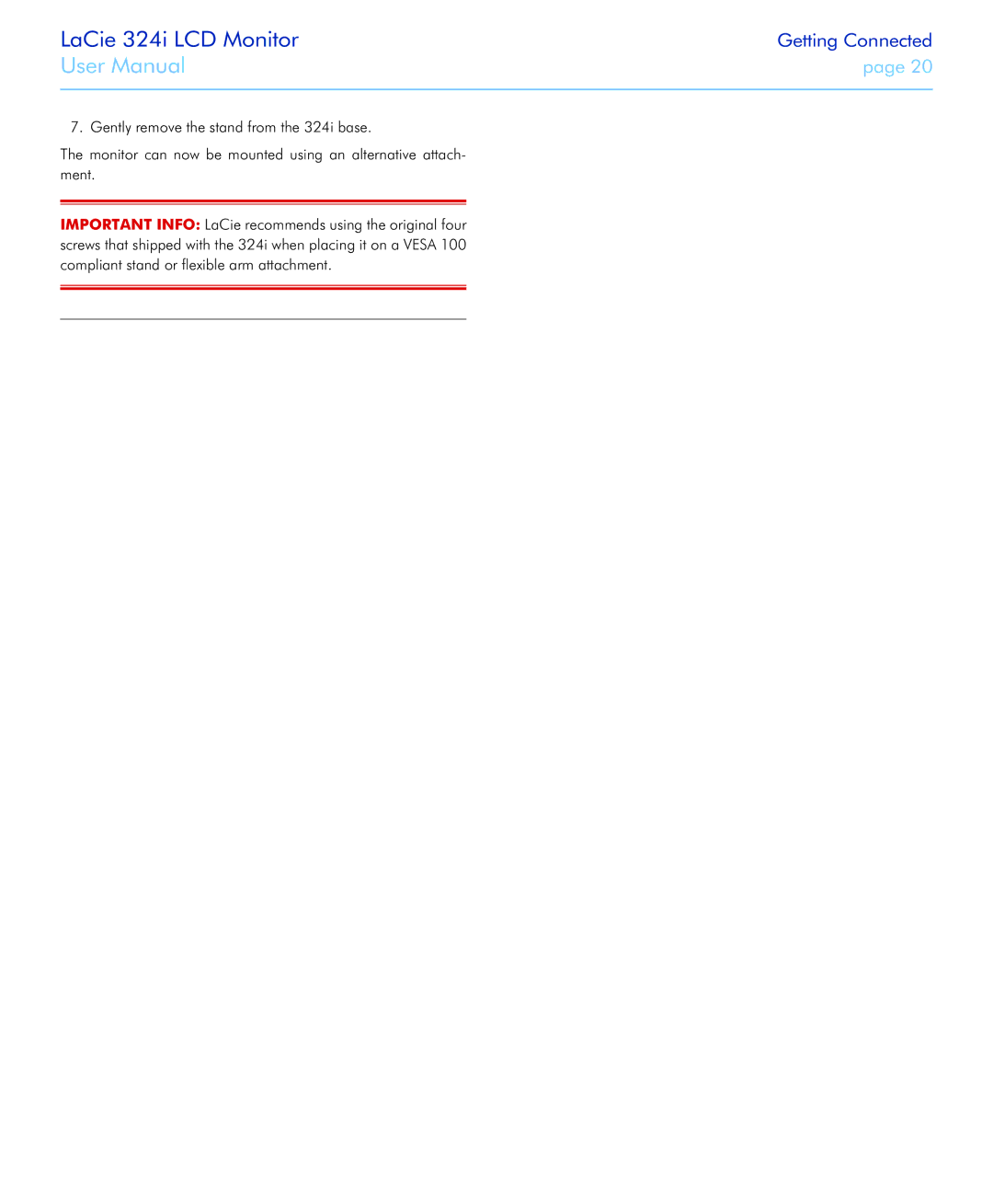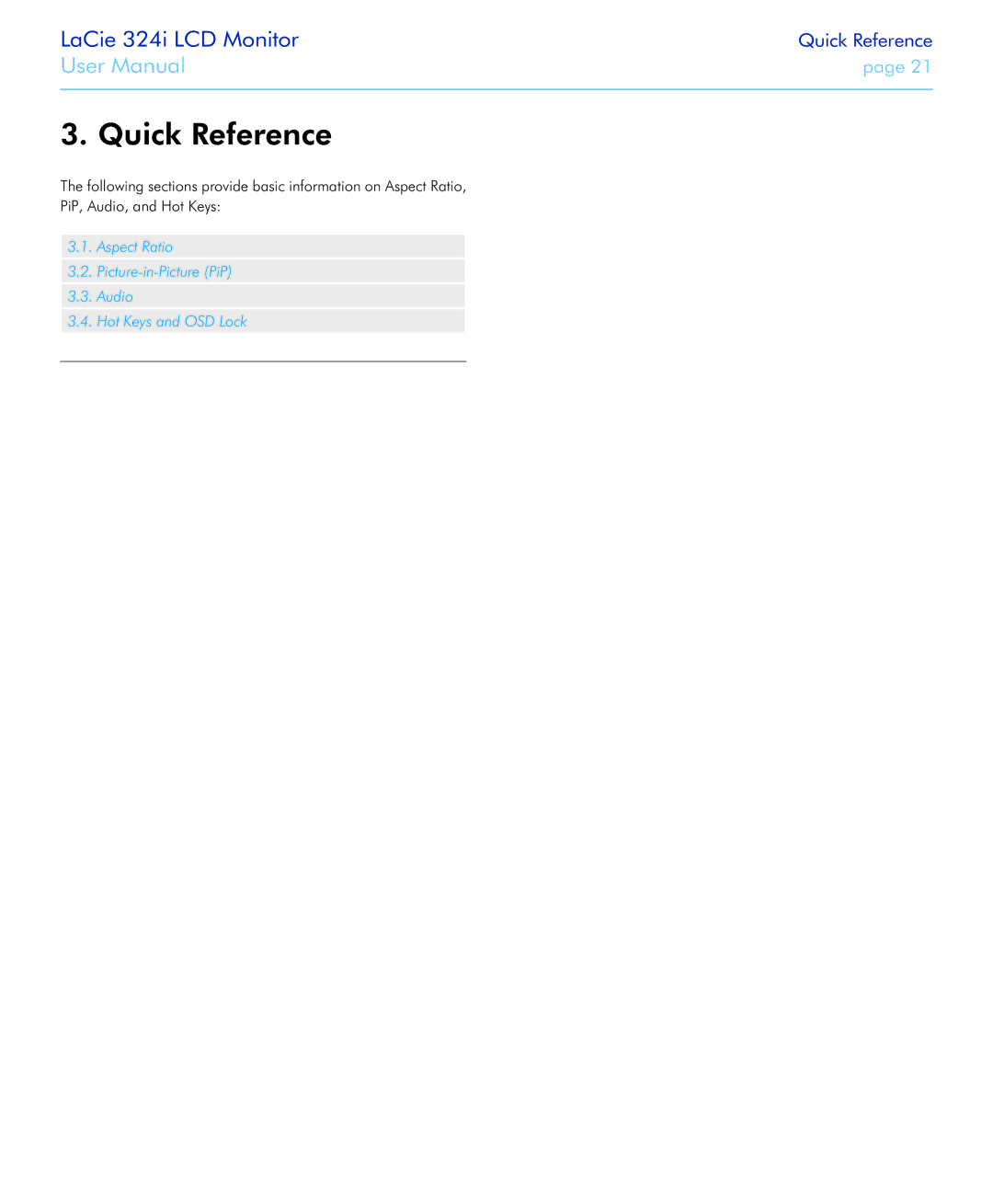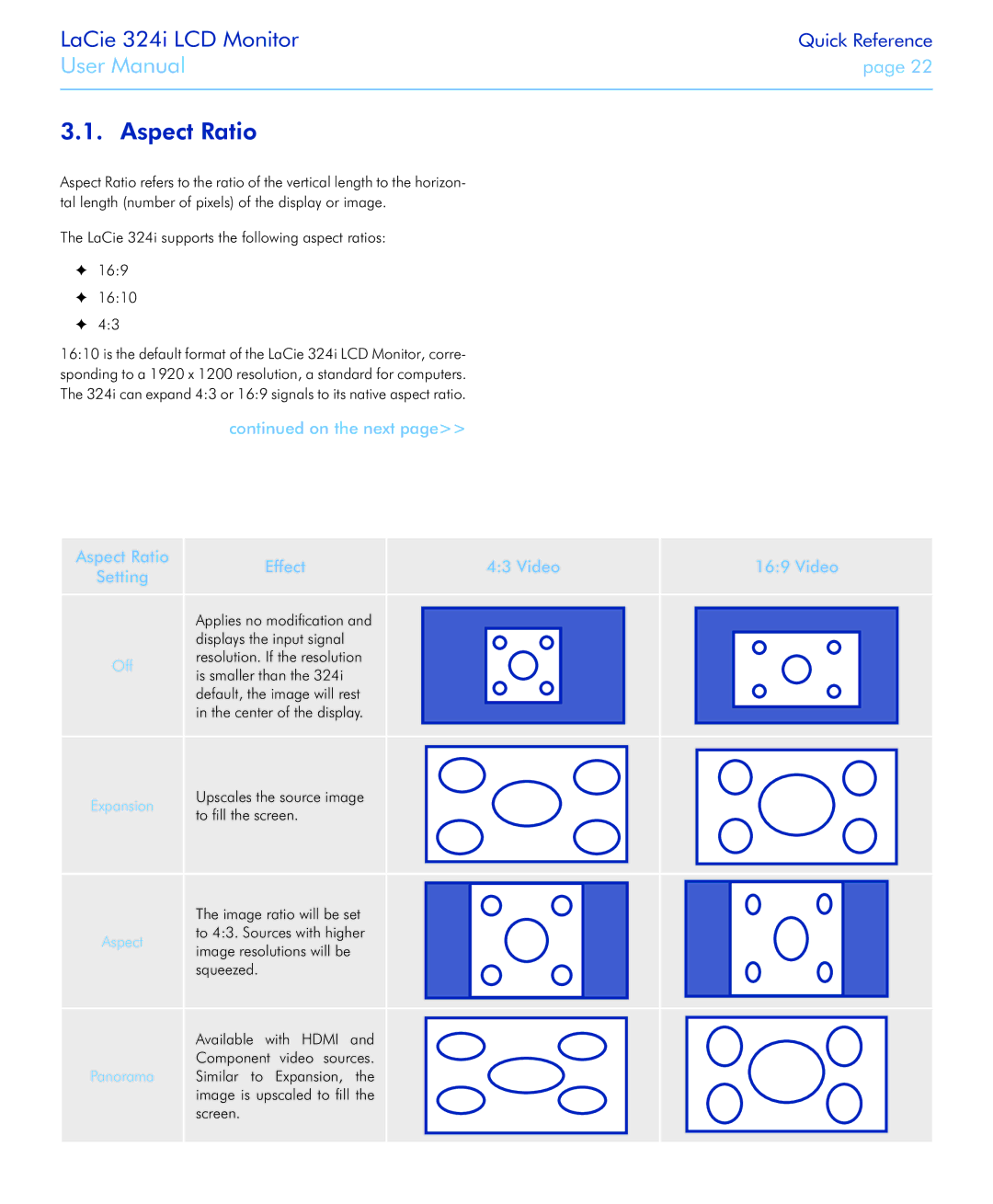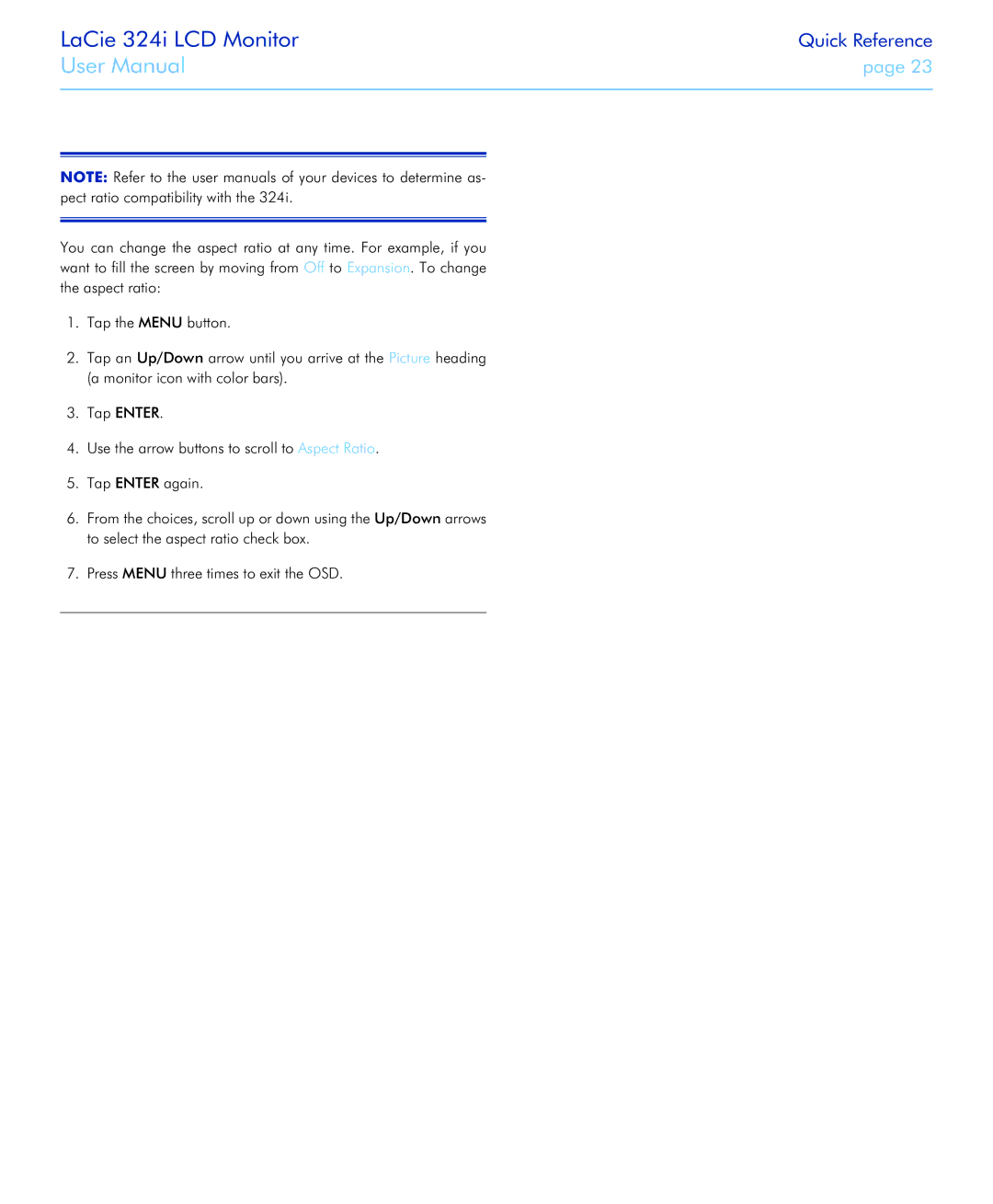LaCie 324i LCD Monitor
User Manual
Table of Contents
page 1
Table of Contents |
| |
1. | Introduction | 6 |
| 1.1. Features | 7 |
| 1.2. LaCie 324i Specifications | 8 |
| 1.3. Box Content | 9 |
| 1.4. About the LCD Stand Blocking Screw | 10 |
| 1.4.1. The Blocking Screw and Transporting the 324i | 10 |
| 1.5. Views of the Monitor | 11 |
| 1.5.1. Front View and Button Functions | 11 |
| 1.5.2. Bottom View | 12 |
2. Getting Connected | 13 | |
| 2.1. Connecting the Monitor | 14 |
| 2.1.1. Cable Management | 14 |
| 2.1.2. Display and Video Signals | 14 |
| 2.1.3. Audio Signals | 15 |
| 2.1.4. USB Devices | 15 |
| 2.1.5. Power Cable and Power Switch | 16 |
| 2.2. Ergonomic Adjustments | 17 |
| 2.2.1. Raise and Lower the Monitor Screen | 17 |
| 2.2.2. Tilt | 17 |
| 2.2.3. Swivel | 17 |
| 2.2.4. Adjusting the 324i from Landscape Mode to Portrait Mode - Pivot | 18 |
| 2.3. VESA 100 Compliant Alternative Stand | 19 |
| 2.3.1. Remove the monitor stand for mounting | 19 |
3. Quick Reference | 21 | |
| 3.1. Aspect Ratio | 22 |
| 3.2. | 24 |
| 3.2.1. Enable/Disable PiP | 24 |
| 3.3. Audio | 25 |
| 3.3.1. Changing the Audio Source from the Default | 25 |
| 3.4. Hot Keys and OSD Lock | 26 |
4. | 28 | |
| 4.1. OSD Navigation | 29 |
| 4.2. OSD: | 30 |
| 4.3. OSD: Picture | 31 |
| 4.3.1. OSD Picture: DVI and DisplayPort | 31 |
| 4.3.2. OSD Picture: HDMI and Component Video | 33 |
| 4.4. OSD: Others | 35 |
| 4.4.1. Input | 36 |
| 4.5. OSD: Sound | 37 |
| 4.6. OSD: Information | 38 |
5. | Troubleshooting | 39 |
6. Contacting Customer Support | 41 | |
6.1. Before You Contact Technical Support | 41 |