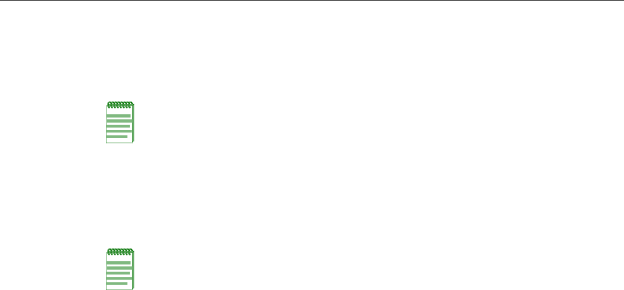
Connecting AC and
Connecting AC and RPS-SYS Power
AC Power
Note: The power supply in the switch has automatic voltage sensing that allows connection to power sources ranging from 100 to 240 VAC.
To connect a switch to the AC power source, refer to Figure 3‐6 and proceed as follows:
1.Plug the power cord into the switch AC power connector.
2.Plug the other end of the power cord into a dedicated grounded AC outlet (not shown). The type of power outlet and power cord are country‐dependent.
Note: If you plan to connect all the switches quickly to allow automatic Manager selection, wait until all switches are fully operational before proceeding to the next step.
If you plan to power up each switch and allow it to become fully operational before applying power to the next switch, proceed to the next step.