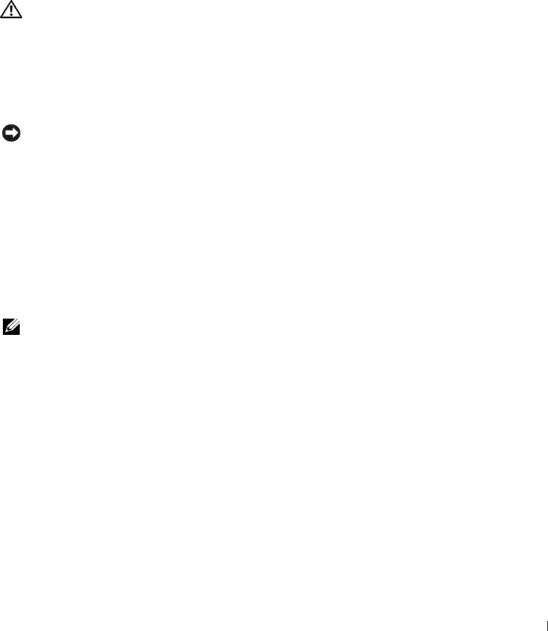
Unexpected characters
D I S A B L E T H E N U M E R I C K E Y P A D — Press <Num Lk> to disable the numeric keypad if numbers are displayed instead of letters. Verify that the numbers lock light is not lit.
Lockups and Software Problems
CAUTION: Before you begin any of the procedures in this section, follow the safety instructions in the Product Information Guide.
The computer does not start up
E N S U R E T H A T T H E AC A D A P T E R I S F I R M L Y C O N N E C T E D T O T H E C O M P U T E R A N D T O T H E E L E C T R I C A L O U T L E T
The computer stops responding
NOTICE: You might lose data if you are unable to perform an operating system shutdown.
— If you are unable to get a response by pressing a key on your keyboard or moving your mouse, press and hold the power button for at least 8 to 10 seconds until the computer turns off. Then restart your computer.
A program stops responding or crashes repeatedly
E N D T H E P R O G R A M —
1Press <Crtl><Shift><Esc> simultaneously.
2Click the Applications tab and select the program that is no longer responding.
3Click End Task.
NOTE: The chkdsk program may run when you restart the computer. Follow the instructions on the screen.
C H E C K T H E S O F T W A R E D O C U M E N T A T I O N — If necessary, uninstall and then reinstall the program. Software usually includes installation instructions in its documentation or on a floppy disk or CD.
A program is designed for an earlier Microsoft® Windows® operating system
R U N T H E P R O G R A M C O M P A T I B I L I T Y W I Z A R D — The Program Compatibility Wizard configures a program so it runs in an environment similar to
1Click the Start button, point to Programs→Accessories, and then click Program Compatibility Wizard.
2In the welcome screen, click Next.
3Follow the instructions on the screen.
Solving Problems
91