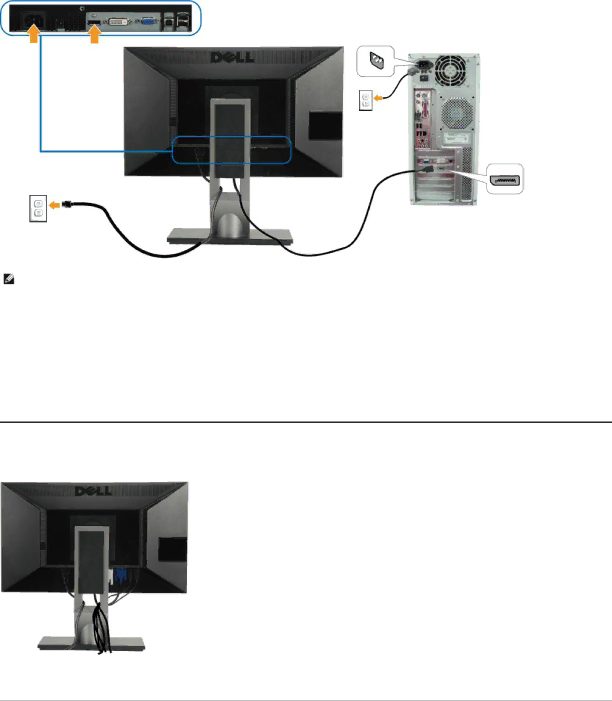
NOTE: The Graphics are used for the purpose of illustration only. Appearance of the computer may vary.
Connecting the USB cable
After you have completed connecting the DVI/VGA/DP cable, follow the procedure below to connect the USB cable to the computer and complete your monitor setup:
1.Connect the upstream USB port (cable supplied) to an appropriate USB port on your computer.
2.Connect USB peripherals to the downstream USB ports (side or bottom) on the monitor. (See side or bottom view for details.)
3.Plug the power cables for your computer and monitor into a nearby outlet.
4.Turn on the monitor and the computer.
If your monitor displays an image, installation is complete. If it does not display an image, see Solving Problems.
5.Use the cable slot on the monitor stand to organize the cables.
Organizing Your Cables
After attaching all necessary cables to your monitor and computer, (see Connecting Your Monitor for cable attachment) use the cable management slot to organize all cables as shown above.