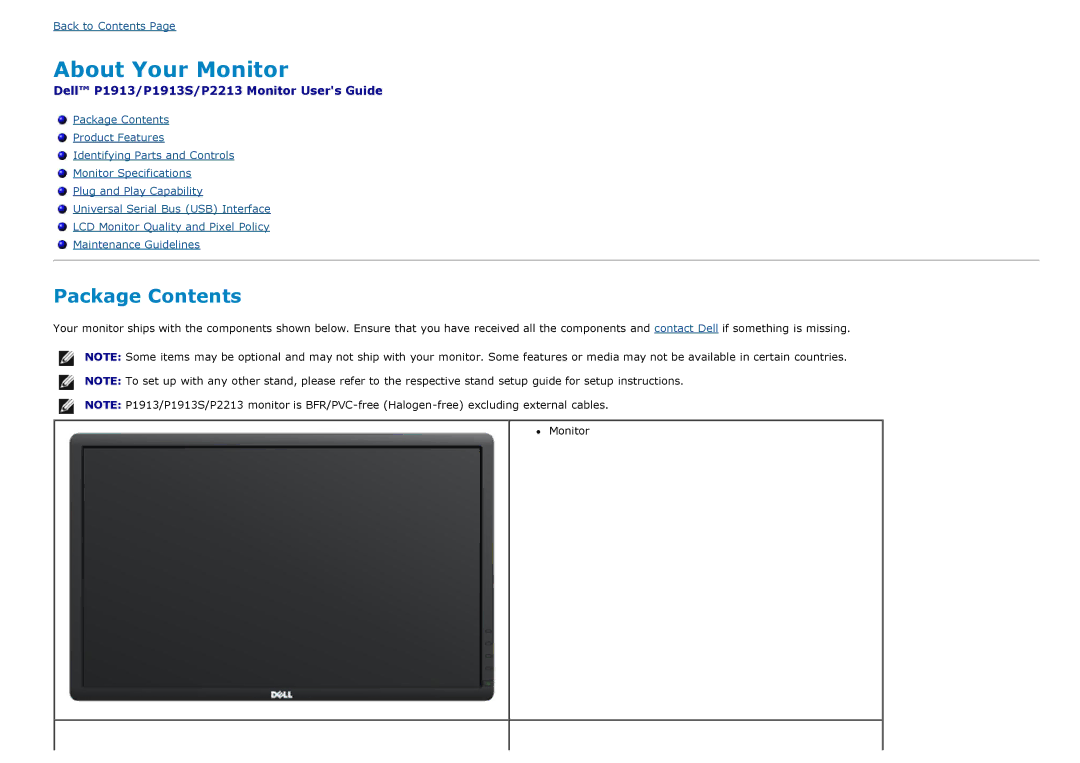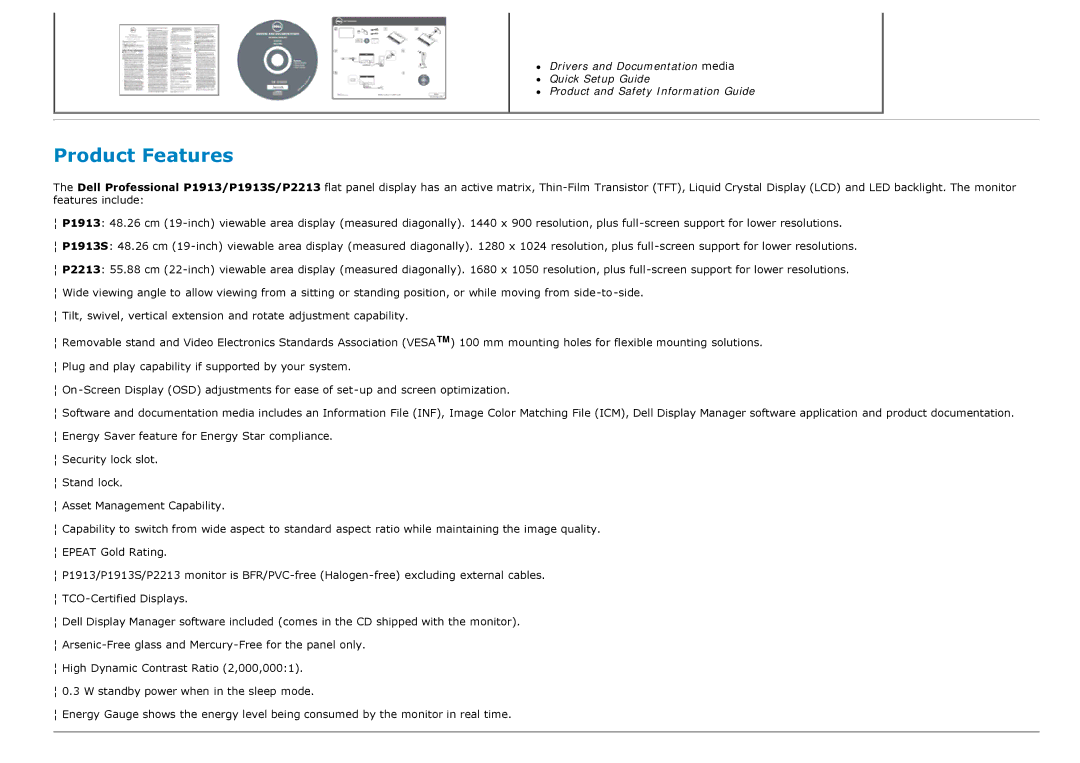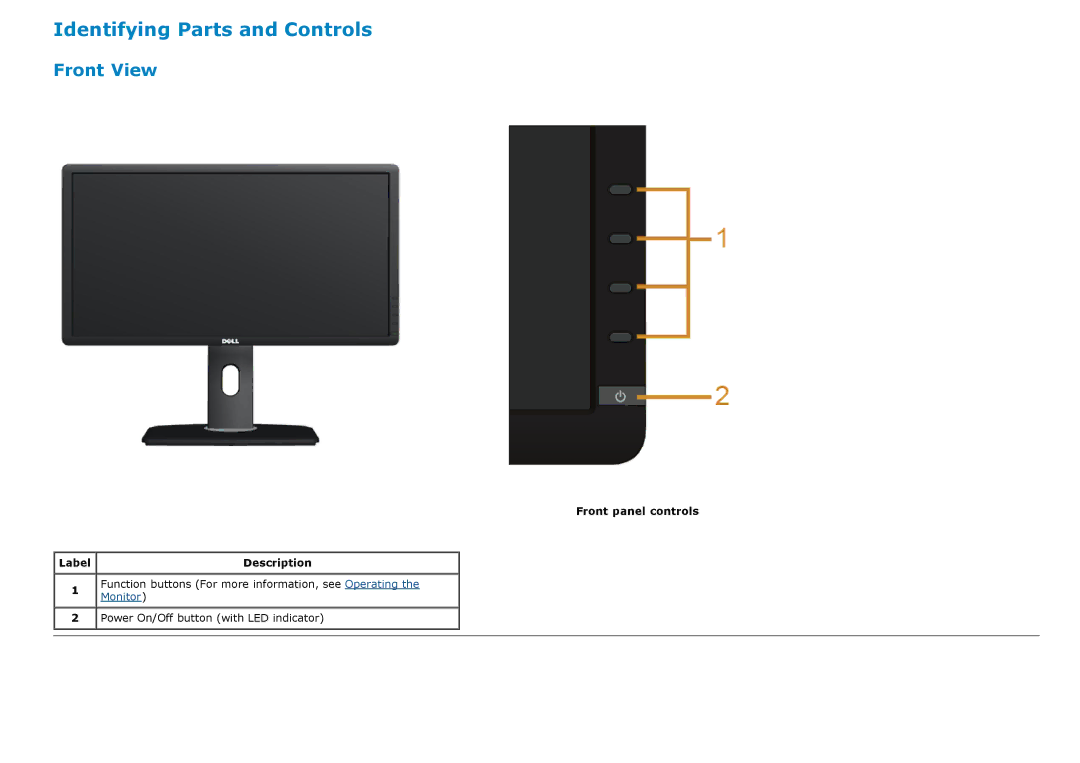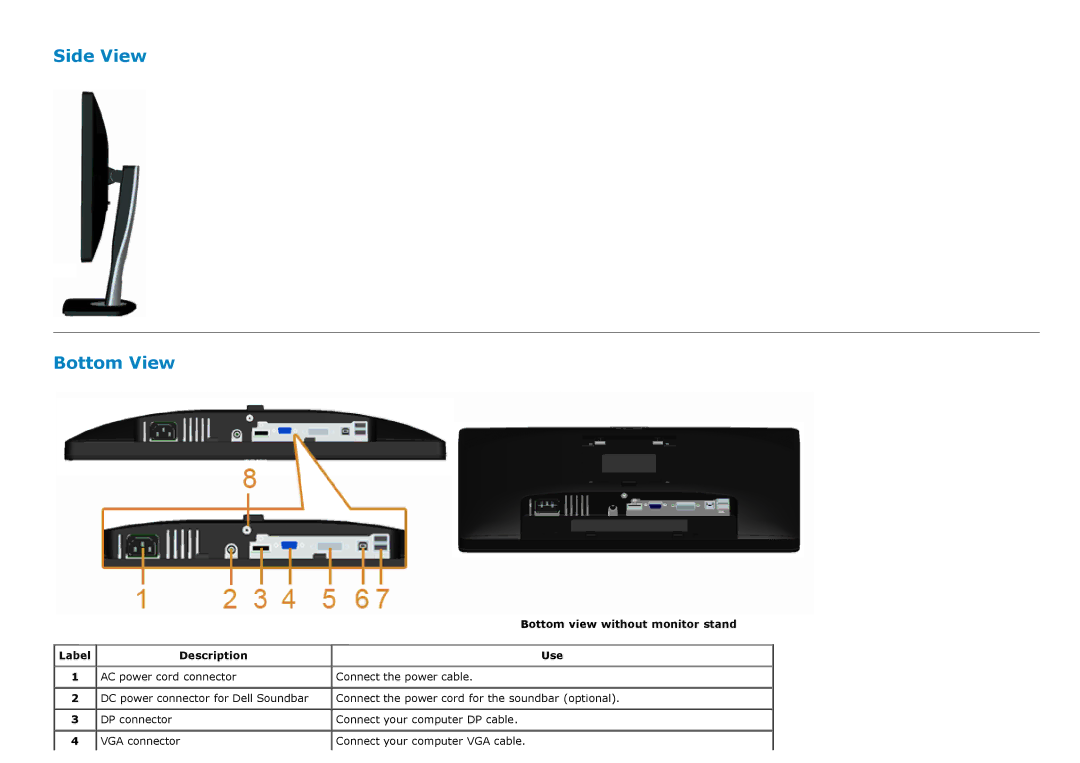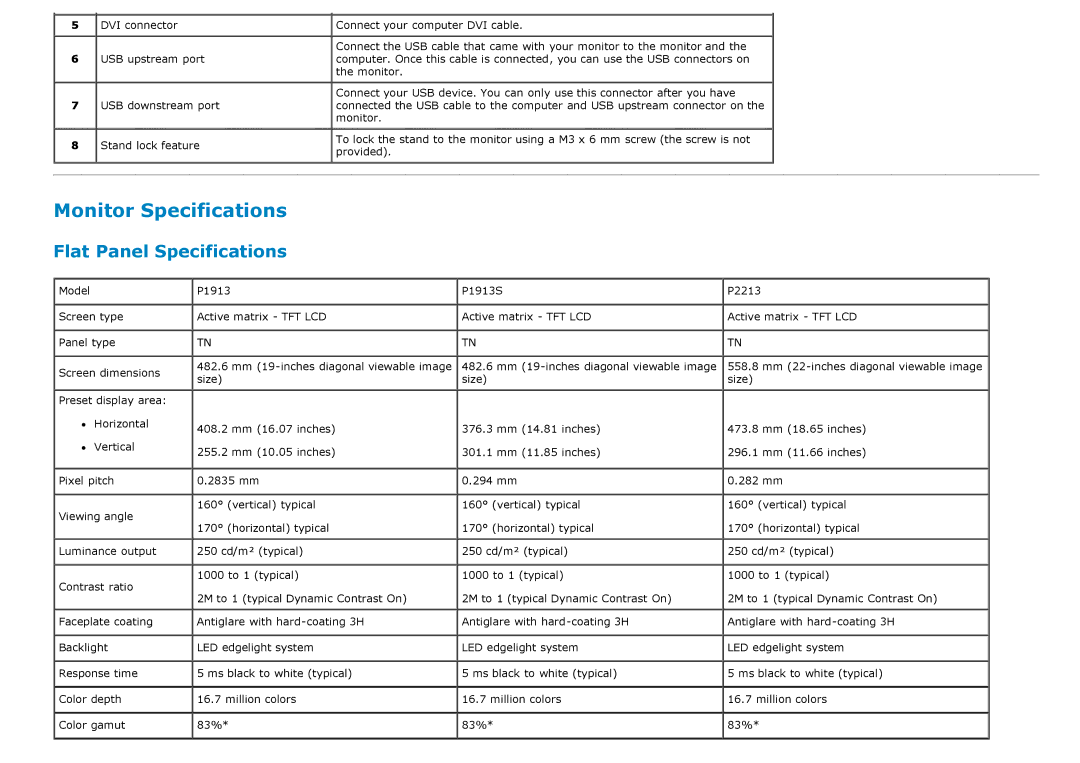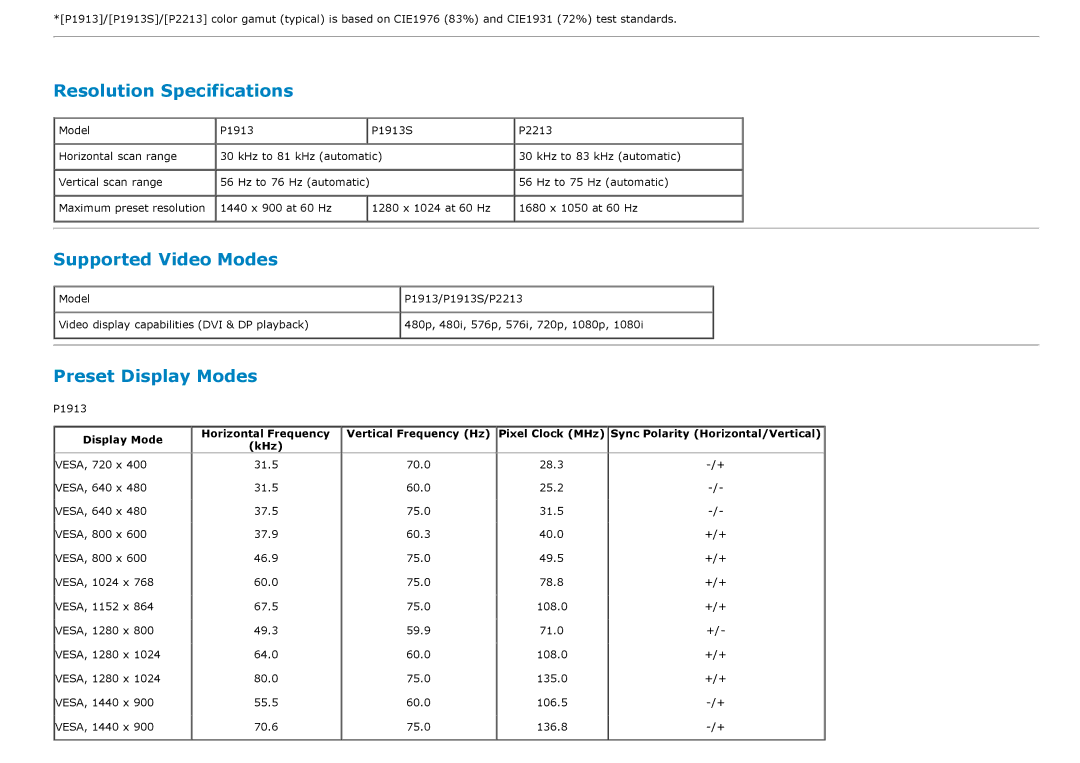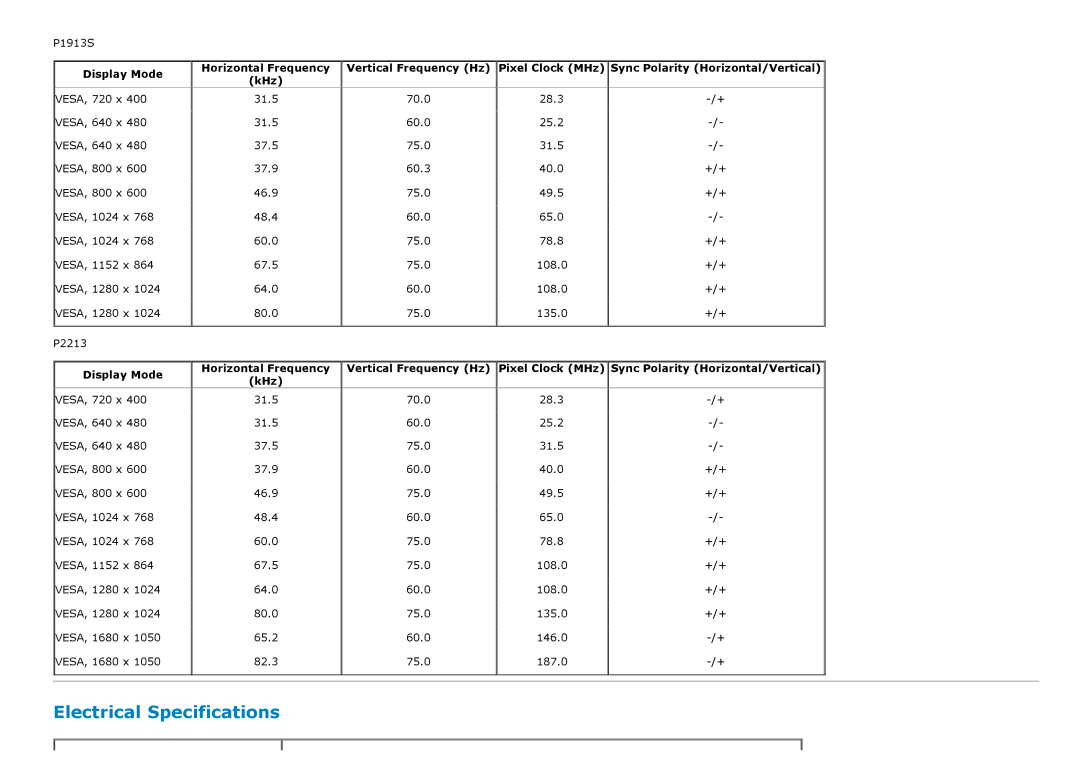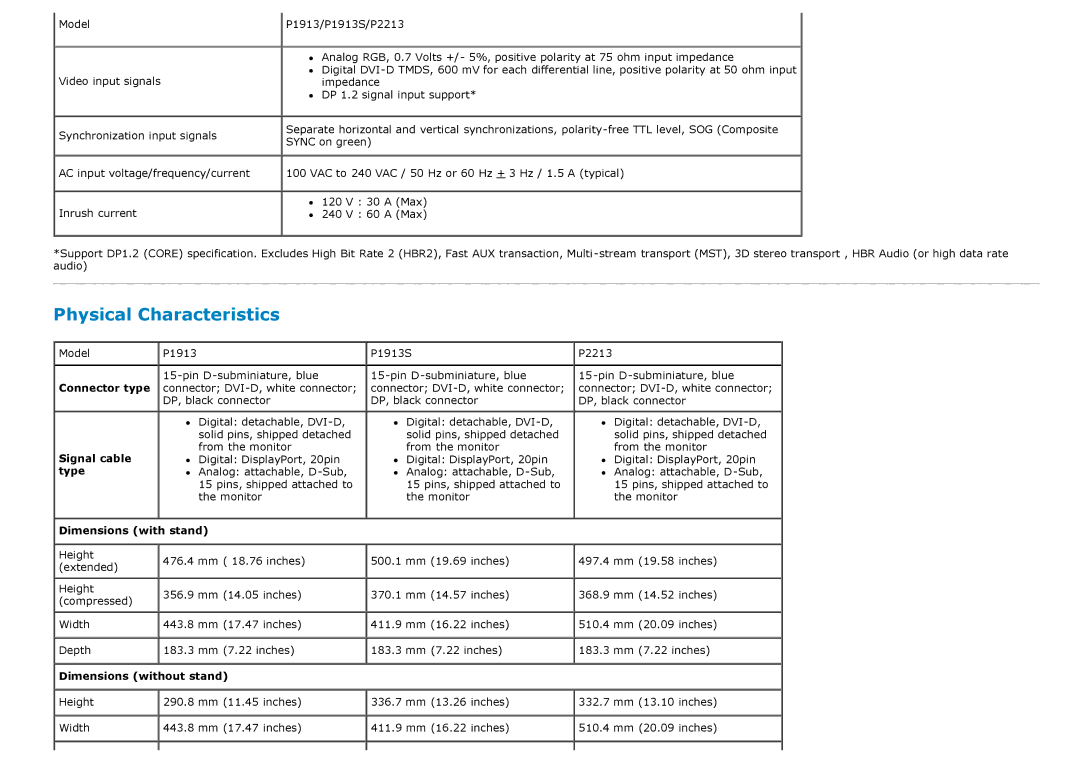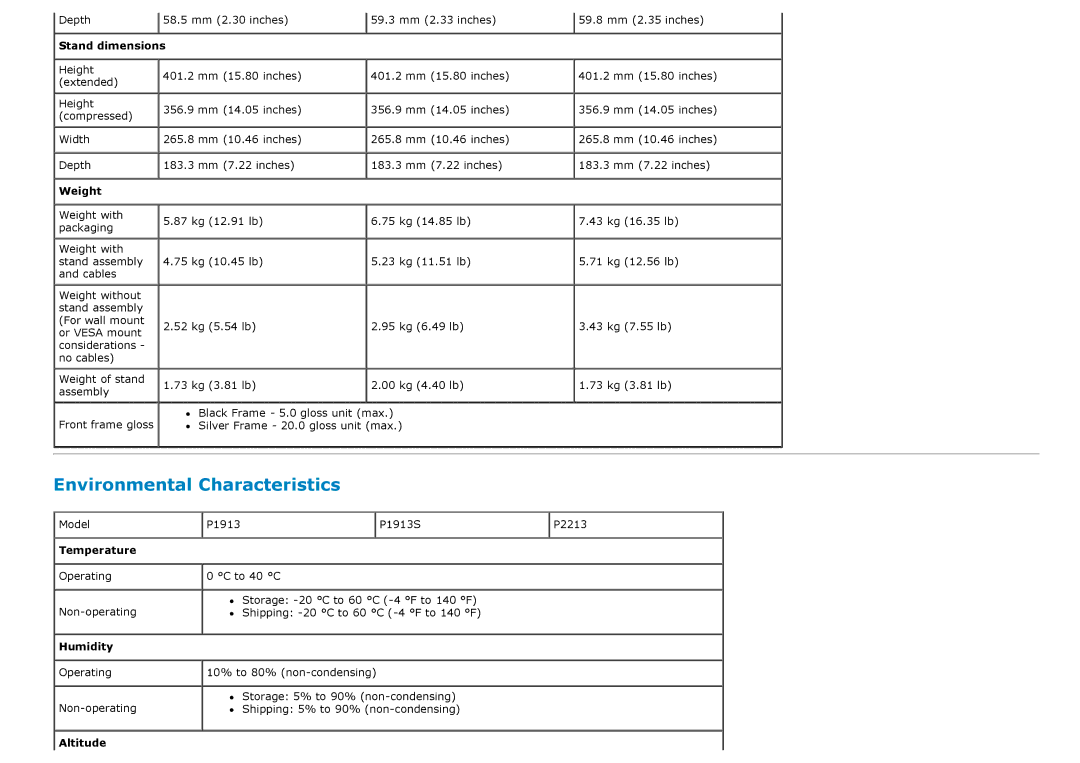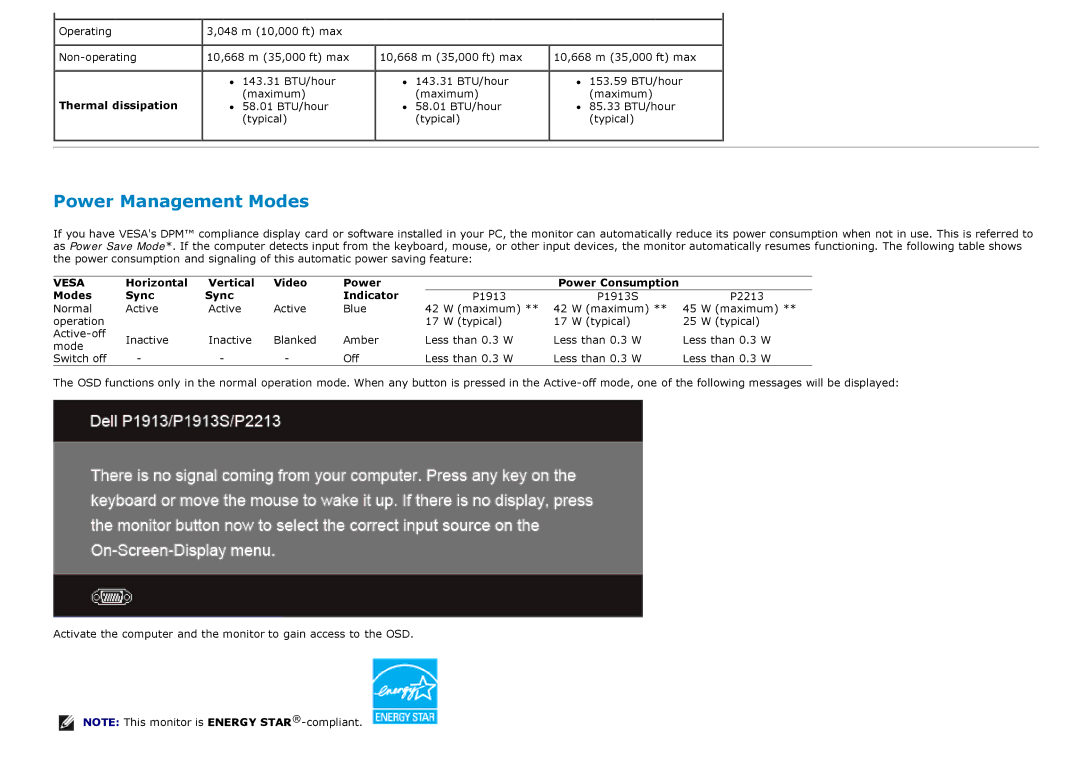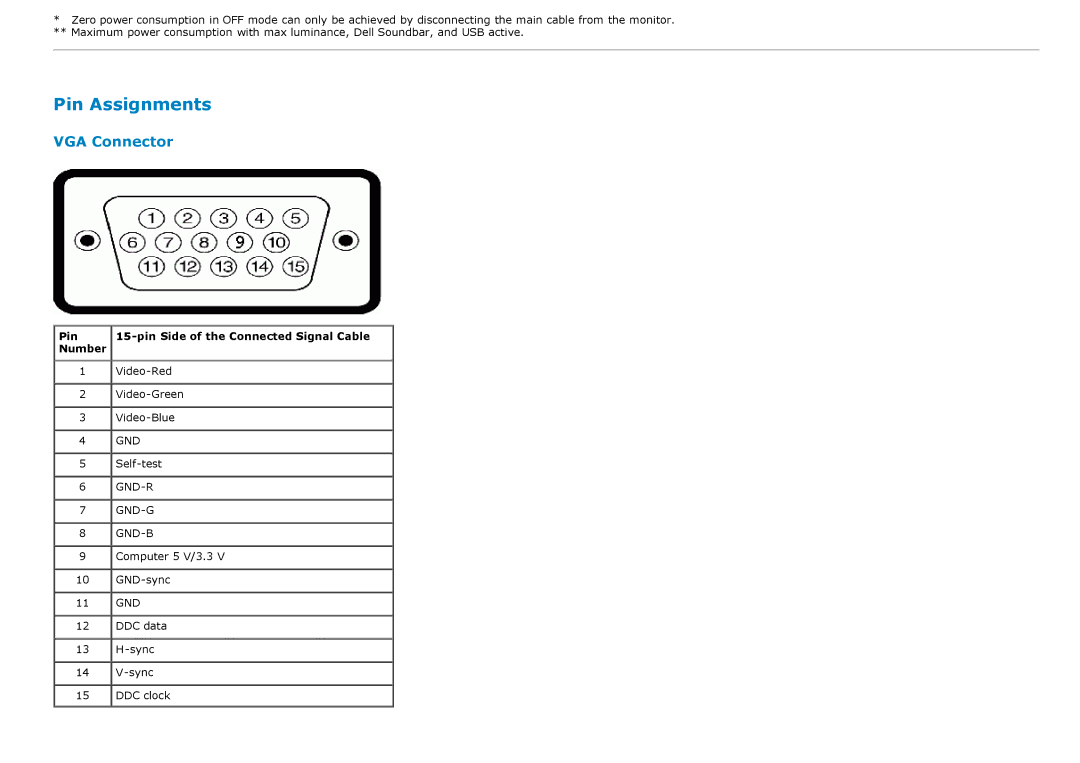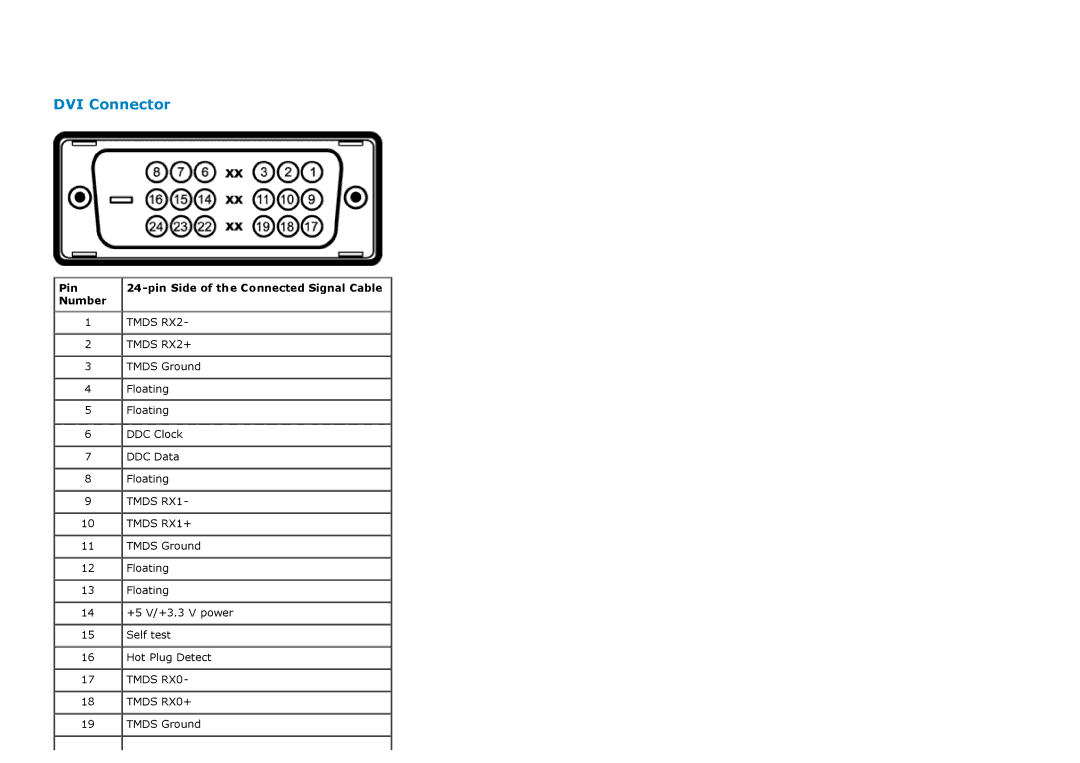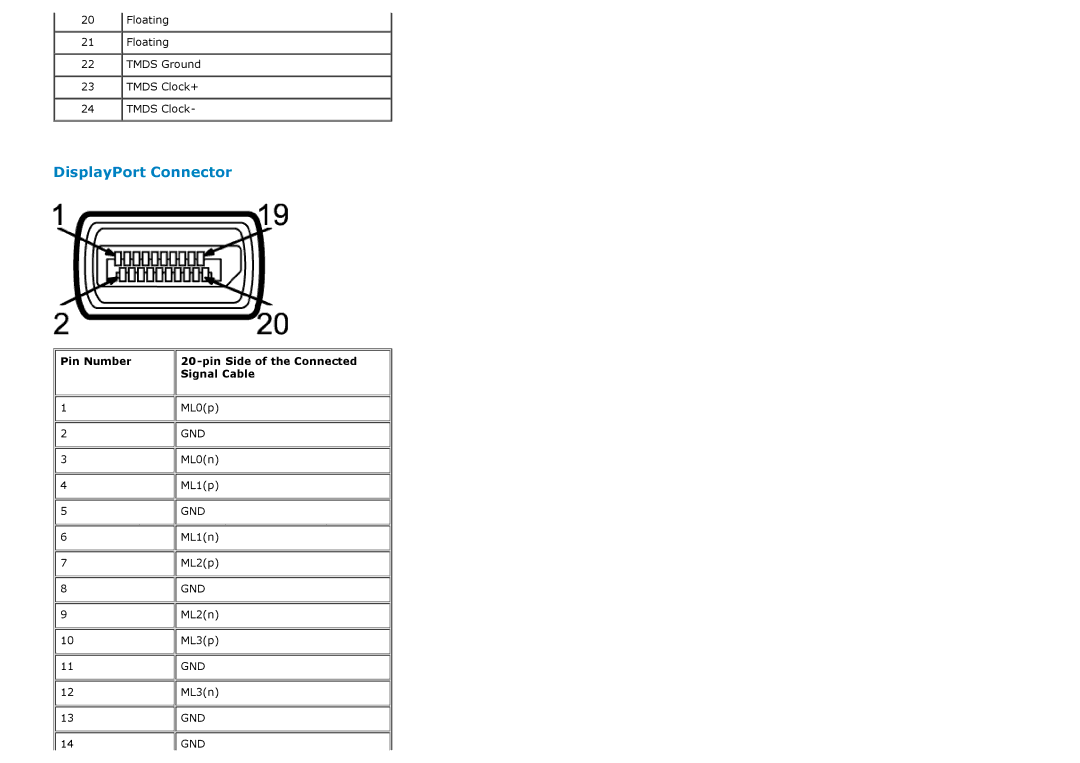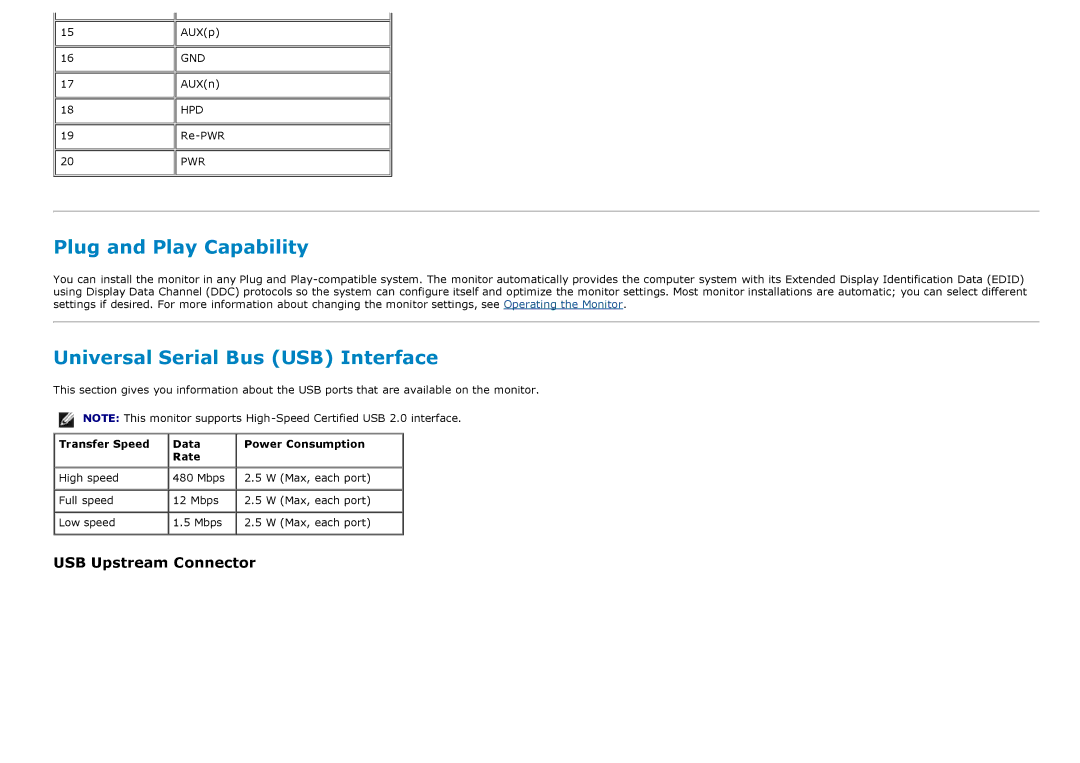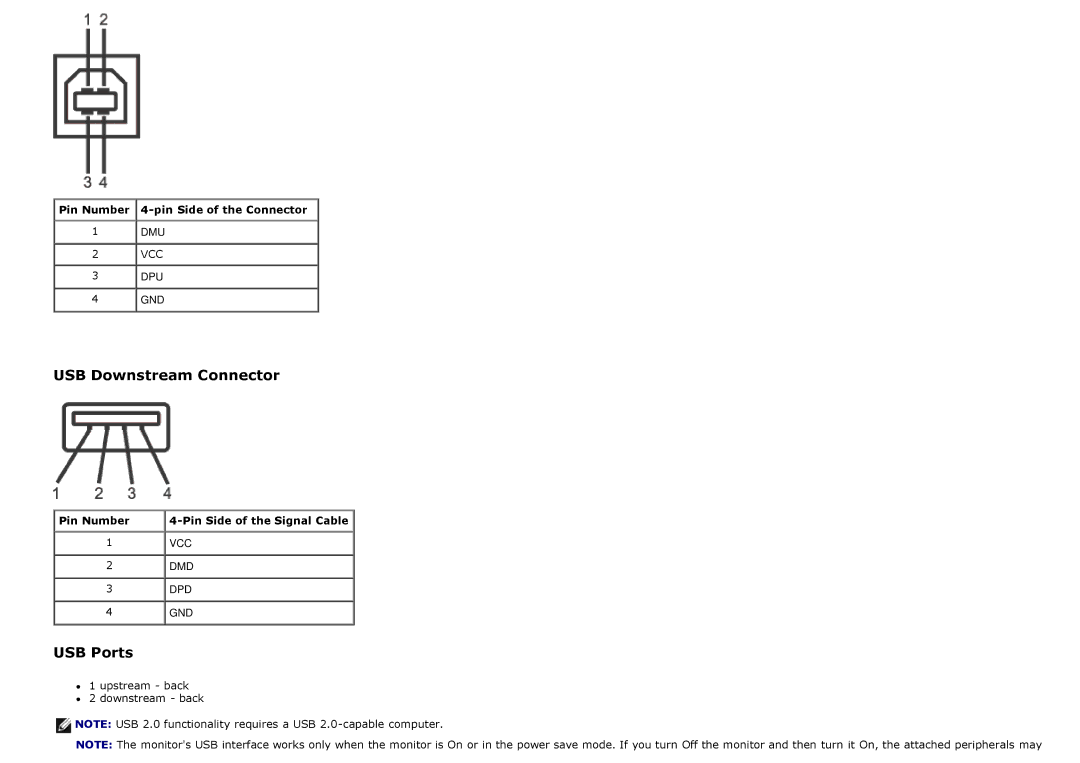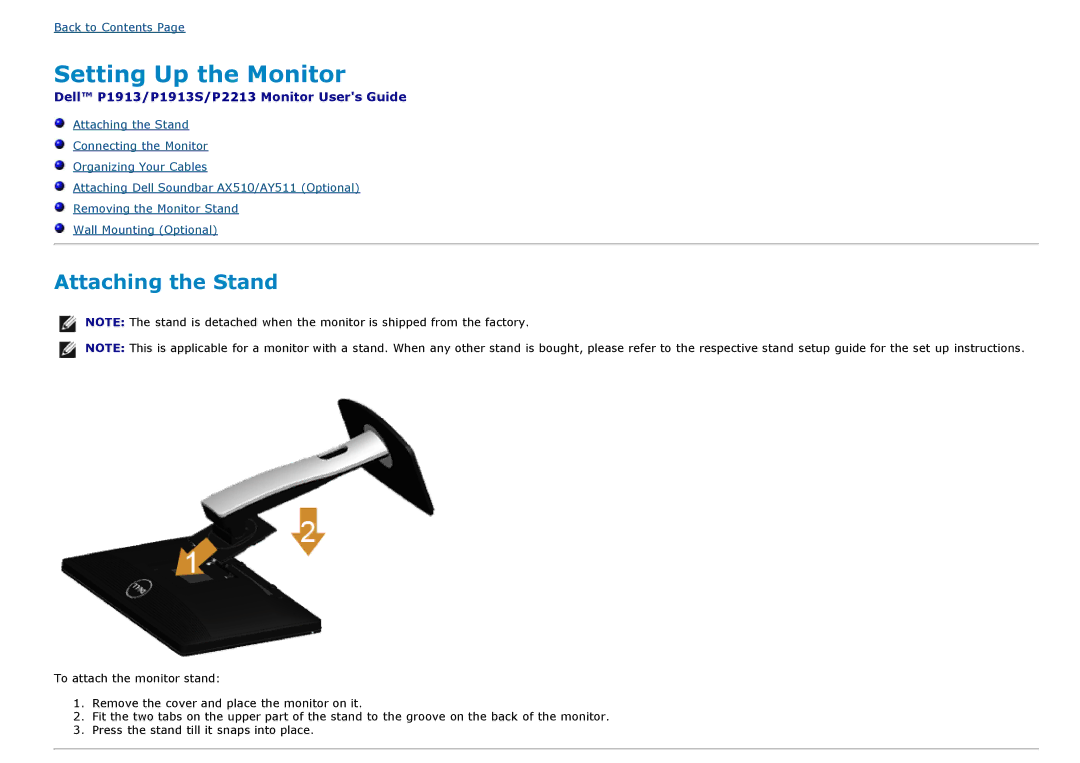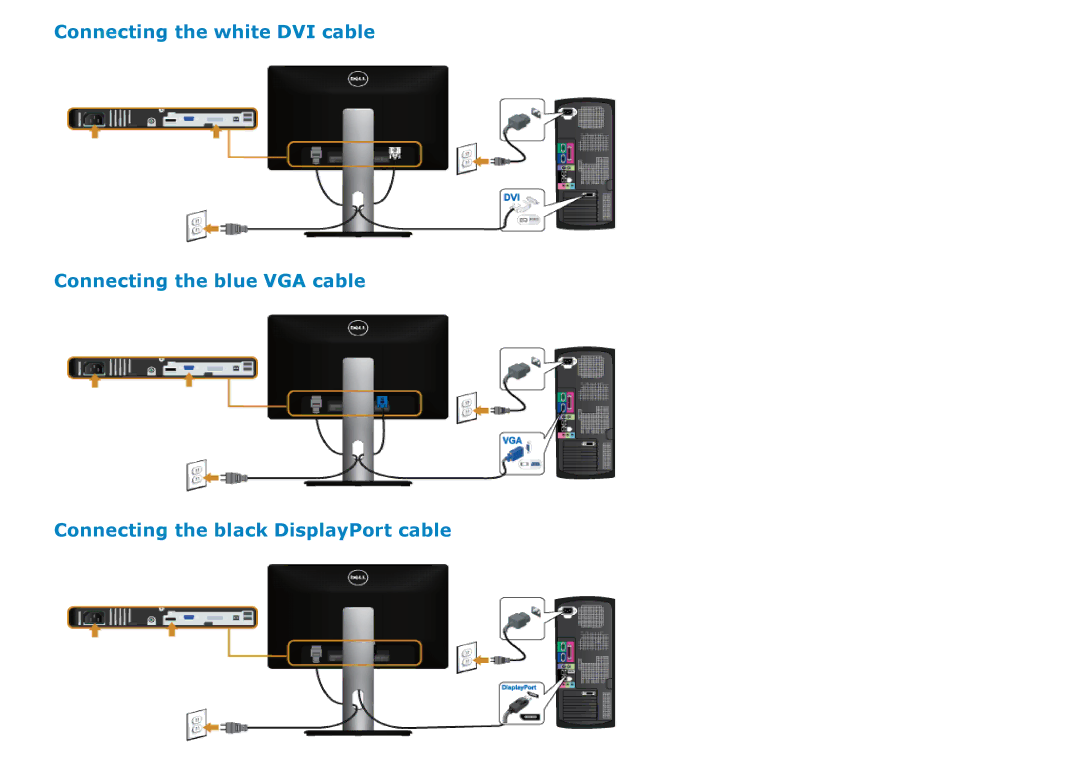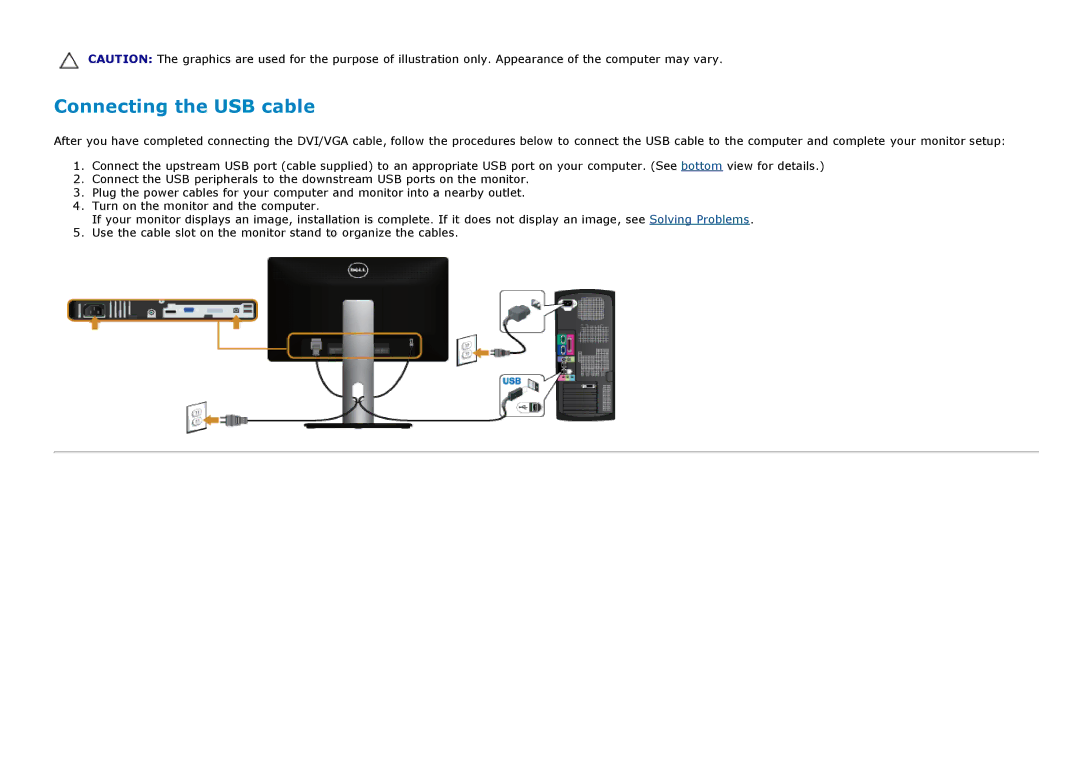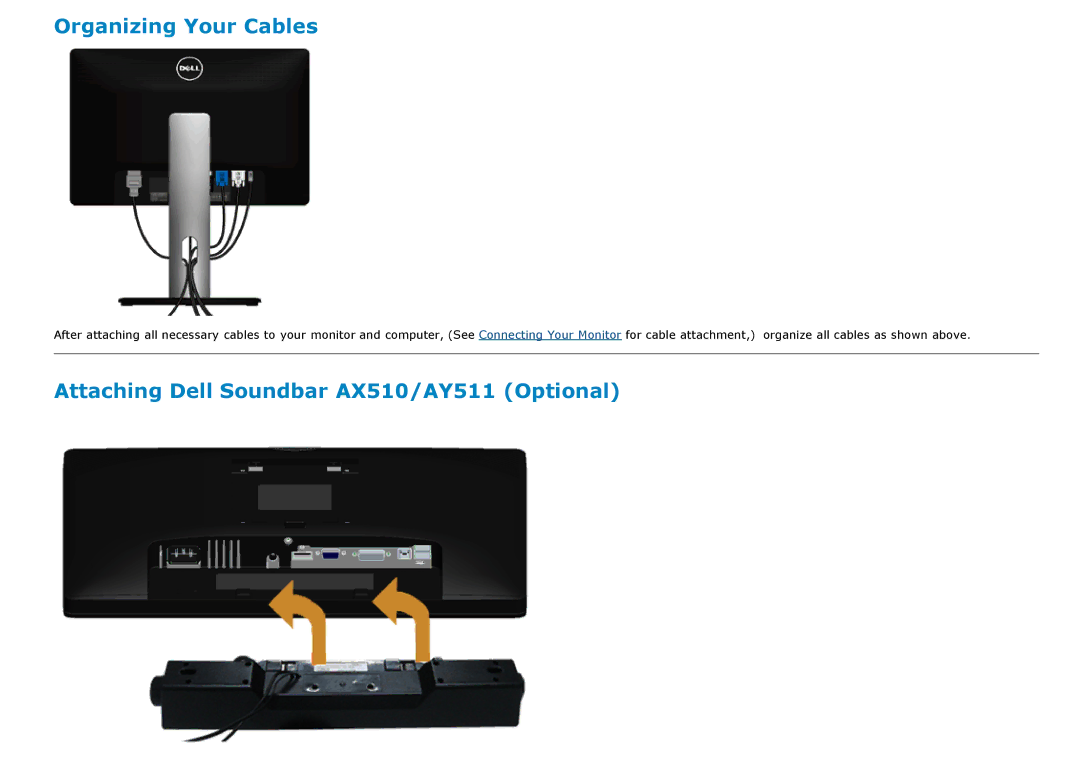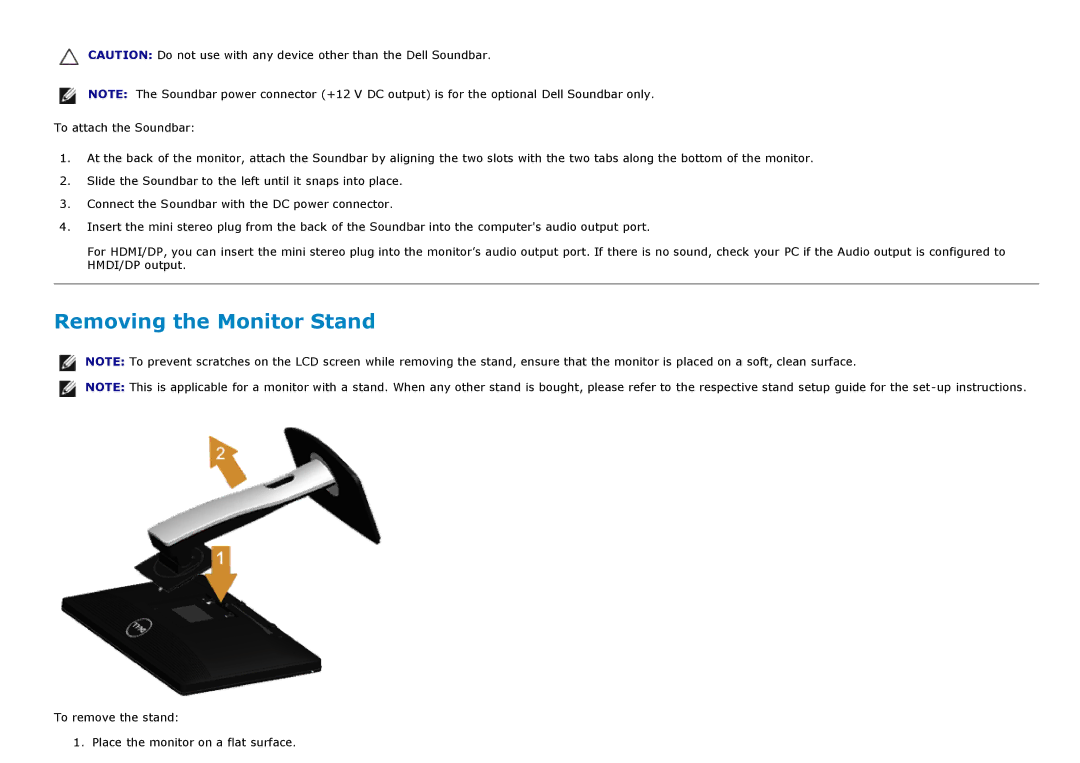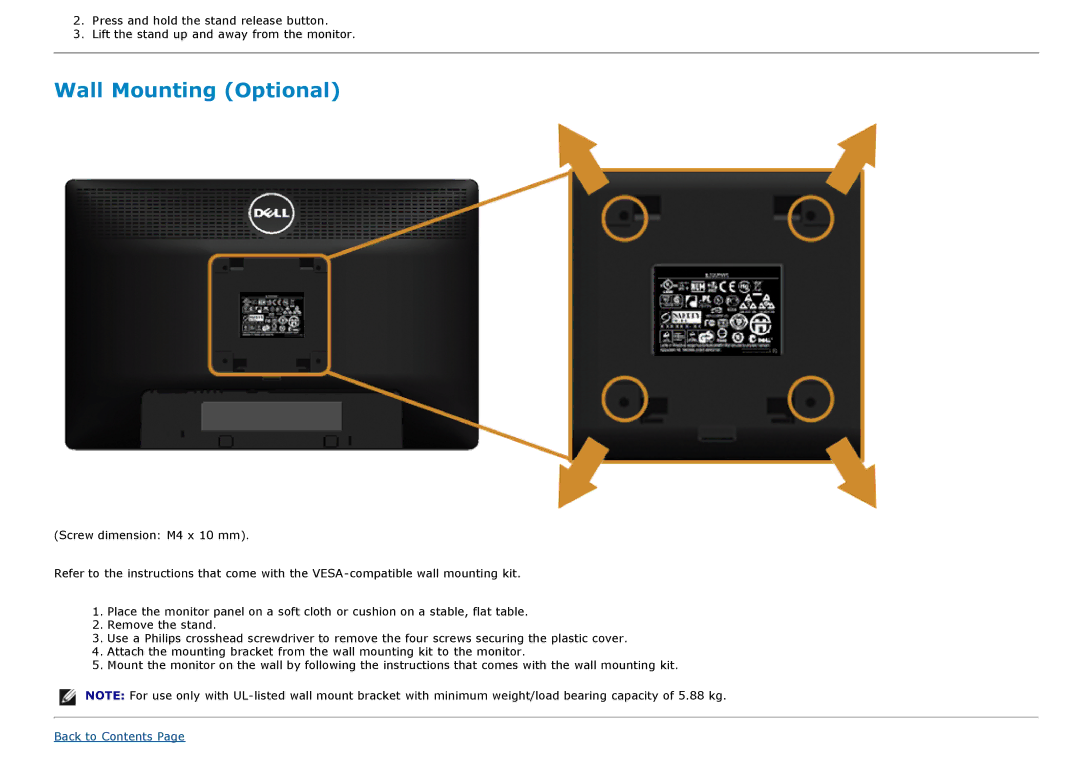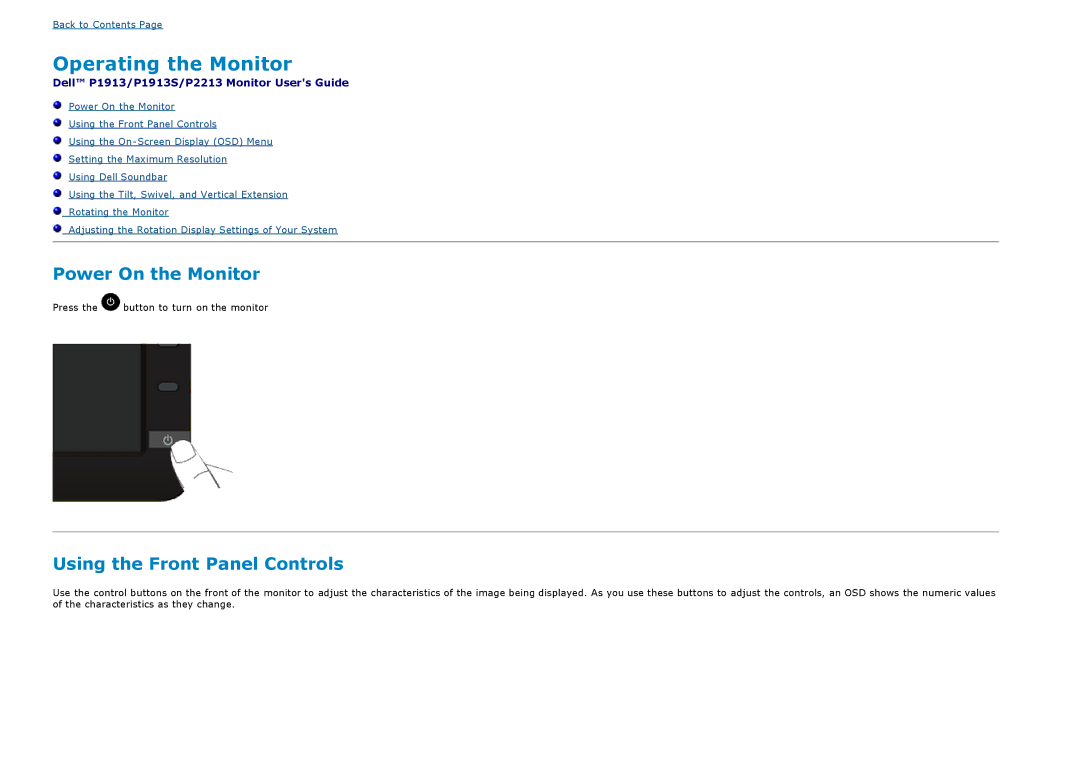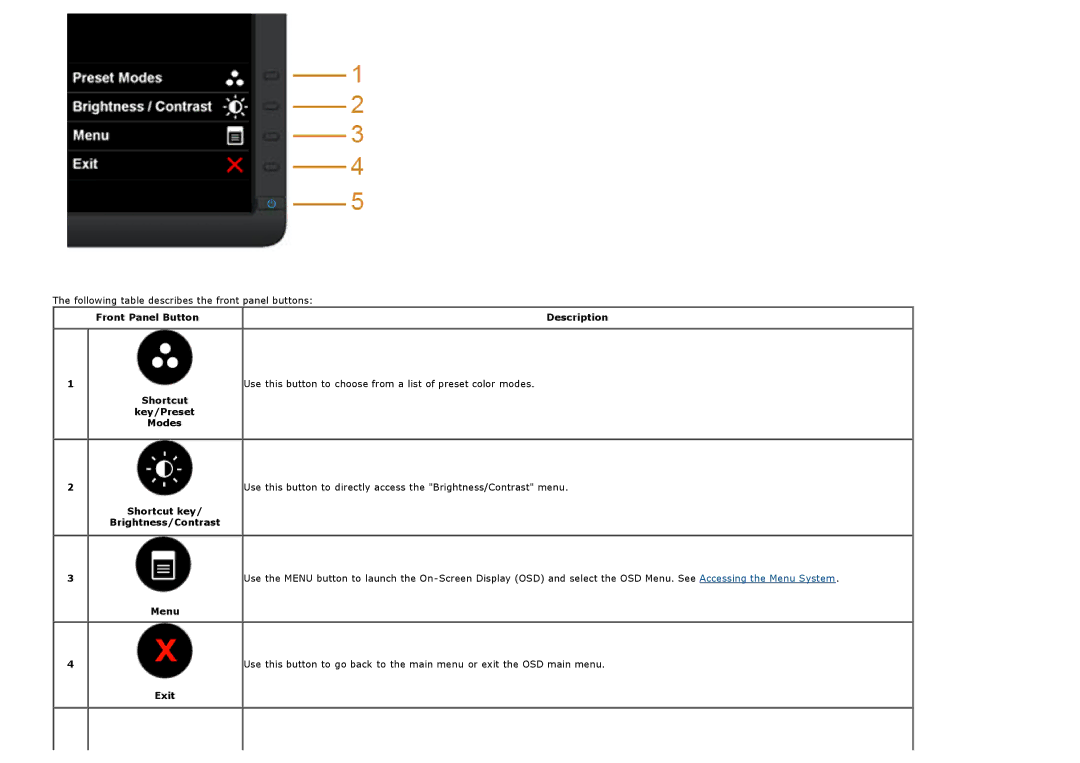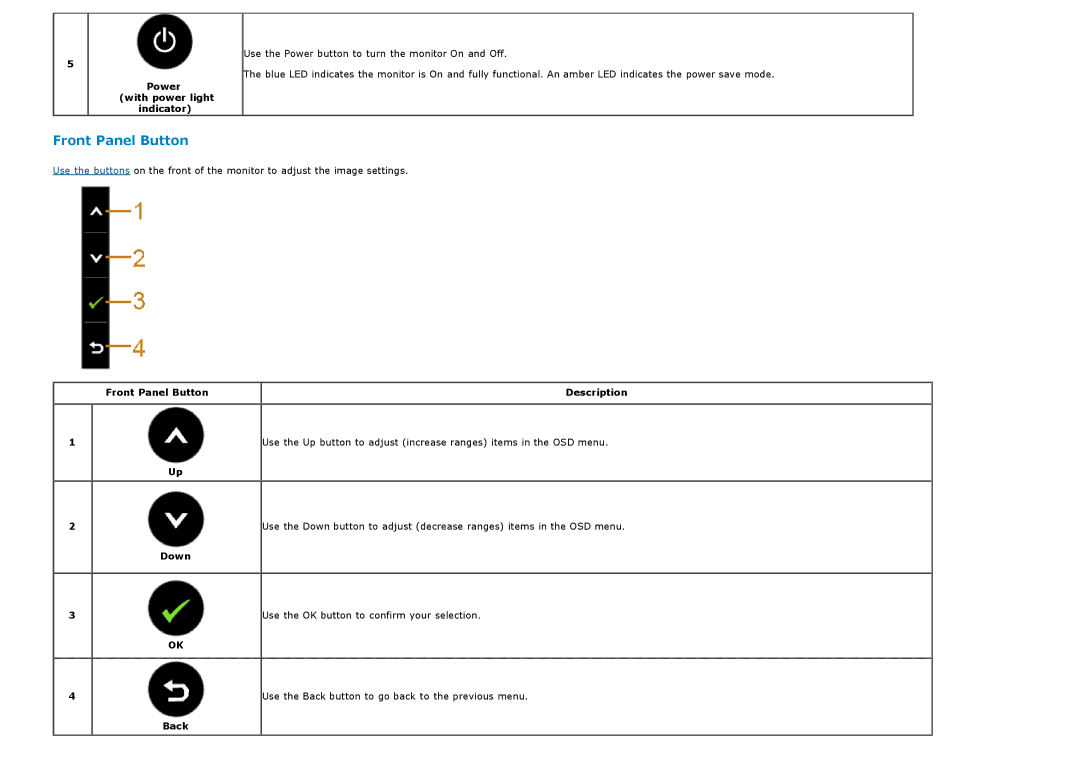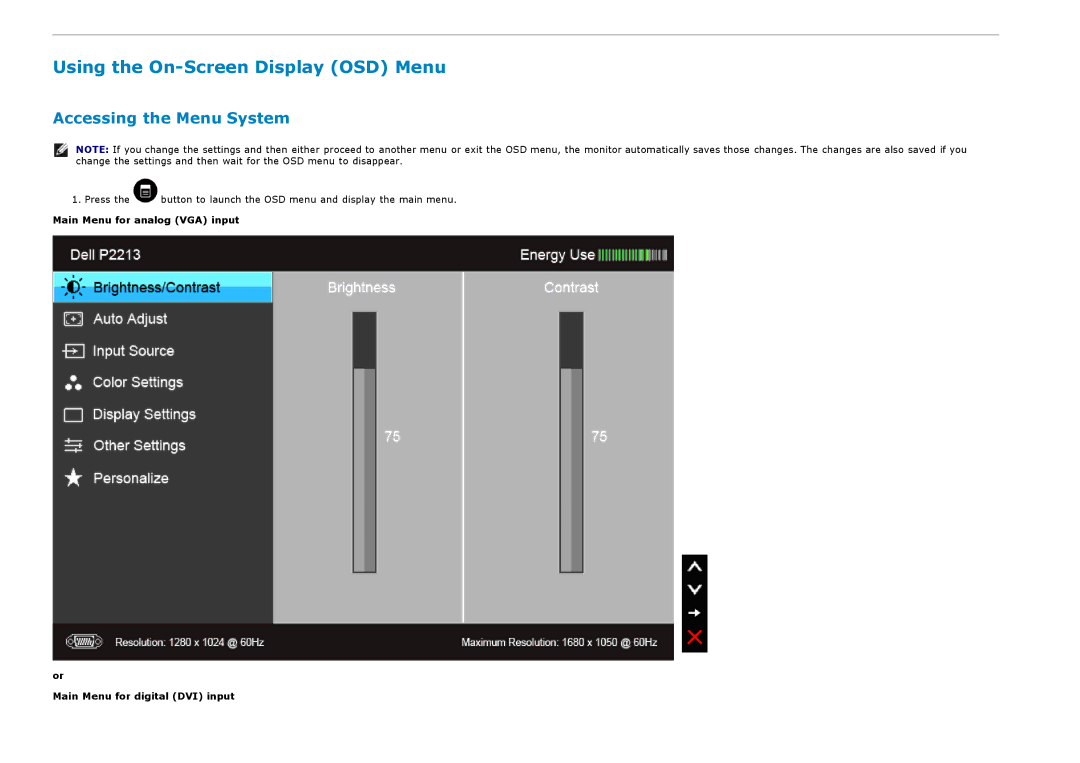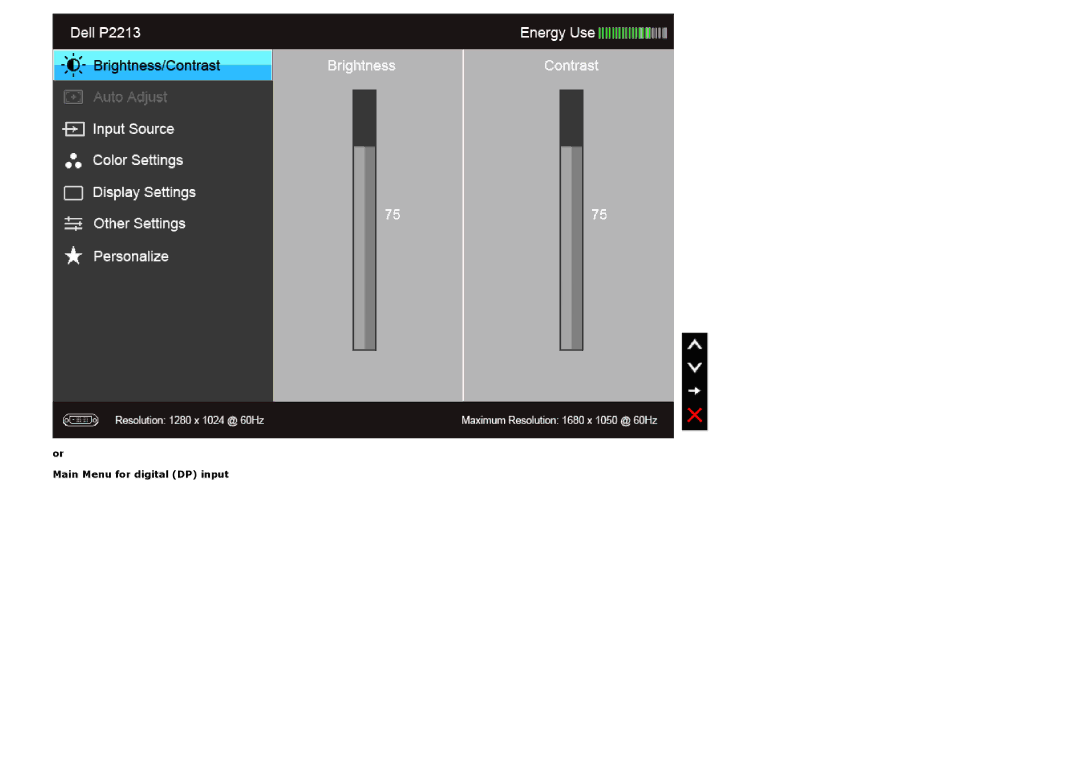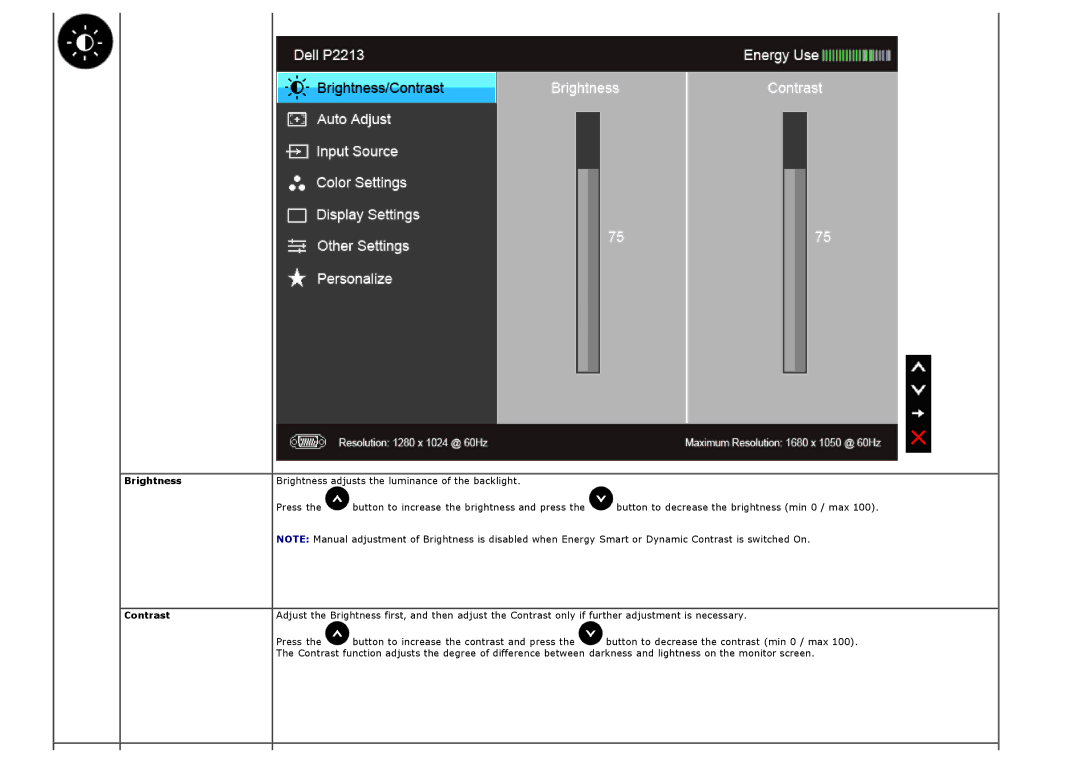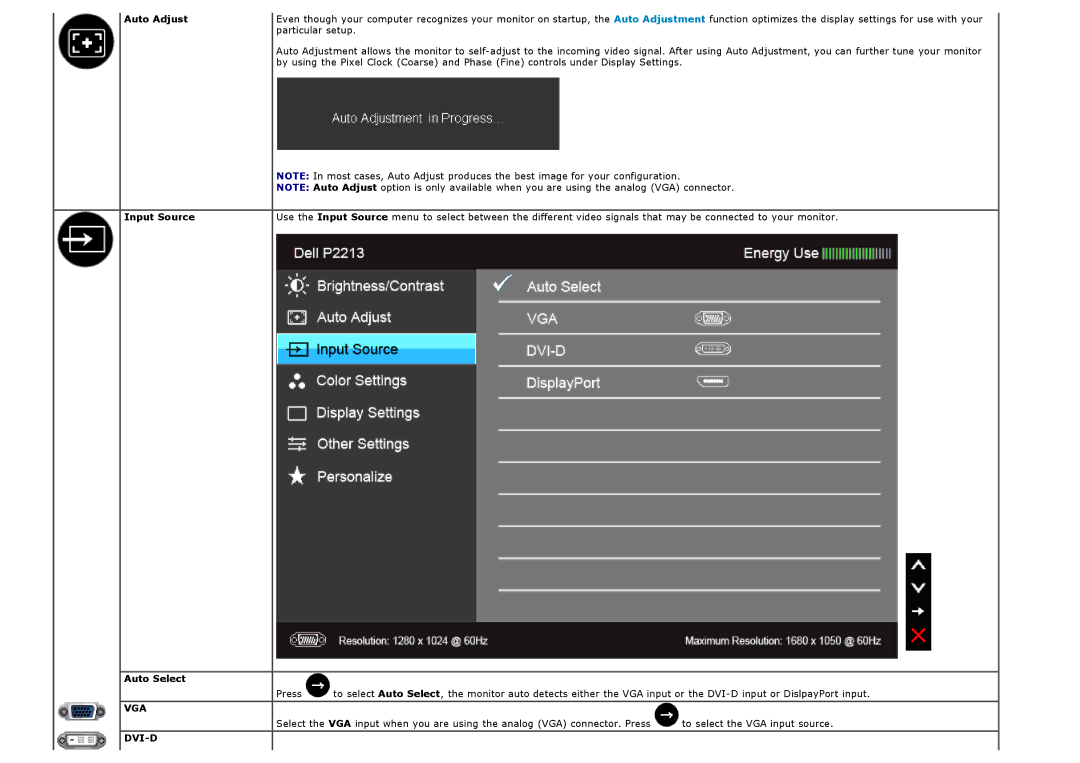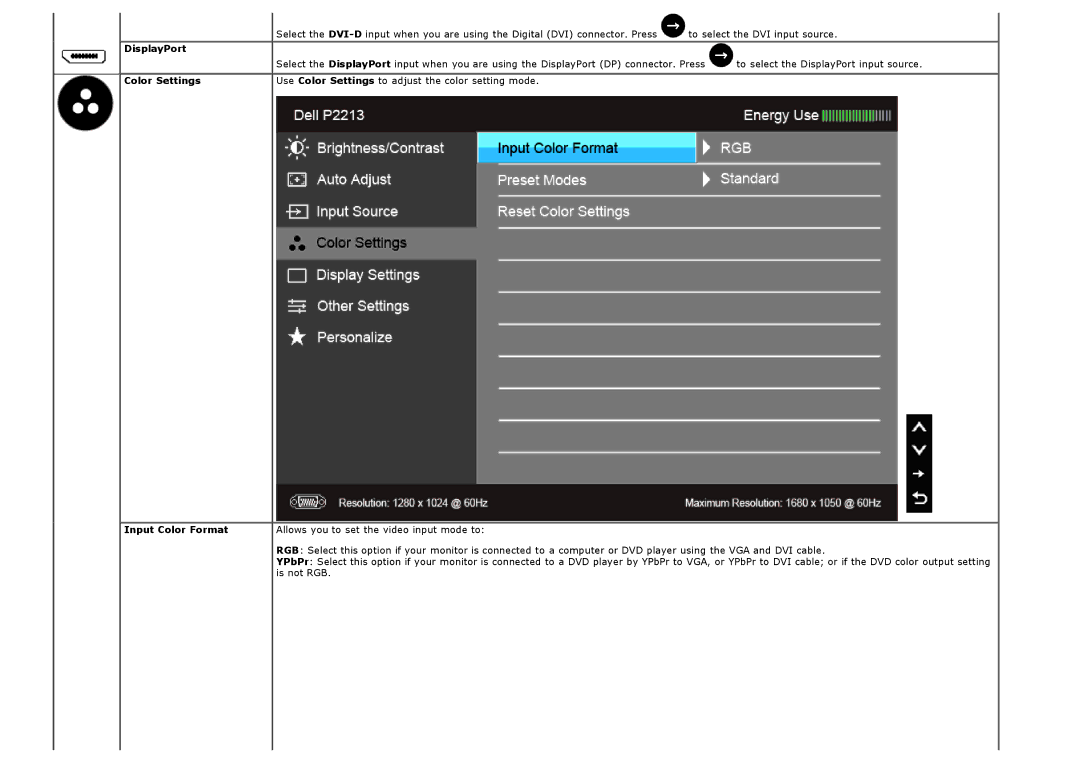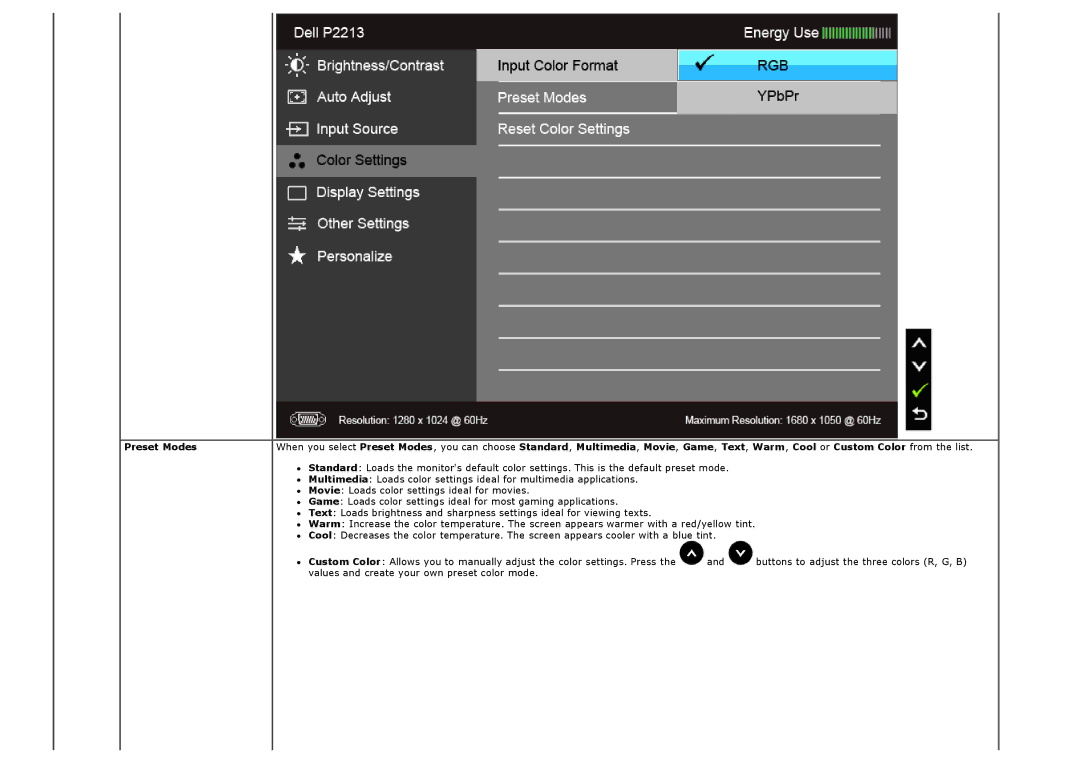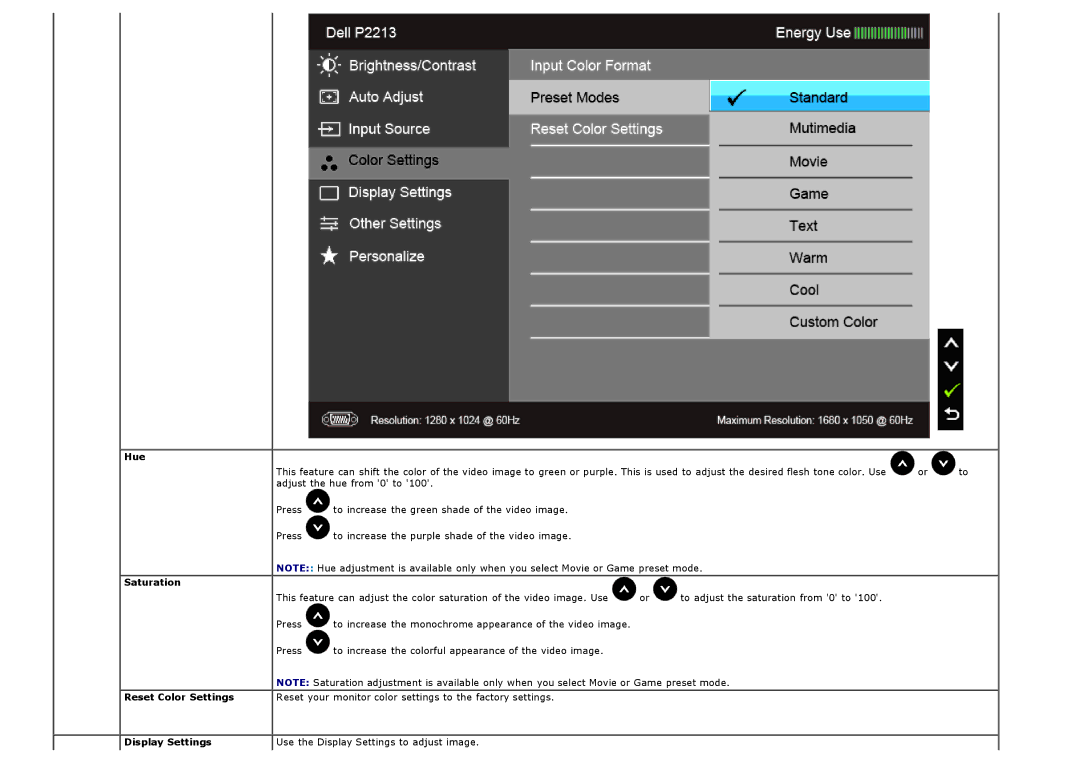*Zero power consumption in OFF mode can only be achieved by disconnecting the main cable from the monitor. ** Maximum power consumption with max luminance, Dell Soundbar, and USB active.
Pin Assignments
VGA Connector
Pin Number
1
2
3
4
5
6
7
8
9
10
11
12
13
14
15

15-pin Side of the Connected Signal Cable
![]()
![]()
![]()
![]()
GND
![]()
![]()
![]()
![]()
![]()
![]() Computer 5 V/3.3 V
Computer 5 V/3.3 V
![]()
![]() GND
GND
![]() DDC data
DDC data
![]()
![]()
![]()
![]() DDC clock
DDC clock