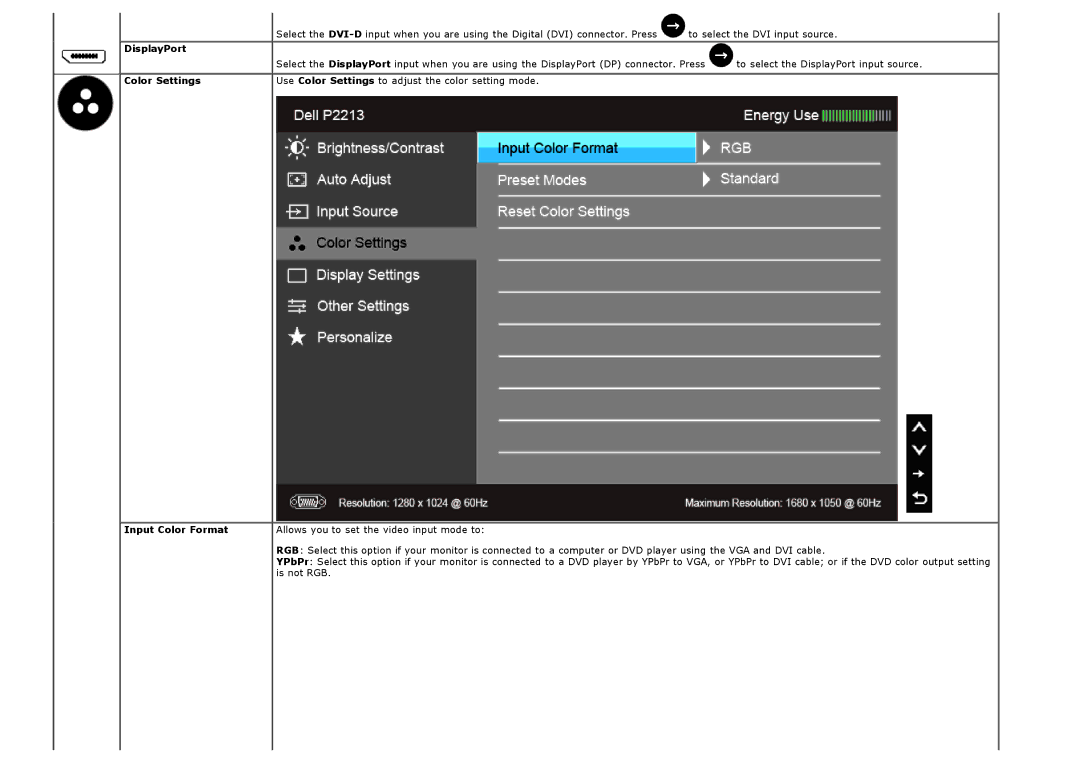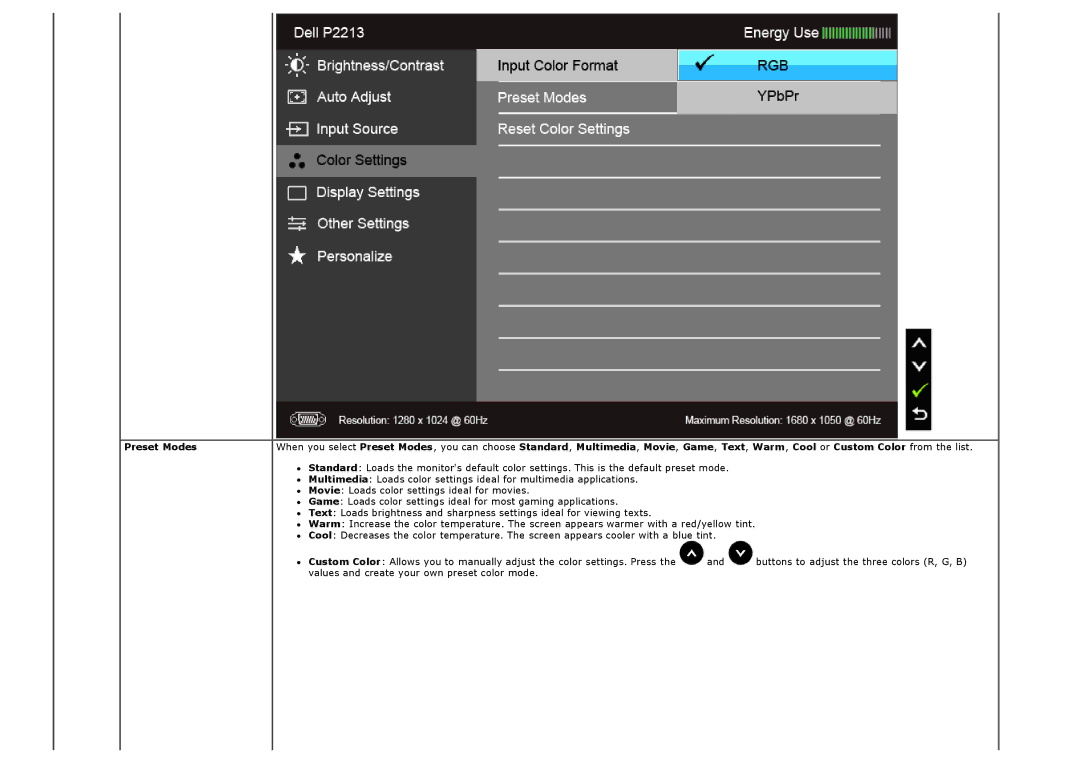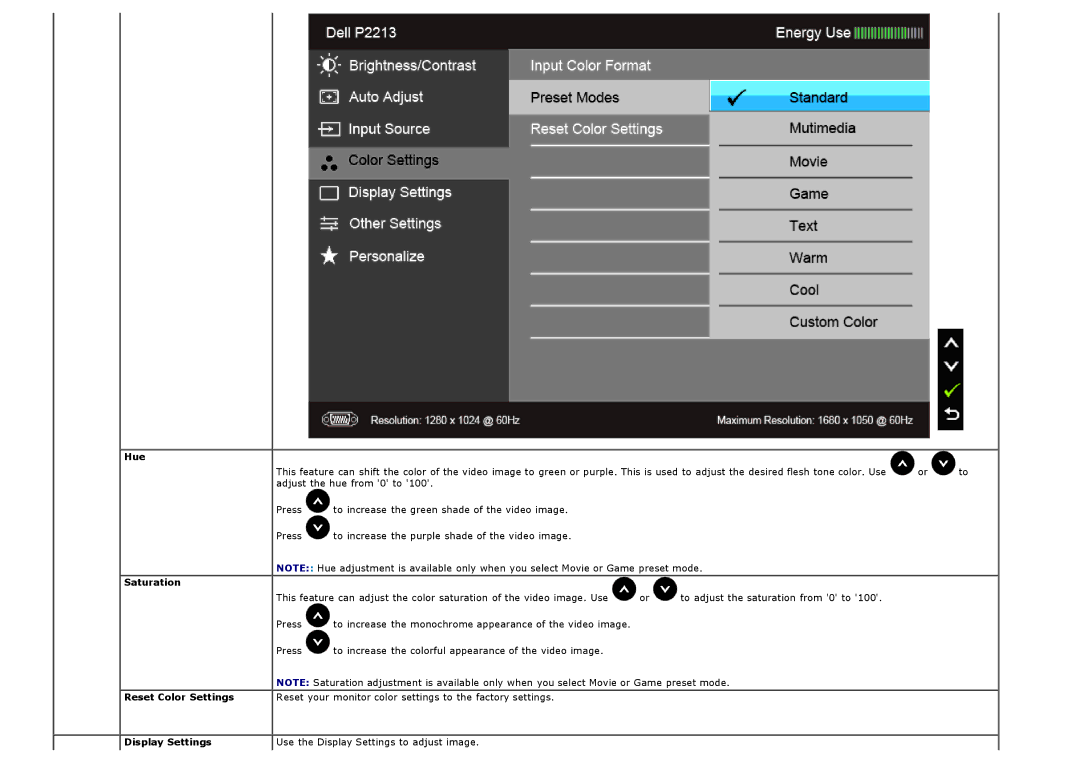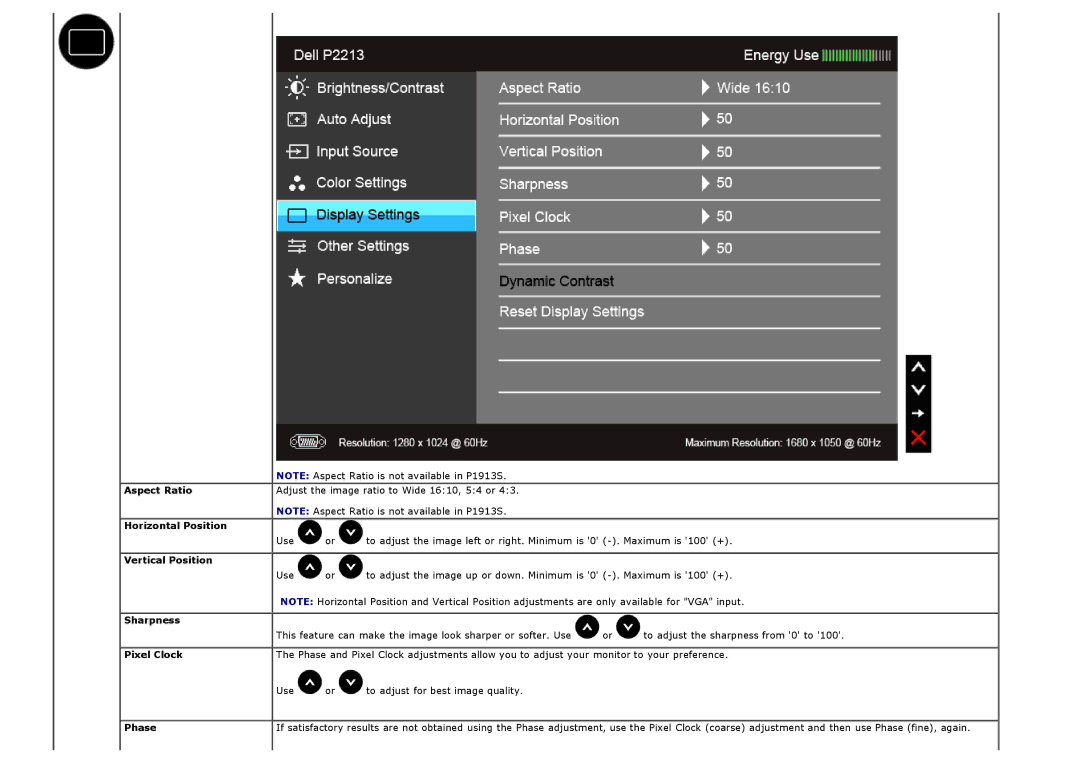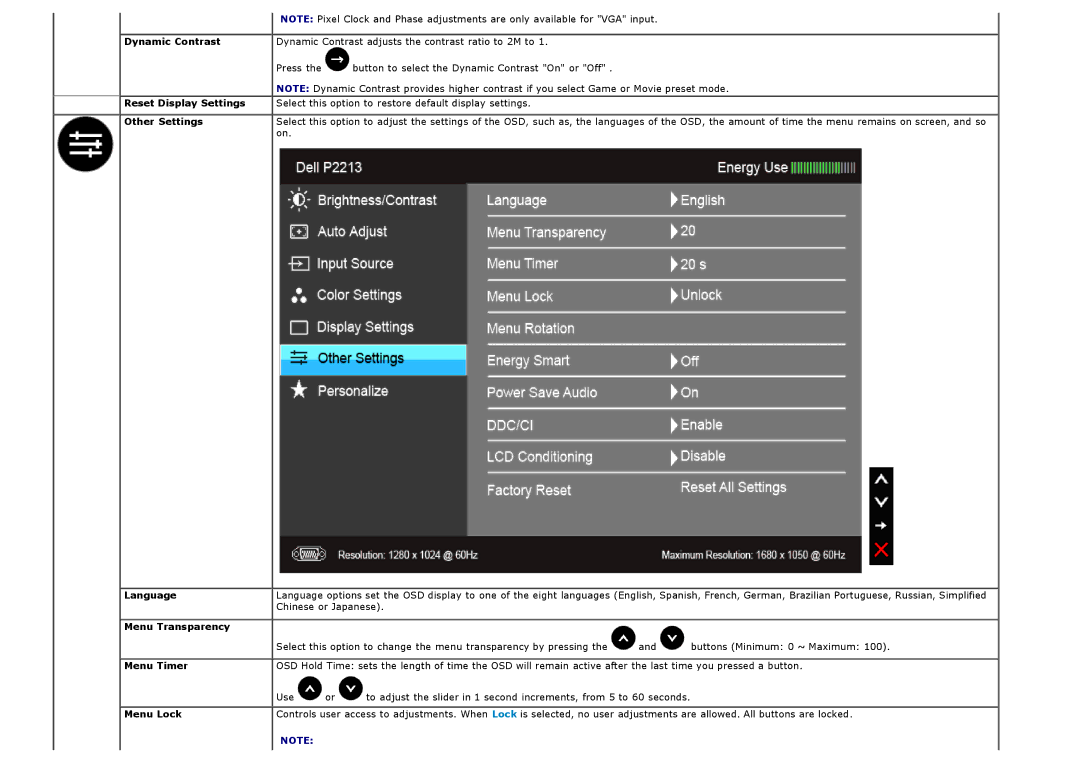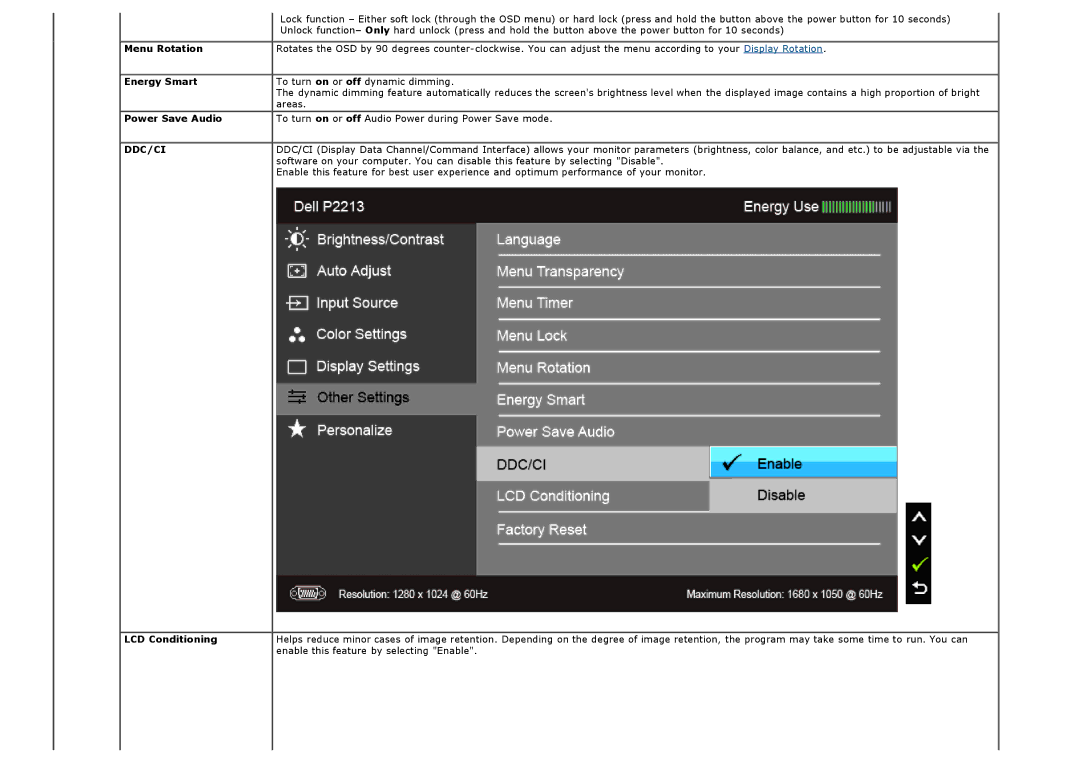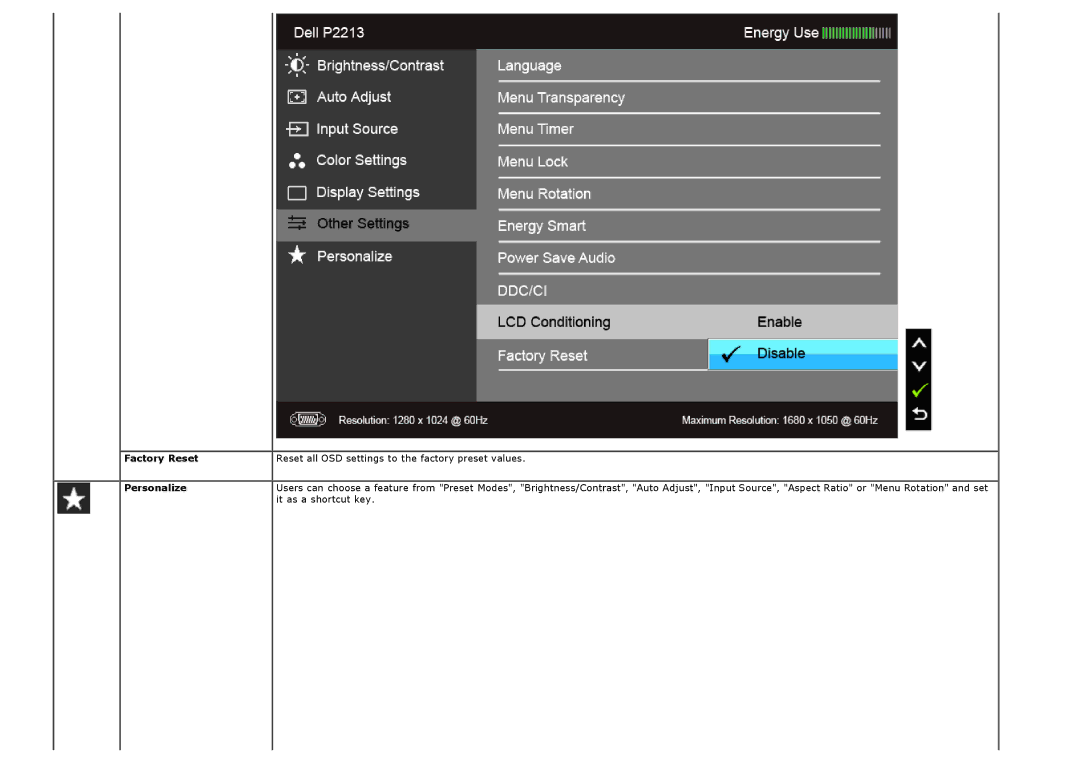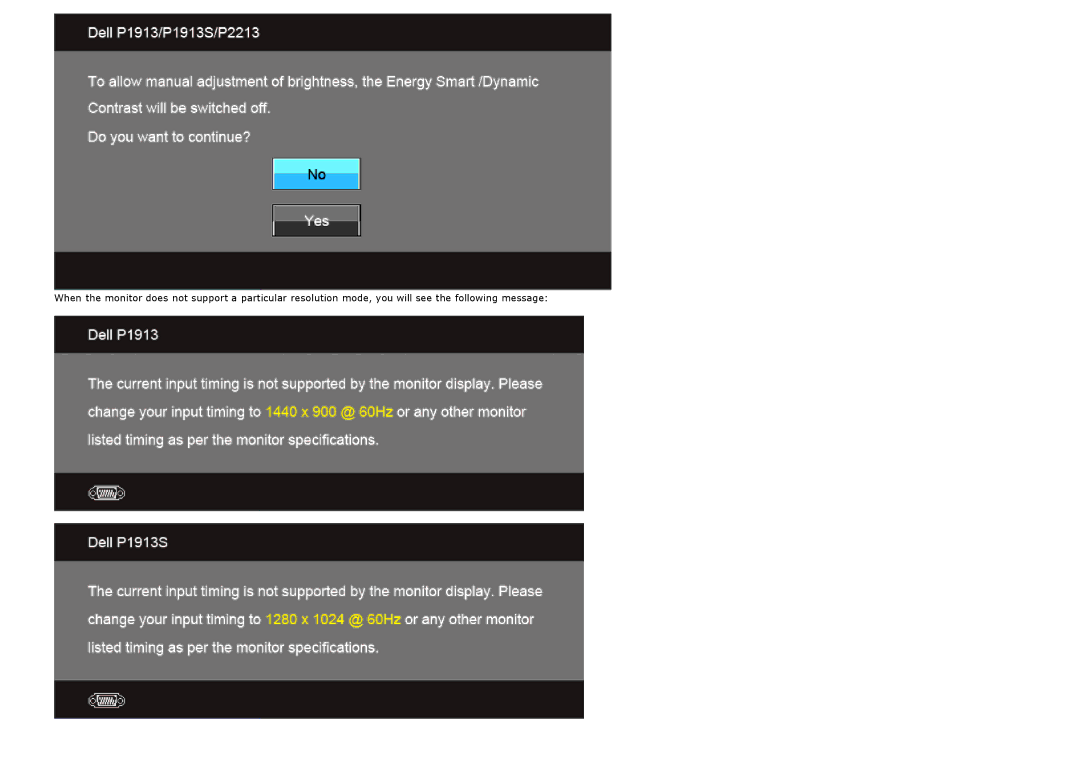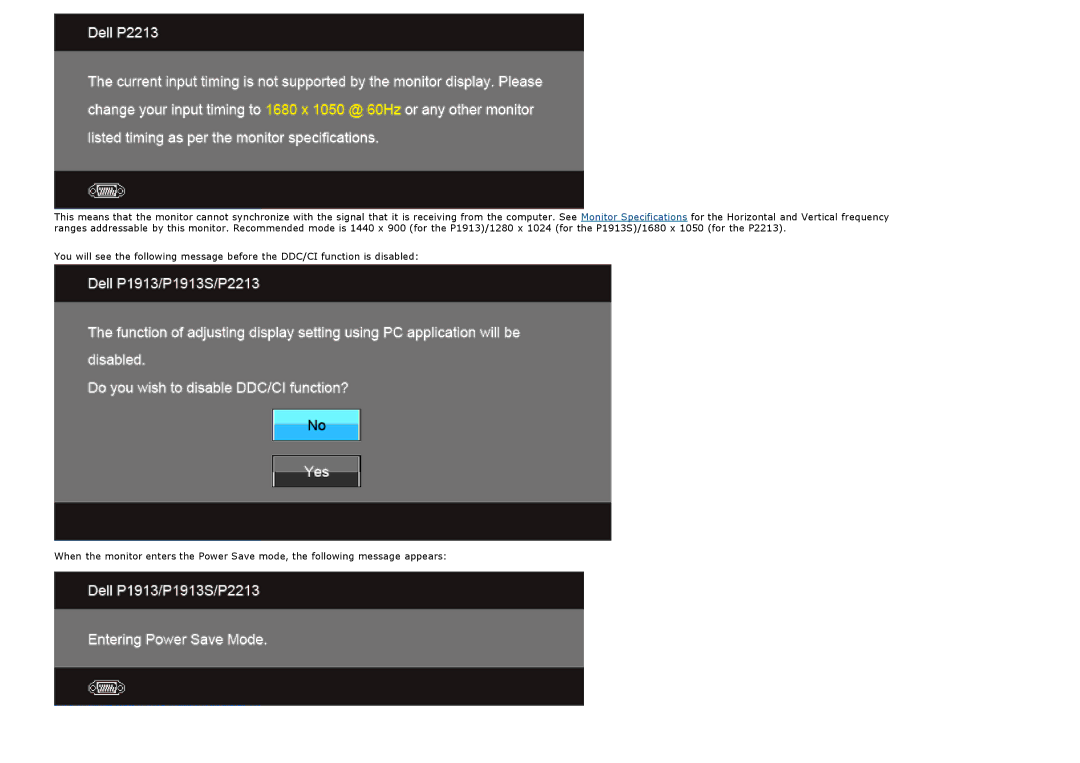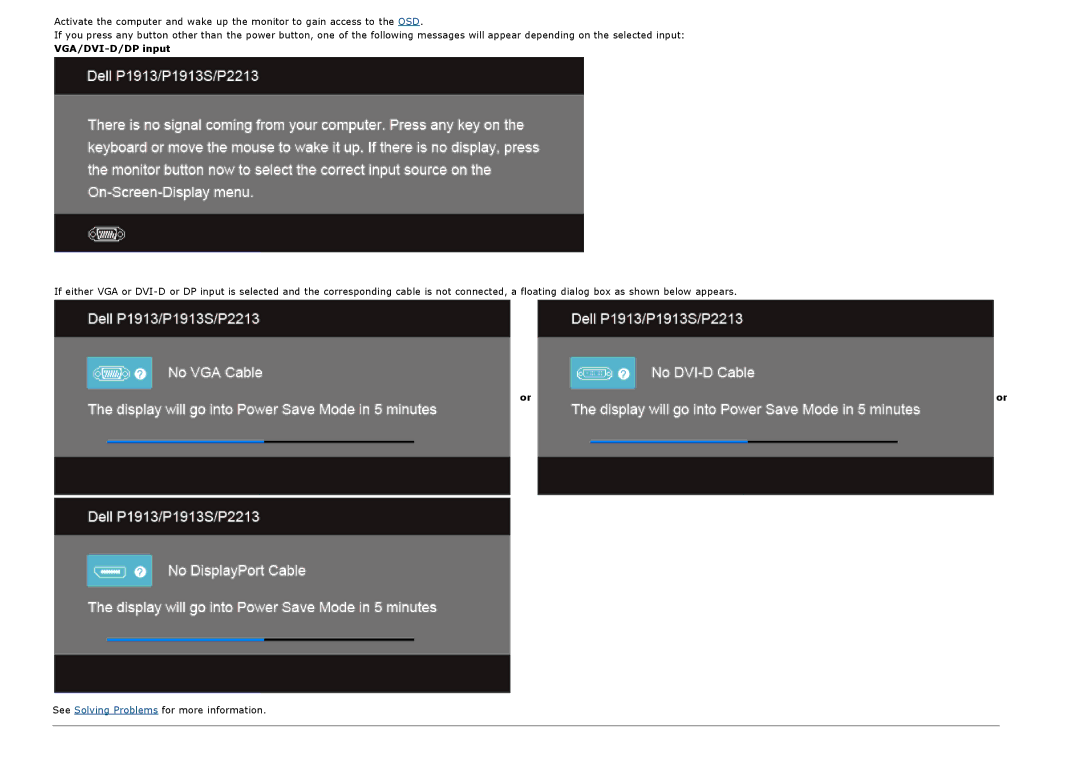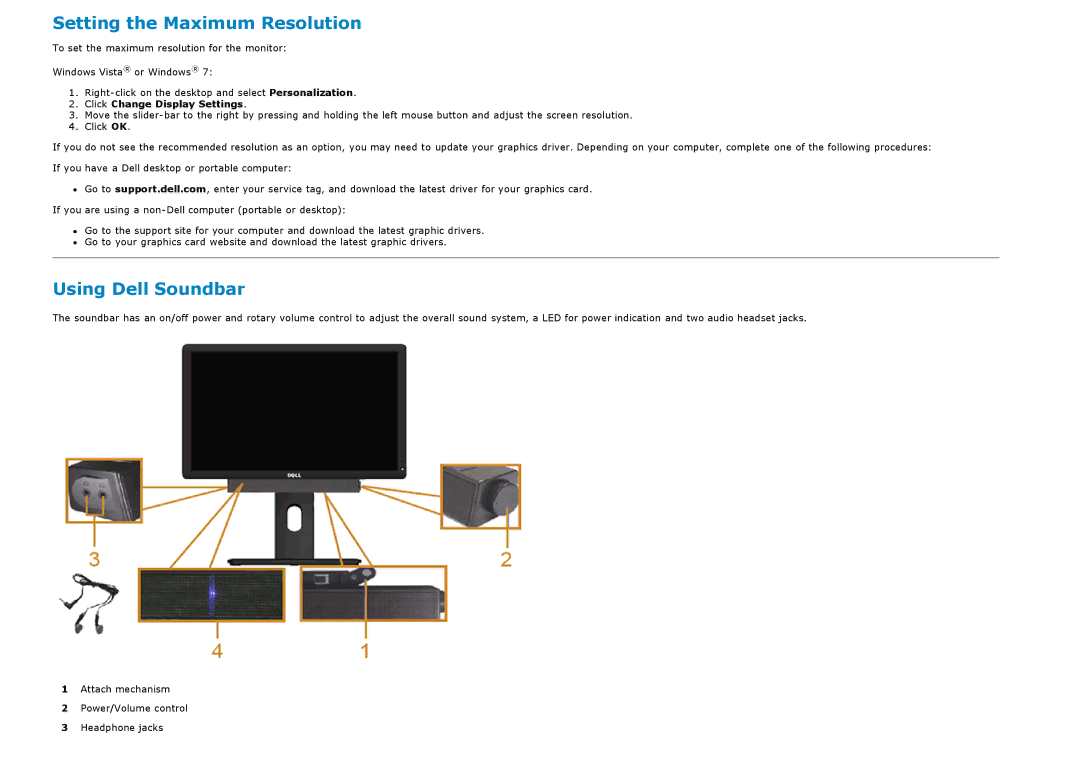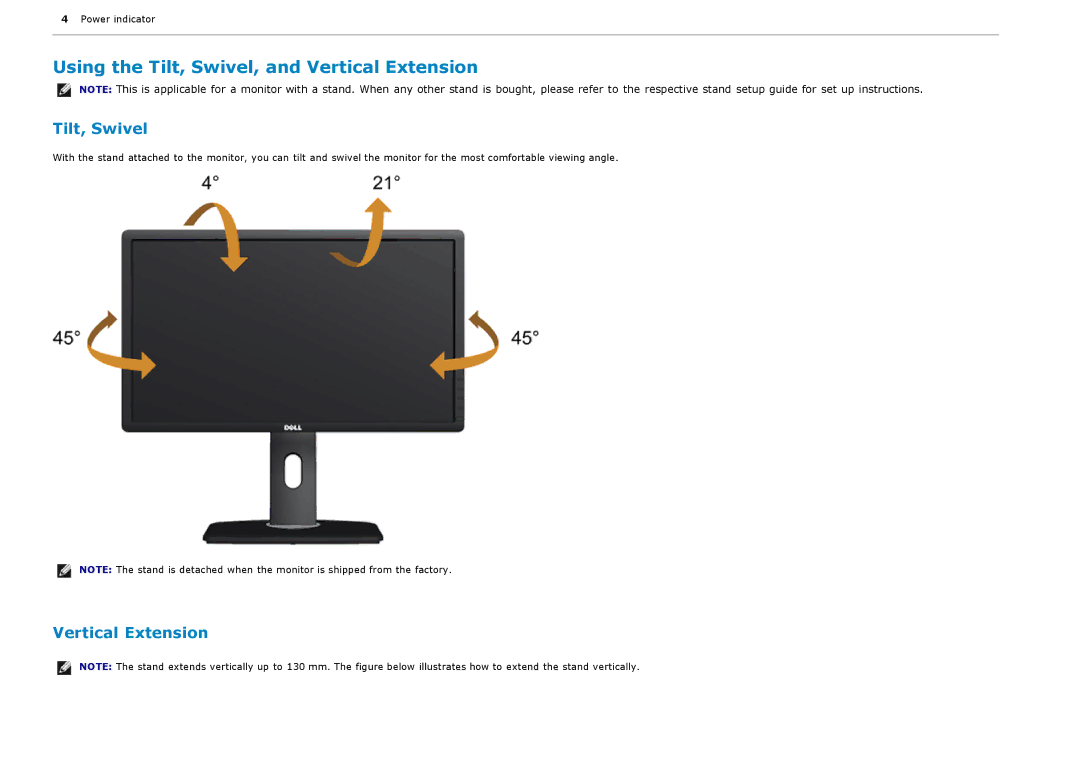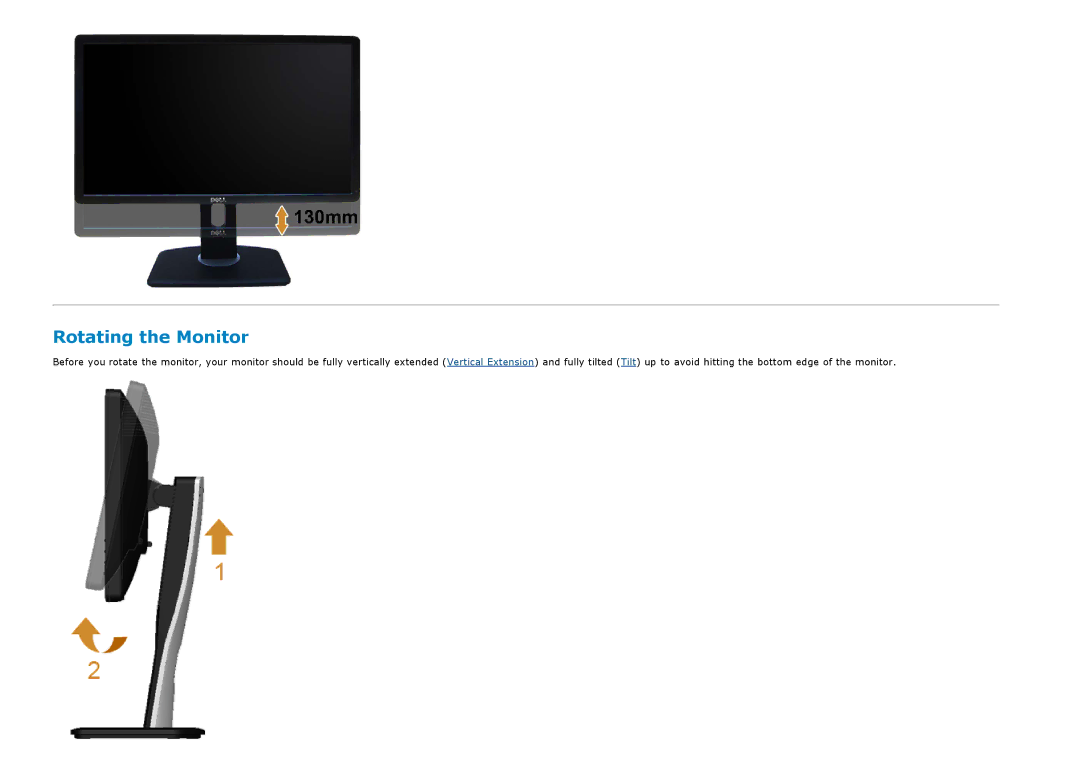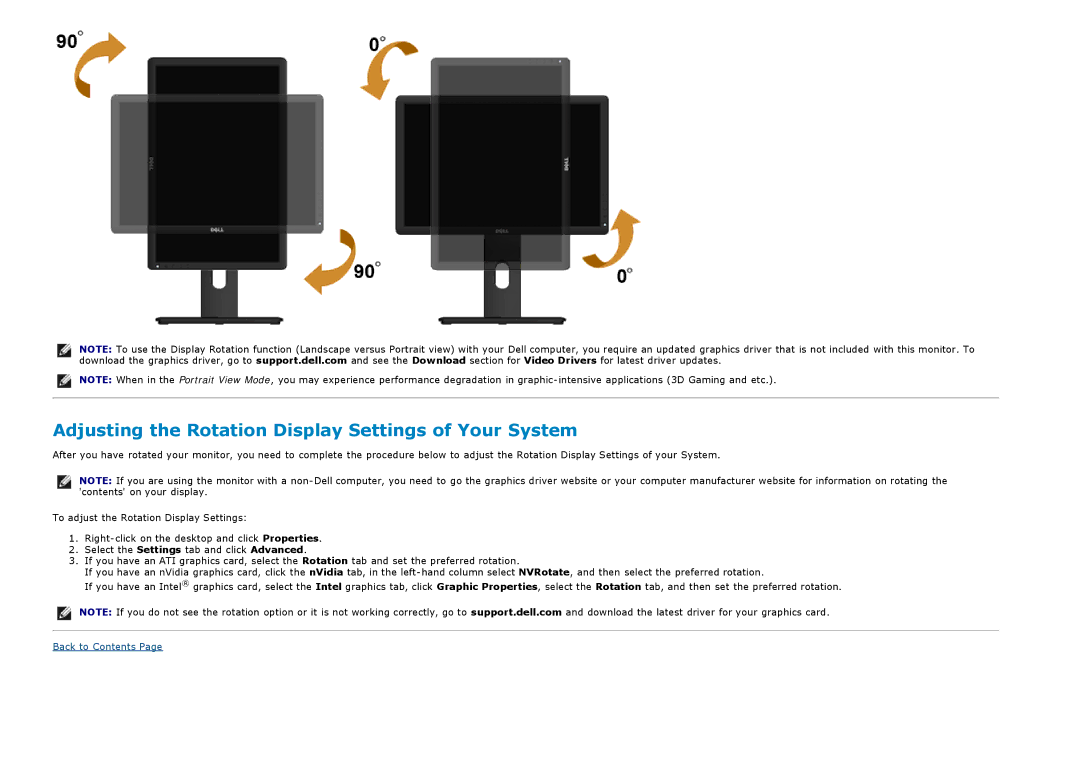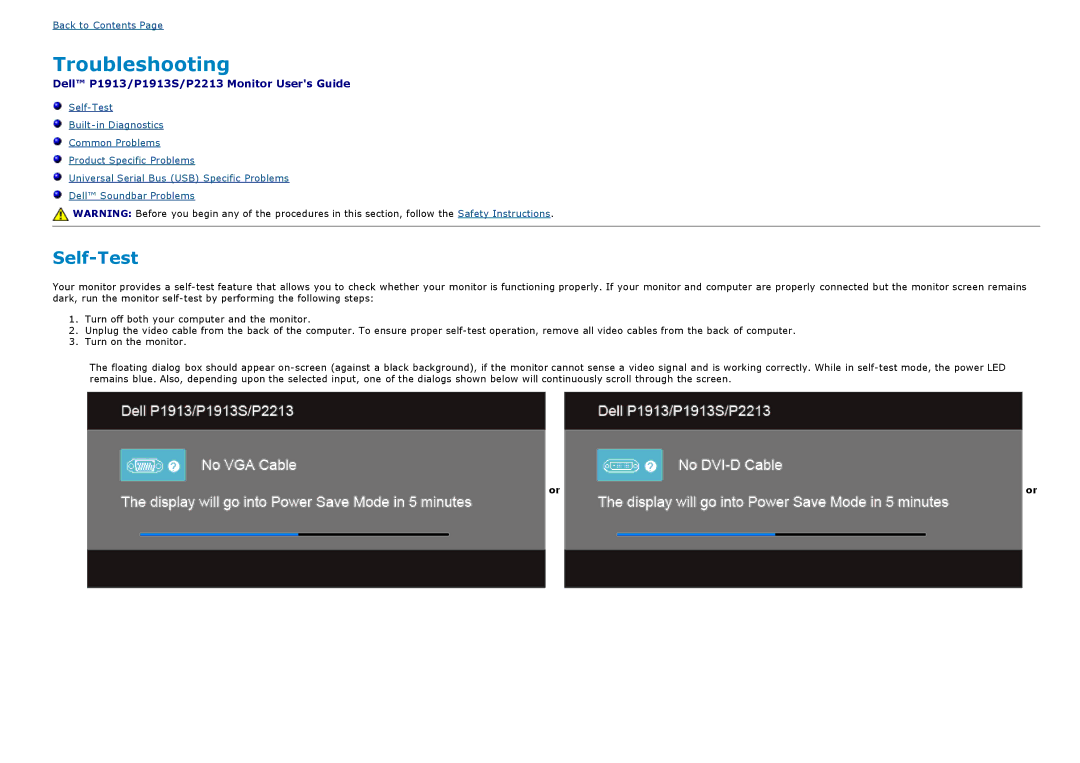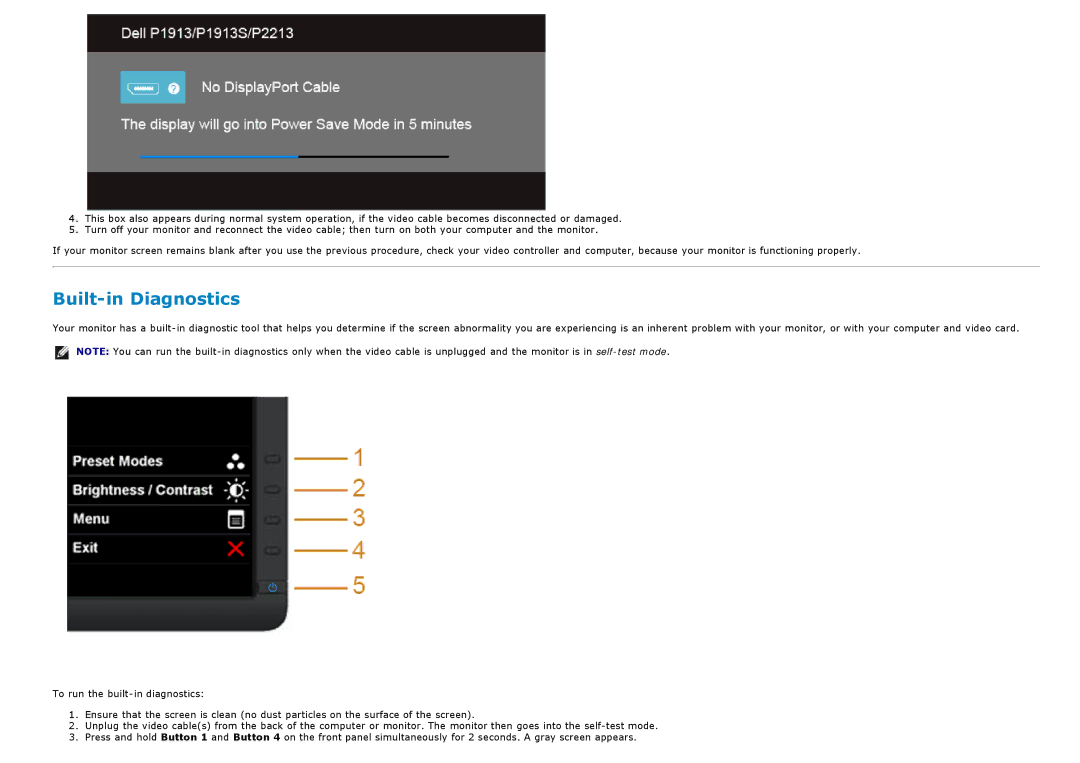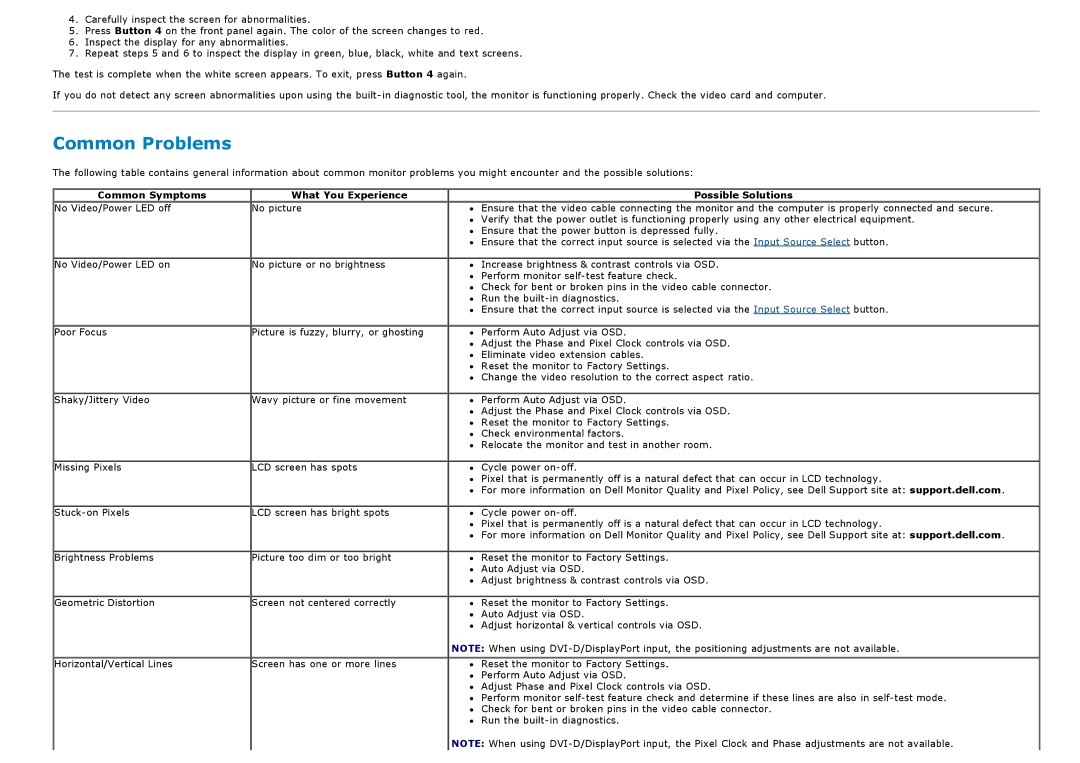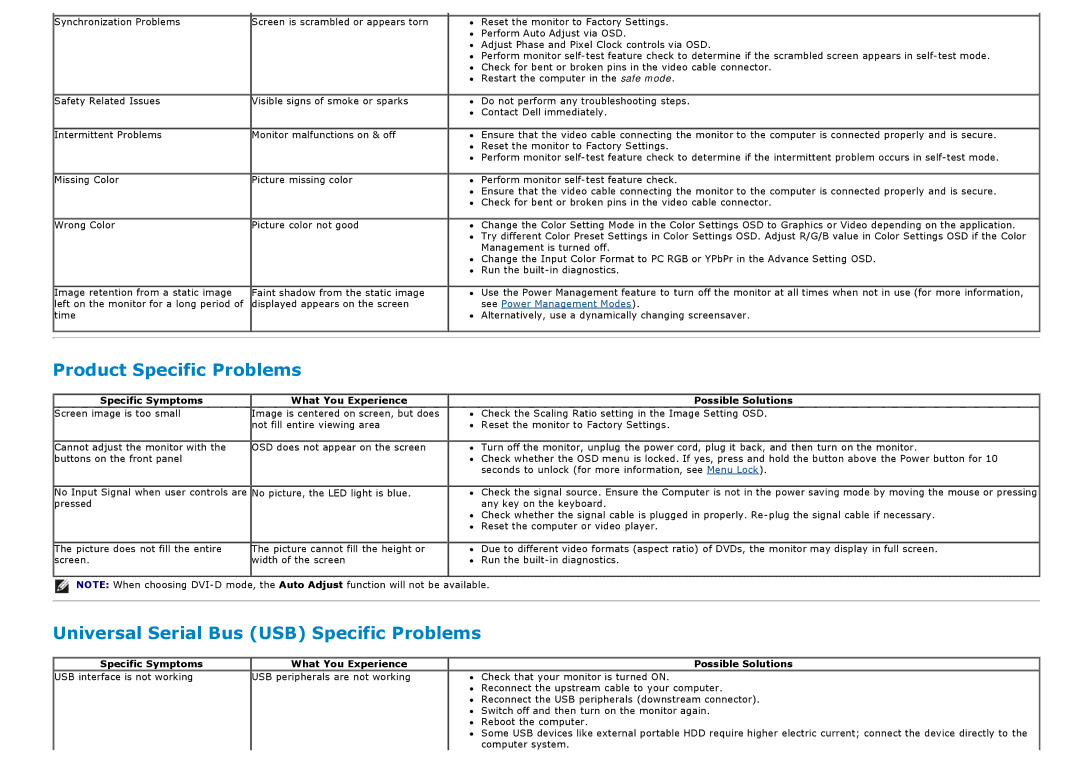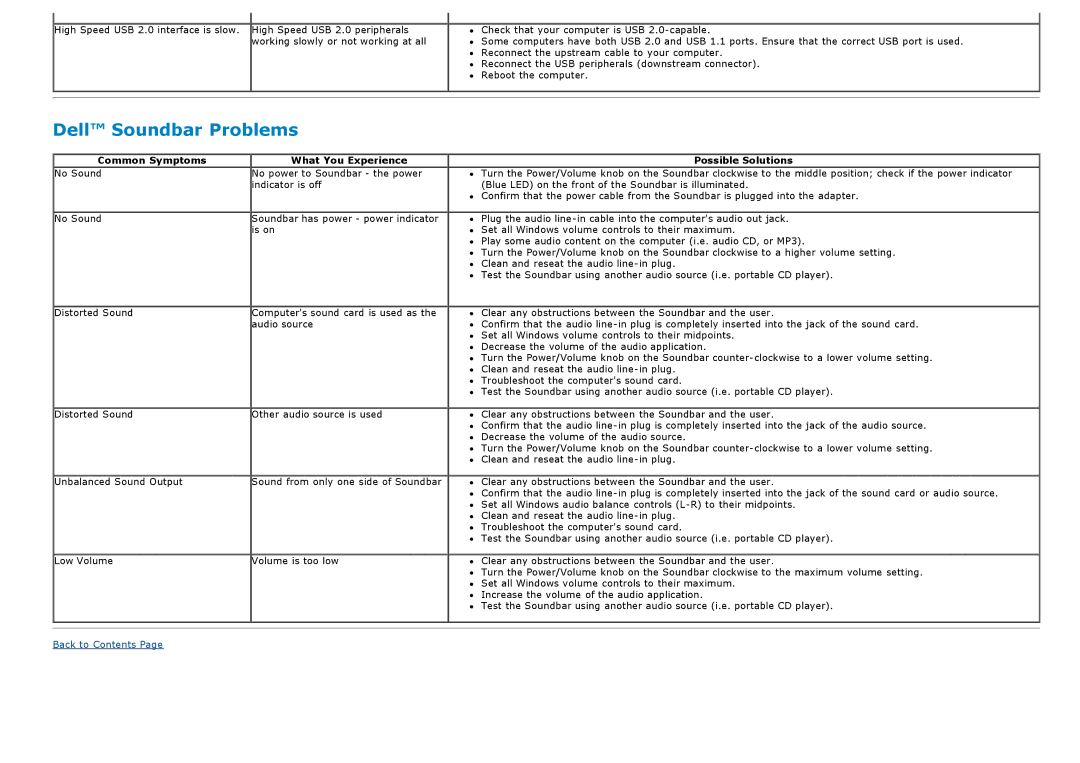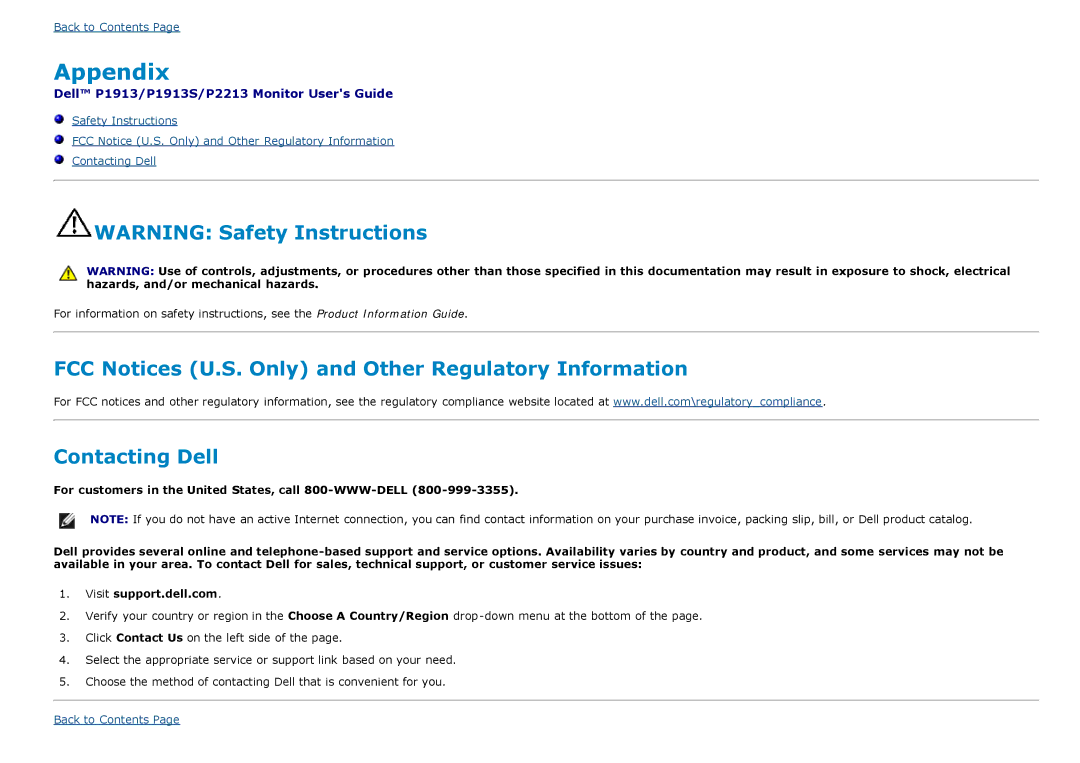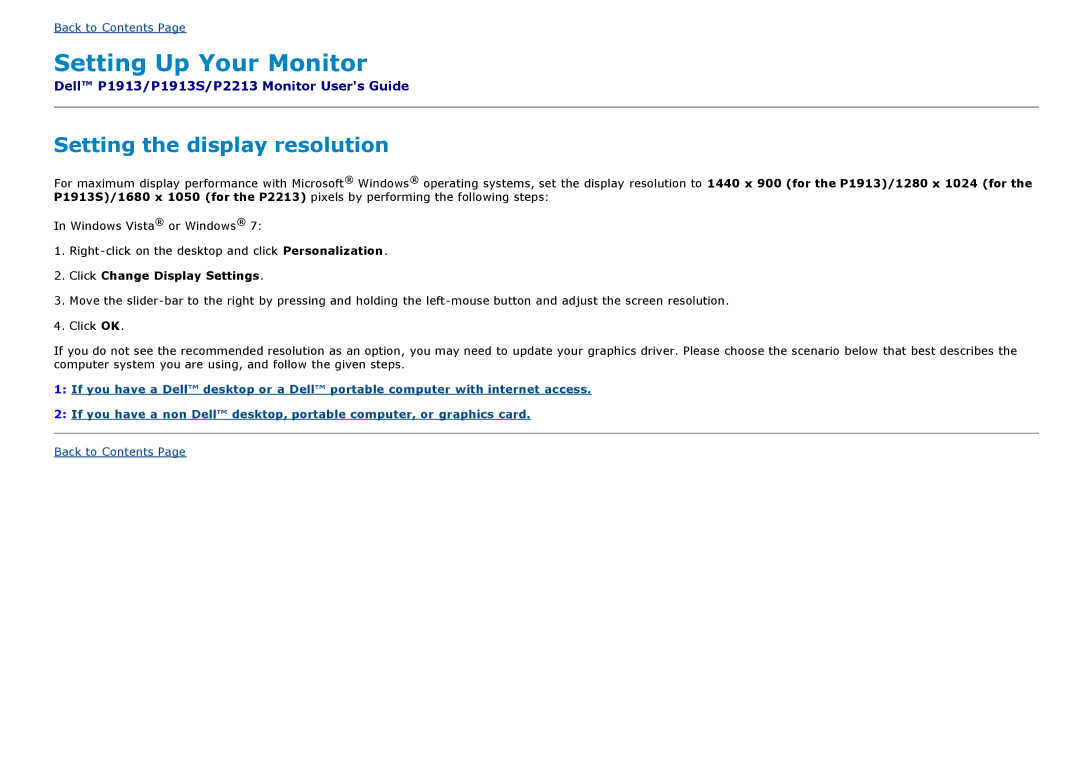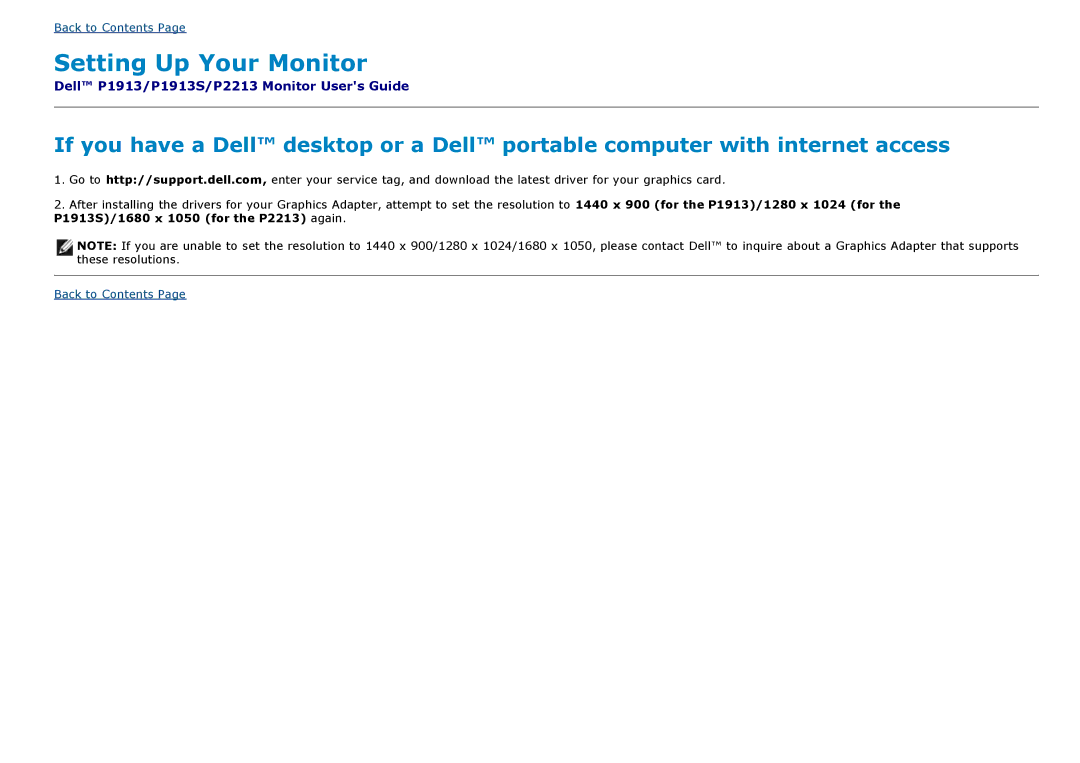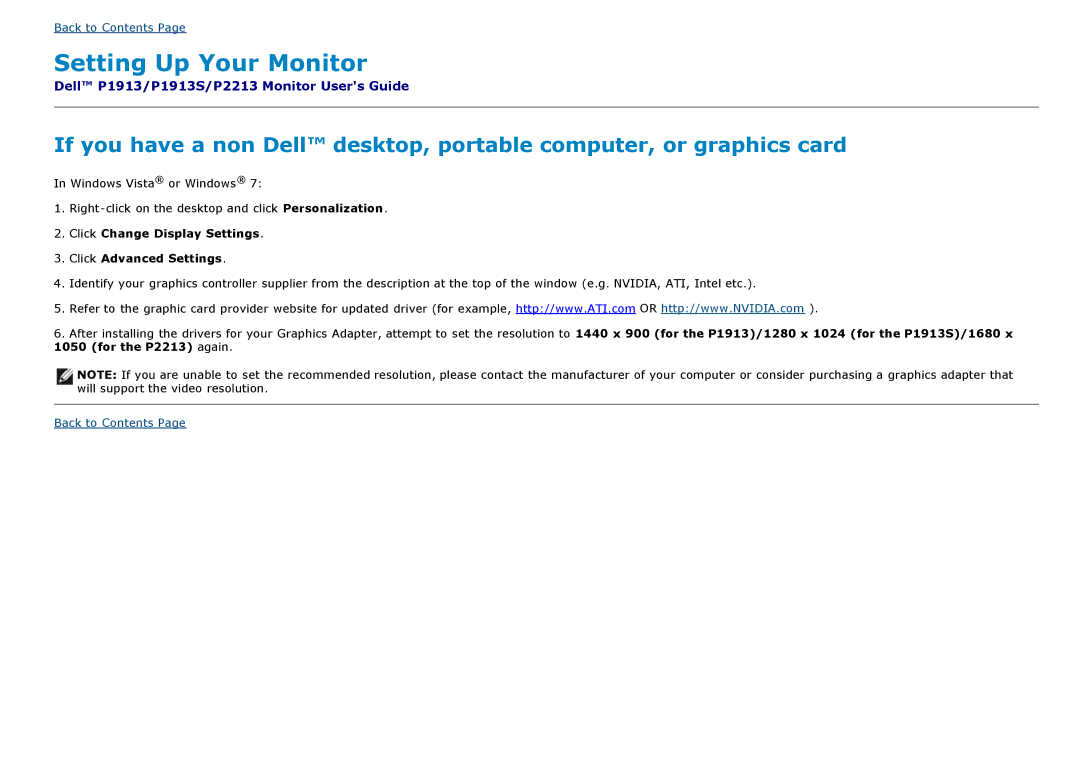Back to Contents Page
Appendix
Dell™ P1913/P1913S/P2213 Monitor User's Guide
Safety Instructions
FCC Notice (U.S. Only) and Other Regulatory Information
Contacting Dell
![]() WARNING: Safety Instructions
WARNING: Safety Instructions
WARNING: Use of controls, adjustments, or procedures other than those specified in this documentation may result in exposure to shock, electrical hazards, and/or mechanical hazards.
For information on safety instructions, see the Product Information Guide.
FCC Notices (U.S. Only) and Other Regulatory Information
For FCC notices and other regulatory information, see the regulatory compliance website located at www.dell.com\regulatory_compliance.
Contacting Dell
For customers in the United States, call
NOTE: If you do not have an active Internet connection, you can find contact information on your purchase invoice, packing slip, bill, or Dell product catalog.
Dell provides several online and
1.Visit support.dell.com.
2.Verify your country or region in the Choose A Country/Region
3.Click Contact Us on the left side of the page.
4.Select the appropriate service or support link based on your need.
5.Choose the method of contacting Dell that is convenient for you.
Back to Contents Page