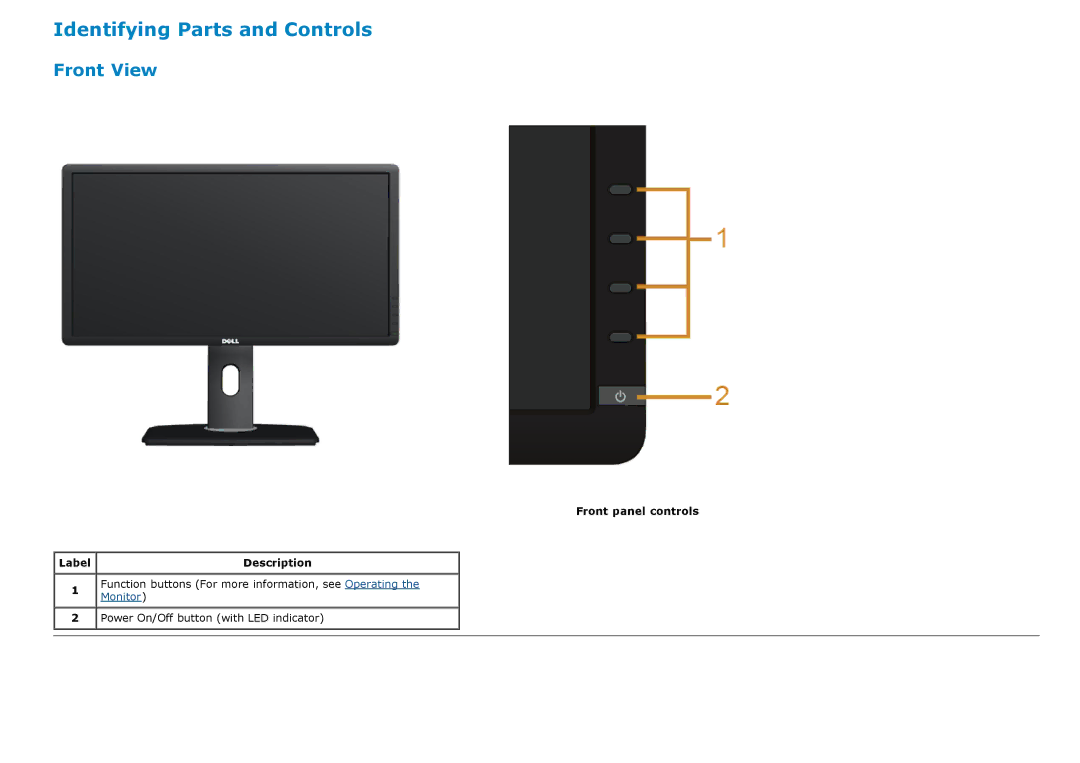Identifying Parts and Controls
Front View
Front panel controls
Label | Description |
1Function buttons (For more information, see Operating the Monitor)
2 ![]()
![]() Power On/Off button (with LED indicator)
Power On/Off button (with LED indicator)

Label | Description |
1Function buttons (For more information, see Operating the Monitor)
2 ![]()
![]() Power On/Off button (with LED indicator)
Power On/Off button (with LED indicator)