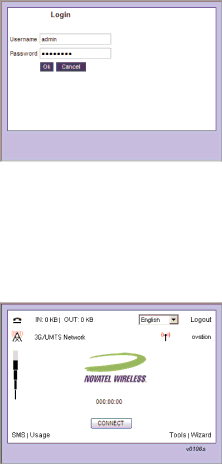
Internet Settings
You can change or customize your Internet settings. You must open the Tools before you can change these settings.
Opening the Tools
Once your Ovation is set up for first time use, you can use the Tools to change your settings.
•Enter your user name in the Username box. The default user name is admin.
•Enter your password in the Password box. The default password is password.
Note: Note that the user name and password are case sensitive. For example: ADMIN is not the same as admin.
•Click OK.
•Click Tools on the Connection Manager.
•You can then adjust your Ovation settings.
17