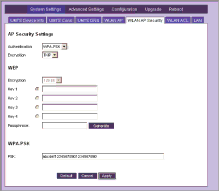
Wireless Security Settings
•Click Setup then WLAN Security.
• Select WPA | as Security |
System. |
|
•Enter your passphrase in the PSK field.
Write down your passphrase. You must enter it on every computer that you want to connect to your network.
•Click Apply.
•WPA encryption has now been enabled and security within your wireless network is significantly higher.
Reconnecting your computer
When you click Apply after you set up the WPA
with wireless connections to your Ovation will disconnect. It can take 2 to 3 minutes before your Ovation reappears on the list of available wireless networks. As soon as your computer finds your Ovation, you must reconnect manually.
For instructions on how to reestablish the wireless connection between your computer and your Ovation, please refer to the manufacturer’s documentation.
39