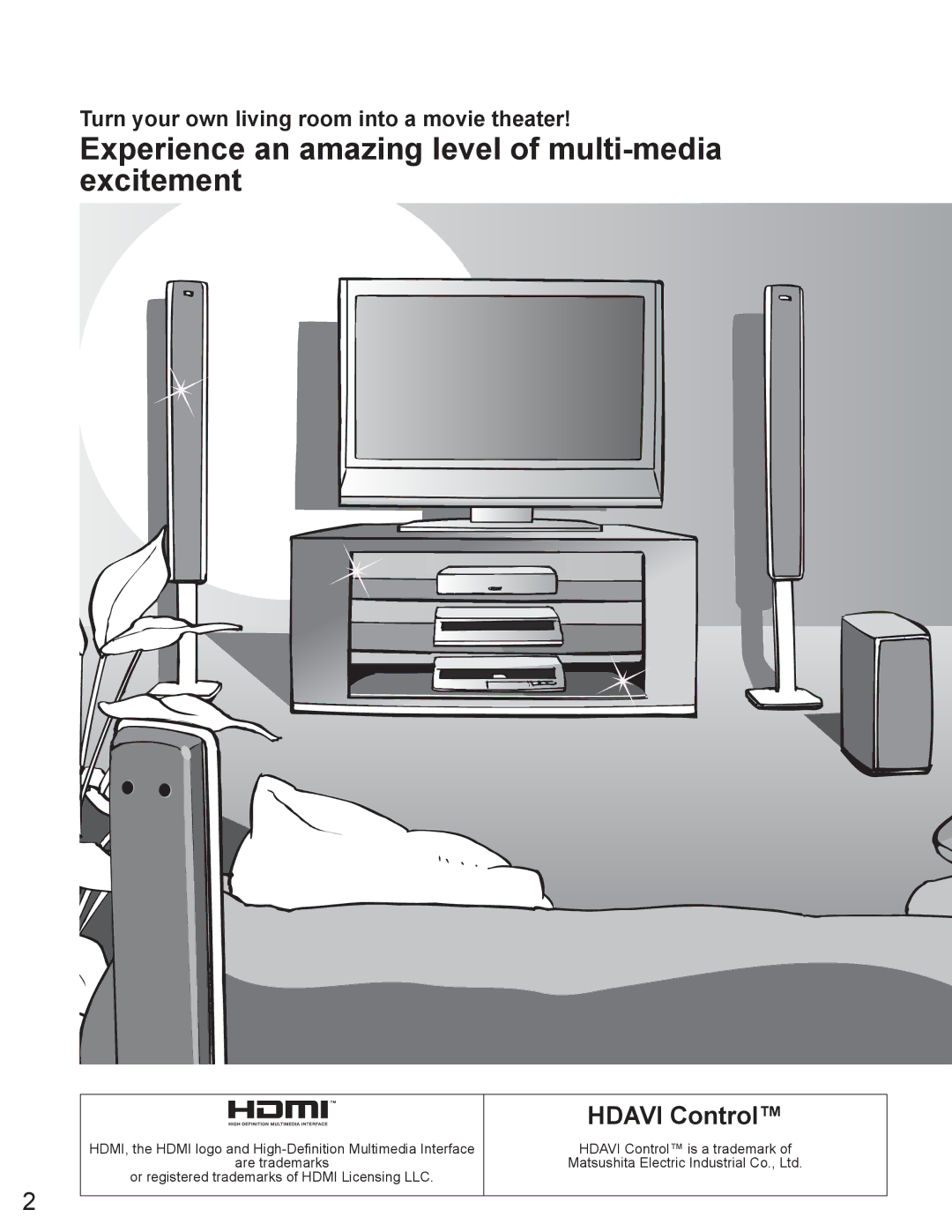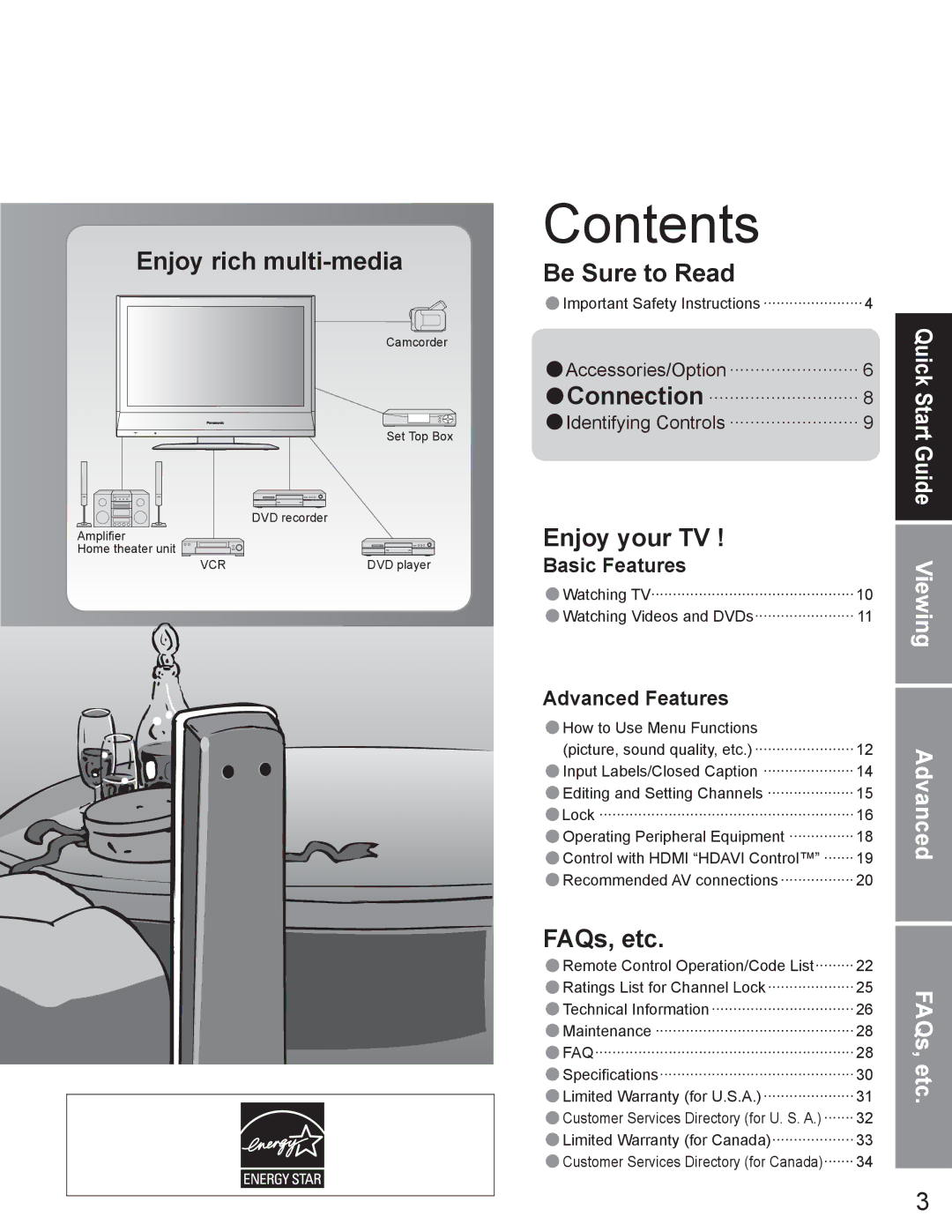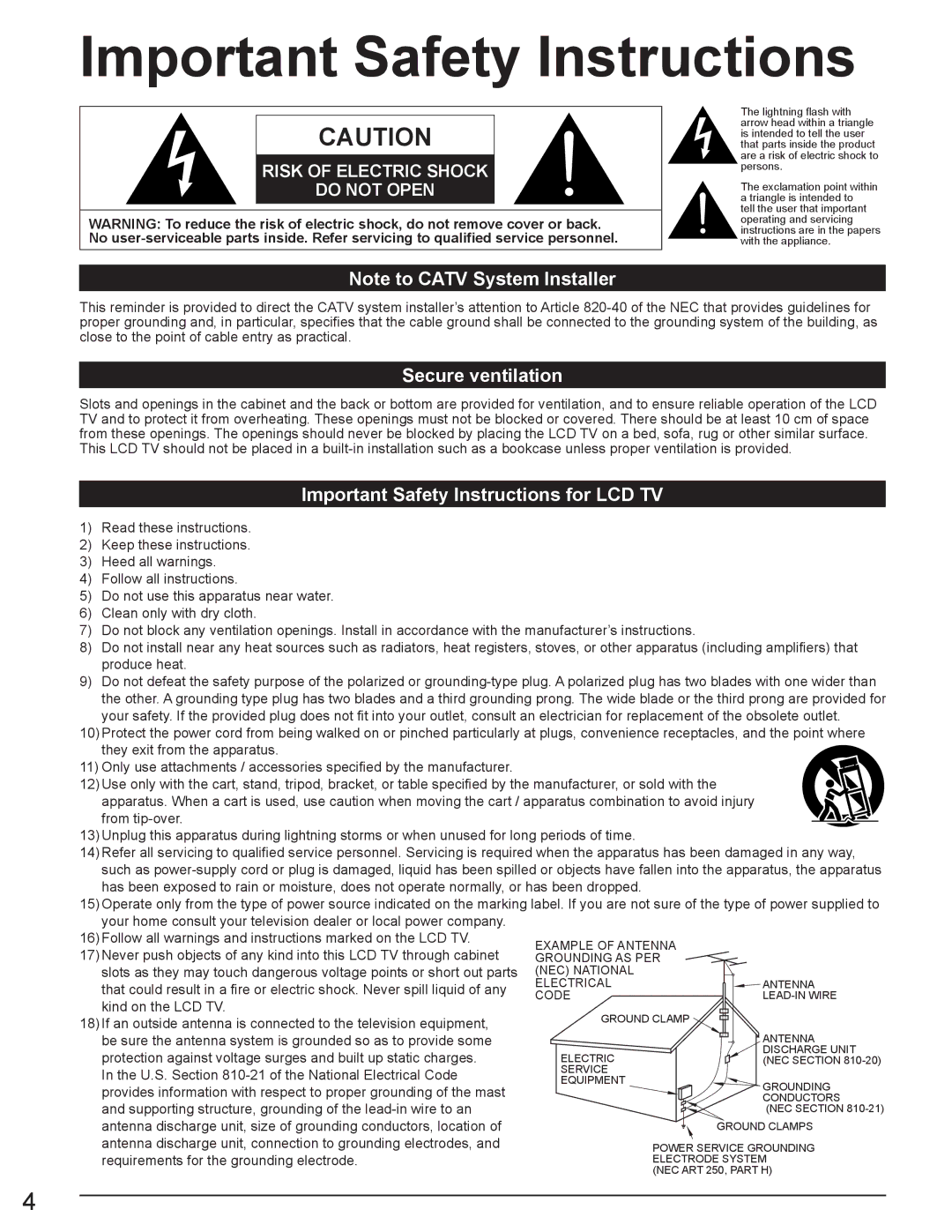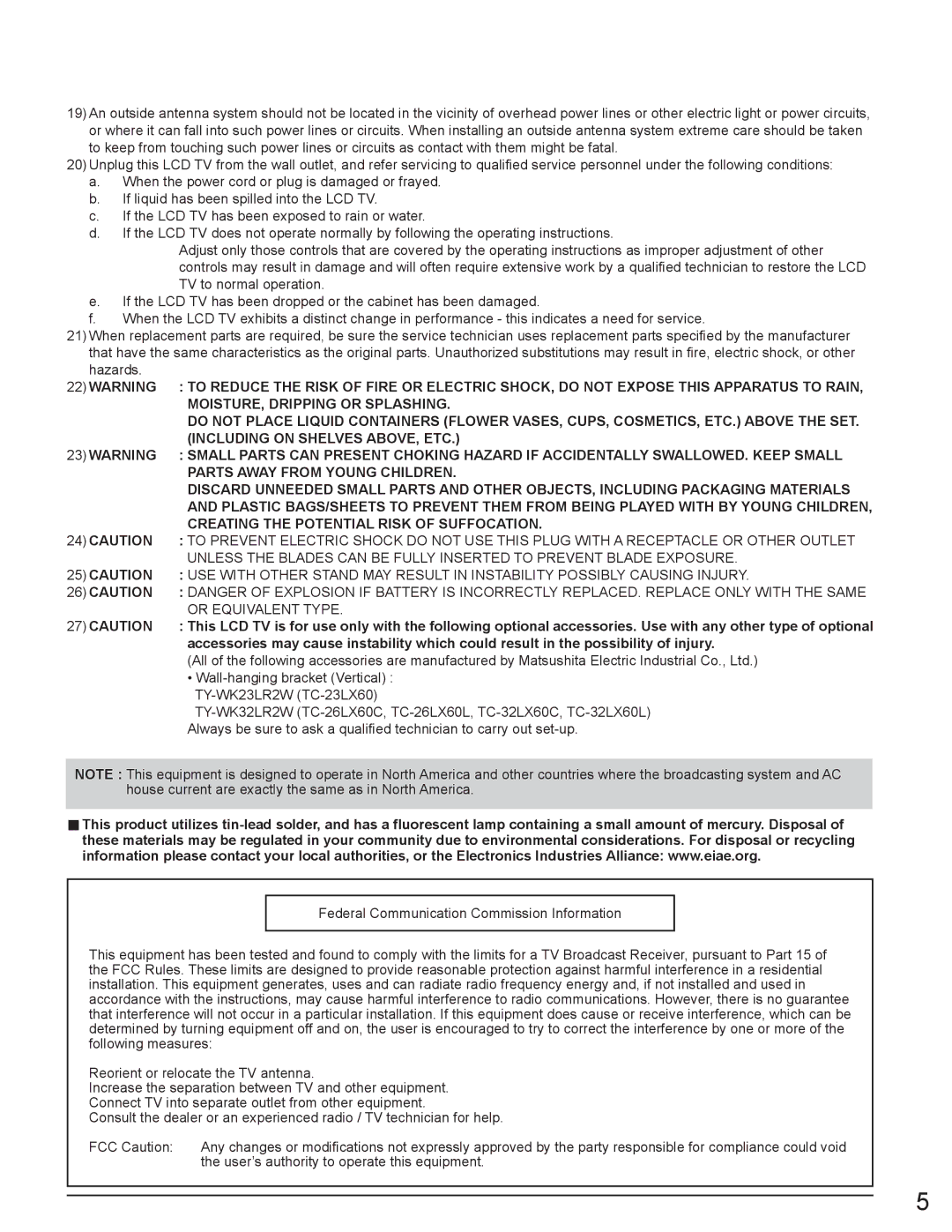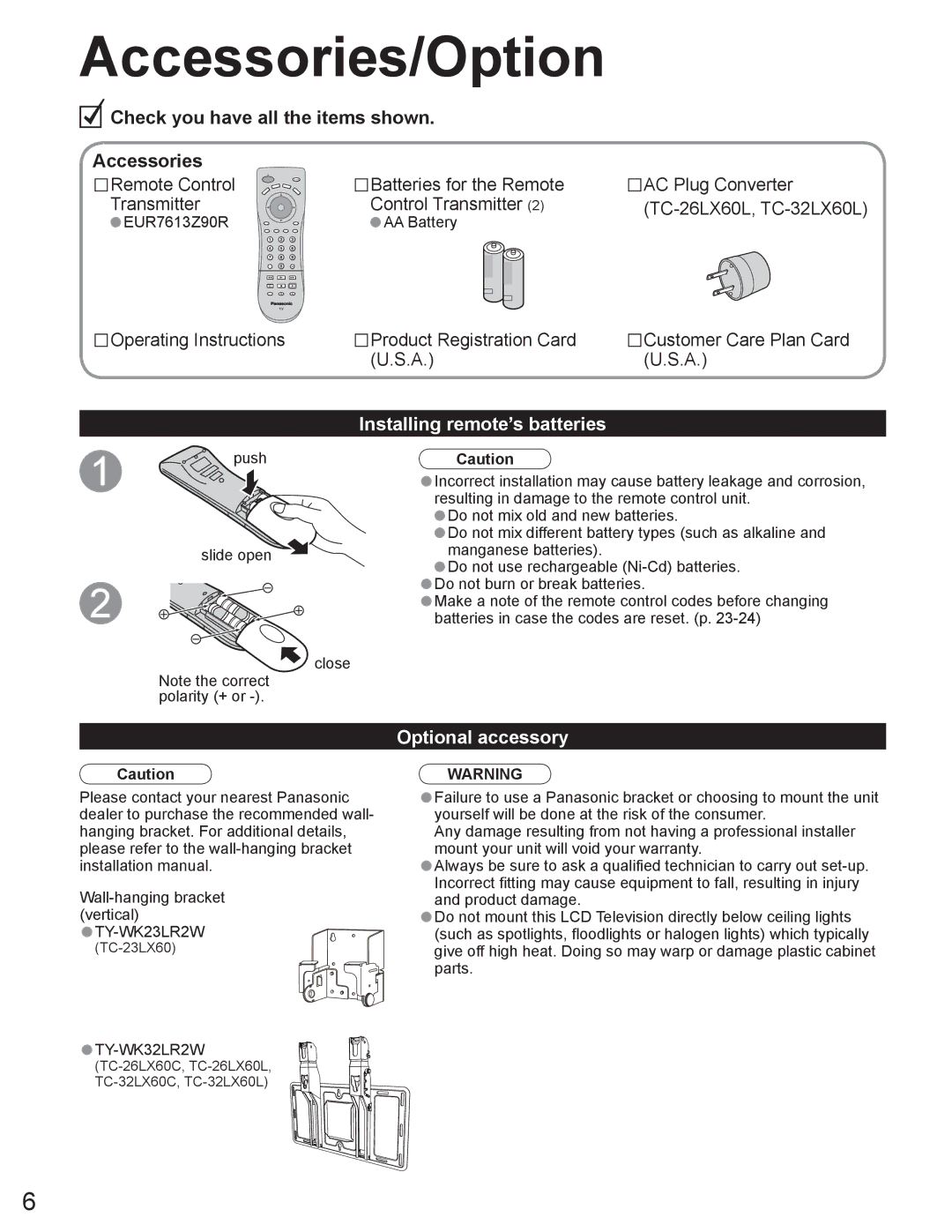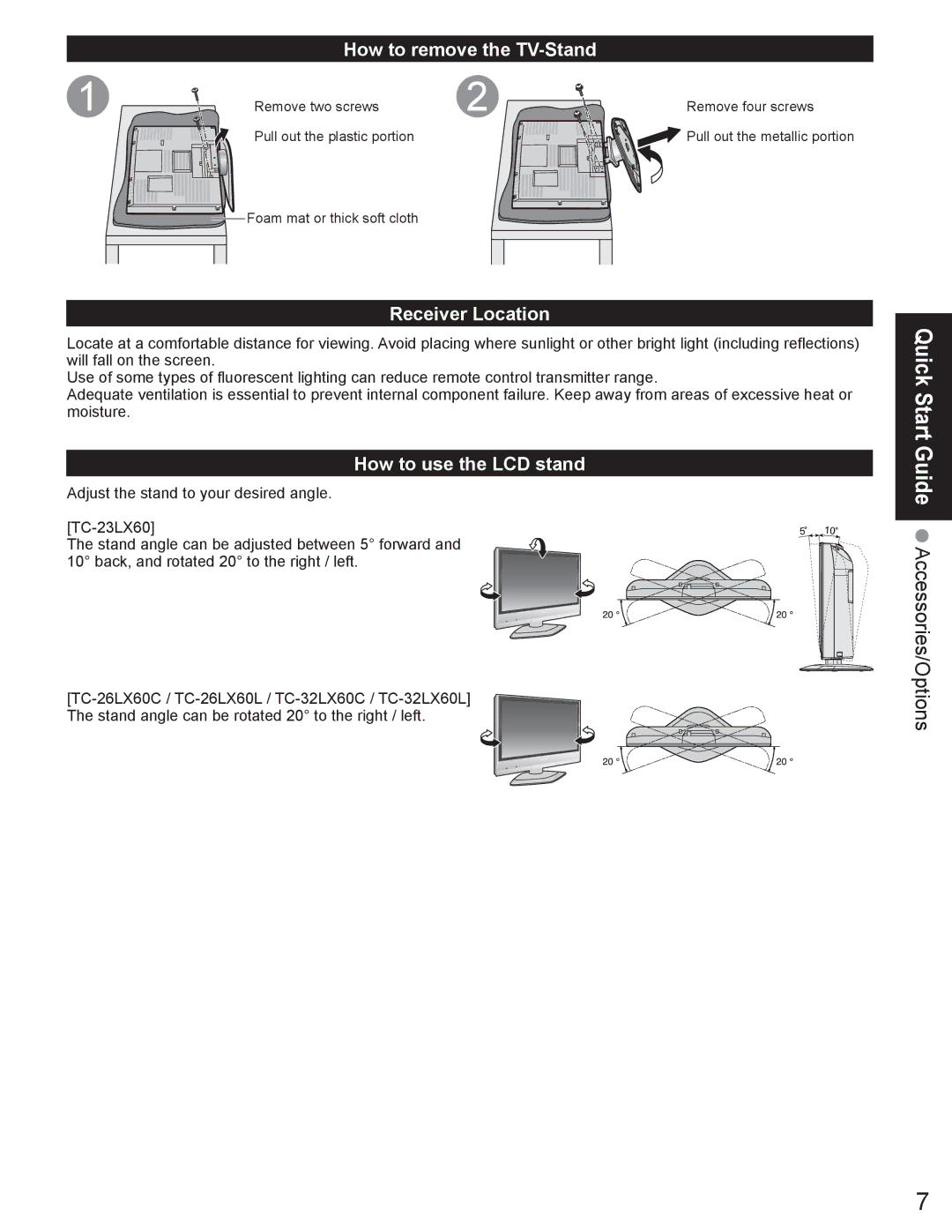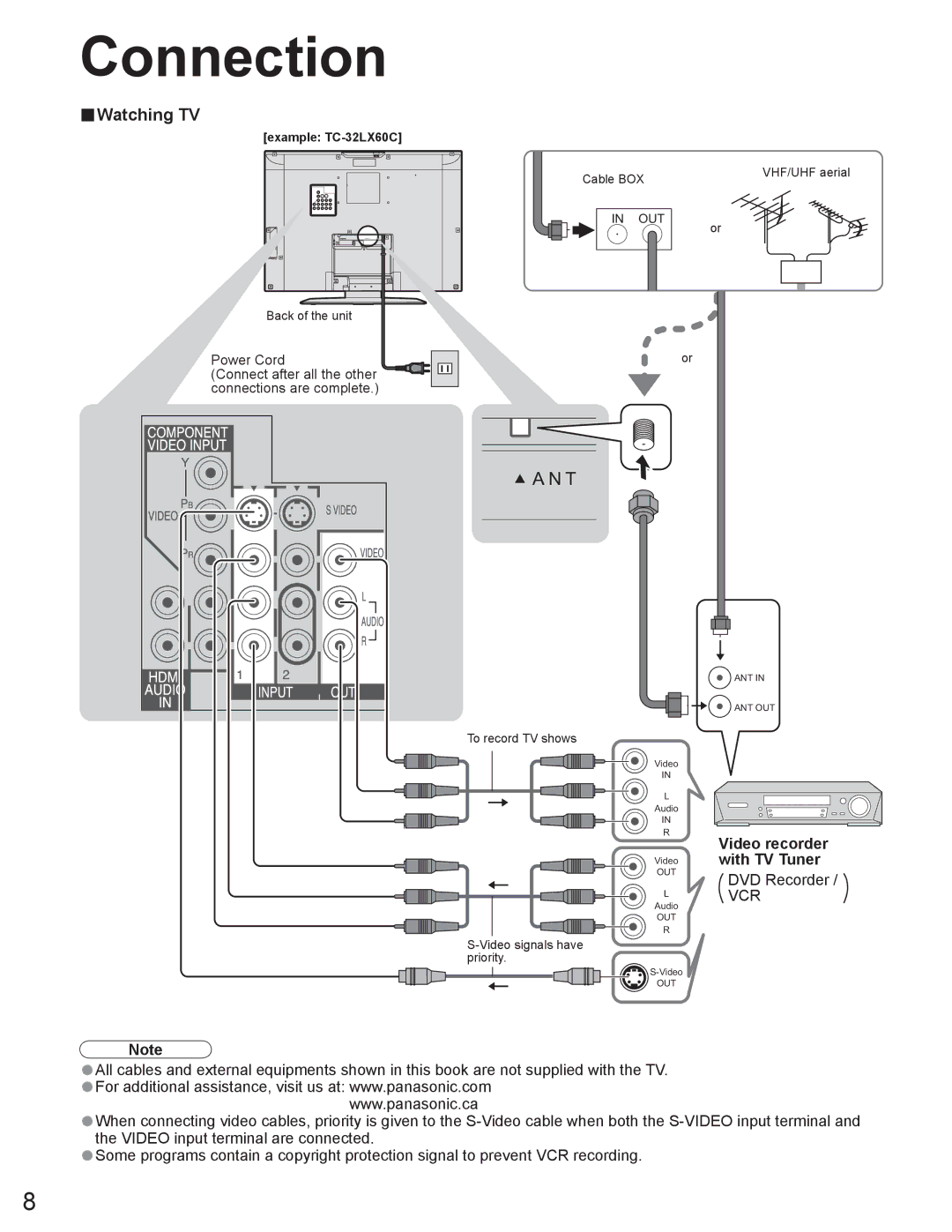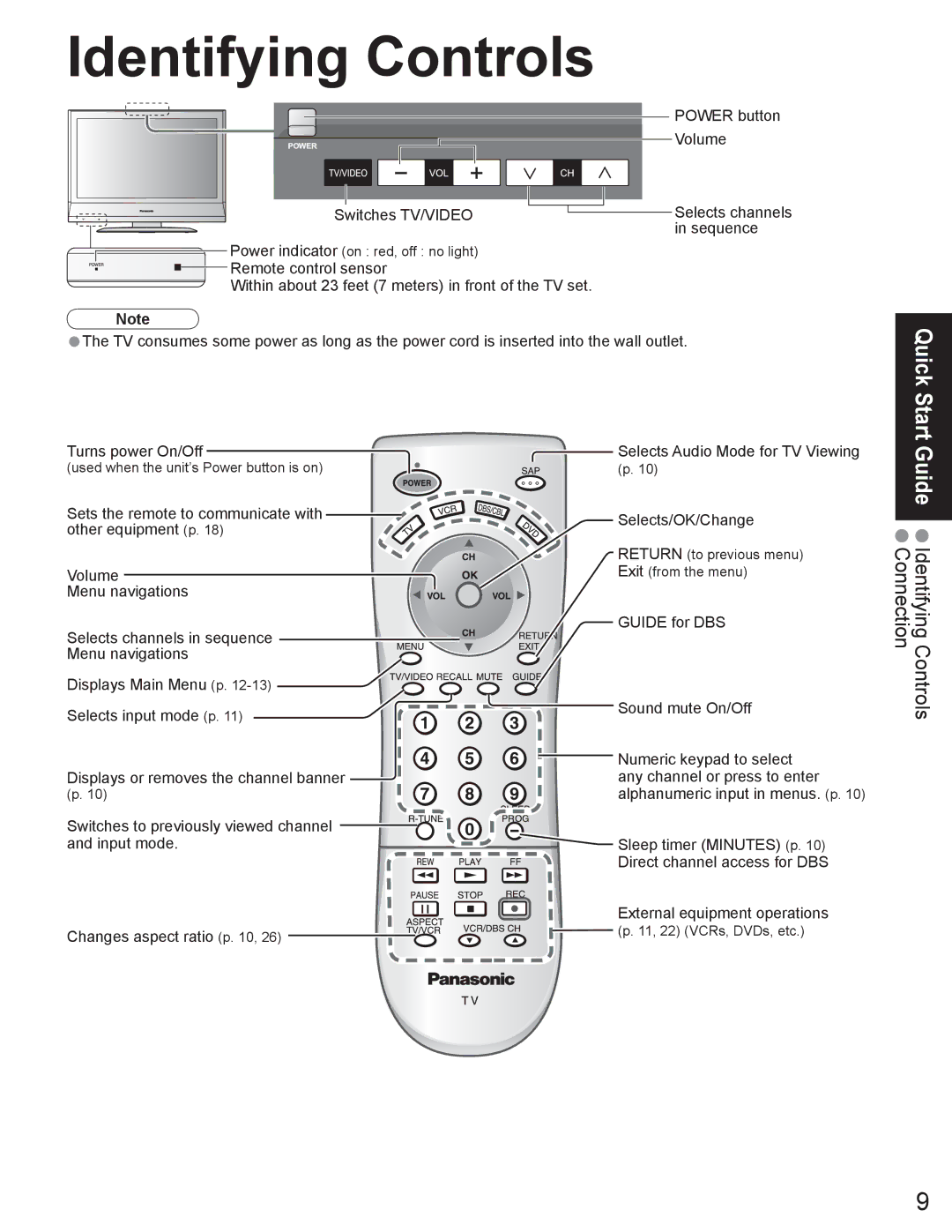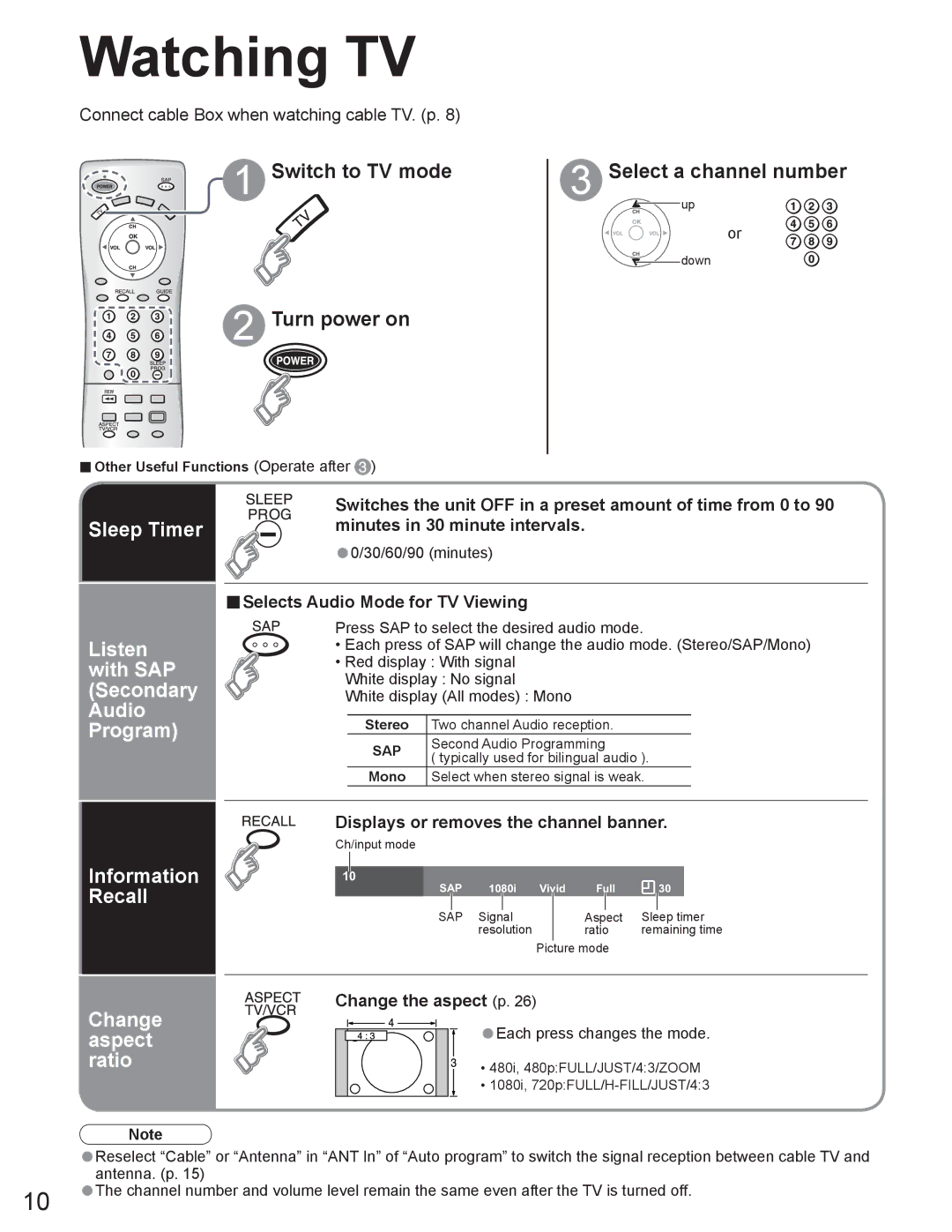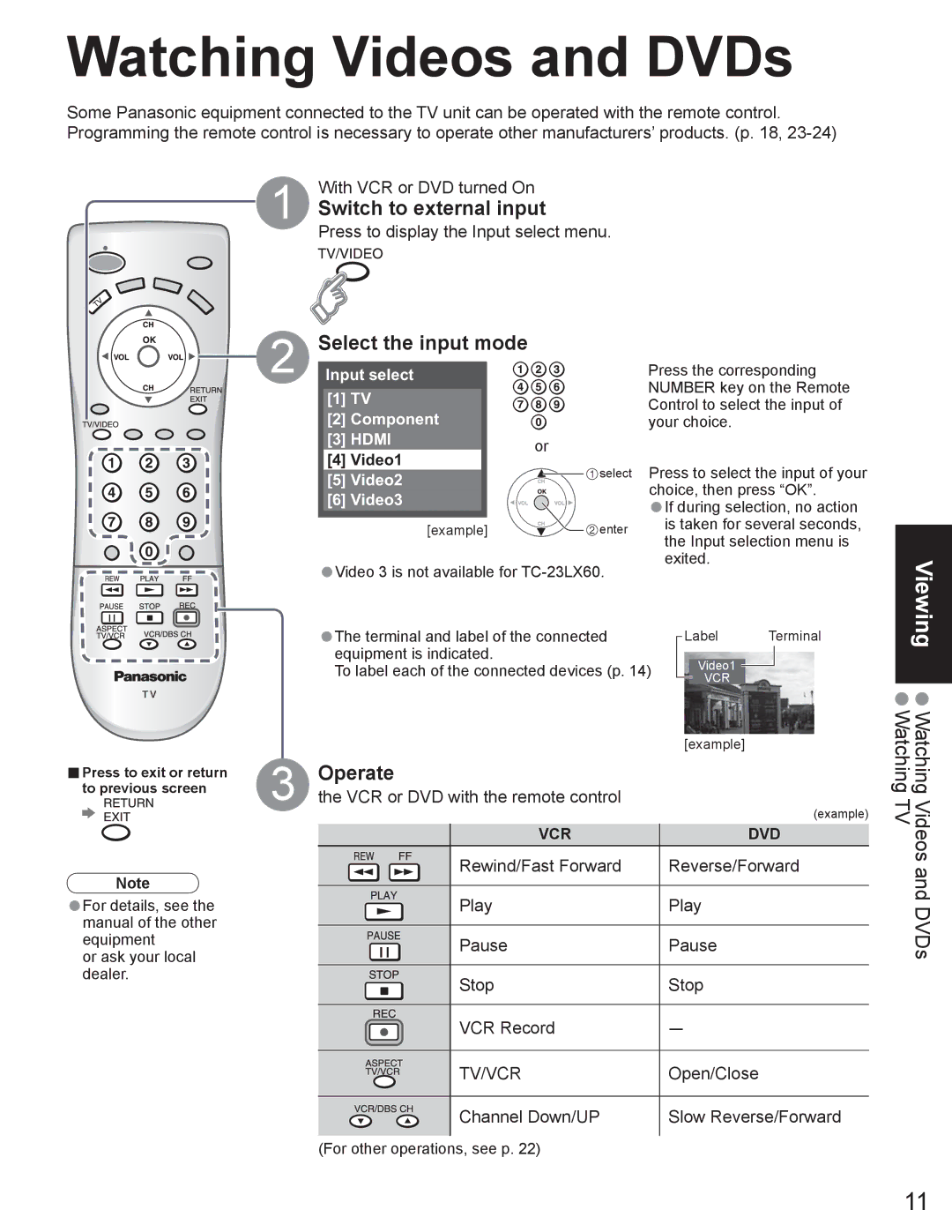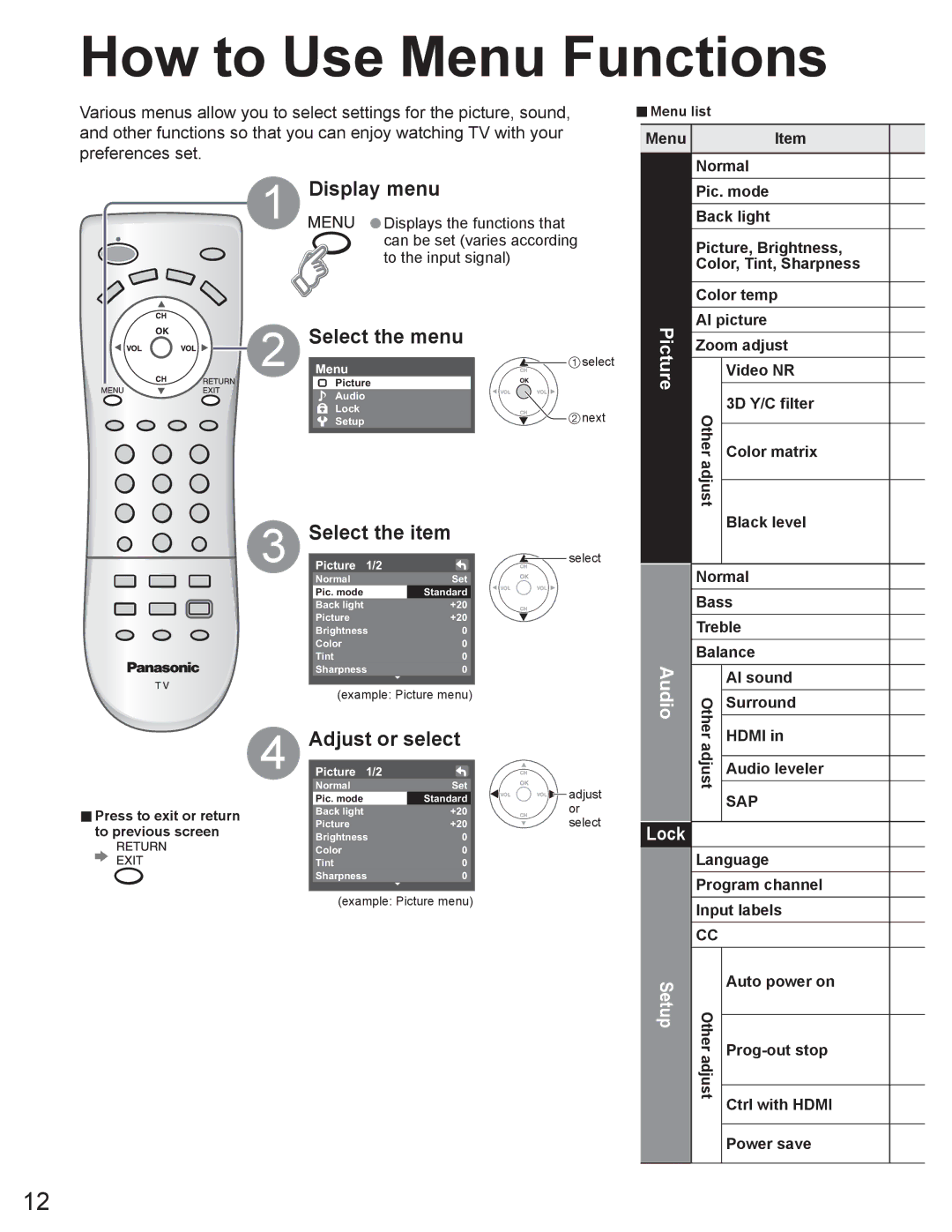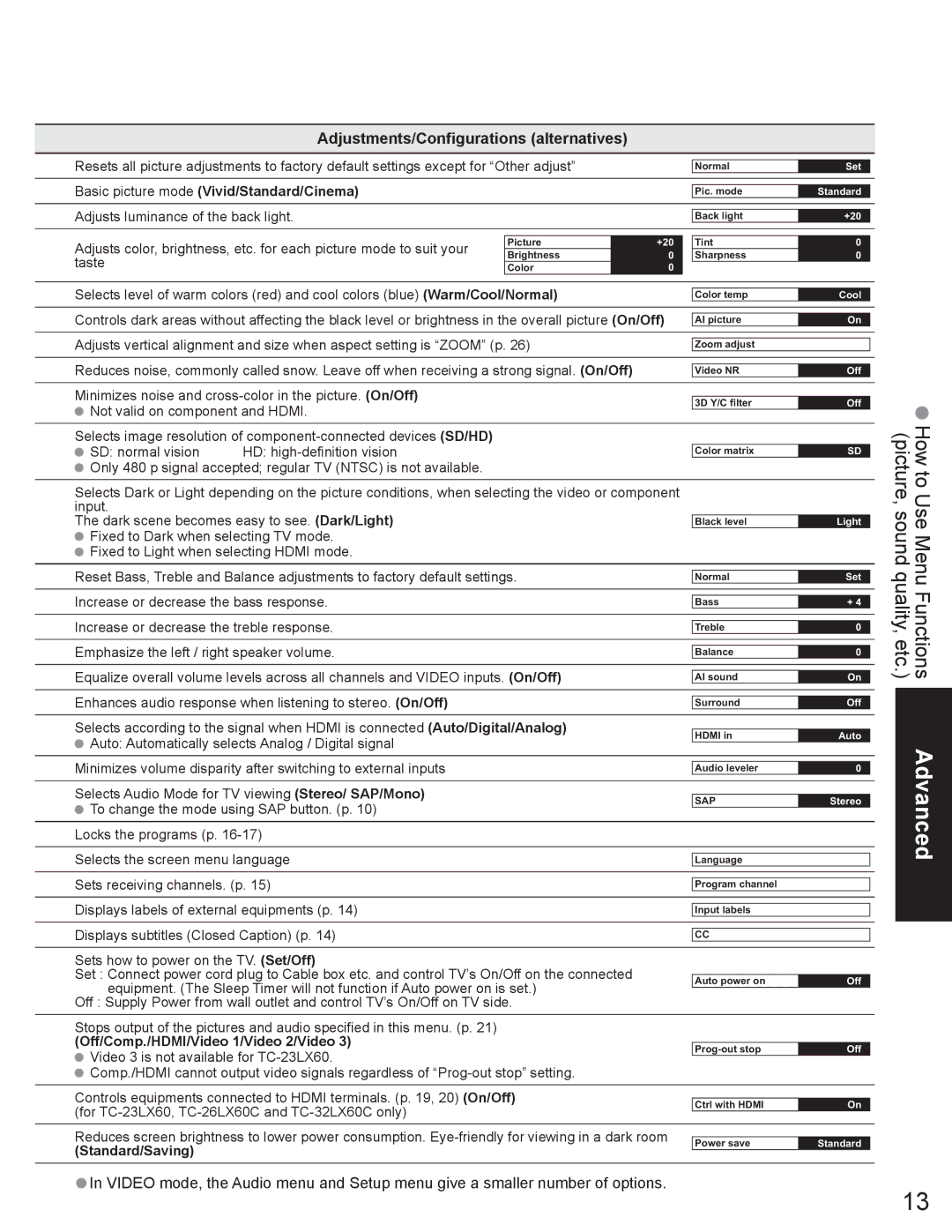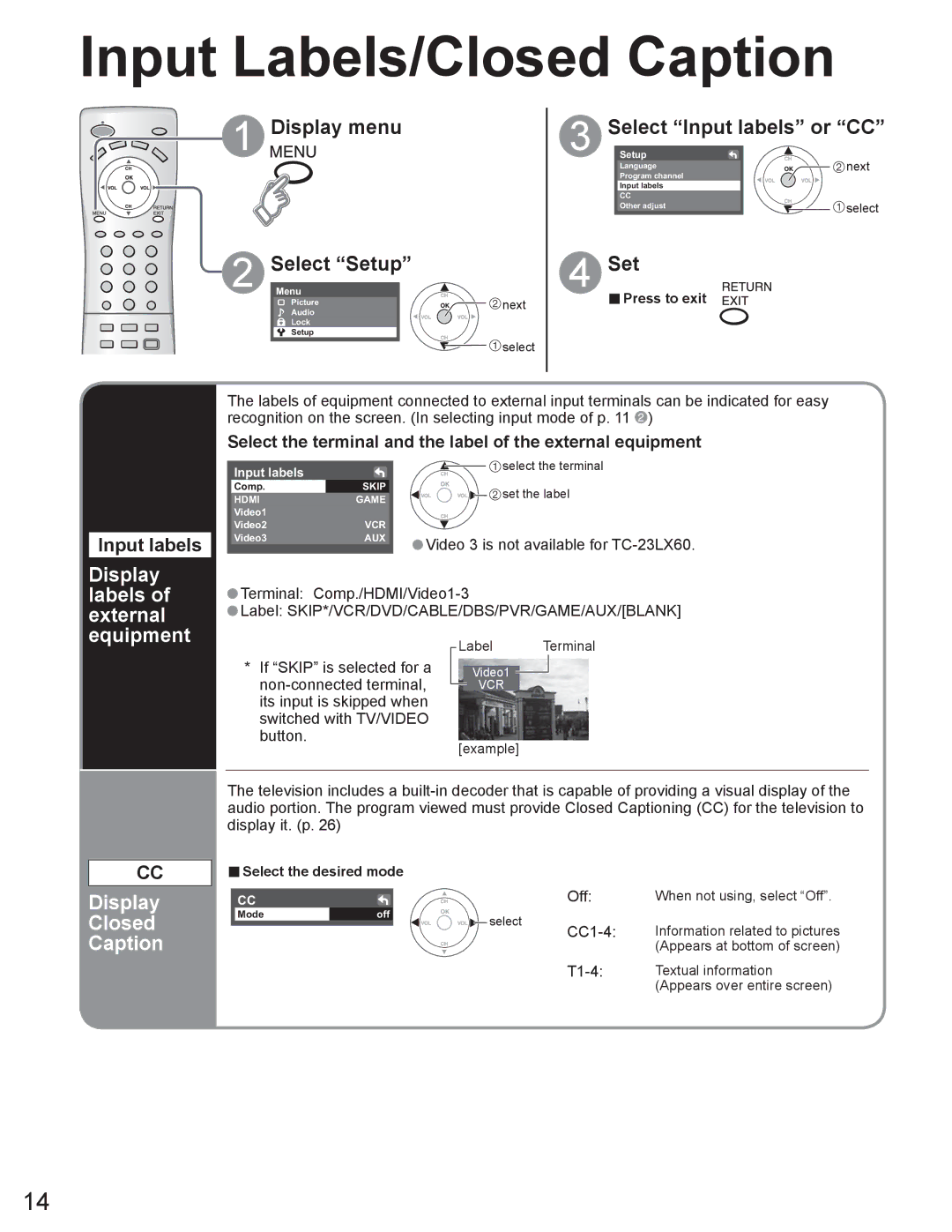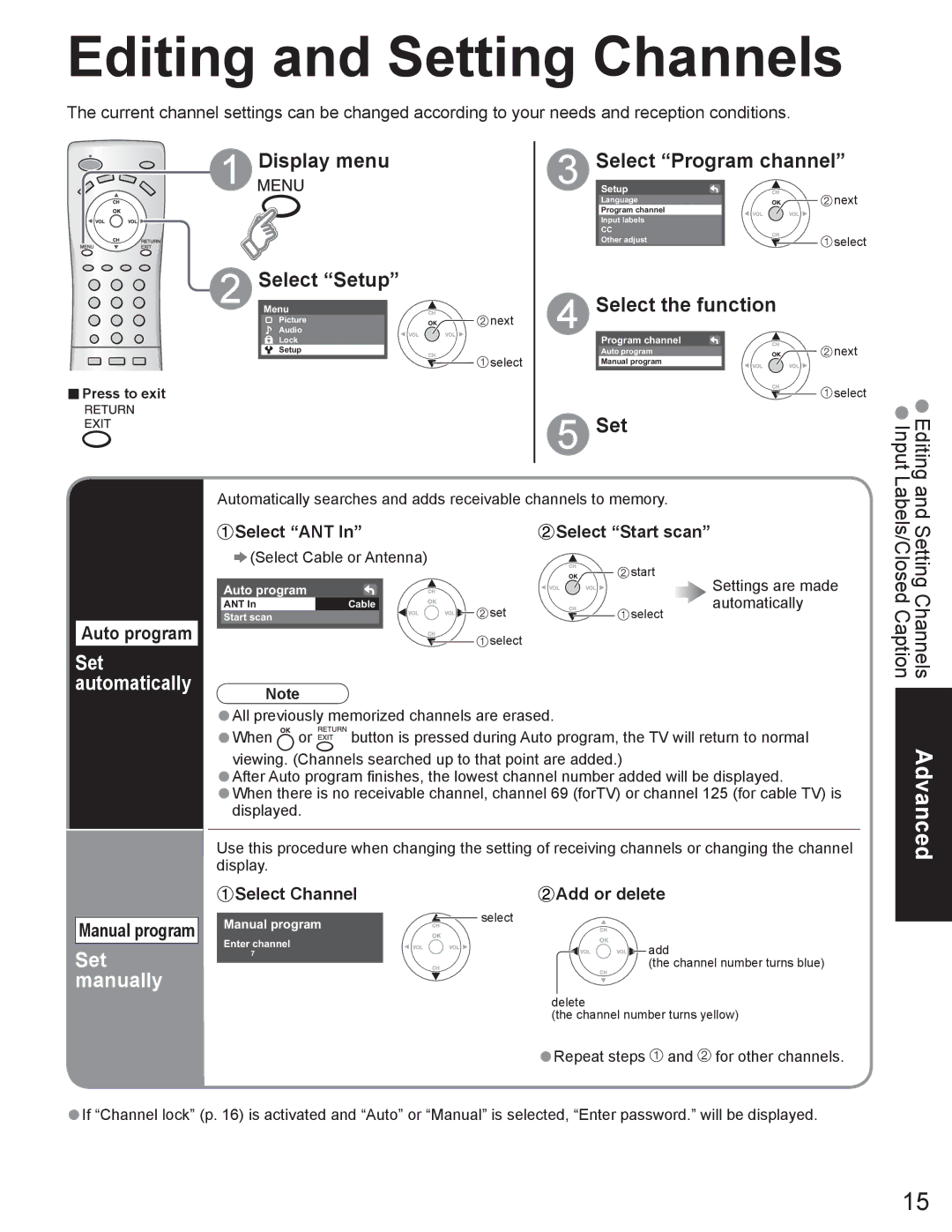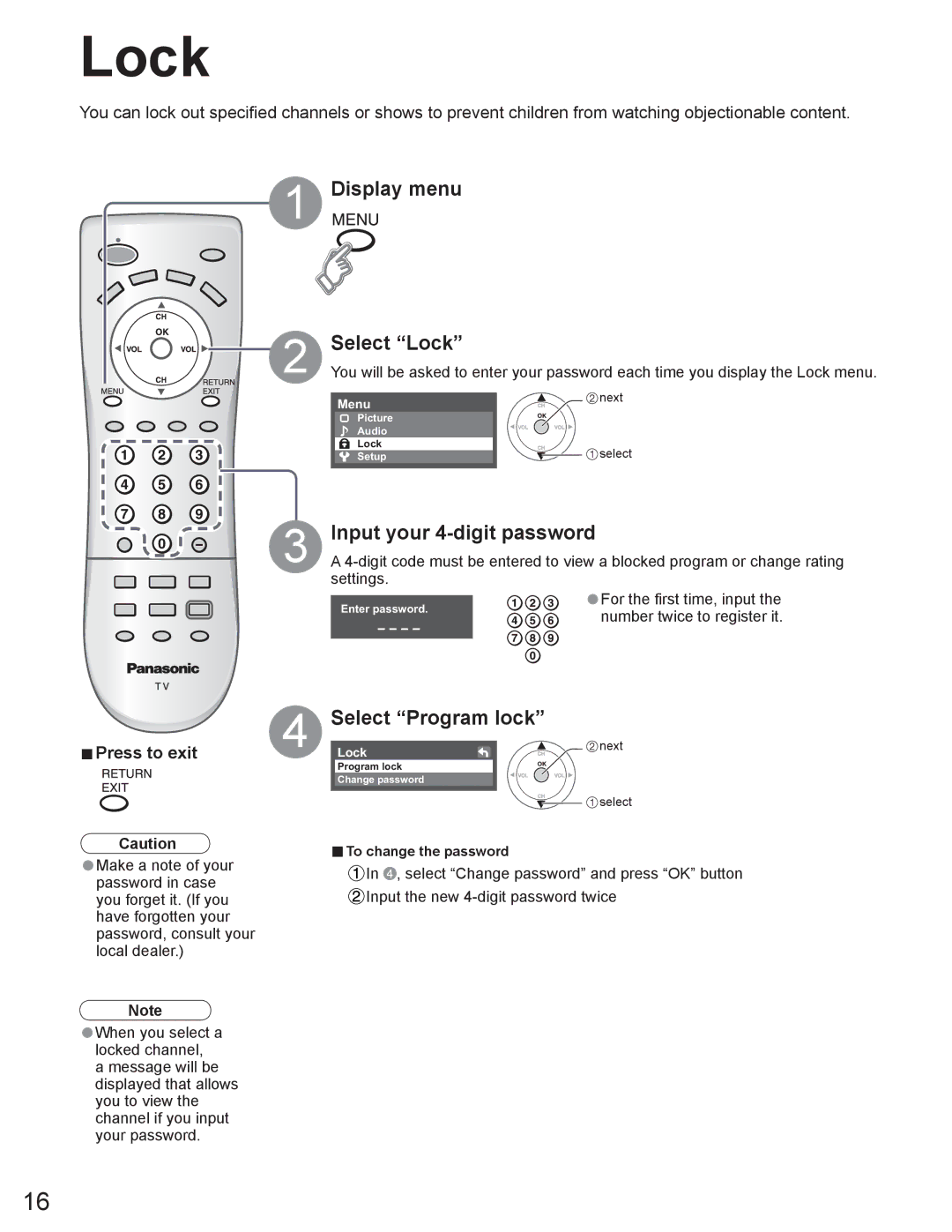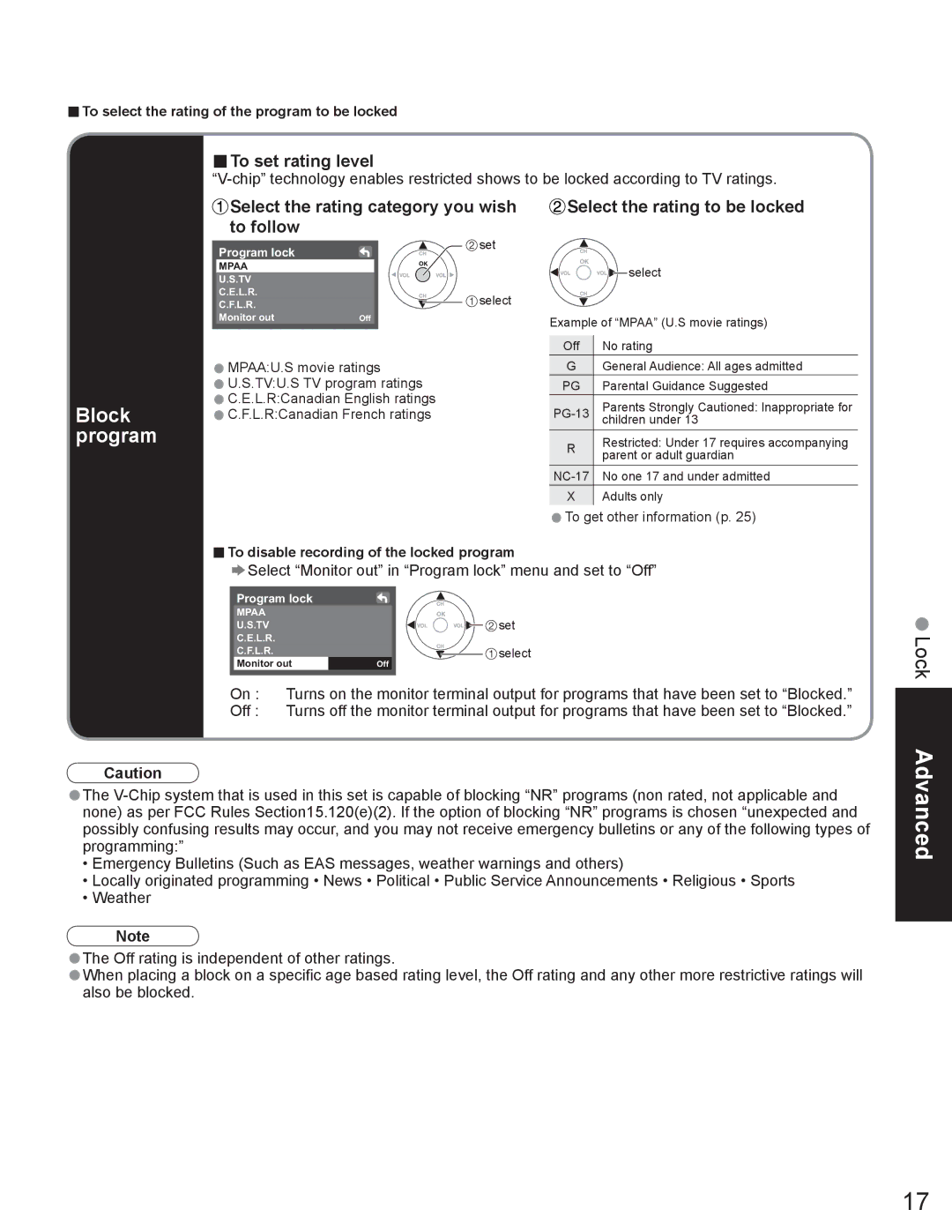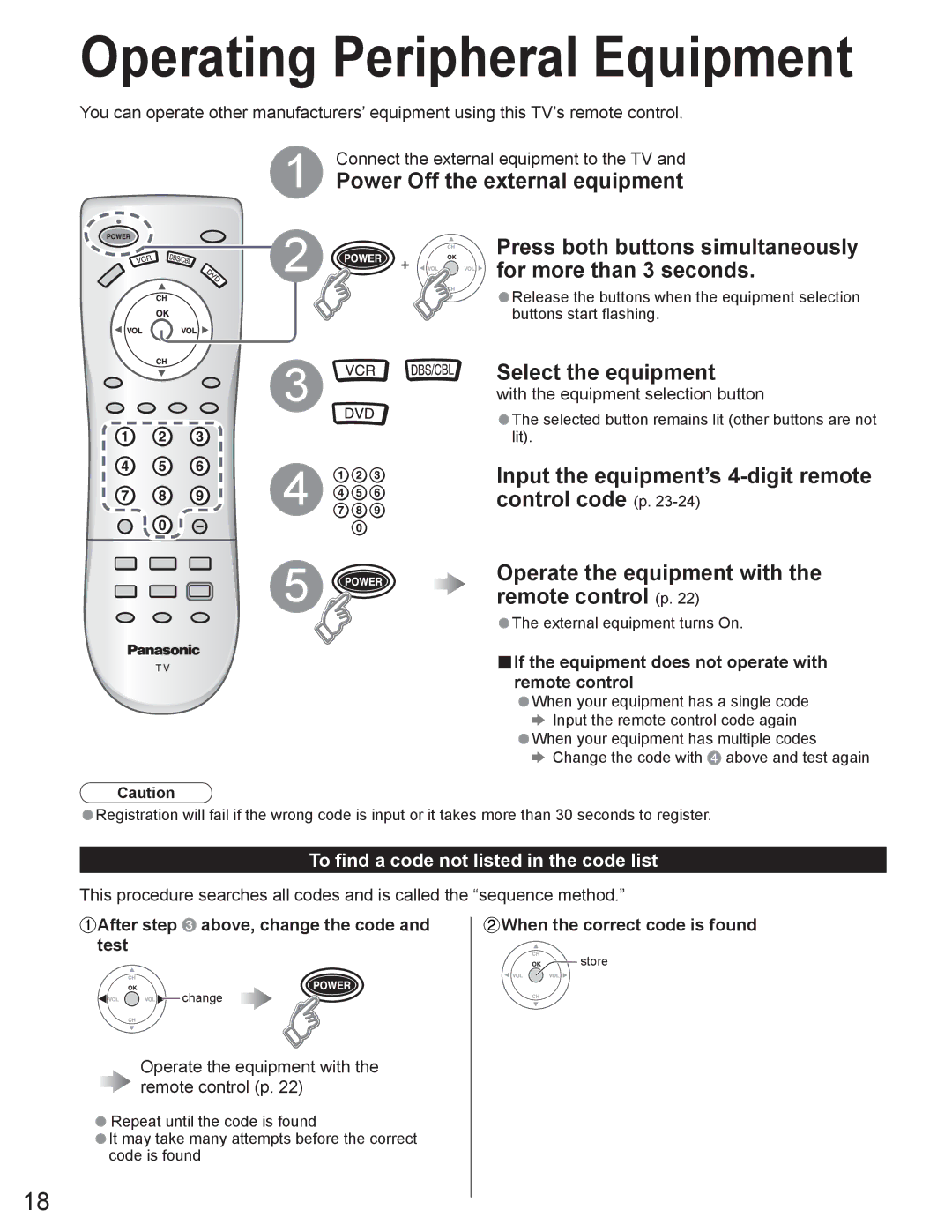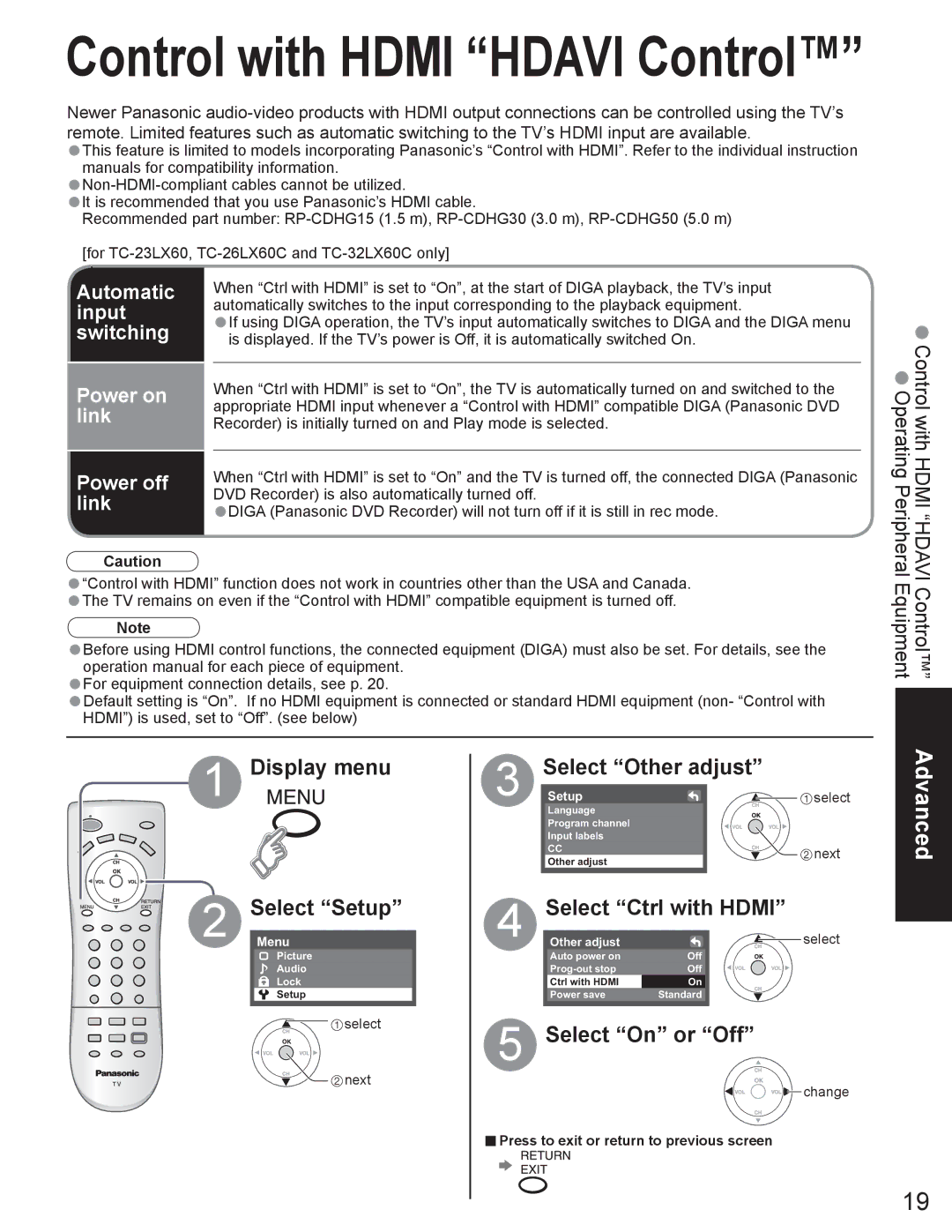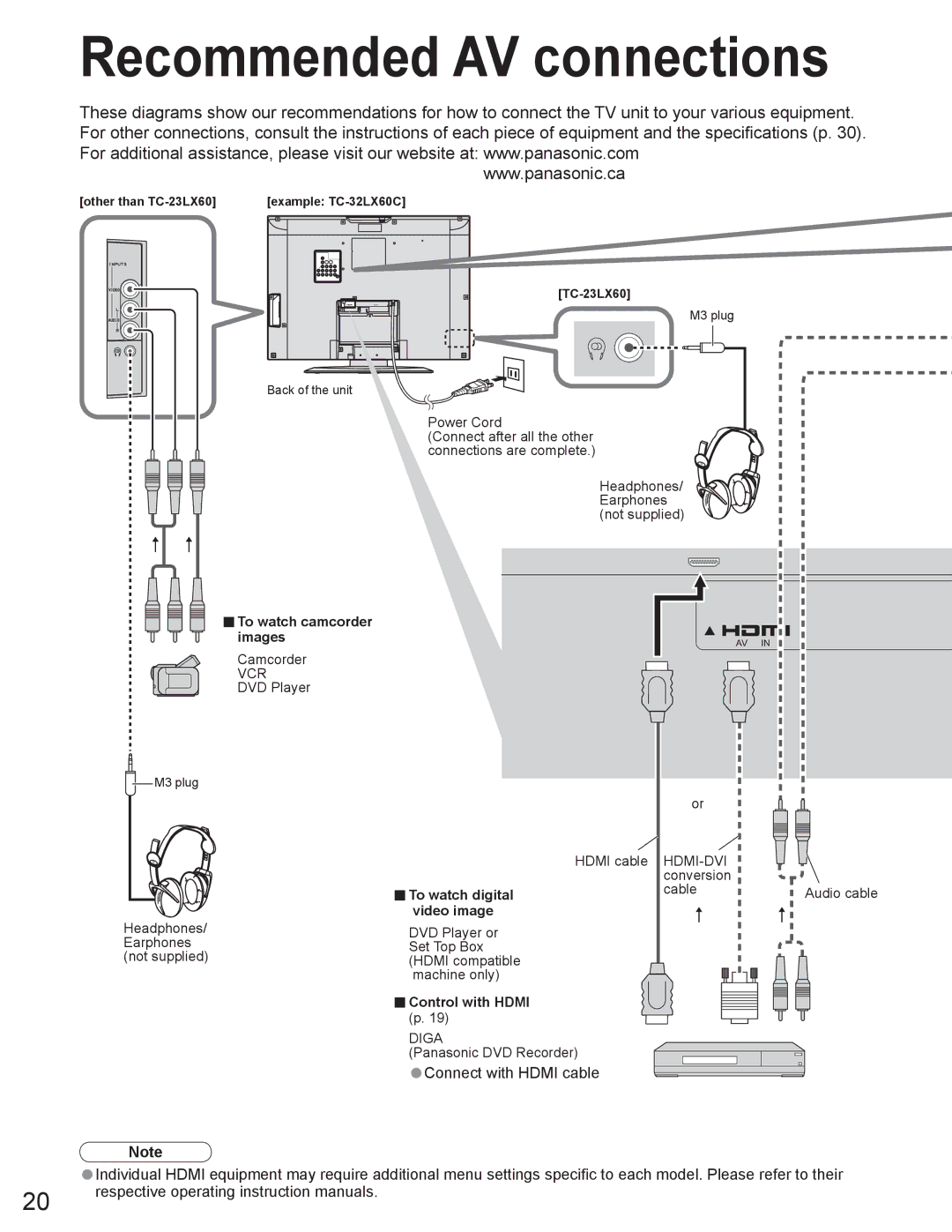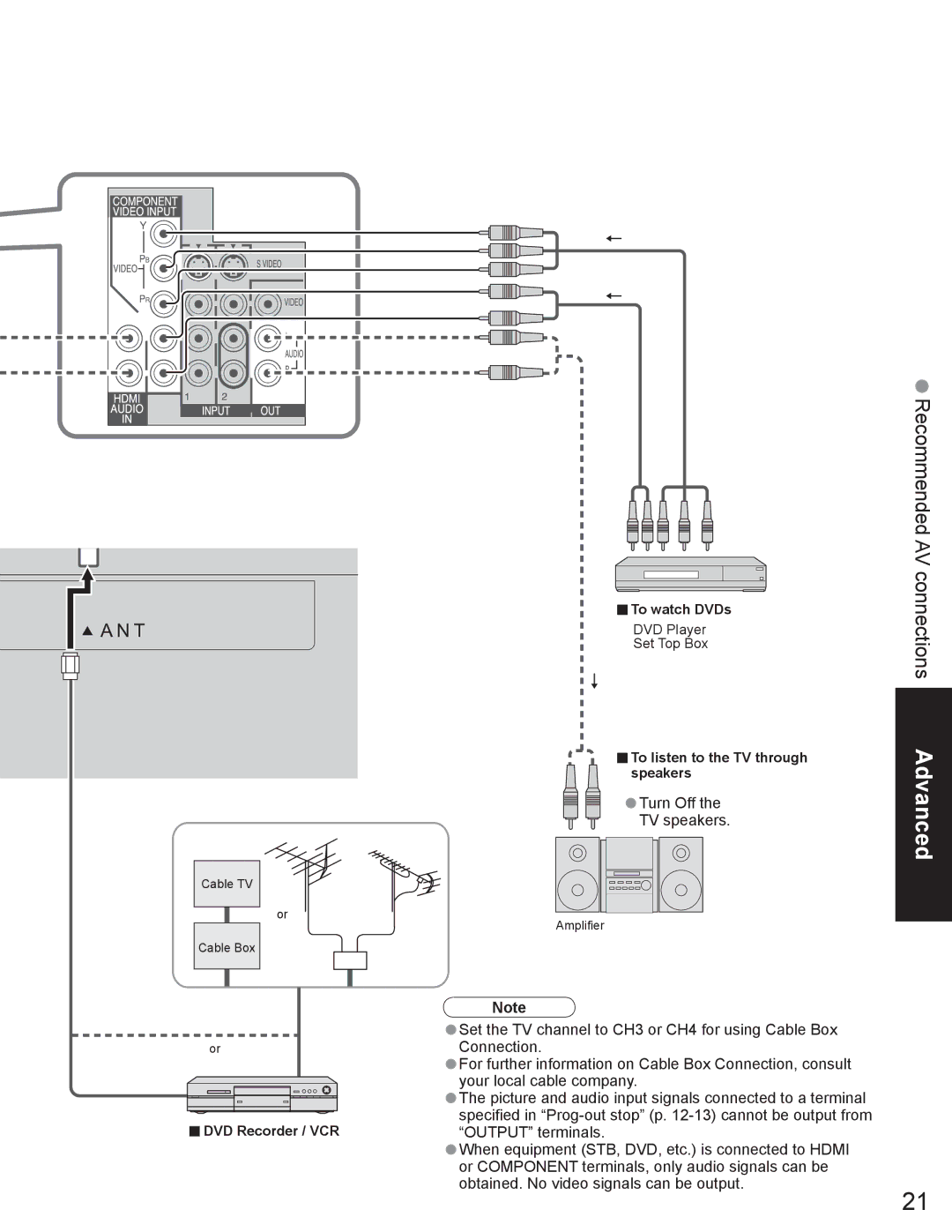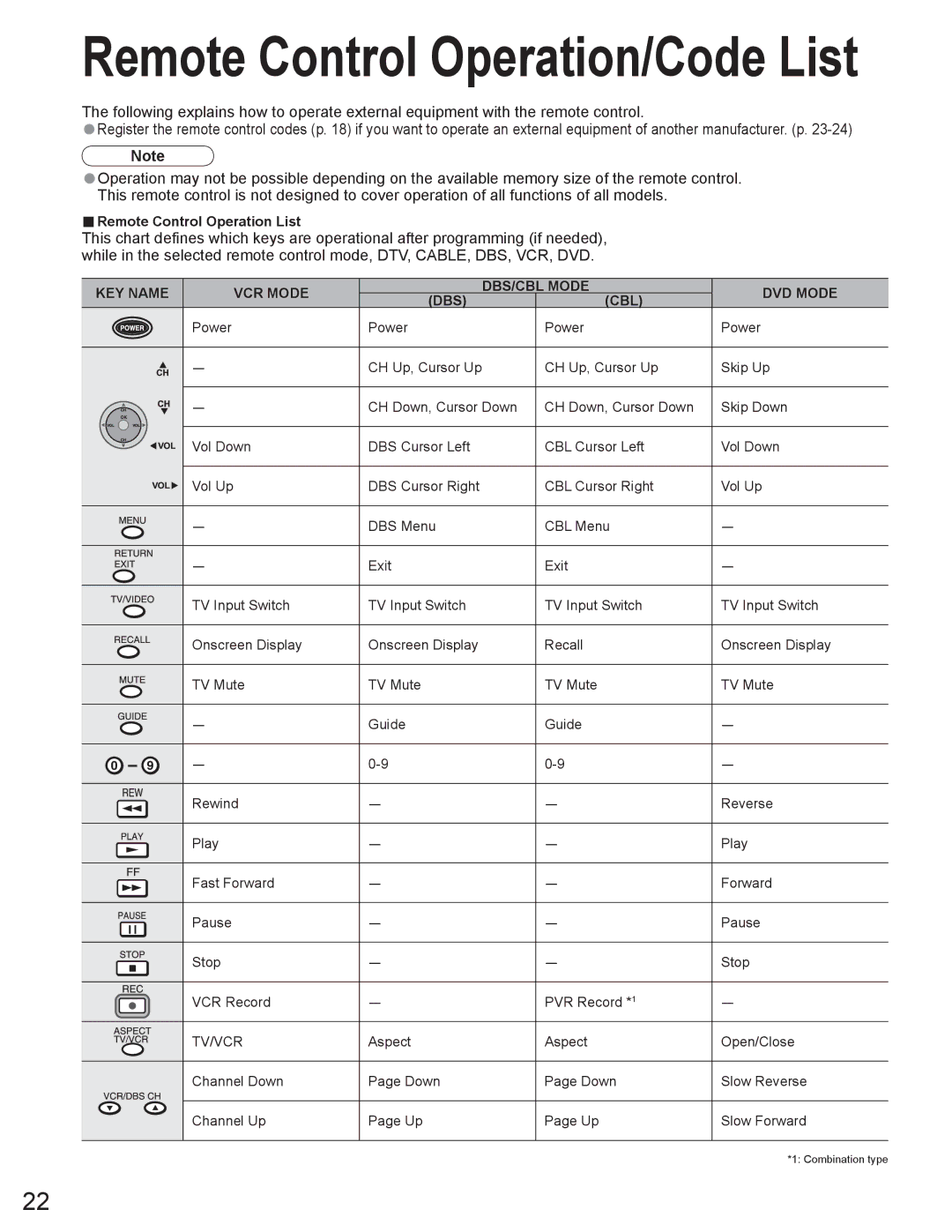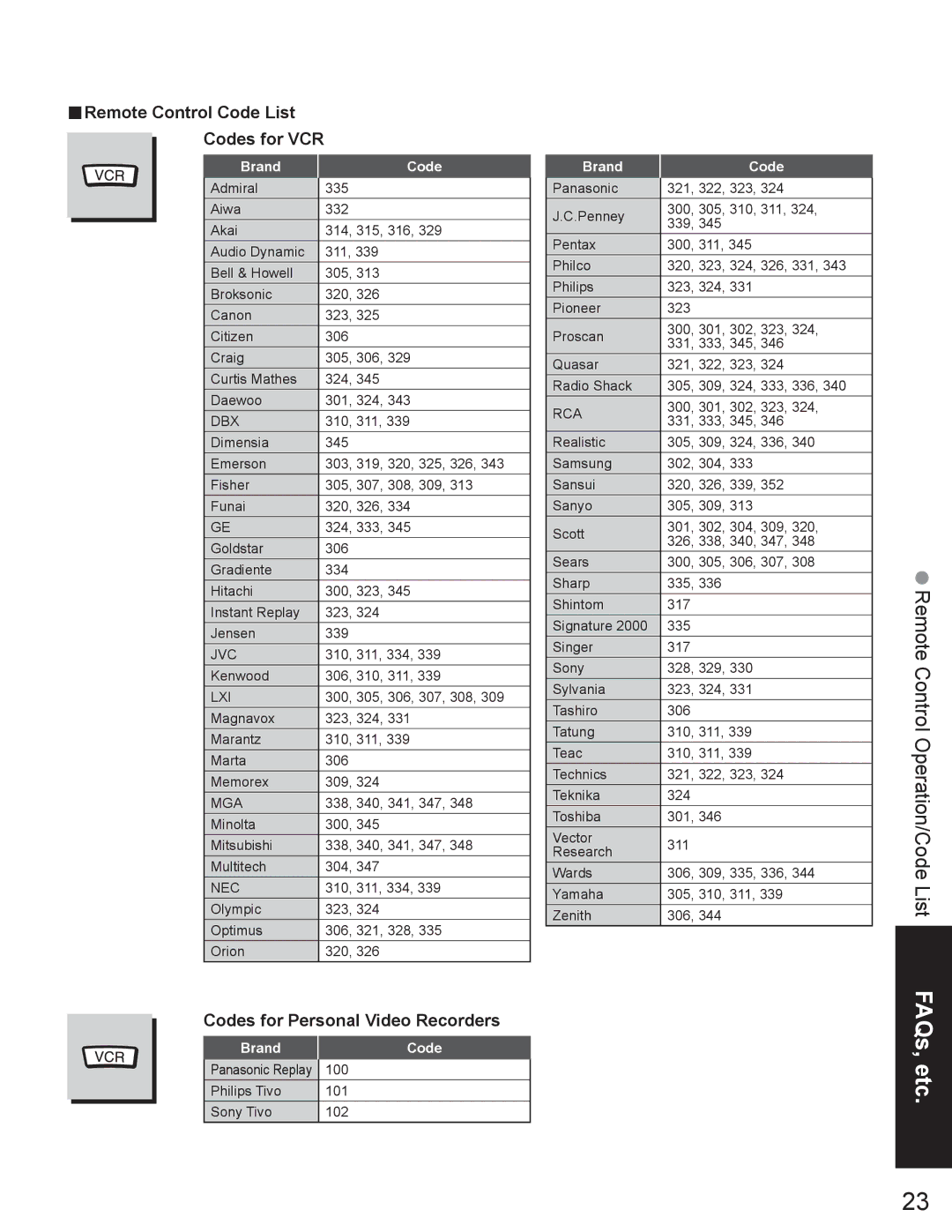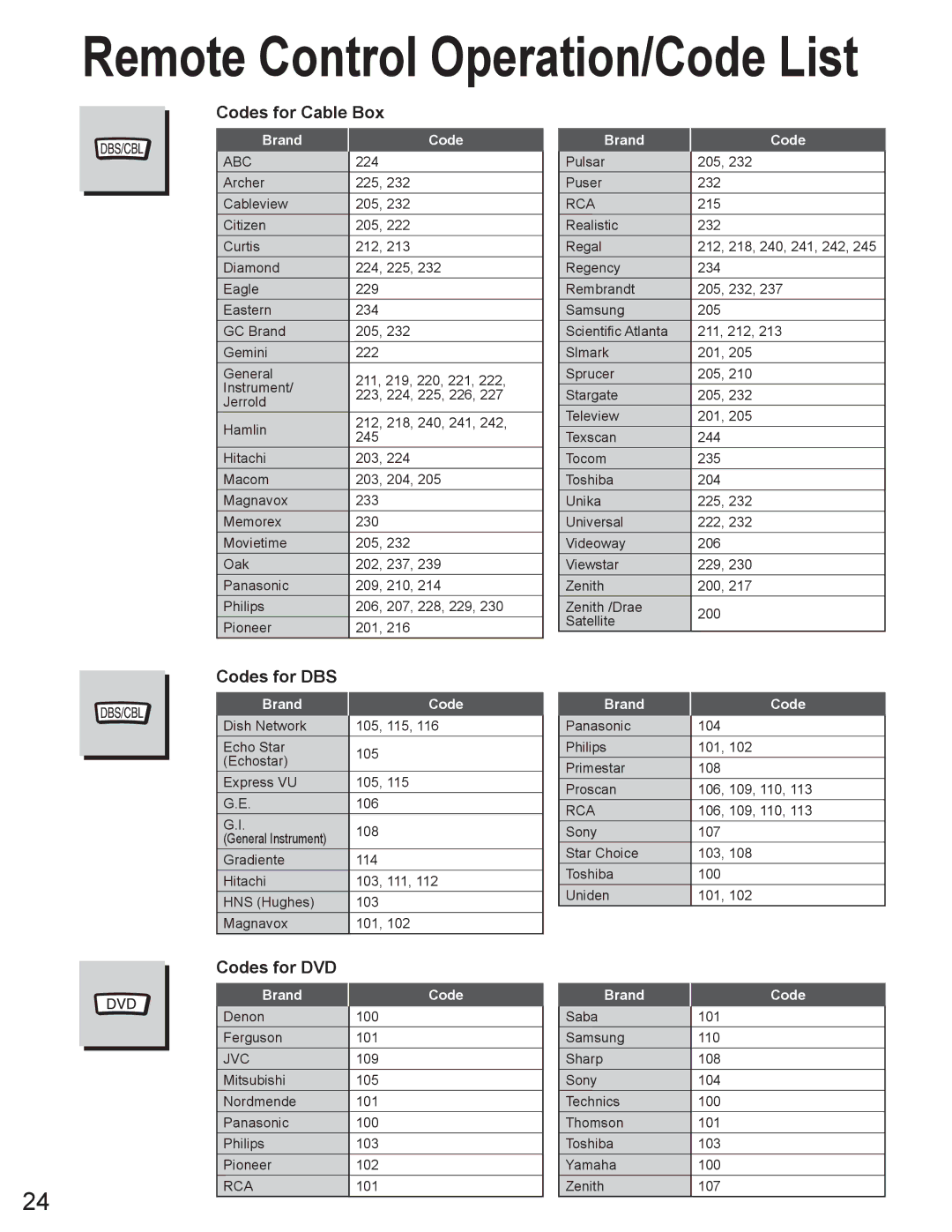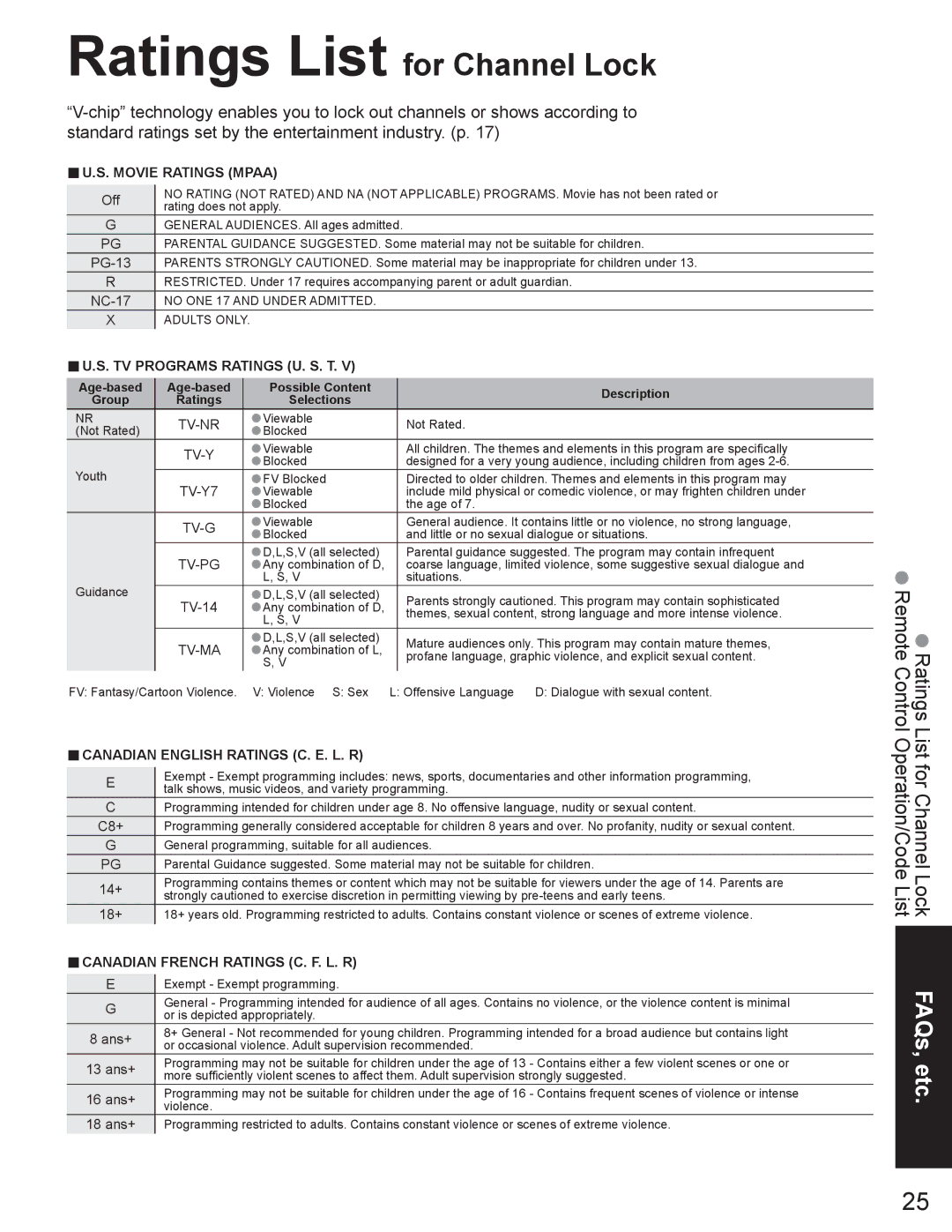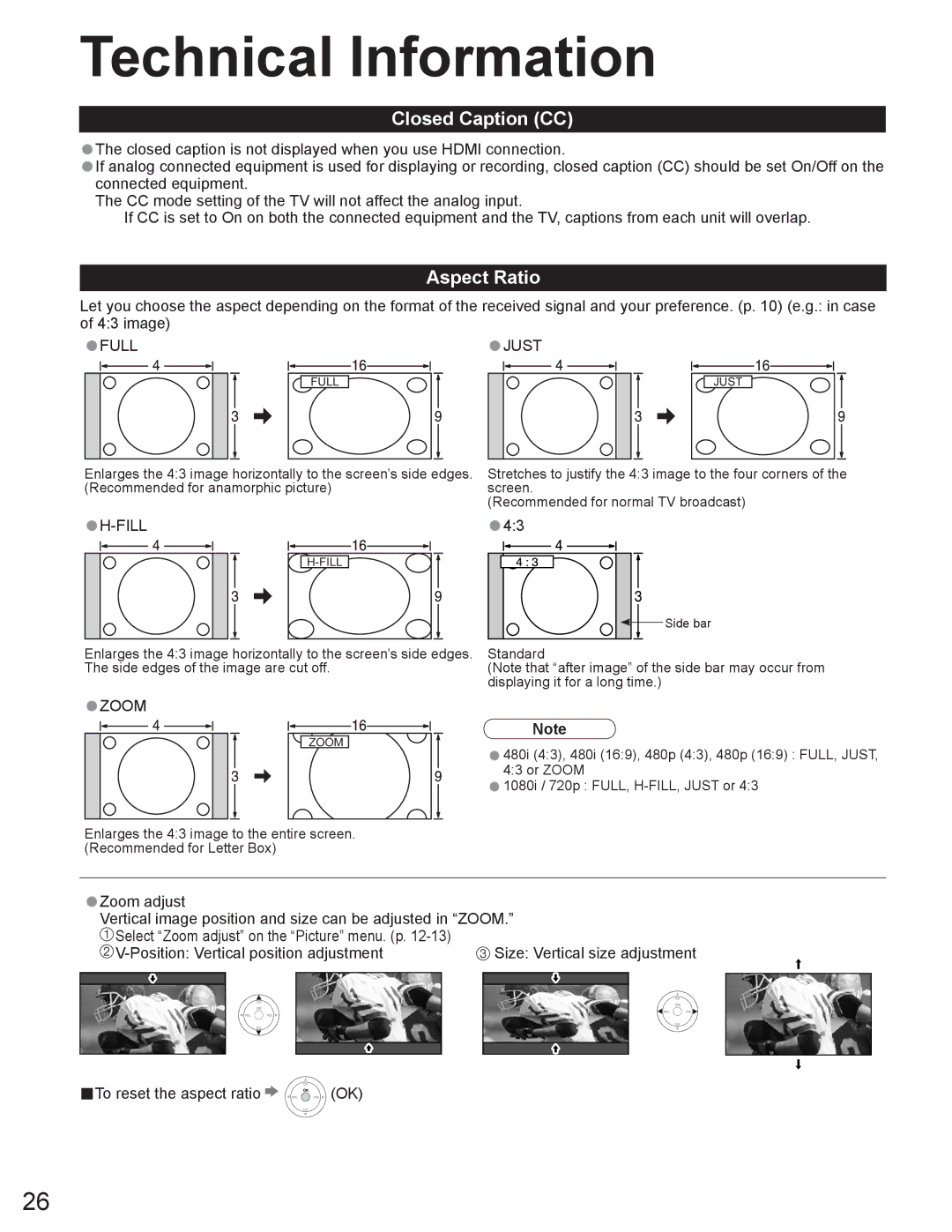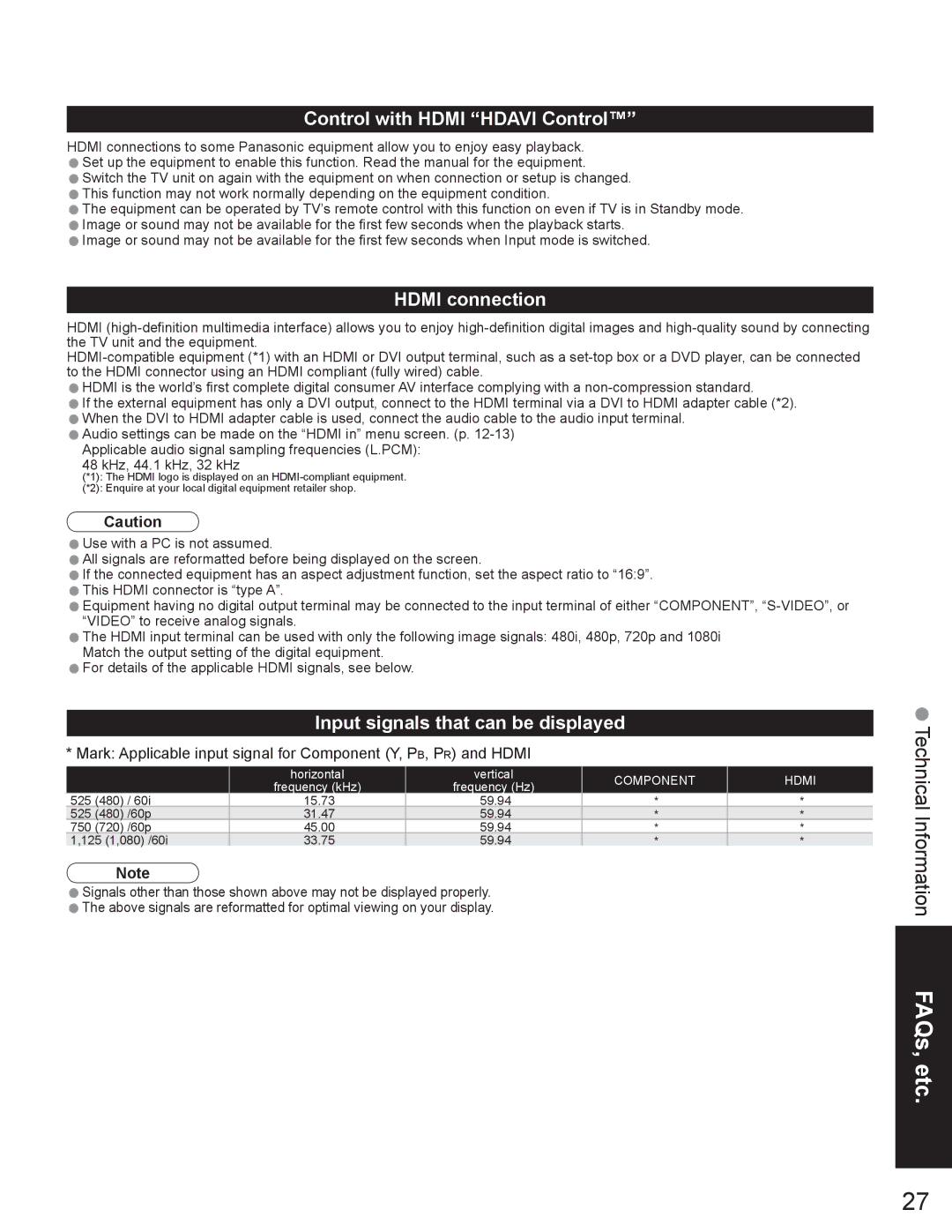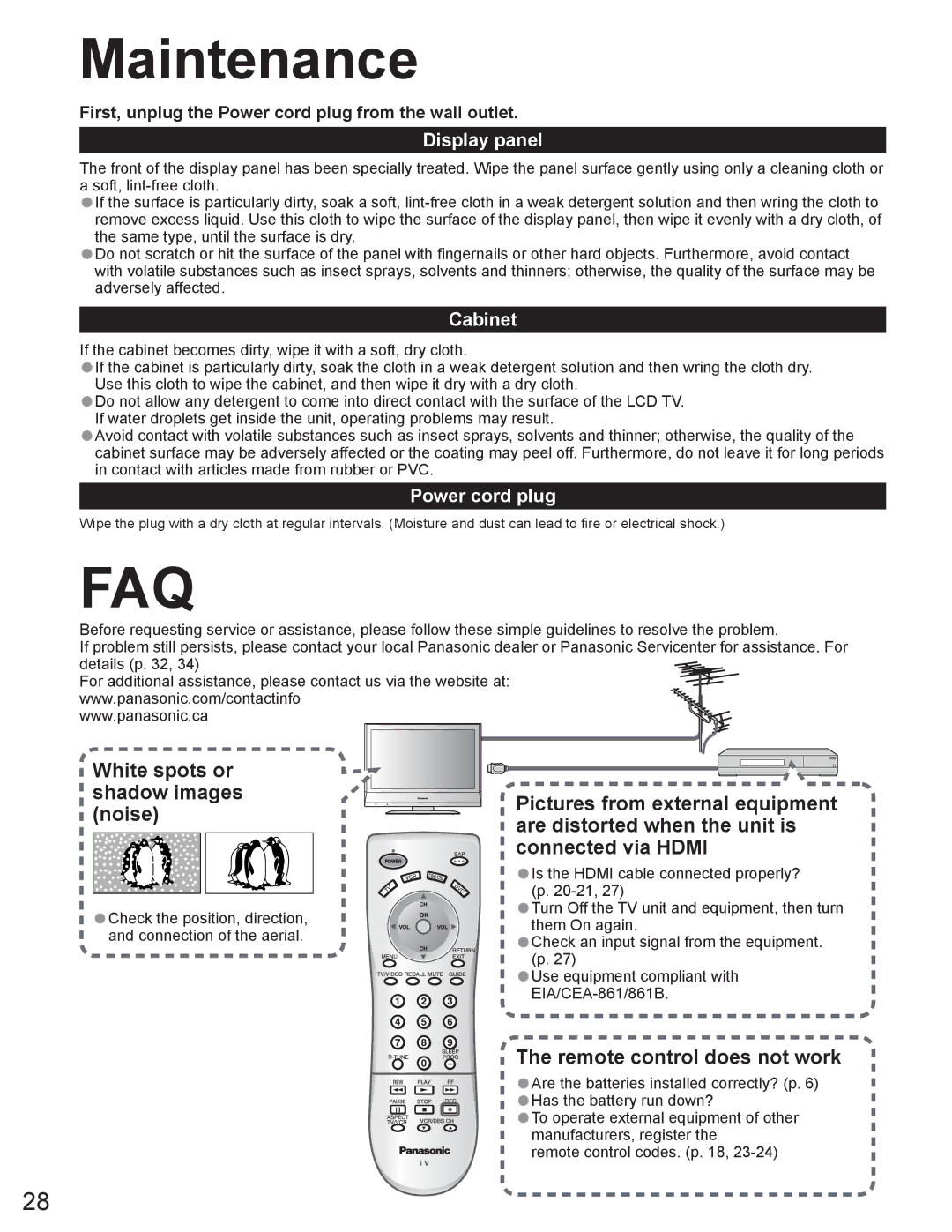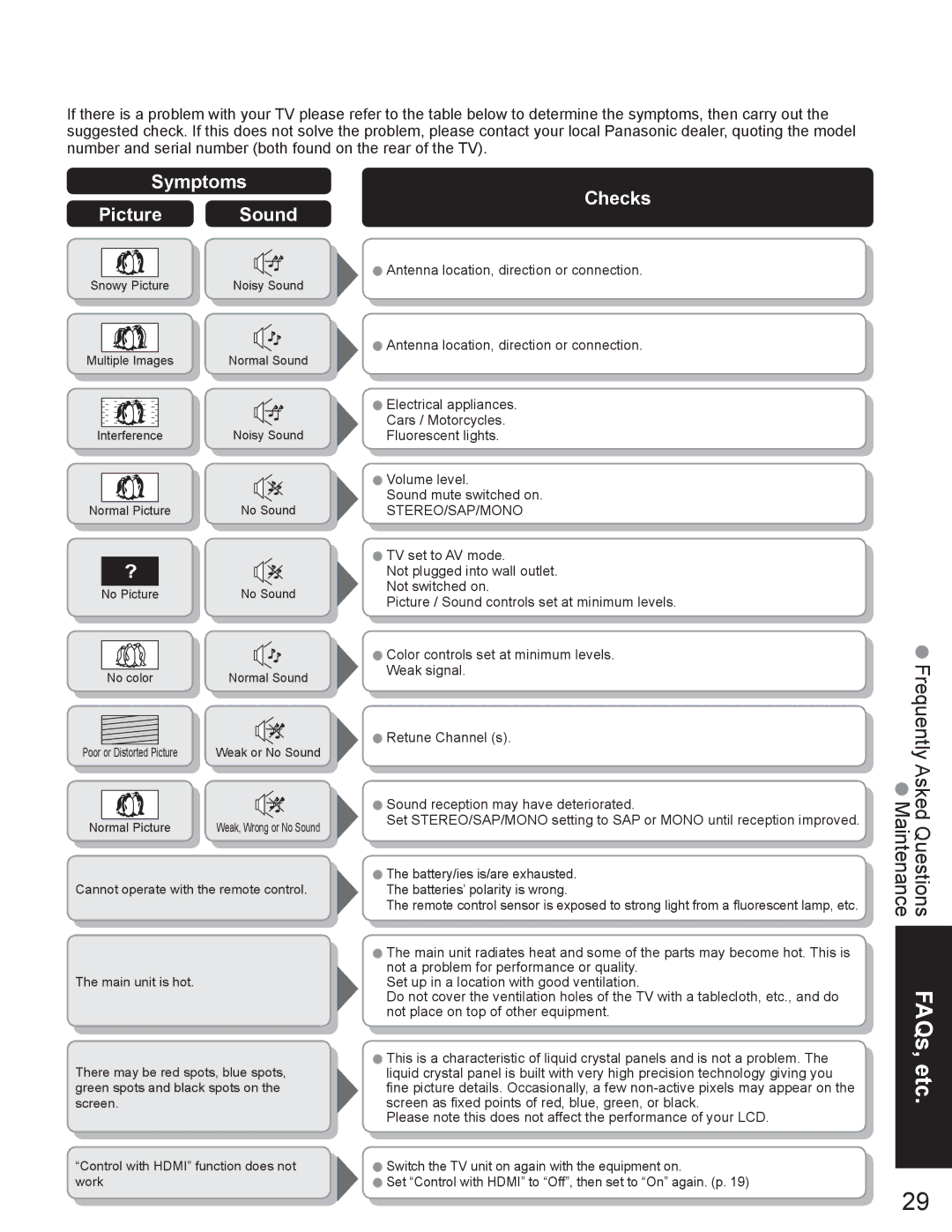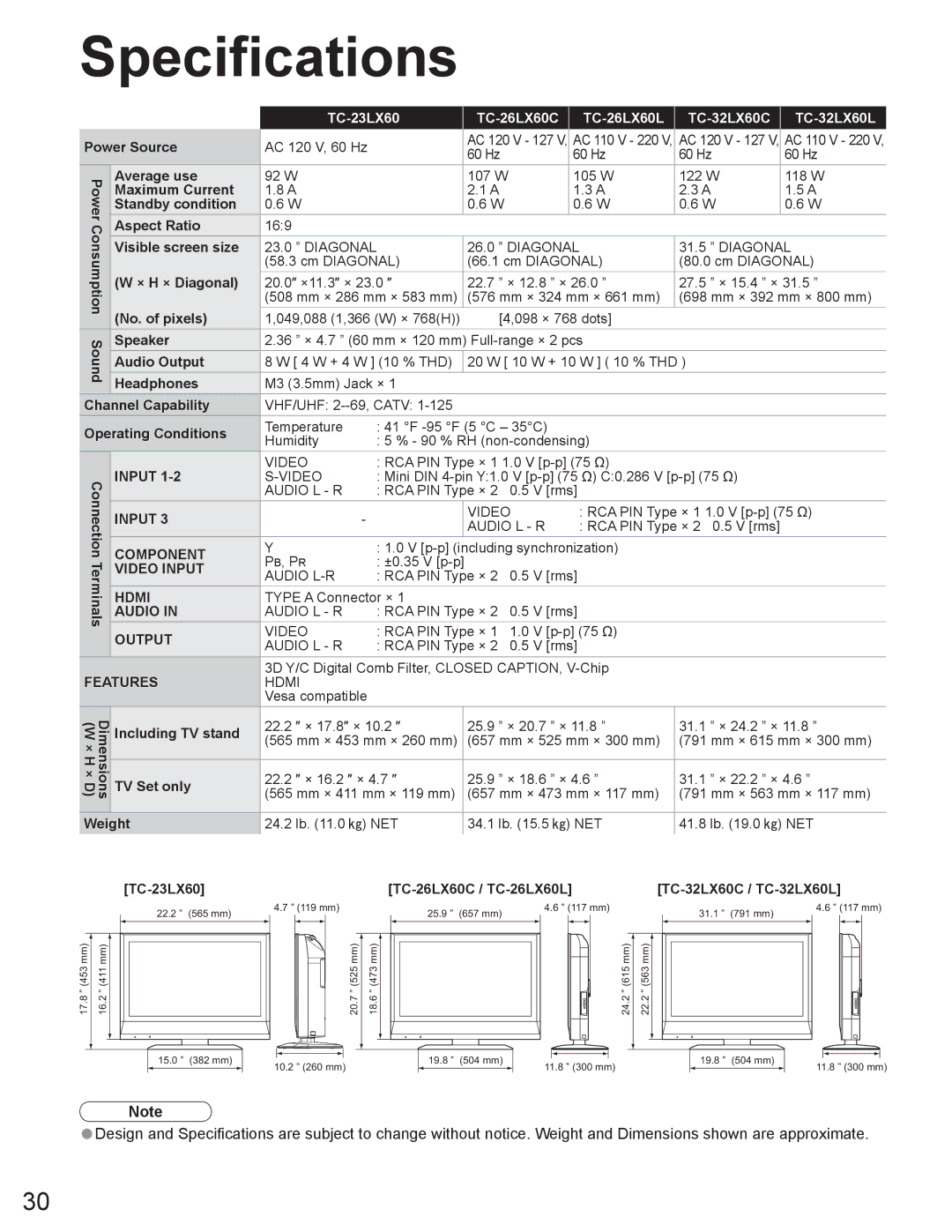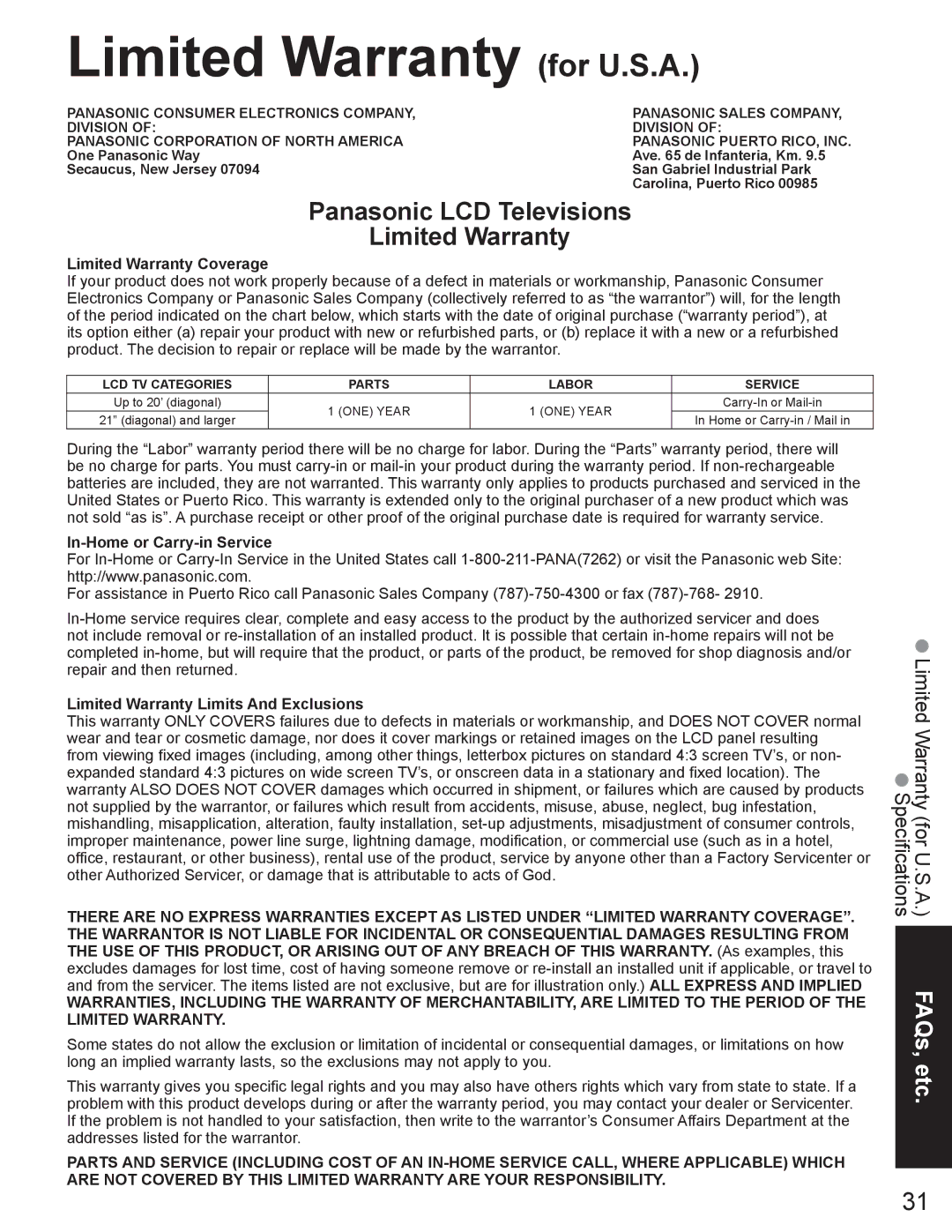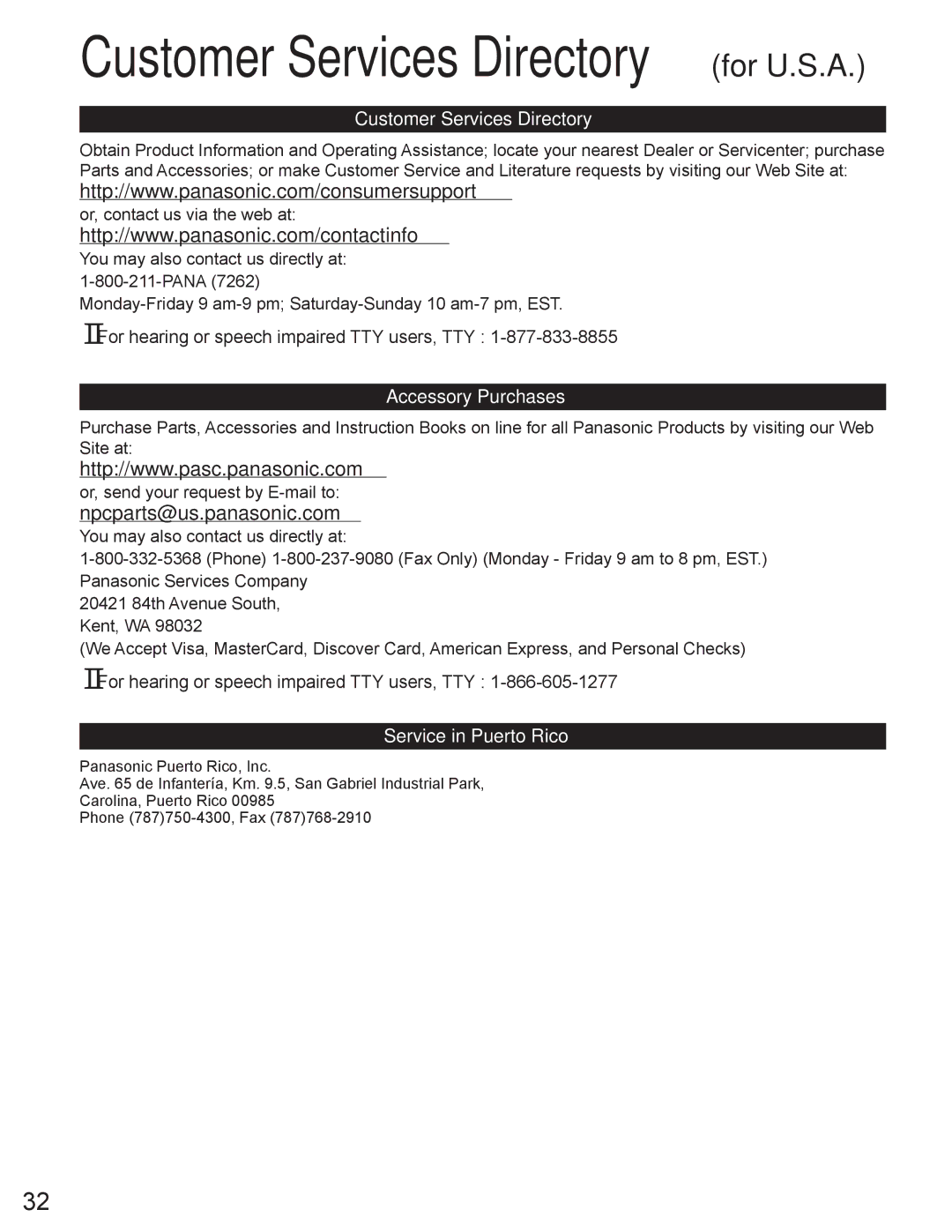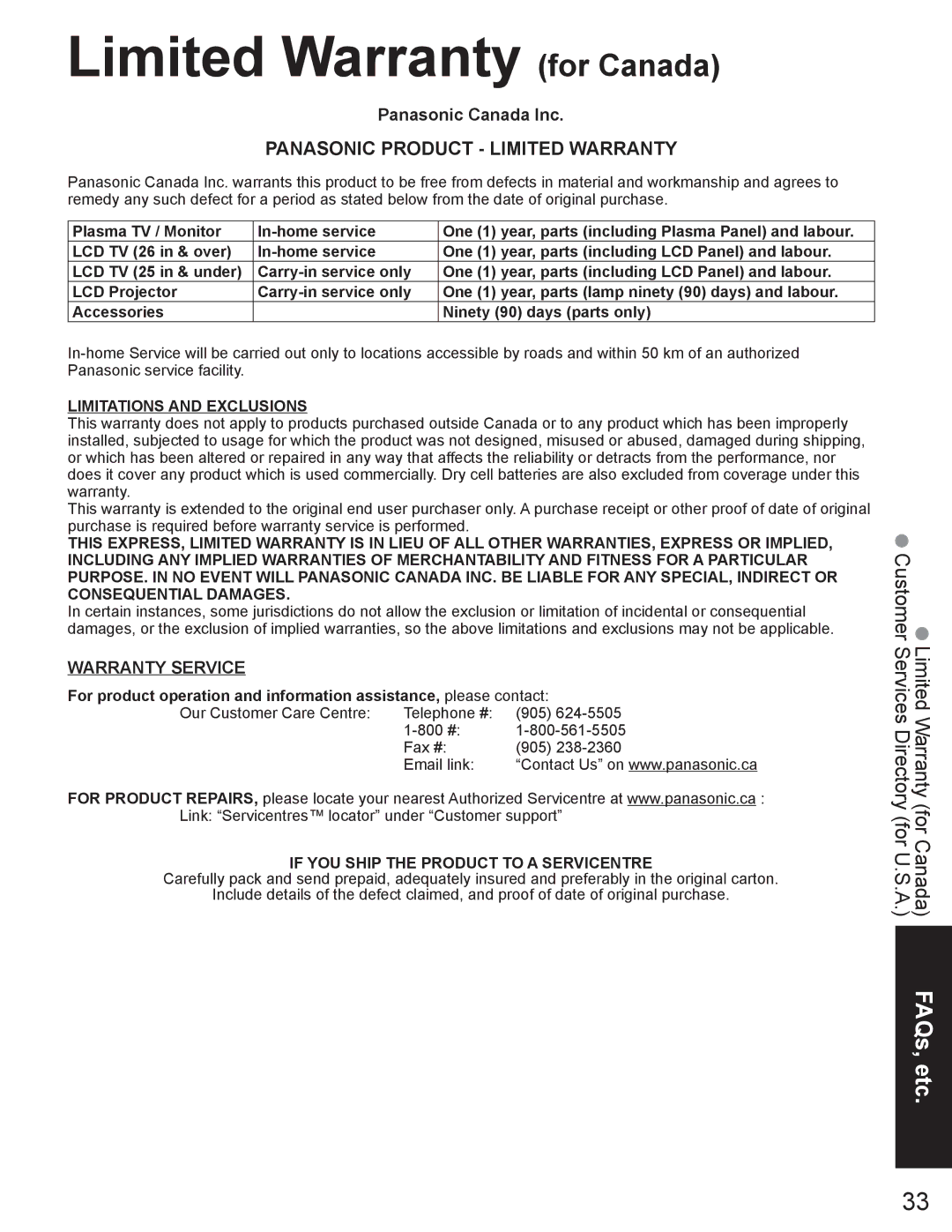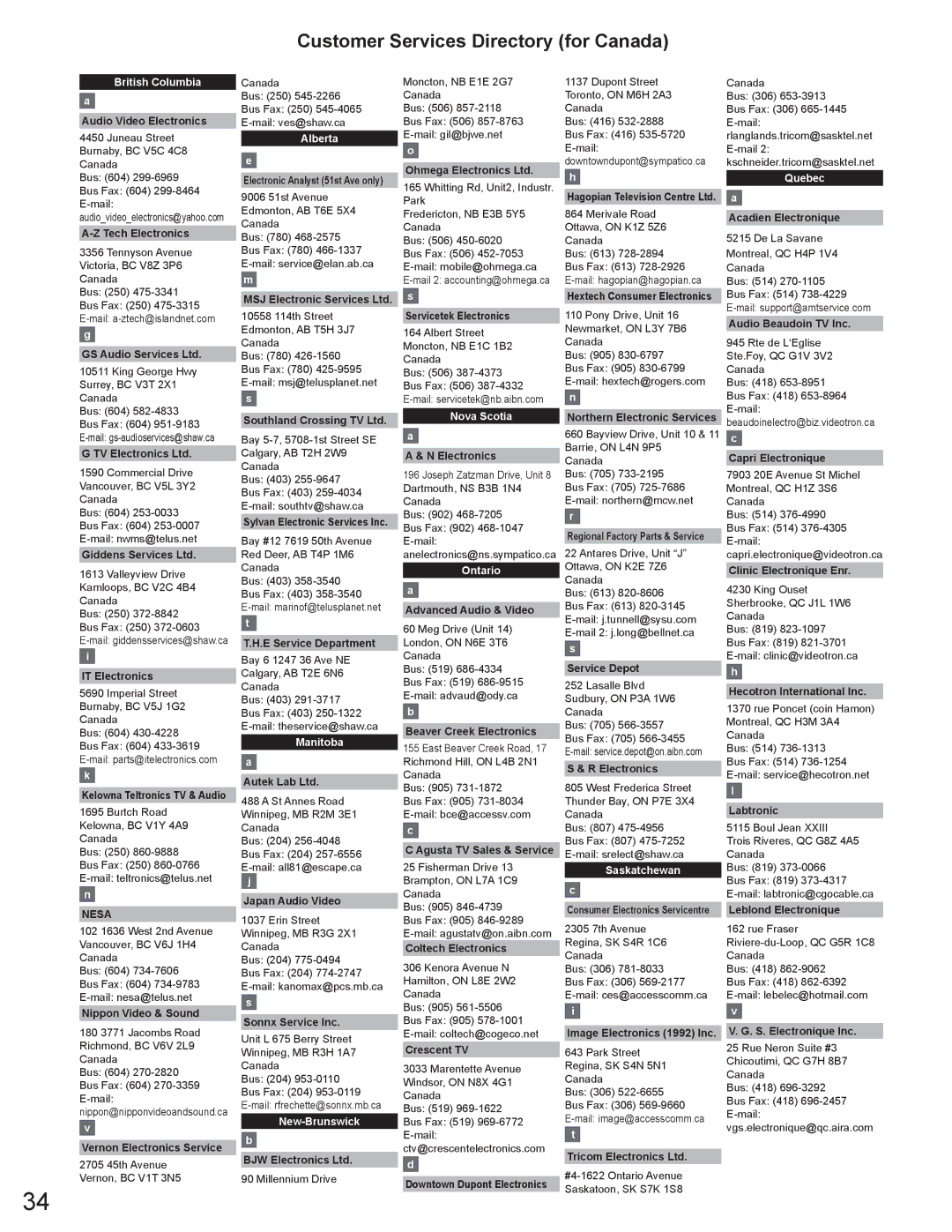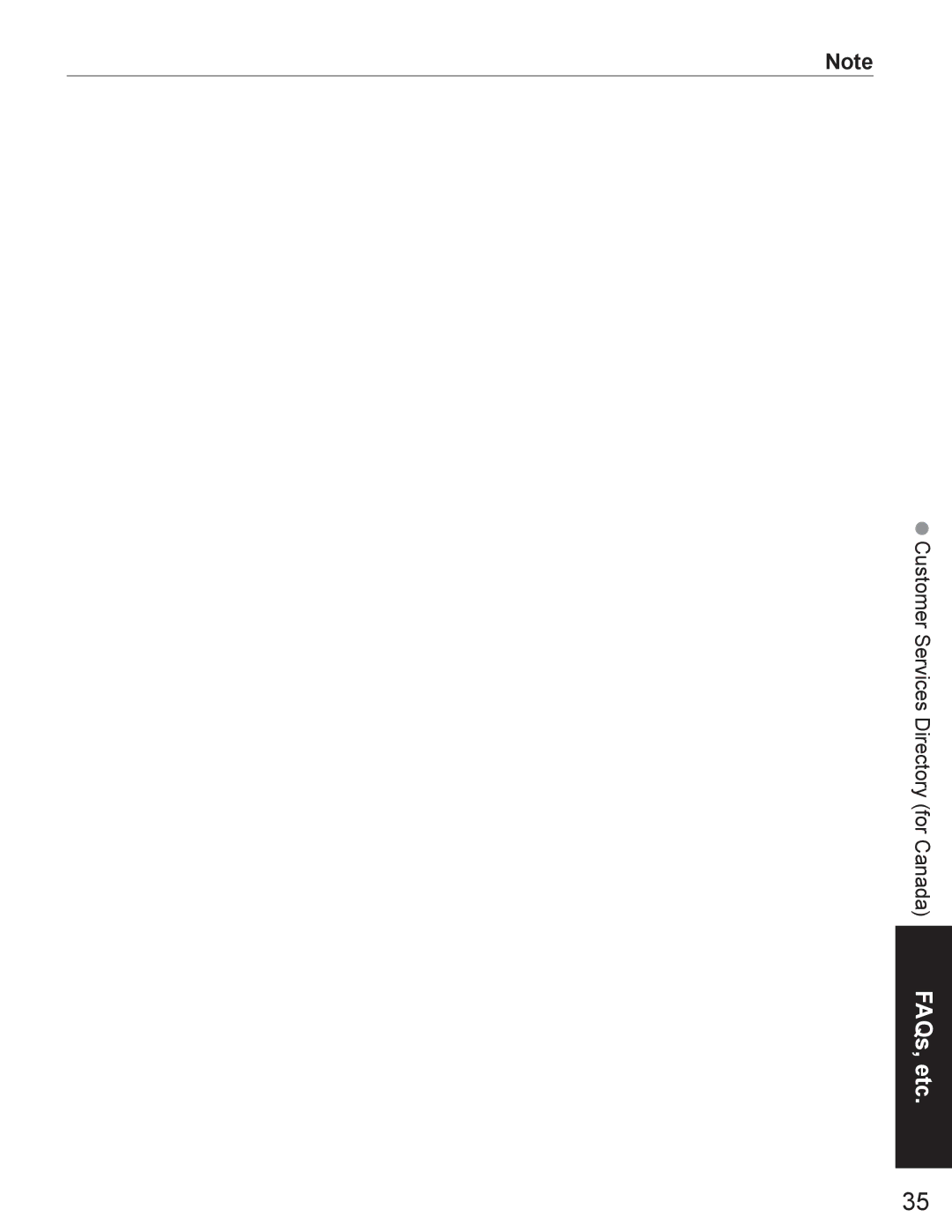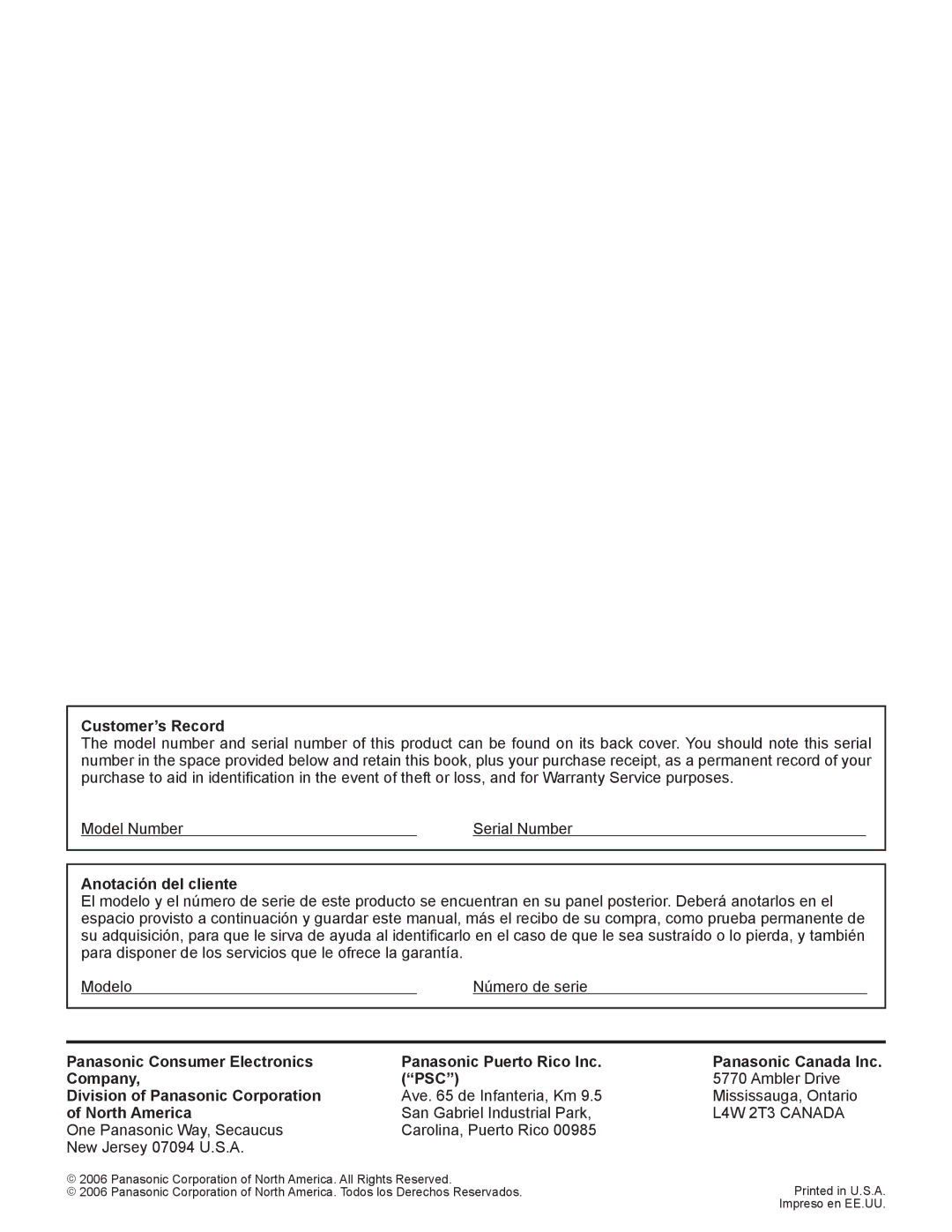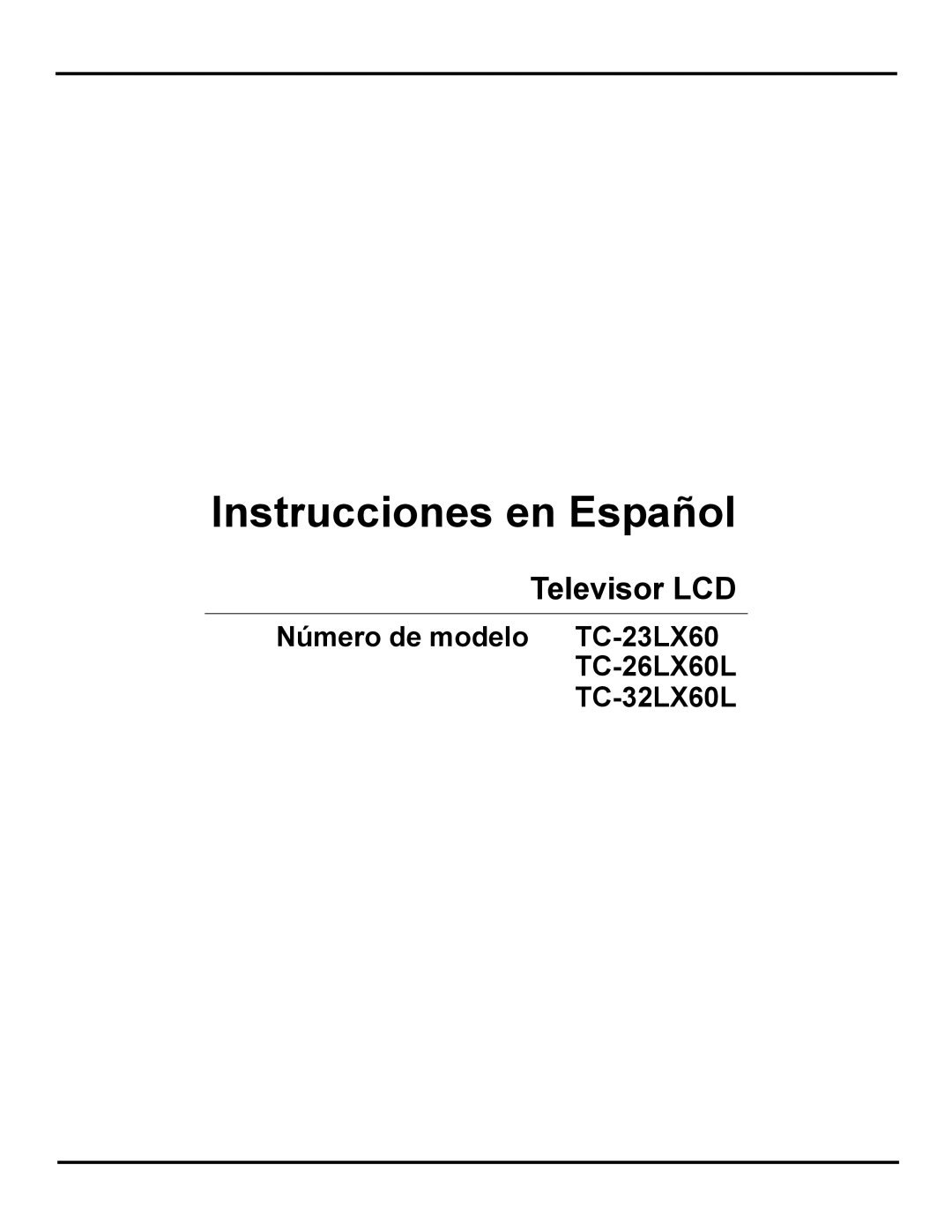Input Labels/Closed Caption
1
2
Display menu
Select “Setup”
Menu
Picture | next |
Audio |
|
![]() Lock
Lock
![]() Setup
Setup
![]() select
select
3 Select “Input labels” or “CC”
Setup
Language![]()
![]() next
next
Program channel Input labels
CC
Other adjust | select |
|
4 Set
ŶPress to exit
Input labels
Display labels of external equipment
CC
Display
Closed
Caption
The labels of equipment connected to external input terminals can be indicated for easy recognition on the screen. (In selecting input mode of p. 11 ![]() )
)
Select the terminal and the label of the external equipment
|
| select the terminal | |
Input labels |
| ||
|
| ||
Comp. | SKIP | set the label | |
HDMI | GAME | ||
| |||
Video1 |
| •Video 3 is not available for | |
Video2 | VCR | ||
Video3 | AUX | ||
|
| ||
|
|
Terminal: |
|
| |||
••Label: SKIP*/VCR/DVD/CABLE/DBS/PVR/GAME/AUX/[BLANK] | |||||
* If “SKIP” is selected for a |
| Label | Terminal | ||
| |||||
|
|
|
|
| |
|
| Video1 |
|
| |
|
|
|
| ||
|
| VCR |
|
| |
|
|
|
| ||
its input is skipped when switched with TV/VIDEO button.
[example]
The television includes a
ŶSelect the desired mode
CC |
|
| Off: | When not using, select “Off”. |
Mode | off | select |
|
|
|
| Information related to pictures | ||
|
|
| ||
|
|
|
| (Appears at bottom of screen) |
|
|
| Textual information | |
|
|
|
| (Appears over entire screen) |
14