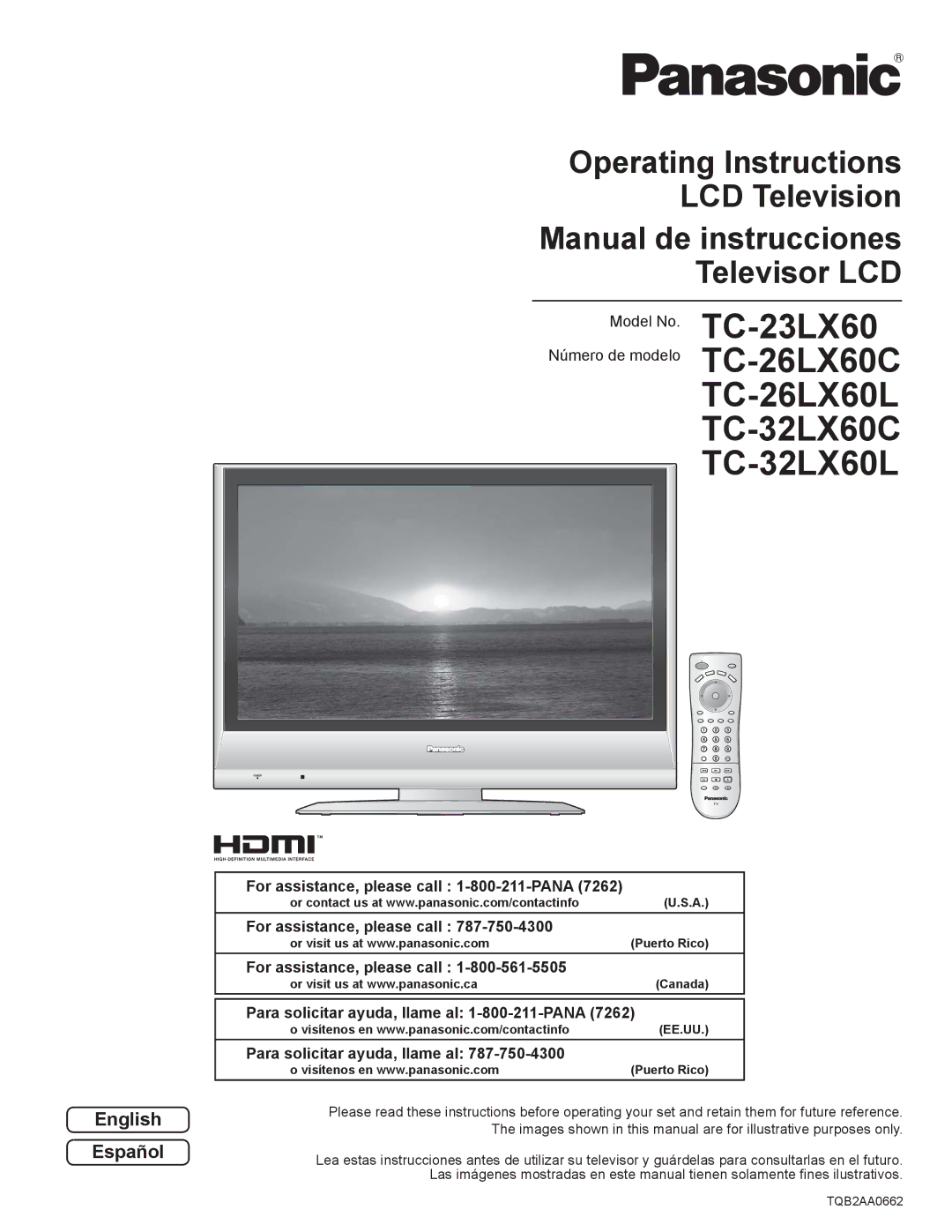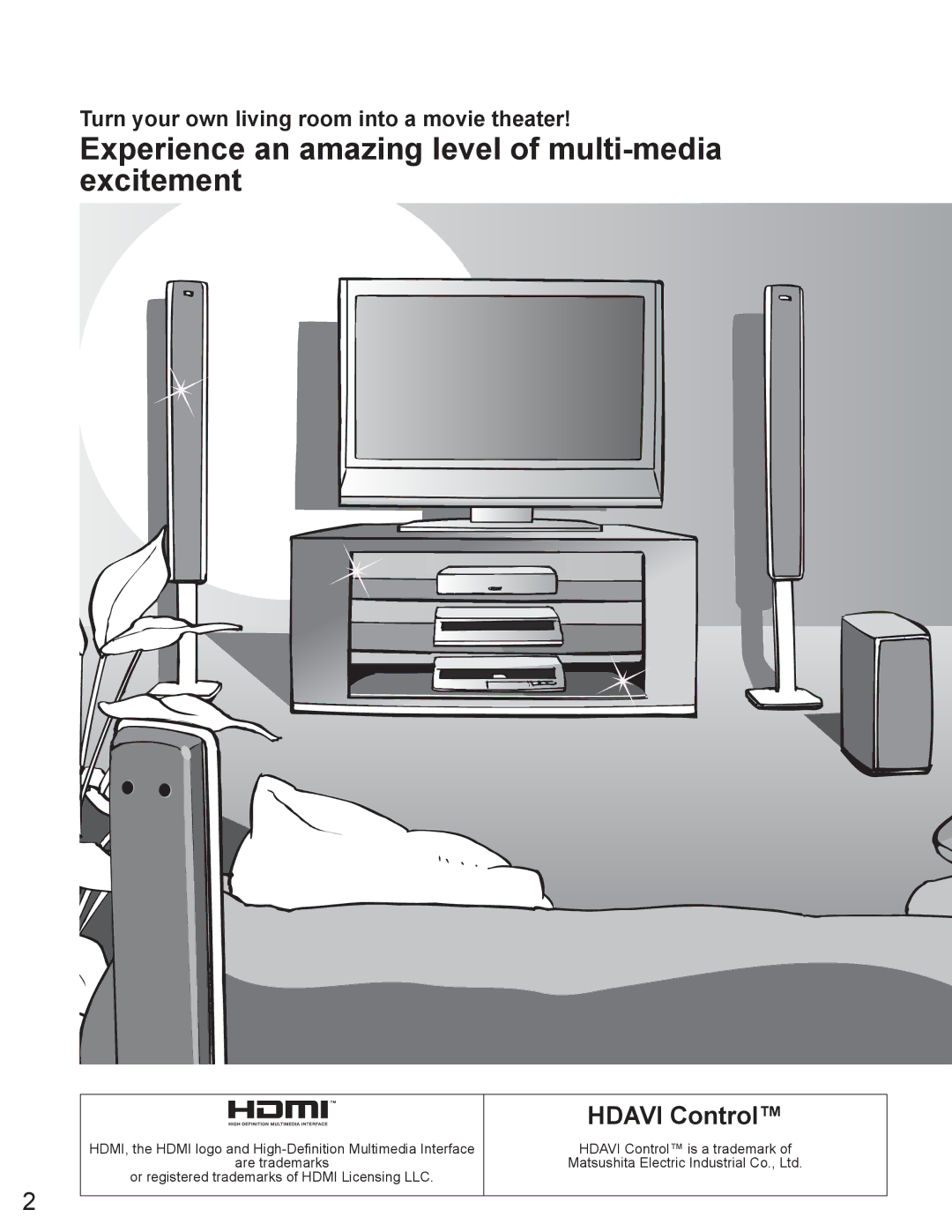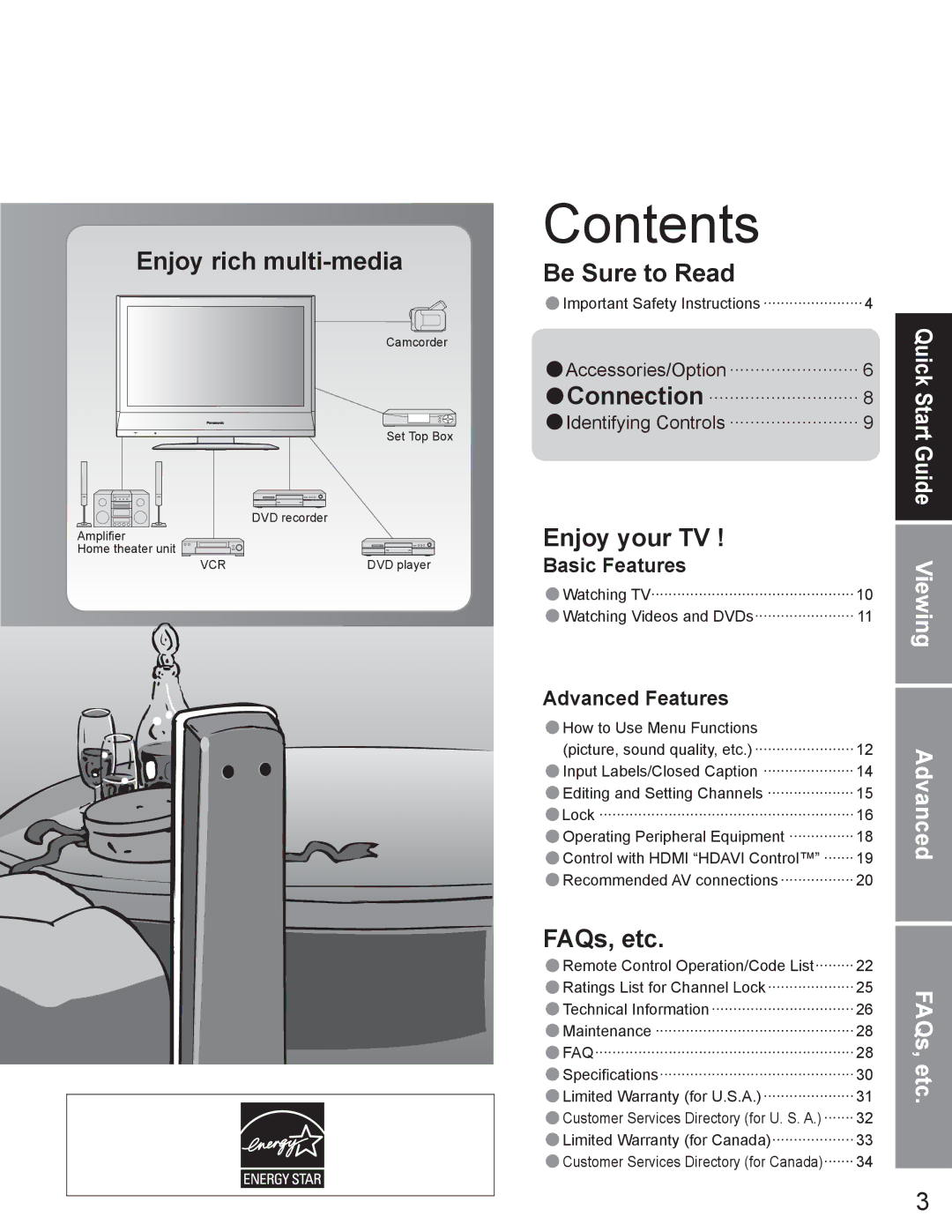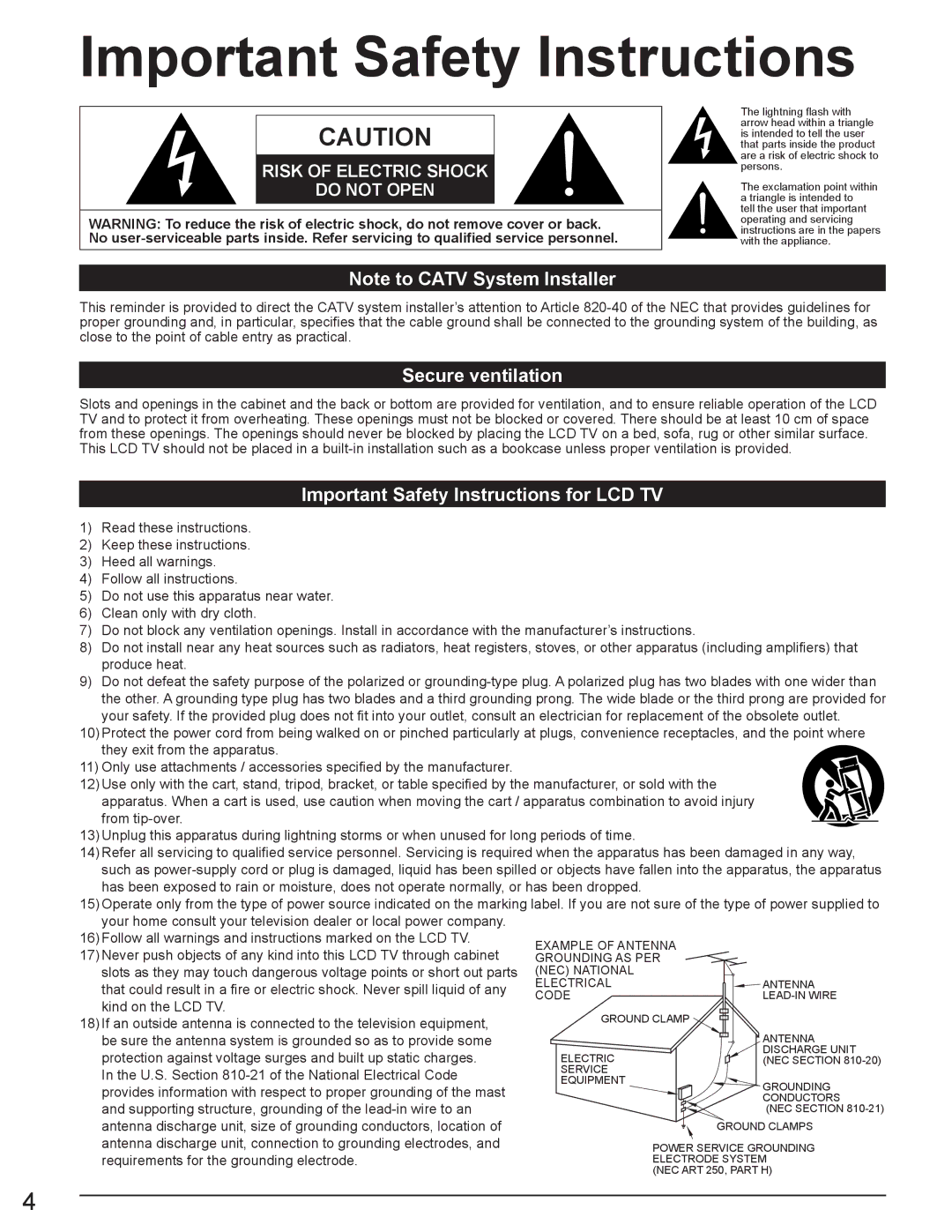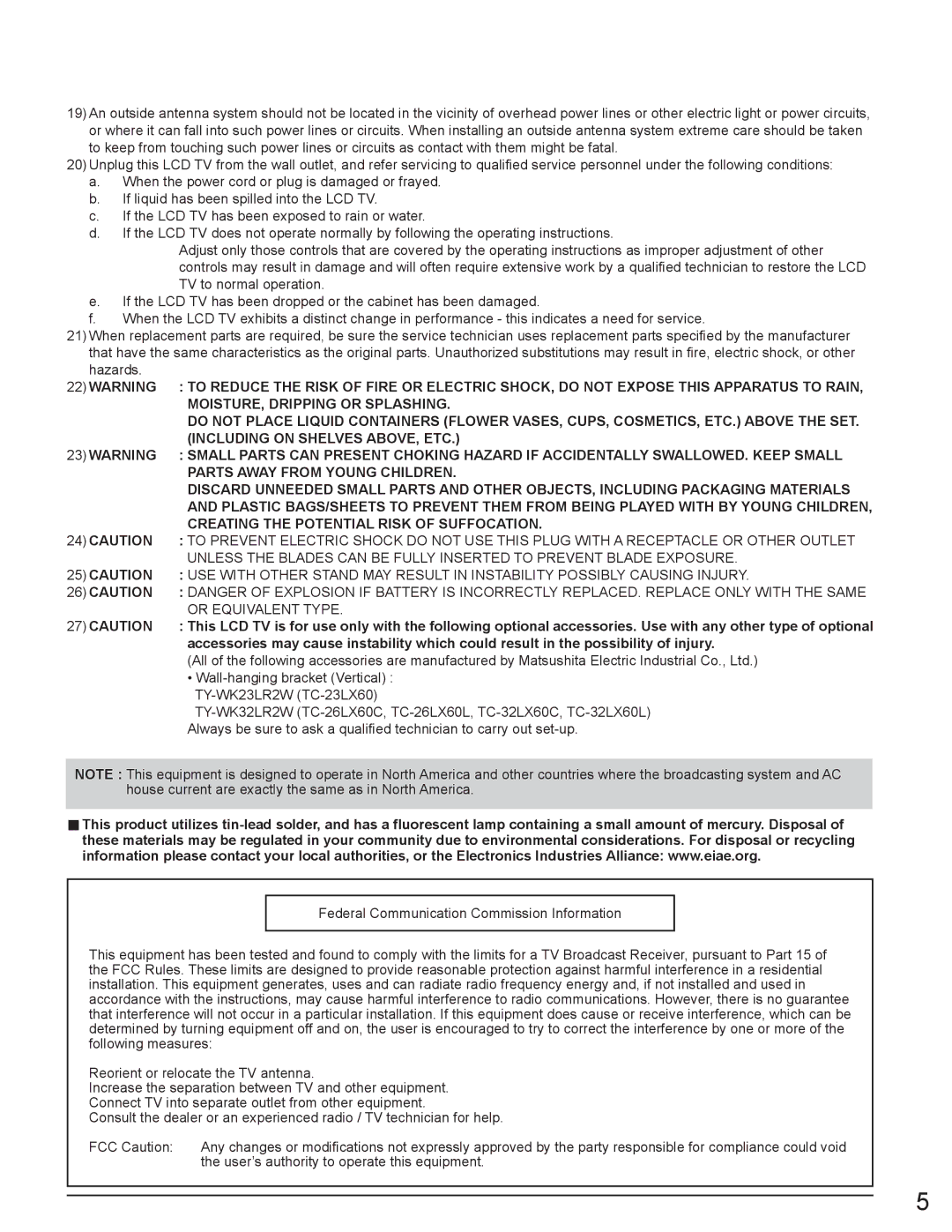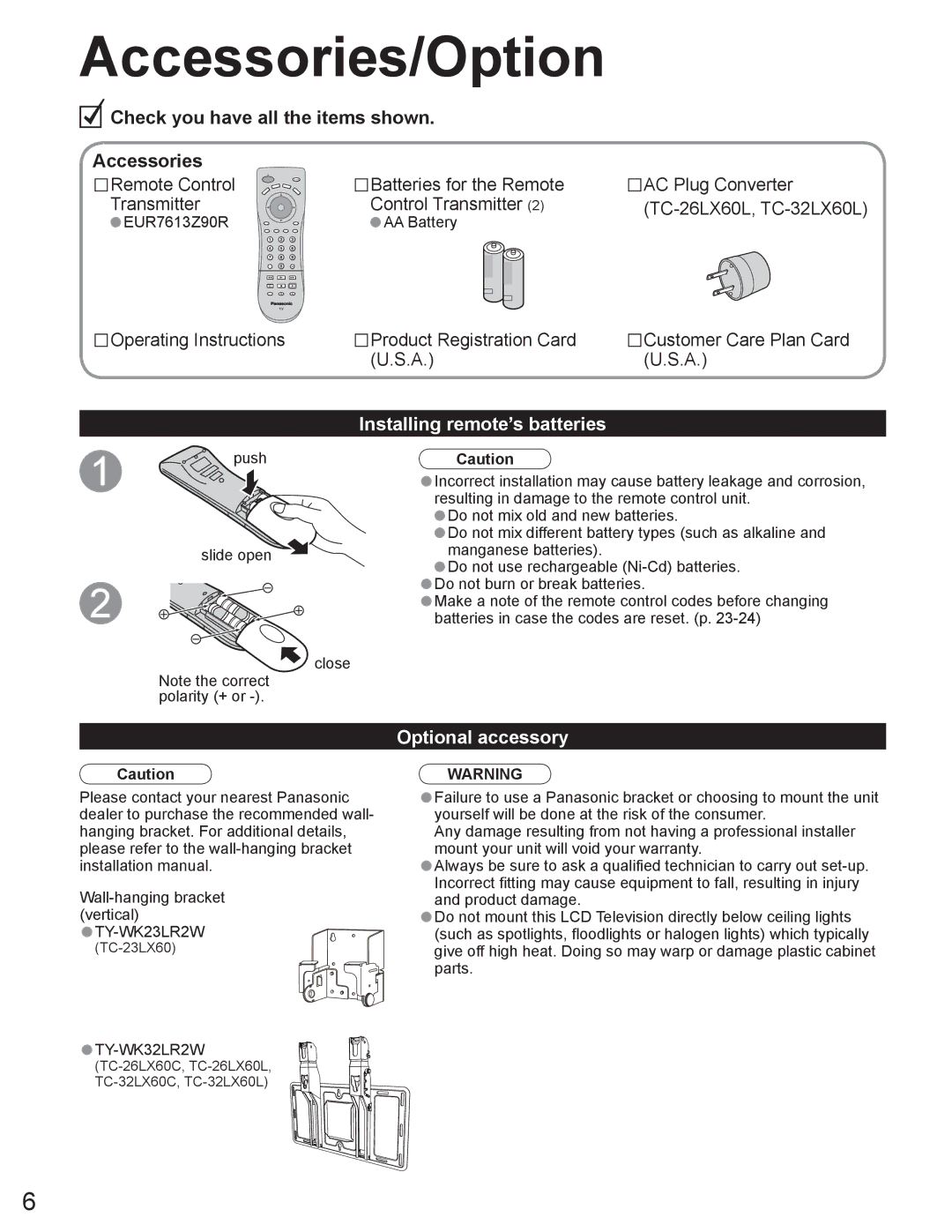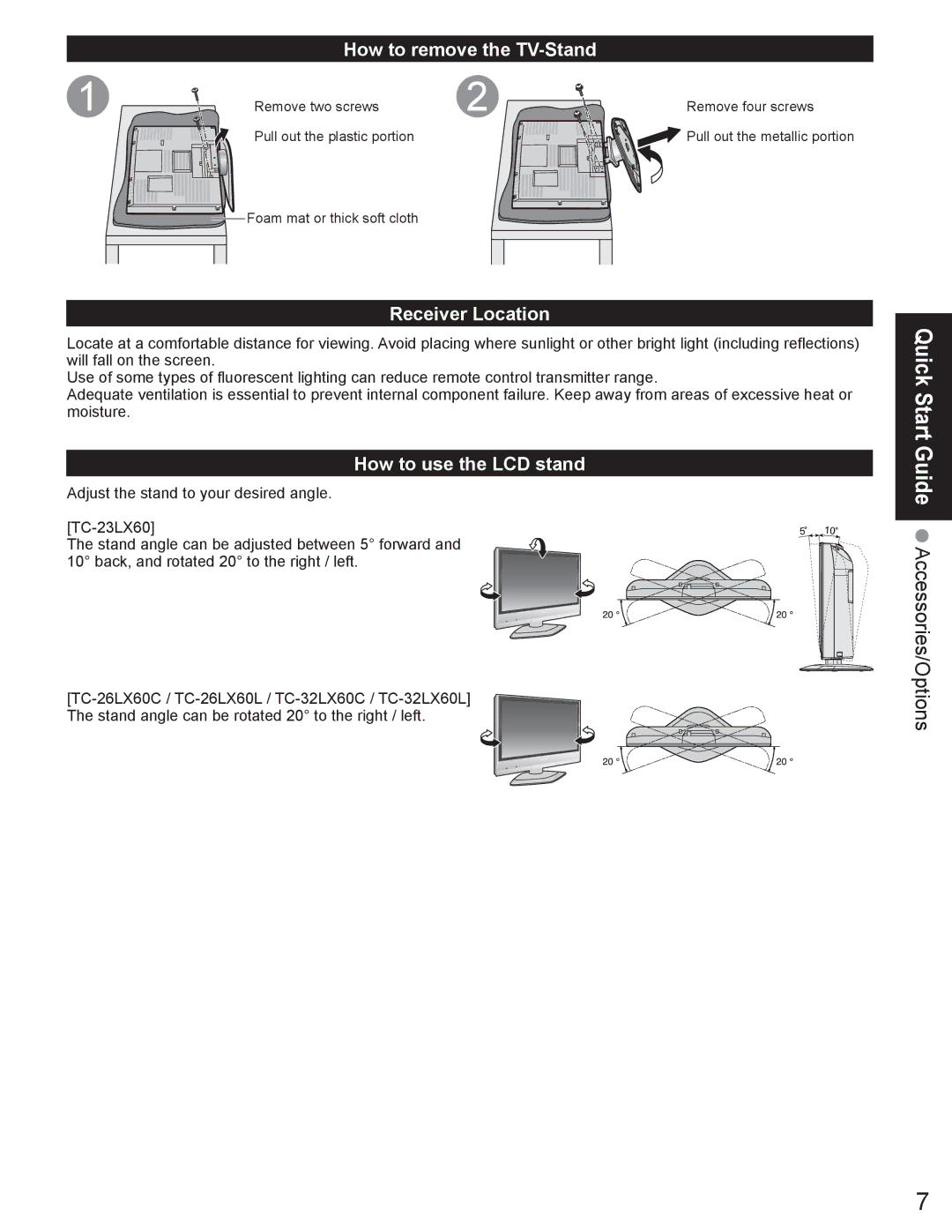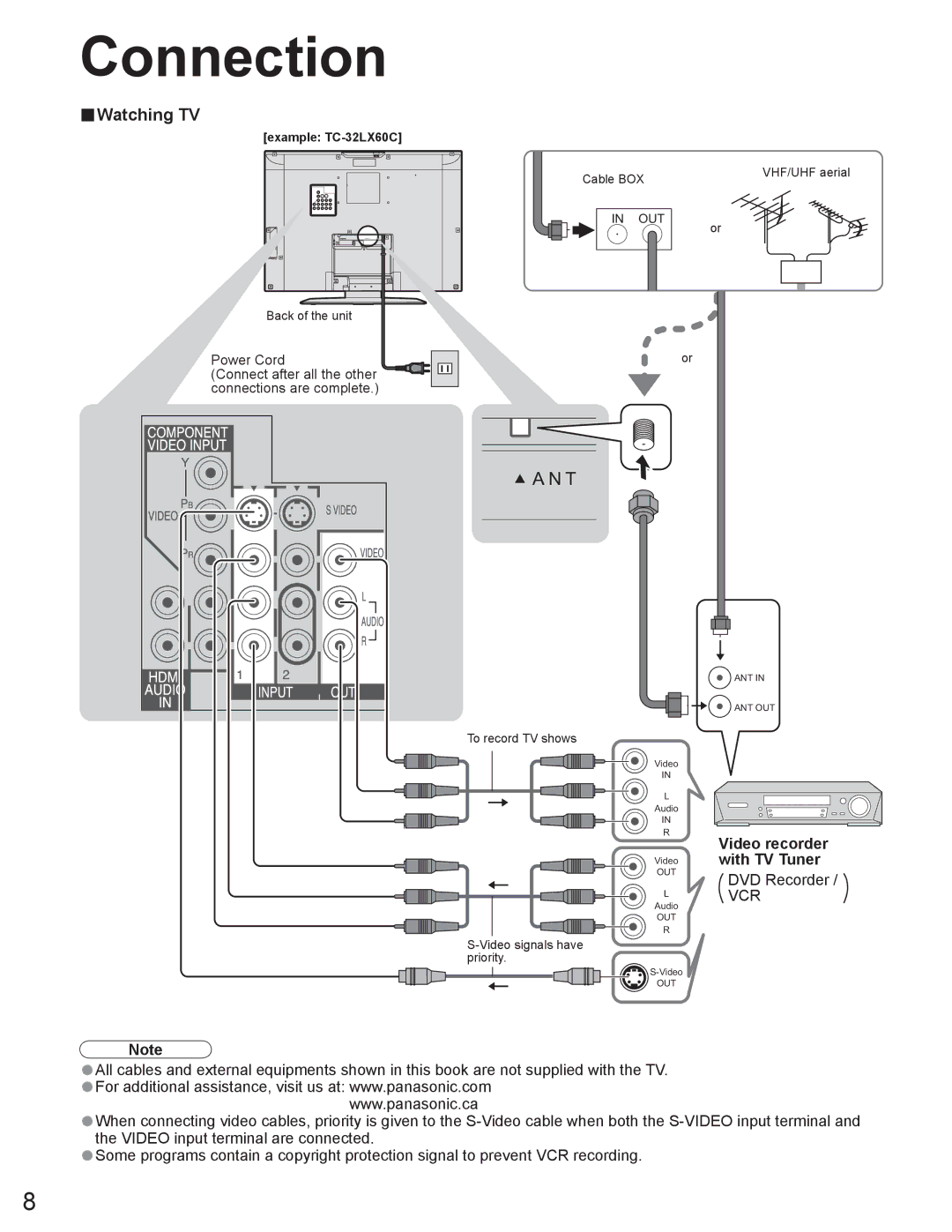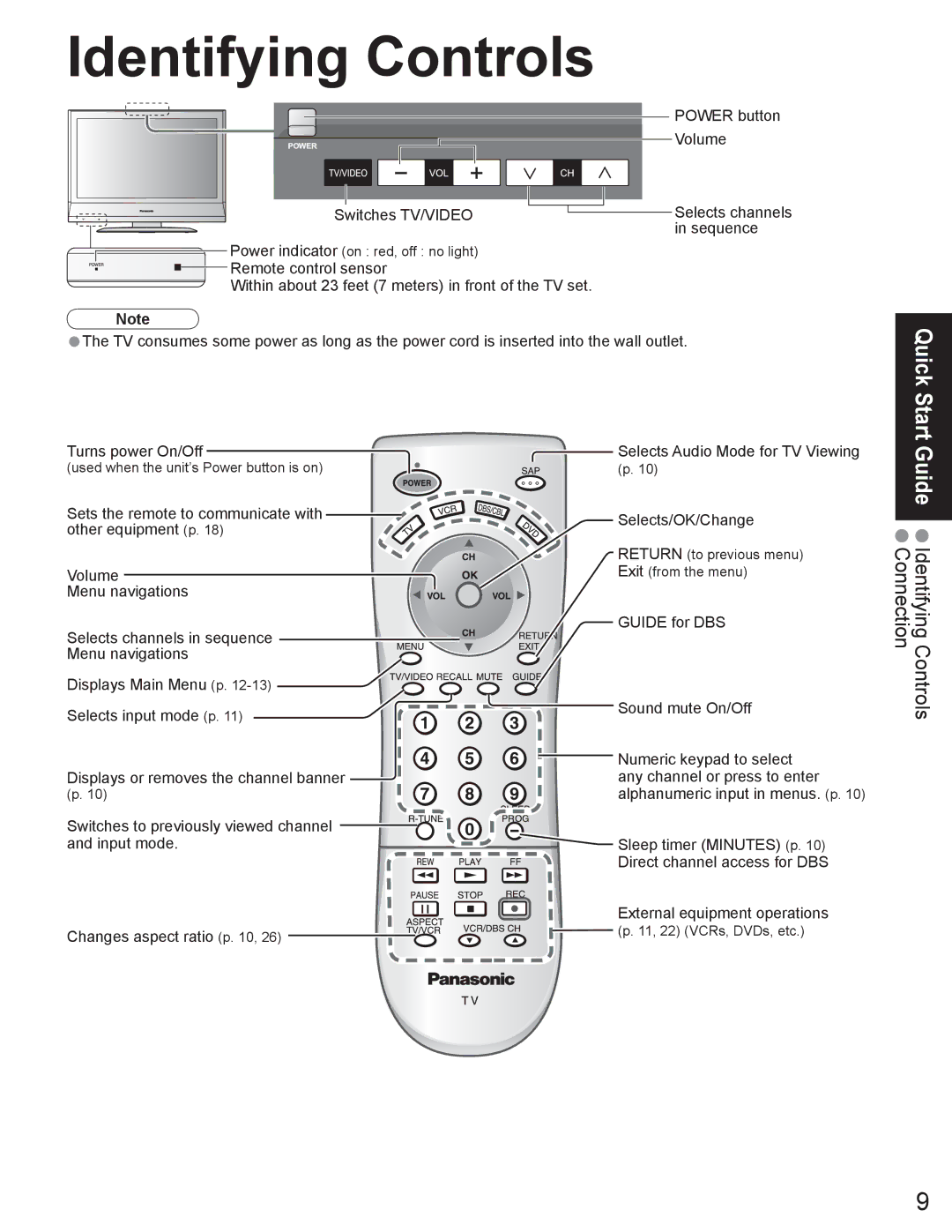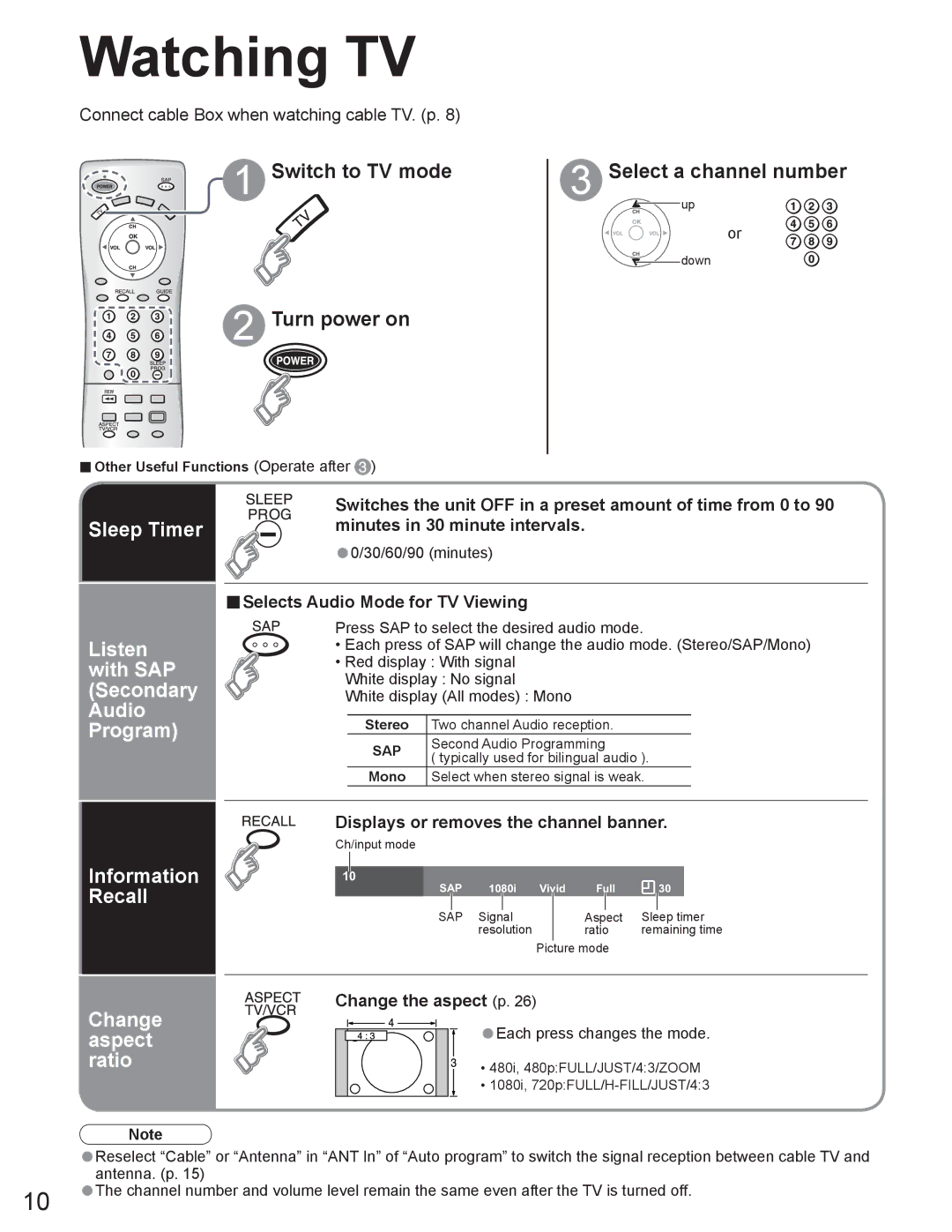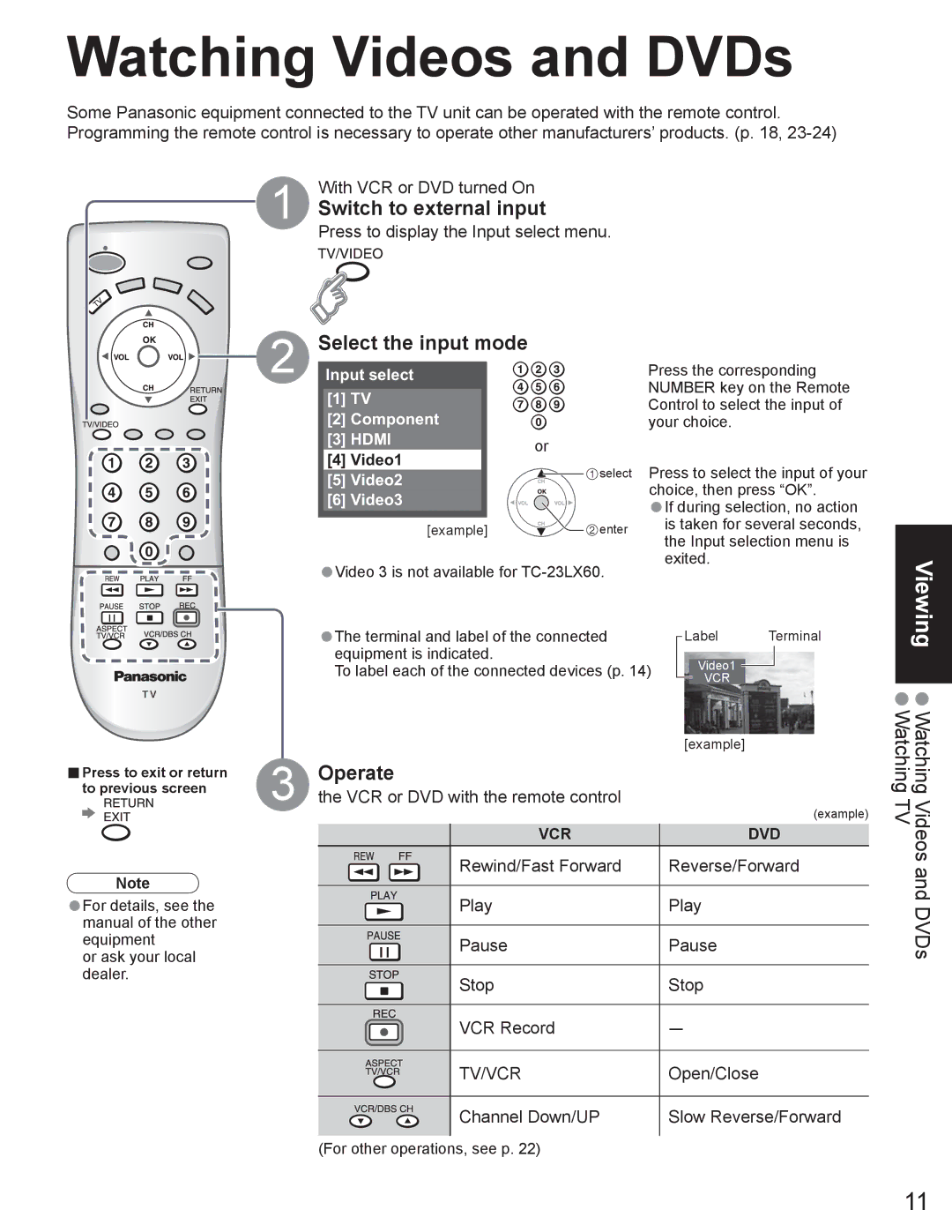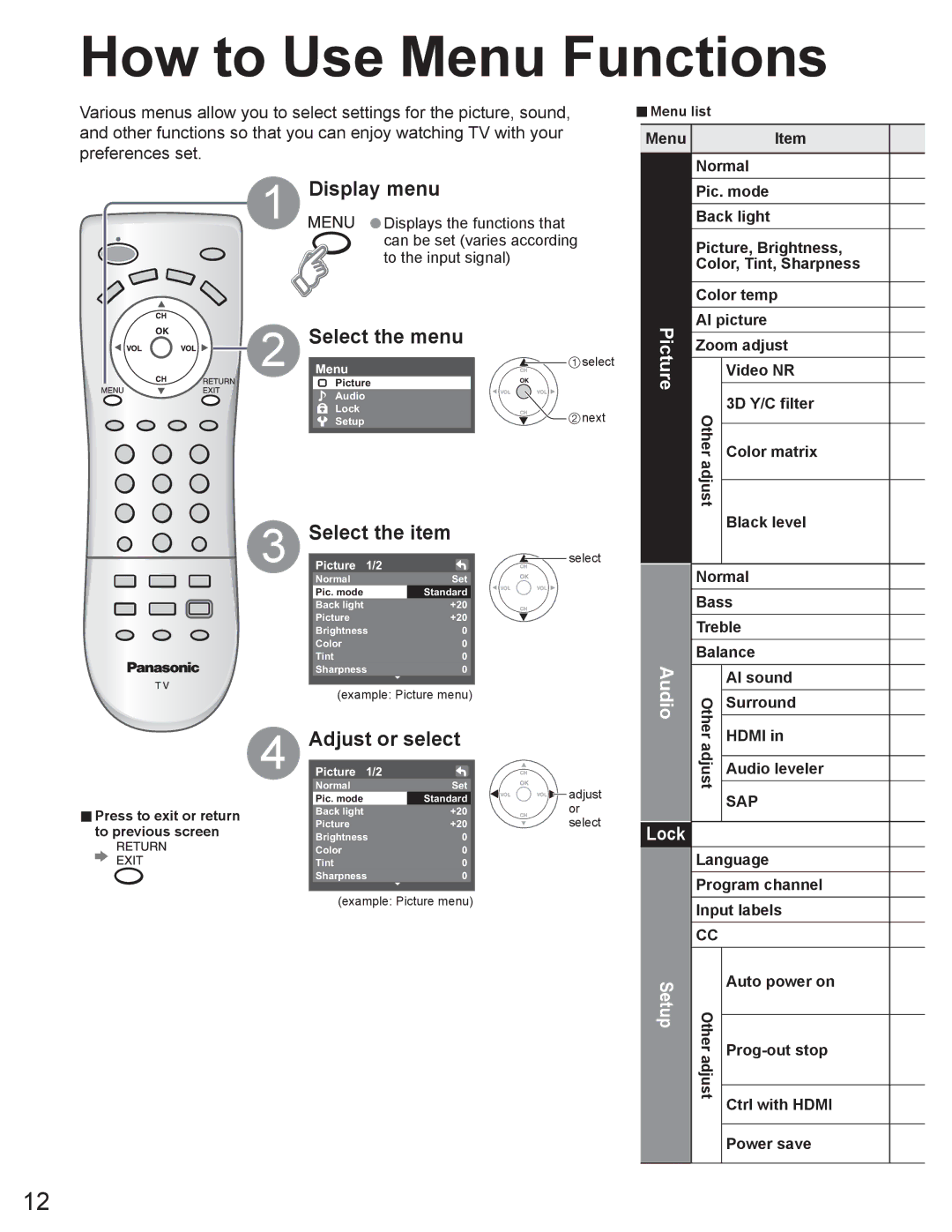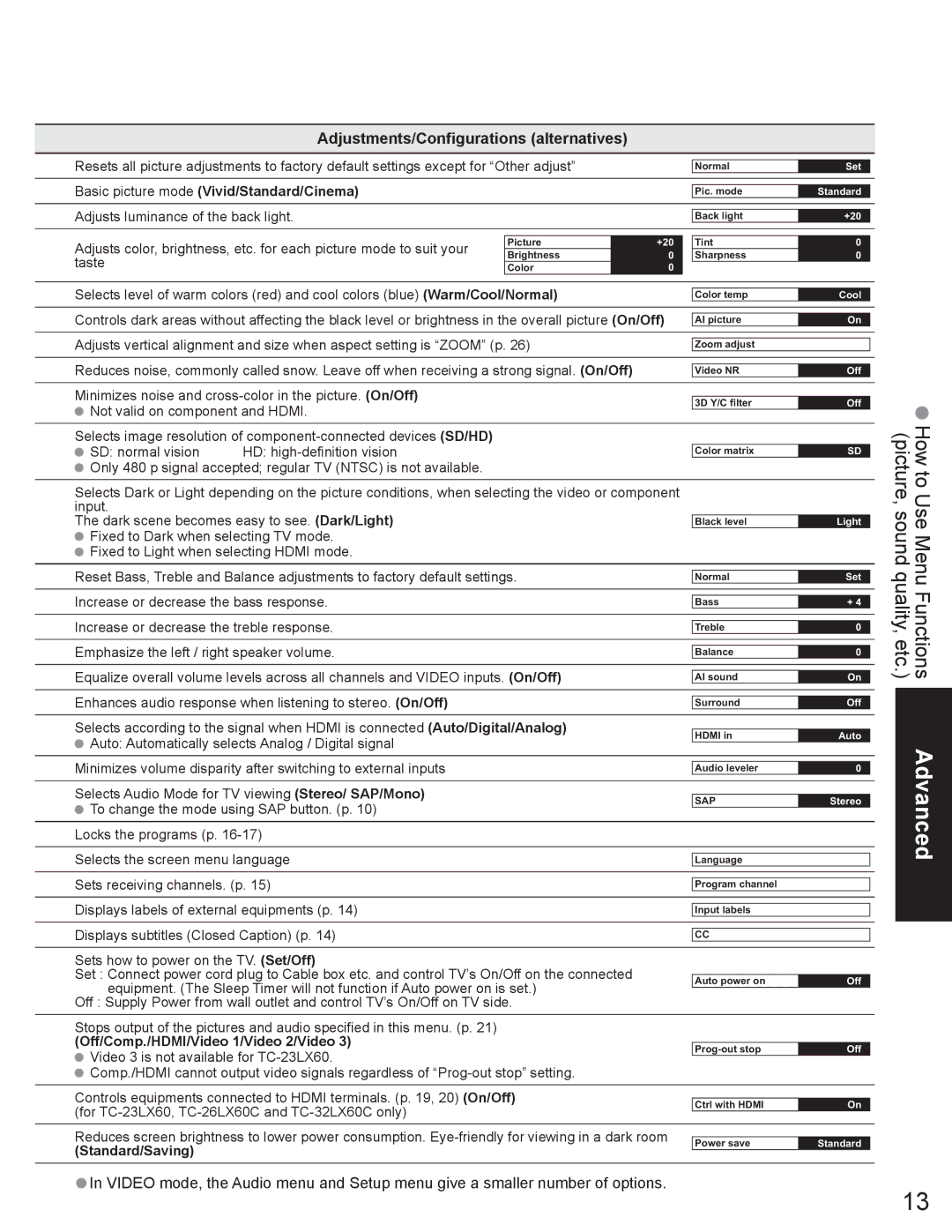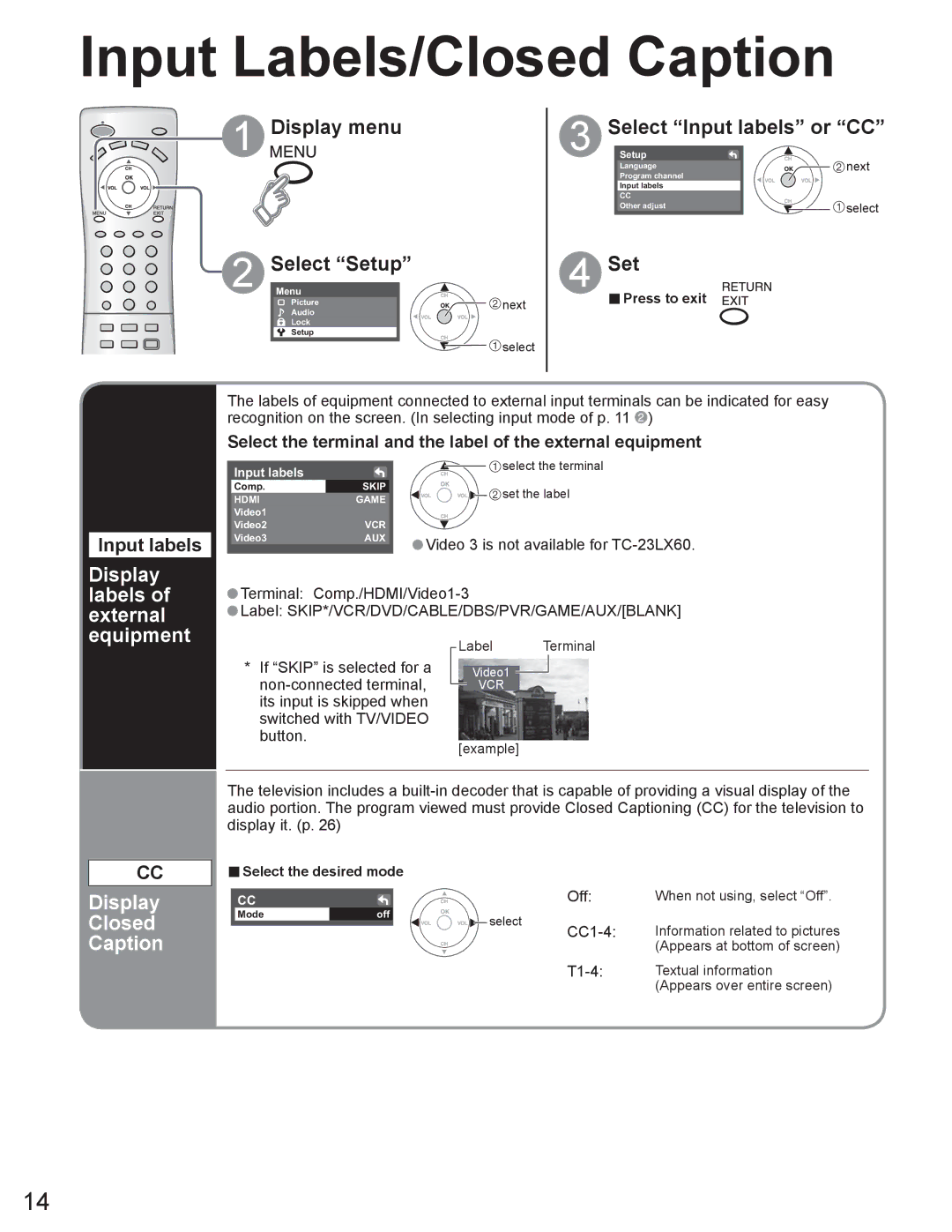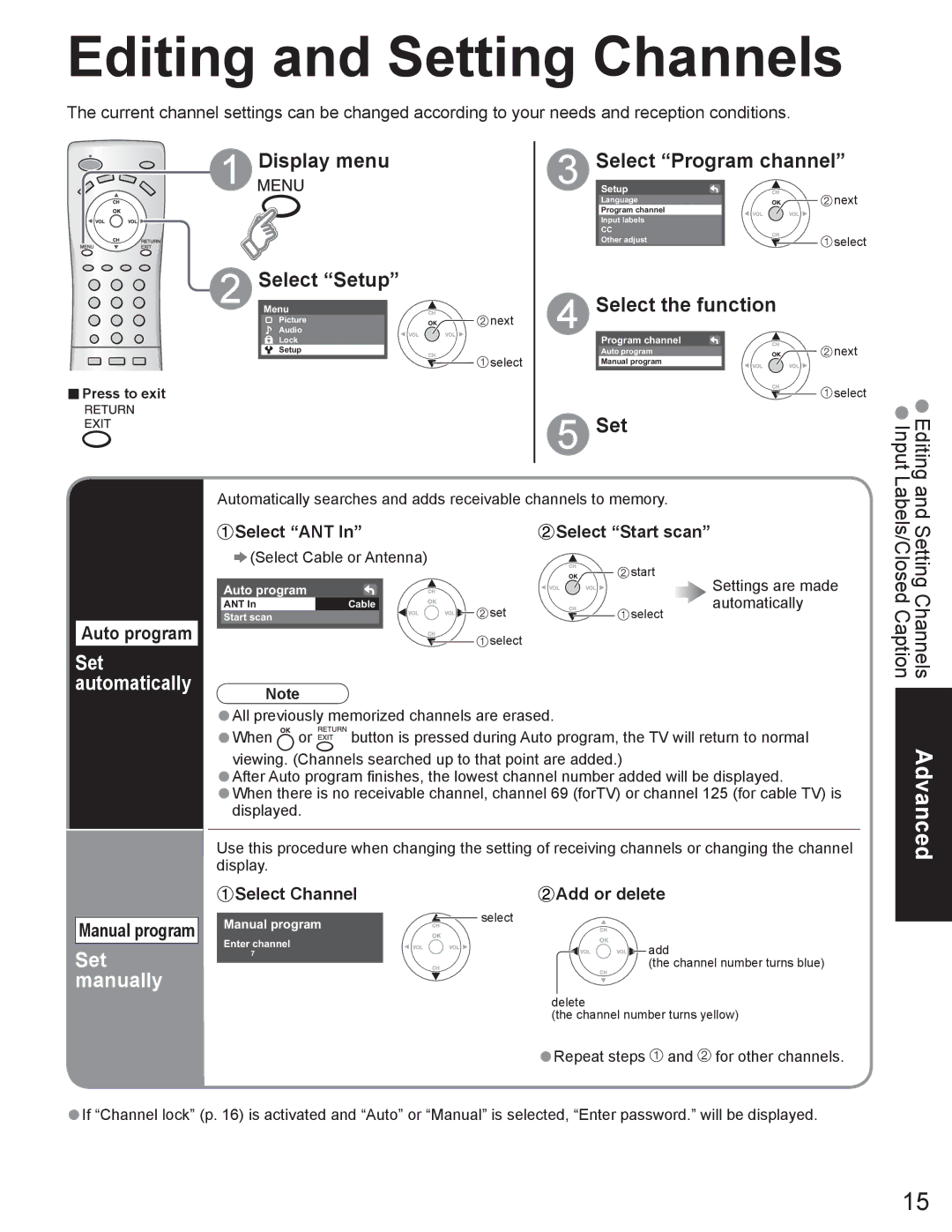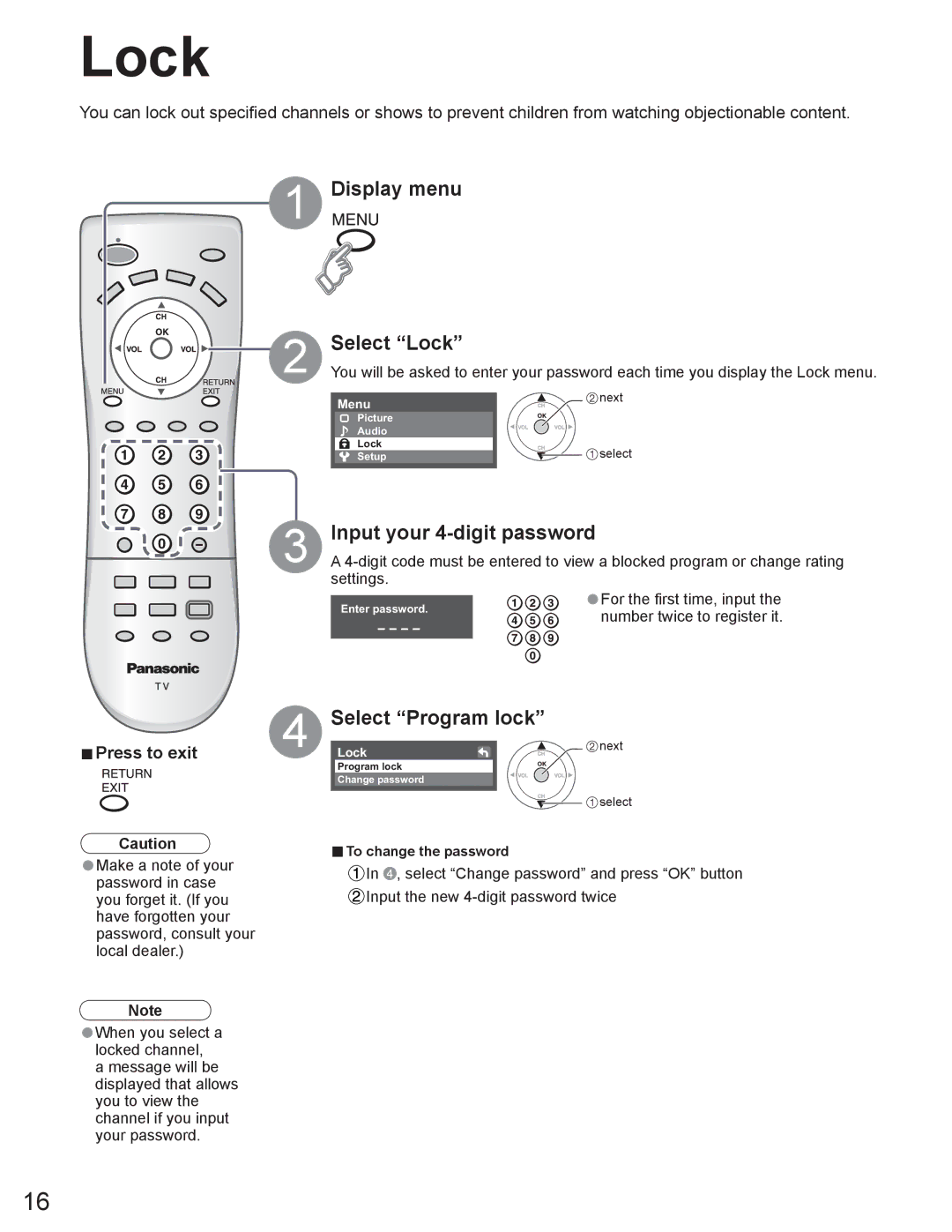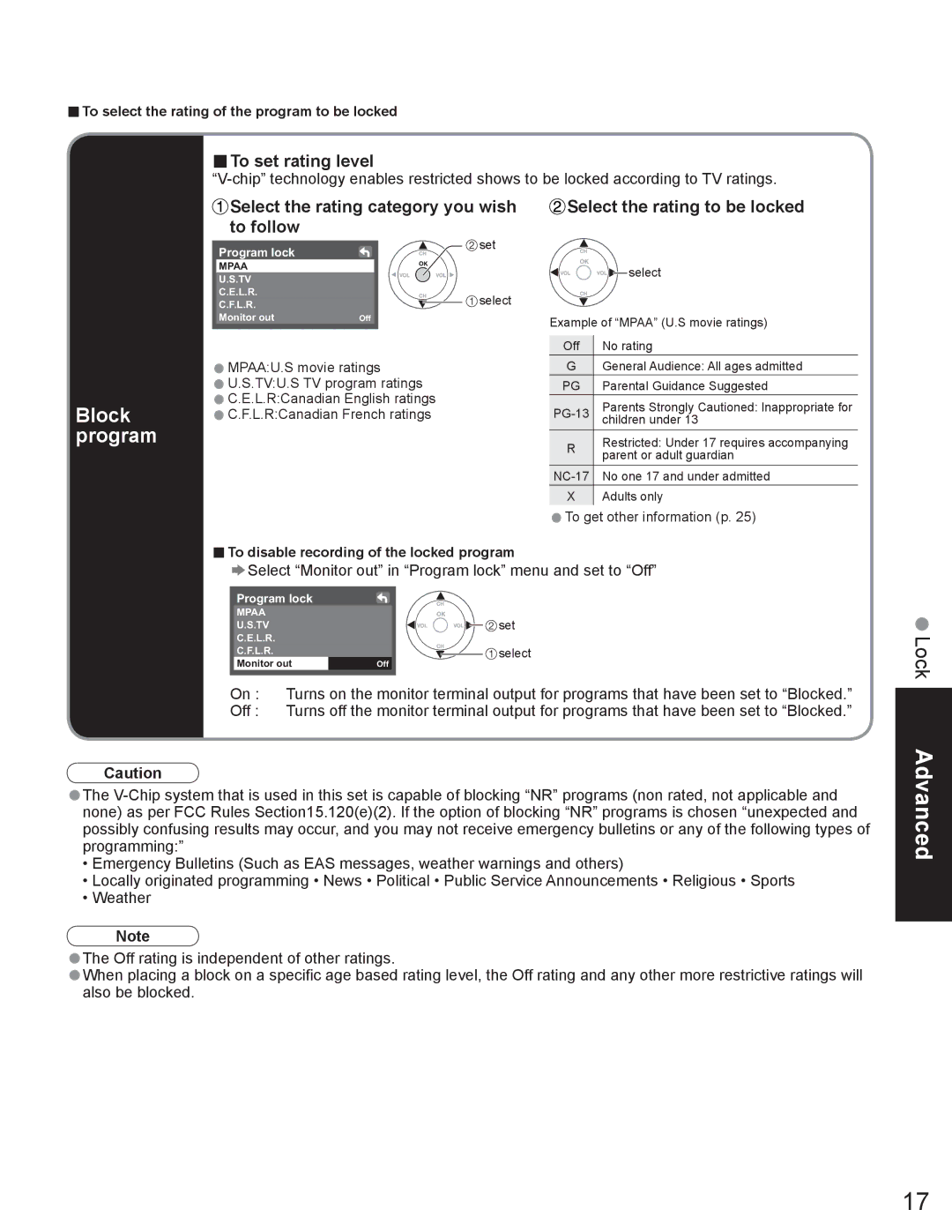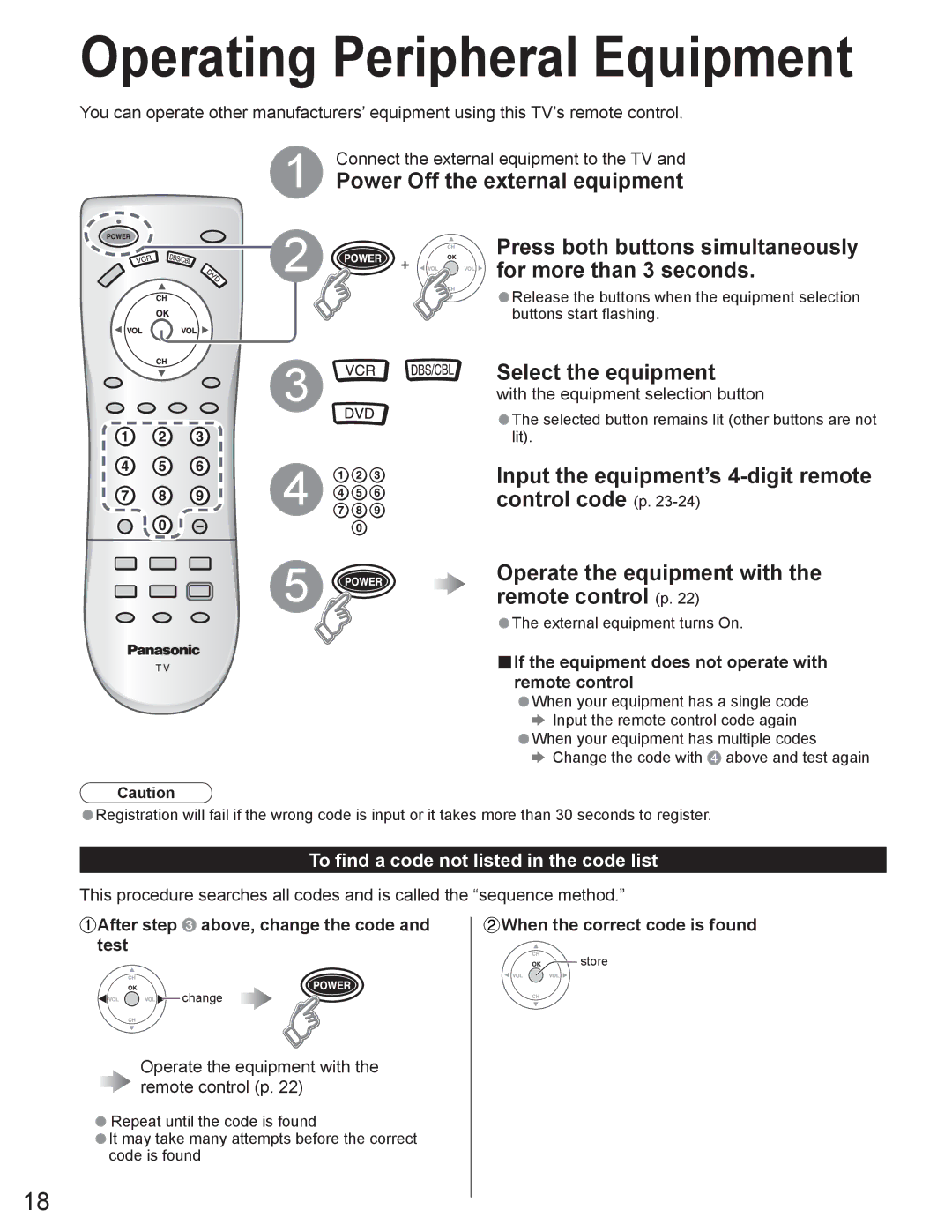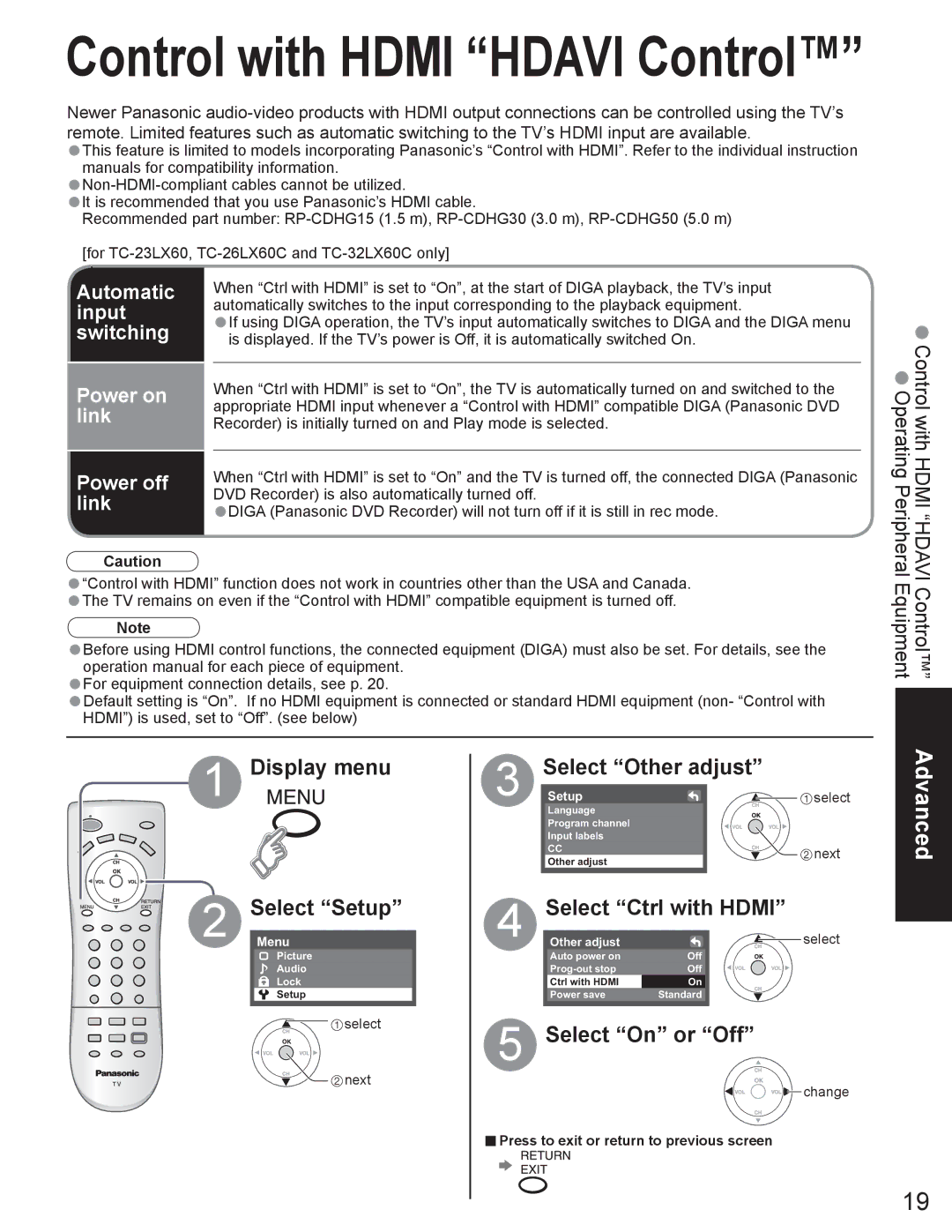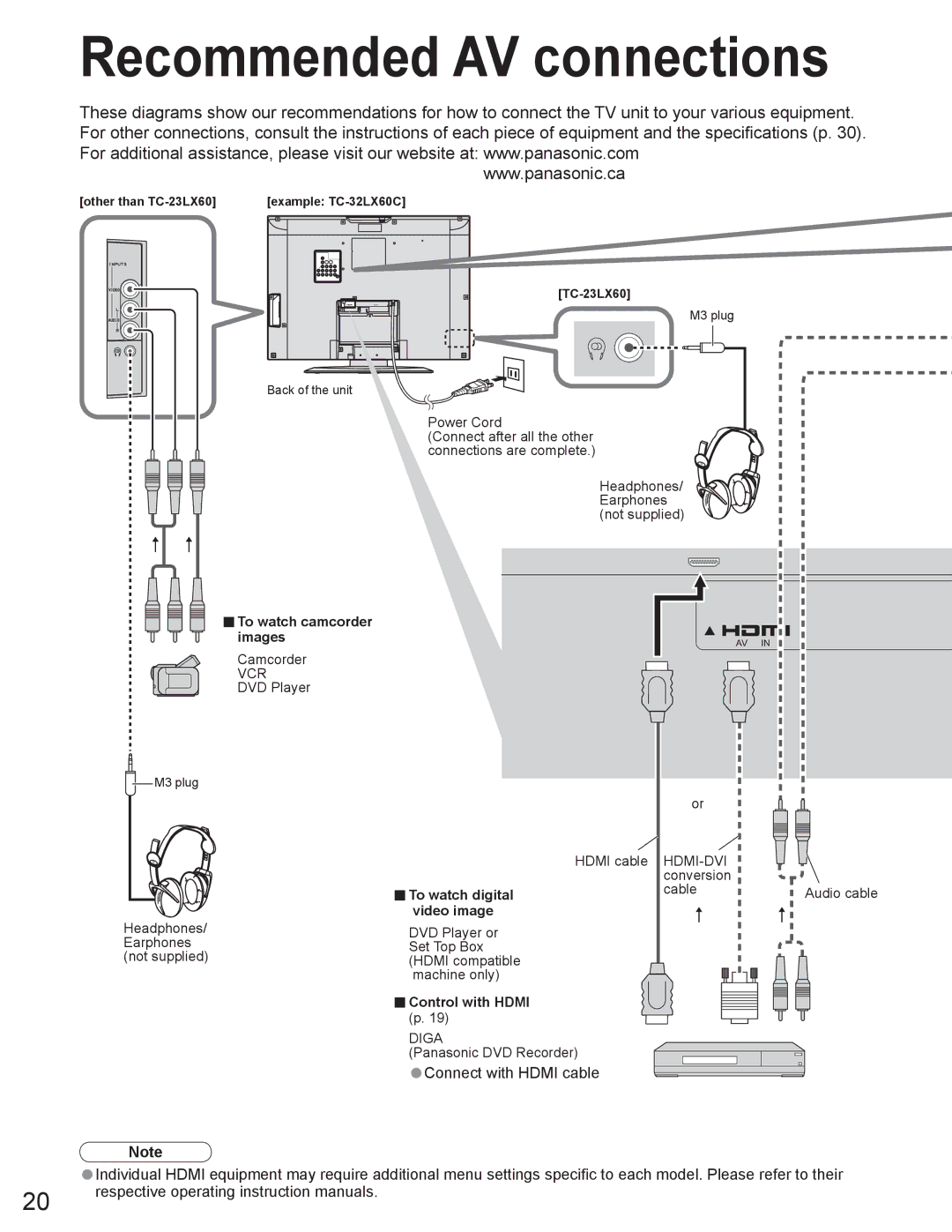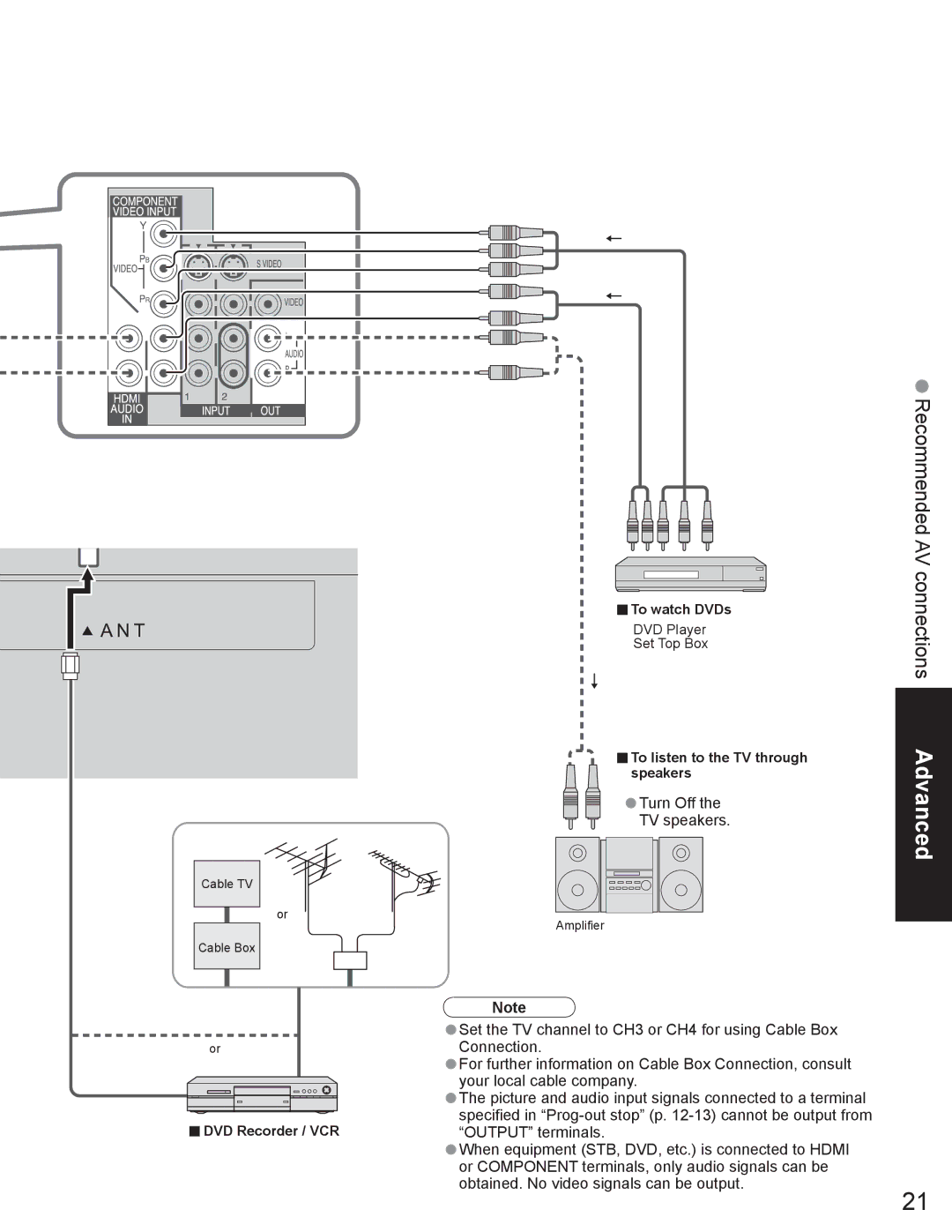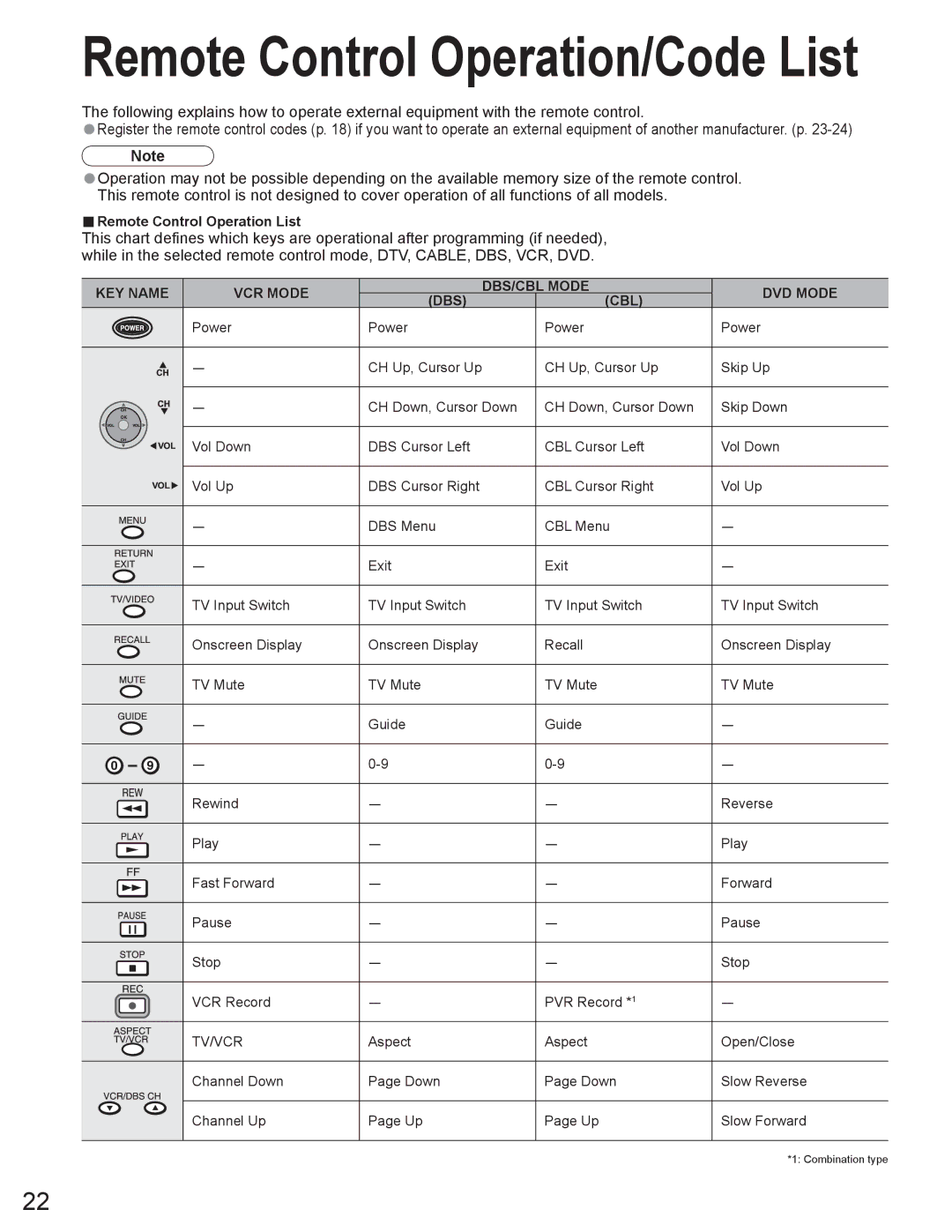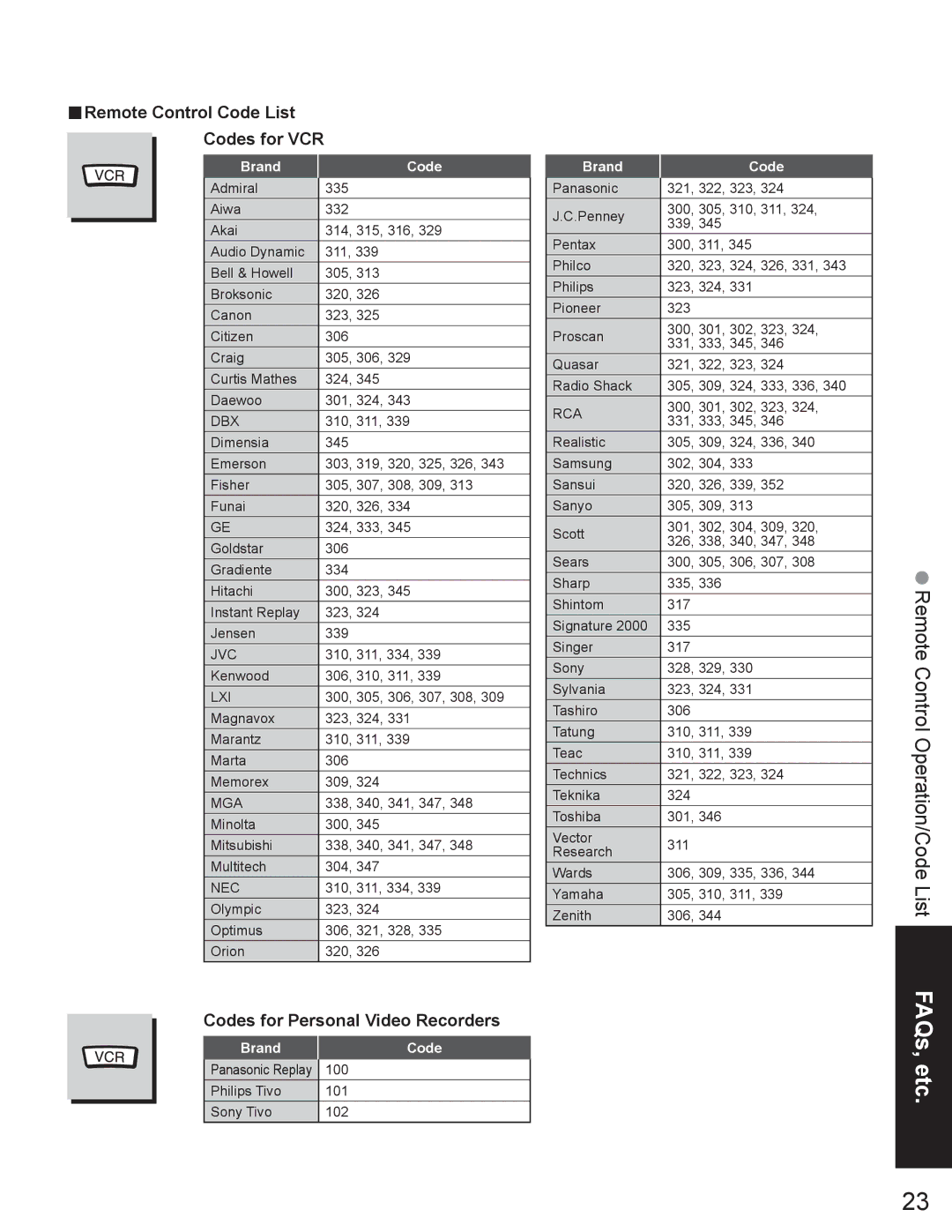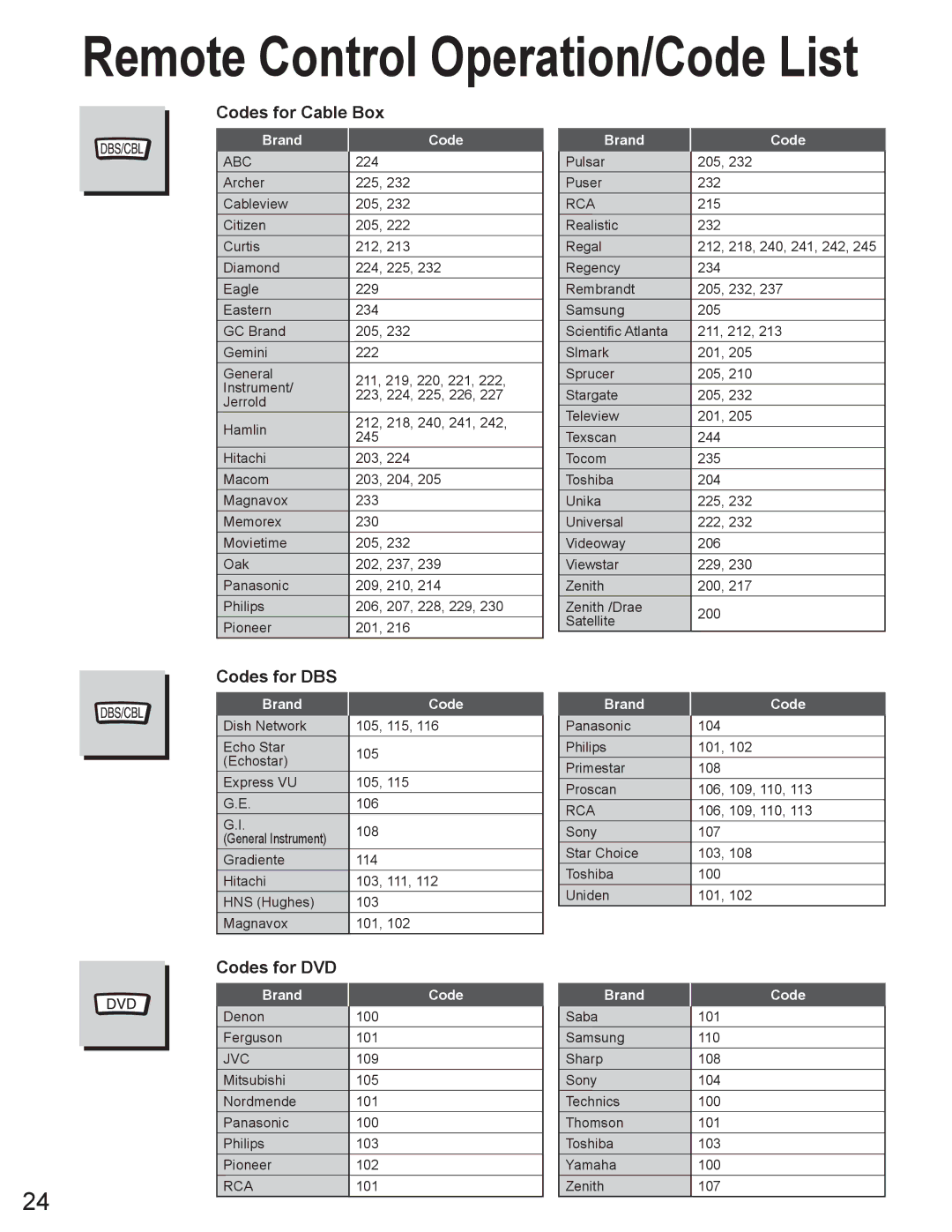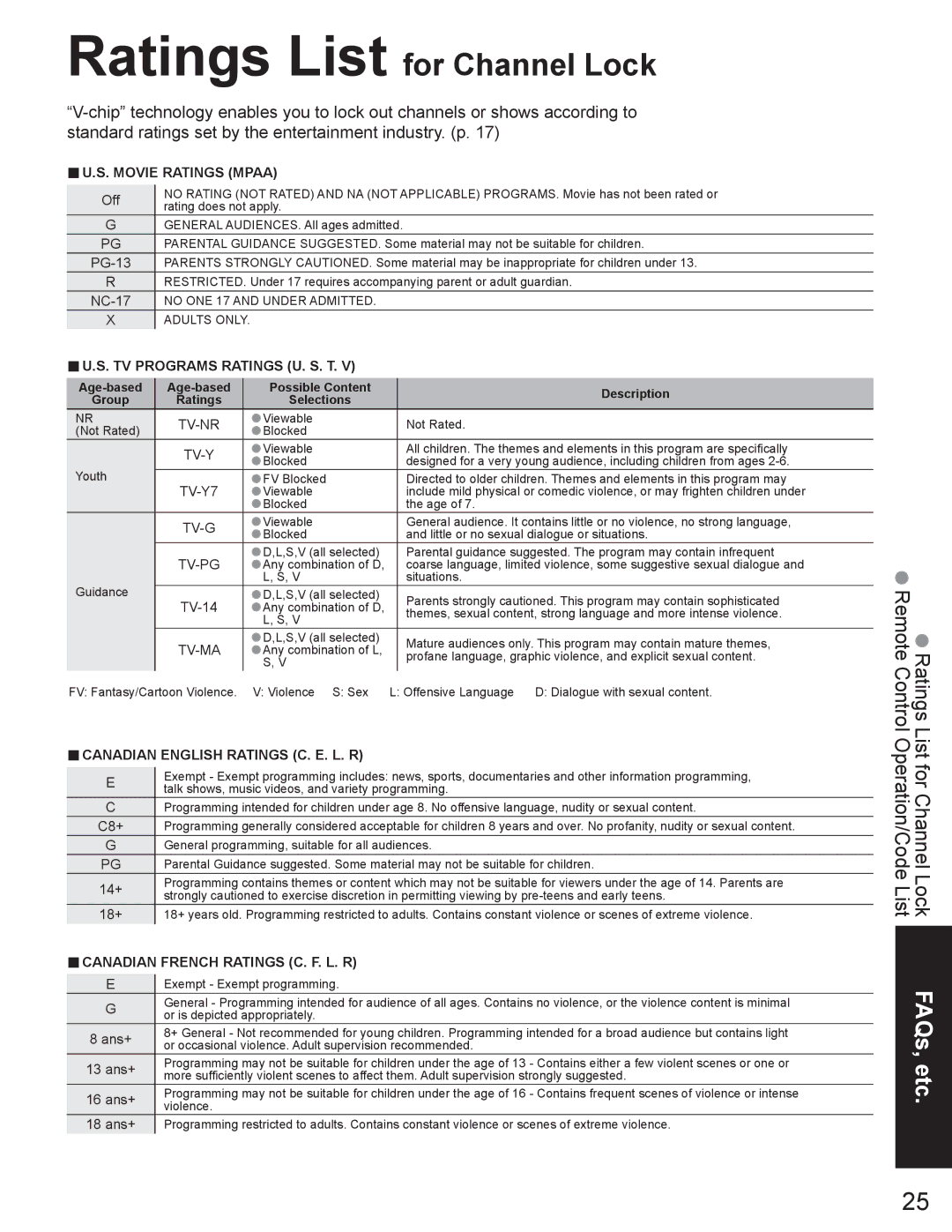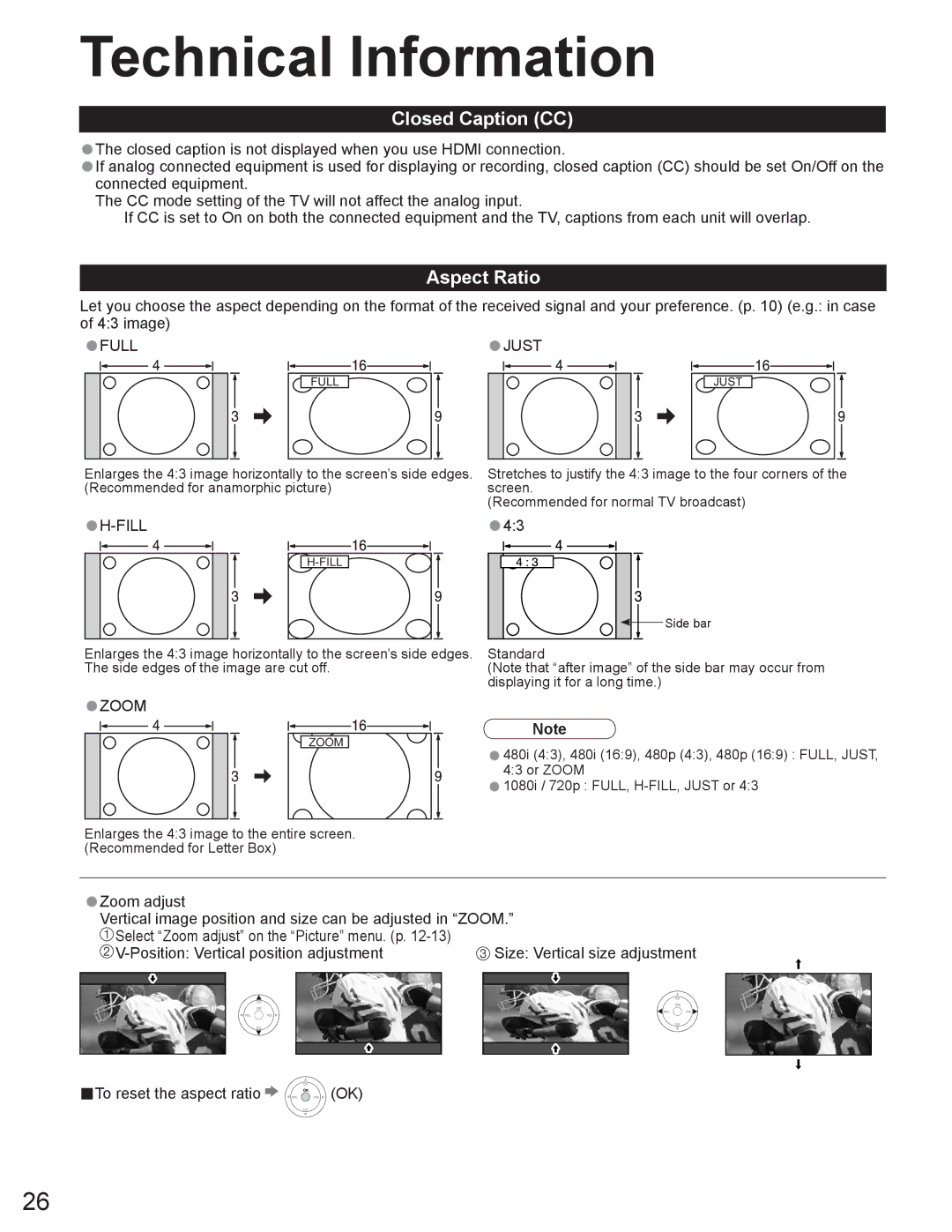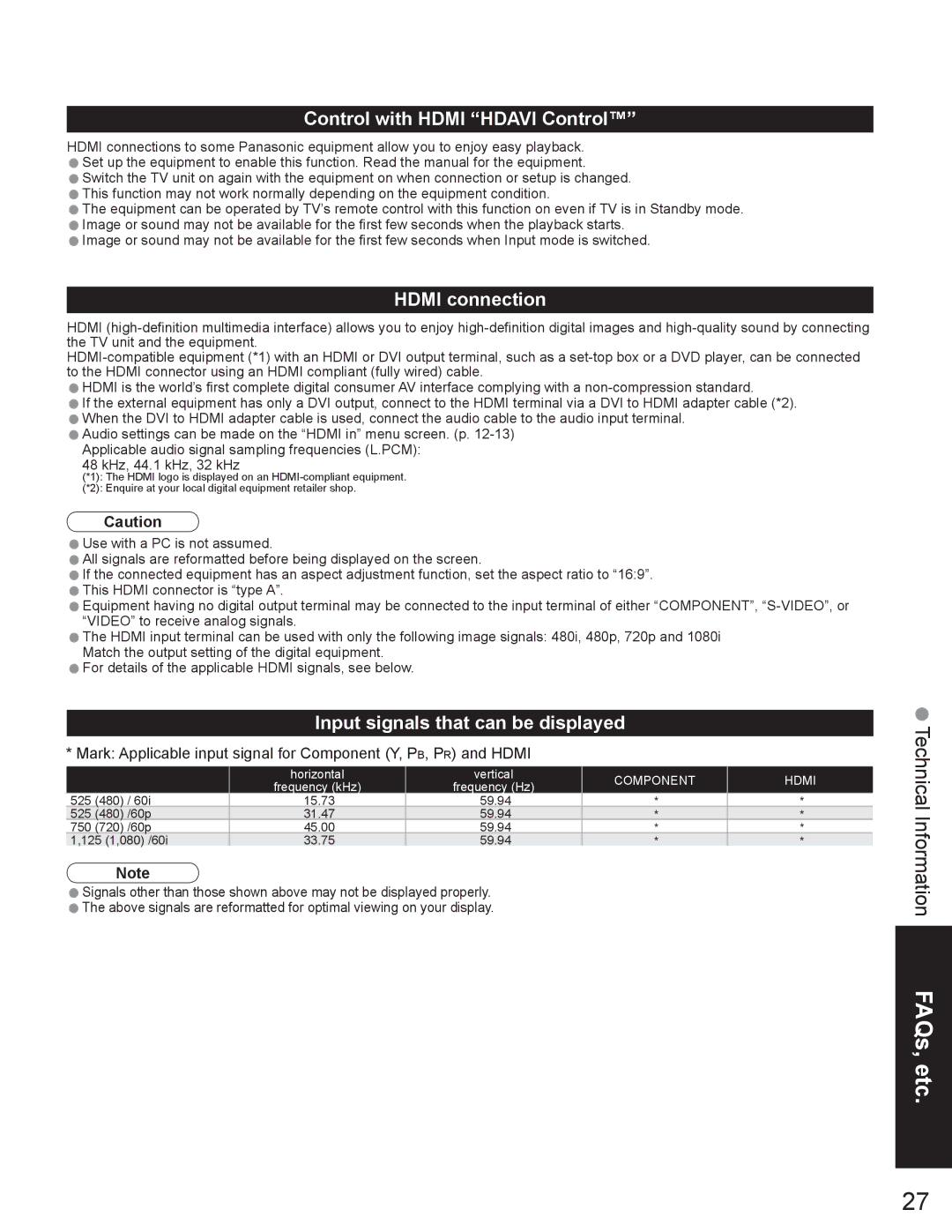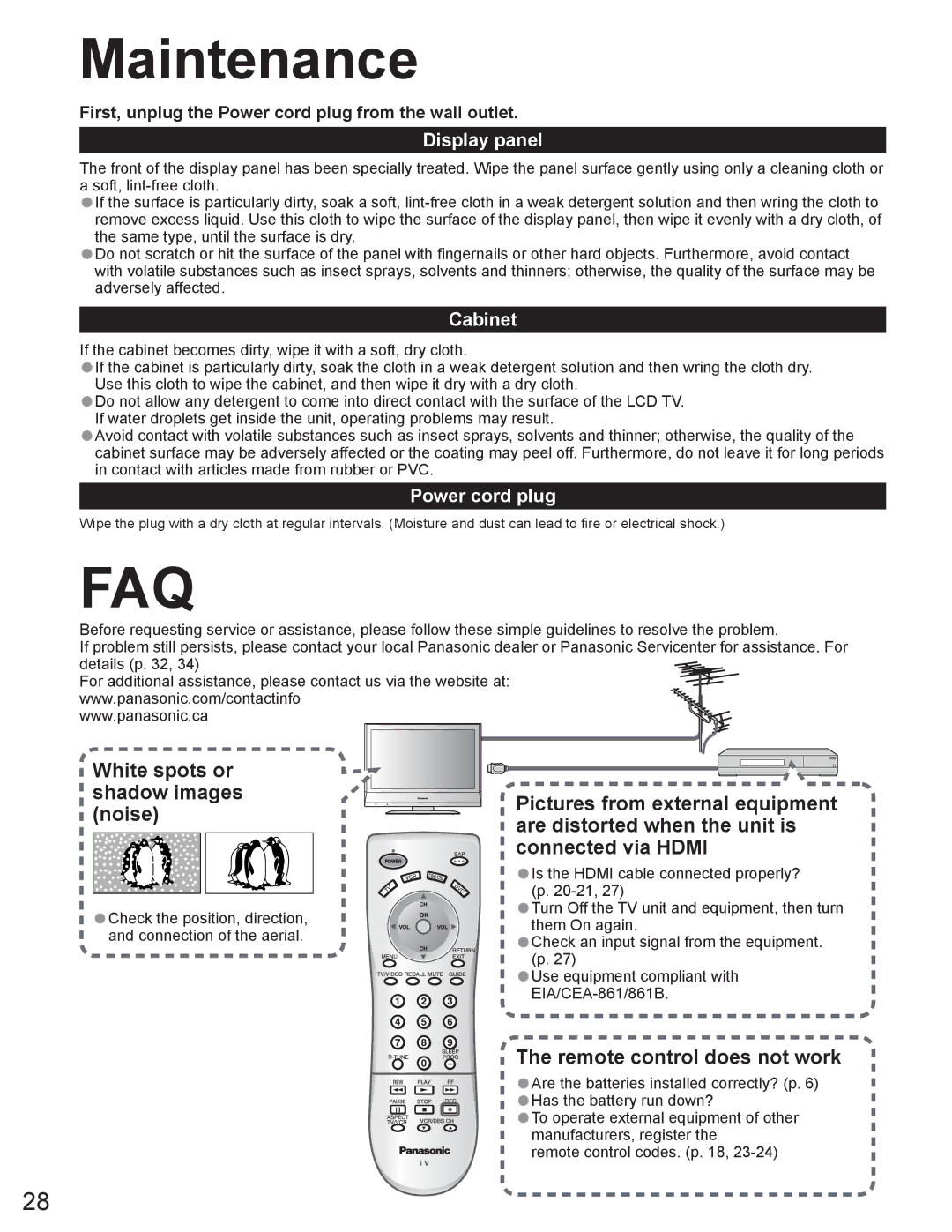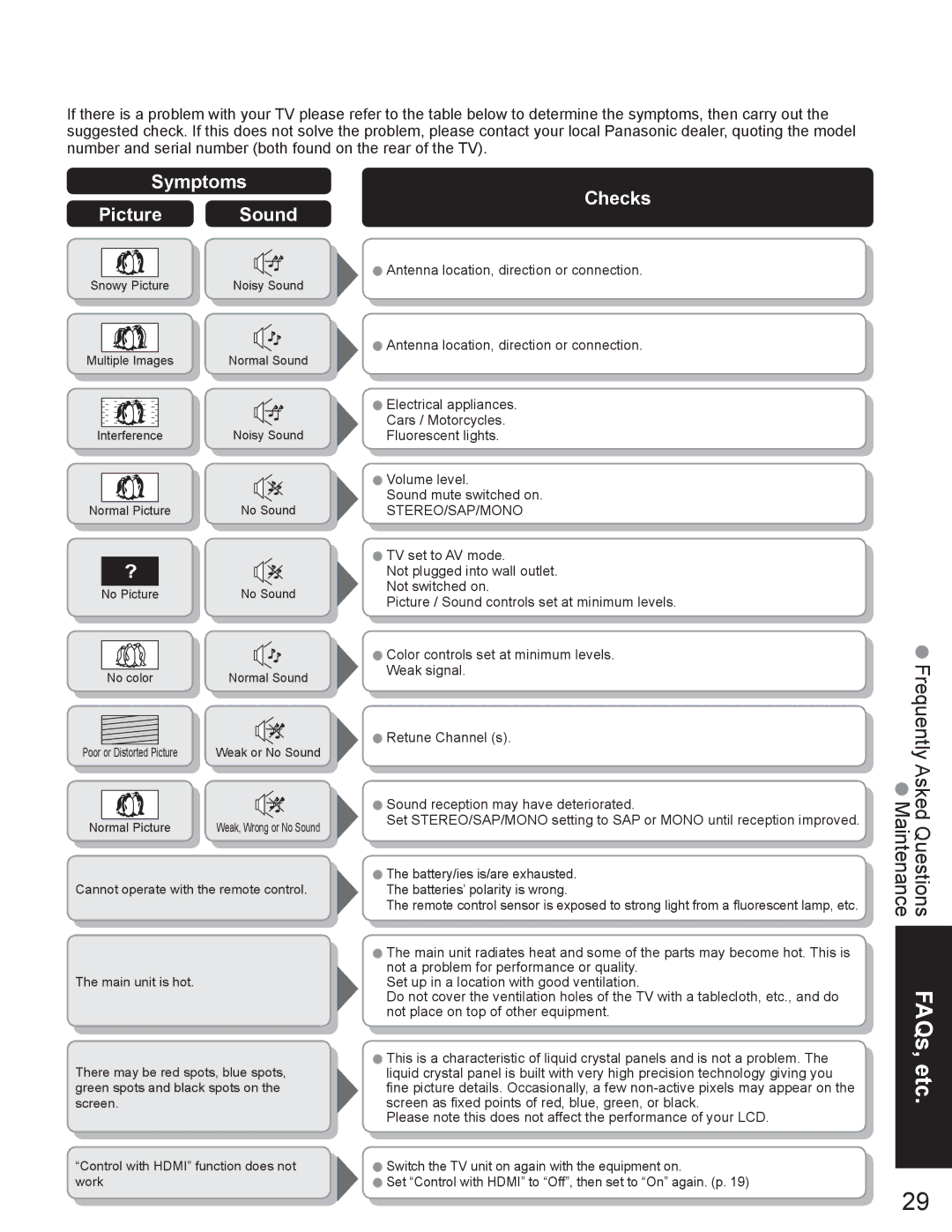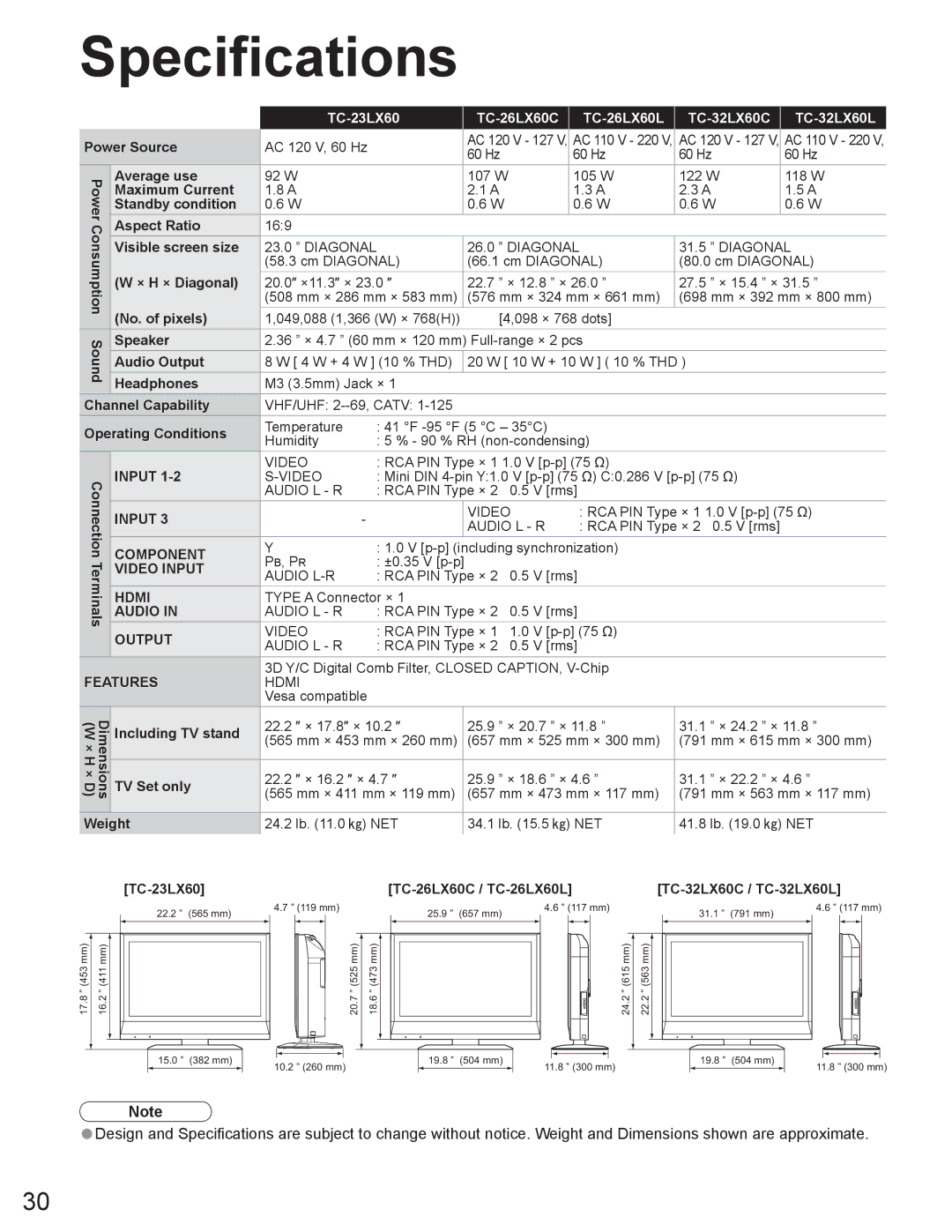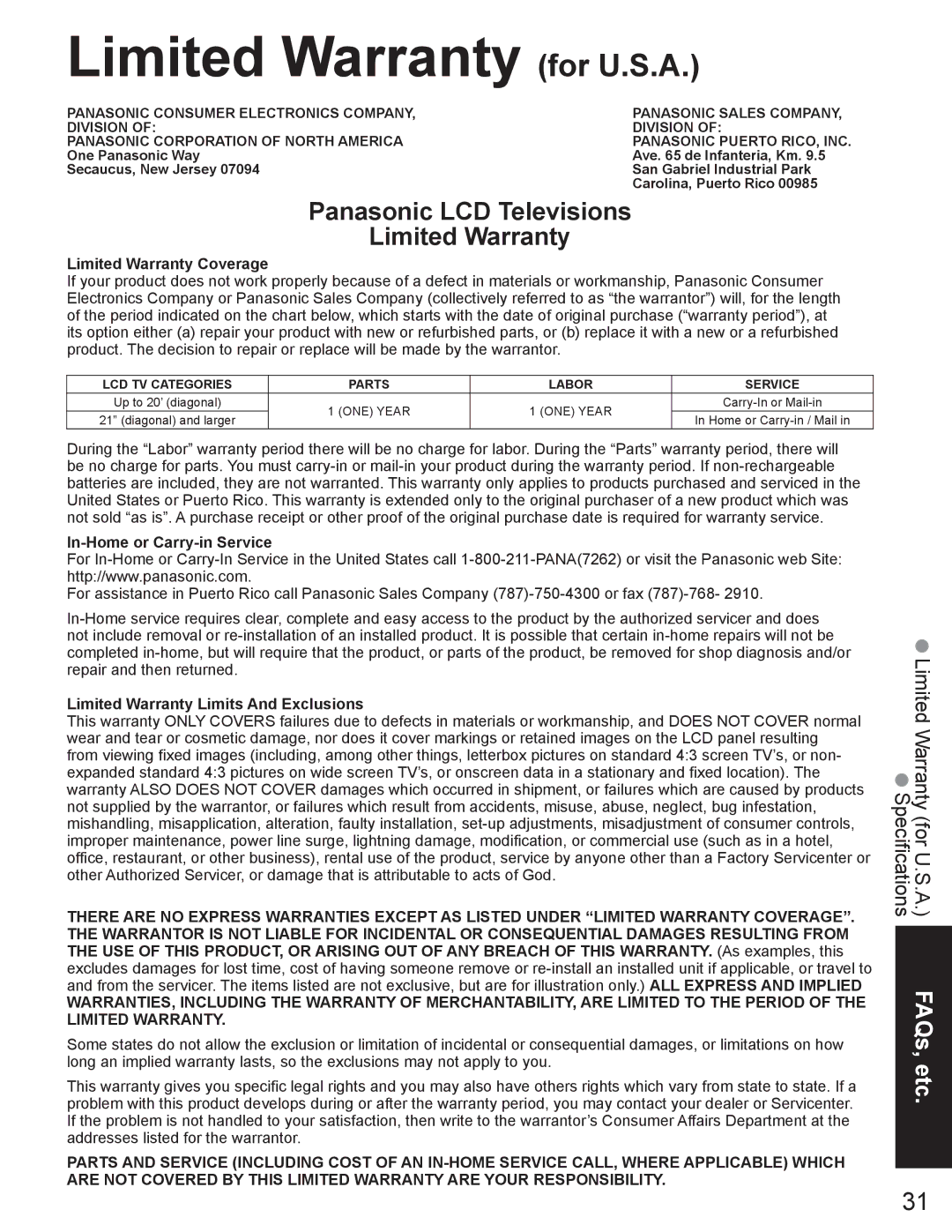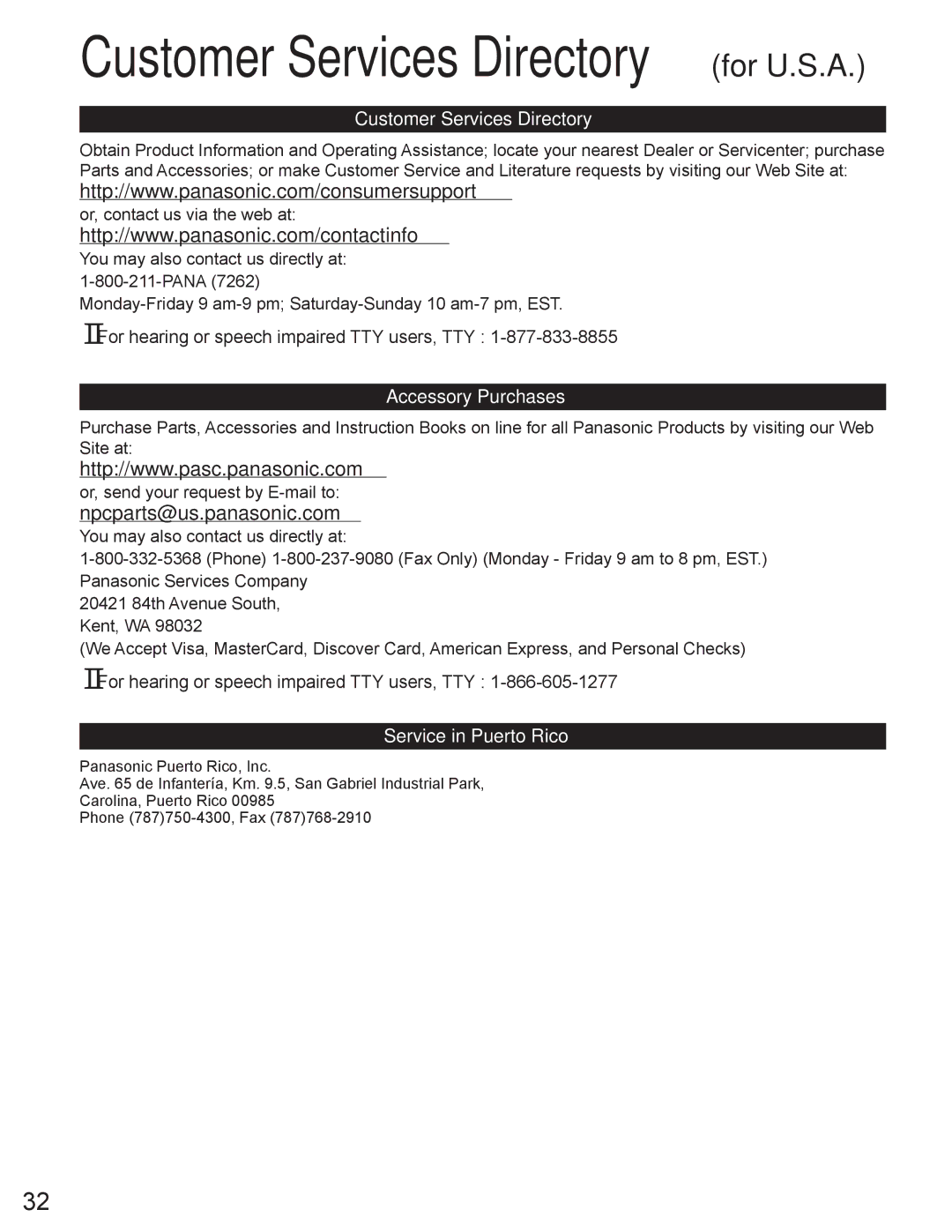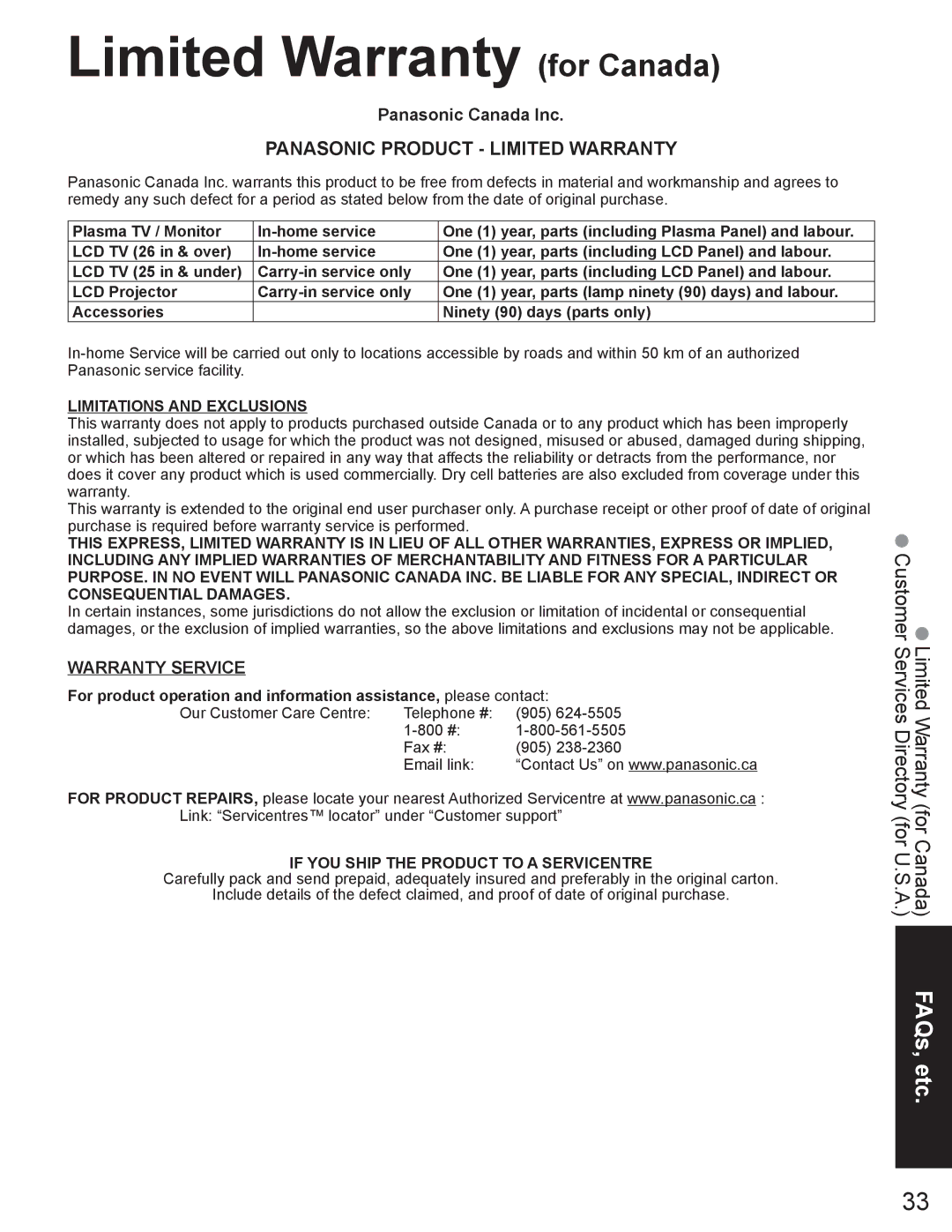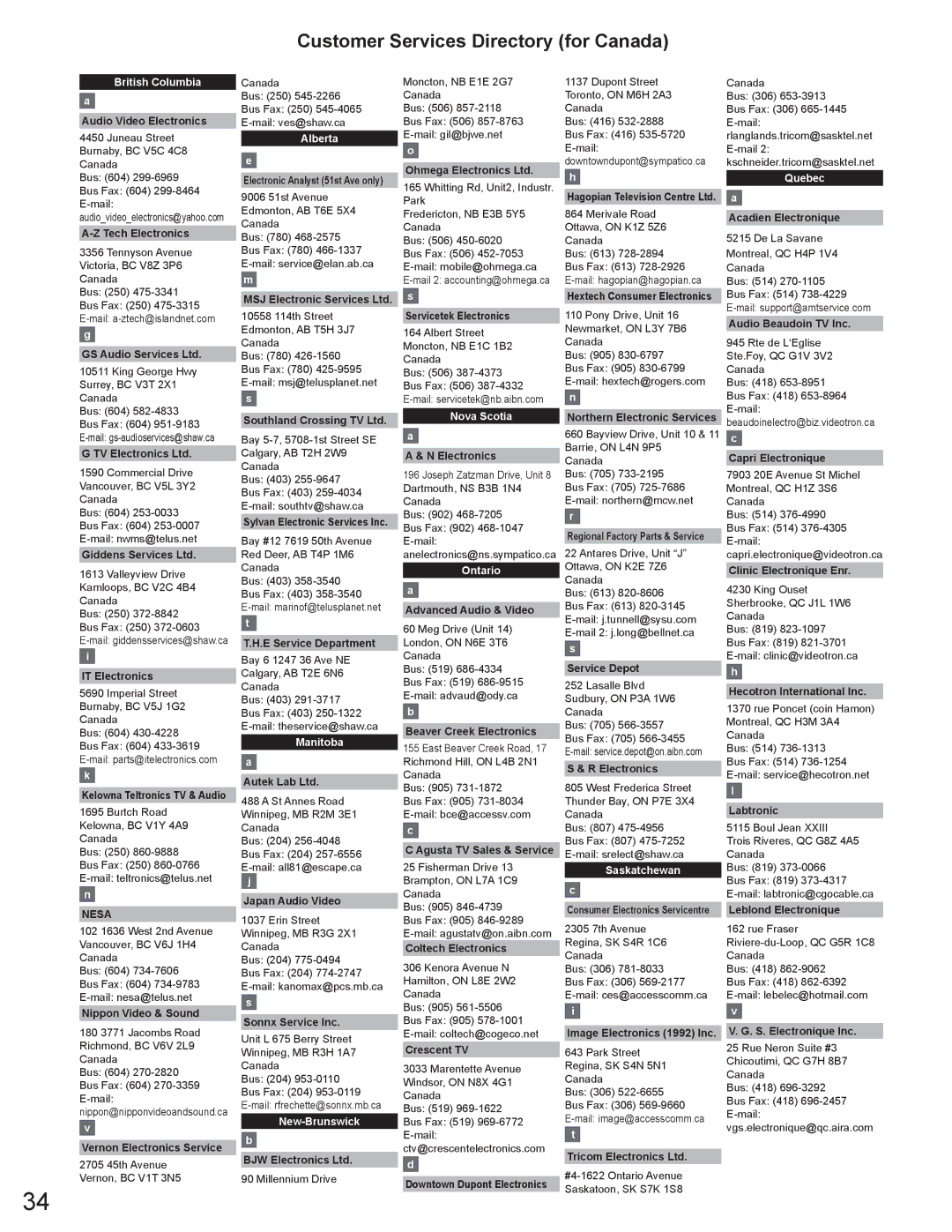Watching Videos and DVDs
Some Panasonic equipment connected to the TV unit can be operated with the remote control. Programming the remote control is necessary to operate other manufacturers’ products. (p. 18,
1 | With VCR or DVD turned On |
Switch to external input |
Press to display the Input select menu.
2 | Select the input mode |
| |
Input select |
| ||
| [1] | TV |
|
| [2] Component |
| |
| [3] | HDMI | or |
| [4] | Video1 | |
| select | ||
| [5] | Video2 | |
|
| ||
| [6] | Video3 |
|
|
| [example] | enter |
•Video 3 is not available for
Press the corresponding NUMBER key on the Remote Control to select the input of your choice.
Press to select the input of your
•If during selection, no action is taken for several seconds, the Input selection menu is exited.choice, then press “OK”.
Viewing
•The terminal and label of the connected equipment is indicated.
To label each of the connected devices (p. 14)
ŶPress to exit or return | Operate |
to previous screen | 3 the VCR or DVD with the remote control |
|
Label Terminal
Video1
VCR
[example]
(example)
Watching Watching TV
Note
•For details, see the manual of the other equipment
or ask your local dealer.
|
|
| VCR | DVD |
|
|
| Rewind/Fast Forward | Reverse/Forward |
|
|
|
|
|
|
|
| Play | Play |
|
|
|
|
|
|
|
| Pause | Pause |
|
| |||
|
|
|
|
|
|
|
| Stop | Stop |
|
|
|
|
|
|
|
| VCR Record | - |
|
|
|
|
|
|
|
| TV/VCR | Open/Close |
|
|
|
|
|
|
|
| Channel Down/UP | Slow Reverse/Forward |
(For other operations, see p. 22)
Videos and DVDs
11