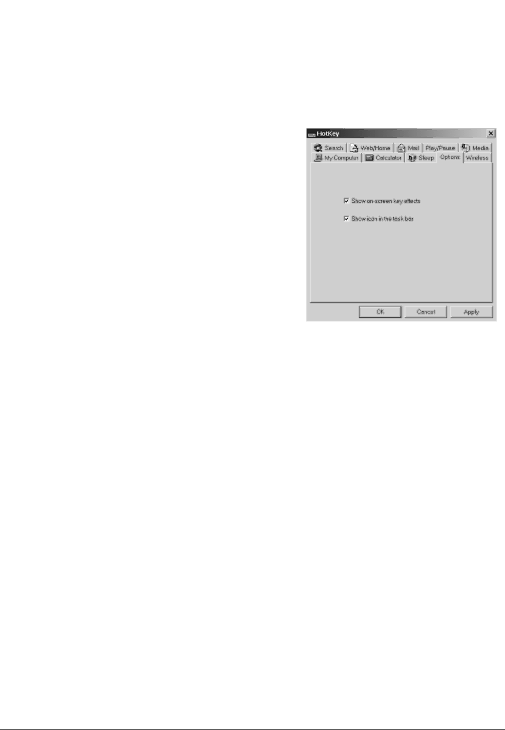
3.To perform the selected function, press ![]() on the keyboard.
on the keyboard.
Setting Options for Displaying the HotKey Icon
1.![]() on the Windows task bar to display the HotKey menu.
on the Windows task bar to display the HotKey menu.
2.Click the Options tab to select “Show
the keyboard icon ![]() will not appear.
will not appear.
3.To access HotKey menu, double click ![]()
To directly access the HotKey setting for Search, Web- Home/Mail/My computer/Calculator, click ![]() .
.
To access the HotKey Configuration user’s interface for HotKey Configuration, Hide Icon, About (HotKey version), Close HotKey, right click ![]() .
.
Setting the Wireless Function
The wireless function lets you see the mouse’s and keyboard’s battery level and shows Caps Lock, Num Lock, and Scroll Lock icons in the task bar.
1.Click ![]() on the Windows task bar to display the HotKey menu.
on the Windows task bar to display the HotKey menu.
20