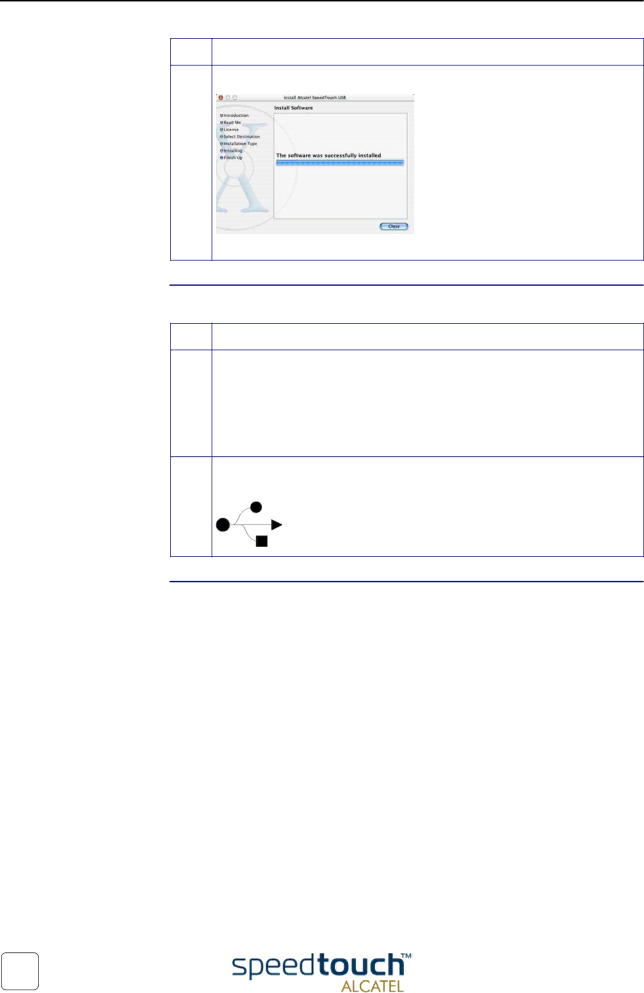
4 SpeedTouch™ for Mac OS
Step | Action |
10At the end of the installation procedure, the following screen appears:
Click Close to finish the installer.
SpeedTouch™ hardware installation
Step | Action |
1Plug the ADSL cable, provided in your package, into the inline receptacle of the SpeedTouch™. Plug the other end of the ADSL cable into the wall socket terminating ADSL service.
Note: Depending onto which pins of the wall socket the ADSL signals are assigned, it might be necessary to plug in an RJ11 interchanger into the wall socket prior to connect the ADSL cable.
2Plug the SpeedTouch™'s USB connector into the computer's USB port. An USB port can be easily located, it is marked with the typical USB symbol:
Installation results After you have correctly followed the SpeedTouch™ installation procedure, the following applications and icons are added to your system:
•SpeedTouch USB added in network list:
In the Network panel, the Alcatel SpeedTouch USB is added in the list of available network devices.
•Dock SpeedTouch USB status icon:
An SpeedTouch™ status icon is added to the Dock, allowing instant status infor- mation of the SpeedTouch™.
•SpeedTouch USB Diagnostics application:
A SpeedTouch™ Diagnostics icon is added to the applications folder.
28 | 3EC 36714 BAAA TCZZA Ed. 02 |
|