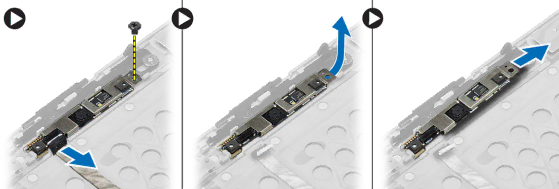
Installing the Camera
1.Place the camera module in its slot in the computer.
2.Tighten the screw to secure the camera to the display assembly.
3.Connect the camera cable.
4.Install:
a.display bezel
b.display assembly
c.battery
5.Follow the procedures in After Working Inside Your Computer.
50