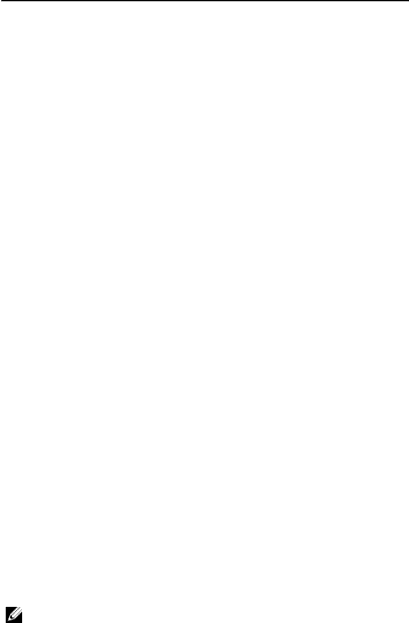
Option | Description | |
|
| |
Fn Key Emulation | Allows you to match the <Scroll Lock> key feature of | |
| key feature in an internal keyboard. The option is enabled by default. | |
| • Enable Fn Key Emulation | |
Keyboard Errors | Specifies whether keyboard related errors are reported when it boots. This option | |
| is enabled by default. | |
| • Enable Keyboard Error Detection | |
Fastboot | Allows you to speed up the boot processes. The options are: | |
| • | Minimal |
| • | Thorough (Default Setting) |
| • | Auto |
Extend BIOS POST Time | Allows you to create an additional | |
| • 0 seconds (Default Setting) | |
| • | 5 seconds |
| • | 10 seconds |
MEBx Hotkey | Allows you to enable the MEBx hotkey function if required. The options is enabled | |
| by default. | |
Table 10. Virtualization Support |
|
|
|
| |
Option | Description | |
|
| |
Virtualization | This option specifies whether a Virtual Machine Monitor (VMM) can utilize the | |
| additional hardware capabilities provided by Intel Virtualization technology. | |
| • Enable Intel Virtualization Technology - Default Setting. | |
VT for Direct I/O | Enables or disables the Virtual Machine Monitor (VMM) from utilizing the additional | |
| hardware capabilities provided by Intel Virtualization technology for direct I/O. | |
| • Enable Intel Virtualization Technology for Direct I/O - Default Setting. | |
Trusted Execution | Allows you to specify if additional hardware capabilities can be utilized. The option | |
| is disabled by default. | |
|
| NOTE: The TPM, Virtualization Technology, andVirtualization Technology for |
|
| Direct I/O must be enabled to use this feature. |
Table 11. Wireless |
|
|
|
| |
Option | Description | |
|
| |
Wireless Switch | Allows you to determine which wireless device can be controlled by the wireless | |
| switch. The options are: | |
| • | WWAN |
| • | WiGig |
| • | WLAN |
| • | Bluetooth |
59